 Front page > Software tutorial > What Is YourPhone.exe (Phone Link) in Windows 11/10? Should You Disable It?
Front page > Software tutorial > What Is YourPhone.exe (Phone Link) in Windows 11/10? Should You Disable It?
What Is YourPhone.exe (Phone Link) in Windows 11/10? Should You Disable It?
Microsoft Phone Link (formerly Your Phone) is a Windows app that connects your Android phone or iPhone to your computer. As the app runs in the background, you may notice the yourphone.exe process appear in Task Manager.
Phone Link is a legitimate utility and has minimal effect on your system's performance. However, if you find it resource-intensive, you can safely disable it from running in the background. This guide explains the details of the yourphone.exe process and how to safely disable and remove the app in Windows 10 and 11.
What Is the YourPhone.exe (PhoneExperienceHost.exe) Process?
The Phone Link (YourPhone.exe) is a legitimate process related to the Phone Link (formerly Your Phone) app. It is a handy utility that lets you connect your iPhone and Android device to your Windows computer, receive notifications, make calls, record screens, etc.
Even when you are not actively using it, the process runs in the background with minimal effect on system performance. It also needs to connect to your network to work with your phone and sync notifications.
However, if the Phone Link process is causing system performance issues, you can safely terminate the process from Task Manager. If you still see Your Phone instead of Phone Link, open the Microsoft Store and update the app to the latest version.
How to End the Your Phone.exe Process Using Task Manager
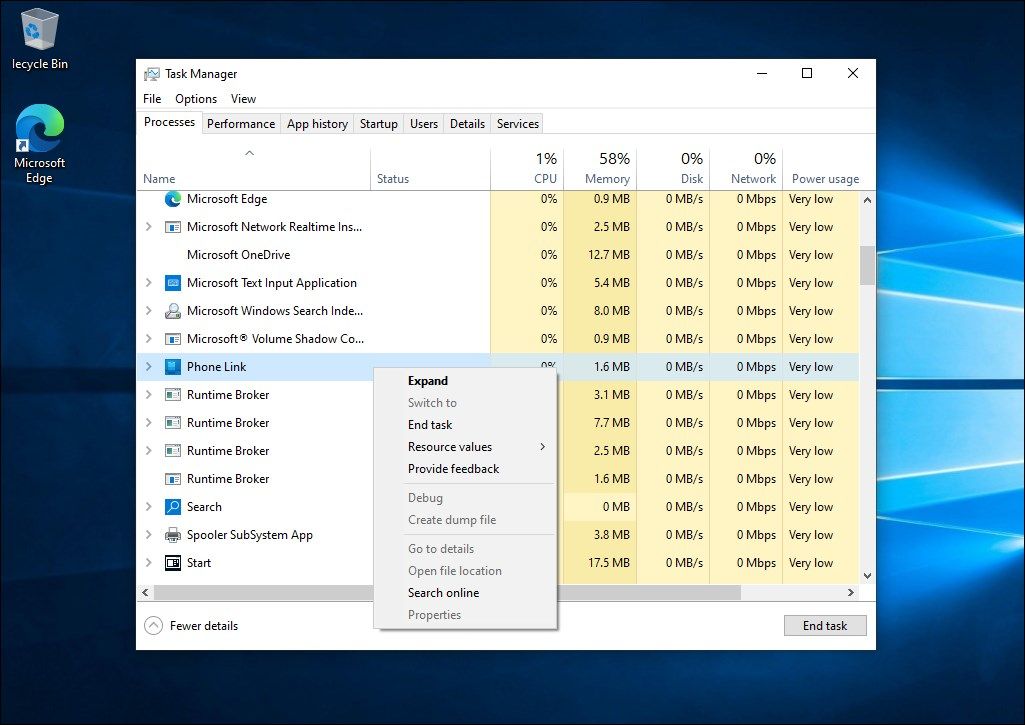
You can end the Phone Link process from Task Manager. Here’s how to do it:
- Right-click on your Taskbar and select Task Manager to open it. If not, press Win X and choose Task Manager from the Power Windows-X menu.
- If you use Windows 11, type Phone Link in the Task Manager search bar to locate the process. On Windows 10, you can identify the process under the Background Processes section.
- Next, select the process and click End Task.
The Phone Link app is set to auto-start during a restart. So you’ll need to disable it from the Startup Apps tab to ensure the process doesn’t restart the next time you reboot your computer.
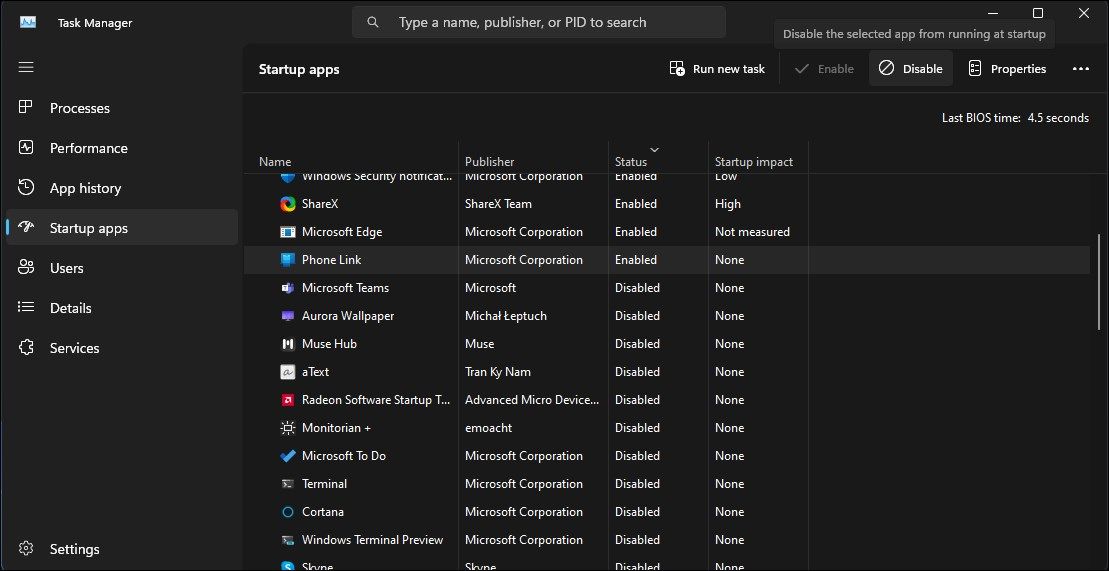
- In Task Manager, open the Startup apps tab.
- Locate and select the Phone Link (Your Phone) app in the right pane.
- Click the Disable button in the top-right corner.
How to Stop Your Phone from Running in the Background
If killing the process didn’t help, you can disable the Phone Link app from running in the background. After the recent updates, preinstalled apps in Windows 11 need to be managed from the new System Components section. Here’s how to do it.
To stop Phone Link from running in the background on Windows 11:
- Press Win I to open Settings.
- Next, open the System tab in the left pane.
- Scroll down and click on System Components.
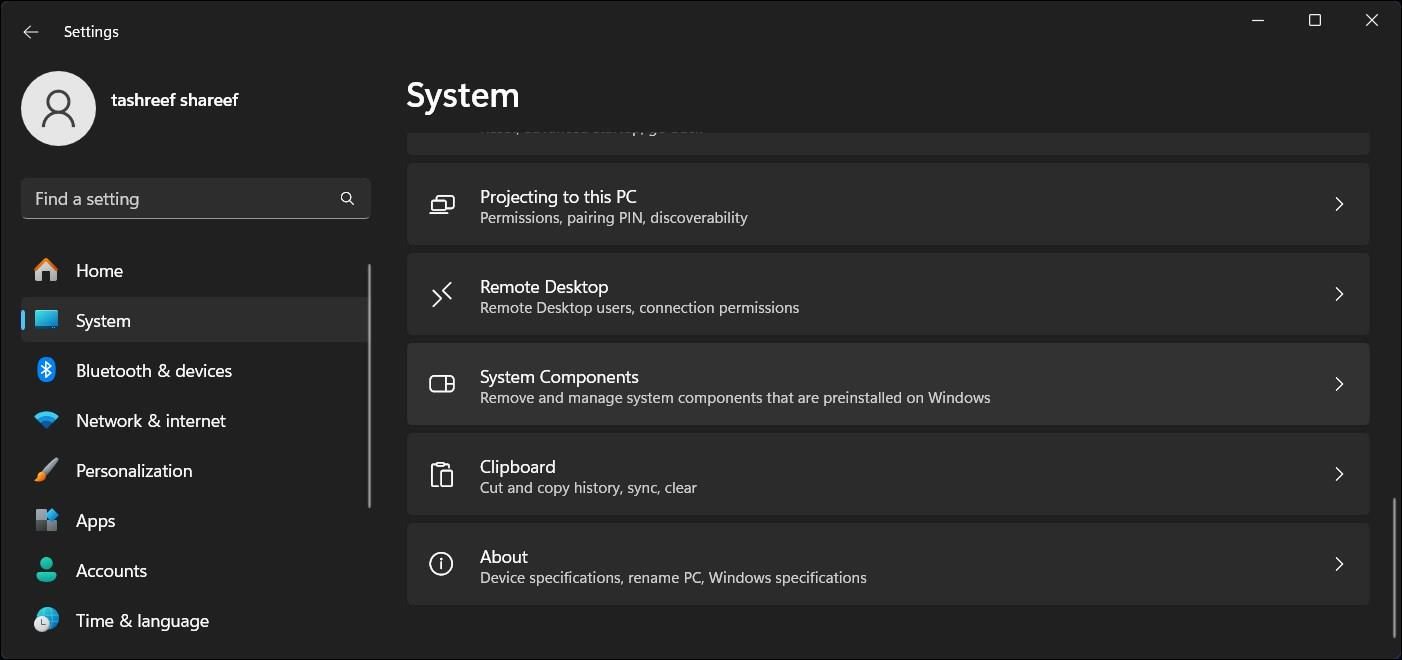
- Next, click the three-dots menu beside the Phone Link app.
- Select Advanced options.
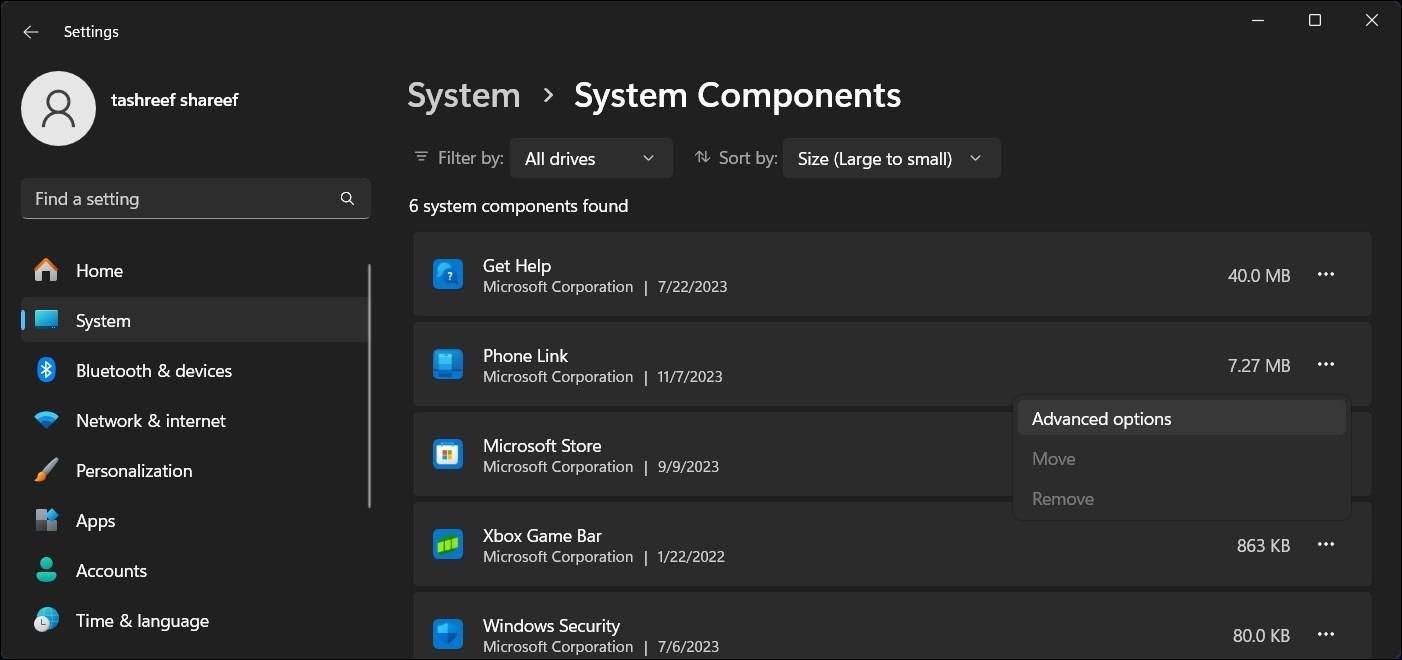
- Click the Power optimized (recommended) drop-down under Background componentpermissions.
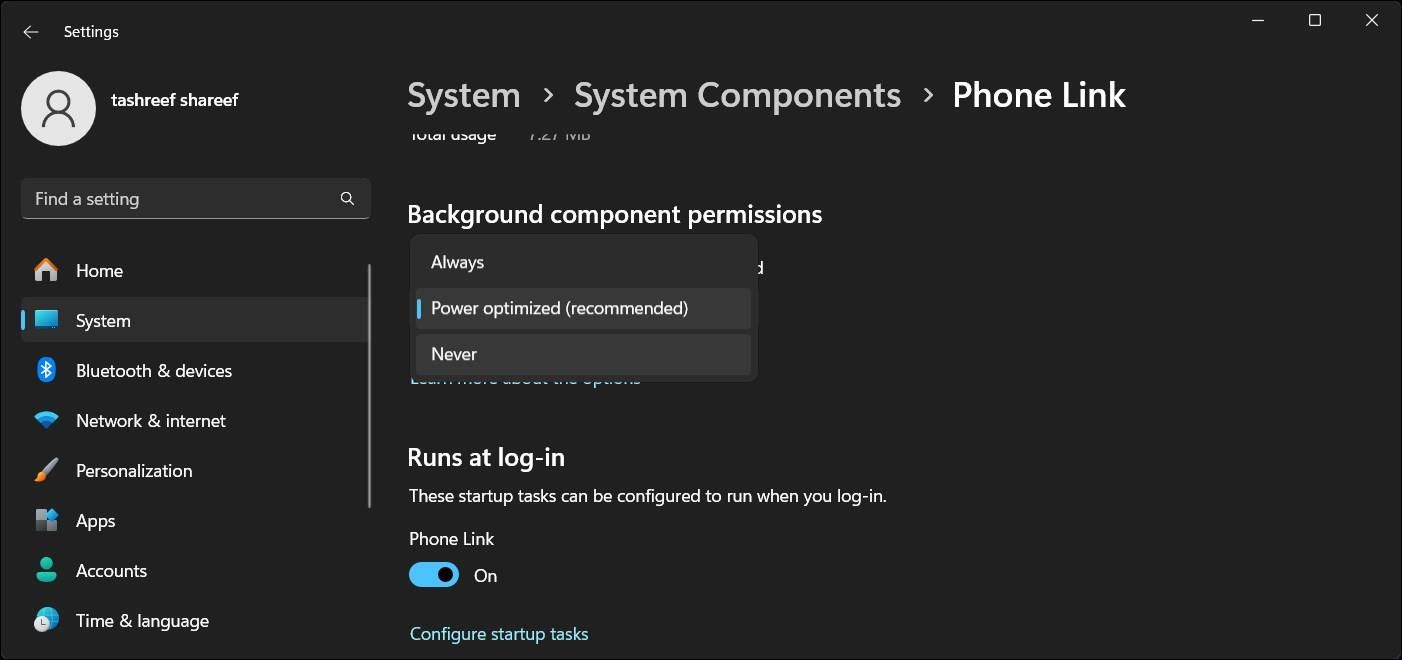
- Select Never. This will stop the Phone Link app from running in the background.
To stop Phone Link from running in the background on Windows 10:
- Press Win I to open Settings.
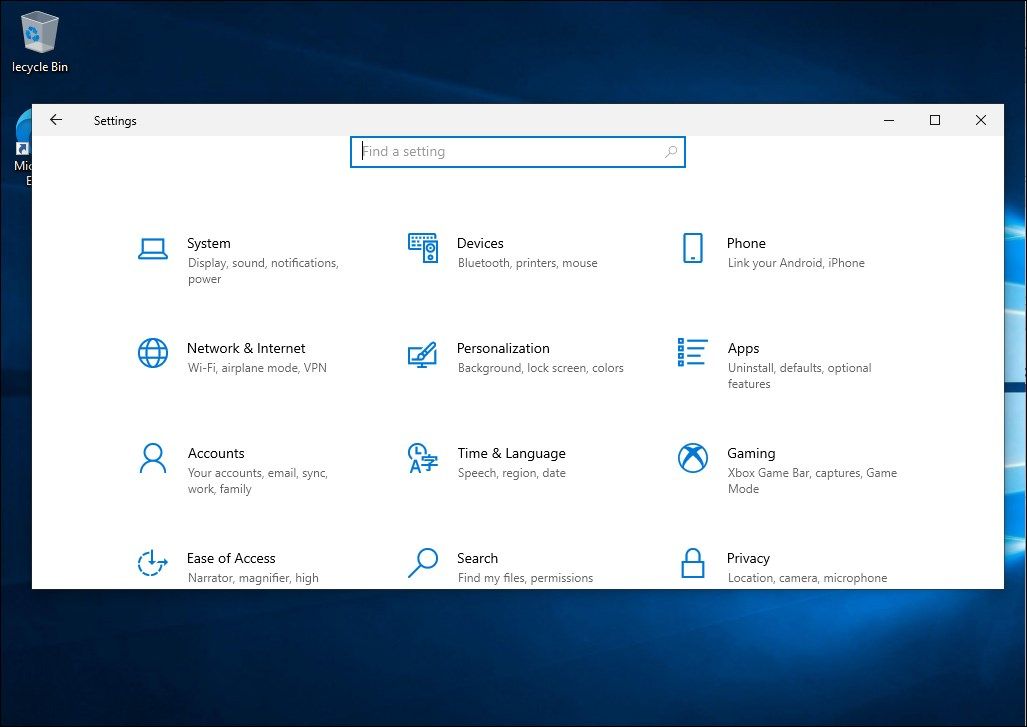
- Next, go to Apps and search for Phone Link.
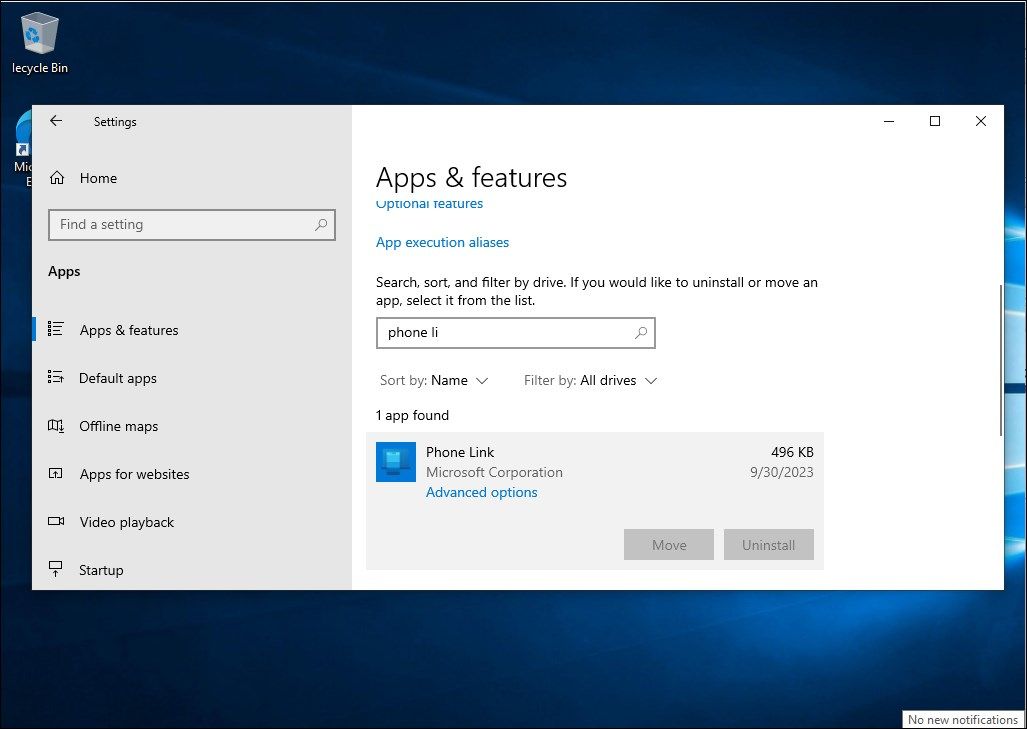
- Select Phone Link and then click Advanced options.
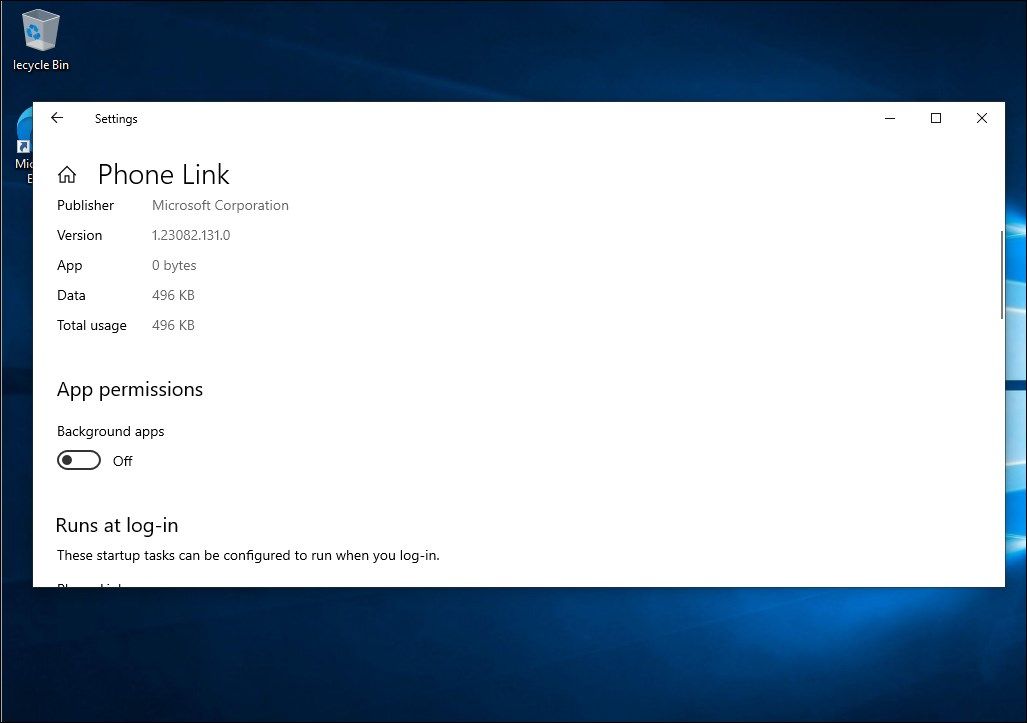
- Next, toggle the Background apps switch under Apps permission to stop Phone Link from running in the background.
How to Uninstall the Phone Link App in Windows 10 and 11
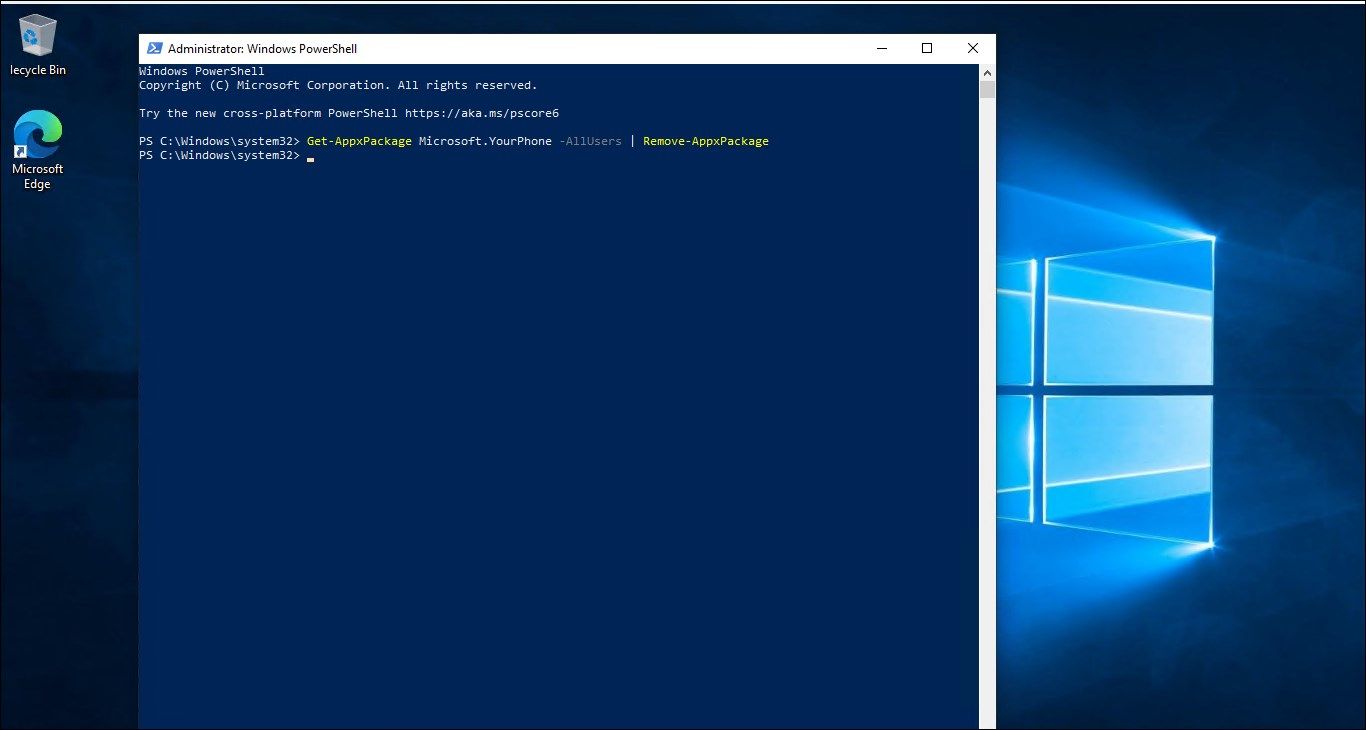
If you don’t use the Phone Link app or if the yourphone.exe process continues to appear even after disabling background app permissions, you can uninstall the app completely from your Windows computer.
Like many built-in apps, Windows doesn't offer the conventional uninstall option to remove Phone Link. Instead, you'll need to use Windows PowerShell to remove the app.
To uninstall the Phone Link app:
- Press the Win key and type PowerShell.
- Next, right-click on PowerShell from the search results and select Run as administrator.
- In the PowerShell window, type the following command and press Enter:
Get-AppxPackage Microsoft.YourPhone -AllUsers | Remove-AppxPackage - Once the command is executed, it’ll remove the Phone Link app from your computer.
You can re-install the Phone Link app from the Microsoft Store if you want to give the app another shot.
Is YourPhone.exe a Virus or Trojan?
Yourphone.exe or Phone Link is not a malicious process or virus but part of the Phone Link app on Windows. Don’t be alarmed if you notice the process in Task Manager. If you need to remove it, you can do so by limiting the background permission for the app or by uninstalling it from your computer.
Managing the Phone Link Process in Windows 10 and 11
The Phone Link (yourphone.exe) process is not a security risk; allowing it to run in the background is necessary for the app to render its services. Limiting its background permission may prevent it from connecting to your phone and showing up-to-date information. That said, if you don’t have a use for the app, you can delete it using PowerShell and save some storage space on your hard drive.
-
 How to Fix Copy and Paste Not Working in Windows 11This issue can occur because of corrupt system files or temporary glitches with Windows File Explorer. Here are a few troubleshooting steps to help y...Software tutorial Published on 2024-11-08
How to Fix Copy and Paste Not Working in Windows 11This issue can occur because of corrupt system files or temporary glitches with Windows File Explorer. Here are a few troubleshooting steps to help y...Software tutorial Published on 2024-11-08 -
 KB5043145 Not Installing Windows 11 | Troubleshooting GuideWindows 11 KB5043145 has been rolled out with several new features and bug fixes. However, some users are unable to enjoy these features as they are e...Software tutorial Published on 2024-11-08
KB5043145 Not Installing Windows 11 | Troubleshooting GuideWindows 11 KB5043145 has been rolled out with several new features and bug fixes. However, some users are unable to enjoy these features as they are e...Software tutorial Published on 2024-11-08 -
 6 Ways to Personalize Google Chrome on Your iPhoneNote: Two of the customizations mentioned here are included in the latest Google Chrome 125 stable update. If you haven’t already, make sure to ...Software tutorial Published on 2024-11-08
6 Ways to Personalize Google Chrome on Your iPhoneNote: Two of the customizations mentioned here are included in the latest Google Chrome 125 stable update. If you haven’t already, make sure to ...Software tutorial Published on 2024-11-08 -
 10 Years Later, I\'m Still Using This Popular Android Automation AppTasker has been around for more than a decade, and the project is still going strong with an active developer and an ever-growing community. No other...Software tutorial Published on 2024-11-08
10 Years Later, I\'m Still Using This Popular Android Automation AppTasker has been around for more than a decade, and the project is still going strong with an active developer and an ever-growing community. No other...Software tutorial Published on 2024-11-08 -
 4 Ways to Blur Out a Part of Picture on MacMethod 1. Using the Photos App The Retouch tool in the default Photos app on Mac lets you blur information in pictures. While it’s not perfect or offe...Software tutorial Published on 2024-11-08
4 Ways to Blur Out a Part of Picture on MacMethod 1. Using the Photos App The Retouch tool in the default Photos app on Mac lets you blur information in pictures. While it’s not perfect or offe...Software tutorial Published on 2024-11-08 -
 4 Ways to Turn off Microsoft-Verified Apps in Windows 11Things to Know Before Disabling Microsoft Verified Apps on Windows 11 The Microsoft-verified feature is designed to protect Windows users. You could g...Software tutorial Published on 2024-11-08
4 Ways to Turn off Microsoft-Verified Apps in Windows 11Things to Know Before Disabling Microsoft Verified Apps on Windows 11 The Microsoft-verified feature is designed to protect Windows users. You could g...Software tutorial Published on 2024-11-08 -
 This Is the Worst Time to Buy a New iPhoneIn case you aren't aware, Apple follows a very predictable annual schedule when it comes to releasing new iPhones. Thanks to this, we can say wit...Software tutorial Published on 2024-11-08
This Is the Worst Time to Buy a New iPhoneIn case you aren't aware, Apple follows a very predictable annual schedule when it comes to releasing new iPhones. Thanks to this, we can say wit...Software tutorial Published on 2024-11-08 -
 Windows Update Error 0x800706f4 on Windows 11/10? Fix It Now!When you try to update Windows 11/10, you may receive the Windows update error 0x800706f4. This post from MiniTool introduces how to remove the update...Software tutorial Published on 2024-11-08
Windows Update Error 0x800706f4 on Windows 11/10? Fix It Now!When you try to update Windows 11/10, you may receive the Windows update error 0x800706f4. This post from MiniTool introduces how to remove the update...Software tutorial Published on 2024-11-08 -
 The 7 Most Common iPhone Display Issues (and How to Fix Them)You may likely encounter display issues at least once throughout the life of your phone, and when you do, it's important that you know what exact...Software tutorial Published on 2024-11-08
The 7 Most Common iPhone Display Issues (and How to Fix Them)You may likely encounter display issues at least once throughout the life of your phone, and when you do, it's important that you know what exact...Software tutorial Published on 2024-11-08 -
 How to Recover Deleted Apps and Games on AndroidMethod 1: Using Play Store Mobile The most common way to see your history of deleted apps is by using your smartphone. For that: Step 1: Open the Play...Software tutorial Published on 2024-11-08
How to Recover Deleted Apps and Games on AndroidMethod 1: Using Play Store Mobile The most common way to see your history of deleted apps is by using your smartphone. For that: Step 1: Open the Play...Software tutorial Published on 2024-11-08 -
 2 Ways to Create a Bootable Windows 11 USB With a MacCreating a bootable Windows 11 USB on a Mac is definitely more challenging than on a Windows PC, but it's not impossible. Let's explore a cou...Software tutorial Published on 2024-11-08
2 Ways to Create a Bootable Windows 11 USB With a MacCreating a bootable Windows 11 USB on a Mac is definitely more challenging than on a Windows PC, but it's not impossible. Let's explore a cou...Software tutorial Published on 2024-11-08 -
 How to Embed a PowerPoint Slide in Microsoft WordWord and PowerPoint are both part of the Microsoft Office suite, so it’s easy to copy a slide from PowerPoint into Word. A simple right-click on the s...Software tutorial Published on 2024-11-08
How to Embed a PowerPoint Slide in Microsoft WordWord and PowerPoint are both part of the Microsoft Office suite, so it’s easy to copy a slide from PowerPoint into Word. A simple right-click on the s...Software tutorial Published on 2024-11-08 -
 How to Clear RAM on Your Android PhoneWhile certain Android users can expand their device’s storage, the onboard RAM is usually the same. In this case, if you see a visible lag or the devi...Software tutorial Published on 2024-11-08
How to Clear RAM on Your Android PhoneWhile certain Android users can expand their device’s storage, the onboard RAM is usually the same. In this case, if you see a visible lag or the devi...Software tutorial Published on 2024-11-08 -
 Lenovo Legion 7i 16 Gen 9 Review: This Laptop Hits Above Its Weight Class in PerformanceLenovo has quite a few gaming laptops available in its Legion lineup and deciding on which one to buy might be daunting. The Lenovo Legion 7i 16 Gen ...Software tutorial Published on 2024-11-08
Lenovo Legion 7i 16 Gen 9 Review: This Laptop Hits Above Its Weight Class in PerformanceLenovo has quite a few gaming laptops available in its Legion lineup and deciding on which one to buy might be daunting. The Lenovo Legion 7i 16 Gen ...Software tutorial Published on 2024-11-08 -
 What Is YourPhone.exe (Phone Link) in Windows 11/10? Should You Disable It?Microsoft Phone Link (formerly Your Phone) is a Windows app that connects your Android phone or iPhone to your computer. As the app runs in the backg...Software tutorial Published on 2024-11-08
What Is YourPhone.exe (Phone Link) in Windows 11/10? Should You Disable It?Microsoft Phone Link (formerly Your Phone) is a Windows app that connects your Android phone or iPhone to your computer. As the app runs in the backg...Software tutorial Published on 2024-11-08
Study Chinese
- 1 How do you say "walk" in Chinese? 走路 Chinese pronunciation, 走路 Chinese learning
- 2 How do you say "take a plane" in Chinese? 坐飞机 Chinese pronunciation, 坐飞机 Chinese learning
- 3 How do you say "take a train" in Chinese? 坐火车 Chinese pronunciation, 坐火车 Chinese learning
- 4 How do you say "take a bus" in Chinese? 坐车 Chinese pronunciation, 坐车 Chinese learning
- 5 How to say drive in Chinese? 开车 Chinese pronunciation, 开车 Chinese learning
- 6 How do you say swimming in Chinese? 游泳 Chinese pronunciation, 游泳 Chinese learning
- 7 How do you say ride a bicycle in Chinese? 骑自行车 Chinese pronunciation, 骑自行车 Chinese learning
- 8 How do you say hello in Chinese? 你好Chinese pronunciation, 你好Chinese learning
- 9 How do you say thank you in Chinese? 谢谢Chinese pronunciation, 谢谢Chinese learning
- 10 How to say goodbye in Chinese? 再见Chinese pronunciation, 再见Chinese learning
























