5 Ways to Fix Blurry Home or Lock Screen Wallpaper on iPhone
Fix 1: Check if the Wallpaper Resolution Fits Your iPhone’s Screen
If you have downloaded a wallpaper, check its resolution and ensure that it matches the screen resolution of your iPhone. I have listed the pixel resolution of different iPhone models for your reference below:
- iPhone X, iPhone Xs – 1125 x 2436 pixels
- iPhone Xs Max – 1242 x 2688 pixels
- iPhone 11- 828 x 1792 pixels
- iPhone 12, iPhone 12 Pro, iPhone 13, iPhone 13 Pro, iPhone 14 – 1170 x 2532 pixels
- iPhone 15 – 1179 x 2556 pixels
- iPhone 11 Pro Max – 1242 x 2688 pixels
- iPhone 12 Pro Max, iPhone 13 Pro Max – 1284 x 2778 pixels
- iPhone 14 Pro Max, iPhone 15 Pro Max – 1290 x 2796 pixels
- iPhone 12 Mini, iPhone 13 Mini – 1080 x 2340 pixels
You can also check our compilation of the best free iPhone wallpapers and download them.
Fix 2: Disable Blur Effect in Wallpaper Settings
After the iOS 16 update, your iPhone allows you to blur the home screen wallpaper. You can choose to turn it off to fix the wallpaper appearing blurry on your iPhone.
Step 1: Open the Settings app and tap on Wallpaper.
Step 2: Tap on Customize below the home screen wallpaper you have selected. Then, tap Blur at the bottom-right corner to disable it and tap on Done.
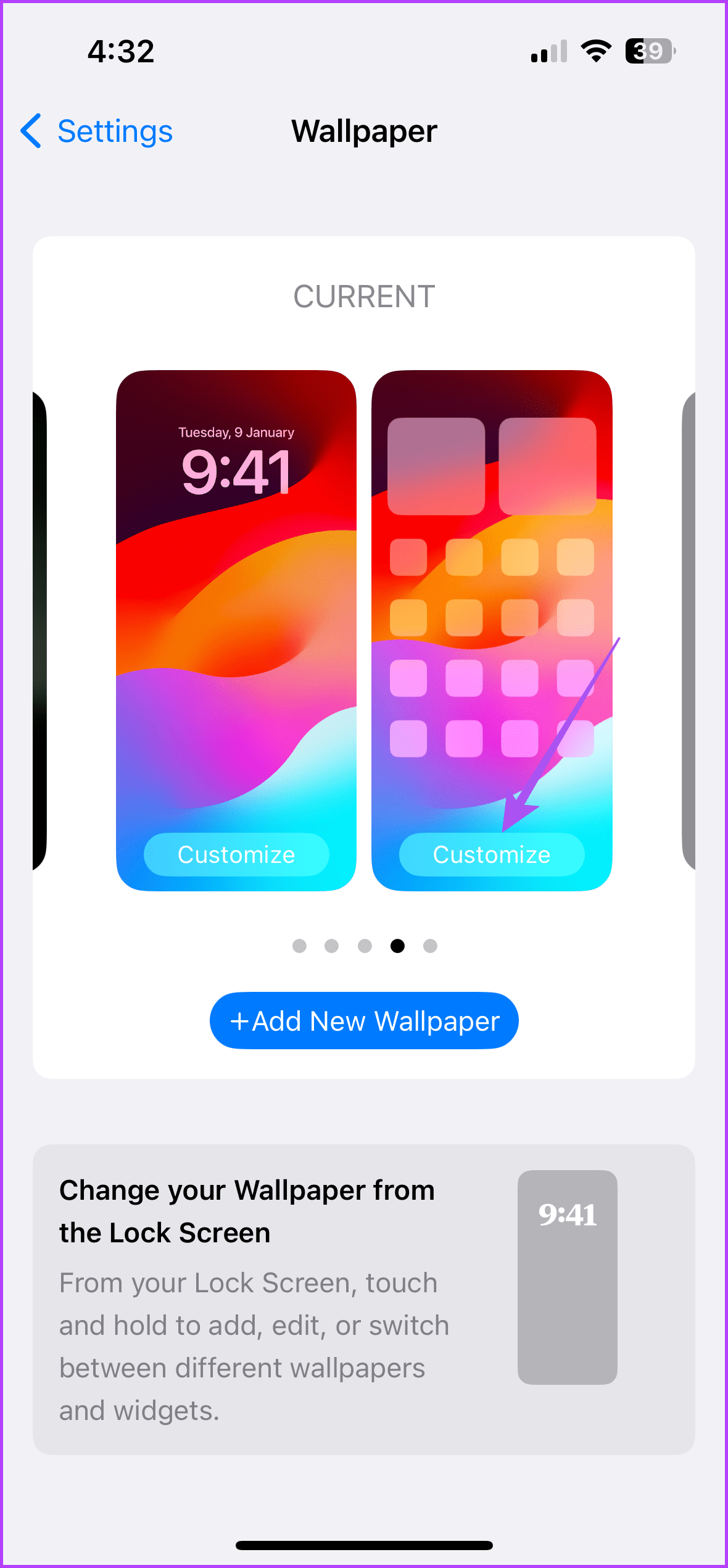
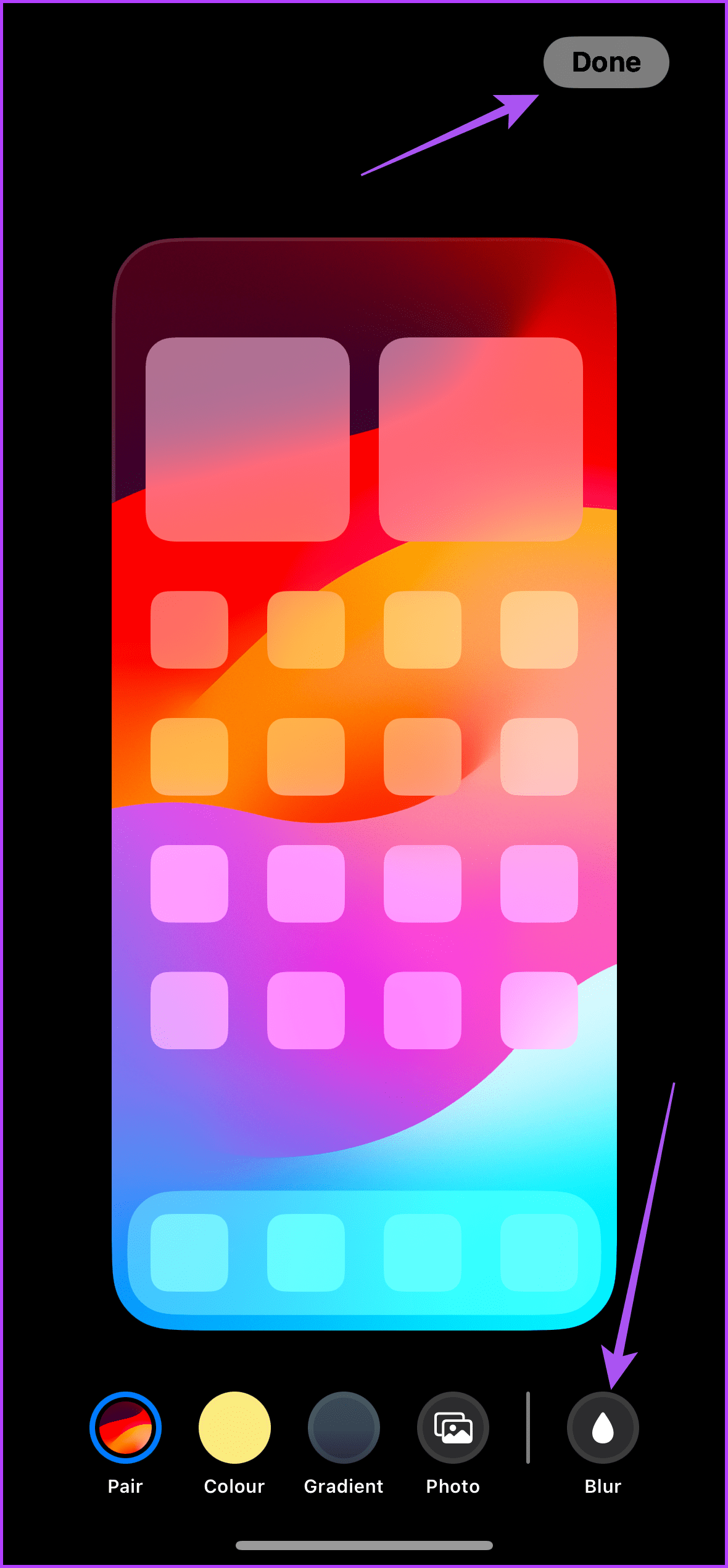
Step 3: Close the Settings app and check the wallpaper on your iPhone.
Fix 3: Check Focus Mode Settings
There are different options to blur your wallpaper under the Focus Mode settings on your iPhone. We will cover three different options that might be causing this issue.
Step 1: Open the Settings app and tap on Focus. Then, select the Focus profile you are using on your iPhone.
Step 2: Tap on Options. Under the Appearance section, ensure that the Dim Lock Screen toggle is disabled.
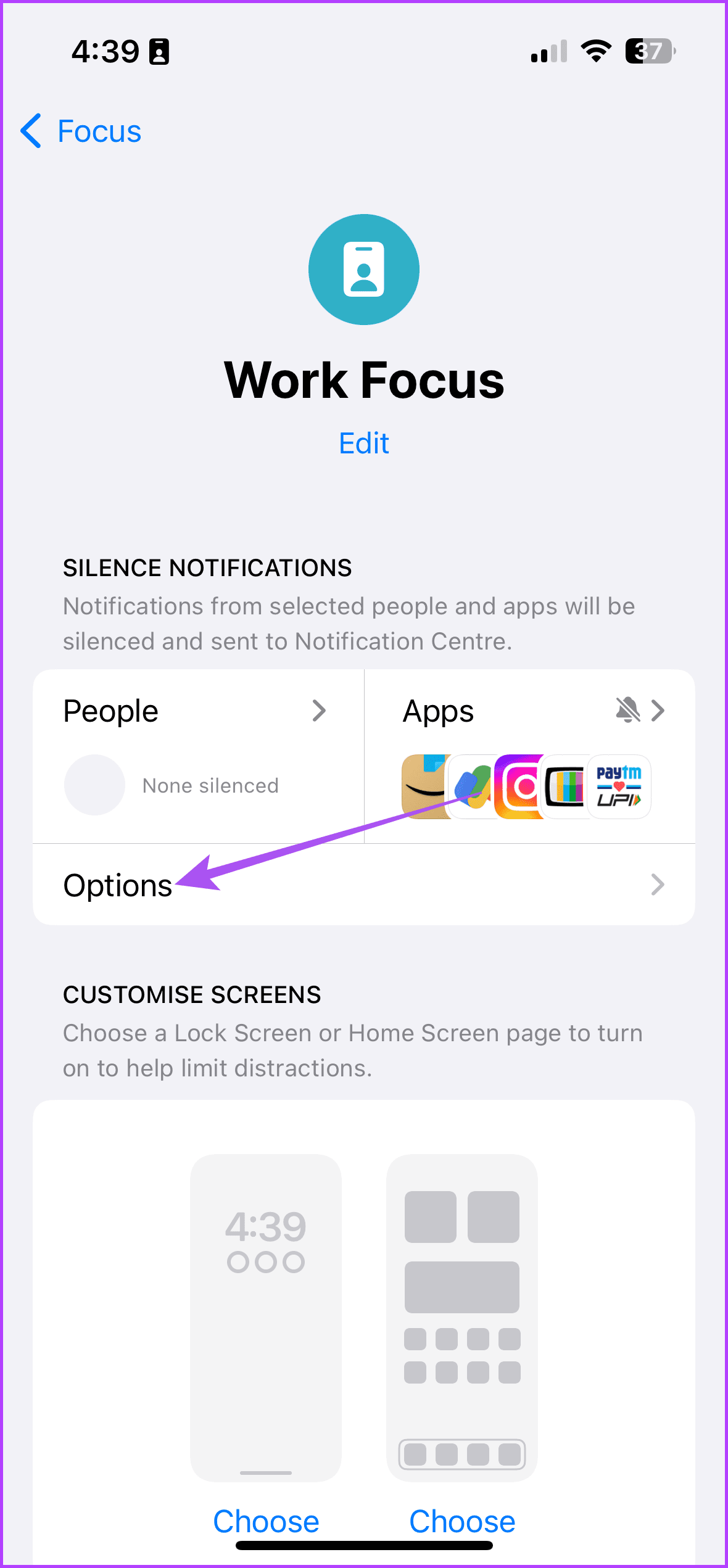
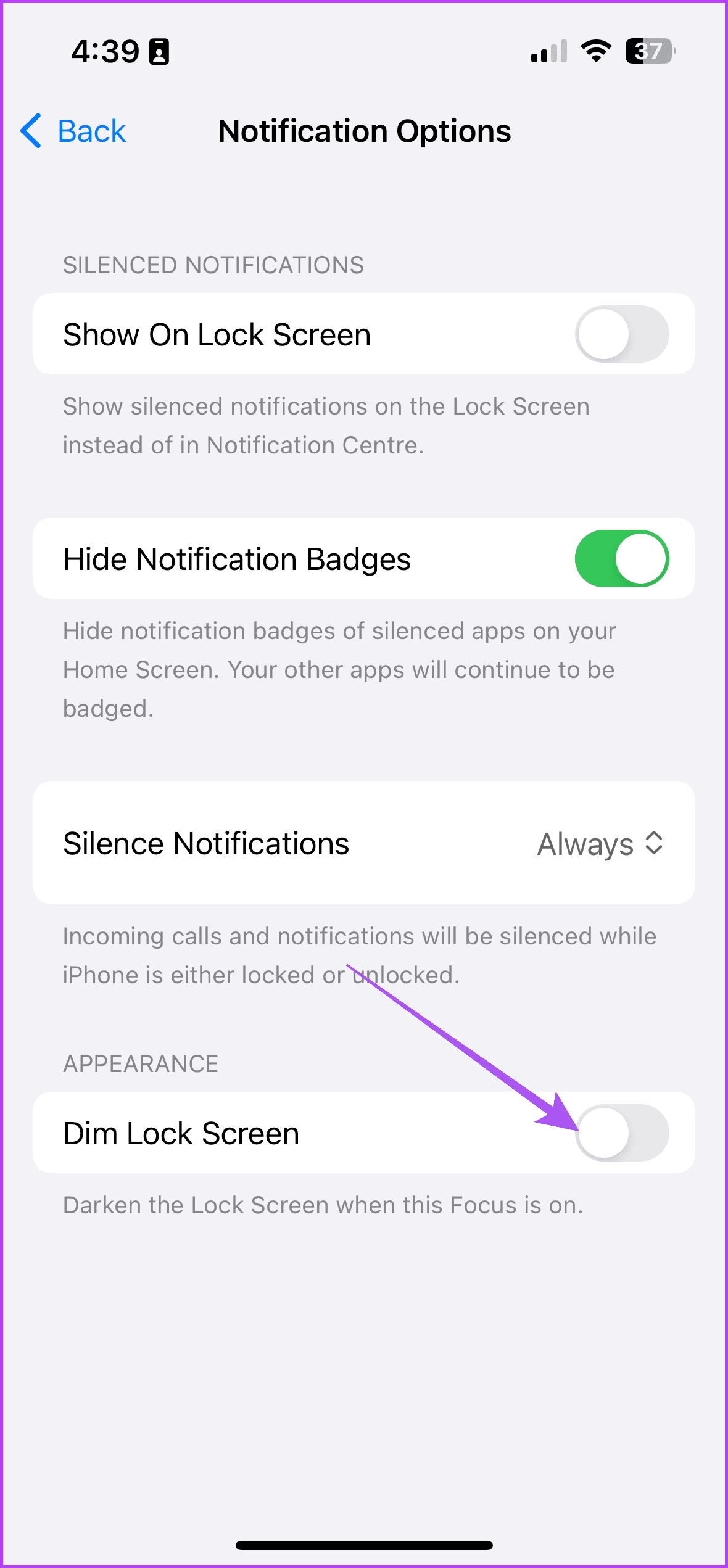
If your iPhone runs iOS 15, tap on Lock Screen and tap the toggle next to Dim Lock Screen to disable the feature.
Fix 4: Unlink Sleep Focus Mode From Lock Screen
Sleep Focus mode helps prevent notifications when you retire to bed at night. However, it also blurs your iPhone screen. Since you can’t turn off Lock Screen Dimming for Sleep Focus, you cannot disable it.
Step 1: Open the Settings app on your iPhone and tap on Focus.
Step 2: Select Sleep Focus and tap on Options under the Customize Screens section. Then, turn off the toggle for Sleep Screen to unlink Sleep Focus from your lock screen.
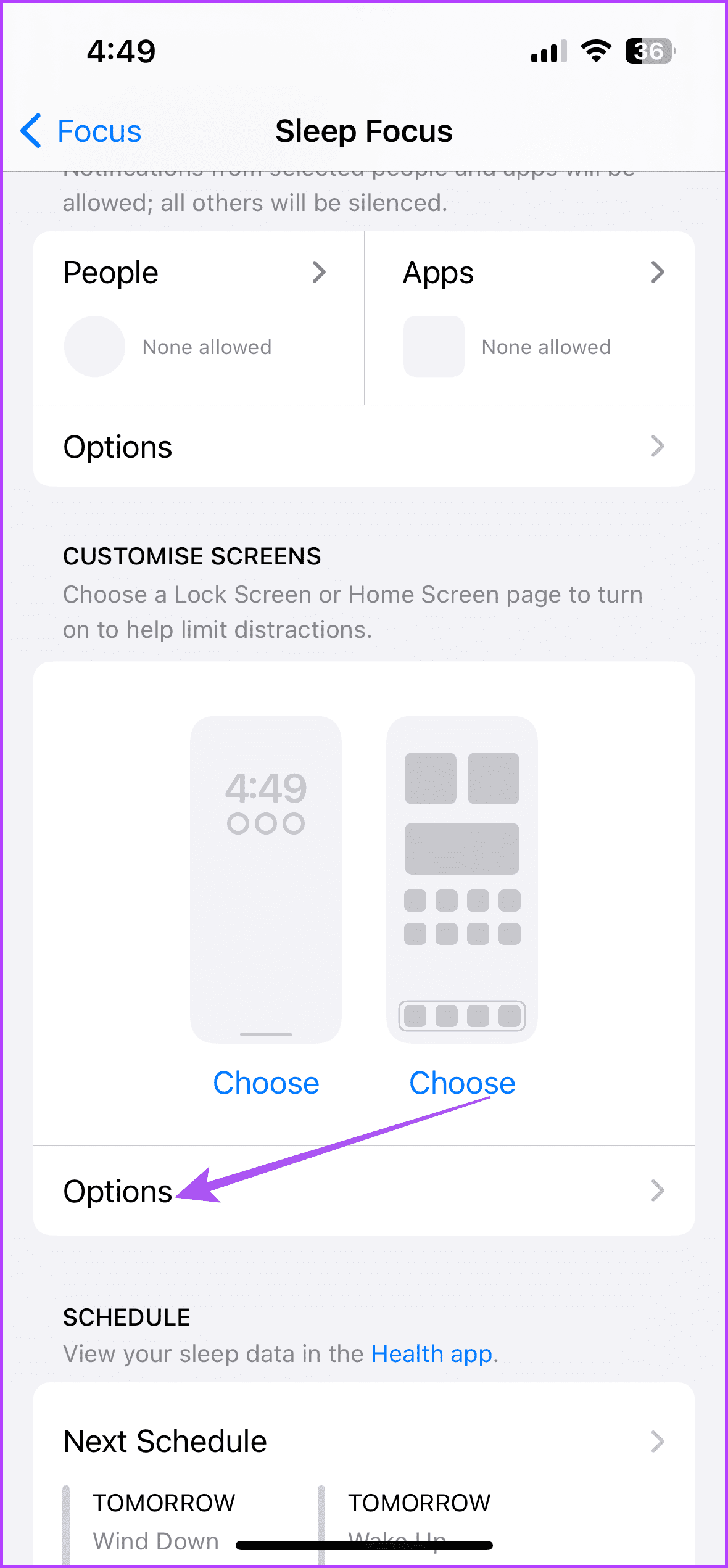
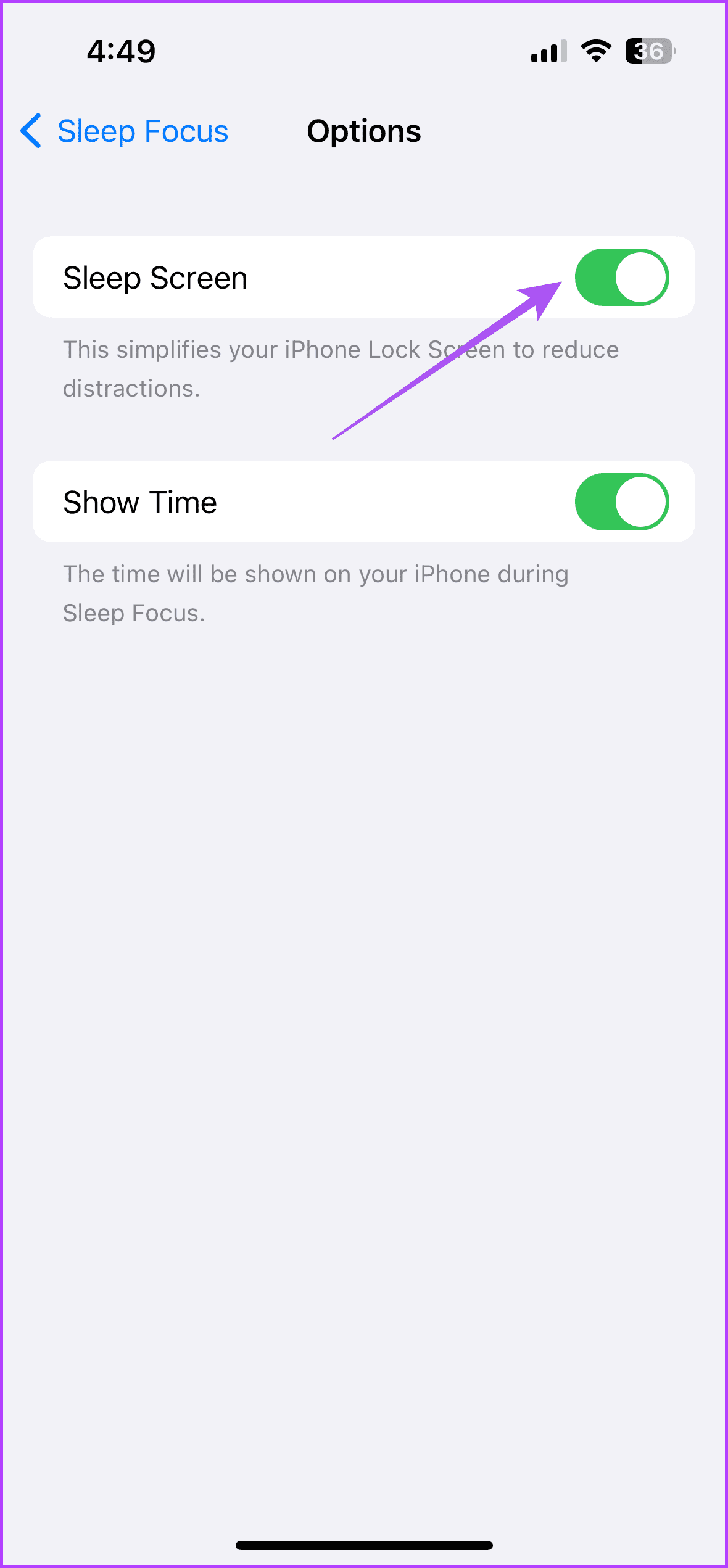
After that, check if the wallpaper on the Lock Screen or Home Screen is blurry on your iPhone.
Fix 5: Reset Home Screen Layout
If your iPhone screen is still blurry or unresponsive, the last resort is to reset your home screen layout. This will restore all of your iPhone’s home screen settings to default.
Step 1: Open the Settings app on your iPhone and tap on General. Scroll down and tap on Transfer or Reset iPhone.
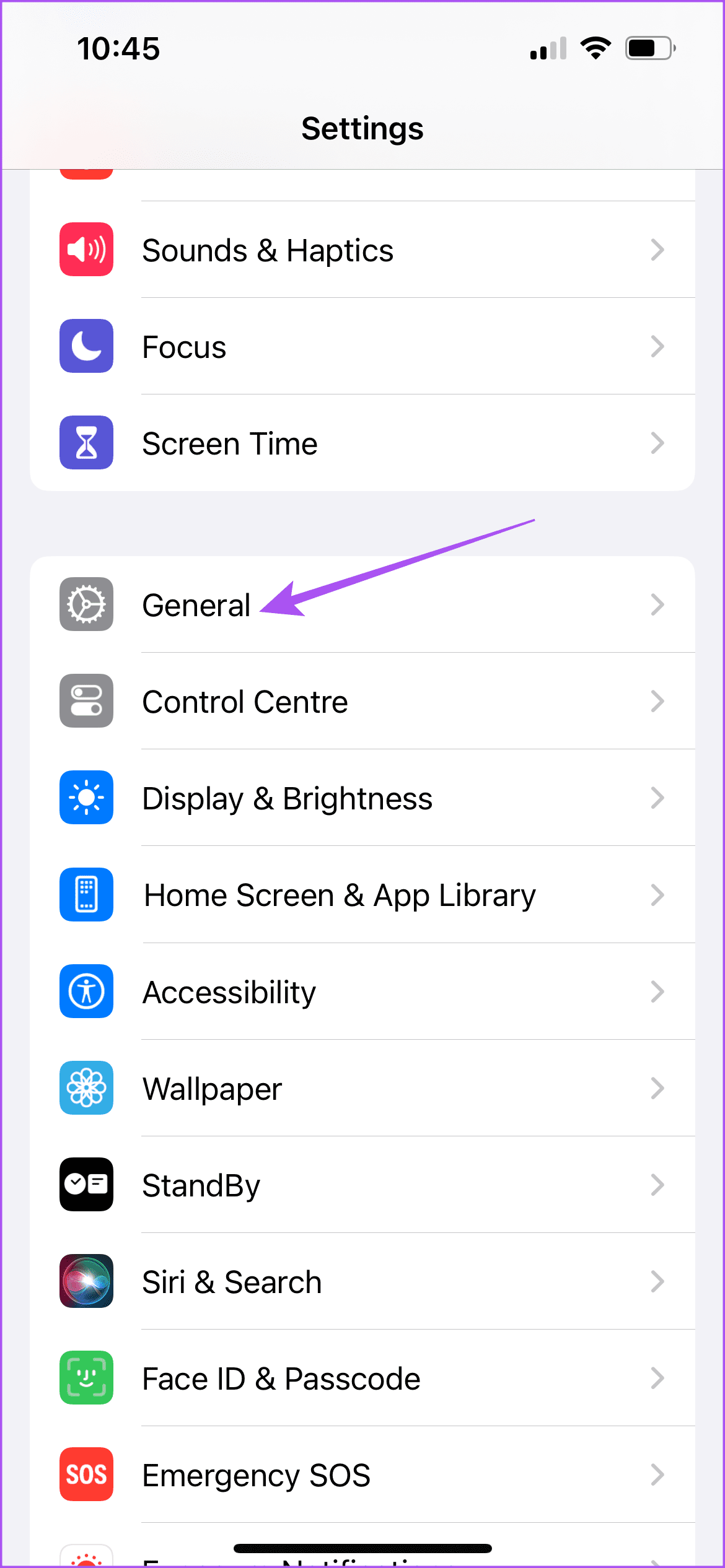
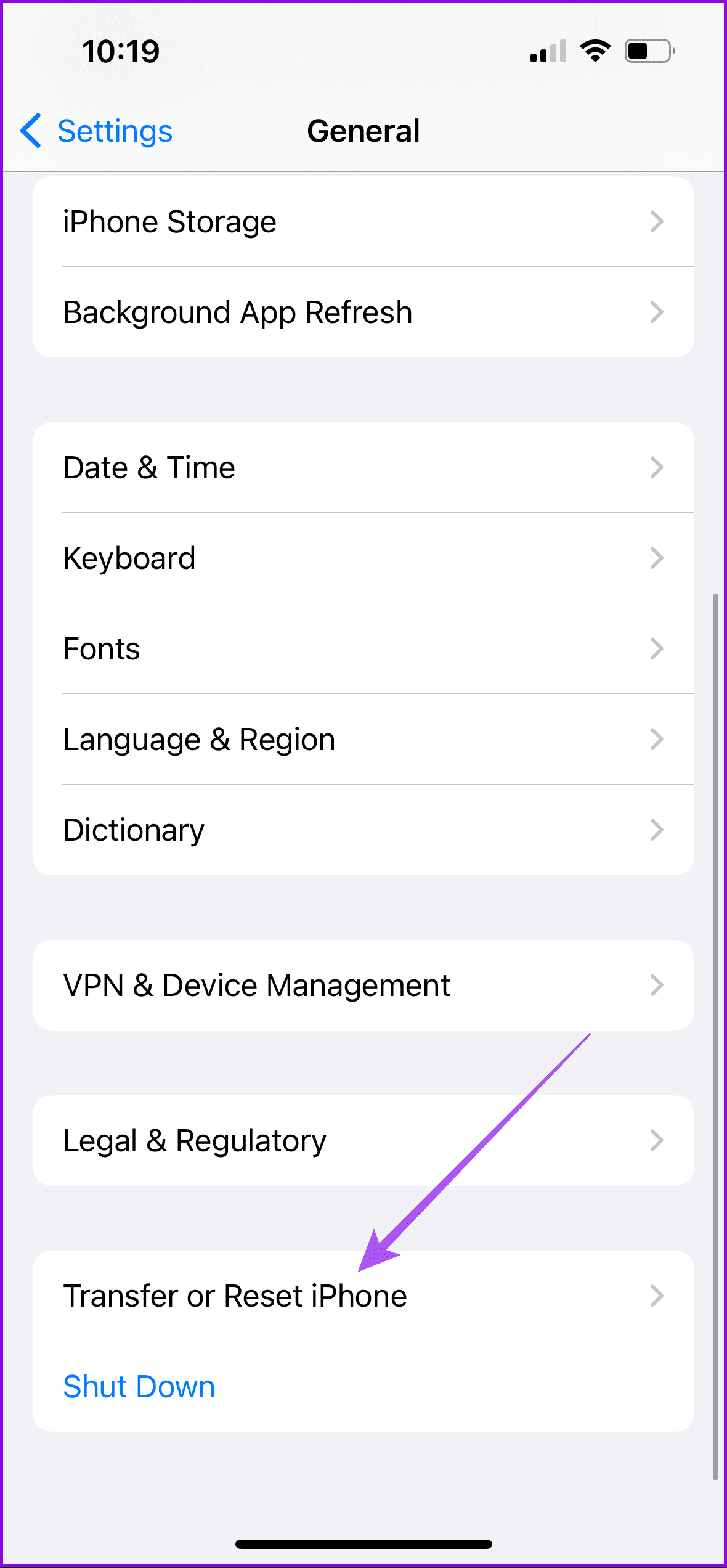
Step 2: Tap on Reset again and select Reset Home Screen Layout. Tap on Reset Home Screen Layout again to confirm.
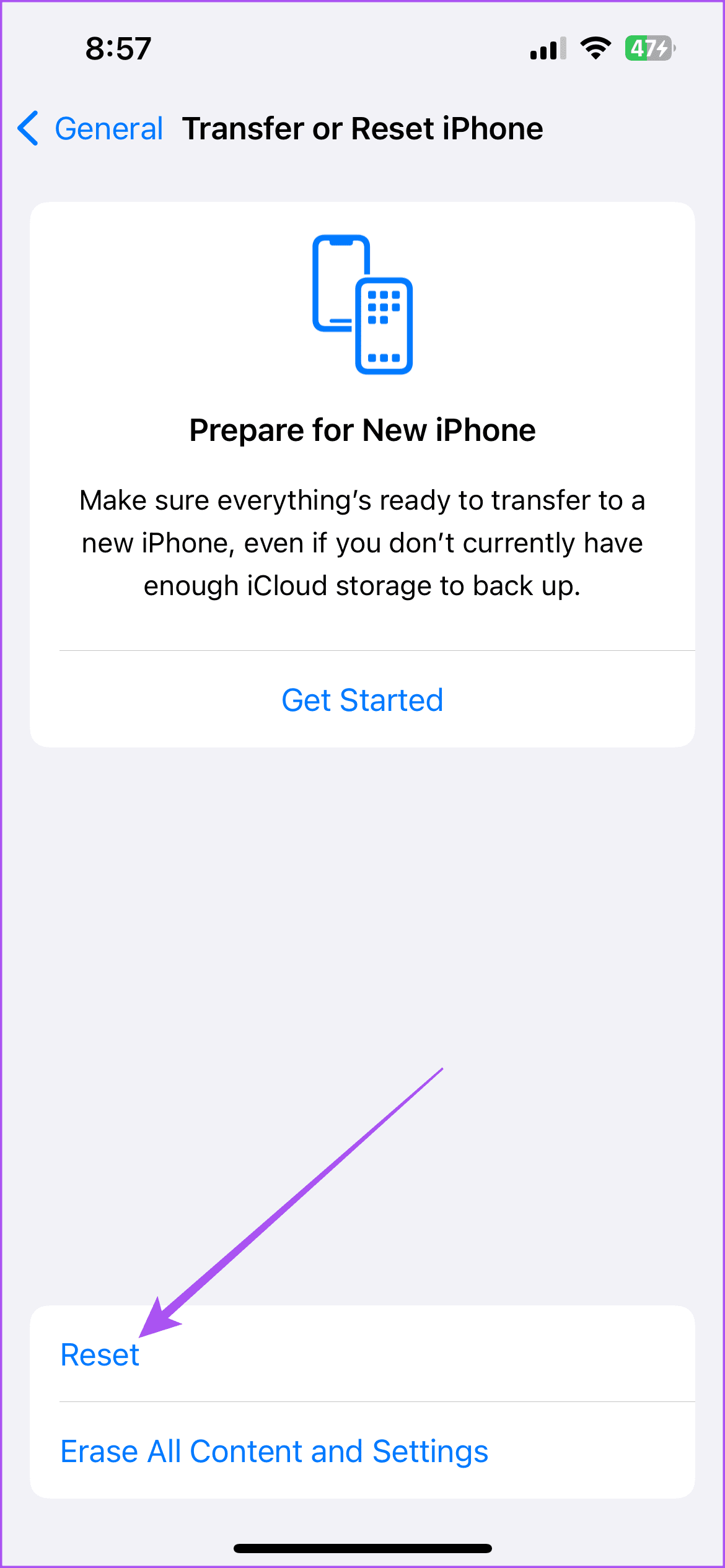
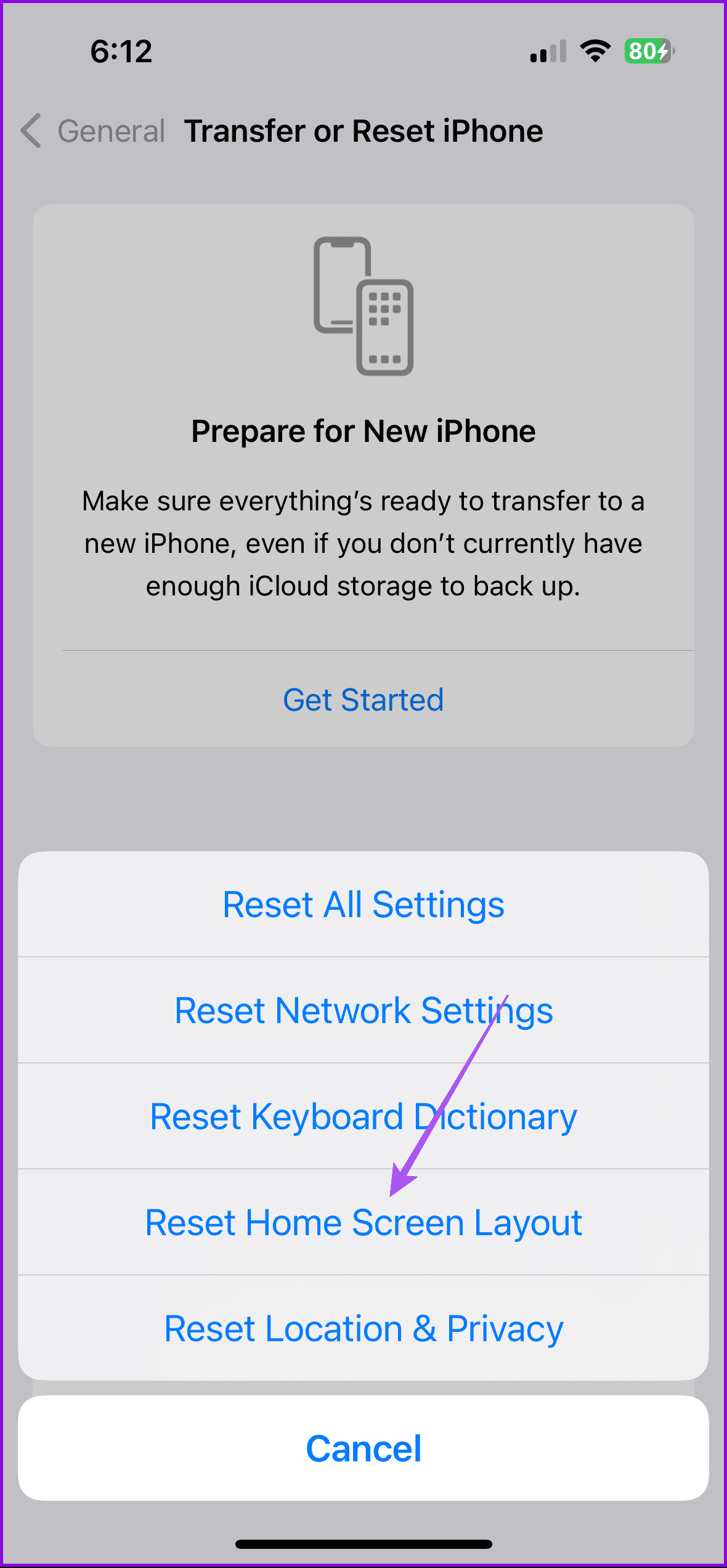
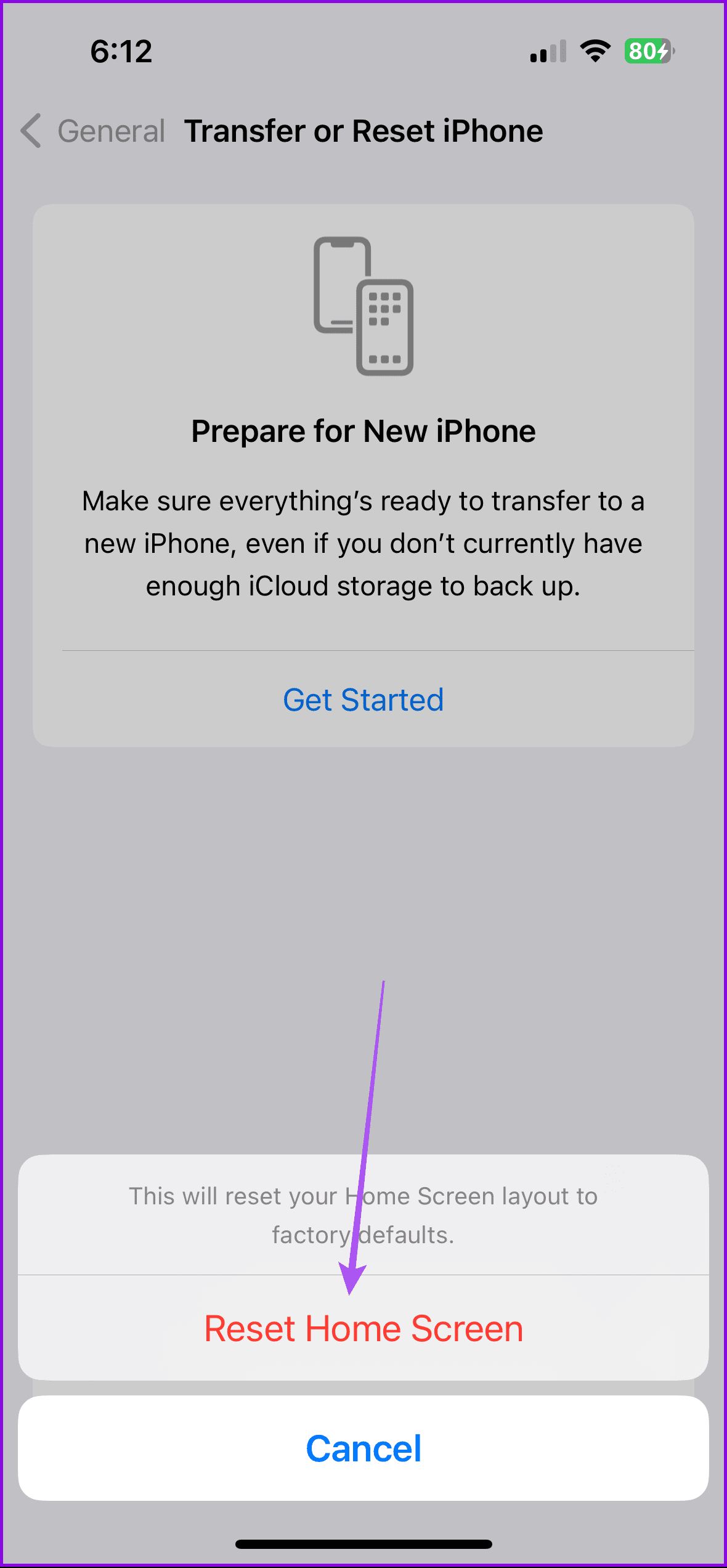
After that, check if the problem is solved. You can also refer to our guide if your wallpaper disappears on your iPhone.
-
 6 Ways to Fix Widgets Not Working or Loading on MacBasic Fixes Restart Your Mac: Start with a simple restart. Click on the Apple logo at the top right corner of your Mac to locate the restart option. C...Software tutorial Published on 2024-11-07
6 Ways to Fix Widgets Not Working or Loading on MacBasic Fixes Restart Your Mac: Start with a simple restart. Click on the Apple logo at the top right corner of your Mac to locate the restart option. C...Software tutorial Published on 2024-11-07 -
 How to Enable or Disable Internet Explorer Mode in EdgeEnable or Disable the Internet Explorer Mode in Microsoft Edge Microsoft Edge’s Internet Explorer mode lets you effortlessly access old websites witho...Software tutorial Published on 2024-11-07
How to Enable or Disable Internet Explorer Mode in EdgeEnable or Disable the Internet Explorer Mode in Microsoft Edge Microsoft Edge’s Internet Explorer mode lets you effortlessly access old websites witho...Software tutorial Published on 2024-11-07 -
 Extract Files from System Image Backup Windows 11/10 – A Guide!Is it possible to restore individual files from Windows image backup? Of course, you can. MiniTool will give a comprehensive guide to walk you through...Software tutorial Published on 2024-11-07
Extract Files from System Image Backup Windows 11/10 – A Guide!Is it possible to restore individual files from Windows image backup? Of course, you can. MiniTool will give a comprehensive guide to walk you through...Software tutorial Published on 2024-11-07 -
 How to Add and Remove Holidays in Outlook Calendar on Mobile and DesktopHow to Add Holidays in Outlook Calendar App on Mobile Let’s check how to add holidays to the Outlook Calendar app for Android and iPhone. You can add...Software tutorial Published on 2024-11-07
How to Add and Remove Holidays in Outlook Calendar on Mobile and DesktopHow to Add Holidays in Outlook Calendar App on Mobile Let’s check how to add holidays to the Outlook Calendar app for Android and iPhone. You can add...Software tutorial Published on 2024-11-07 -
 6 Ways to Boot Into Safe Mode in Windows 11In safe mode, Windows starts with a basic set of drivers and files essential to run the system. Everything else, including start-up apps, networking,...Software tutorial Published on 2024-11-07
6 Ways to Boot Into Safe Mode in Windows 11In safe mode, Windows starts with a basic set of drivers and files essential to run the system. Everything else, including start-up apps, networking,...Software tutorial Published on 2024-11-07 -
 How to Disable or Remove Hyper-V in Windows 11Hyper-V comes pre-installed on Windows 11 computers. While this virtualization tool is not available out of the box on the Home edition of the OS, yo...Software tutorial Published on 2024-11-07
How to Disable or Remove Hyper-V in Windows 11Hyper-V comes pre-installed on Windows 11 computers. While this virtualization tool is not available out of the box on the Home edition of the OS, yo...Software tutorial Published on 2024-11-07 -
 Apple Bakes More Predatory Lending Options Into the iPhoneDuring its WWDC keynote, Apple quietly revealed that Affirm's Buy Now Pay Later (BNPL) service will be offered when making purchases with Apple P...Software tutorial Published on 2024-11-07
Apple Bakes More Predatory Lending Options Into the iPhoneDuring its WWDC keynote, Apple quietly revealed that Affirm's Buy Now Pay Later (BNPL) service will be offered when making purchases with Apple P...Software tutorial Published on 2024-11-07 -
 Is OOBE Bypassnro Not Working Windows 11? Troubleshoot It!There is nothing more frustrating than the issue of OOBE bypassnro not working on the Windows 11 initial setup after installing the OS. No worries. Go...Software tutorial Published on 2024-11-07
Is OOBE Bypassnro Not Working Windows 11? Troubleshoot It!There is nothing more frustrating than the issue of OOBE bypassnro not working on the Windows 11 initial setup after installing the OS. No worries. Go...Software tutorial Published on 2024-11-07 -
 Google Earth Pro Not Opening on Windows 11? Try These FixesNavigate to the Compatibility tab. Check the box that says Run this program in compatibility mode for: Select Windows 8 from the dropdown list. Click...Software tutorial Published on 2024-11-07
Google Earth Pro Not Opening on Windows 11? Try These FixesNavigate to the Compatibility tab. Check the box that says Run this program in compatibility mode for: Select Windows 8 from the dropdown list. Click...Software tutorial Published on 2024-11-07 -
 3 Ways to Fix iPad Making Static Noise or Buzzing SoundWhy Is My iPad Making Buzzing Sound? There could be several reasons your iPad makes fuzzy sounds, crackling noises, or buzzing sounds. Let’s look at a...Software tutorial Published on 2024-11-07
3 Ways to Fix iPad Making Static Noise or Buzzing SoundWhy Is My iPad Making Buzzing Sound? There could be several reasons your iPad makes fuzzy sounds, crackling noises, or buzzing sounds. Let’s look at a...Software tutorial Published on 2024-11-07 -
 How to Fix Display Resolution Greyed out on Windows 11Basic Fixes: Restart the computer: Rebooting is effective because minor bugs may trigger the problem, and a reboot often kills the problematic servic...Software tutorial Published on 2024-11-07
How to Fix Display Resolution Greyed out on Windows 11Basic Fixes: Restart the computer: Rebooting is effective because minor bugs may trigger the problem, and a reboot often kills the problematic servic...Software tutorial Published on 2024-11-07 -
 7 Methods to Find and Recover Deleted Videos on iPhoneA video can be an excellent way to relive a memory. However, being unable to find them on your iPhone can leave a void and get terrifying. But worry n...Software tutorial Published on 2024-11-07
7 Methods to Find and Recover Deleted Videos on iPhoneA video can be an excellent way to relive a memory. However, being unable to find them on your iPhone can leave a void and get terrifying. But worry n...Software tutorial Published on 2024-11-07 -
 How to Check Your Mac’s Uptime, Reboot and Shutdown HistoryAre you curious to find out how often your Mac has been rebooted or shut down? Or how long your Mac has been running without a reboot? Checking your M...Software tutorial Published on 2024-11-07
How to Check Your Mac’s Uptime, Reboot and Shutdown HistoryAre you curious to find out how often your Mac has been rebooted or shut down? Or how long your Mac has been running without a reboot? Checking your M...Software tutorial Published on 2024-11-07 -
 Windows 10 KB5043064 Not Installing | Best Fixes HereKB5043064 was released to Windows 10 22H2 and 21H2 on September 10, 2024. Do you know what are the main improvements and fixes in this update? What sh...Software tutorial Published on 2024-11-07
Windows 10 KB5043064 Not Installing | Best Fixes HereKB5043064 was released to Windows 10 22H2 and 21H2 on September 10, 2024. Do you know what are the main improvements and fixes in this update? What sh...Software tutorial Published on 2024-11-07 -
 5 Ways to Fix Blurry Home or Lock Screen Wallpaper on iPhoneFix 1: Check if the Wallpaper Resolution Fits Your iPhone’s Screen If you have downloaded a wallpaper, check its resolution and ensure that it matches...Software tutorial Published on 2024-11-07
5 Ways to Fix Blurry Home or Lock Screen Wallpaper on iPhoneFix 1: Check if the Wallpaper Resolution Fits Your iPhone’s Screen If you have downloaded a wallpaper, check its resolution and ensure that it matches...Software tutorial Published on 2024-11-07
Study Chinese
- 1 How do you say "walk" in Chinese? 走路 Chinese pronunciation, 走路 Chinese learning
- 2 How do you say "take a plane" in Chinese? 坐飞机 Chinese pronunciation, 坐飞机 Chinese learning
- 3 How do you say "take a train" in Chinese? 坐火车 Chinese pronunciation, 坐火车 Chinese learning
- 4 How do you say "take a bus" in Chinese? 坐车 Chinese pronunciation, 坐车 Chinese learning
- 5 How to say drive in Chinese? 开车 Chinese pronunciation, 开车 Chinese learning
- 6 How do you say swimming in Chinese? 游泳 Chinese pronunciation, 游泳 Chinese learning
- 7 How do you say ride a bicycle in Chinese? 骑自行车 Chinese pronunciation, 骑自行车 Chinese learning
- 8 How do you say hello in Chinese? 你好Chinese pronunciation, 你好Chinese learning
- 9 How do you say thank you in Chinese? 谢谢Chinese pronunciation, 谢谢Chinese learning
- 10 How to say goodbye in Chinese? 再见Chinese pronunciation, 再见Chinese learning

























