Extract Files from System Image Backup Windows 11/10 – A Guide!
Is it possible to restore individual files from Windows image backup? Of course, you can. MiniTool will give a comprehensive guide to walk you through how to extract files from system image backup without restoring the entire operating system.
A system image backup can be created with ease using Backup and Restore (Windows 7) and it is a good solution as it restores the PC to a previous state in case you face system crashes. Usually, you use it to restore the entire operating system.
However, sometimes you need to extract files from system image backups, for example, you suddenly lose a specific file but you have a Windows image backup that includes this file. Speaking of restoring individual files, you won’t need to perform a full system image recovery, which saves much time.
Thus, how can you extract original files from system image backups? Find two simple workarounds below.
Extract Files from System Image Backup via Windows 11/10 Disk Management
Usually, a system image file is saved as a VHD file that uses a .vhd or vhdx file extension. Using Disk Management, you can mount the VHD file as a separate drive. This facilitates browsing all the contents of a system image backup and extracting specific or individual files.
Also read: VHD VS VHDX – Everything You Need to Know about VHD and VHDX
Follow these steps to easily extract files from a system image backup with Disk Management:
Step 1: Press Win R, type diskmgmt.msc, and hit OK to open Disk Management.
Step 2: Hit Action > Attach VHD.
Step 3: Click the Browse button to locate and open the WindowsImageBackup folder on the target drive, open the folder with your computer name, open the folder named after Backup [year-month-day] [hours-minutes-seconds], choose the proper VHD file depending on the file size and hit Open > OK.
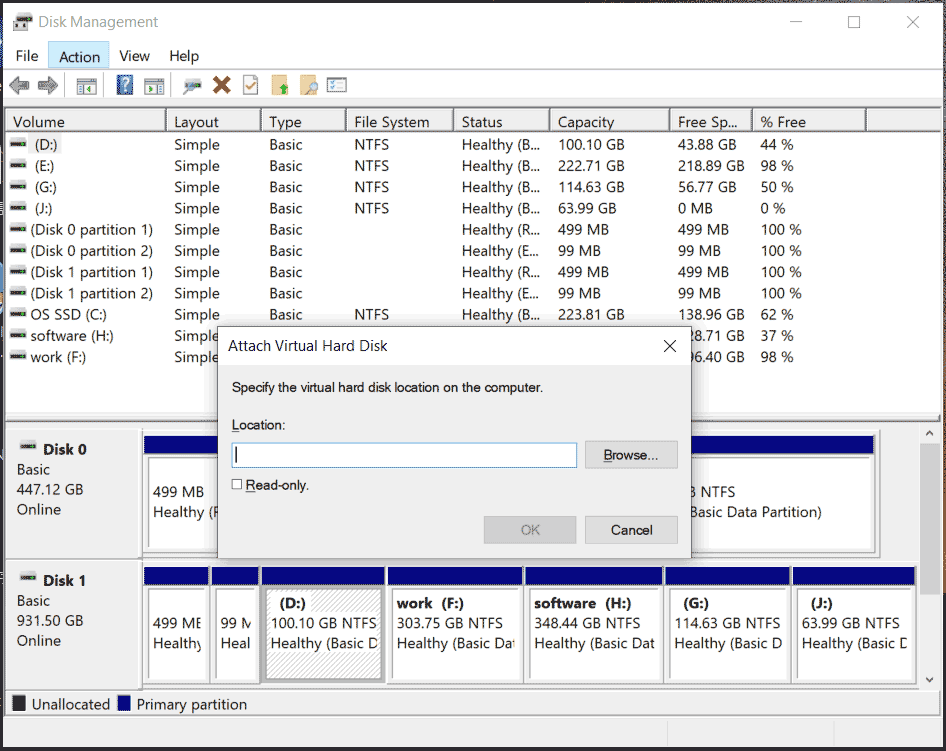
Step 4: Right-click on the attached drive to choose Change Drive Letter and Paths to allocate a driver to it so that this drive shows in File Explorer.
Step 5: Open that drive, retrieve files to find the ones you need, and copy & paste them to another location.
Once you finish restoring individual files from the Windows image backup, go to Action > Detach VHD to detach the mounted drive.
Extract Original Files from System Image Backup with MiniTool ShadowMaker
MiniTool ShadowMaker, an all-in-one backup software, makes it easy to backup files, folders, disks, partitions, and Windows. In case you ever created a system image backup with this tool on Windows 11/10/8/7, you can extract specific files from that system image file rather than restoring the entire system. This backup program offers a feature called Mount to achieve this goal.
Step 1: Launch MiniTool ShadowMaker on your PC and hit Keep Trial.
Step 2: By default, this backup software backs up the system. Just choose a target drive to save the system image backup file and then hit Back Up Now under Backup to proceed.
Step 3: If you only want to restore some individual files from your system backup, move to the Manage tab. Locate the system backup item, hit three dots, and choose Mount.
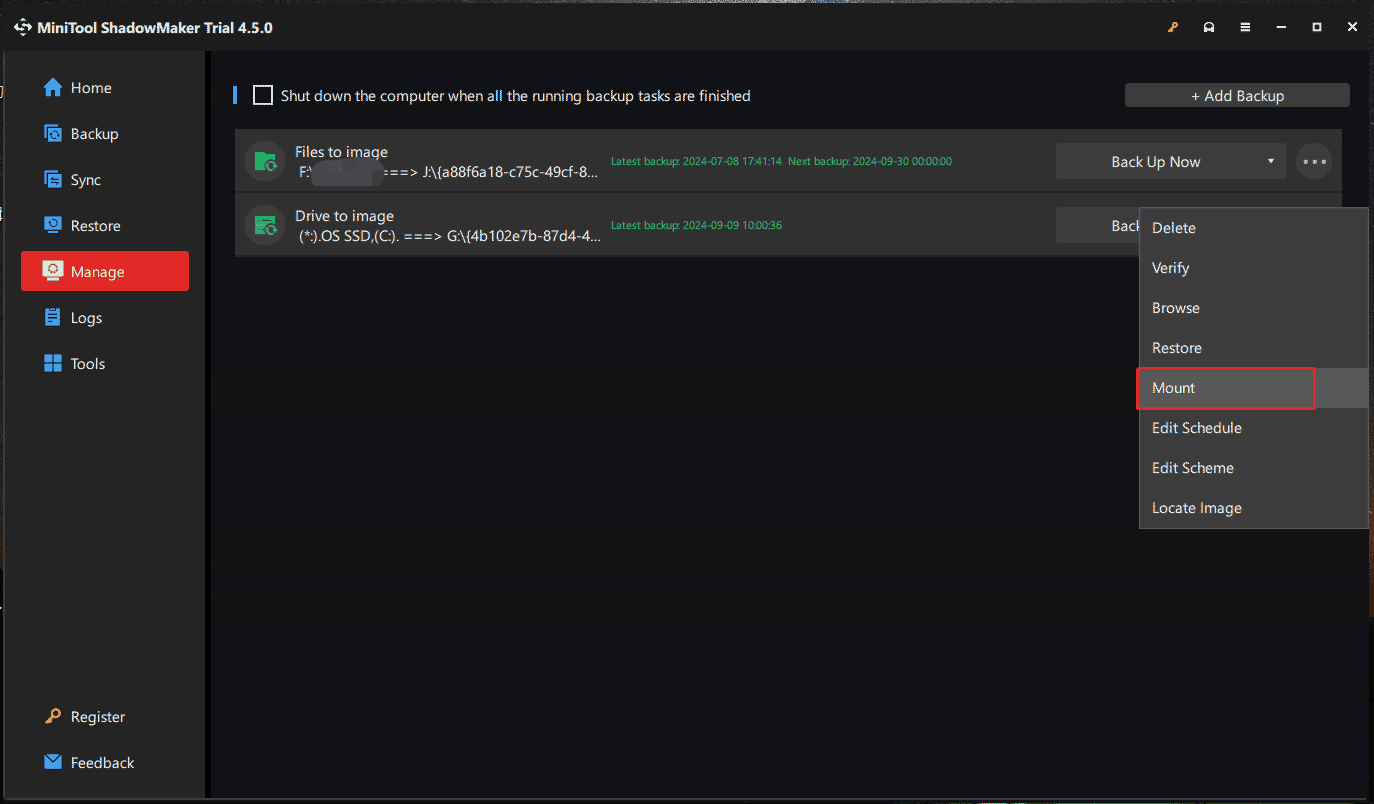
Step 4: Choose a proper backup version and select the volumes to mount from the selected backup file. Then, hit OK to confirm.
Step 5: In File Explorer, open the mounted drive and you can extract and restore the files you need. To dismount the drive, go to Tools > Dismount.
Final Words
To sum up, it is easier to extract files from system image backups with the help of MiniTool ShadowMaker. This comprehensive backup software allows you to well create backups for your device, safeguarding the data. Its Mount feature helps mount a system/disk/partition image as a virtual drive to extract individual files. Just try it now.
-
 5 New Accessibility Features in iOS 18 We Think Everyone Should UseApple recently previewed new accessibility features that will be available "later this year" with iOS 18 and other updates. Some of these A...Software tutorial Published on 2024-11-08
5 New Accessibility Features in iOS 18 We Think Everyone Should UseApple recently previewed new accessibility features that will be available "later this year" with iOS 18 and other updates. Some of these A...Software tutorial Published on 2024-11-08 -
 How to Recover Missing Contacts on AndroidLosing contacts on your Android phone can be a real headache, especially if you don't keep a physical phone book as a backup for all your importa...Software tutorial Published on 2024-11-08
How to Recover Missing Contacts on AndroidLosing contacts on your Android phone can be a real headache, especially if you don't keep a physical phone book as a backup for all your importa...Software tutorial Published on 2024-11-08 -
 3 Ways to Text Yourself on iMessageSend a Message to Yourself on iMessage If you want to jot down something or remind yourself of something, text yourself on your iPhone or Mac using iM...Software tutorial Published on 2024-11-08
3 Ways to Text Yourself on iMessageSend a Message to Yourself on iMessage If you want to jot down something or remind yourself of something, text yourself on your iPhone or Mac using iM...Software tutorial Published on 2024-11-08 -
 Windows Feature Experience Pack - Download/Update/UninstallWhat is the Windows Feature Experience Pack? How to download/update/uninstall Windows Feature Experience Pack? How to find the Windows Feature Experie...Software tutorial Published on 2024-11-08
Windows Feature Experience Pack - Download/Update/UninstallWhat is the Windows Feature Experience Pack? How to download/update/uninstall Windows Feature Experience Pack? How to find the Windows Feature Experie...Software tutorial Published on 2024-11-08 -
 How to Change Weather Location on iPhone, iPad, or Apple WatchIf you own an iPhone or an Apple Watch, you probably know how convenient it is to check the weather forecast on these devices. But what if you want to...Software tutorial Published on 2024-11-08
How to Change Weather Location on iPhone, iPad, or Apple WatchIf you own an iPhone or an Apple Watch, you probably know how convenient it is to check the weather forecast on these devices. But what if you want to...Software tutorial Published on 2024-11-08 -
 Failed to Activate Windows 10/11 with 0x80041014? Look Here!Some of you might receive error code 0x80041014 while attempting to activate Windows 10/11. Why does it occur? In this post from MiniTool Solution, we...Software tutorial Published on 2024-11-08
Failed to Activate Windows 10/11 with 0x80041014? Look Here!Some of you might receive error code 0x80041014 while attempting to activate Windows 10/11. Why does it occur? In this post from MiniTool Solution, we...Software tutorial Published on 2024-11-08 -
 How to Fix Windows Error: ERROR_HANDLE_EOF – Full GuideExperiencing Windows error ERROR_HANDLE_EOF? Facing such an error, you may feel annoyed and frustrated. What is ERROR_HANDLE_EOF? How did this error o...Software tutorial Published on 2024-11-08
How to Fix Windows Error: ERROR_HANDLE_EOF – Full GuideExperiencing Windows error ERROR_HANDLE_EOF? Facing such an error, you may feel annoyed and frustrated. What is ERROR_HANDLE_EOF? How did this error o...Software tutorial Published on 2024-11-08 -
 How to Record High-Quality Gameplay Videos Using OBS StudioHow to Setup OBS Studio to Recording Game Play Before recording your gameplay, you must set up OBS Studio. Unlike basic screen recording software like...Software tutorial Published on 2024-11-08
How to Record High-Quality Gameplay Videos Using OBS StudioHow to Setup OBS Studio to Recording Game Play Before recording your gameplay, you must set up OBS Studio. Unlike basic screen recording software like...Software tutorial Published on 2024-11-08 -
 Is Frostpunk 2 Crashing on Windows 11/10? Follow the Guide!Since Frostpunk 2 was released, many players reported that they encountered the “Frostpunk 2 crashing” or “Frostpunk 2 not launching” issue. If you ar...Software tutorial Published on 2024-11-08
Is Frostpunk 2 Crashing on Windows 11/10? Follow the Guide!Since Frostpunk 2 was released, many players reported that they encountered the “Frostpunk 2 crashing” or “Frostpunk 2 not launching” issue. If you ar...Software tutorial Published on 2024-11-08 -
 5 Fixes For a Corrupted User Profile on Windows 11Basic Fixes: Update the computer: Windows updates often include bug fixes and patches and may correct the corrupted user profile. Run a malware scan:...Software tutorial Published on 2024-11-08
5 Fixes For a Corrupted User Profile on Windows 11Basic Fixes: Update the computer: Windows updates often include bug fixes and patches and may correct the corrupted user profile. Run a malware scan:...Software tutorial Published on 2024-11-08 -
 How to Convert Live Photos to Videos or GIFs on Your iPhoneQuick LinksConvert a Live Photo Into a Video Saving a Looping Video to the Files App Collate Multiple Live Photos Into a Video Use a Live Photo ...Software tutorial Published on 2024-11-08
How to Convert Live Photos to Videos or GIFs on Your iPhoneQuick LinksConvert a Live Photo Into a Video Saving a Looping Video to the Files App Collate Multiple Live Photos Into a Video Use a Live Photo ...Software tutorial Published on 2024-11-08 -
 3 Ways to Schedule Shutdown Timer on MacStep 3: Select the Schedule option. Step 4: Specify the day, time, and action to be executed. Step 5: Finally, click Apply. That’s it....Software tutorial Published on 2024-11-08
3 Ways to Schedule Shutdown Timer on MacStep 3: Select the Schedule option. Step 4: Specify the day, time, and action to be executed. Step 5: Finally, click Apply. That’s it....Software tutorial Published on 2024-11-08 -
 6 Ways to Fix Widgets Not Working or Loading on MacBasic Fixes Restart Your Mac: Start with a simple restart. Click on the Apple logo at the top right corner of your Mac to locate the restart option. C...Software tutorial Published on 2024-11-07
6 Ways to Fix Widgets Not Working or Loading on MacBasic Fixes Restart Your Mac: Start with a simple restart. Click on the Apple logo at the top right corner of your Mac to locate the restart option. C...Software tutorial Published on 2024-11-07 -
 How to Enable or Disable Internet Explorer Mode in EdgeEnable or Disable the Internet Explorer Mode in Microsoft Edge Microsoft Edge’s Internet Explorer mode lets you effortlessly access old websites witho...Software tutorial Published on 2024-11-07
How to Enable or Disable Internet Explorer Mode in EdgeEnable or Disable the Internet Explorer Mode in Microsoft Edge Microsoft Edge’s Internet Explorer mode lets you effortlessly access old websites witho...Software tutorial Published on 2024-11-07 -
 Extract Files from System Image Backup Windows 11/10 – A Guide!Is it possible to restore individual files from Windows image backup? Of course, you can. MiniTool will give a comprehensive guide to walk you through...Software tutorial Published on 2024-11-07
Extract Files from System Image Backup Windows 11/10 – A Guide!Is it possible to restore individual files from Windows image backup? Of course, you can. MiniTool will give a comprehensive guide to walk you through...Software tutorial Published on 2024-11-07
Study Chinese
- 1 How do you say "walk" in Chinese? 走路 Chinese pronunciation, 走路 Chinese learning
- 2 How do you say "take a plane" in Chinese? 坐飞机 Chinese pronunciation, 坐飞机 Chinese learning
- 3 How do you say "take a train" in Chinese? 坐火车 Chinese pronunciation, 坐火车 Chinese learning
- 4 How do you say "take a bus" in Chinese? 坐车 Chinese pronunciation, 坐车 Chinese learning
- 5 How to say drive in Chinese? 开车 Chinese pronunciation, 开车 Chinese learning
- 6 How do you say swimming in Chinese? 游泳 Chinese pronunciation, 游泳 Chinese learning
- 7 How do you say ride a bicycle in Chinese? 骑自行车 Chinese pronunciation, 骑自行车 Chinese learning
- 8 How do you say hello in Chinese? 你好Chinese pronunciation, 你好Chinese learning
- 9 How do you say thank you in Chinese? 谢谢Chinese pronunciation, 谢谢Chinese learning
- 10 How to say goodbye in Chinese? 再见Chinese pronunciation, 再见Chinese learning

























