How to Fix Missing Outlook Scanpst.exe File on Windows?
As one of the most famous email clients, Outlook has millions of users around the world. However, it may happen various errors, such as missing Outlook scanpst.exe file. Several people have reported this problem. If you are one of them, do you know how to fix this problem? Read this MiniTool post to get answers.
Although New Outlook has been released, there are plenty of people who still use classic Outlook. The scanpst.exe is an important file for classic Outlook to repair corrupted PST files in the application. Several reasons are responsible for the scanpst.exe missing issue on Outlook, including different download approaches of Outlook, insufficient file permission, improper block, etc. Here are some methods for you to fix Outlook scanpst.exe missing.
Way 1. Search for the Scanpst.exe Manually
If you installed the Microsoft Office suite with Outlook, the scanpst.exe file is saved in the same folder as where Outlook is installed by default. However, if you installed Outlook separately, you may encounter the missing Outlook scanpst.exe file error because the file is saved in different folders. In this case, you can scan for the scanpst.exe file in File Explorer directly.
Step 1. Press Win E to open File Explorer on Windows.
Step 2. Choose This PC in the left sidebar. Type scanpst.exe into the search box at the top right corner and press Enter to do the search.
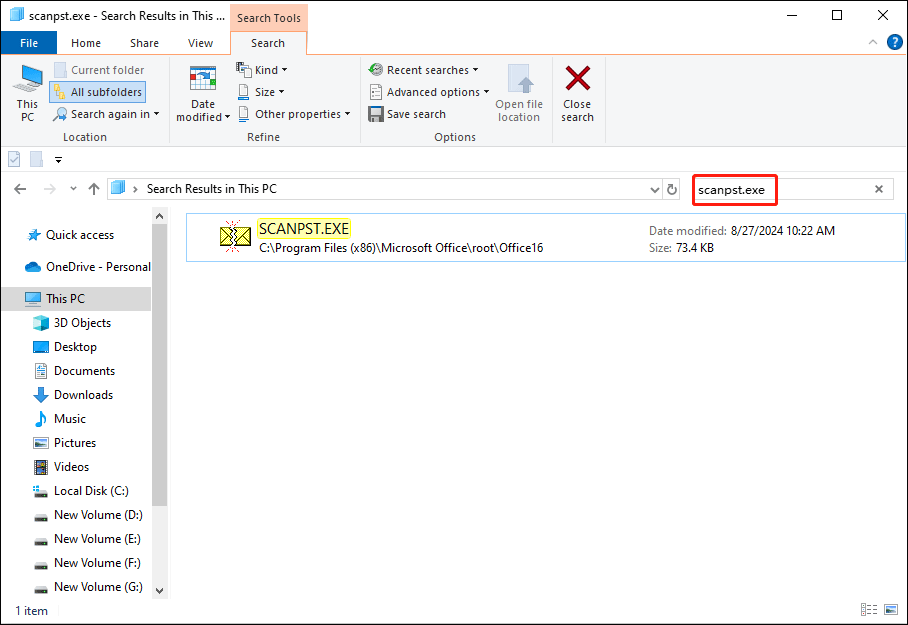
Wait for the search process to complete automatically. If the file is found, you can right-click on the file and choose Open file location. Afterward, move this file to the correct folder.
Way 2. Repair/Reinstall Microsoft Office
When scanpst.exe can’t be found on your computer, you can try to repair or reinstall Microsoft Office or Outlook to see if this operation helps resolve the issue.
Step 1. Type Control Panel into the Windows search box and press Enter to open the window.
Step 2. Head to Programs > Programs and Features. You need to find Microsoft Office in the program list and right-click on it to choose Change.
Step 3. In the prompt window, choose Online Repair and click Repair to confirm.
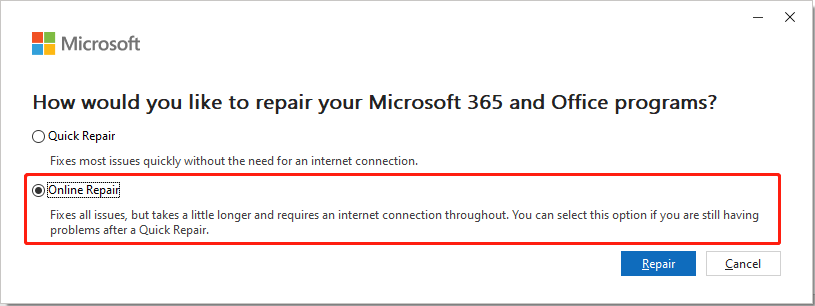
Wait for the repair process to complete. Afterward, reopen Outlook to check if the scanpst.exe missing still occurs. If yes, uninstall and reinstall the application to have a try.
Way 3. Recover Missing Scanpst.exe
If all the above methods don’t help you resolve the missing Outlook scanpst.exe file issue, you may consider if the file is actually lost. Files can be lost due to various reasons without your permission or intention, such as virus attacks, device formatting, or other reasons. In this situation, you can try to recover the lost scanpst.exe file with the help of MiniTool Power Data Recovery.
This free file recovery software allows you to recover types of files that are lost in various situations. As long as the lost files are not overwritten, you have a chance to get them back. Get the free edition to see if this software can find the lost scanpst.exe file and recover it.
Step 1. Download and install MiniTool Power Data Recovery on your computer and launch it. You can choose Select Folder at the bottom section to choose the folder where scanpst.exe is saved. If you don’t remember the file path, selecting the C drive is also accessible, which may take a longer time though.
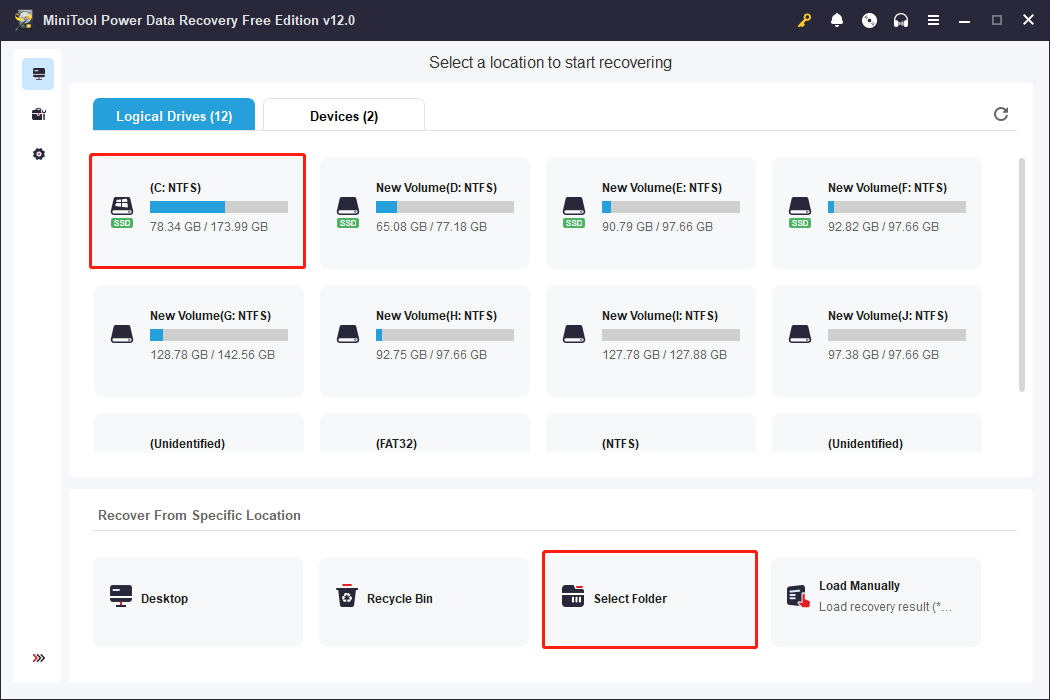
Step 2. Wait for the scan process to complete itself. To recover scanpst.exe, you can directly type the name into the search box and press Enter to locate the specific file quickly.
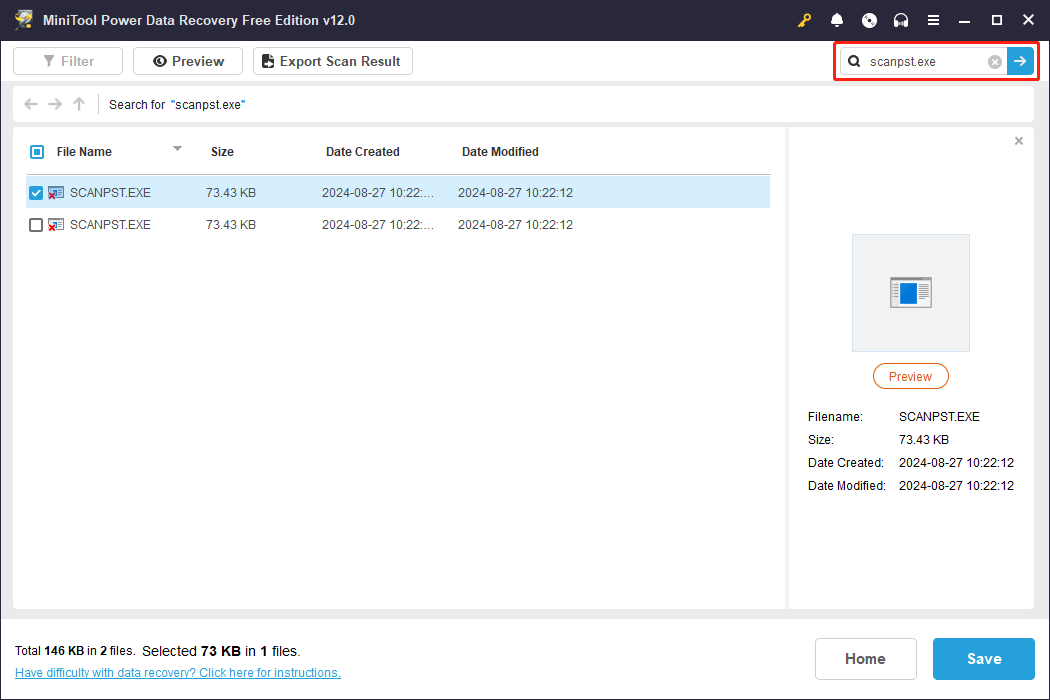
Step 3. Tick this file and click Save. Please note that the save location should be different from the original file path for the successful data recovery result.
Final Words
For Outlook users, scanpst.exe works significantly, especially in repairing corrupted files. This post shows you three methods to handle the missing Outlook scanpst.exe file issue. You can try them one by one to see if they work.
-
 How to Enable or Disable Cortana on Lock ScreenIf you run with the latest version of Windows 10, you can now have Cortana on your (Win L) lock screen where you can ask her questions like "Remi...Software tutorial Published on 2024-11-08
How to Enable or Disable Cortana on Lock ScreenIf you run with the latest version of Windows 10, you can now have Cortana on your (Win L) lock screen where you can ask her questions like "Remi...Software tutorial Published on 2024-11-08 -
 Cities Skylines 2 Save Disappeared? 3 Feasible Solutions Here!Are you still playing Cities Skylines 2, which was launched in 2023? This game has been popular since it was released, however, players still encounte...Software tutorial Published on 2024-11-08
Cities Skylines 2 Save Disappeared? 3 Feasible Solutions Here!Are you still playing Cities Skylines 2, which was launched in 2023? This game has been popular since it was released, however, players still encounte...Software tutorial Published on 2024-11-08 -
 You Need the Play Store on Your Fire Tablet to Get These 10 Popular AppsAmazon Fire Tablets are some of the most accessible gadgets on the market. For around the same price as dinner and drinks for two, you get a full-blo...Software tutorial Published on 2024-11-08
You Need the Play Store on Your Fire Tablet to Get These 10 Popular AppsAmazon Fire Tablets are some of the most accessible gadgets on the market. For around the same price as dinner and drinks for two, you get a full-blo...Software tutorial Published on 2024-11-08 -
 2 Fixes for Microsoft Word Not Opening on iPhone and iPadBasic Fixes Check OneDrive storage: All your Word documents get saved on OneDrive. So, you need enough storage left on your OneDrive account to open t...Software tutorial Published on 2024-11-08
2 Fixes for Microsoft Word Not Opening on iPhone and iPadBasic Fixes Check OneDrive storage: All your Word documents get saved on OneDrive. So, you need enough storage left on your OneDrive account to open t...Software tutorial Published on 2024-11-08 -
 Can\'t Update Your iPhone or iPad? 9 Ways to Fix ItLet's look at some fixes that will help you get the latest system software running on your device properly. Here's how to fix your iPhone or ...Software tutorial Published on 2024-11-08
Can\'t Update Your iPhone or iPad? 9 Ways to Fix ItLet's look at some fixes that will help you get the latest system software running on your device properly. Here's how to fix your iPhone or ...Software tutorial Published on 2024-11-08 -
 How to Take Pictures or Record Videos Using Your Mac’s CameraWebcams are generally used for video conferencing. However, you can also use them to take photos. If you wish to capture a quick picture to upload onl...Software tutorial Published on 2024-11-08
How to Take Pictures or Record Videos Using Your Mac’s CameraWebcams are generally used for video conferencing. However, you can also use them to take photos. If you wish to capture a quick picture to upload onl...Software tutorial Published on 2024-11-08 -
 2 Ways to Fix Google Chrome Not Opening on MacPreliminary Fixes Make Google Chrome open at startup: Open System Preferences > select Users & Groups > slide to Login Items > select icon > select...Software tutorial Published on 2024-11-08
2 Ways to Fix Google Chrome Not Opening on MacPreliminary Fixes Make Google Chrome open at startup: Open System Preferences > select Users & Groups > slide to Login Items > select icon > select...Software tutorial Published on 2024-11-08 -
 What You Need to Know About the iPhone 14\'s Battery Health IssuesDid you notice that your iPhone 14 or iPhone 14 Pro's battery health deteriorated faster than usual after long-term use? You're not alone, as...Software tutorial Published on 2024-11-08
What You Need to Know About the iPhone 14\'s Battery Health IssuesDid you notice that your iPhone 14 or iPhone 14 Pro's battery health deteriorated faster than usual after long-term use? You're not alone, as...Software tutorial Published on 2024-11-08 -
 How to Use PowerPoint Speak to Read Your Presentation TextWant to hear the text in your PowerPoint presentation read out loud without having to do so yourself? With the PowerPoint Speak feature, otherwise kno...Software tutorial Published on 2024-11-08
How to Use PowerPoint Speak to Read Your Presentation TextWant to hear the text in your PowerPoint presentation read out loud without having to do so yourself? With the PowerPoint Speak feature, otherwise kno...Software tutorial Published on 2024-11-08 -
 The Windows 11 Control Panel Is Missing Key Settings, Here\'s Where to Find ThemFor years, going back to the days of Windows 95 even, the Control Panel was the main way you interacted with Windows settings. Occasionally, you migh...Software tutorial Published on 2024-11-08
The Windows 11 Control Panel Is Missing Key Settings, Here\'s Where to Find ThemFor years, going back to the days of Windows 95 even, the Control Panel was the main way you interacted with Windows settings. Occasionally, you migh...Software tutorial Published on 2024-11-08 -
 What Should I Do If I Can\'t Upgrade My PC to Windows 11?With Windows 10's end-of-life date arriving on October 14, 2025, the topic of what to do with old PCs is increasingly important. The easy answer ...Software tutorial Published on 2024-11-08
What Should I Do If I Can\'t Upgrade My PC to Windows 11?With Windows 10's end-of-life date arriving on October 14, 2025, the topic of what to do with old PCs is increasingly important. The easy answer ...Software tutorial Published on 2024-11-08 -
 Bink2w32.dll Is Missing from Your Computer? How to Fix ItDo you encounter the bink2w32.dll is missing error in a moment? What causes result in this error and how to fix it? Is there anything to be aware of d...Software tutorial Published on 2024-11-08
Bink2w32.dll Is Missing from Your Computer? How to Fix ItDo you encounter the bink2w32.dll is missing error in a moment? What causes result in this error and how to fix it? Is there anything to be aware of d...Software tutorial Published on 2024-11-08 -
 How to Fix Missing Outlook Scanpst.exe File on Windows?As one of the most famous email clients, Outlook has millions of users around the world. However, it may happen various errors, such as missing Outloo...Software tutorial Published on 2024-11-08
How to Fix Missing Outlook Scanpst.exe File on Windows?As one of the most famous email clients, Outlook has millions of users around the world. However, it may happen various errors, such as missing Outloo...Software tutorial Published on 2024-11-08 -
 Reinstall Your Current Version of Windows to Repair System FilesWhen you try to update the Windows operating system, you may receive the “reinstall your current version of Windows to repair system files and compone...Software tutorial Published on 2024-11-08
Reinstall Your Current Version of Windows to Repair System FilesWhen you try to update the Windows operating system, you may receive the “reinstall your current version of Windows to repair system files and compone...Software tutorial Published on 2024-11-08 -
 Microsoft’s Recent AI Push Could Be Bad News for Handheld Gaming PCsMicrosoft is all in on AI after a recent push for “AI PCs,” is a joint venture with Intel, AMD, and Qualcomm. One of the specs for the upcoming “AI P...Software tutorial Published on 2024-11-08
Microsoft’s Recent AI Push Could Be Bad News for Handheld Gaming PCsMicrosoft is all in on AI after a recent push for “AI PCs,” is a joint venture with Intel, AMD, and Qualcomm. One of the specs for the upcoming “AI P...Software tutorial Published on 2024-11-08
Study Chinese
- 1 How do you say "walk" in Chinese? 走路 Chinese pronunciation, 走路 Chinese learning
- 2 How do you say "take a plane" in Chinese? 坐飞机 Chinese pronunciation, 坐飞机 Chinese learning
- 3 How do you say "take a train" in Chinese? 坐火车 Chinese pronunciation, 坐火车 Chinese learning
- 4 How do you say "take a bus" in Chinese? 坐车 Chinese pronunciation, 坐车 Chinese learning
- 5 How to say drive in Chinese? 开车 Chinese pronunciation, 开车 Chinese learning
- 6 How do you say swimming in Chinese? 游泳 Chinese pronunciation, 游泳 Chinese learning
- 7 How do you say ride a bicycle in Chinese? 骑自行车 Chinese pronunciation, 骑自行车 Chinese learning
- 8 How do you say hello in Chinese? 你好Chinese pronunciation, 你好Chinese learning
- 9 How do you say thank you in Chinese? 谢谢Chinese pronunciation, 谢谢Chinese learning
- 10 How to say goodbye in Chinese? 再见Chinese pronunciation, 再见Chinese learning

























