Bink2w32.dll Is Missing from Your Computer? How to Fix It
Do you encounter the bink2w32.dll is missing error in a moment? What causes result in this error and how to fix it? Is there anything to be aware of during the fixing process? You can get the detailed answer in this guide from MiniTool Solution.
User Case
I'm running Windows 8.1 PC with latest updates. It has beenworking fine until recently. Now it shows me Bink2w32.dll missing error. I don't have any idea why this error appears and which program is using that file.https://answers.microsoft.com/
Some users reported that they receive the bink2w32.dll not found or bink2w32.dll is missing error message while playing certain PC video game that utilizes the Bink Video codec, like Star Wars: Battlefront Ⅱ.
Possible error messages regarding this file:
bink2w32.dll is missing
bink2w32.dll not found
bink2w32.dll error loading
the procedure entry point bink2w32.dll
more…
Also see: Top 4 Solutions to “Binkw32.dll Is Missing” Error
Error messages associated with the bink2w32.dll file might also signify that the file has undergone incorrect installation, sustained damage, or been deleted. There exist multiple reasons for the occurrence of the “bink2w32.dll missing” error. These include:
- Corrupt or invalid bink2w32.dll registry entry.
- Bink2w32.dll file corrupted from malware infection.
- Another program overwrote the required version of bink2w32.dll.
- Bink2w32.dll was mistakenly deleted by a different rouge or valid program.
How to Fix a Missing Bink2w32.dll Problem
Fix 1. Verify the Integrity of the Game Cache
Step 1. Launch your Steam app and go to Library.
Step 2. Right-click on the game that is giving you this error message and select Properties from the context menu.
Step 3. Head to the Installed Files tab and click Verify integrity of game files.
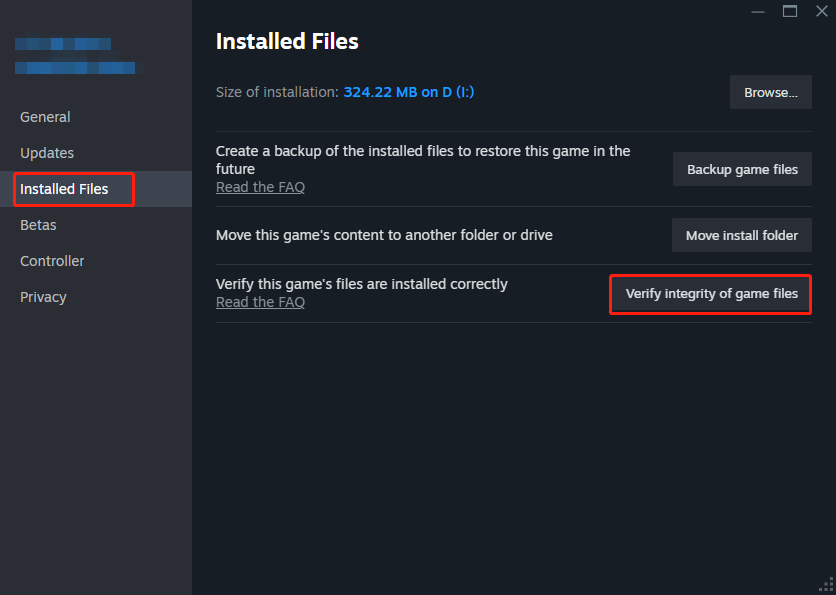
Step 4. After the process is finished, check if this move helps. If this issue occurs in a non-Steam game, you should try reinstalling it.
Fix 2. Copy the Missing File
To fix the bink2w32.dll is missing error, you could try to download the bink2w32.dll file and copy it to the installation folder of the application or game, or copy it into the Windows system folder.
First of all, look for the bink2w32.dll file which might be placed in your game’s installation directory on your PC.
Make a Backup Copy of Your Original File
To do so, our professional backup software – MiniTool ShadowMaker is a good option. It’s designed to backup files, disks, partitions, and the Windows system. In the following part, we have a small guide for you.
Step 1. Launch it and click Keep Trial.
Step 2. Go to Backup > select SOURCE > Folders and Files > choose the bink2w32.dll file as the backup source > click OK.
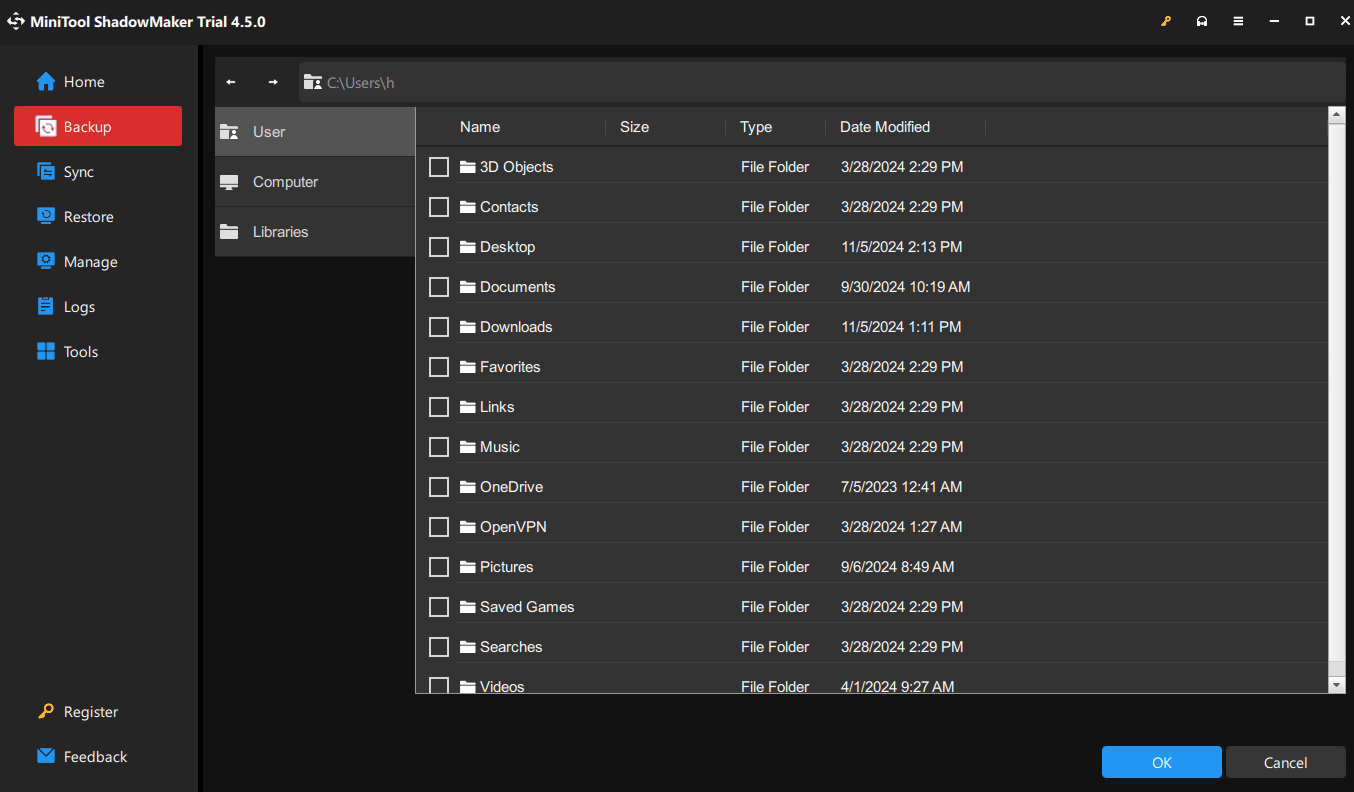
Step 3. Click DESTINATION to choose where you want to have the backup image file and tap OK. Finally, click Back Up Now to perform the task.
Then, free download bink2w32.dll to your PC and copy it to the install directory of the program that missing the file.
Afterward, restart your machine. If this doesn’t work, you have to move the file to the system directory.
Fix 3. Update Drivers to Restore Missing Bink2w32.dll Files
Bink2w32.dll is missing error can be related to corrupt or outdated device drivers, but you can update the device driver to solve this missing .dll issue.
Step 1. Type Device Manager in the search bar and choose the best match.
Step 2. Right-click on the device that needs to update and select Update driver.
Step 3. Or you can visit the manufacturer’s website to get the latest version of the driver and follow its instruction to update yours.
Fix 4. Scan Your PC with Windows Defender
Step 1. Press Win I combination to open Settings.
Step 2. Locate Updates & Security and go to the Windows Security section.
Step 3. Choose Virus & threat protection > select the Scan options link under Current threats > check Microsoft Defender Offline scan > click on Scan now.
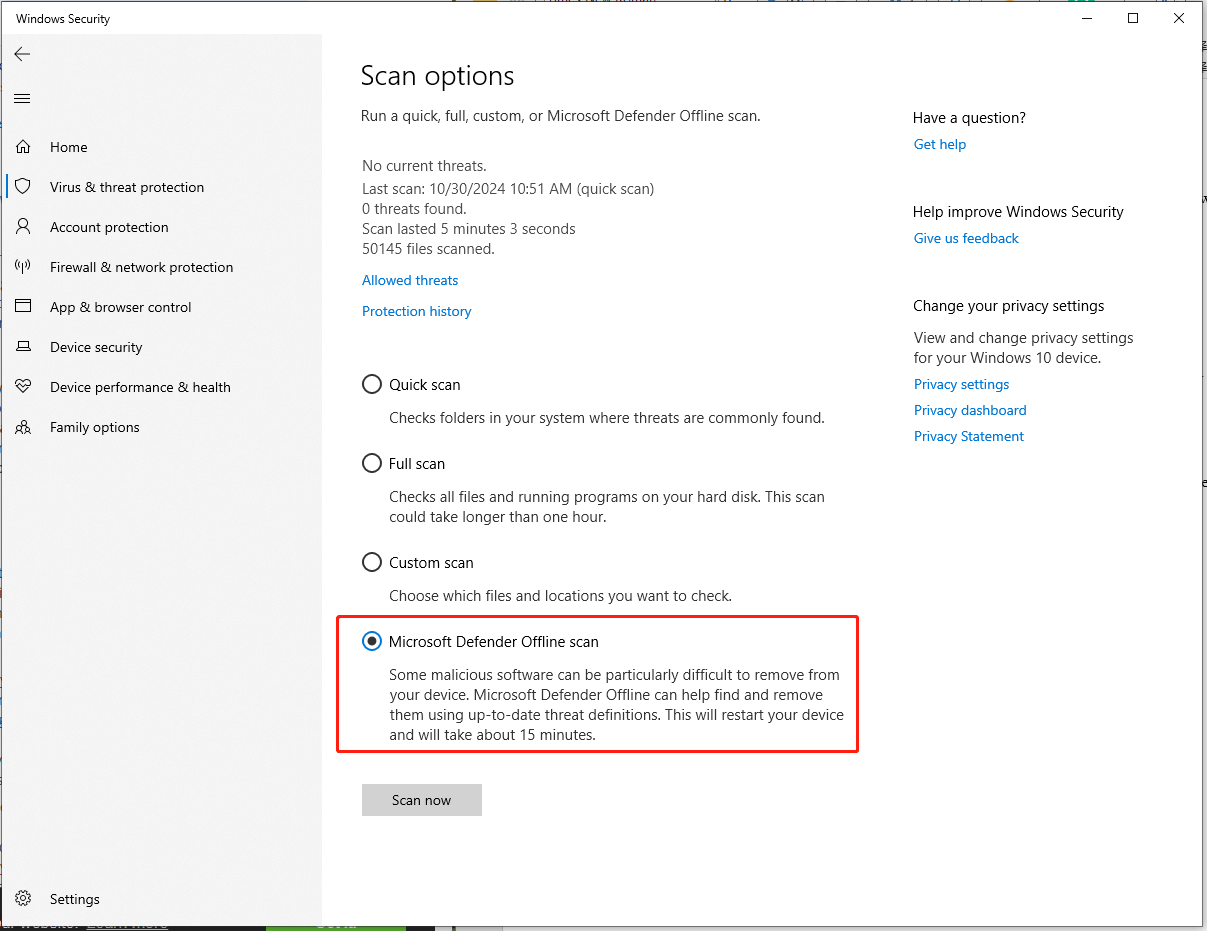
Then your machine will reboot and automatically start detecting viruses and malware. After the scan, the computer will restart and you will see a report of the scan in the notifications.
Fix 5. Run Windows SFC
Step 1. Open Command Prompt as an administrator.
Step 2. Type sfc /scannow in the command window and press Enter to run it. Then wait patiently.
Step 3. If all goes well, you will get a message saying the found corrupted files have been repaired.
Conclusion
At this point, we believe that you have successfully fixed the bink2w32.dll is missing error successfully. Now welcome back to your gaming arena, and showcase your brilliance to the fullest. Thanks for your reading.
-
 How Foldables and Desktop Mode Locked Me Into AndroidI've spent most of my career working remotely from a laptop. Now, I do my work from a foldable Android phone, and it’s become difficult even to c...Software tutorial Published on 2024-11-08
How Foldables and Desktop Mode Locked Me Into AndroidI've spent most of my career working remotely from a laptop. Now, I do my work from a foldable Android phone, and it’s become difficult even to c...Software tutorial Published on 2024-11-08 -
 Kuxiu X36 Pro Max iPad Stand Review: The Best Free-Floating iPad StandI wasn’t expecting the Kuxiu X36 Pro Max iPad Stand to completely change how I use my iPad Pro (M4), but it has. Its magnetic attachment, flexible po...Software tutorial Published on 2024-11-08
Kuxiu X36 Pro Max iPad Stand Review: The Best Free-Floating iPad StandI wasn’t expecting the Kuxiu X36 Pro Max iPad Stand to completely change how I use my iPad Pro (M4), but it has. Its magnetic attachment, flexible po...Software tutorial Published on 2024-11-08 -
 How to Enable or Disable Cortana on Lock ScreenIf you run with the latest version of Windows 10, you can now have Cortana on your (Win L) lock screen where you can ask her questions like "Remi...Software tutorial Published on 2024-11-08
How to Enable or Disable Cortana on Lock ScreenIf you run with the latest version of Windows 10, you can now have Cortana on your (Win L) lock screen where you can ask her questions like "Remi...Software tutorial Published on 2024-11-08 -
 Cities Skylines 2 Save Disappeared? 3 Feasible Solutions Here!Are you still playing Cities Skylines 2, which was launched in 2023? This game has been popular since it was released, however, players still encounte...Software tutorial Published on 2024-11-08
Cities Skylines 2 Save Disappeared? 3 Feasible Solutions Here!Are you still playing Cities Skylines 2, which was launched in 2023? This game has been popular since it was released, however, players still encounte...Software tutorial Published on 2024-11-08 -
 You Need the Play Store on Your Fire Tablet to Get These 10 Popular AppsAmazon Fire Tablets are some of the most accessible gadgets on the market. For around the same price as dinner and drinks for two, you get a full-blo...Software tutorial Published on 2024-11-08
You Need the Play Store on Your Fire Tablet to Get These 10 Popular AppsAmazon Fire Tablets are some of the most accessible gadgets on the market. For around the same price as dinner and drinks for two, you get a full-blo...Software tutorial Published on 2024-11-08 -
 2 Fixes for Microsoft Word Not Opening on iPhone and iPadBasic Fixes Check OneDrive storage: All your Word documents get saved on OneDrive. So, you need enough storage left on your OneDrive account to open t...Software tutorial Published on 2024-11-08
2 Fixes for Microsoft Word Not Opening on iPhone and iPadBasic Fixes Check OneDrive storage: All your Word documents get saved on OneDrive. So, you need enough storage left on your OneDrive account to open t...Software tutorial Published on 2024-11-08 -
 Can\'t Update Your iPhone or iPad? 9 Ways to Fix ItLet's look at some fixes that will help you get the latest system software running on your device properly. Here's how to fix your iPhone or ...Software tutorial Published on 2024-11-08
Can\'t Update Your iPhone or iPad? 9 Ways to Fix ItLet's look at some fixes that will help you get the latest system software running on your device properly. Here's how to fix your iPhone or ...Software tutorial Published on 2024-11-08 -
 How to Take Pictures or Record Videos Using Your Mac’s CameraWebcams are generally used for video conferencing. However, you can also use them to take photos. If you wish to capture a quick picture to upload onl...Software tutorial Published on 2024-11-08
How to Take Pictures or Record Videos Using Your Mac’s CameraWebcams are generally used for video conferencing. However, you can also use them to take photos. If you wish to capture a quick picture to upload onl...Software tutorial Published on 2024-11-08 -
 2 Ways to Fix Google Chrome Not Opening on MacPreliminary Fixes Make Google Chrome open at startup: Open System Preferences > select Users & Groups > slide to Login Items > select icon > select...Software tutorial Published on 2024-11-08
2 Ways to Fix Google Chrome Not Opening on MacPreliminary Fixes Make Google Chrome open at startup: Open System Preferences > select Users & Groups > slide to Login Items > select icon > select...Software tutorial Published on 2024-11-08 -
 What You Need to Know About the iPhone 14\'s Battery Health IssuesDid you notice that your iPhone 14 or iPhone 14 Pro's battery health deteriorated faster than usual after long-term use? You're not alone, as...Software tutorial Published on 2024-11-08
What You Need to Know About the iPhone 14\'s Battery Health IssuesDid you notice that your iPhone 14 or iPhone 14 Pro's battery health deteriorated faster than usual after long-term use? You're not alone, as...Software tutorial Published on 2024-11-08 -
 How to Use PowerPoint Speak to Read Your Presentation TextWant to hear the text in your PowerPoint presentation read out loud without having to do so yourself? With the PowerPoint Speak feature, otherwise kno...Software tutorial Published on 2024-11-08
How to Use PowerPoint Speak to Read Your Presentation TextWant to hear the text in your PowerPoint presentation read out loud without having to do so yourself? With the PowerPoint Speak feature, otherwise kno...Software tutorial Published on 2024-11-08 -
 The Windows 11 Control Panel Is Missing Key Settings, Here\'s Where to Find ThemFor years, going back to the days of Windows 95 even, the Control Panel was the main way you interacted with Windows settings. Occasionally, you migh...Software tutorial Published on 2024-11-08
The Windows 11 Control Panel Is Missing Key Settings, Here\'s Where to Find ThemFor years, going back to the days of Windows 95 even, the Control Panel was the main way you interacted with Windows settings. Occasionally, you migh...Software tutorial Published on 2024-11-08 -
 What Should I Do If I Can\'t Upgrade My PC to Windows 11?With Windows 10's end-of-life date arriving on October 14, 2025, the topic of what to do with old PCs is increasingly important. The easy answer ...Software tutorial Published on 2024-11-08
What Should I Do If I Can\'t Upgrade My PC to Windows 11?With Windows 10's end-of-life date arriving on October 14, 2025, the topic of what to do with old PCs is increasingly important. The easy answer ...Software tutorial Published on 2024-11-08 -
 Bink2w32.dll Is Missing from Your Computer? How to Fix ItDo you encounter the bink2w32.dll is missing error in a moment? What causes result in this error and how to fix it? Is there anything to be aware of d...Software tutorial Published on 2024-11-08
Bink2w32.dll Is Missing from Your Computer? How to Fix ItDo you encounter the bink2w32.dll is missing error in a moment? What causes result in this error and how to fix it? Is there anything to be aware of d...Software tutorial Published on 2024-11-08 -
 How to Fix Missing Outlook Scanpst.exe File on Windows?As one of the most famous email clients, Outlook has millions of users around the world. However, it may happen various errors, such as missing Outloo...Software tutorial Published on 2024-11-08
How to Fix Missing Outlook Scanpst.exe File on Windows?As one of the most famous email clients, Outlook has millions of users around the world. However, it may happen various errors, such as missing Outloo...Software tutorial Published on 2024-11-08
Study Chinese
- 1 How do you say "walk" in Chinese? 走路 Chinese pronunciation, 走路 Chinese learning
- 2 How do you say "take a plane" in Chinese? 坐飞机 Chinese pronunciation, 坐飞机 Chinese learning
- 3 How do you say "take a train" in Chinese? 坐火车 Chinese pronunciation, 坐火车 Chinese learning
- 4 How do you say "take a bus" in Chinese? 坐车 Chinese pronunciation, 坐车 Chinese learning
- 5 How to say drive in Chinese? 开车 Chinese pronunciation, 开车 Chinese learning
- 6 How do you say swimming in Chinese? 游泳 Chinese pronunciation, 游泳 Chinese learning
- 7 How do you say ride a bicycle in Chinese? 骑自行车 Chinese pronunciation, 骑自行车 Chinese learning
- 8 How do you say hello in Chinese? 你好Chinese pronunciation, 你好Chinese learning
- 9 How do you say thank you in Chinese? 谢谢Chinese pronunciation, 谢谢Chinese learning
- 10 How to say goodbye in Chinese? 再见Chinese pronunciation, 再见Chinese learning

























