 Front page > Software tutorial > The Windows 11 Control Panel Is Missing Key Settings, Here\'s Where to Find Them
Front page > Software tutorial > The Windows 11 Control Panel Is Missing Key Settings, Here\'s Where to Find Them
The Windows 11 Control Panel Is Missing Key Settings, Here\'s Where to Find Them
For years, going back to the days of Windows 95 even, the Control Panel was the main way you interacted with Windows settings. Occasionally, you might have to dive into the Device Manager app or—if things were really serious—open the Registry Editor, but generally, it was all in the Control Panel.
In the last few versions of windows, Microsoft has been moving more and more settings out of their former home in the Control Panel. This has continued into the Windows 11 era, and if anything, it seems like the company is dismantling the Control Panel at an even faster rate.
While Microsoft hasn’t said that it plans to do away with the Control Panel app, and plenty of old apps remain in Windows 11. Still, the rate at which the company is moving settings says that Microsoft is at least considering it. Of course, this isn’t necessarily a bad thing.
Microsoft's New Home For Settings
There is an argument to be made for simplicity in naming, and it seems like that is what Microsoft is doing. The vast majority of the settings being moved out of the Control Panel are appearing in a different spot: the aptly named Settings app. This new Settings app is more powerful than you may imagine.
If you’ve been using Windows for years, the Control Panel makes perfect sense as the place to find any setting you’re looking for. On the other hand, if you’re a new Windows user or coming from a Mac, for example, that name doesn’t mean much to you. Alternatively, the Settings app is fairly self-explanatory.
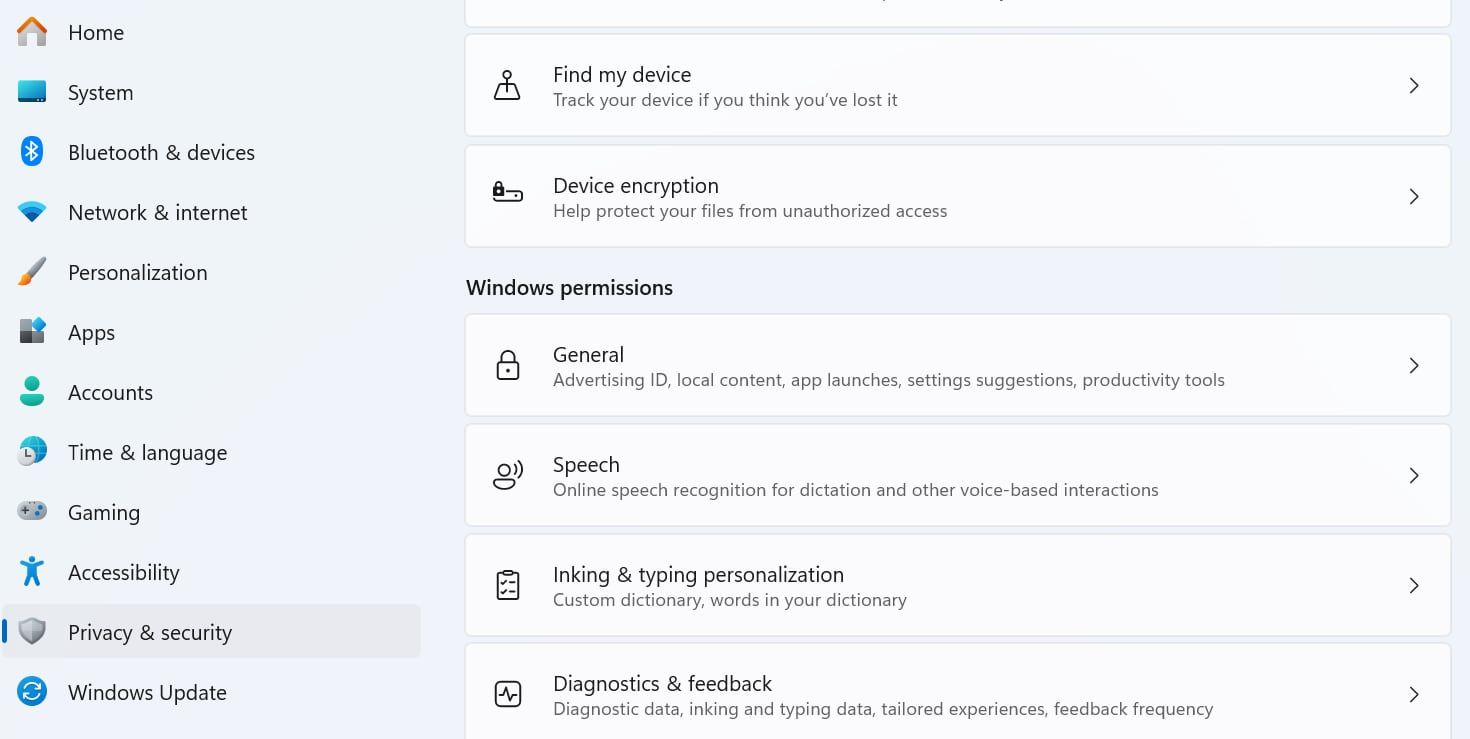
Eventually, this decision will likely make even more sense. For the moment, however, it can be tough to find the settings you’re looking for, especially if they’re no longer located where they had been for years.
Finding a Setting's New Home
The good news is that Windows 11’s updated Start Menu makes it easier than ever to find settings. Somewhat similarly to the macOS Spotlight feature, the search feature of the Start Menu will also search settings. You likely won’t find every single setting this way, but it can at least point you in the right direction.
For example, typing “Battery” in the search menu brings up the Battery Saver Overview by default, but you’ll also see options for enabling and disabling the Battery Saver feature alongside other options related to battery life.
While you may not be able to count on the Control Panel the way you could in older Windows versions, the good news is that the new Settings app does a good job filling in. It may take some getting used to, but all the functionality is there.
-
 8 Ways to Find Hidden Apps on iPhoneMethod 1: Using Spotlight Search One of the easiest ways to find anything on your iPhone is by using Spotlight Search. Using this, you should be able ...Software tutorial Published on 2024-11-08
8 Ways to Find Hidden Apps on iPhoneMethod 1: Using Spotlight Search One of the easiest ways to find anything on your iPhone is by using Spotlight Search. Using this, you should be able ...Software tutorial Published on 2024-11-08 -
 How Foldables and Desktop Mode Locked Me Into AndroidI've spent most of my career working remotely from a laptop. Now, I do my work from a foldable Android phone, and it’s become difficult even to c...Software tutorial Published on 2024-11-08
How Foldables and Desktop Mode Locked Me Into AndroidI've spent most of my career working remotely from a laptop. Now, I do my work from a foldable Android phone, and it’s become difficult even to c...Software tutorial Published on 2024-11-08 -
 Kuxiu X36 Pro Max iPad Stand Review: The Best Free-Floating iPad StandI wasn’t expecting the Kuxiu X36 Pro Max iPad Stand to completely change how I use my iPad Pro (M4), but it has. Its magnetic attachment, flexible po...Software tutorial Published on 2024-11-08
Kuxiu X36 Pro Max iPad Stand Review: The Best Free-Floating iPad StandI wasn’t expecting the Kuxiu X36 Pro Max iPad Stand to completely change how I use my iPad Pro (M4), but it has. Its magnetic attachment, flexible po...Software tutorial Published on 2024-11-08 -
 How to Enable or Disable Cortana on Lock ScreenIf you run with the latest version of Windows 10, you can now have Cortana on your (Win L) lock screen where you can ask her questions like "Remi...Software tutorial Published on 2024-11-08
How to Enable or Disable Cortana on Lock ScreenIf you run with the latest version of Windows 10, you can now have Cortana on your (Win L) lock screen where you can ask her questions like "Remi...Software tutorial Published on 2024-11-08 -
 Cities Skylines 2 Save Disappeared? 3 Feasible Solutions Here!Are you still playing Cities Skylines 2, which was launched in 2023? This game has been popular since it was released, however, players still encounte...Software tutorial Published on 2024-11-08
Cities Skylines 2 Save Disappeared? 3 Feasible Solutions Here!Are you still playing Cities Skylines 2, which was launched in 2023? This game has been popular since it was released, however, players still encounte...Software tutorial Published on 2024-11-08 -
 You Need the Play Store on Your Fire Tablet to Get These 10 Popular AppsAmazon Fire Tablets are some of the most accessible gadgets on the market. For around the same price as dinner and drinks for two, you get a full-blo...Software tutorial Published on 2024-11-08
You Need the Play Store on Your Fire Tablet to Get These 10 Popular AppsAmazon Fire Tablets are some of the most accessible gadgets on the market. For around the same price as dinner and drinks for two, you get a full-blo...Software tutorial Published on 2024-11-08 -
 2 Fixes for Microsoft Word Not Opening on iPhone and iPadBasic Fixes Check OneDrive storage: All your Word documents get saved on OneDrive. So, you need enough storage left on your OneDrive account to open t...Software tutorial Published on 2024-11-08
2 Fixes for Microsoft Word Not Opening on iPhone and iPadBasic Fixes Check OneDrive storage: All your Word documents get saved on OneDrive. So, you need enough storage left on your OneDrive account to open t...Software tutorial Published on 2024-11-08 -
 Can\'t Update Your iPhone or iPad? 9 Ways to Fix ItLet's look at some fixes that will help you get the latest system software running on your device properly. Here's how to fix your iPhone or ...Software tutorial Published on 2024-11-08
Can\'t Update Your iPhone or iPad? 9 Ways to Fix ItLet's look at some fixes that will help you get the latest system software running on your device properly. Here's how to fix your iPhone or ...Software tutorial Published on 2024-11-08 -
 How to Take Pictures or Record Videos Using Your Mac’s CameraWebcams are generally used for video conferencing. However, you can also use them to take photos. If you wish to capture a quick picture to upload onl...Software tutorial Published on 2024-11-08
How to Take Pictures or Record Videos Using Your Mac’s CameraWebcams are generally used for video conferencing. However, you can also use them to take photos. If you wish to capture a quick picture to upload onl...Software tutorial Published on 2024-11-08 -
 2 Ways to Fix Google Chrome Not Opening on MacPreliminary Fixes Make Google Chrome open at startup: Open System Preferences > select Users & Groups > slide to Login Items > select icon > select...Software tutorial Published on 2024-11-08
2 Ways to Fix Google Chrome Not Opening on MacPreliminary Fixes Make Google Chrome open at startup: Open System Preferences > select Users & Groups > slide to Login Items > select icon > select...Software tutorial Published on 2024-11-08 -
 What You Need to Know About the iPhone 14\'s Battery Health IssuesDid you notice that your iPhone 14 or iPhone 14 Pro's battery health deteriorated faster than usual after long-term use? You're not alone, as...Software tutorial Published on 2024-11-08
What You Need to Know About the iPhone 14\'s Battery Health IssuesDid you notice that your iPhone 14 or iPhone 14 Pro's battery health deteriorated faster than usual after long-term use? You're not alone, as...Software tutorial Published on 2024-11-08 -
 How to Use PowerPoint Speak to Read Your Presentation TextWant to hear the text in your PowerPoint presentation read out loud without having to do so yourself? With the PowerPoint Speak feature, otherwise kno...Software tutorial Published on 2024-11-08
How to Use PowerPoint Speak to Read Your Presentation TextWant to hear the text in your PowerPoint presentation read out loud without having to do so yourself? With the PowerPoint Speak feature, otherwise kno...Software tutorial Published on 2024-11-08 -
 The Windows 11 Control Panel Is Missing Key Settings, Here\'s Where to Find ThemFor years, going back to the days of Windows 95 even, the Control Panel was the main way you interacted with Windows settings. Occasionally, you migh...Software tutorial Published on 2024-11-08
The Windows 11 Control Panel Is Missing Key Settings, Here\'s Where to Find ThemFor years, going back to the days of Windows 95 even, the Control Panel was the main way you interacted with Windows settings. Occasionally, you migh...Software tutorial Published on 2024-11-08 -
 What Should I Do If I Can\'t Upgrade My PC to Windows 11?With Windows 10's end-of-life date arriving on October 14, 2025, the topic of what to do with old PCs is increasingly important. The easy answer ...Software tutorial Published on 2024-11-08
What Should I Do If I Can\'t Upgrade My PC to Windows 11?With Windows 10's end-of-life date arriving on October 14, 2025, the topic of what to do with old PCs is increasingly important. The easy answer ...Software tutorial Published on 2024-11-08 -
 Bink2w32.dll Is Missing from Your Computer? How to Fix ItDo you encounter the bink2w32.dll is missing error in a moment? What causes result in this error and how to fix it? Is there anything to be aware of d...Software tutorial Published on 2024-11-08
Bink2w32.dll Is Missing from Your Computer? How to Fix ItDo you encounter the bink2w32.dll is missing error in a moment? What causes result in this error and how to fix it? Is there anything to be aware of d...Software tutorial Published on 2024-11-08
Study Chinese
- 1 How do you say "walk" in Chinese? 走路 Chinese pronunciation, 走路 Chinese learning
- 2 How do you say "take a plane" in Chinese? 坐飞机 Chinese pronunciation, 坐飞机 Chinese learning
- 3 How do you say "take a train" in Chinese? 坐火车 Chinese pronunciation, 坐火车 Chinese learning
- 4 How do you say "take a bus" in Chinese? 坐车 Chinese pronunciation, 坐车 Chinese learning
- 5 How to say drive in Chinese? 开车 Chinese pronunciation, 开车 Chinese learning
- 6 How do you say swimming in Chinese? 游泳 Chinese pronunciation, 游泳 Chinese learning
- 7 How do you say ride a bicycle in Chinese? 骑自行车 Chinese pronunciation, 骑自行车 Chinese learning
- 8 How do you say hello in Chinese? 你好Chinese pronunciation, 你好Chinese learning
- 9 How do you say thank you in Chinese? 谢谢Chinese pronunciation, 谢谢Chinese learning
- 10 How to say goodbye in Chinese? 再见Chinese pronunciation, 再见Chinese learning
























