Contact Poster Not Working on iPhone? Try These 3 Fixes
If you created your Contact Poster recently, you may have accidentally disabled the feature that allows you to share your poster with your contacts. It's alright—mistakes happen, and enabling the feature again will only take a few seconds! Follow the steps below:
Open the Phone app on your device and head to the Contacts section from the bottom. Tap My Card at the top of your contact list, and then tap Contact Photo & Poster. Now, check whether Name & Photo Sharing is enabled. If not, toggle it on. Make sure the Share Automatically setting is set to Contacts Only.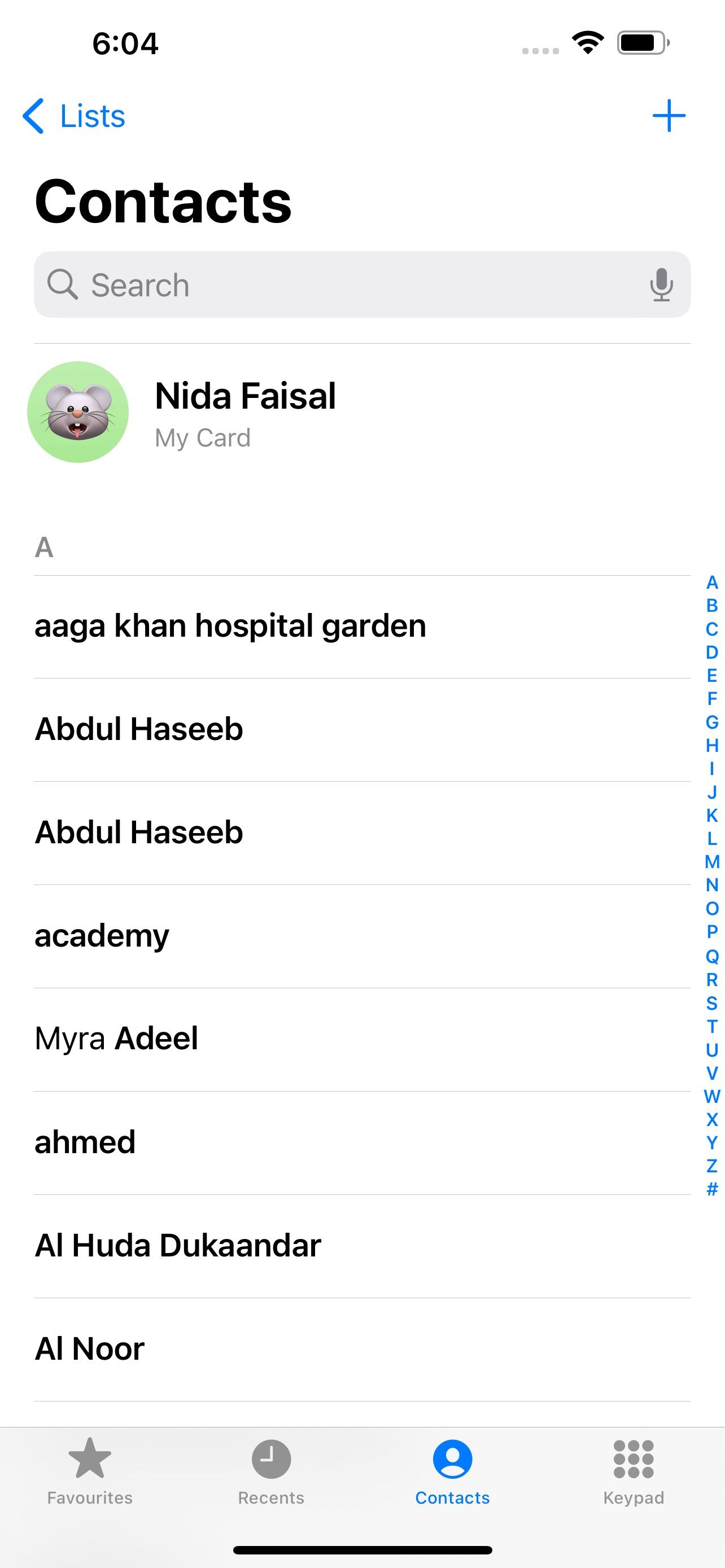
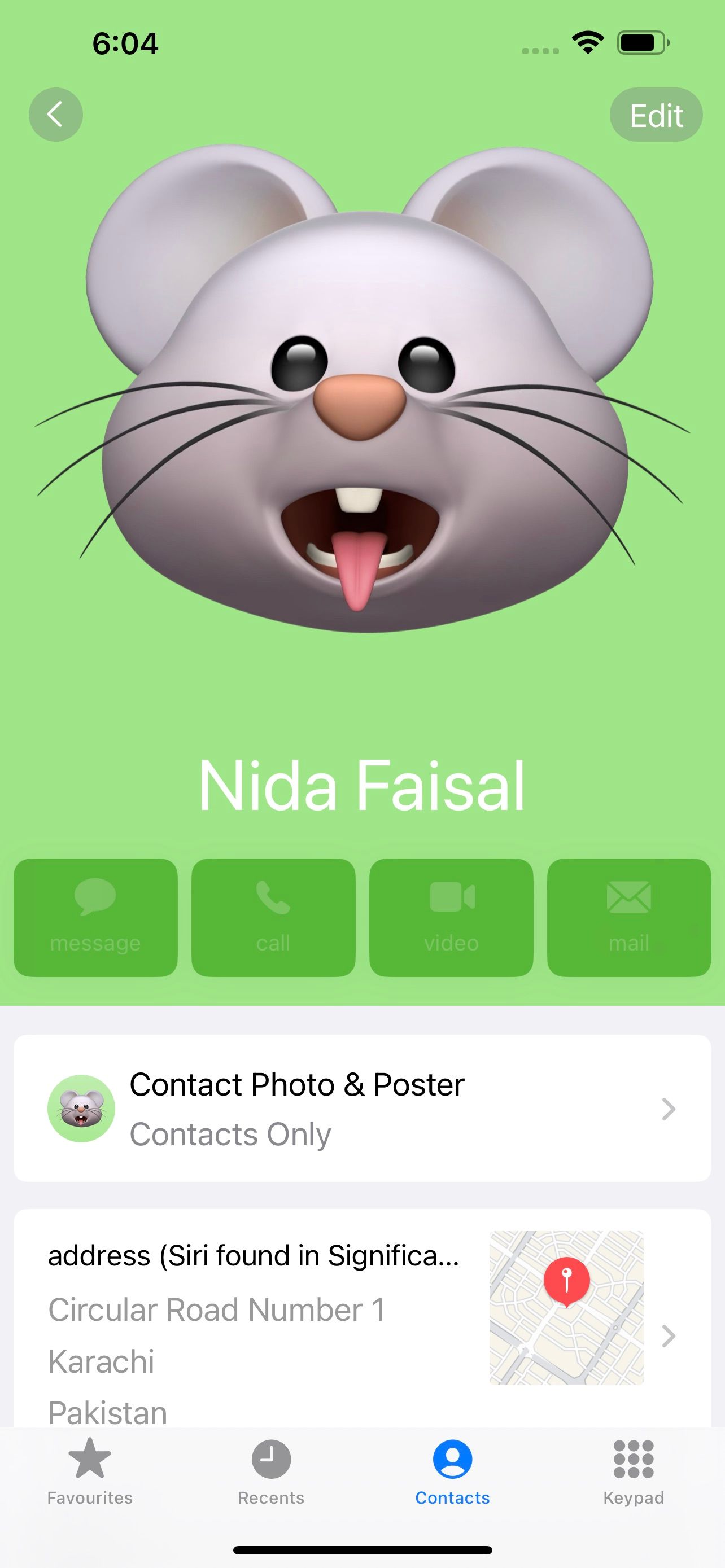
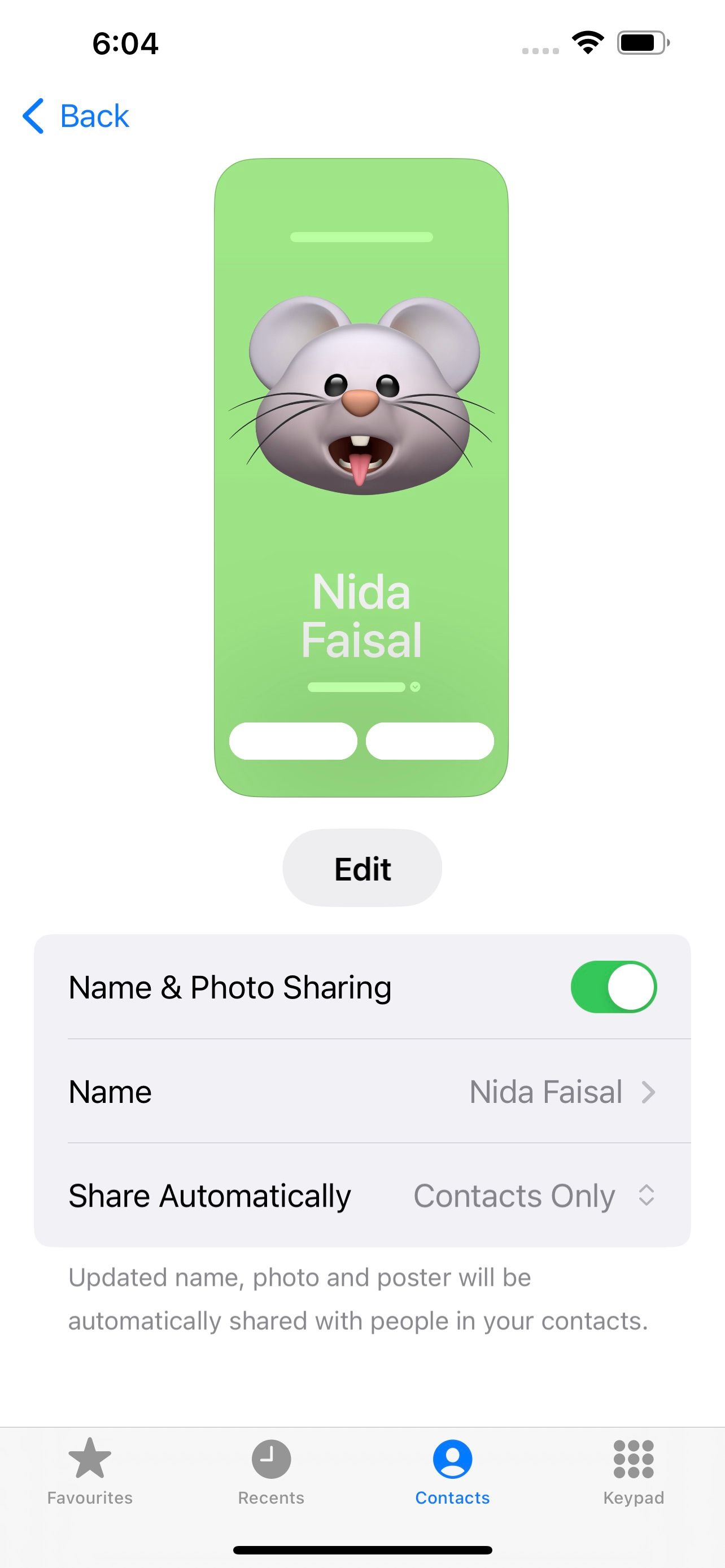
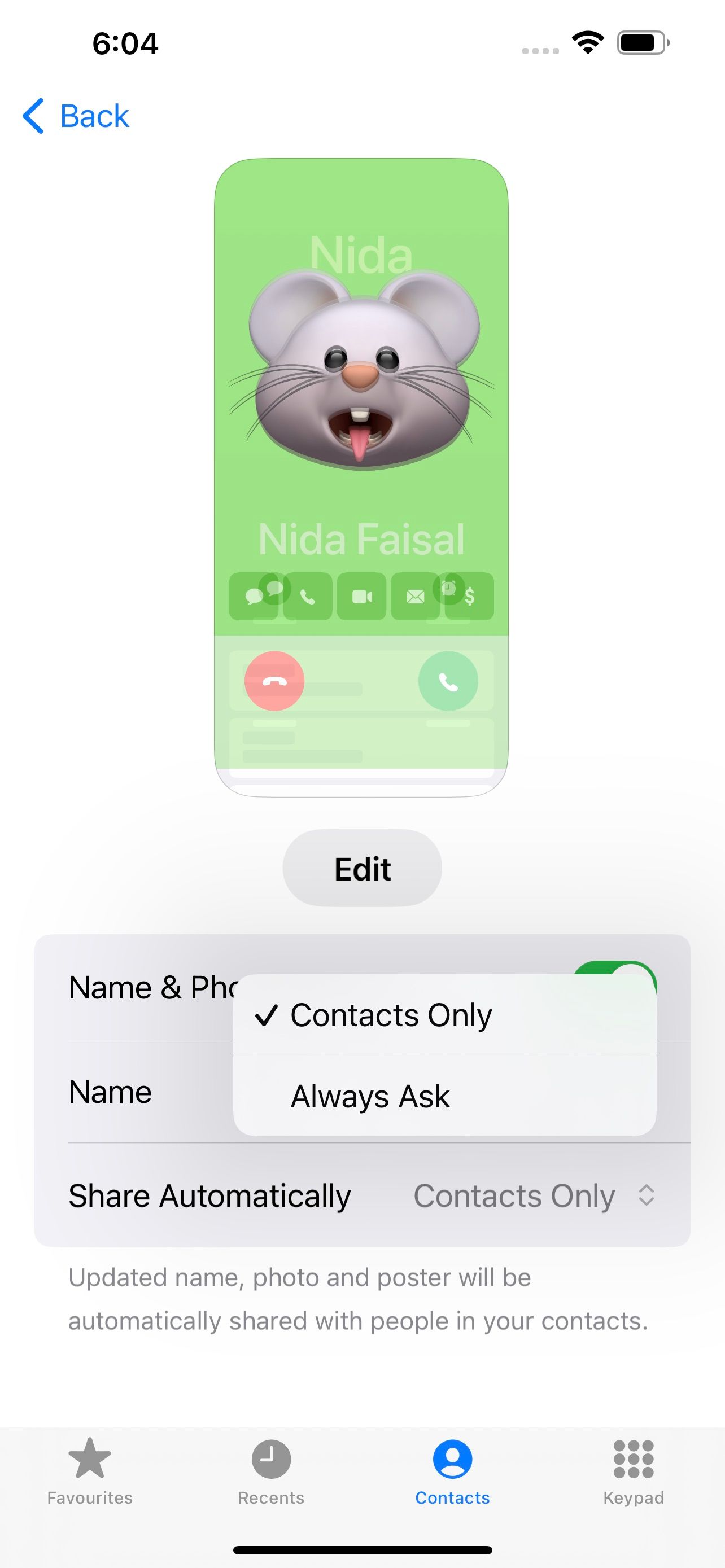
If someone you know has set up their Contact Poster and you can't see it, simply ask them to follow the steps above and ensure the feature is enabled!
2. Delete and Recreate the Contact Poster
If the above fix doesn't work, we recommend deleting your Contact Poster entirely and creating a new one. Here's how you can delete your current Contact Poster:
Launch the Phone app and go to your contact card by tapping My Card. Tap Contact Photo & Poster and then tap the Edit button below your current Contact Poster. Swipe up on a Contact Poster and tap the Trash icon. To confirm your selection, tap Delete. Finally, create and customize a new Contact Poster for yourself and your contacts.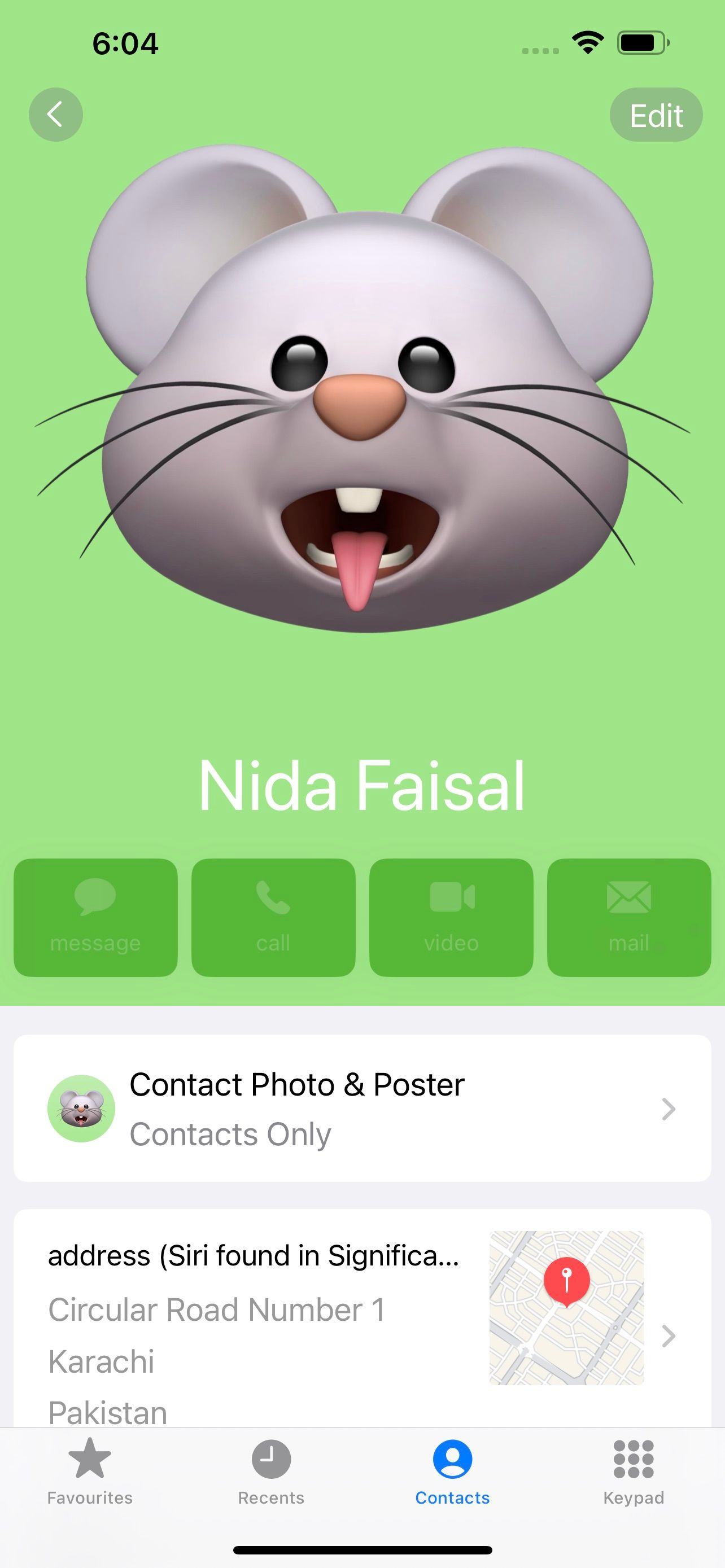
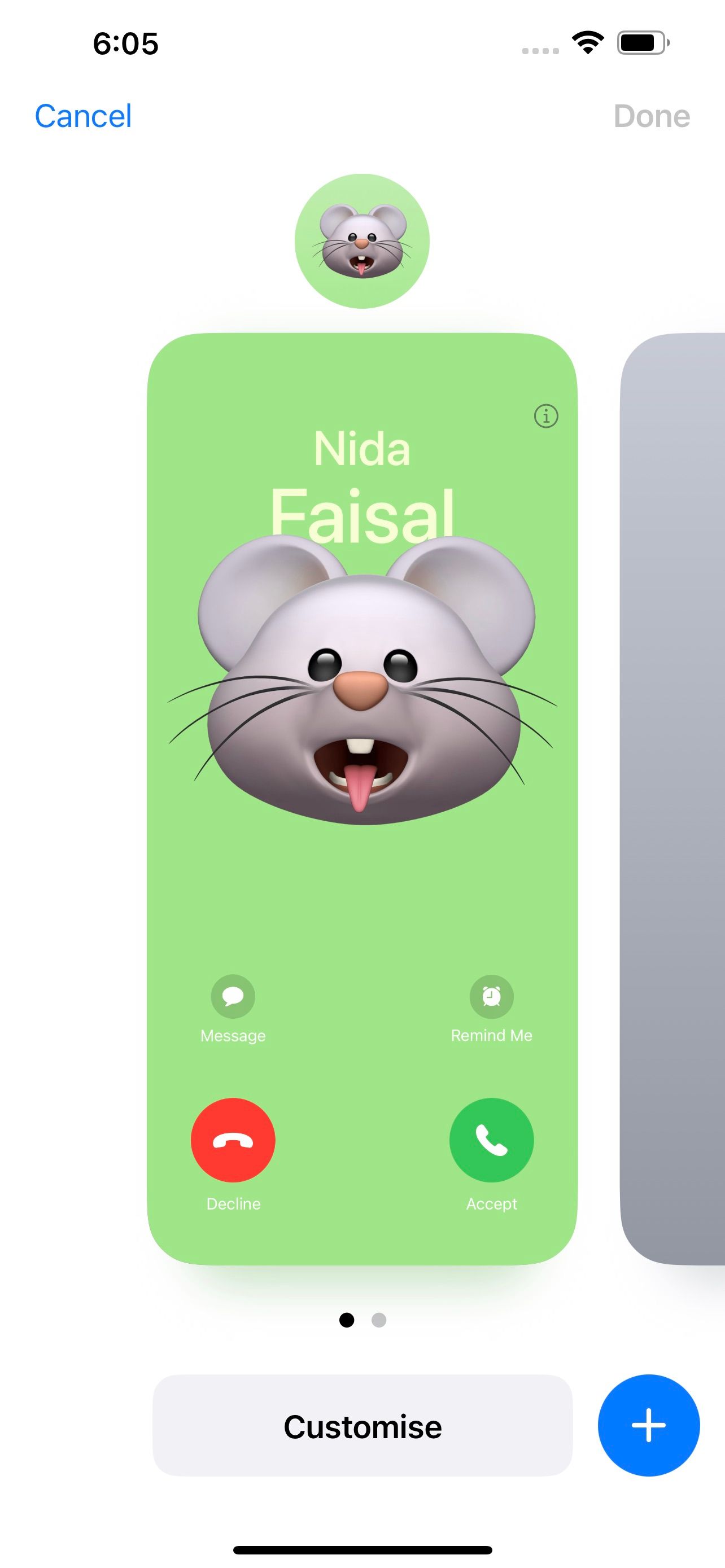
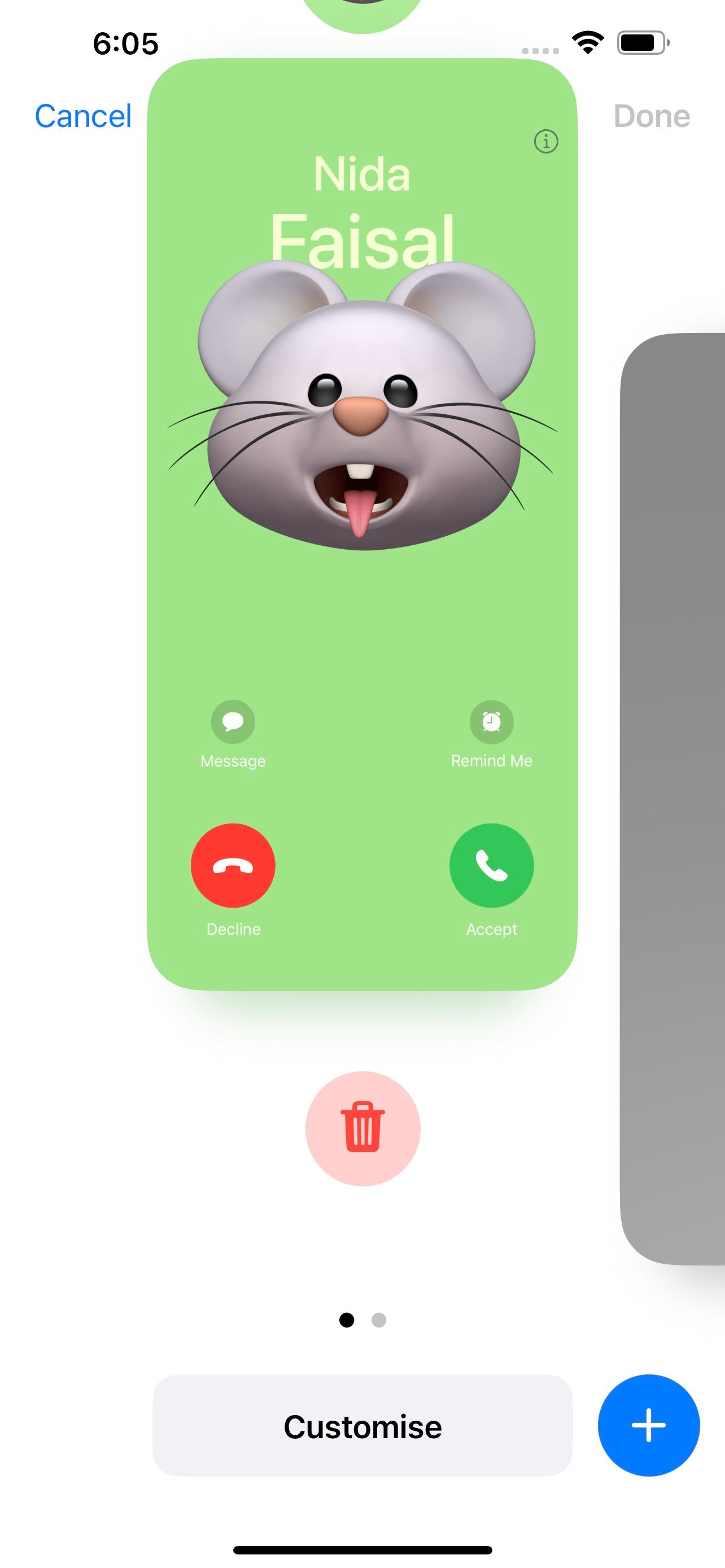
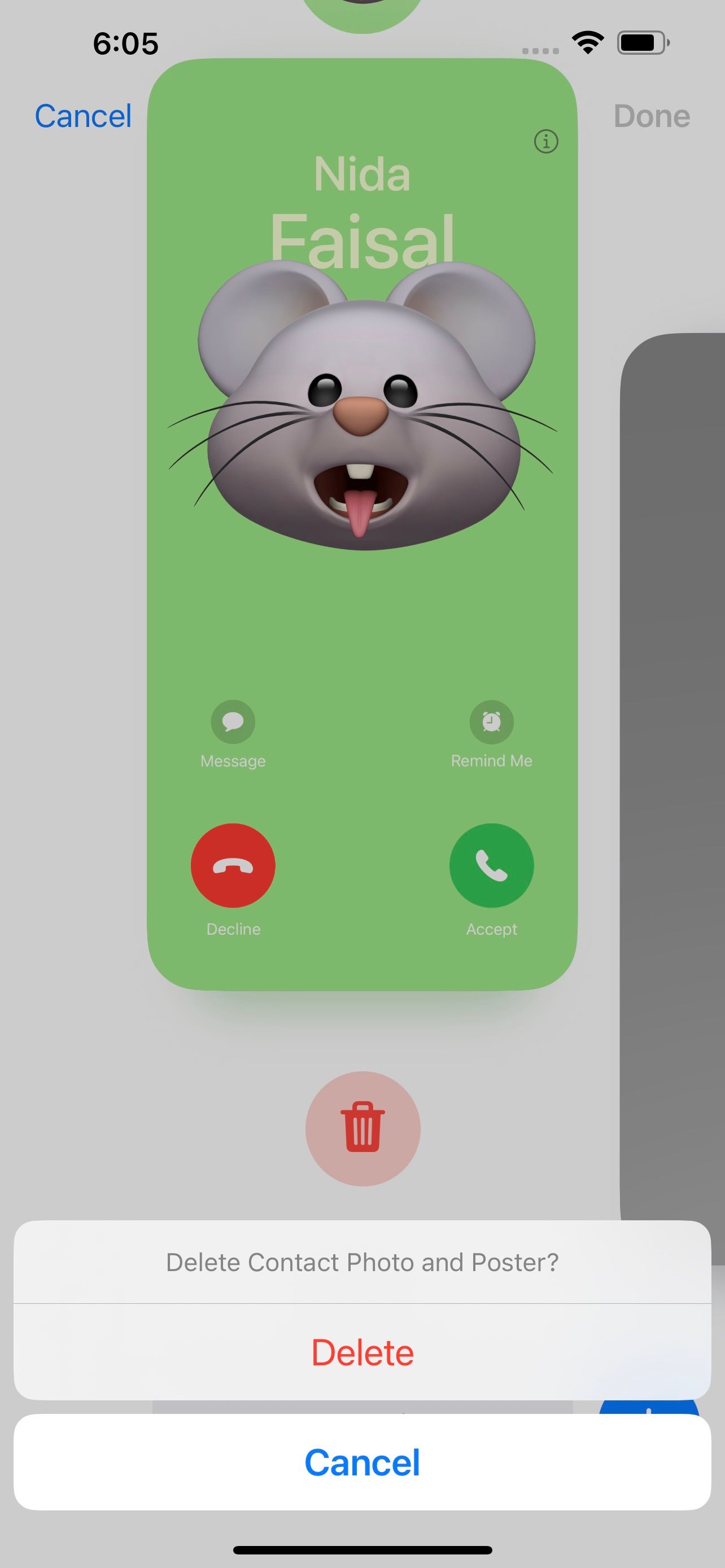
3. Disable Name and Photo Sharing and Restart Your iPhone
Perhaps a software bug is the culprit behind this issue. Fortunately, the simplest way to fix software glitches like this one is restarting your iPhone. Before you restart your iPhone, head to Phone > My Card > Contact Photo & Poster and disable Name & Photo Sharing.
Whether you're using a model with a notch or Dynamic Island or an old-school iPhone with a physical Home button, restarting your iPhone, even if the buttons aren't working, is pretty straightforward. After you turn your iPhone back on, follow the steps above to enable Name & Photo Sharing again.
It's Time to Get Your Contact Posters Back
If none of the troubleshooting steps we mentioned above worked, you may be experiencing this issue due to an iOS bug. Fortunately, Apple periodically rolls out software updates to resolve well-known problems like this. While it isn't ideal, we recommend waiting it out until a new update is available. Alternatively, you can contact Apple Support for expert assistance.
-
 6 Ways to Boot Into Safe Mode in Windows 11In safe mode, Windows starts with a basic set of drivers and files essential to run the system. Everything else, including start-up apps, networking,...Software tutorial Published on 2024-11-07
6 Ways to Boot Into Safe Mode in Windows 11In safe mode, Windows starts with a basic set of drivers and files essential to run the system. Everything else, including start-up apps, networking,...Software tutorial Published on 2024-11-07 -
 How to Disable or Remove Hyper-V in Windows 11Hyper-V comes pre-installed on Windows 11 computers. While this virtualization tool is not available out of the box on the Home edition of the OS, yo...Software tutorial Published on 2024-11-07
How to Disable or Remove Hyper-V in Windows 11Hyper-V comes pre-installed on Windows 11 computers. While this virtualization tool is not available out of the box on the Home edition of the OS, yo...Software tutorial Published on 2024-11-07 -
 Apple Bakes More Predatory Lending Options Into the iPhoneDuring its WWDC keynote, Apple quietly revealed that Affirm's Buy Now Pay Later (BNPL) service will be offered when making purchases with Apple P...Software tutorial Published on 2024-11-07
Apple Bakes More Predatory Lending Options Into the iPhoneDuring its WWDC keynote, Apple quietly revealed that Affirm's Buy Now Pay Later (BNPL) service will be offered when making purchases with Apple P...Software tutorial Published on 2024-11-07 -
 Is OOBE Bypassnro Not Working Windows 11? Troubleshoot It!There is nothing more frustrating than the issue of OOBE bypassnro not working on the Windows 11 initial setup after installing the OS. No worries. Go...Software tutorial Published on 2024-11-07
Is OOBE Bypassnro Not Working Windows 11? Troubleshoot It!There is nothing more frustrating than the issue of OOBE bypassnro not working on the Windows 11 initial setup after installing the OS. No worries. Go...Software tutorial Published on 2024-11-07 -
 Google Earth Pro Not Opening on Windows 11? Try These FixesNavigate to the Compatibility tab. Check the box that says Run this program in compatibility mode for: Select Windows 8 from the dropdown list. Click...Software tutorial Published on 2024-11-07
Google Earth Pro Not Opening on Windows 11? Try These FixesNavigate to the Compatibility tab. Check the box that says Run this program in compatibility mode for: Select Windows 8 from the dropdown list. Click...Software tutorial Published on 2024-11-07 -
 3 Ways to Fix iPad Making Static Noise or Buzzing SoundWhy Is My iPad Making Buzzing Sound? There could be several reasons your iPad makes fuzzy sounds, crackling noises, or buzzing sounds. Let’s look at a...Software tutorial Published on 2024-11-07
3 Ways to Fix iPad Making Static Noise or Buzzing SoundWhy Is My iPad Making Buzzing Sound? There could be several reasons your iPad makes fuzzy sounds, crackling noises, or buzzing sounds. Let’s look at a...Software tutorial Published on 2024-11-07 -
 How to Fix Display Resolution Greyed out on Windows 11Basic Fixes: Restart the computer: Rebooting is effective because minor bugs may trigger the problem, and a reboot often kills the problematic servic...Software tutorial Published on 2024-11-07
How to Fix Display Resolution Greyed out on Windows 11Basic Fixes: Restart the computer: Rebooting is effective because minor bugs may trigger the problem, and a reboot often kills the problematic servic...Software tutorial Published on 2024-11-07 -
 7 Methods to Find and Recover Deleted Videos on iPhoneA video can be an excellent way to relive a memory. However, being unable to find them on your iPhone can leave a void and get terrifying. But worry n...Software tutorial Published on 2024-11-07
7 Methods to Find and Recover Deleted Videos on iPhoneA video can be an excellent way to relive a memory. However, being unable to find them on your iPhone can leave a void and get terrifying. But worry n...Software tutorial Published on 2024-11-07 -
 How to Check Your Mac’s Uptime, Reboot and Shutdown HistoryAre you curious to find out how often your Mac has been rebooted or shut down? Or how long your Mac has been running without a reboot? Checking your M...Software tutorial Published on 2024-11-07
How to Check Your Mac’s Uptime, Reboot and Shutdown HistoryAre you curious to find out how often your Mac has been rebooted or shut down? Or how long your Mac has been running without a reboot? Checking your M...Software tutorial Published on 2024-11-07 -
 Windows 10 KB5043064 Not Installing | Best Fixes HereKB5043064 was released to Windows 10 22H2 and 21H2 on September 10, 2024. Do you know what are the main improvements and fixes in this update? What sh...Software tutorial Published on 2024-11-07
Windows 10 KB5043064 Not Installing | Best Fixes HereKB5043064 was released to Windows 10 22H2 and 21H2 on September 10, 2024. Do you know what are the main improvements and fixes in this update? What sh...Software tutorial Published on 2024-11-07 -
 5 Ways to Fix Blurry Home or Lock Screen Wallpaper on iPhoneFix 1: Check if the Wallpaper Resolution Fits Your iPhone’s Screen If you have downloaded a wallpaper, check its resolution and ensure that it matches...Software tutorial Published on 2024-11-07
5 Ways to Fix Blurry Home or Lock Screen Wallpaper on iPhoneFix 1: Check if the Wallpaper Resolution Fits Your iPhone’s Screen If you have downloaded a wallpaper, check its resolution and ensure that it matches...Software tutorial Published on 2024-11-07 -
 Fix Warhammer 40K Space Marine 2 Stuck on Joining ServerMany users are troubled by the “Warhammer 40K Space Marine 2 stuck on joining server” issue. Are you one of them? How to fix the Space Marine 2 joinin...Software tutorial Published on 2024-11-07
Fix Warhammer 40K Space Marine 2 Stuck on Joining ServerMany users are troubled by the “Warhammer 40K Space Marine 2 stuck on joining server” issue. Are you one of them? How to fix the Space Marine 2 joinin...Software tutorial Published on 2024-11-07 -
 How to Watch Apple TV+ on Android (TV & Phones)Apple and Google haven't always had the best relationship, especially when it comes to Android. However, as Apple has launched more services, it&...Software tutorial Published on 2024-11-07
How to Watch Apple TV+ on Android (TV & Phones)Apple and Google haven't always had the best relationship, especially when it comes to Android. However, as Apple has launched more services, it&...Software tutorial Published on 2024-11-07 -
 5 Ways to Fix Telegram Desktop Video Calls Not WorkingBasic Fixes Switch to 5GHz Wi-Fi: If you have a dual-band router, try switching to a 5GHz frequency band to get faster internet speeds. Force quit and...Software tutorial Published on 2024-11-07
5 Ways to Fix Telegram Desktop Video Calls Not WorkingBasic Fixes Switch to 5GHz Wi-Fi: If you have a dual-band router, try switching to a 5GHz frequency band to get faster internet speeds. Force quit and...Software tutorial Published on 2024-11-07 -
 4 Ways to Write a Fraction in Microsoft WordMethod 1: Using Equations Unlike the symbols and autoformat options, which present limited fraction types to insert in your document, you can try crea...Software tutorial Published on 2024-11-07
4 Ways to Write a Fraction in Microsoft WordMethod 1: Using Equations Unlike the symbols and autoformat options, which present limited fraction types to insert in your document, you can try crea...Software tutorial Published on 2024-11-07
Study Chinese
- 1 How do you say "walk" in Chinese? 走路 Chinese pronunciation, 走路 Chinese learning
- 2 How do you say "take a plane" in Chinese? 坐飞机 Chinese pronunciation, 坐飞机 Chinese learning
- 3 How do you say "take a train" in Chinese? 坐火车 Chinese pronunciation, 坐火车 Chinese learning
- 4 How do you say "take a bus" in Chinese? 坐车 Chinese pronunciation, 坐车 Chinese learning
- 5 How to say drive in Chinese? 开车 Chinese pronunciation, 开车 Chinese learning
- 6 How do you say swimming in Chinese? 游泳 Chinese pronunciation, 游泳 Chinese learning
- 7 How do you say ride a bicycle in Chinese? 骑自行车 Chinese pronunciation, 骑自行车 Chinese learning
- 8 How do you say hello in Chinese? 你好Chinese pronunciation, 你好Chinese learning
- 9 How do you say thank you in Chinese? 谢谢Chinese pronunciation, 谢谢Chinese learning
- 10 How to say goodbye in Chinese? 再见Chinese pronunciation, 再见Chinese learning

























