 मुखपृष्ठ > सॉफ्टवेयर ट्यूटोरियल > 8 iPadOS 18 विशेषताएं जो आपके iPad का उपयोग करने के तरीके को बदल देंगी
मुखपृष्ठ > सॉफ्टवेयर ट्यूटोरियल > 8 iPadOS 18 विशेषताएं जो आपके iPad का उपयोग करने के तरीके को बदल देंगी
8 iPadOS 18 विशेषताएं जो आपके iPad का उपयोग करने के तरीके को बदल देंगी
Quick Links
- There's a New Control Center With Lots of Customization Options
- Personalize Your Home Screen the Way You Want
- There's a New Floating Tab Bar For Better Navigation
- Introducing Math Notes for iPad
- Smart Script Can Recognize Your Handwriting
- SharePlay Now Provides Real-Time Drawing and Remote Access
- The New Photos App Keeps Libraries Organized
- iPadOS 18 and Apple Intelligence
There's a New Control Center With Lots of Customization Options
One of the key changes on iPadOS 18 is the new Control Center. Yes, it looks and feels like the one we've used for years, but Apple has equipped one of the most useful tools on iPadOS (and iOS) with new customization options. Usually, you'd swipe down from the top right corner of the screen to access the Control Center, which contains the most frequently used controls (toggles, if you may).
However, with iPadOS 18, the Control Center gets new groups of controls displayed in different tabs or pages. You can go through these pages by swiping the icons that appear to the right, indicating the type of tools the Control Center group includes. In its demo, Apple showcased a dedicated page for music and home-related controls.
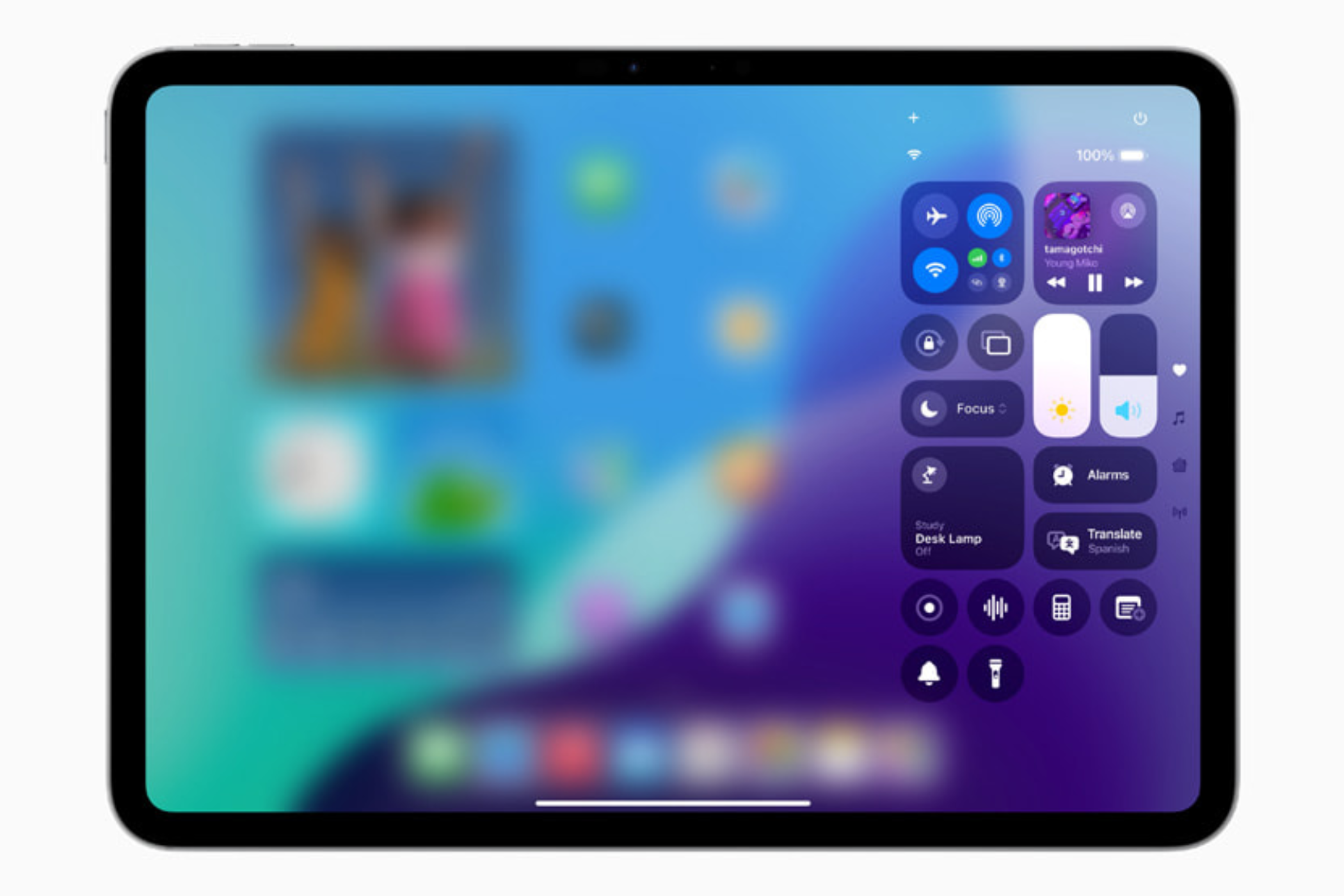
You can add more options to a particular Control Center page by tapping the plus icon in the top left corner. You can swipe down from the top right corner to open the Control Center and then drag the slider on the right to browse through the different pages or you can use a single, continuous swipe to land on a particular group.
Doubling down on customization, Apple includes the ability to adjust the icon size in the Control Center if an app offers more than a toggle. Last but not least, you can also add controls from your favorite third-party apps (if their developers have one).
Personalize Your Home Screen the Way You Want
Personalization in iPadOS is limited to wallpaper, widgets, and apps. However, iPadOS18 unlocks a new realm of tweaks and personalization options, starting with the ability to place app icons and widgets in any open position on the home screen. This way, users can set their favorite apps where they want them to be (and view their wallpapers without obstructions).
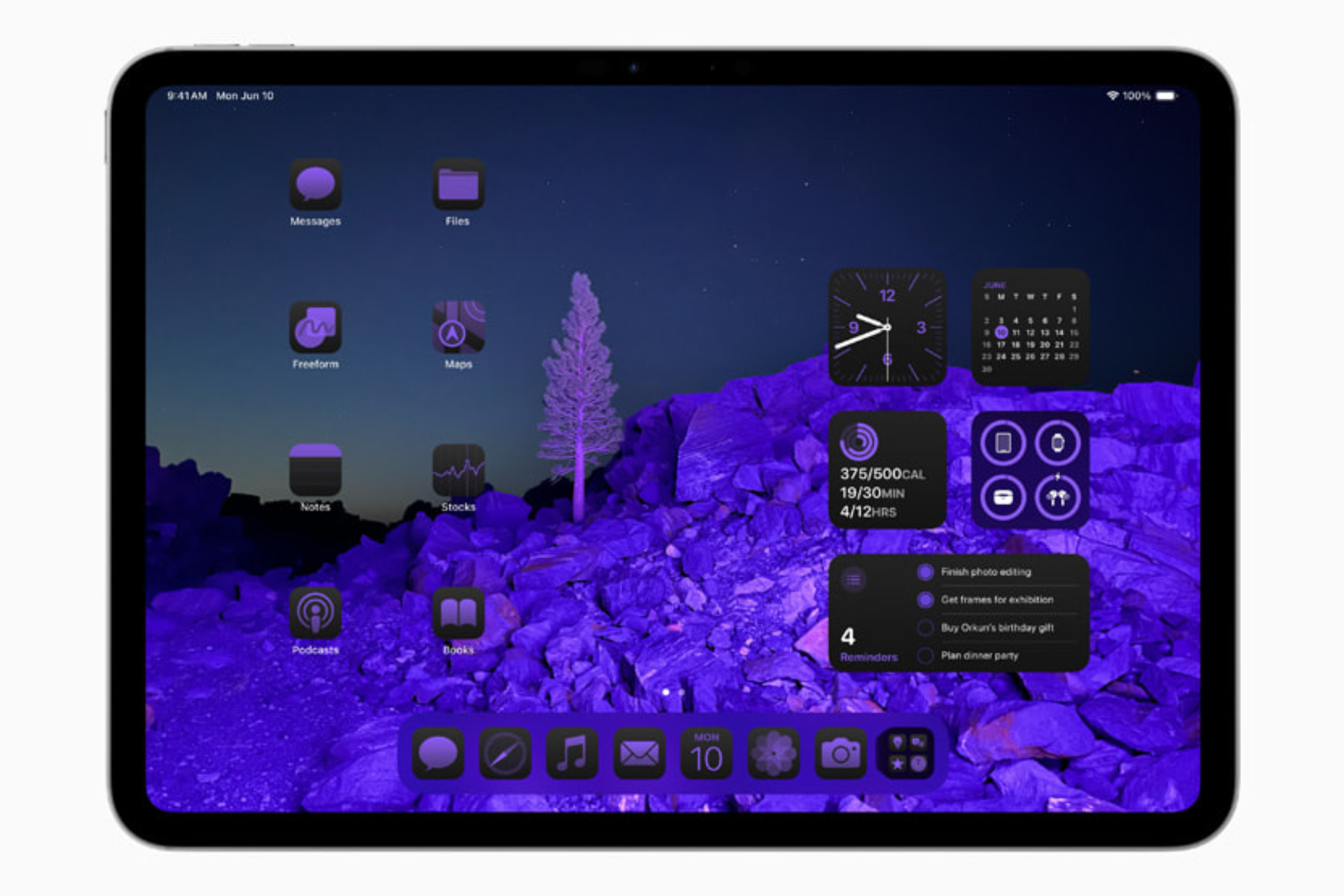
Further, you can customize the appearance of the app icons by selecting regular, dark, or color-tinted modes. While the first one shows app icons in their native form and color, the second one changes their appearance by imposing a darker theme. The color mode applies a monochrome finish to all the icons (in the hue selected by the user), which, at this point, looks a bit weird but is probably one of those things that grow on you with time.
There's a New Floating Tab Bar For Better Navigation
Despite iPads having more screen real estate than iPhones, navigating between sections within apps hasn't always been particularly efficient. To remedy this, iPadOS 18 features a new floating tab bar, which lets users go to different parts of an app at the press of a button. For instance, when using Apple TV, the tab bar showcases sections like Home, Apple TV , MLS, Store, and search.
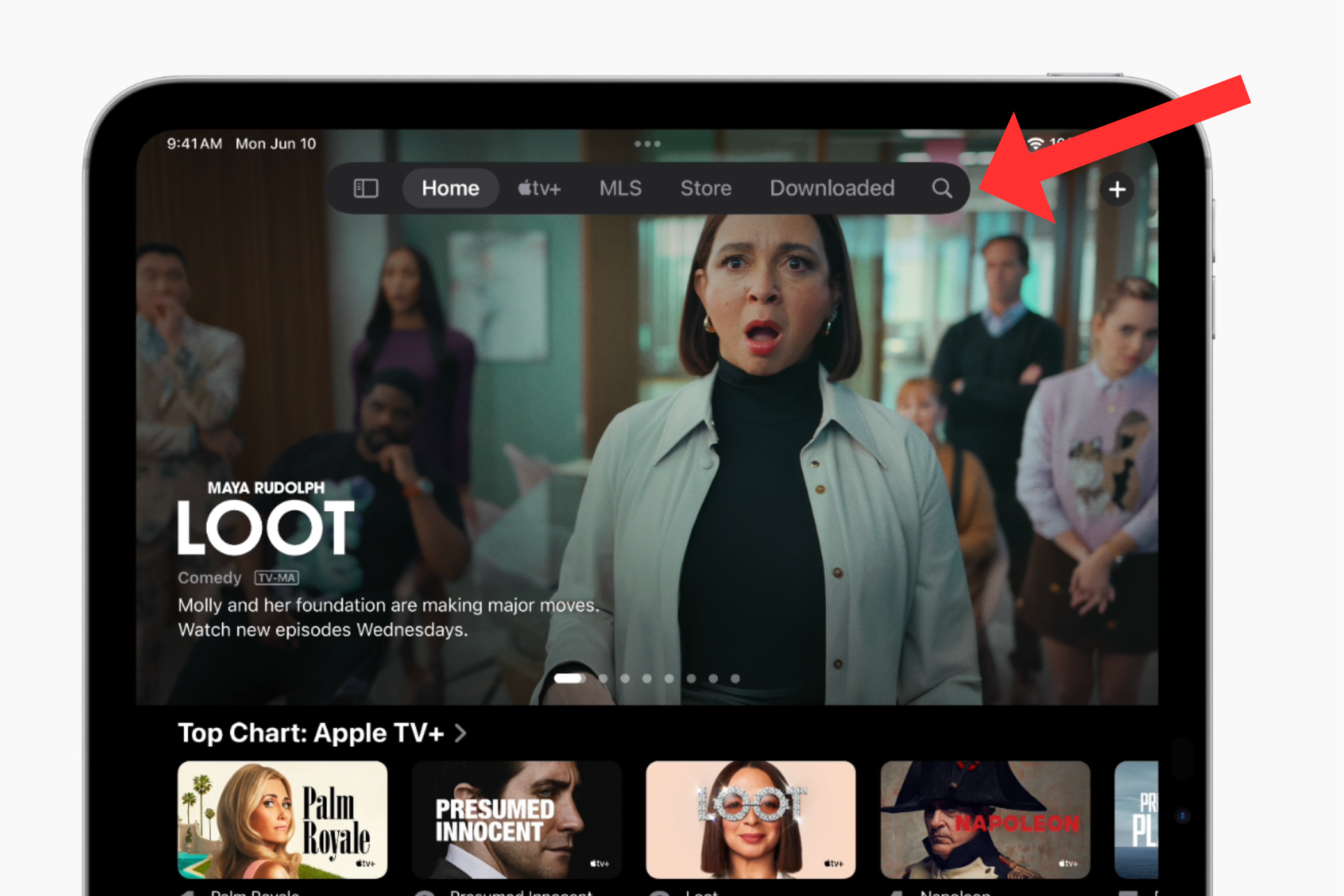
If you want to explore more menus, pressing the button on the left transforms the tab bar into a sidebar pinned to the left of the screen. Since many Apple users are already familiar with sidebars in apps like Safari, it should make getting around easier. Suppose you use a specific tab from the sidebar often. In that case, you can drag and drop the tab onto the floating tab bar, letting you customize the options.
The new floating tab bar is available in apps across iPadOS 18. You can access it on Apple Music, the App Store, Apple TV, and more. Apple also spent a few seconds mentioning how the tab bar changes into the sidebar with a fluent animation.
Introducing Math Notes for iPad
After years of anticipation (14 to be precise), Apple has finally added an official Calculator app to iPadOS 18. Although it is the same app available for iPhone users, iPads get some new tricks like a calculation history and unit conversions. While the former keeps a tab of the values you entered while performing calculations, the latter lets you convert one value, such as kilometers, into another value, like miles.
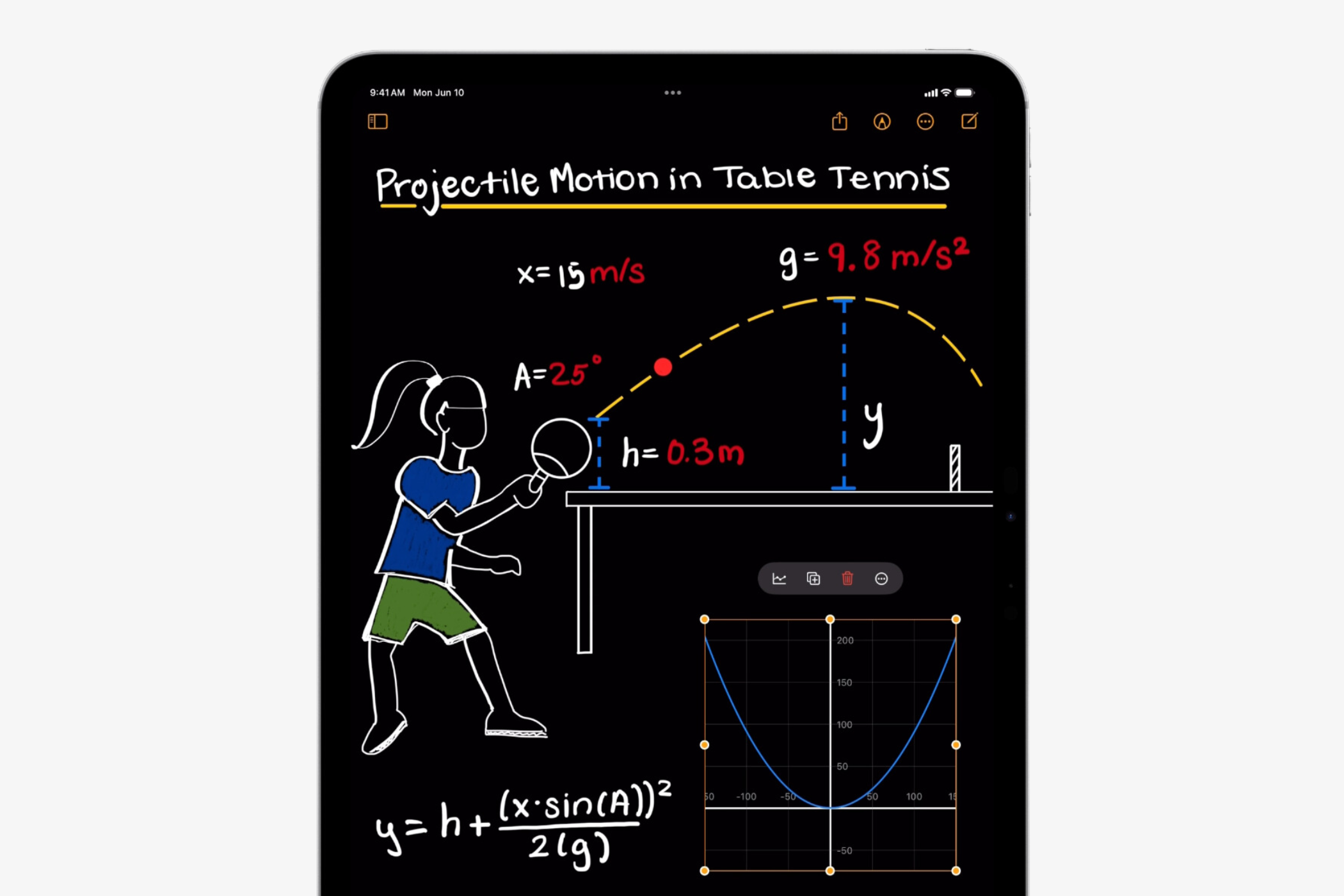
Yes, the Calculator app isn't something new or revolutionary, but neither was the always-on display on the iPhone 14 Pro models or the home screen customization options that Apple showcased on stage at WWDC 2024. These features have been available on Android phones for years, but Apple's implementation (and clever branding) makes these features stand out.
Speaking of standing out, the Calculator app for iPadOS has a new, intuitive feature that lets users solve their mathematical problems within seconds: Math Notes with Apple Pencil. All users have to do is write out the mathematical expression they're hoping to solve and iPadOS 18 will recognize all the written values, symbols, and mathematical functions to provide a solution as soon as users put an equal sign in front of them.
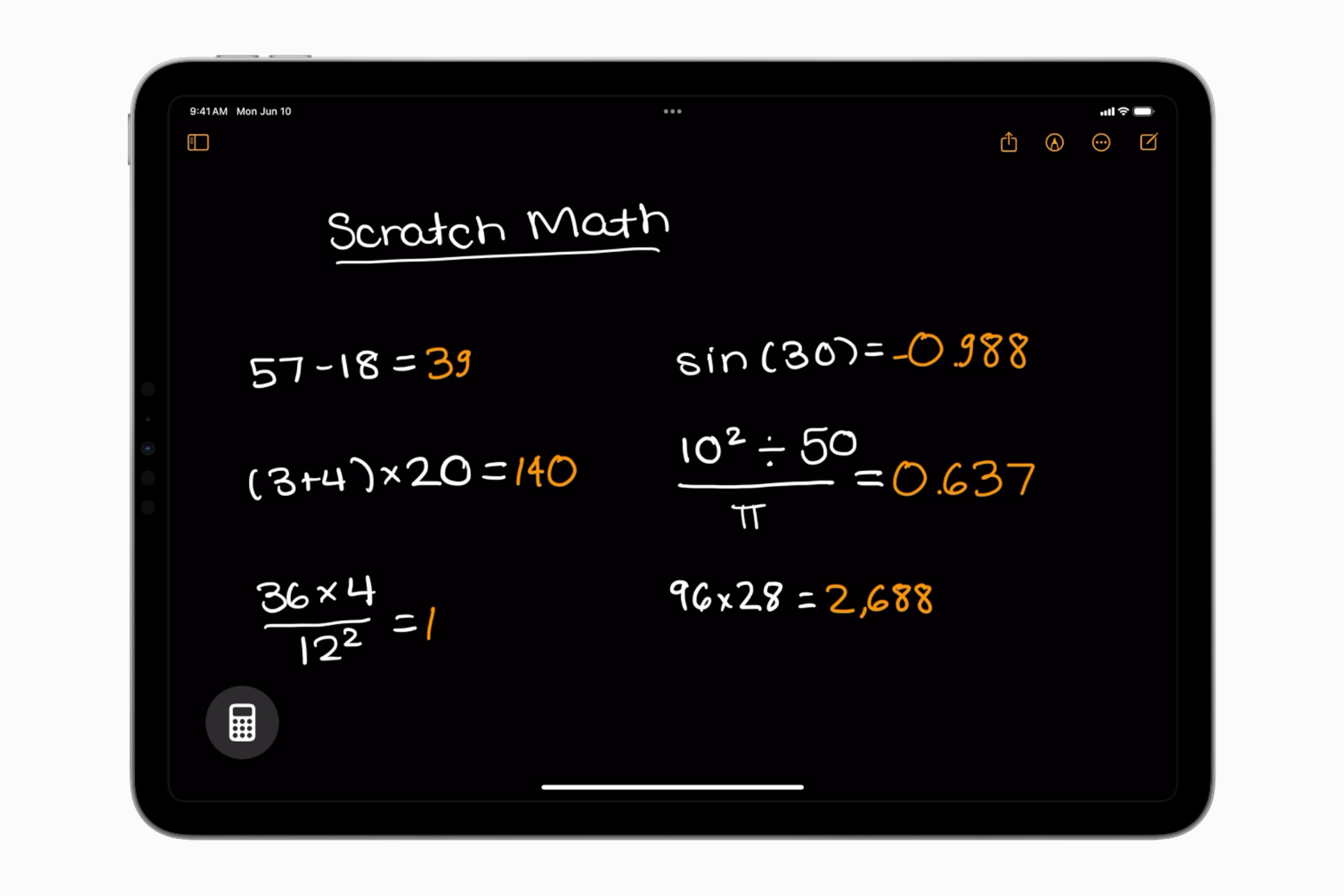
What's more interesting is that the solution will automatically appear on the screen wherever you put the equals sign in your handwriting (more on that later). Using Math Notes, students can learn new mathematical concepts like assigning values to variables and solving equations with them, using the graphing feature to create a visual representation of solutions.
We'll have to wait and see how accurate and reliable Math Notes is, but it seems to work fine with basic mathematical expressions and even a few complex ones as seen in the demo. The feature is accessible in a new "Math Notes" folder in the Apple Notes app. Saved solutions are available from the sidebar like they usually are in the Notes app.
Smart Script Can Recognize Your Handwriting
This doesn't get said enough, but writing on paper and a smooth screen with a stylus are two completely different experiences. How a real pencil feels against the paper, rough to steer around doesn't usually compare with the smooth and gliding motion of an Apple Pencil. This is why someone with good handwriting might struggle to write with an Apple Pencil on an iPad. For such users and others with rather indiscernible handwriting, Apple has introduced Smart Script.

Using machine learning, Smart Script analyzes how you write different alphabets (including individual style and spacing between characters) and then uses this data to make your handwriting more consistent. As a result, users can write quicker without worrying about their notes' legibility or presentability, which are smoothed and straightened by iPadOS 18 in real-time.
In addition, Smart Script makes editing handwritten notes as simple as editing typed ones. All you need to do is tap on the misspelled word, select the correct spelling, and that's it. The operating system will rectify the error and replace the word (as if you wrote it in the first place). You can also add space, delete a sentence by scratching it, and paste typed text into your handwriting, and the selected paragraph will wrap to fit the new words.
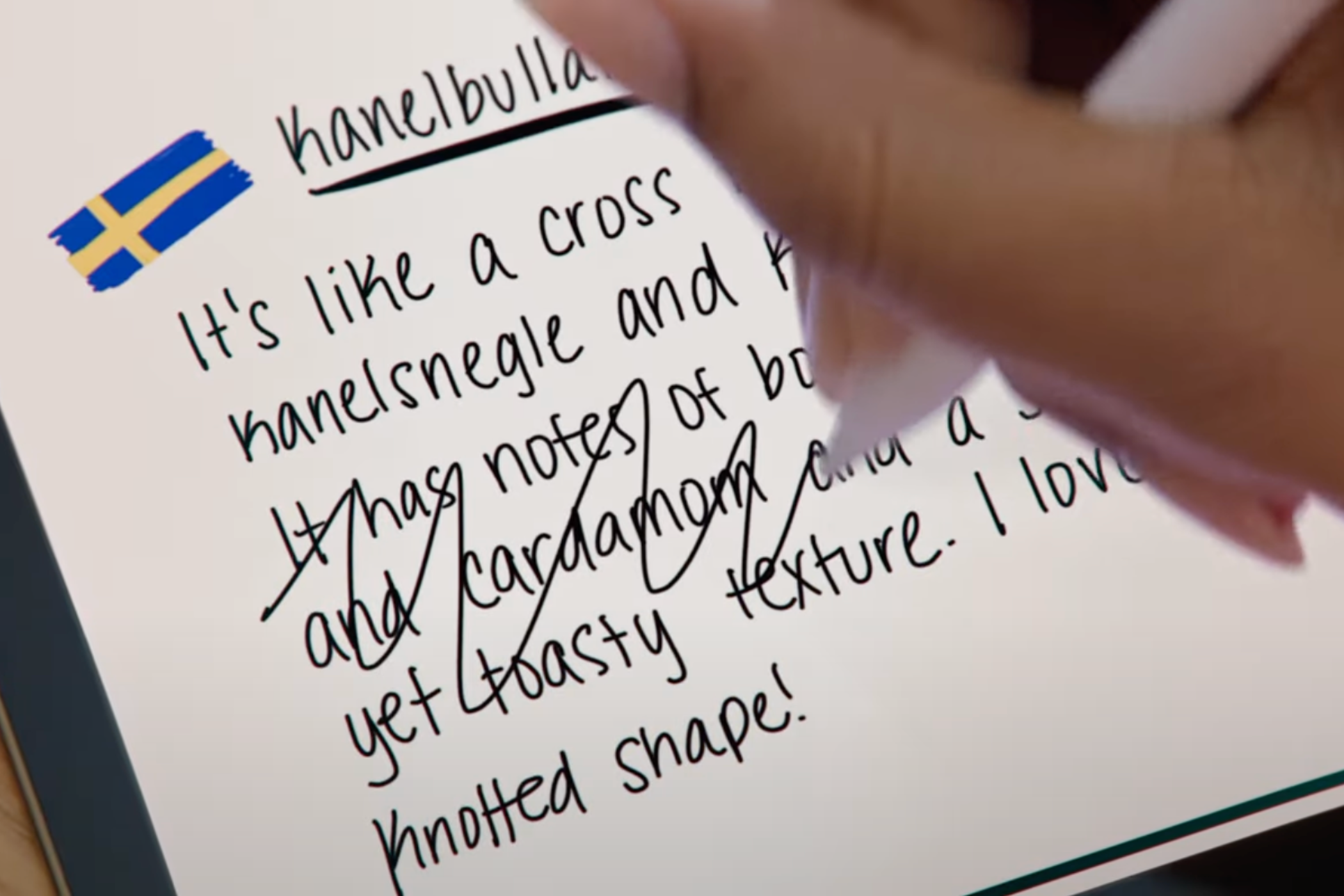
The handwriting recognition technology also works in the Math Notes app, mimicking your writing style while solving mathematical problems. Remember when we talked about assigning value to variables? That particular use case also relies on Smart Script, wherein the operating system recognizes what you've written and remembers the variable's value throughout the equation or function you wish to solve.
After some digging, I came across this video from Tom at Paperless Movement. It shows how the handwriting detection technology isn't 100% effective at the moment (iPadOS 18 is currently in the beta testing phase). The video shows how the iPad didn't recognize the value for some variables when the host tried to solve a mathematical expression that involved several of them. Further, it also reveals how the placement of the final equation can impact the result. Hopefully, Apple will rectify such errors before the public release in September 2024.
SharePlay Now Provides Real-Time Drawing and Remote Access

SharePlay allows friends and family members to stream movies or watch TV shows via FaceTime. While the feature helps people connect and spend time together virtually while watching their favorite content, Apple users can now help others using SharePlay.
Suppose you need to tell your friend who has just purchased a new iPad about customizing the home screen and the available options. In that case, you can ask the friend to join a FaceTime call, then use SharePlay to tap and draw arrows or circles on your screen that indicate what needs to be done.
Another feature that could be very useful for family members playing tech support personnel and Apple's service center professionals is the remote iPad control. As a word of caution, we would always warn users against providing remote device control to strangers.
The New Photos App Keeps Libraries Organized
The Photos app in iPadOS 18 automatically organizes libraries so you can easily access your favorite memories without searching for them. In the app, users will notice a familiar photo grid that showcases the most recent pictures, along with the new Collections section that categorizes photos by themes without placing them in different albums, as is the case with iPadOS 17. The themes could be based on time, people, users' favorite memories, etc.
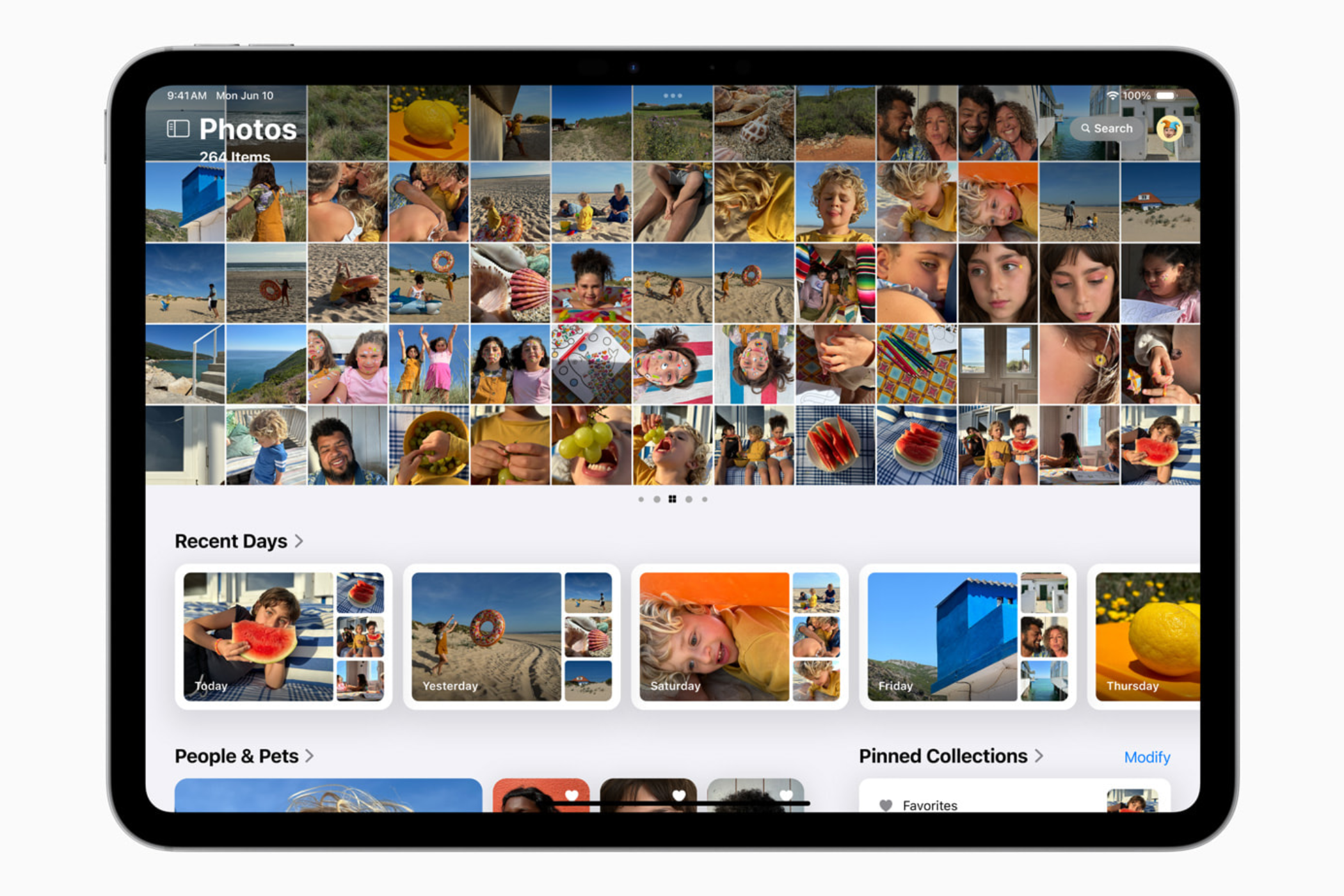
For instance, the Recent Days collection in the Photos app will show users the photos/videos they've captured recently and group them by event. If you're looking for pictures with other people, there's a "People & Pets" collection that shows all the photos, including photos of you and friends or family members. Further, users can pin the collections they'd like to access frequently. Swiping right from the photo grid reveals the new carousel view, featuring what the app figures are your favorite places, pets, and people.
If you haven't explored the current Photos app on iPhone or iPad, check out our guide on 10 must-use features of the Apple Photos app.
iPadOS 18 and Apple Intelligence
Calling the AI-based features Apple Intelligence is yet another example of how absurdly good the company's marketing and branding team is. No new ability or feature should carry a generic name, which has been Apple's motto for years. At the moment, Apple Intelligence includes some basic text-generation and summarization as Writing Tools. Users can rewrite, proofread, or summarize any text in both Apple's and third-party apps.
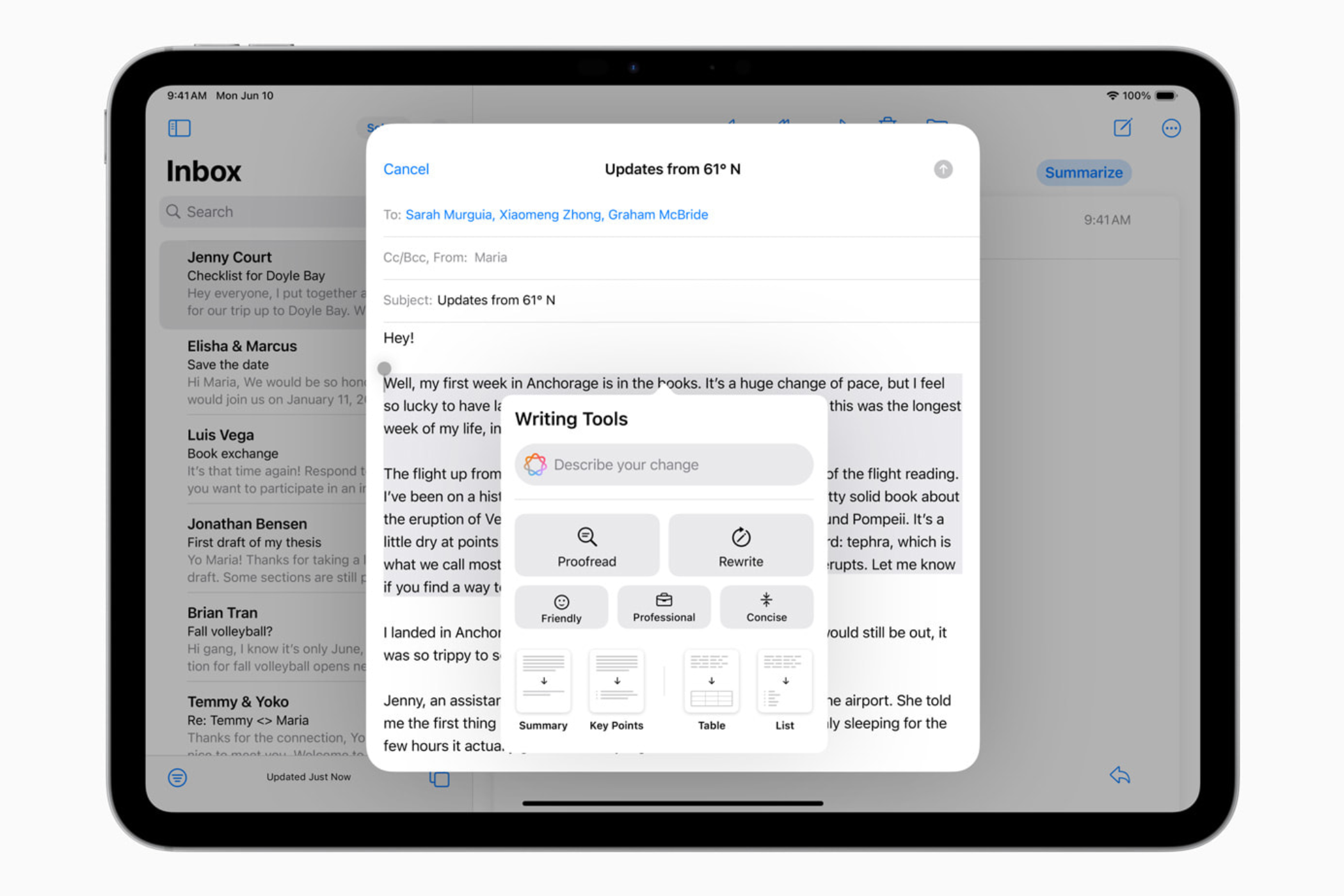
Then there's the Image Playground feature, which is just another fancy term for text-to-image creation. The feature allows users to select from three styles: Sketch, Illustration, and Animation. This particular feature is available as a standalone app and in other apps like Notes and Messages. Apple Intelligence or the suite of GenAI features the company will deploy with iPadOS 18, also includes a new image clean-up tool to remove unwanted objects from the background of an image. Apple Intelligence also improves Siri, making it more conversational and natural.
While the developer beta of iPadOS 18 is out, the new software features will be available to all users later this year, alongside the launch of iOS 18.
Your changes have been saved
Email Is sent
Please verify your email address.
Send confirmation emailYou’ve reached your account maximum for followed topics.
Manage Your List Follow Followed Follow with Notifications Follow Unfollow-
 "विंडोज़ में सहायता कैसे प्राप्त करें" के लिए 3 समाधान सामने आते रहते हैंबुनियादी सुधार आज़माएं जांचें कि क्या F1 कुंजी अटकी हुई है: विंडोज़ पर F1 कुंजी सक्रिय प्रोग्राम या विंडो के सहायता पृष्ठ तक पहुंचने के लिए एक शॉर्टकट...सॉफ्टवेयर ट्यूटोरियल 2024-11-08 को प्रकाशित
"विंडोज़ में सहायता कैसे प्राप्त करें" के लिए 3 समाधान सामने आते रहते हैंबुनियादी सुधार आज़माएं जांचें कि क्या F1 कुंजी अटकी हुई है: विंडोज़ पर F1 कुंजी सक्रिय प्रोग्राम या विंडो के सहायता पृष्ठ तक पहुंचने के लिए एक शॉर्टकट...सॉफ्टवेयर ट्यूटोरियल 2024-11-08 को प्रकाशित -
 मैक पर डिक्टेशन के काम न करने के 4 समाधानबुनियादी सुधार ब्लूटूथ डिवाइस अक्षम करें: यह आपको अपने मैक पर अंतर्निहित माइक्रोफ़ोन का उपयोग करने से रोक सकता है। ब्लूटूथ डिवाइस को अक्षम करने के बाद...सॉफ्टवेयर ट्यूटोरियल 2024-11-08 को प्रकाशित
मैक पर डिक्टेशन के काम न करने के 4 समाधानबुनियादी सुधार ब्लूटूथ डिवाइस अक्षम करें: यह आपको अपने मैक पर अंतर्निहित माइक्रोफ़ोन का उपयोग करने से रोक सकता है। ब्लूटूथ डिवाइस को अक्षम करने के बाद...सॉफ्टवेयर ट्यूटोरियल 2024-11-08 को प्रकाशित -
 जब आपके एयरपॉड्स फाइंड माई ऐप में दिखाई न दें तो 11 समाधानलेकिन उससे पहले, यहां आपके AirPods को Apple के फाइंड माई ऐप में जोड़ने के फायदे हैं। आप फाइंड माई में एयरपॉड्स क्यों दिखाना चाहते हैं अपने एयरपॉड्...सॉफ्टवेयर ट्यूटोरियल 2024-11-08 को प्रकाशित
जब आपके एयरपॉड्स फाइंड माई ऐप में दिखाई न दें तो 11 समाधानलेकिन उससे पहले, यहां आपके AirPods को Apple के फाइंड माई ऐप में जोड़ने के फायदे हैं। आप फाइंड माई में एयरपॉड्स क्यों दिखाना चाहते हैं अपने एयरपॉड्...सॉफ्टवेयर ट्यूटोरियल 2024-11-08 को प्रकाशित -
 सैमसंग गैलेक्सी फोन पर सुरक्षित फ़ोल्डर तक पहुंचने के 4 तरीकेविधि 1: ऐप ड्रॉअर या होम स्क्रीन से एक बार जब आप पहली बार सिक्योर फोल्डर बना लेते हैं, तो आप इसे अपने फोन के ऐप ड्रॉअर या होम स्क्रीन से आसानी से एक्स...सॉफ्टवेयर ट्यूटोरियल 2024-11-08 को प्रकाशित
सैमसंग गैलेक्सी फोन पर सुरक्षित फ़ोल्डर तक पहुंचने के 4 तरीकेविधि 1: ऐप ड्रॉअर या होम स्क्रीन से एक बार जब आप पहली बार सिक्योर फोल्डर बना लेते हैं, तो आप इसे अपने फोन के ऐप ड्रॉअर या होम स्क्रीन से आसानी से एक्स...सॉफ्टवेयर ट्यूटोरियल 2024-11-08 को प्रकाशित -
 विंडोज़ 10 में विफल लॉगऑन प्रयासों की संख्या सीमित करेंआमतौर पर, हम दूसरों को कंप्यूटर में प्रवेश करने से रोकने के लिए विंडोज 10 पर उपयोगकर्ता लॉगिन पासवर्ड सेट करते हैं। हालाँकि, भले ही उपयोगकर्ता लॉगिन प...सॉफ्टवेयर ट्यूटोरियल 2024-11-08 को प्रकाशित
विंडोज़ 10 में विफल लॉगऑन प्रयासों की संख्या सीमित करेंआमतौर पर, हम दूसरों को कंप्यूटर में प्रवेश करने से रोकने के लिए विंडोज 10 पर उपयोगकर्ता लॉगिन पासवर्ड सेट करते हैं। हालाँकि, भले ही उपयोगकर्ता लॉगिन प...सॉफ्टवेयर ट्यूटोरियल 2024-11-08 को प्रकाशित -
 iPhone पर वॉयस आइसोलेशन कैसे सक्षम करें और उपयोग करेंवॉयस आइसोलेशन तब काम करता है जब आप बिल्ट-इन माइक्रोफ़ोन या इयरफ़ोन की एक जोड़ी (वायर्ड और वायरलेस दोनों) का उपयोग कर रहे होते हैं। इसके अलावा, व...सॉफ्टवेयर ट्यूटोरियल 2024-11-08 को प्रकाशित
iPhone पर वॉयस आइसोलेशन कैसे सक्षम करें और उपयोग करेंवॉयस आइसोलेशन तब काम करता है जब आप बिल्ट-इन माइक्रोफ़ोन या इयरफ़ोन की एक जोड़ी (वायर्ड और वायरलेस दोनों) का उपयोग कर रहे होते हैं। इसके अलावा, व...सॉफ्टवेयर ट्यूटोरियल 2024-11-08 को प्रकाशित -
 सैमसंग गैलेक्सी फ़ोन में ब्लूटूथ स्पीकर के लिए एक गुप्त सुविधा है जिसका आप उपयोग नहीं कर रहे हैंक्या आपके ब्लूटूथ स्पीकर पर नोटिफिकेशन आने के बिना या आपकी कॉल को सभी के लिए सुने बिना संगीत बजाना अद्भुत नहीं होगा? यदि आपके पास सैमसंग गैलेक्सी डिव...सॉफ्टवेयर ट्यूटोरियल 2024-11-08 को प्रकाशित
सैमसंग गैलेक्सी फ़ोन में ब्लूटूथ स्पीकर के लिए एक गुप्त सुविधा है जिसका आप उपयोग नहीं कर रहे हैंक्या आपके ब्लूटूथ स्पीकर पर नोटिफिकेशन आने के बिना या आपकी कॉल को सभी के लिए सुने बिना संगीत बजाना अद्भुत नहीं होगा? यदि आपके पास सैमसंग गैलेक्सी डिव...सॉफ्टवेयर ट्यूटोरियल 2024-11-08 को प्रकाशित -
 विंडोज़ 11 पर ''कोई ऑडियो आउटपुट डिवाइस स्थापित नहीं है'' त्रुटि को कैसे ठीक करेंक्या आपको सिस्टम ट्रे के माध्यम से ऑडियो अनम्यूट करते समय "कोई ऑडियो आउटपुट डिवाइस स्थापित नहीं है" त्रुटि का सामना करना पड़ा है? यदि ऐसा ह...सॉफ्टवेयर ट्यूटोरियल 2024-11-08 को प्रकाशित
विंडोज़ 11 पर ''कोई ऑडियो आउटपुट डिवाइस स्थापित नहीं है'' त्रुटि को कैसे ठीक करेंक्या आपको सिस्टम ट्रे के माध्यम से ऑडियो अनम्यूट करते समय "कोई ऑडियो आउटपुट डिवाइस स्थापित नहीं है" त्रुटि का सामना करना पड़ा है? यदि ऐसा ह...सॉफ्टवेयर ट्यूटोरियल 2024-11-08 को प्रकाशित -
 गॉड ऑफ़ वॉर रग्नारोक के लॉन्च/क्रैश होने/ब्लैक स्क्रीन न होने को ठीक करेंक्या आप शानदार गेम गॉड ऑफ वॉर रग्नारोक में रुचि रखते हैं? क्या आप इसे बिना किसी त्रुटि के चला सकते हैं जो इसे चलने से रोकती है? यहां मिनीटूल पर इस पोस...सॉफ्टवेयर ट्यूटोरियल 2024-11-08 को प्रकाशित
गॉड ऑफ़ वॉर रग्नारोक के लॉन्च/क्रैश होने/ब्लैक स्क्रीन न होने को ठीक करेंक्या आप शानदार गेम गॉड ऑफ वॉर रग्नारोक में रुचि रखते हैं? क्या आप इसे बिना किसी त्रुटि के चला सकते हैं जो इसे चलने से रोकती है? यहां मिनीटूल पर इस पोस...सॉफ्टवेयर ट्यूटोरियल 2024-11-08 को प्रकाशित -
 विंडोज़ सर्वर 2022 डीएचसीपी काम क्यों नहीं कर रहा है? इसे कैसे ठीक करें?आपका डीएचसीपी सर्वर काम क्यों नहीं करता? क्या आप जानते हैं कि Windows Sever 2022 DHCP के काम न करने का समाधान कैसे करें? आप मिनीटूल द्वारा संपादित इस ...सॉफ्टवेयर ट्यूटोरियल 2024-11-08 को प्रकाशित
विंडोज़ सर्वर 2022 डीएचसीपी काम क्यों नहीं कर रहा है? इसे कैसे ठीक करें?आपका डीएचसीपी सर्वर काम क्यों नहीं करता? क्या आप जानते हैं कि Windows Sever 2022 DHCP के काम न करने का समाधान कैसे करें? आप मिनीटूल द्वारा संपादित इस ...सॉफ्टवेयर ट्यूटोरियल 2024-11-08 को प्रकाशित -
 क्या आप iPhone संदेशों पर प्रेषक का नाम छिपा सकते हैं?जब भी आप अपने iPhone पर कोई संदेश प्राप्त करते हैं, तो संदेश ऐप आपको एक अधिसूचना भेजता है जिसमें यह निर्दिष्ट होता है कि संदेश किसने भेजा है और, कुछ म...सॉफ्टवेयर ट्यूटोरियल 2024-11-08 को प्रकाशित
क्या आप iPhone संदेशों पर प्रेषक का नाम छिपा सकते हैं?जब भी आप अपने iPhone पर कोई संदेश प्राप्त करते हैं, तो संदेश ऐप आपको एक अधिसूचना भेजता है जिसमें यह निर्दिष्ट होता है कि संदेश किसने भेजा है और, कुछ म...सॉफ्टवेयर ट्यूटोरियल 2024-11-08 को प्रकाशित -
 एयरड्रॉप पर न दिखने वाले मैकबुक को ठीक करने के शीर्ष 8 तरीकेआईफोन या आईपैड से मैक पर और इसके विपरीत बड़ी फ़ाइलों को स्थानांतरित करने के लिए एयरड्रॉप सबसे अच्छे तरीकों में से एक है। यदि आप iPhone पर कई वीडियो या...सॉफ्टवेयर ट्यूटोरियल 2024-11-08 को प्रकाशित
एयरड्रॉप पर न दिखने वाले मैकबुक को ठीक करने के शीर्ष 8 तरीकेआईफोन या आईपैड से मैक पर और इसके विपरीत बड़ी फ़ाइलों को स्थानांतरित करने के लिए एयरड्रॉप सबसे अच्छे तरीकों में से एक है। यदि आप iPhone पर कई वीडियो या...सॉफ्टवेयर ट्यूटोरियल 2024-11-08 को प्रकाशित -
 मैक पर वाई-फ़ाई नेटवर्क न दिखने को ठीक करने के 3 तरीकेबुनियादी सुधार: वाई-फाई को अक्षम और सक्षम करें: आप पहले अपने मैक को रीबूट करके शुरू कर सकते हैं। एक बार हो जाने के बाद, आप मैक कंट्रोल सेंटर से वाई-फ...सॉफ्टवेयर ट्यूटोरियल 2024-11-08 को प्रकाशित
मैक पर वाई-फ़ाई नेटवर्क न दिखने को ठीक करने के 3 तरीकेबुनियादी सुधार: वाई-फाई को अक्षम और सक्षम करें: आप पहले अपने मैक को रीबूट करके शुरू कर सकते हैं। एक बार हो जाने के बाद, आप मैक कंट्रोल सेंटर से वाई-फ...सॉफ्टवेयर ट्यूटोरियल 2024-11-08 को प्रकाशित -
 आईपैड पर ईमेल न मिलने को ठीक करने के 4 तरीकेबुनियादी सुधार: नेटवर्क कनेक्शन जांचें: यदि आपके आईपैड में नेटवर्क कनेक्शन की समस्याएं हैं, तो यह नए ईमेल प्राप्त नहीं कर सकता है और मेल ऐप में वर्तमा...सॉफ्टवेयर ट्यूटोरियल 2024-11-08 को प्रकाशित
आईपैड पर ईमेल न मिलने को ठीक करने के 4 तरीकेबुनियादी सुधार: नेटवर्क कनेक्शन जांचें: यदि आपके आईपैड में नेटवर्क कनेक्शन की समस्याएं हैं, तो यह नए ईमेल प्राप्त नहीं कर सकता है और मेल ऐप में वर्तमा...सॉफ्टवेयर ट्यूटोरियल 2024-11-08 को प्रकाशित -
 डाउनलोडिंग संदेशों में अटके एप्पल मेल को कैसे ठीक करेंबुनियादी सुधार अपना नेटवर्क कनेक्शन जांचें: सुनिश्चित करें कि आपका डिवाइस स्थिर इंटरनेट से जुड़ा है। इसकी गति का ऑनलाइन परीक्षण करें। Apple मेल सर्वर ...सॉफ्टवेयर ट्यूटोरियल 2024-11-08 को प्रकाशित
डाउनलोडिंग संदेशों में अटके एप्पल मेल को कैसे ठीक करेंबुनियादी सुधार अपना नेटवर्क कनेक्शन जांचें: सुनिश्चित करें कि आपका डिवाइस स्थिर इंटरनेट से जुड़ा है। इसकी गति का ऑनलाइन परीक्षण करें। Apple मेल सर्वर ...सॉफ्टवेयर ट्यूटोरियल 2024-11-08 को प्रकाशित
चीनी भाषा का अध्ययन करें
- 1 आप चीनी भाषा में "चलना" कैसे कहते हैं? #का चीनी उच्चारण, #का चीनी सीखना
- 2 आप चीनी भाषा में "विमान ले लो" कैसे कहते हैं? #का चीनी उच्चारण, #का चीनी सीखना
- 3 आप चीनी भाषा में "ट्रेन ले लो" कैसे कहते हैं? #का चीनी उच्चारण, #का चीनी सीखना
- 4 आप चीनी भाषा में "बस ले लो" कैसे कहते हैं? #का चीनी उच्चारण, #का चीनी सीखना
- 5 चीनी भाषा में ड्राइव को क्या कहते हैं? #का चीनी उच्चारण, #का चीनी सीखना
- 6 तैराकी को चीनी भाषा में क्या कहते हैं? #का चीनी उच्चारण, #का चीनी सीखना
- 7 आप चीनी भाषा में साइकिल चलाने को क्या कहते हैं? #का चीनी उच्चारण, #का चीनी सीखना
- 8 आप चीनी भाषा में नमस्ते कैसे कहते हैं? 你好चीनी उच्चारण, 你好चीनी सीखना
- 9 आप चीनी भाषा में धन्यवाद कैसे कहते हैं? 谢谢चीनी उच्चारण, 谢谢चीनी सीखना
- 10 How to say goodbye in Chinese? 再见Chinese pronunciation, 再见Chinese learning
























