डाउनलोडिंग संदेशों में अटके एप्पल मेल को कैसे ठीक करें
बुनियादी सुधार
- अपना नेटवर्क कनेक्शन जांचें: सुनिश्चित करें कि आपका डिवाइस स्थिर इंटरनेट से जुड़ा है। इसकी गति का ऑनलाइन परीक्षण करें।
- Apple मेल सर्वर जांचें: सक्रिय सेवा आउटेज की जांच करने के लिए Apple सिस्टम स्थिति पृष्ठ खोलें।
- आईफोन पर लो पावर मोड को अक्षम करें: सेटिंग्स ऐप खोलें, बैटरी चुनें, और लो पावर मोड को टॉगल करें।
- अपने iPhone को फोर्स रीस्टार्ट करें: वॉल्यूम अप कुंजी को दबाएं और उसके बाद वॉल्यूम डाउन कुंजी को तुरंत जारी करें। साइड बटन को दबाकर रखें और Apple लोगो दिखाई देने पर इसे छोड़ दें।
- अपने मेल खाते के भंडारण की जांच करें: सुनिश्चित करें कि आपके ऐप्पल मेल ऐप से जुड़े मेलबॉक्स में पर्याप्त भंडारण है।
- आईफोन पर मेल ऐप को अपडेट या पुनः इंस्टॉल करें: मेल ऐप आइकन पर लंबे समय तक टैप करें और ऐप हटाएं चुनें। इसे ऐप्पल ऐप स्टोर से पुनः इंस्टॉल करें।
समाधान 1: मेलबॉक्स (मैक) का पुनर्निर्माण करें
यदि ऐप्पल मेल संदेशों को डाउनलोड करने में अटका हुआ है और आपके मैकबुक पर संदेश सूची को अपडेट नहीं कर रहा है, तो मेलबॉक्स का पुनर्निर्माण करके इसकी सामान्य कार्यप्रणाली को बहाल करना चाहिए।
मेल ऐप खोलें, ऊपर से मेलबॉक्स चुनें, और पुनर्निर्माण पर क्लिक करें। यह सभी संग्रहीत संदेशों और अनुलग्नकों को हटा देगा, और आपका Mac उन्हें Apple मेल सर्वर से पुनः डाउनलोड करेगा।
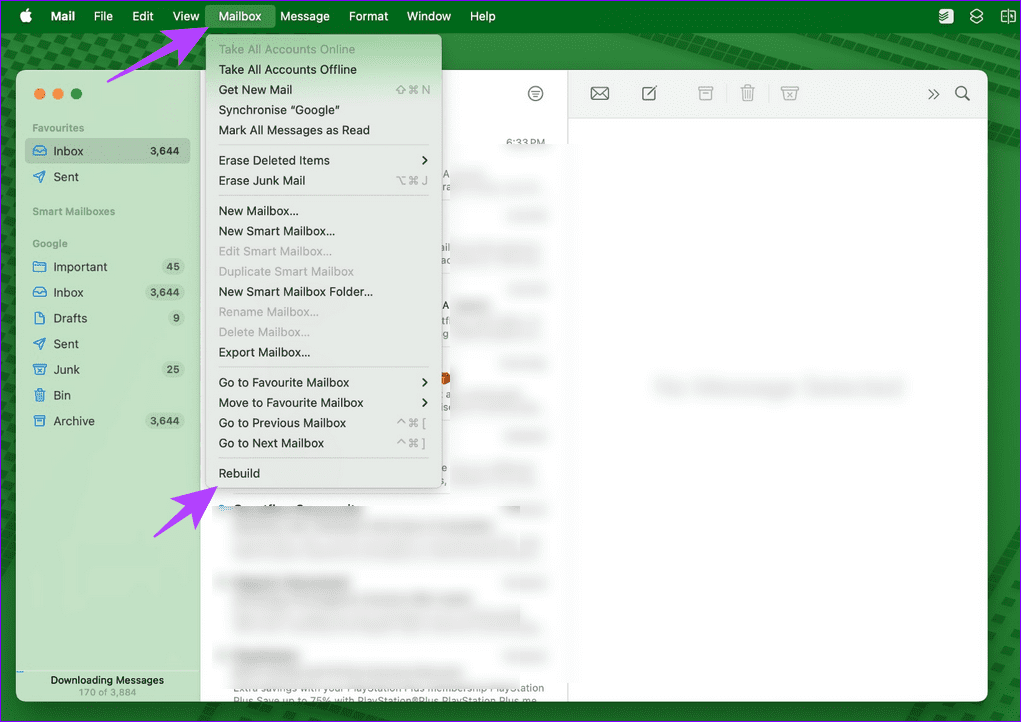
समाधान 2: मेल के लिए मोबाइल डेटा सक्षम करें
अनुपलब्ध मोबाइल डेटा अनुमति मेल ऐप को फ्रीज कर सकती है और उसे संदेश डाउनलोड करने से रोक सकती है। इसे मैन्युअल रूप से सक्षम करने के लिए अपने iPhone सेटिंग्स पर जाएं।
iPhone सेटिंग्स खोलें, मोबाइल सेवा चुनें, नीचे स्क्रॉल करें, और मेल के लिए इसके टॉगल को सक्षम करें।
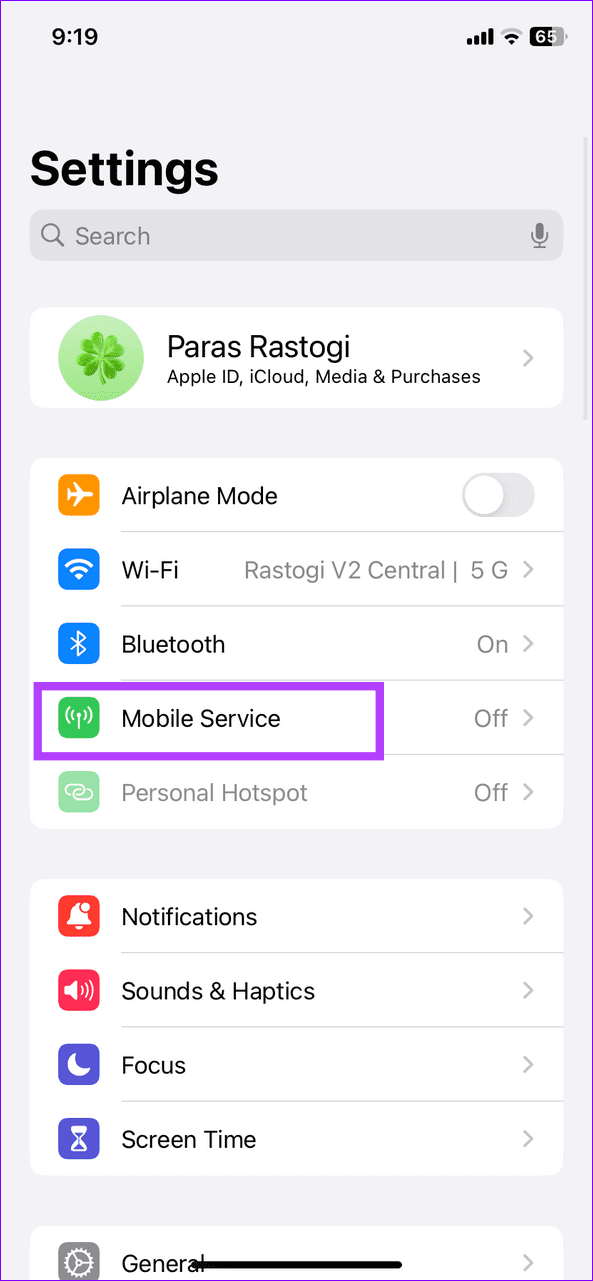
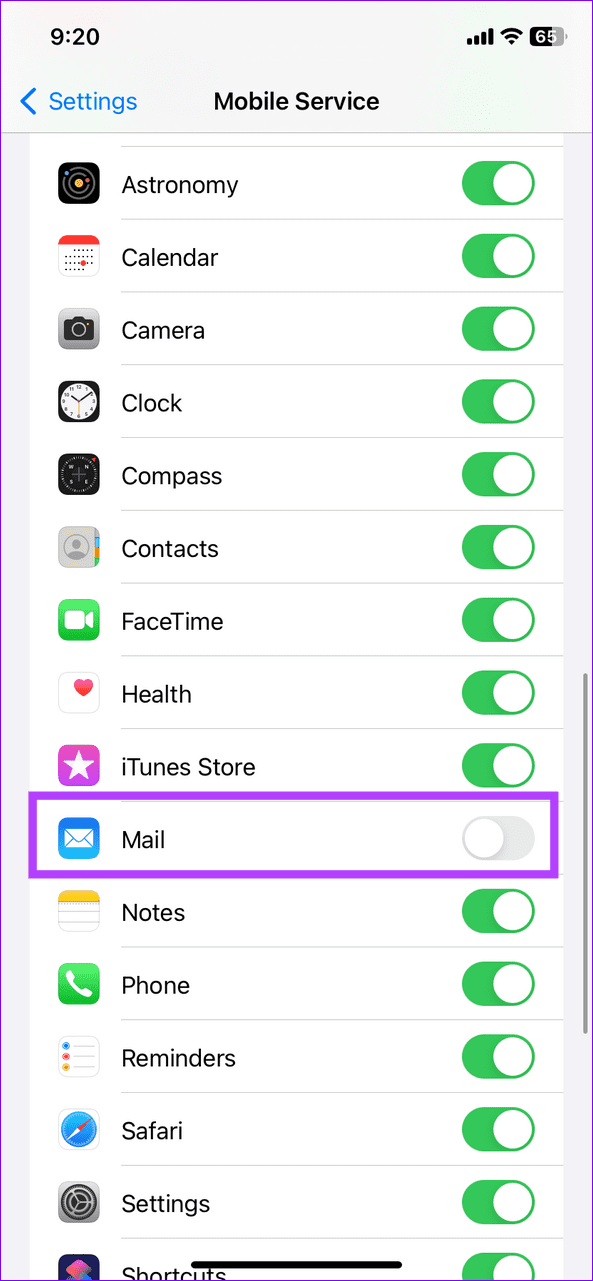
समाधान 3: अपना खाता हटाएं, पुनः आरंभ करें और इसे फिर से जोड़ें
यदि आपके मेल खाते में कोई कॉन्फ़िगरेशन समस्या है, तो Apple मेल संदेशों को अनिश्चित काल तक डाउनलोड करने में फंस सकता है। समस्या को हल करने के लिए अपना खाता मैन्युअल रूप से हटाएं और इसे दोबारा जोड़ें।
चरण 1: सेटिंग्स ऐप खोलें, मेल चुनें, और अकाउंट्स पर टैप करें।
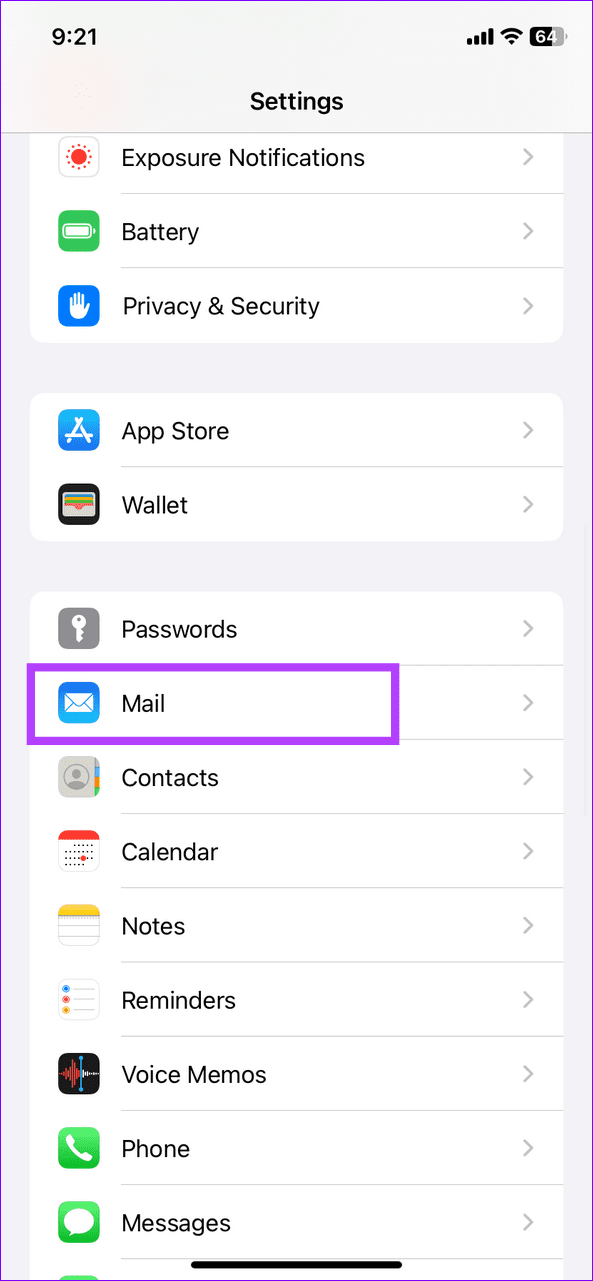
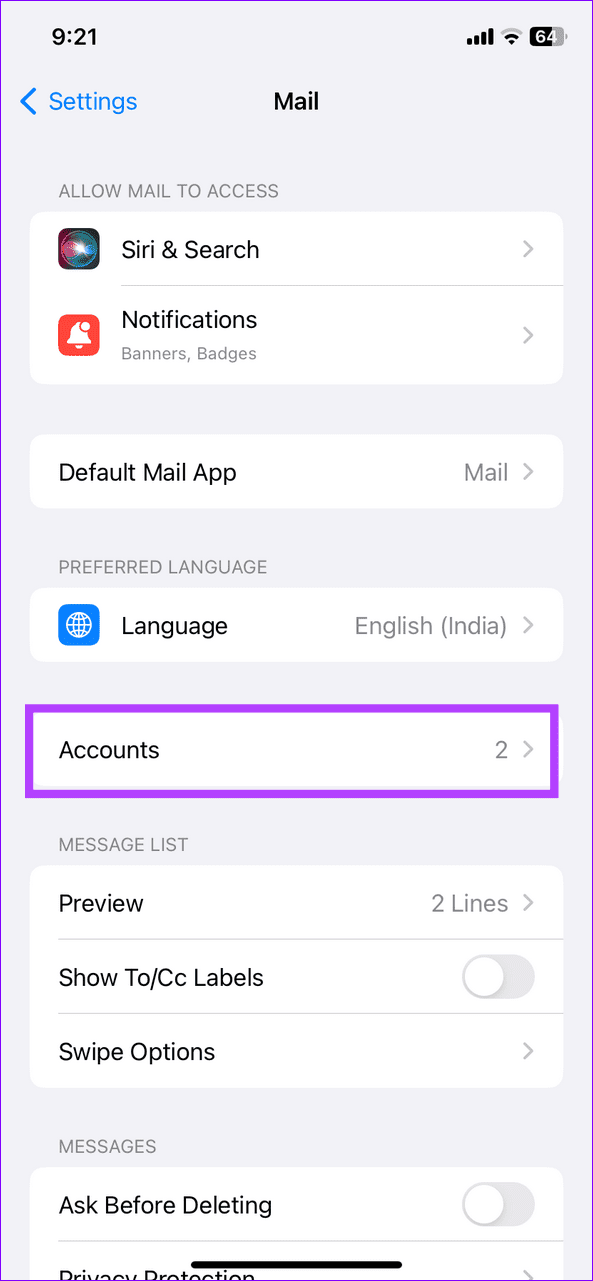
चरण 2: अपना मेल खाता चुनें (जैसे, जीमेल, आउटलुक, आदि), और खाता हटाएं पर टैप करें। इसकी पुष्टि करने के लिए कहा जाने पर खाता हटाएं का चयन करें।
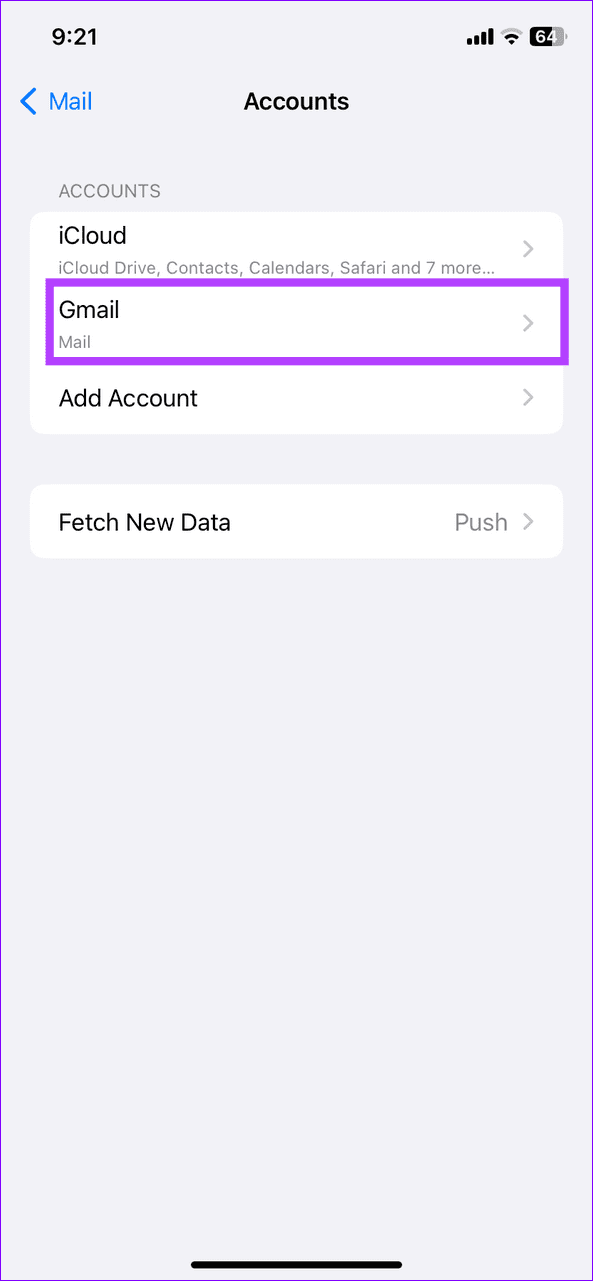
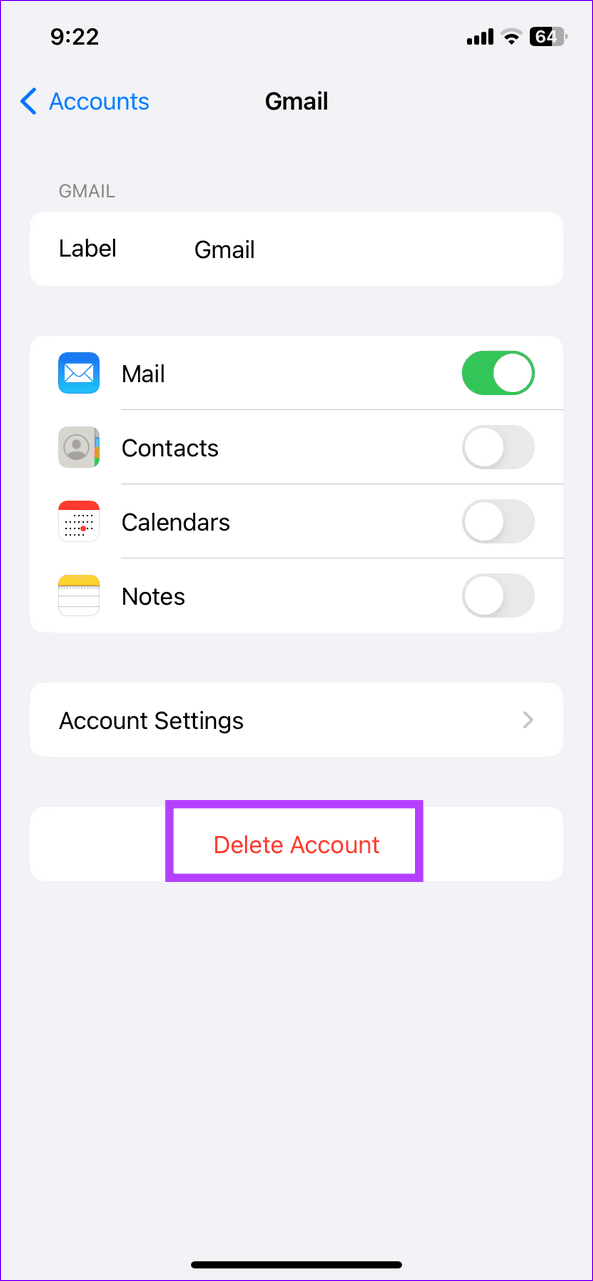
चरण 3: अपने iPhone को पुनरारंभ करें और सेटिंग्स > मेल > खाते > खाता जोड़ें पर जाएं .
चरण 4: अपनी वांछित मेल सेवा चुनें और लॉग इन करने और मेल ऐप के साथ सिंक करने के लिए ऑन-स्क्रीन निर्देशों का पालन करें।
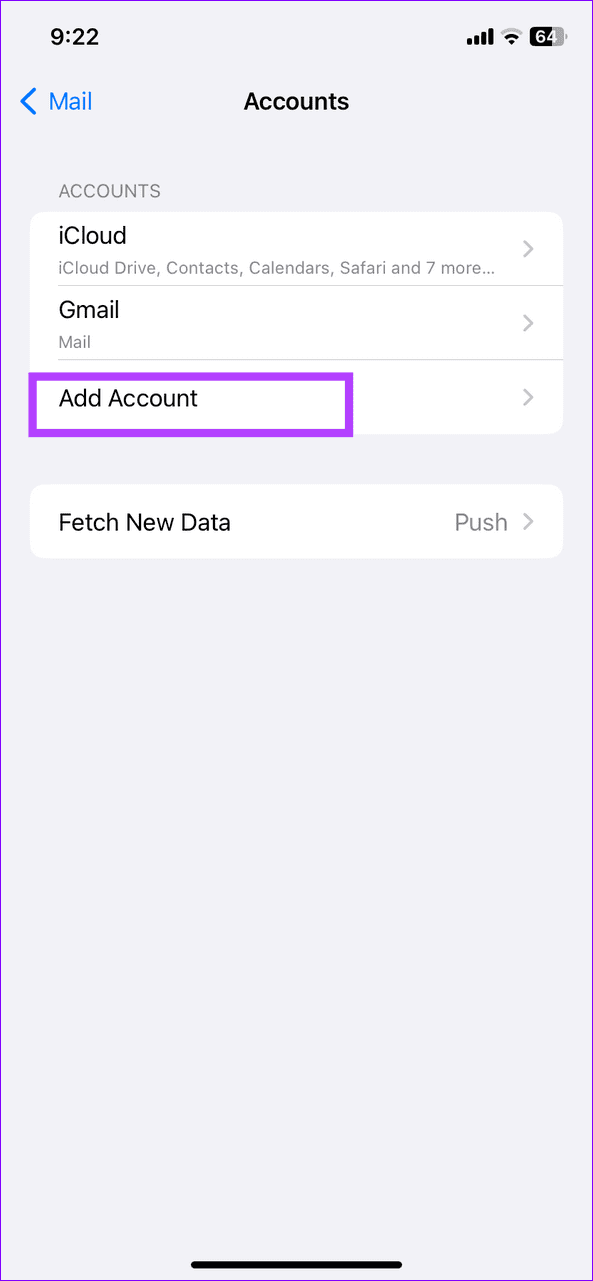
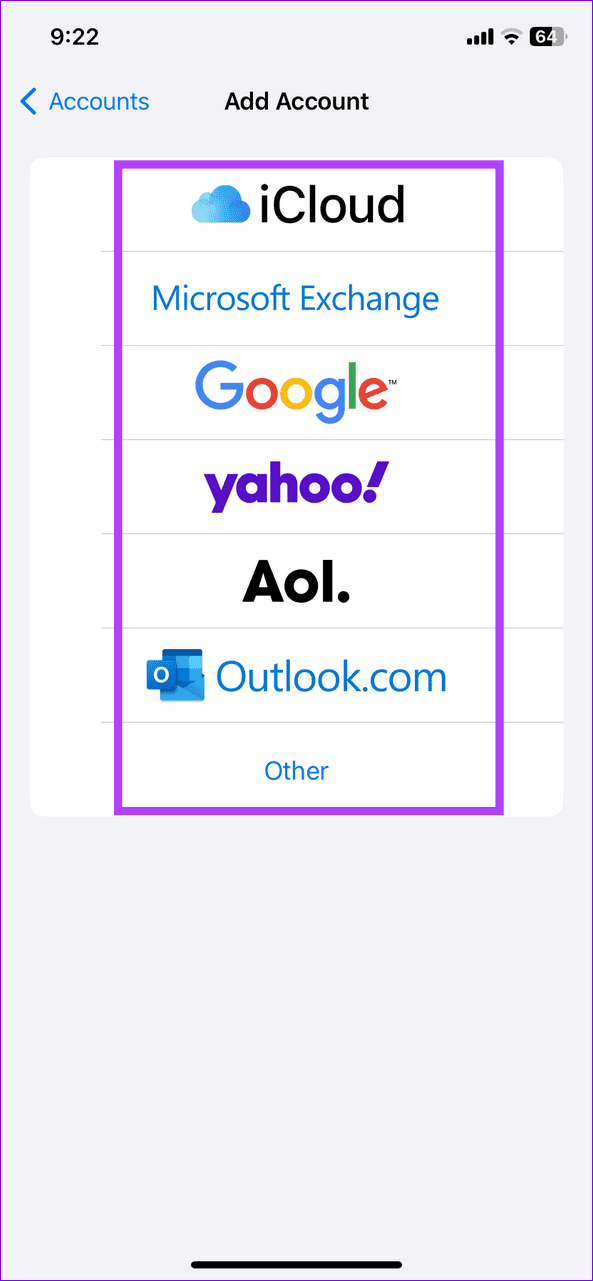
समाधान 4: मेल के लिए गोपनीयता सुरक्षा अक्षम करें
एप्पल मेल की गोपनीयता सुरक्षा प्रेषक को आपकी गतिविधि या स्थान को ट्रैक करने से रोकने के लिए आपके आईपी पते को छुपाती है। हालाँकि, यह सुविधा कभी-कभी मेल ऐप को संदेश डाउनलोड करने में अटका सकती है। समस्या को ठीक करने के लिए इसे मैन्युअल रूप से अक्षम करें।
चरण 1: आईफोन खोलें सेटिंग्स, चुनें मेल, और टैप करें गोपनीयता सुरक्षा।
चरण 2: इसे अक्षम करने के लिए प्रोटेक्ट मेल गतिविधि को टॉगल करें।
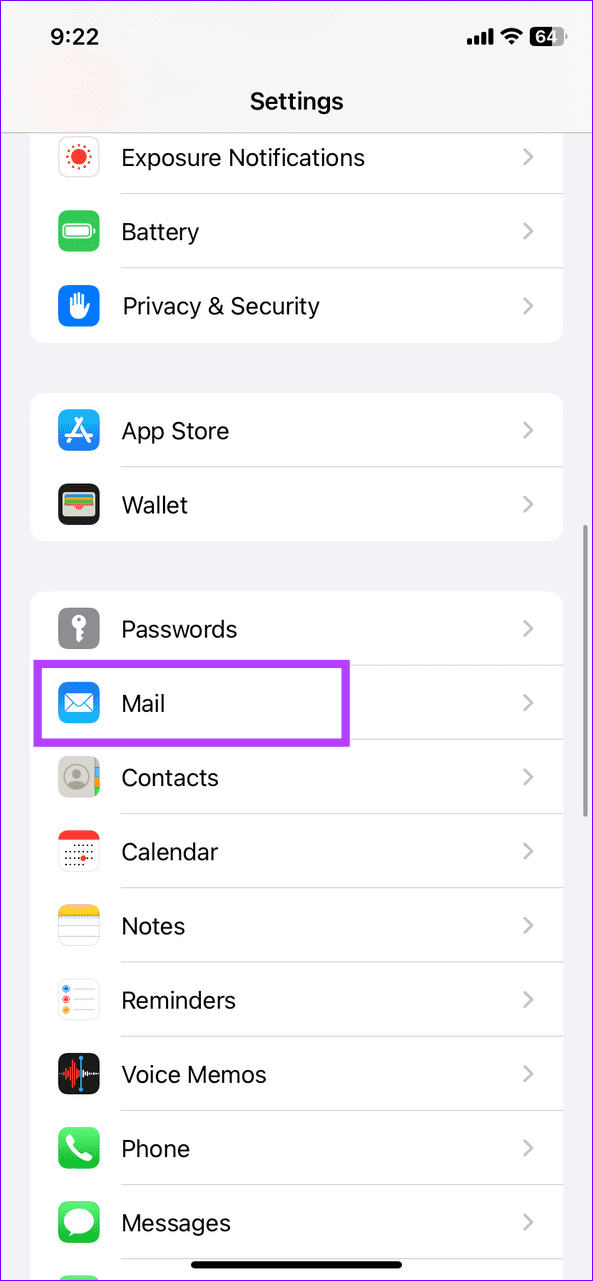
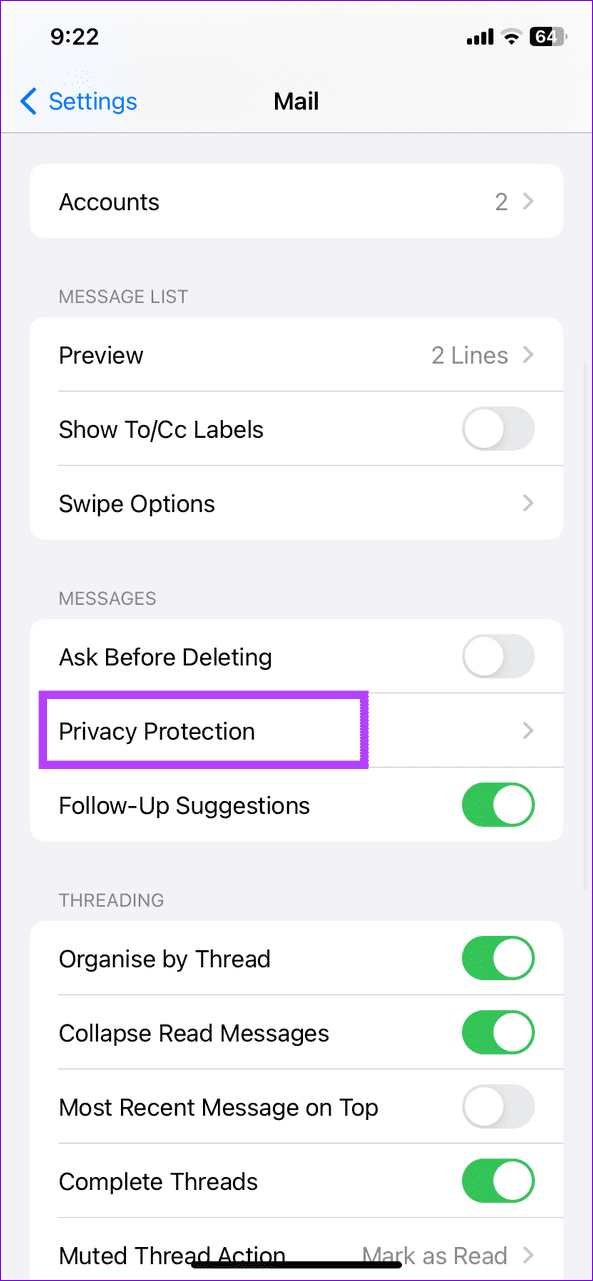
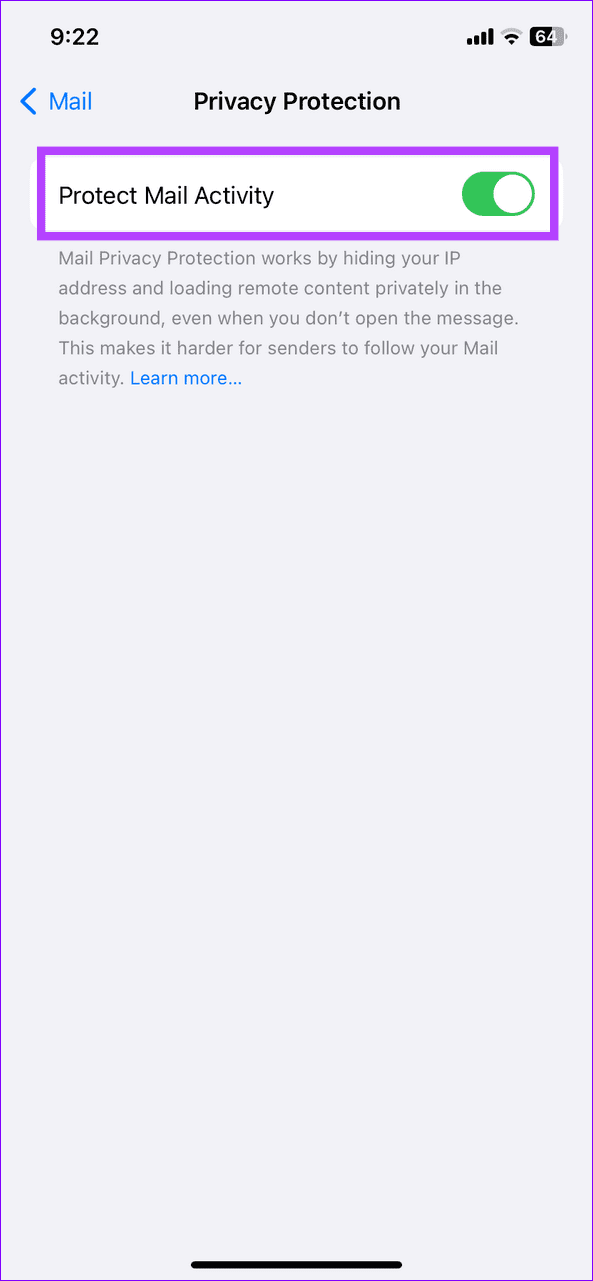
फिक्स 5: नेटवर्क सेटिंग्स रीसेट करें
अंत में, Apple मेल पर संदेश डाउनलोड करते समय समस्याओं का कारण बनने वाले गलत नेटवर्क कॉन्फ़िगरेशन को हटाने के लिए अपने iPhone पर सभी नेटवर्क सेटिंग्स रीसेट करें।
चरण 1: सेटिंग्स ऐप खोलें, सामान्य चुनें, और ट्रांसफर या आईफोन रीसेट करें पर टैप करें।
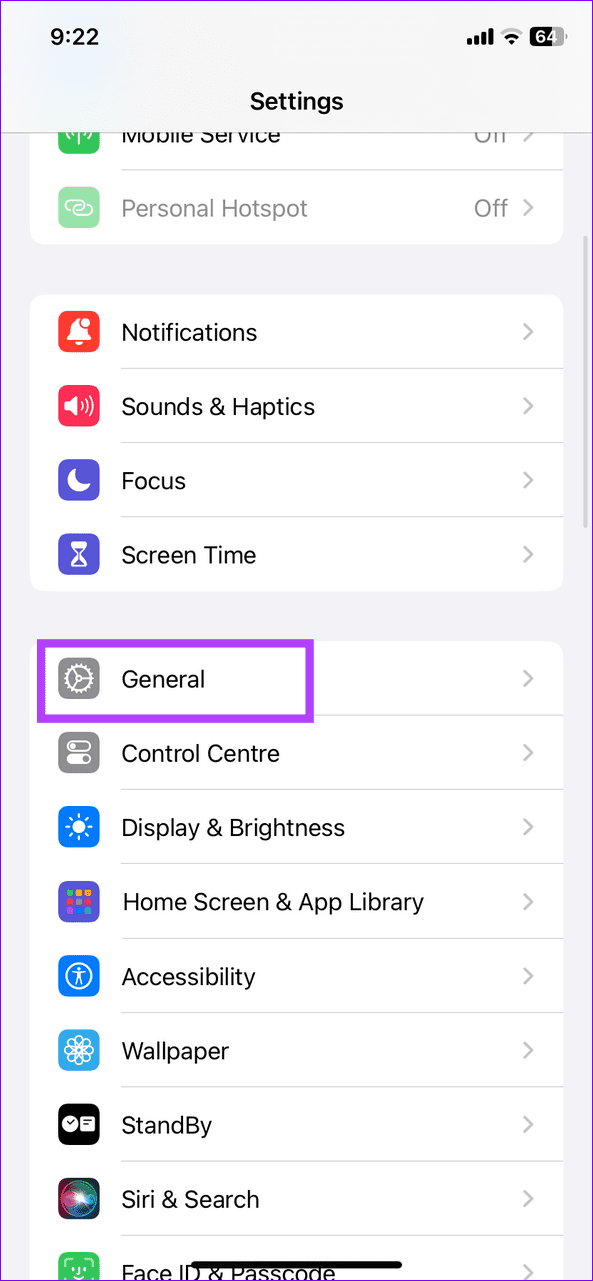
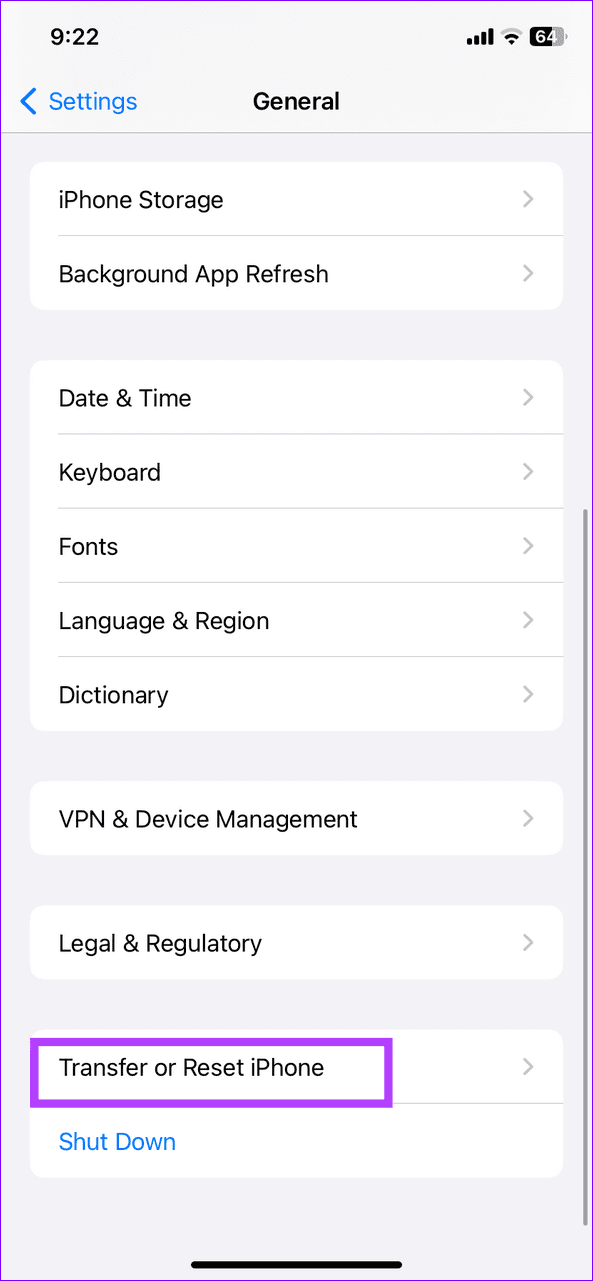
चरण 2: रीसेट पर टैप करें और नेटवर्क सेटिंग्स रीसेट करें चुनें। संकेत मिलने पर, इसकी पुष्टि करने के लिए अपना डिवाइस पासकोड दर्ज करें।
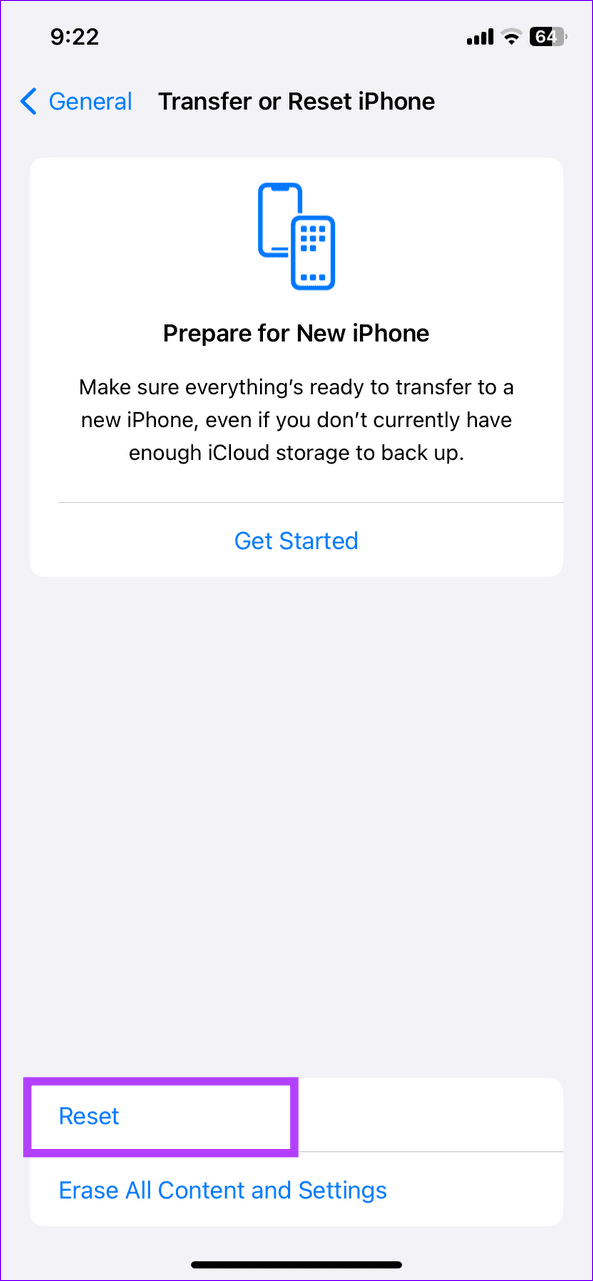
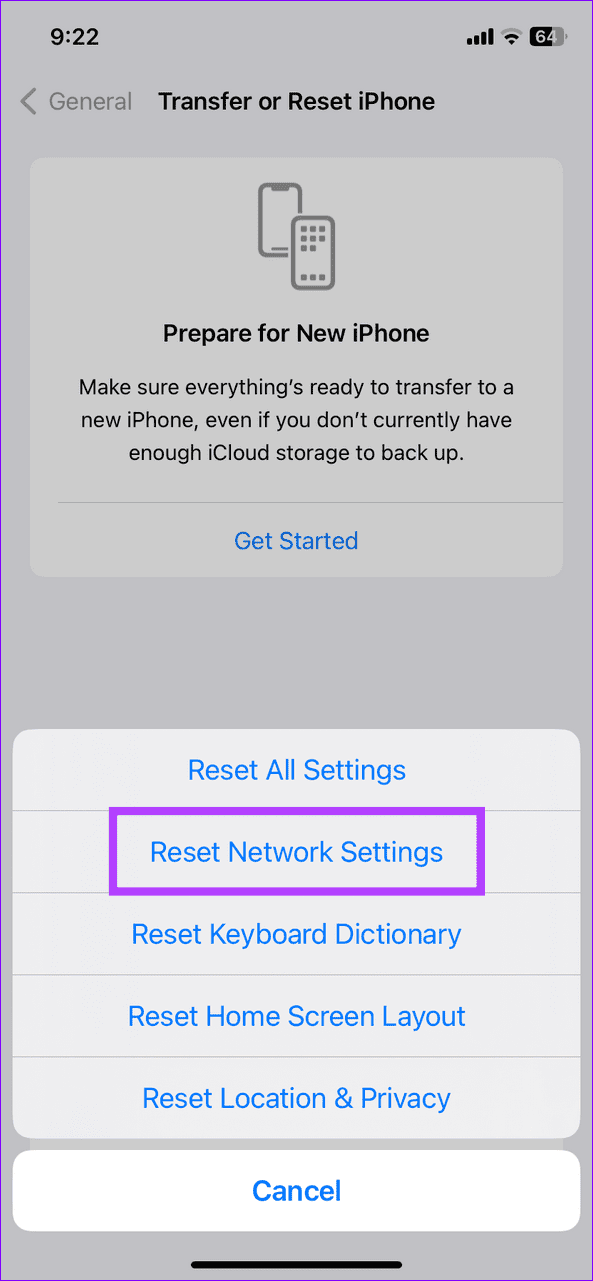
-
 अपने iPhone या मैक पर अपनी आवाज को कैसे क्लोन करें] ] यह अभिनव उपकरण आपकी आवाज की एक डिजिटल प्रतिकृति बनाता है, भले ही आप आवाज हानि का अनुभव करते हैं, निरंतर संचार को सक्षम करते हैं। हालाँकि, इसका उप...सॉफ्टवेयर ट्यूटोरियल 2025-02-25 को पोस्ट किया गया
अपने iPhone या मैक पर अपनी आवाज को कैसे क्लोन करें] ] यह अभिनव उपकरण आपकी आवाज की एक डिजिटल प्रतिकृति बनाता है, भले ही आप आवाज हानि का अनुभव करते हैं, निरंतर संचार को सक्षम करते हैं। हालाँकि, इसका उप...सॉफ्टवेयर ट्यूटोरियल 2025-02-25 को पोस्ट किया गया -
 फिक्स्ड - अंतिम काल्पनिक VII पुनर्जन्म एक अवास्तविक प्रक्रिया दुर्घटनाग्रस्त हो गई हैअंतिम काल्पनिक VII पुनर्जन्म में अवास्तविक इंजन प्रक्रिया दुर्घटना को हल करें ] यह लेख आपको इस समस्या को हल करने और गेमिंग की अद्भुत दुनिया में लौटन...सॉफ्टवेयर ट्यूटोरियल 2025-02-24 को पोस्ट किया गया
फिक्स्ड - अंतिम काल्पनिक VII पुनर्जन्म एक अवास्तविक प्रक्रिया दुर्घटनाग्रस्त हो गई हैअंतिम काल्पनिक VII पुनर्जन्म में अवास्तविक इंजन प्रक्रिया दुर्घटना को हल करें ] यह लेख आपको इस समस्या को हल करने और गेमिंग की अद्भुत दुनिया में लौटन...सॉफ्टवेयर ट्यूटोरियल 2025-02-24 को पोस्ट किया गया -
 विंडोज में मॉनिटर 1 और 2 कैसे बदलें] आप अपने मॉनिटर के भौतिक लेआउट को प्रतिबिंबित करने के लिए डिस्प्ले को फिर से व्यवस्थित करके इसे ठीक कर सकते हैं। 1 और 2: को स्वैप करने के लिए, प्र...सॉफ्टवेयर ट्यूटोरियल 2025-02-22 को पोस्ट किया गया
विंडोज में मॉनिटर 1 और 2 कैसे बदलें] आप अपने मॉनिटर के भौतिक लेआउट को प्रतिबिंबित करने के लिए डिस्प्ले को फिर से व्यवस्थित करके इसे ठीक कर सकते हैं। 1 और 2: को स्वैप करने के लिए, प्र...सॉफ्टवेयर ट्यूटोरियल 2025-02-22 को पोस्ट किया गया -
 Assetto Corsa Evo विंडोज पर दुर्घटनाग्रस्त हो रहा है? इस शीर्ष गाइड को जानें] चिंता मत करो, यह नए जारी किए गए खेलों में आम है! यह लेख इस समस्या को हल करने के लिए 4 विश्वसनीय तरीके प्रदान करता है। ] ] छह साल बाद, Assetto Corsa...सॉफ्टवेयर ट्यूटोरियल 2025-02-08 पर पोस्ट किया गया
Assetto Corsa Evo विंडोज पर दुर्घटनाग्रस्त हो रहा है? इस शीर्ष गाइड को जानें] चिंता मत करो, यह नए जारी किए गए खेलों में आम है! यह लेख इस समस्या को हल करने के लिए 4 विश्वसनीय तरीके प्रदान करता है। ] ] छह साल बाद, Assetto Corsa...सॉफ्टवेयर ट्यूटोरियल 2025-02-08 पर पोस्ट किया गया -
 मुठभेड़ में वीरतापूर्ण मित्रों की सूची काम नहीं कर रही है? यहाँ गाइड हैवीरतापूर्ण मित्रों की सूची का सामना करना काम नहीं करने में त्रुटि नहीं है, खासकर जब आप अपने दोस्तों के साथ टीम बनाने के लिए उत्सुक हैं। यह एक काफी व्य...सॉफ्टवेयर ट्यूटोरियल 2025-02-07 को पोस्ट किया गया
मुठभेड़ में वीरतापूर्ण मित्रों की सूची काम नहीं कर रही है? यहाँ गाइड हैवीरतापूर्ण मित्रों की सूची का सामना करना काम नहीं करने में त्रुटि नहीं है, खासकर जब आप अपने दोस्तों के साथ टीम बनाने के लिए उत्सुक हैं। यह एक काफी व्य...सॉफ्टवेयर ट्यूटोरियल 2025-02-07 को पोस्ट किया गया -
 नोकिया को नहीं लगता कि iPhone का टच कीबोर्ड बंद हो जाएगा] फिनलैंड में ऑल्टो विश्वविद्यालय में अपने डिजाइनों का ऑनलाइन रिपॉजिटरी, जो 15 जनवरी, 2025 को जनता के लिए खोला गया। नोकिया डिज़ाइन आर्काइव डिजाइन नोट्...सॉफ्टवेयर ट्यूटोरियल 2025-02-07 को पोस्ट किया गया
नोकिया को नहीं लगता कि iPhone का टच कीबोर्ड बंद हो जाएगा] फिनलैंड में ऑल्टो विश्वविद्यालय में अपने डिजाइनों का ऑनलाइन रिपॉजिटरी, जो 15 जनवरी, 2025 को जनता के लिए खोला गया। नोकिया डिज़ाइन आर्काइव डिजाइन नोट्...सॉफ्टवेयर ट्यूटोरियल 2025-02-07 को पोस्ट किया गया -
 SET_OF_INVALID_CONTEXT BSOD विंडोज 10/11 को कैसे ठीक करें] अपने कंप्यूटर से इससे कैसे छुटकारा पाएं। यदि आप इस समय समाधान की तलाश कर रहे हैं, तो मिनिटूल समाधान से यह गाइड आपको मदद कर सकता है। वर्तमान स्टैक पॉ...सॉफ्टवेयर ट्यूटोरियल 2025-02-06 पर पोस्ट किया गया
SET_OF_INVALID_CONTEXT BSOD विंडोज 10/11 को कैसे ठीक करें] अपने कंप्यूटर से इससे कैसे छुटकारा पाएं। यदि आप इस समय समाधान की तलाश कर रहे हैं, तो मिनिटूल समाधान से यह गाइड आपको मदद कर सकता है। वर्तमान स्टैक पॉ...सॉफ्टवेयर ट्यूटोरियल 2025-02-06 पर पोस्ट किया गया -
 PowerPoint में समूह और अनग्रुप ऑब्जेक्ट्स कैसे करें] यह ट्यूटोरियल दर्शाता है कि पावरपॉइंट में समूह और अनग्रुप ऑब्जेक्ट्स को कैसे दिखाया गया है, स्लाइड्स में तत्वों को स्थानांतरित करने, आकार देने और नक...सॉफ्टवेयर ट्यूटोरियल 2025-02-06 पर पोस्ट किया गया
PowerPoint में समूह और अनग्रुप ऑब्जेक्ट्स कैसे करें] यह ट्यूटोरियल दर्शाता है कि पावरपॉइंट में समूह और अनग्रुप ऑब्जेक्ट्स को कैसे दिखाया गया है, स्लाइड्स में तत्वों को स्थानांतरित करने, आकार देने और नक...सॉफ्टवेयर ट्यूटोरियल 2025-02-06 पर पोस्ट किया गया -
 2025 के सर्वश्रेष्ठ iPhone 16 मामले] एक गुणवत्ता का मामला यह सुनिश्चित करता है कि यह प्राचीन रहता है। यहाँ कुछ शीर्ष पिक्स हैं जो विभिन्न आवश्यकताओं और शैलियों के अनुरूप हैं: ] Ap...सॉफ्टवेयर ट्यूटोरियल 2025-02-06 पर पोस्ट किया गया
2025 के सर्वश्रेष्ठ iPhone 16 मामले] एक गुणवत्ता का मामला यह सुनिश्चित करता है कि यह प्राचीन रहता है। यहाँ कुछ शीर्ष पिक्स हैं जो विभिन्न आवश्यकताओं और शैलियों के अनुरूप हैं: ] Ap...सॉफ्टवेयर ट्यूटोरियल 2025-02-06 पर पोस्ट किया गया -
 Windows 11 KB5050094 24H2 पर रोल किया गया, नई सुविधाएँ सीखें] यह अपडेट विंडोज 11 24H2 संस्करण में कई सुधार लाता है, और मिनिटूल इसे विस्तार से समझाएगा। ] Microsoft ने कहा कि इस चैनल द्वारा जारी किया गया संस्करण...सॉफ्टवेयर ट्यूटोरियल 2025-02-06 पर पोस्ट किया गया
Windows 11 KB5050094 24H2 पर रोल किया गया, नई सुविधाएँ सीखें] यह अपडेट विंडोज 11 24H2 संस्करण में कई सुधार लाता है, और मिनिटूल इसे विस्तार से समझाएगा। ] Microsoft ने कहा कि इस चैनल द्वारा जारी किया गया संस्करण...सॉफ्टवेयर ट्यूटोरियल 2025-02-06 पर पोस्ट किया गया -
 स्काईजेम वायरस के लिए निश्चित गाइड और इसे हटाने के 5 तरीके] आगे के नुकसान को रोकने के लिए, आपने इसे जल्द से जल्द हटा दिया था। मिनिटूल की यह पोस्ट स्काईजेम वायरस हटाने पर ध्यान केंद्रित करेगी और आपको विस्तृत न...सॉफ्टवेयर ट्यूटोरियल 2025-01-26 को प्रकाशित
स्काईजेम वायरस के लिए निश्चित गाइड और इसे हटाने के 5 तरीके] आगे के नुकसान को रोकने के लिए, आपने इसे जल्द से जल्द हटा दिया था। मिनिटूल की यह पोस्ट स्काईजेम वायरस हटाने पर ध्यान केंद्रित करेगी और आपको विस्तृत न...सॉफ्टवेयर ट्यूटोरियल 2025-01-26 को प्रकाशित -
 व्हाट्सएप डेस्कटॉप पर छवियाँ डाउनलोड न होने के 5 समाधानसमाधान 1: आंतरिक भंडारण की जांच करें यदि आप व्हाट्सएप डेस्कटॉप का उपयोग करके छवियां डाउनलोड नहीं कर सकते हैं, तो मैक या विंडोज पीसी पर अपने आंतरिक स्ट...सॉफ्टवेयर ट्यूटोरियल 2025-01-25 को प्रकाशित
व्हाट्सएप डेस्कटॉप पर छवियाँ डाउनलोड न होने के 5 समाधानसमाधान 1: आंतरिक भंडारण की जांच करें यदि आप व्हाट्सएप डेस्कटॉप का उपयोग करके छवियां डाउनलोड नहीं कर सकते हैं, तो मैक या विंडोज पीसी पर अपने आंतरिक स्ट...सॉफ्टवेयर ट्यूटोरियल 2025-01-25 को प्रकाशित -
 EOS-ERR-1603: इस त्रुटि को हल करने के लिए 4 उपयोगी तरीकेक्या आप एपिक ऑनलाइन सर्विसेज़ से पीड़ित हैं जो आपके डिवाइस पर इंस्टाल करने में विफल रही है? यदि आपको ईओएस स्थापित करते समय ईओएस-ईआरआर-1603 त्रुटि मिलत...सॉफ्टवेयर ट्यूटोरियल 2025-01-15 को प्रकाशित
EOS-ERR-1603: इस त्रुटि को हल करने के लिए 4 उपयोगी तरीकेक्या आप एपिक ऑनलाइन सर्विसेज़ से पीड़ित हैं जो आपके डिवाइस पर इंस्टाल करने में विफल रही है? यदि आपको ईओएस स्थापित करते समय ईओएस-ईआरआर-1603 त्रुटि मिलत...सॉफ्टवेयर ट्यूटोरियल 2025-01-15 को प्रकाशित -
 बाहरी हार्ड ड्राइव पीसी को धीमा कर देती है? अब इसे आसानी से ठीक करें!यदि आपकी बाहरी हार्ड ड्राइव पीसी को धीमा कर देती है, तो आपकी कार्यकुशलता या मनोरंजन का अनुभव बहुत प्रभावित होगा। यहां मिनीटूल सॉफ़्टवेयर पर यह ट्यूटोर...सॉफ्टवेयर ट्यूटोरियल 2024-12-23 को प्रकाशित
बाहरी हार्ड ड्राइव पीसी को धीमा कर देती है? अब इसे आसानी से ठीक करें!यदि आपकी बाहरी हार्ड ड्राइव पीसी को धीमा कर देती है, तो आपकी कार्यकुशलता या मनोरंजन का अनुभव बहुत प्रभावित होगा। यहां मिनीटूल सॉफ़्टवेयर पर यह ट्यूटोर...सॉफ्टवेयर ट्यूटोरियल 2024-12-23 को प्रकाशित -
 पीसी पर ग्राउंडेड क्रैशिंग को कैसे ठीक करें: यहां एक पूर्ण गाइड हैग्राउंडेड सबसे प्रसिद्ध उत्तरजीविता साहसिक खेलों में से एक है। हालाँकि गेम एक सहज गेमिंग अनुभव प्रदान करता है, लेकिन पीसी प्लेयर्स को ग्राउंडेड क्रैशि...सॉफ्टवेयर ट्यूटोरियल 2024-12-22 को प्रकाशित
पीसी पर ग्राउंडेड क्रैशिंग को कैसे ठीक करें: यहां एक पूर्ण गाइड हैग्राउंडेड सबसे प्रसिद्ध उत्तरजीविता साहसिक खेलों में से एक है। हालाँकि गेम एक सहज गेमिंग अनुभव प्रदान करता है, लेकिन पीसी प्लेयर्स को ग्राउंडेड क्रैशि...सॉफ्टवेयर ट्यूटोरियल 2024-12-22 को प्रकाशित
चीनी भाषा का अध्ययन करें
- 1 आप चीनी भाषा में "चलना" कैसे कहते हैं? #का चीनी उच्चारण, #का चीनी सीखना
- 2 आप चीनी भाषा में "विमान ले लो" कैसे कहते हैं? #का चीनी उच्चारण, #का चीनी सीखना
- 3 आप चीनी भाषा में "ट्रेन ले लो" कैसे कहते हैं? #का चीनी उच्चारण, #का चीनी सीखना
- 4 आप चीनी भाषा में "बस ले लो" कैसे कहते हैं? #का चीनी उच्चारण, #का चीनी सीखना
- 5 चीनी भाषा में ड्राइव को क्या कहते हैं? #का चीनी उच्चारण, #का चीनी सीखना
- 6 तैराकी को चीनी भाषा में क्या कहते हैं? #का चीनी उच्चारण, #का चीनी सीखना
- 7 आप चीनी भाषा में साइकिल चलाने को क्या कहते हैं? #का चीनी उच्चारण, #का चीनी सीखना
- 8 आप चीनी भाषा में नमस्ते कैसे कहते हैं? 你好चीनी उच्चारण, 你好चीनी सीखना
- 9 आप चीनी भाषा में धन्यवाद कैसे कहते हैं? 谢谢चीनी उच्चारण, 谢谢चीनी सीखना
- 10 How to say goodbye in Chinese? 再见Chinese pronunciation, 再见Chinese learning

























