How to Fix OOBELANGUAGE Error on Windows? Repair Guide
When you try setting up Windows 11/10, you may encounter the error “Something went wrong” with OOBELANGUAGE when you make a language selection. This issue can significantly impact how you set up your Windows system. This essay on MiniTool will focus on how to fix OOBELANGUAGE error to help you get rid of it.
OOBELANGUAGE Error “Something Went Wrong”
The OOBELANGUAGE error may occur when you are in the language selection part during the Out of Box Experience (OOBE) process. When encountered, this error message with “Something went wrong. You can try again, or skip for now. OOBELANGUAGE” will show up.
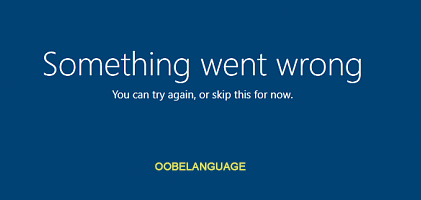
This error can lead to many inconveniences. Firstly, it will hinder the OOBE process, so you will be unable to finish the first setup. Additionally, this error continues to occur even after clicking “Try again” which can make you feel annoyed.
Fortunately, several troubleshooting techniques can be used to resolve OOBELANGUAGE error problems in Windows 11/10. Keep reading.
How to Fix OOBELANGUAGE Error on Windows
Method 1: Restart the OOBE
Restarting the OOBE would change the settings that affect the Windows setup process. You should try it to fix the OOBELANGUAGE error. Here is how you can do it.
Step 1: Press the Shift F10 keys to open Command Prompt from the Windows Setup page.
Step 2: After opening the Command Prompt, type the following command and press Enter to restart OOBE.
%windir%\System32n\Sysprep\sysprep.exe /oobe /reboot
Once completed these steps, restart your computer.
Method 2: Modify the MSOOBE Value
Sometimes you may need to perform some actions in the Windows Registry as part of a troubleshooting measure. It could be adding a new registry key to fix some issues with Windows, or modifying or removing a registry value that causes problems with a hardware or software program. Now you can modify the MSOOBE value to fix the OOBELANGUAGE error by following the steps below.
Step 1: Press the Shift F10 keys to open Command Prompt when you are in the OOBELANGUAGE error interface.
Step 2: Type regedit.exe in the window and press Enter to open Registry Editor.
Step 3: In the Registry Editor window, type the following command in the address bar and hit Enter.
Computer\HKEY_LOCAL_MACHINE\SOFTWARE\Microsoft\Windows\CurrentVersion\Setup\OOBE
Step 4: Go to the right pane, right-click on the blank area, choose New > DWORD (32-bit) Value, type MSOOBE in the name box, and press Enter.
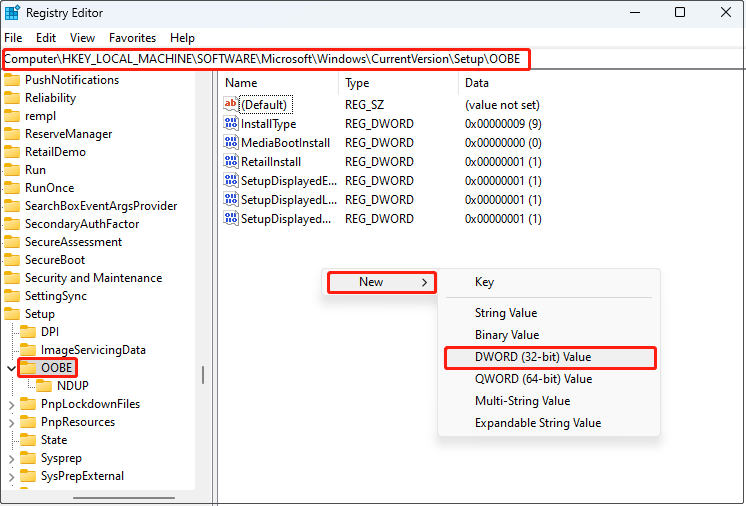
Step 5: Double-click on the MSOOBE value, type 1 in the Value data box, and hit OK.
You are supposed to restart your computer to see if the OOBELANGUAGE error is fixed.
Method 3: Create a New User Account
You can create a new user account, add it to the Administrators group, and run OOBE.exe from there. Here are the steps.
Step 1: Hold the Shift F10 keys to access the Command Prompt from the OOBE page.
Step 2: Type the following commands in the window and press Enter. The newusername and newuserpassword should be changedaccording to your preference.
- net user administrator /active:yes
- net user /add newusername newuserpassword
Step 3: Type this command in the terminal and press Enter to add the new username to the list of administrators.
net localgroup administrators newusername /add
Step 4: Type these two commands one by one and press Enter. Your computer will be restarted during this process.
- cd %windir%\system32\oobe
- msoobe.exe
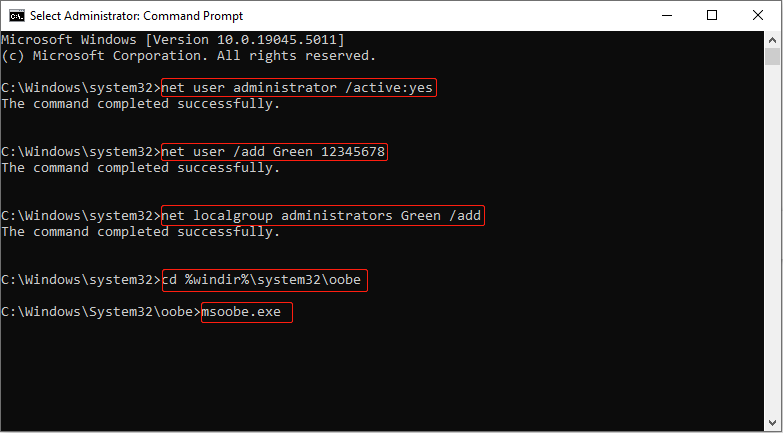
Step 5: After restarting, choose the new account and password to log in to that account.
Step 6: When entering desktop, right-click the Start button and choose Run to open the Run dialog.
Step 7: Type lusrmgr.msc in the box and hit Enter.
Step 8: Select the Users folder under Local Users and Groups, right-click on Administrators, and select Properties.
Step 9: In the Administrator Properties page, tick the Account is disabled box, and click on Apply > OK.
Step 10: Right-click on Defaultuser0 and choose Delete to delete the account.
Step 11: Open your Settings, and click Accounts > Your info.
Step 12: Under Account settings, click the Sign in with Microsoft account instead option.
Follow the onscreen instructions to complete the process.
Method 4: Perform a Factory Reset
If the above methods are not working for you, you can try performing a factory reset. You are expected to be cautious because this practice will wipe out all data on your PC.
Here are the steps to reset the PC.
Step 1: Use the Shift F10 keys to open Command Prompt.
Step 2: Type system reset –factoryreset in the window and press Enter.
Final Thoughts
Now that you know some ways of how to fix OOBELANGUAGE error, you can use them to see if they work for you. Hope they can help.
-
 How to Fix OOBELANGUAGE Error on Windows? Repair GuideWhen you try setting up Windows 11/10, you may encounter the error “Something went wrong” with OOBELANGUAGE when you make a language selection. This i...Software tutorial Published on 2024-11-18
How to Fix OOBELANGUAGE Error on Windows? Repair GuideWhen you try setting up Windows 11/10, you may encounter the error “Something went wrong” with OOBELANGUAGE when you make a language selection. This i...Software tutorial Published on 2024-11-18 -
 Can\'t See Photos on Your iPhone Messages? Here\'s How to Fix ItIs your iPhone's Messages app not loading up images you received over iMessage or MMS? This is a fairly common problem, but it's pretty easy t...Software tutorial Published on 2024-11-18
Can\'t See Photos on Your iPhone Messages? Here\'s How to Fix ItIs your iPhone's Messages app not loading up images you received over iMessage or MMS? This is a fairly common problem, but it's pretty easy t...Software tutorial Published on 2024-11-18 -
 I Changed These 10 Windows 11 Settings to Maximize My Laptop\'s Battery LifeLaptop batteries degrade over time and lose their capacity, resulting in less uptime. I faced the same situation with my ASUS laptop, but after tweaki...Software tutorial Published on 2024-11-17
I Changed These 10 Windows 11 Settings to Maximize My Laptop\'s Battery LifeLaptop batteries degrade over time and lose their capacity, resulting in less uptime. I faced the same situation with my ASUS laptop, but after tweaki...Software tutorial Published on 2024-11-17 -
 How to Disable Password After Sleep on Windows 11? 4 Ways!By default, Windows requires users to log in again with the computer password after waking from sleep mode. Some Windows 11 users don’t want to do tha...Software tutorial Published on 2024-11-17
How to Disable Password After Sleep on Windows 11? 4 Ways!By default, Windows requires users to log in again with the computer password after waking from sleep mode. Some Windows 11 users don’t want to do tha...Software tutorial Published on 2024-11-17 -
 How to Fix Bound Image Unsupported Error: 4 Effective WaysExperiencing the bound image unsupported error on your Windows PC can be quite annoying and frustrating while working or gaming. How to fix this vexin...Software tutorial Published on 2024-11-17
How to Fix Bound Image Unsupported Error: 4 Effective WaysExperiencing the bound image unsupported error on your Windows PC can be quite annoying and frustrating while working or gaming. How to fix this vexin...Software tutorial Published on 2024-11-17 -
 Find Planet Coaster 2 Save File Location and Back up Files on PCIt is necessary to be familiar with Planet Coaster 2 save file location if you play the game frequently. If you have no idea how to access the Planet ...Software tutorial Published on 2024-11-17
Find Planet Coaster 2 Save File Location and Back up Files on PCIt is necessary to be familiar with Planet Coaster 2 save file location if you play the game frequently. If you have no idea how to access the Planet ...Software tutorial Published on 2024-11-17 -
 How to Remove Forgotten PIN in Windows 10Compared with passwords, a PIN makes it easier to sign in to Windows 10. If you've created a PIN for your user account but forgot it, you must won...Software tutorial Published on 2024-11-17
How to Remove Forgotten PIN in Windows 10Compared with passwords, a PIN makes it easier to sign in to Windows 10. If you've created a PIN for your user account but forgot it, you must won...Software tutorial Published on 2024-11-17 -
 4 Ways to Fix Contacts Search Not Working on AndroidTry Basic Fixes Restart your phone: The Contacts app may occasionally experience temporary glitches that cause the in-app search function to stop work...Software tutorial Published on 2024-11-16
4 Ways to Fix Contacts Search Not Working on AndroidTry Basic Fixes Restart your phone: The Contacts app may occasionally experience temporary glitches that cause the in-app search function to stop work...Software tutorial Published on 2024-11-16 -
 Fix Frostpunk 2 Lagging/Freezing/Stuttering/Low FPS on WindowsFrostpunk 2 is very popular but some players report that they have encountered the “Frostpunk 2 lagging, freezing, stuttering, or low FPS” issue. This...Software tutorial Published on 2024-11-15
Fix Frostpunk 2 Lagging/Freezing/Stuttering/Low FPS on WindowsFrostpunk 2 is very popular but some players report that they have encountered the “Frostpunk 2 lagging, freezing, stuttering, or low FPS” issue. This...Software tutorial Published on 2024-11-15 -
 Encountering Dwmapi.dll Missing on PC? Fix It Now! – GuideHave you ever encountered an error message while launching third-party Windows applications indicating that dwmapi.dll missing? This error may arise f...Software tutorial Published on 2024-11-15
Encountering Dwmapi.dll Missing on PC? Fix It Now! – GuideHave you ever encountered an error message while launching third-party Windows applications indicating that dwmapi.dll missing? This error may arise f...Software tutorial Published on 2024-11-15 -
 7 Ways to Fix Red Light Error on MotherboardIn the intricate world of computer hardware, the motherboard is your system’s backbone. However, even the most advanced and reliable motherboards are ...Software tutorial Published on 2024-11-14
7 Ways to Fix Red Light Error on MotherboardIn the intricate world of computer hardware, the motherboard is your system’s backbone. However, even the most advanced and reliable motherboards are ...Software tutorial Published on 2024-11-14 -
 Is Baldur’s Gate 3 Script Extender Not Working? Here’s GuideBaldur’s Gate 3 players reported issues with the Baldur’s Gate 3 Script Extender not working after launching the game, restricting their access. If yo...Software tutorial Published on 2024-11-12
Is Baldur’s Gate 3 Script Extender Not Working? Here’s GuideBaldur’s Gate 3 players reported issues with the Baldur’s Gate 3 Script Extender not working after launching the game, restricting their access. If yo...Software tutorial Published on 2024-11-12 -
 4 Ways to Fix MacBook Not Waking Up From SleepPreliminary Fixes Press the power button: Sometimes, a simple press of the power button can help resolve the issue. Press and hold the power button fo...Software tutorial Published on 2024-11-11
4 Ways to Fix MacBook Not Waking Up From SleepPreliminary Fixes Press the power button: Sometimes, a simple press of the power button can help resolve the issue. Press and hold the power button fo...Software tutorial Published on 2024-11-11 -
 3 Fixes for Display Connection Might Be Limited Error on WindowsTry Basic Fixes Rule out any compatibility issues: Only computers with USB-C ports that support DisplayPort alternate modes can transmit video and aud...Software tutorial Published on 2024-11-11
3 Fixes for Display Connection Might Be Limited Error on WindowsTry Basic Fixes Rule out any compatibility issues: Only computers with USB-C ports that support DisplayPort alternate modes can transmit video and aud...Software tutorial Published on 2024-11-11 -
 Microsoft Paint\'s AI Upgrades Finally Bring the Classic App Out of the 90sAs a 90s kid, hearing "Microsoft Paint" brings up memories of sitting at my friend's parent's clunky computer, drawing rudimentary d...Software tutorial Published on 2024-11-11
Microsoft Paint\'s AI Upgrades Finally Bring the Classic App Out of the 90sAs a 90s kid, hearing "Microsoft Paint" brings up memories of sitting at my friend's parent's clunky computer, drawing rudimentary d...Software tutorial Published on 2024-11-11
Study Chinese
- 1 How do you say "walk" in Chinese? 走路 Chinese pronunciation, 走路 Chinese learning
- 2 How do you say "take a plane" in Chinese? 坐飞机 Chinese pronunciation, 坐飞机 Chinese learning
- 3 How do you say "take a train" in Chinese? 坐火车 Chinese pronunciation, 坐火车 Chinese learning
- 4 How do you say "take a bus" in Chinese? 坐车 Chinese pronunciation, 坐车 Chinese learning
- 5 How to say drive in Chinese? 开车 Chinese pronunciation, 开车 Chinese learning
- 6 How do you say swimming in Chinese? 游泳 Chinese pronunciation, 游泳 Chinese learning
- 7 How do you say ride a bicycle in Chinese? 骑自行车 Chinese pronunciation, 骑自行车 Chinese learning
- 8 How do you say hello in Chinese? 你好Chinese pronunciation, 你好Chinese learning
- 9 How do you say thank you in Chinese? 谢谢Chinese pronunciation, 谢谢Chinese learning
- 10 How to say goodbye in Chinese? 再见Chinese pronunciation, 再见Chinese learning

























