Locked of Windows 8.1 Laptop Forgot Administrator Password
"Windows 8.1 locked me out of my Asus laptop. I can't remember the administrator password and now I'm stuck at the login screen. How can I unlock my laptop and get into Windows 8.1 as administrator?"
When forgot administrator password and locked out of Windows 8.1 laptop, you have two solutions:
- Solution 1: Reset Windows 8.1 administrator password
- Solution 2: Create another administrator account on laptop
No matter whichever solution you choose, just need the program "iSumsoft Windows Password Refixer".
Solution 1: Reset Windows 8.1 administrator password to unlock laptop
When forgot Windows 8.1 admin password, a password reset disk should be the most convenient way to reset password. However, if you have no reset disk, iSumsoft Windows Password Refixer is the best choice to unlock your locked laptop through resetting Windows 8.1 password without reset disk.
Step One: Create a bootable USB/CD on another computer.
1. On another computer(laptop/desktop/tablet) download "Windows Password Refixer" and install it. It's a .exe program. After download, just double click to install it.
2. Burn the program to a USB/CD flash drive to create a bootable password reset disk. You don't need to use any burning software. You just need to launch "Windows Password Refixer" and connect a USB/CD flash drive to the computer. Then follow its guide(Select media type -> Note drive letter -> Click "Begin burning") to burn it to the flash drive. When "Burning Successfully" dialog box pops up, the burning is complete and you can close the program and disconnect the USB/CD flash drive.
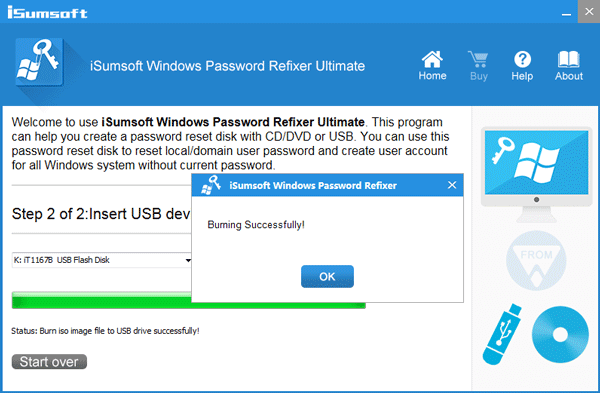
Step Two: Reset Windows 8.1 admin password on locked laptop.
What you need to do is starting your locked Windows 8.1 laptop from the bootable USB/CD. After laptop starts you can reset Windows 8.1 administrator password.
1. Connect the bootable USB/CD flash drive to your locked laptop and then start or restart laptop. Hold the Boot Menu key (ASUS:ESC/F8) while laptop logo flashes to enter Boot Menu. On the Boot Menu make USB or CD/DVD the first boot option. Also, you can hold the BIOS/UEFI key (ASUS: F2/DEL) while laptop logo flashes to enter BIOS/UEFI. And then set your laptop to boot from the USB or CD. You can refer to How to Boot a Computer from USB Drive or How to Set Computer to Boot from CD/DVD.
2. While laptop booting you can see it loading Windows PE and then display "Windows Password Refixer" screen. This program will display Windows 8.1 installed on your laptop and all user accounts including the administrator account, built-in administrator account.
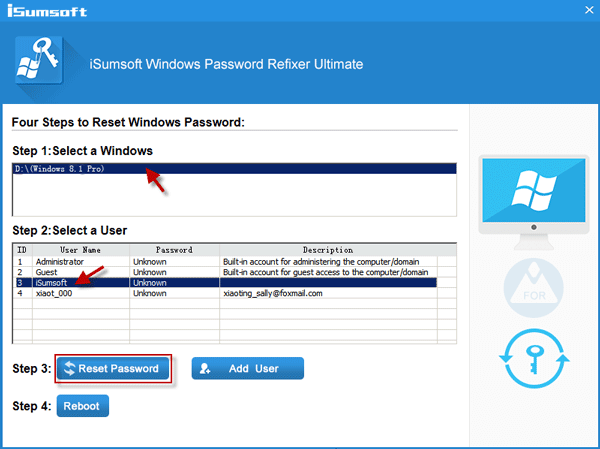
3. Select Windows 8.1 and the administrator account whose password you forgot, and then click Reset Password button. Then password should be reset to blank.
4. Once administrator password is removed, your Windows 8.1 laptop gets unlocked. Disconnect the USB/CD drive and restart laptop. You can login to Windows 8.1 as admin account without password.
Solution 2: Create another administrator account to unlock Windows 8.1 laptop
Follow the same steps in Solution 1 to create a bootable USB/CD drive and then boot locked Windows 8.1 laptop from the bootable drive. Then click "Add User" instead of Reset Password, and then in the "Add User" dialog box type a name and a password (you can leave the password blank) to create a new administrator account. Then use the admin account to get into your locked Windows 8.1 laptop.
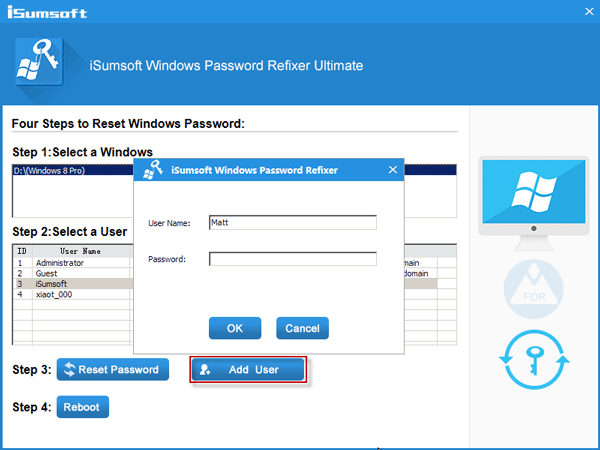
Conclusion: iSumsoft Windows Password Refixer is a very practical method to unlock Windows 8.1 laptop/computer of different brands such as Asus/Dell/HP/Samsung/Acer and so on.
-
 Failed to Activate Windows 10/11 with 0x80041014? Look Here!Some of you might receive error code 0x80041014 while attempting to activate Windows 10/11. Why does it occur? In this post from MiniTool Solution, we...Software tutorial Published on 2024-11-08
Failed to Activate Windows 10/11 with 0x80041014? Look Here!Some of you might receive error code 0x80041014 while attempting to activate Windows 10/11. Why does it occur? In this post from MiniTool Solution, we...Software tutorial Published on 2024-11-08 -
 How to Fix Windows Error: ERROR_HANDLE_EOF – Full GuideExperiencing Windows error ERROR_HANDLE_EOF? Facing such an error, you may feel annoyed and frustrated. What is ERROR_HANDLE_EOF? How did this error o...Software tutorial Published on 2024-11-08
How to Fix Windows Error: ERROR_HANDLE_EOF – Full GuideExperiencing Windows error ERROR_HANDLE_EOF? Facing such an error, you may feel annoyed and frustrated. What is ERROR_HANDLE_EOF? How did this error o...Software tutorial Published on 2024-11-08 -
 How to Record High-Quality Gameplay Videos Using OBS StudioHow to Setup OBS Studio to Recording Game Play Before recording your gameplay, you must set up OBS Studio. Unlike basic screen recording software like...Software tutorial Published on 2024-11-08
How to Record High-Quality Gameplay Videos Using OBS StudioHow to Setup OBS Studio to Recording Game Play Before recording your gameplay, you must set up OBS Studio. Unlike basic screen recording software like...Software tutorial Published on 2024-11-08 -
 Is Frostpunk 2 Crashing on Windows 11/10? Follow the Guide!Since Frostpunk 2 was released, many players reported that they encountered the “Frostpunk 2 crashing” or “Frostpunk 2 not launching” issue. If you ar...Software tutorial Published on 2024-11-08
Is Frostpunk 2 Crashing on Windows 11/10? Follow the Guide!Since Frostpunk 2 was released, many players reported that they encountered the “Frostpunk 2 crashing” or “Frostpunk 2 not launching” issue. If you ar...Software tutorial Published on 2024-11-08 -
 5 Fixes For a Corrupted User Profile on Windows 11Basic Fixes: Update the computer: Windows updates often include bug fixes and patches and may correct the corrupted user profile. Run a malware scan:...Software tutorial Published on 2024-11-08
5 Fixes For a Corrupted User Profile on Windows 11Basic Fixes: Update the computer: Windows updates often include bug fixes and patches and may correct the corrupted user profile. Run a malware scan:...Software tutorial Published on 2024-11-08 -
 How to Convert Live Photos to Videos or GIFs on Your iPhoneQuick LinksConvert a Live Photo Into a Video Saving a Looping Video to the Files App Collate Multiple Live Photos Into a Video Use a Live Photo ...Software tutorial Published on 2024-11-08
How to Convert Live Photos to Videos or GIFs on Your iPhoneQuick LinksConvert a Live Photo Into a Video Saving a Looping Video to the Files App Collate Multiple Live Photos Into a Video Use a Live Photo ...Software tutorial Published on 2024-11-08 -
 3 Ways to Schedule Shutdown Timer on MacStep 3: Select the Schedule option. Step 4: Specify the day, time, and action to be executed. Step 5: Finally, click Apply. That’s it....Software tutorial Published on 2024-11-08
3 Ways to Schedule Shutdown Timer on MacStep 3: Select the Schedule option. Step 4: Specify the day, time, and action to be executed. Step 5: Finally, click Apply. That’s it....Software tutorial Published on 2024-11-08 -
 6 Ways to Fix Widgets Not Working or Loading on MacBasic Fixes Restart Your Mac: Start with a simple restart. Click on the Apple logo at the top right corner of your Mac to locate the restart option. C...Software tutorial Published on 2024-11-07
6 Ways to Fix Widgets Not Working or Loading on MacBasic Fixes Restart Your Mac: Start with a simple restart. Click on the Apple logo at the top right corner of your Mac to locate the restart option. C...Software tutorial Published on 2024-11-07 -
 How to Enable or Disable Internet Explorer Mode in EdgeEnable or Disable the Internet Explorer Mode in Microsoft Edge Microsoft Edge’s Internet Explorer mode lets you effortlessly access old websites witho...Software tutorial Published on 2024-11-07
How to Enable or Disable Internet Explorer Mode in EdgeEnable or Disable the Internet Explorer Mode in Microsoft Edge Microsoft Edge’s Internet Explorer mode lets you effortlessly access old websites witho...Software tutorial Published on 2024-11-07 -
 Extract Files from System Image Backup Windows 11/10 – A Guide!Is it possible to restore individual files from Windows image backup? Of course, you can. MiniTool will give a comprehensive guide to walk you through...Software tutorial Published on 2024-11-07
Extract Files from System Image Backup Windows 11/10 – A Guide!Is it possible to restore individual files from Windows image backup? Of course, you can. MiniTool will give a comprehensive guide to walk you through...Software tutorial Published on 2024-11-07 -
 How to Add and Remove Holidays in Outlook Calendar on Mobile and DesktopHow to Add Holidays in Outlook Calendar App on Mobile Let’s check how to add holidays to the Outlook Calendar app for Android and iPhone. You can add...Software tutorial Published on 2024-11-07
How to Add and Remove Holidays in Outlook Calendar on Mobile and DesktopHow to Add Holidays in Outlook Calendar App on Mobile Let’s check how to add holidays to the Outlook Calendar app for Android and iPhone. You can add...Software tutorial Published on 2024-11-07 -
 6 Ways to Boot Into Safe Mode in Windows 11In safe mode, Windows starts with a basic set of drivers and files essential to run the system. Everything else, including start-up apps, networking,...Software tutorial Published on 2024-11-07
6 Ways to Boot Into Safe Mode in Windows 11In safe mode, Windows starts with a basic set of drivers and files essential to run the system. Everything else, including start-up apps, networking,...Software tutorial Published on 2024-11-07 -
 How to Disable or Remove Hyper-V in Windows 11Hyper-V comes pre-installed on Windows 11 computers. While this virtualization tool is not available out of the box on the Home edition of the OS, yo...Software tutorial Published on 2024-11-07
How to Disable or Remove Hyper-V in Windows 11Hyper-V comes pre-installed on Windows 11 computers. While this virtualization tool is not available out of the box on the Home edition of the OS, yo...Software tutorial Published on 2024-11-07 -
 Apple Bakes More Predatory Lending Options Into the iPhoneDuring its WWDC keynote, Apple quietly revealed that Affirm's Buy Now Pay Later (BNPL) service will be offered when making purchases with Apple P...Software tutorial Published on 2024-11-07
Apple Bakes More Predatory Lending Options Into the iPhoneDuring its WWDC keynote, Apple quietly revealed that Affirm's Buy Now Pay Later (BNPL) service will be offered when making purchases with Apple P...Software tutorial Published on 2024-11-07 -
 Is OOBE Bypassnro Not Working Windows 11? Troubleshoot It!There is nothing more frustrating than the issue of OOBE bypassnro not working on the Windows 11 initial setup after installing the OS. No worries. Go...Software tutorial Published on 2024-11-07
Is OOBE Bypassnro Not Working Windows 11? Troubleshoot It!There is nothing more frustrating than the issue of OOBE bypassnro not working on the Windows 11 initial setup after installing the OS. No worries. Go...Software tutorial Published on 2024-11-07
Study Chinese
- 1 How do you say "walk" in Chinese? 走路 Chinese pronunciation, 走路 Chinese learning
- 2 How do you say "take a plane" in Chinese? 坐飞机 Chinese pronunciation, 坐飞机 Chinese learning
- 3 How do you say "take a train" in Chinese? 坐火车 Chinese pronunciation, 坐火车 Chinese learning
- 4 How do you say "take a bus" in Chinese? 坐车 Chinese pronunciation, 坐车 Chinese learning
- 5 How to say drive in Chinese? 开车 Chinese pronunciation, 开车 Chinese learning
- 6 How do you say swimming in Chinese? 游泳 Chinese pronunciation, 游泳 Chinese learning
- 7 How do you say ride a bicycle in Chinese? 骑自行车 Chinese pronunciation, 骑自行车 Chinese learning
- 8 How do you say hello in Chinese? 你好Chinese pronunciation, 你好Chinese learning
- 9 How do you say thank you in Chinese? 谢谢Chinese pronunciation, 谢谢Chinese learning
- 10 How to say goodbye in Chinese? 再见Chinese pronunciation, 再见Chinese learning

























