How to Fix \"iMessage Not Delivered\" on Your iPhone
So why is an iMesssage not being delivered? Your blue messages, i.e. the ones sent from one iOS device to another, should say Delivered when they arrive on a recipient's device, but that's not always the case. This can affect multiple contacts or one person specifically. It's more infuriating when the message says Delivered, but the recipient didn't actually receive it.
So why are your messages not being delivered to one person? Or to numerous people? Here are a few tricks to try when your iMessage is not being delivered properly.
What Does "Delivered" Mean on iMessage?
We need to first differentiate between Delivered and Read. Delivered means the other person received the message on their device. Read means the recipient has tapped on it. Of course, this doesn't mean they've actually read it—it only means the message has been opened. Don't panic if you don't hear back immediately; they might have selected it but subsequently got distracted.
Not everyone has this feature activated either. You can toggle read receipts for yourself by going to Settings > Messages > Send Read Receipts, where you can turn this function on or off. In fact, this subsection of Settings is essential if you have issues with iMessage.
Why Does iMessage Say "Delivered" When It's Not?
Sometimes, a message will say it's Delivered, but the recipient will insist they never got it. Don't automatically think they're lying: there are many reasons this might happen. It could be a quirk of iMessage, but it could also be that the message was delivered to another device.
If your contact has an iPhone, iPad, and Mac all signed in with the same Apple ID, your message could've appeared on one of these other devices, not their smartphone. In theory, this shouldn't cause a problem—your message should show across all devices. However, iMessage is far from perfect.
Common Reasons iMessage Won't Deliver

So, what does it mean when an iMessage doesn't say Delivered?
The recipient might have simply turned their phone off. Your message will arrive when they turn on their device again. Be patient. Not everyone keeps their phone turned on all the time, especially during the nighttime.
Even if you think the person is unlikely to turn off their phone, they might have activated Airplane Mode. This cuts off all connections, so they won't receive iMessages, SMS, or calls.
If you normally receive read receipts from your contact, or it shows Delivered, but you don't have a reply, there's another possibility. Their device might be set to Do Not Disturb, which silences alerts. If it's an emergency, call them instead. At first, you won't get a response. But call again within three minutes and, if your contact hasn't changed the default settings, your repeated call will bypass Do Not Disturb mode.
iMessages Won't Deliver: Troubleshooting
It's tough to narrow down why iMessages won't deliver without some trial and error. One of the following solutions should work. You may have to try them all to get to the bottom of the problem.
Do You Both Have Internet Access?
The obvious reason your message won't deliver is because the recipient has no service. iMessage relies on an internet connection, so if no Wi-Fi or cellular data is available, it won't appear until their phone is connected. This is a particular concern in rural or underground areas without free online access, or if the recipient is on vacation.
If your iPhone says Not Delivered, you're probably the one without an internet connection. Check this by going to Settings > Wi-Fi, where you can see any networks you've joined. You can turn Wi-Fi off and on again (then rejoin networks) to clear potential issues.
Review the options at Settings > Cellular (or Mobile Data) if you're relying on roaming. If you do have service, you'll simply have to wait until the recipient connects too.
Do You Have iMessage Turned On?

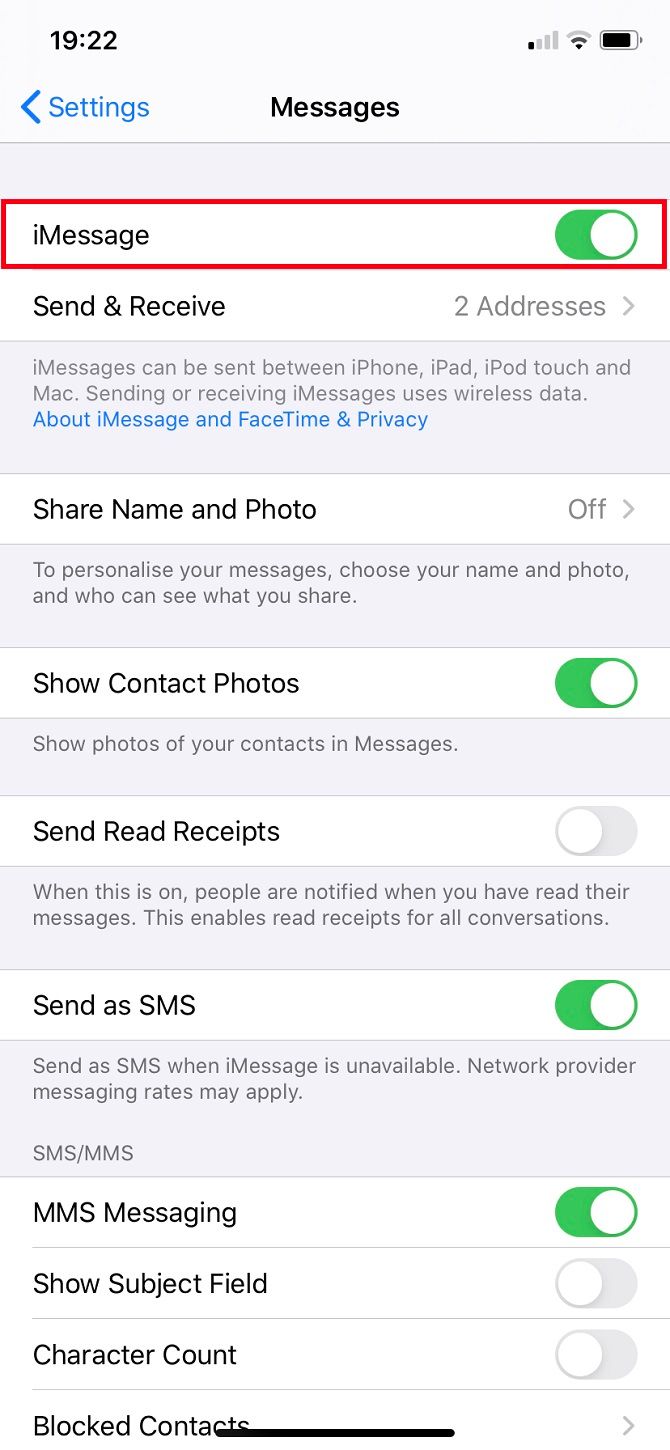
This could be a quick fix to your problem that's easy to overlook. Navigate to Settings > Messages. iMessage should already be turned on; if not, alter this now. Even if iMessage is already on, it's worth toggling off then back on again. Wait a few moments while it reactivates.
Send as SMS Instead of iMessage
If the person you're contacting doesn't have an Apple product, iMessage won't work. You need to rely on SMS to send to Android devices, for example. In these instances, your messages will say Sent as Text Message, not Delivered, and appear in green bubbles.
But texts aren't just useful when sending between different operating systems. You can revert iMessages to SMS if your internet connection is weak. Go to Settings > Messages > Send as SMS to enable this.
iPhones default to iMessage when chatting between Apple devices. Messages will only send as traditional texts if there's no internet. You can't disable iMessage on cellular data while keeping it enabled for Wi-Fi connections—it's an all-or-nothing service. However, iMessage may fail to send if you've exceeded your cellular data limit.
You can resend a message via SMS if it reads Not Delivered by tapping on the exclamation point next to the message. Alternatively, switch to another popular messaging app. Major options like WhatsApp and Telegram work on all platforms and offer secure (and sometimes encrypted) messaging. Of course, the recipient has to have the same app installed...
Try a Force Restart
A forced restart reboots your iPhone, stopping any problematic processes running in the background. Crucially, it doesn't delete any data. Learn how to force restart your iPhone for full instructions.
No matter which model you have, the screen will turn black until the Apple logo appears. You can let go of the buttons at this point and your iPhone will power on as usual.
Is iOS Up to Date?
Apple regularly releases patches to minor issues through iOS updates. This could include problems with iMessage. Check whether you're running the latest version of iOS by going to Settings > General > Software Update.
This will automatically check if your software is updated and, if not, suggest an installation. You won't lose any photos or messages, although some apps may ask you to log in again after updating.
Apple ID: Sign Out and Back In
This is one of the most common fixes for iMessage troubles: you just need to sign out of your Apple ID and back in again. Go to Settings > Messages > Send & Receive and tap your ID. You should then Sign Out, after which all your details, except the phone number, will disappear. Select Use your Apple ID for iMessage and sign back in. This may take a few moments.
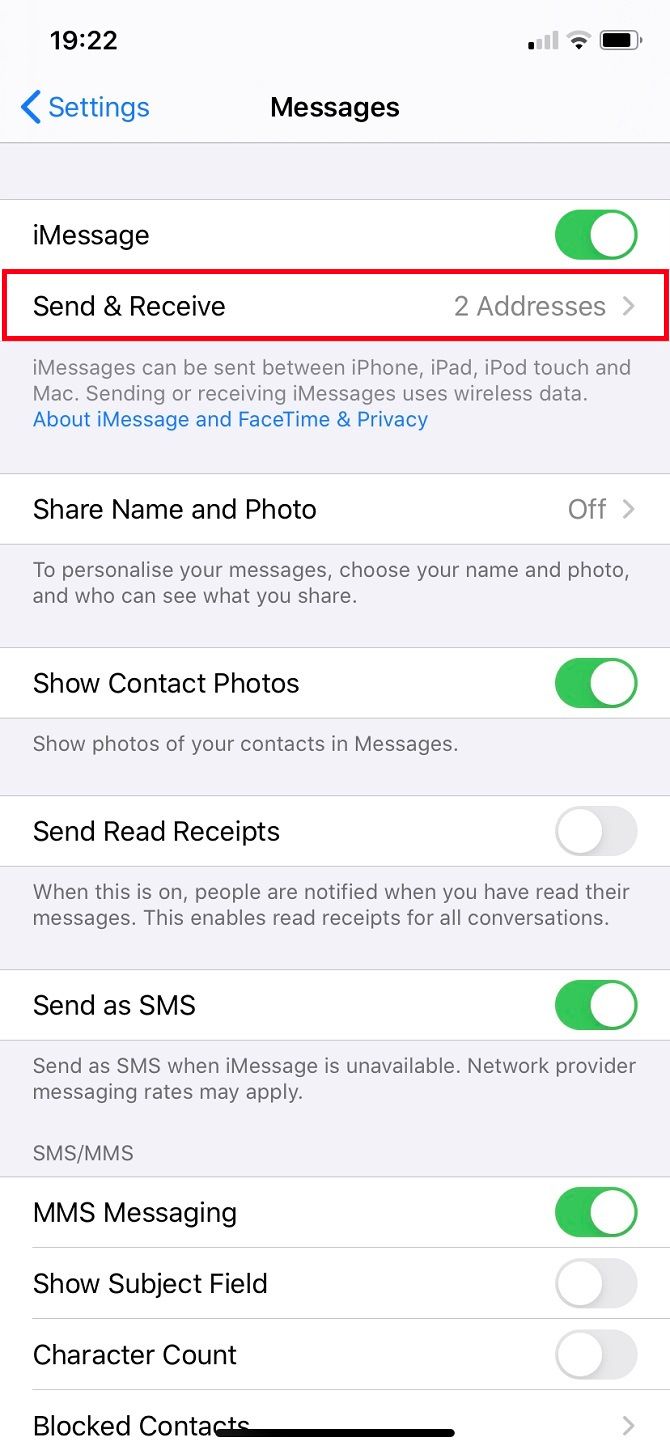
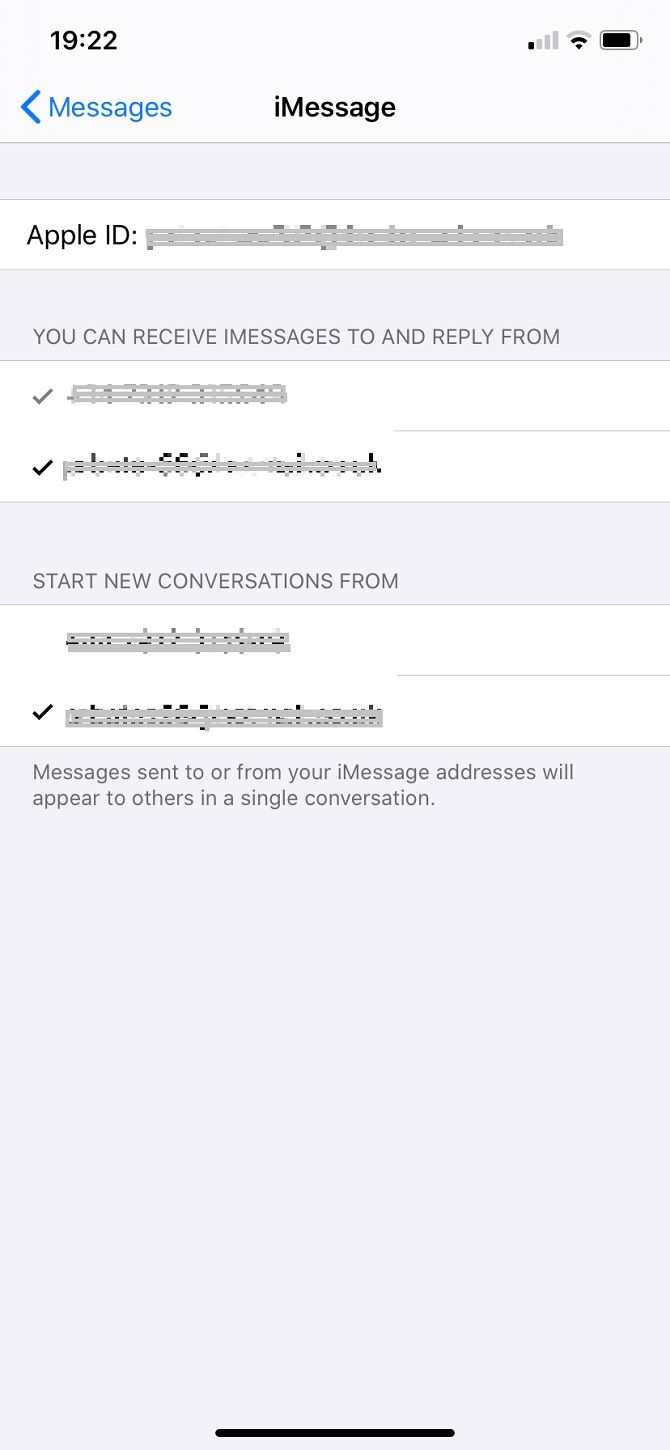
You can send an iMessage via both phone numbers and email addresses. If there's only one person you're having trouble sending to, check which email address you have listed for them. Do you have any details listed for their contact? Perhaps their Apple ID uses a different address? Ask them in person or via another messaging service if possible.
To add an email address, go to Contacts, select a name, and choose Edit.
Should You Delete Previous Messages?
Have you ever tried sending an email that was too large? It stays in your outbox, attempting to send again and again. Eventually, you have to give up and delete it. That's what you should try here too. This primarily applies when iMessages won't deliver to only one or two contacts.
You can delete a whole conversation and start again by swiping left on it and choosing Delete. That's the nuclear option, and one you likely won't want to take. But you shouldn't need to. Be careful because this will make you lose your whole chat history with that person. It's a last resort only.
Go to the conversation with the person you're struggling to keep in touch with. Hold your most recent message (Copy it into Notes or Pages if you don't want to completely lose your text, or screenshot if you want to remember dates, etc.). Go on More and select all the messages you've sent since the problem occurred—anything since they stopped responding—then hit the Trash symbol at the bottom.
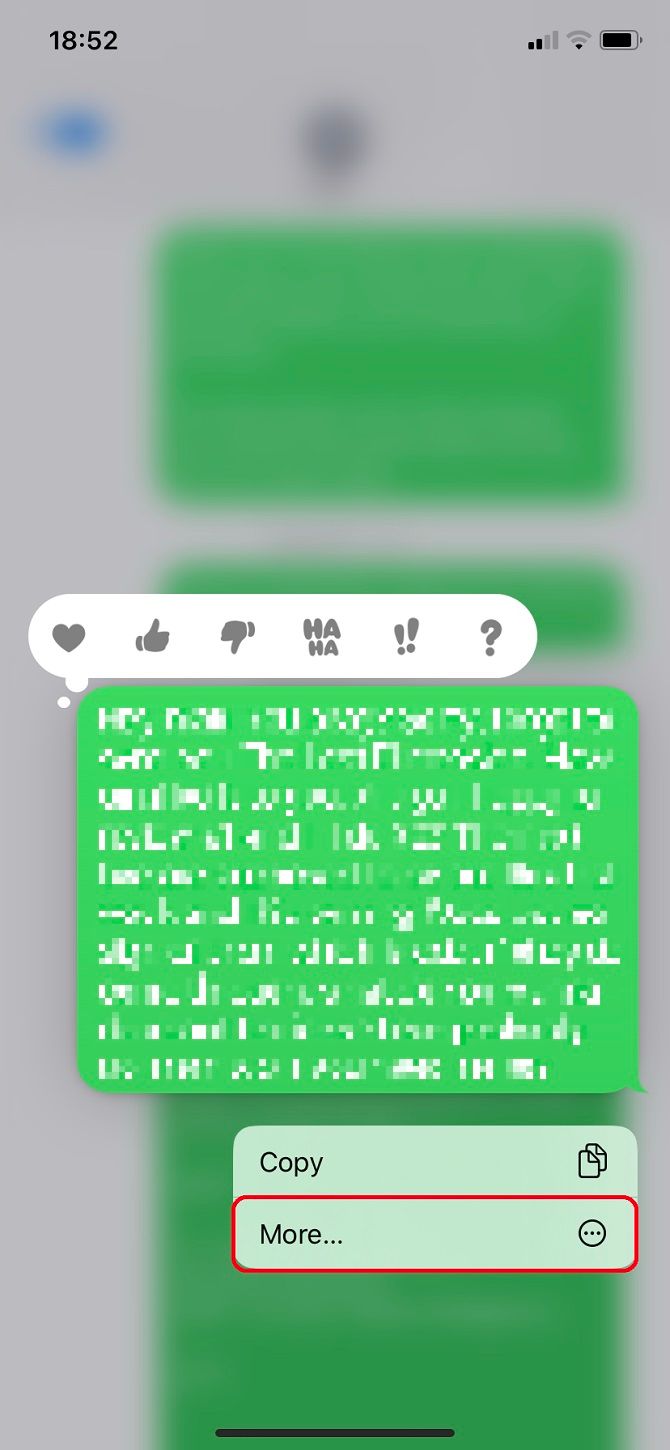
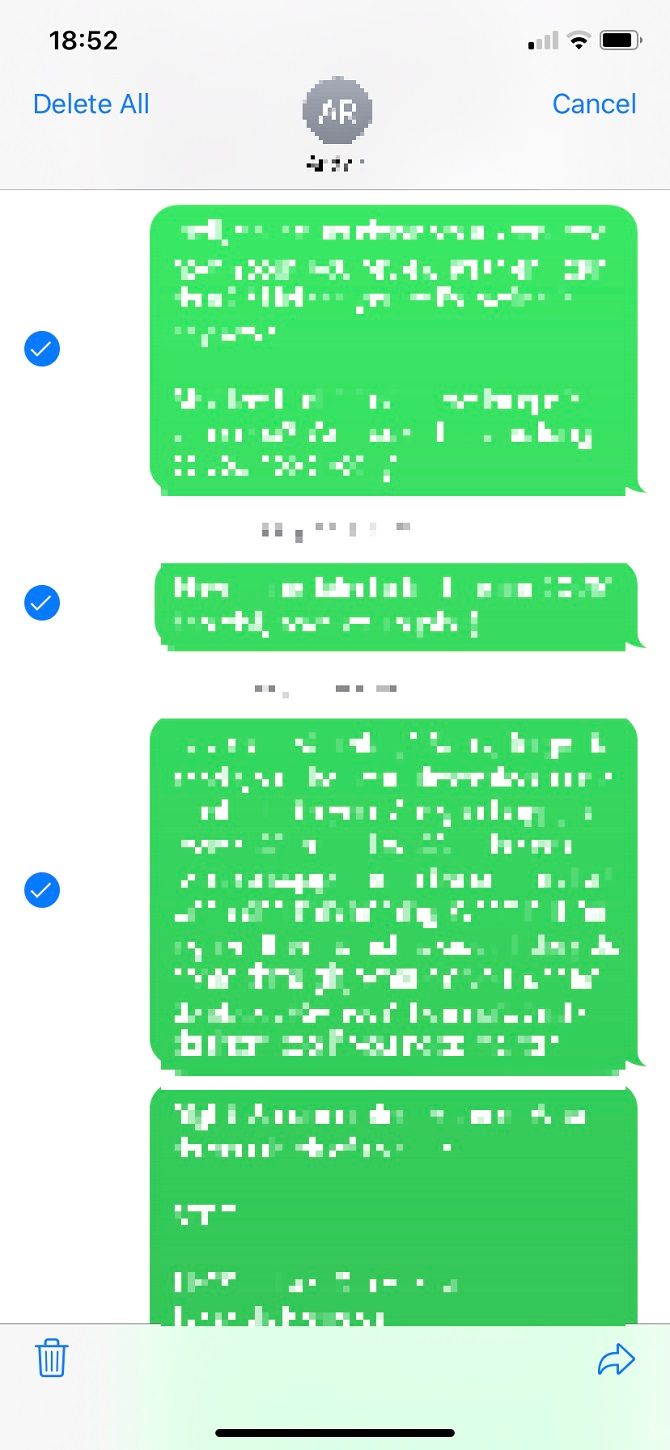
There could be just one message causing the issue, so this clears the backlog and lets you try again.
Swap Your SIM Card
SIM cards are fickle; it's possible yours has decided it doesn't like a particular number. Head to the store of your service provider if you've exhausted everything else.
You'll likely have to assure the staff that you've performed the above troubleshooting steps. Talk to them about swapping to a new SIM card. If you're on a contract, they should do this for free. You'll still use the same device, and shouldn't lose any data.
They'll activate a new SIM and you'll have to wait until your old one has no service before swapping to the new card. Transferring between SIMs can take up to 24 hours. From personal experience, it rarely takes longer than an hour before carrier settings are restored.
Reset All Settings
This should really be your last resort because you'll need to sign into accounts and set up network settings like Wi-Fi and VPNs again. Most importantly, this does not delete your data.
Go to Settings > General > Reset > Reset All Settings—careful you don't select anything else, as there's also the option to erase everything. You may need to sign back into your Apple ID afterwards. This should patch any Settings-related glitches, so it's worth remembering in case you have further issues with your iPhone.
iMessage Won't Deliver: Is My Phone Number Blocked?
Don't immediately think that someone's blocked you. In most situations, your number won't be blocked. However, it's a possibility. If you have been blocked, iMessage could still say Delivered. Nonetheless, it won't actually appear on the recipient's device.
This thought will trouble you, but if you can contact that person elsewhere (on Facebook, Twitter, or Snapchat, for example), then they're unlikely to have blocked your phone number.
Why Is My iMessage Still Not Delivering?
If you've tried everything above and iMessage still won't deliver, there are further possibilities to entertain. The first is that there's nothing wrong with your phone; the problem is with the recipient's device. This is likely if messages to your other contacts are delivered correctly, although that's not always the case.
You should advise your contacts to take the same steps you already have by sending them this guide. Another possibility is that they've switched numbers and haven't alerted you yet.
-
 I Change My Phone Wallpaper Almost Every Day and I Can\'t StopLooking at the same phone day in and day out can get a little boring. It turns out there's a very simple way to inject some novelty into your mos...Software tutorial Published on 2024-11-05
I Change My Phone Wallpaper Almost Every Day and I Can\'t StopLooking at the same phone day in and day out can get a little boring. It turns out there's a very simple way to inject some novelty into your mos...Software tutorial Published on 2024-11-05 -
 Nomad Launches a Rechargeable Credit Card-Sized TrackerWallet trackers like the Chipolo CARD tend to use a disposable design—they don't have replaceable or rechargeable batteries. Now, Nomad is enteri...Software tutorial Published on 2024-11-05
Nomad Launches a Rechargeable Credit Card-Sized TrackerWallet trackers like the Chipolo CARD tend to use a disposable design—they don't have replaceable or rechargeable batteries. Now, Nomad is enteri...Software tutorial Published on 2024-11-05 -
 How (and When) to Use the Ping Command in WindowsThe ping command is commonly used to troubleshoot network problems and assess the health of a network connection. Learn how the ping command works, h...Software tutorial Published on 2024-11-05
How (and When) to Use the Ping Command in WindowsThe ping command is commonly used to troubleshoot network problems and assess the health of a network connection. Learn how the ping command works, h...Software tutorial Published on 2024-11-05 -
 7 Fixes for an iPhone Not Receiving TextsThere are many reasons why your iPhone might not be receiving text messages—from incorrect settings to poor internet connection. So, try the troubles...Software tutorial Published on 2024-11-05
7 Fixes for an iPhone Not Receiving TextsThere are many reasons why your iPhone might not be receiving text messages—from incorrect settings to poor internet connection. So, try the troubles...Software tutorial Published on 2024-11-05 -
 How to Fix 0xA00F425C Camera Error? Here’re SolutionsThe camera app is one of the essential functions of the computer. It is very powerful and can facilitate your work and communication. Have you ever en...Software tutorial Published on 2024-11-05
How to Fix 0xA00F425C Camera Error? Here’re SolutionsThe camera app is one of the essential functions of the computer. It is very powerful and can facilitate your work and communication. Have you ever en...Software tutorial Published on 2024-11-05 -
 How to Change Default Save Location for Snipping Tool?Snipping Tool is a Windows utility for capturing screenshots and recording. Some people want to change default save location for Snipping Tool for eas...Software tutorial Published on 2024-11-05
How to Change Default Save Location for Snipping Tool?Snipping Tool is a Windows utility for capturing screenshots and recording. Some people want to change default save location for Snipping Tool for eas...Software tutorial Published on 2024-11-05 -
 4 Ways to Print Contacts From iPhoneMethod 1: Print Contacts From iPhone Using iCloud You can print your entire contacts list from your iPhone using your iCloud account. You first need t...Software tutorial Published on 2024-11-05
4 Ways to Print Contacts From iPhoneMethod 1: Print Contacts From iPhone Using iCloud You can print your entire contacts list from your iPhone using your iCloud account. You first need t...Software tutorial Published on 2024-11-05 -
 7 Fixes for Animations Not Working in PowerPoint on WindowsFix 1: Check Animation Order and Triggers Before you try anything else, it’s a good idea to check the set animation effects and triggers in your Power...Software tutorial Published on 2024-11-04
7 Fixes for Animations Not Working in PowerPoint on WindowsFix 1: Check Animation Order and Triggers Before you try anything else, it’s a good idea to check the set animation effects and triggers in your Power...Software tutorial Published on 2024-11-04 -
 How to Bypass Recycle Bin When Deleting Files on Windows 10When you right-click on a file and select Delete, the file will not be immediately deleted, but it will be temporarily moved to the Recycle Bin until ...Software tutorial Published on 2024-11-04
How to Bypass Recycle Bin When Deleting Files on Windows 10When you right-click on a file and select Delete, the file will not be immediately deleted, but it will be temporarily moved to the Recycle Bin until ...Software tutorial Published on 2024-11-04 -
 What is High Ping in Online Gaming and How to Fix it?If you ever experience lag during online gaming, a common reason is high ping. This causes a delay in the time it takes for data to transmit bet...Software tutorial Published on 2024-11-04
What is High Ping in Online Gaming and How to Fix it?If you ever experience lag during online gaming, a common reason is high ping. This causes a delay in the time it takes for data to transmit bet...Software tutorial Published on 2024-11-04 -
 How to Fix The Outlook Out of Memory or System Resources ErrorPress Windows R to open the Run dialog. Type outlook.exe /cleanviews and press Enter. Wait for Outlook to rebuild its cache. 2. Compact the PST Fil...Software tutorial Published on 2024-11-04
How to Fix The Outlook Out of Memory or System Resources ErrorPress Windows R to open the Run dialog. Type outlook.exe /cleanviews and press Enter. Wait for Outlook to rebuild its cache. 2. Compact the PST Fil...Software tutorial Published on 2024-11-04 -
 Microsoft Is Serious About Gaming on ARM Windows LaptopsEven as Microsoft and OEMs are doubling down on ARM laptops and PCs, x86 PCs and the decades of software built for them aren't going anywhere. Mi...Software tutorial Published on 2024-11-04
Microsoft Is Serious About Gaming on ARM Windows LaptopsEven as Microsoft and OEMs are doubling down on ARM laptops and PCs, x86 PCs and the decades of software built for them aren't going anywhere. Mi...Software tutorial Published on 2024-11-04 -
 6 Ways to Find Missing Outlook NotesFix 1. Reset Your Outlook View Settings Step 1: Press the Windows key, type Outlook, and click Open. Step 2: Click on the Notes icon on the left of th...Software tutorial Published on 2024-11-04
6 Ways to Find Missing Outlook NotesFix 1. Reset Your Outlook View Settings Step 1: Press the Windows key, type Outlook, and click Open. Step 2: Click on the Notes icon on the left of th...Software tutorial Published on 2024-11-04 -
 4 Ways to Fix iMessage “Not Delivered” Error on iPhoneWhy Is Your iMessage Not Being Delivered on iPhone? Before we get started, let’s examine a few reasons why your iMessage is not being delivered on you...Software tutorial Published on 2024-11-04
4 Ways to Fix iMessage “Not Delivered” Error on iPhoneWhy Is Your iMessage Not Being Delivered on iPhone? Before we get started, let’s examine a few reasons why your iMessage is not being delivered on you...Software tutorial Published on 2024-11-04 -
 How to View Multiple Worksheets Side-by-Side in ExcelHow to View Two Excel Worksheets Side-by-Side View Two Worksheets in the Same Excel Workbook Side-by-Side Step 1: From your PC’s Start menu or Taskbar...Software tutorial Published on 2024-11-04
How to View Multiple Worksheets Side-by-Side in ExcelHow to View Two Excel Worksheets Side-by-Side View Two Worksheets in the Same Excel Workbook Side-by-Side Step 1: From your PC’s Start menu or Taskbar...Software tutorial Published on 2024-11-04
Study Chinese
- 1 How do you say "walk" in Chinese? 走路 Chinese pronunciation, 走路 Chinese learning
- 2 How do you say "take a plane" in Chinese? 坐飞机 Chinese pronunciation, 坐飞机 Chinese learning
- 3 How do you say "take a train" in Chinese? 坐火车 Chinese pronunciation, 坐火车 Chinese learning
- 4 How do you say "take a bus" in Chinese? 坐车 Chinese pronunciation, 坐车 Chinese learning
- 5 How to say drive in Chinese? 开车 Chinese pronunciation, 开车 Chinese learning
- 6 How do you say swimming in Chinese? 游泳 Chinese pronunciation, 游泳 Chinese learning
- 7 How do you say ride a bicycle in Chinese? 骑自行车 Chinese pronunciation, 骑自行车 Chinese learning
- 8 How do you say hello in Chinese? 你好Chinese pronunciation, 你好Chinese learning
- 9 How do you say thank you in Chinese? 谢谢Chinese pronunciation, 谢谢Chinese learning
- 10 How to say goodbye in Chinese? 再见Chinese pronunciation, 再见Chinese learning

























