7 Fixes for an iPhone Not Receiving Texts
There are many reasons why your iPhone might not be receiving text messages—from incorrect settings to poor internet connection. So, try the troubleshooting steps below, and you'll receive texts again in no time!
1. Make Sure Messaging Is Enabled
If you've just set up your iPhone or completed an iOS update, there is a chance iMessage isn't enabled. If not enabled, you won't receive texts from other iPhones. To turn this on, head to Settings > Messages > iMessage.
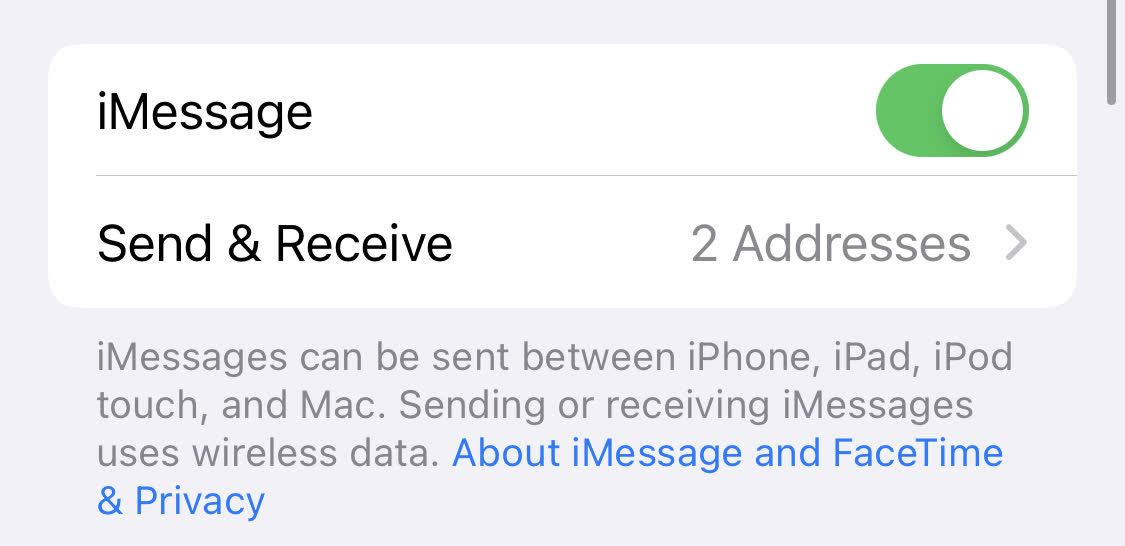
Below iMessage, you will also see a setting for Send & Receive. Make sure you have an address enabled to receive iMessages. While you're here, be sure to also enable MMS and Group Messaging. If you scroll down, you will see the options for these.
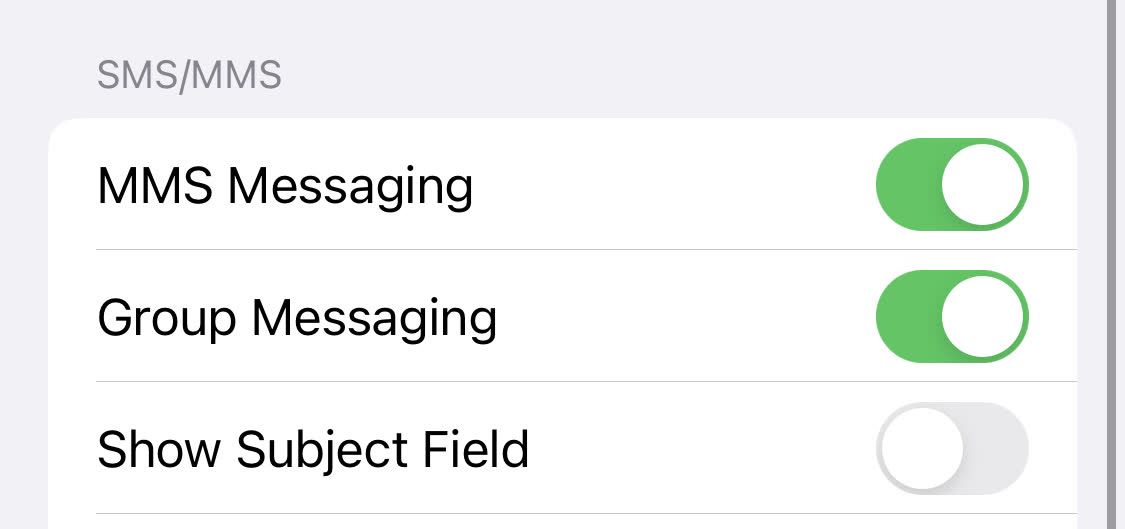
Sometimes, certain emojis will be sent as an MMS message. If you have this off, you won't receive the text. There are also cases where someone might tag another person in the text and make it a group text. If this option was off, you wouldn't have received that text either.
If you're receiving messages from other iPhones but not Android phones, this could be the reason. If that still doesn't help, but you are receiving iMessage texts, you can learn more about what to do if you're not receiving texts from Android.
2. Edit Send & Receive Settings
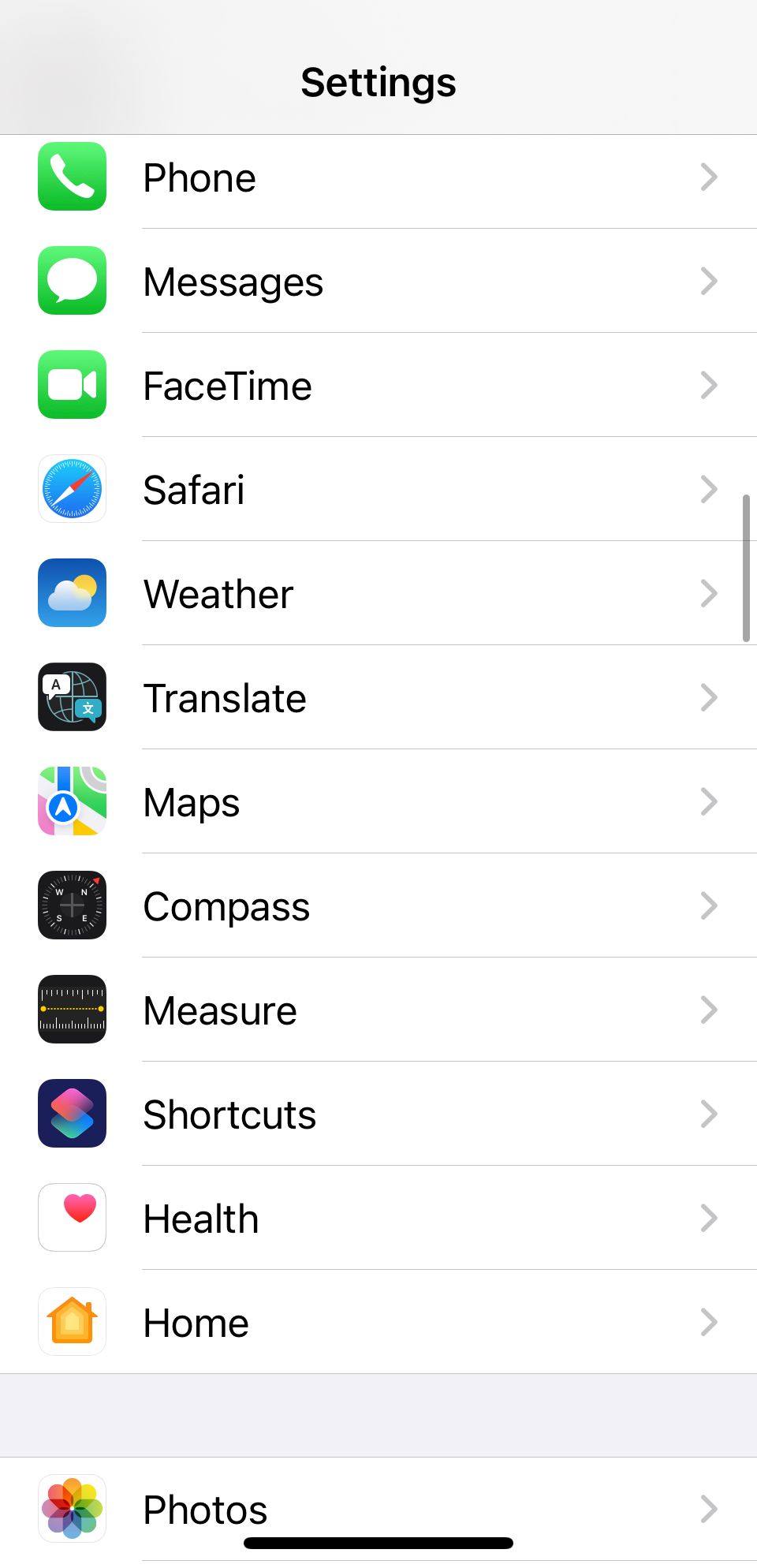
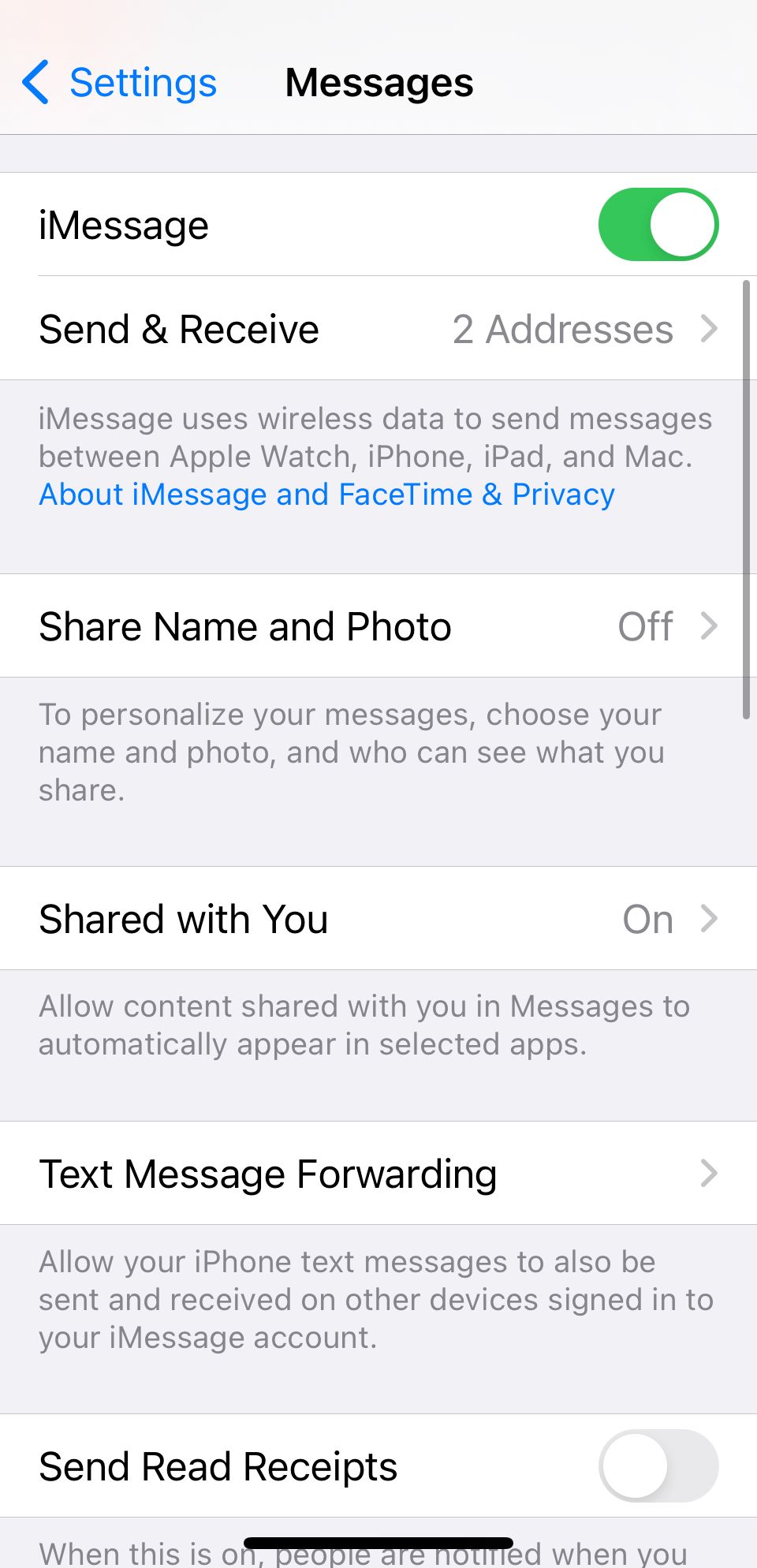
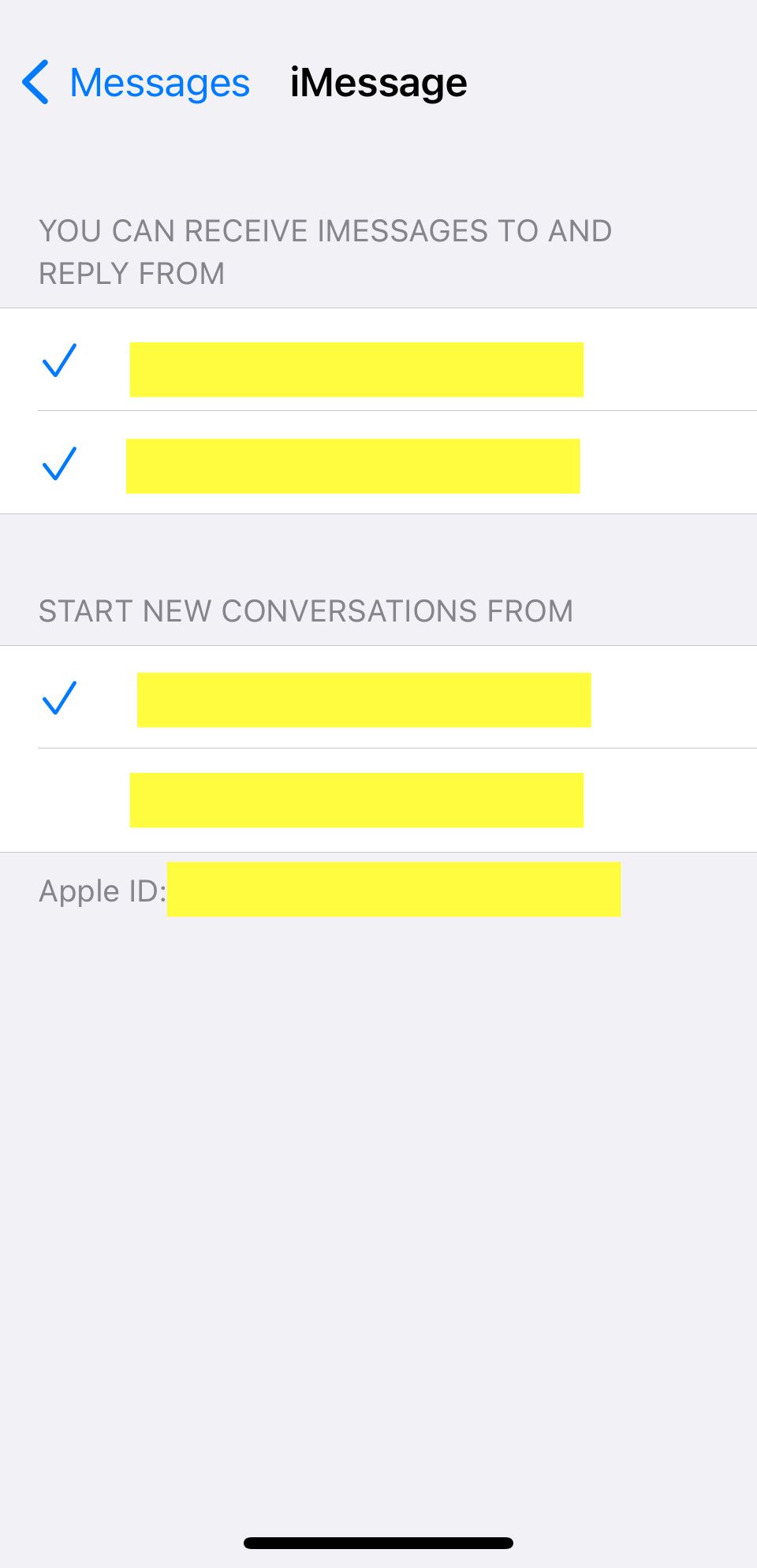
If your iPhone isn't receiving picture messages from other iOS devices, or if you're having an issue with iMessage, there is a simple solution. The solution is to edit your Send & Receive settings to include your email.
To do this, open Settings, head to Messages > Send & Receive, and select your Apple ID email address. This will allow you to send or receive messages over the internet using this email address.
Some people might be sending you messages to your email address unknowingly, so changing this particular setting will make it possible to receive these messages.
3. Make Sure You Have Cellular or Wi-Fi for iMessage
If you are waiting for an iMessage from another iPhone user and aren't getting it, you could have a bad connection. iMessage requires Wi-Fi or cellular data to work.
If you have cellular data turned off or aren't connected to Wi-Fi, you won't receive iMessage texts until you reconnect. Also, if you are getting texts from some people and not others, you might be having issues with iMessage in general.
To solve this issue, reconnect to Wi-Fi or cellular data. And if you don't have a good connection, you can try the next step.
4. Bad Connection? Turn on Send as SMS
If you don't have access to a stable internet connection, consider turning on the Send as SMS feature. This will enable you to send regular SMS texts instead of iMessage texts when you don't have service.
If you have this off, your iPhone will wait until you have a stable connection before it sends a message. That means your recipient won't receive the messages immediately and might not text back because they didn't get your message yet. This might lead you to believe you aren't getting texts when, in reality, they didn't get your initial message.
To turn this on, head to Settings > Messages and tap Send as SMS. This will enable SMS messaging in the future.
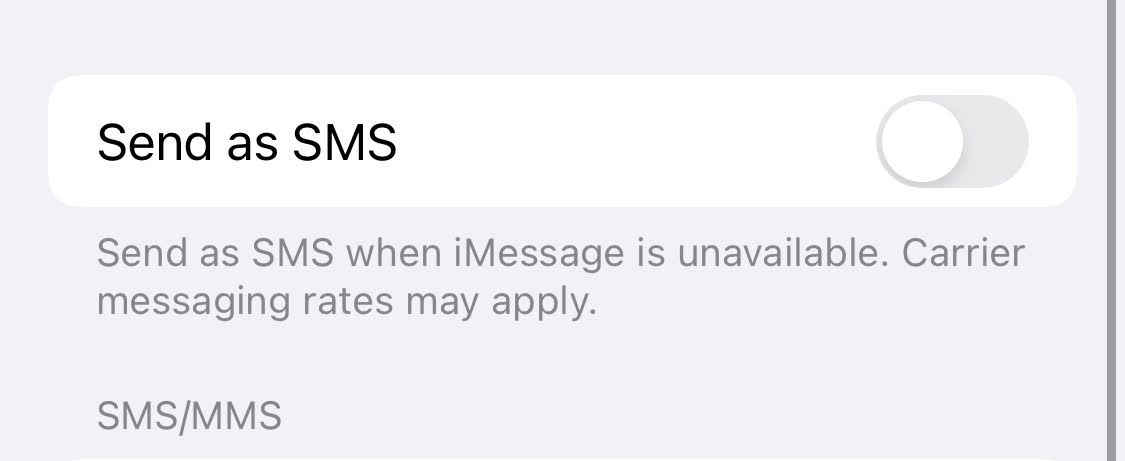
5. Turn Off Message Filtering
iPhones allow you to filter text messages from unknown senders. While this is off by default, you may have accidentally turned it on. If that's the case, you could be missing text messages from numbers you don't have saved on your phone.
To resolve this, turn off message filtering on your device. You can do this by heading to Settings > Messages and disabling Filter Unknown Senders. You should start receiving text messages again if it was enabled all this time.
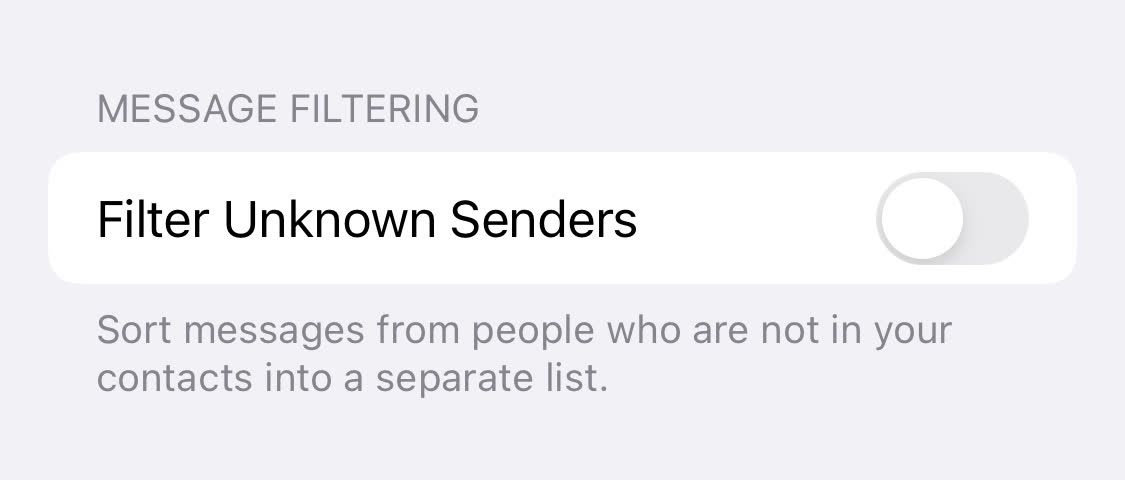
Once you turn it off, head to the Messages app to find any unread messages that the filter hid. Filtered messages don't get deleted. Instead, they get stored in another folder. Once you turn off Message Filtering, you'll see them in the Messages app.
6. Reset Your Network Settings
Sometimes, third-party apps, updates, and bugs can cause your network settings to malfunction. If this happens, you might not receive iMessages or even text messages in general.
Before proceeding to more time-consuming fixes, you should try resetting your network settings. Some users reported that this does fix many issues related to your iPhone not receiving texts.
To do this, head to Settings > General > Transfer or Reset iPhone > Reset > Reset Network Settings.
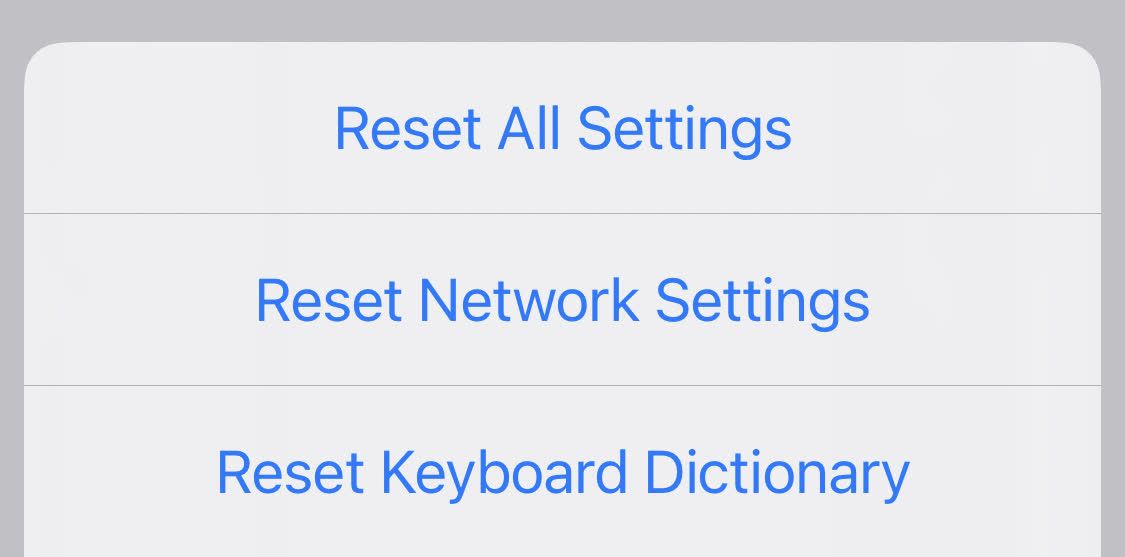
After resetting your network settings, get someone to send you another text message. If you still can't receive it, you can always try resetting your iPhone entirely. However, that is time-consuming and might not work.
7. Contact Your Carrier
If you tried the above fixes and still aren't receiving text messages on your iPhone, it's time to call your carrier. After all, there are many other ways your carrier can help you. For example, there could be a cell tower outage near you that they can inform you of, or you could have an issue with your account.
If you pay your carrier for service and aren't receiving text messages, the carrier is responsible for restoring your text messaging. The carrier can verify your plan, check for outages, and try resetting your account if necessary. You may also want to consider trying a new SIM card and see if that helps.
When calling your carrier, just let them know you aren't receiving text messages. If the carrier can't help you, consider switching to a different network provider unless you have a carrier-locked phone.
iPhone Not Receiving Texts? There Are Things You Can Do
You could miss important events or updates if you're not receiving text messages on your iPhone. This can be difficult for anybody. Because of this, you'll want to get this fixed as soon as possible. After all, you might have already missed some important messages and don't want to miss them anymore.
Luckily, there are several things you can try before contacting your carrier. Sometimes, a simple setting can change whether you receive messages. There are also cases when resetting your network settings fixes your carrier issues, so you don't need to call and wait.
No matter what the issue with your iPhone is, you have several steps to try, and hopefully, you can get it fixed and start receiving messages again.
-
 External Hard Drive Slows Down PC? Fix It Easily Now!If your external hard drive slows down PC, your work efficiency or entertainment experience will be greatly affected. Here this tutorial on MiniTool S...Software tutorial Published on 2024-12-23
External Hard Drive Slows Down PC? Fix It Easily Now!If your external hard drive slows down PC, your work efficiency or entertainment experience will be greatly affected. Here this tutorial on MiniTool S...Software tutorial Published on 2024-12-23 -
 How to Fix Grounded Crashing on PC: Here’s a Full GuideGrounded is among the most well-known survival adventure games. Although the game provides a smooth gaming experience, PC players might face issues su...Software tutorial Published on 2024-12-22
How to Fix Grounded Crashing on PC: Here’s a Full GuideGrounded is among the most well-known survival adventure games. Although the game provides a smooth gaming experience, PC players might face issues su...Software tutorial Published on 2024-12-22 -
 CS2 Unable to Load Module Engine 2? Here’re Some FixesThe Counter-Strike 2 is a popular game played by many gamers. Are you one of them? If you are, sometimes you may encounter some errors such as CS2 una...Software tutorial Published on 2024-12-12
CS2 Unable to Load Module Engine 2? Here’re Some FixesThe Counter-Strike 2 is a popular game played by many gamers. Are you one of them? If you are, sometimes you may encounter some errors such as CS2 una...Software tutorial Published on 2024-12-12 -
 Printer Prints Half Page Documents: 6 Easy FixesRead our disclosure page to find out how can you help MSPoweruser sustain the editorial team Read more ...Software tutorial Published on 2024-11-25
Printer Prints Half Page Documents: 6 Easy FixesRead our disclosure page to find out how can you help MSPoweruser sustain the editorial team Read more ...Software tutorial Published on 2024-11-25 -
 HDMI Port Not Working on Windows 11 - 5 Simple SolutionsRead our disclosure page to find out how can you help MSPoweruser sustain the editorial team Read more ...Software tutorial Published on 2024-11-25
HDMI Port Not Working on Windows 11 - 5 Simple SolutionsRead our disclosure page to find out how can you help MSPoweruser sustain the editorial team Read more ...Software tutorial Published on 2024-11-25 -
 File Explorer Keeps Crashing on Windows 10 - Here's How To Fix ItRead our disclosure page to find out how can you help MSPoweruser sustain the editorial team Read more ...Software tutorial Published on 2024-11-25
File Explorer Keeps Crashing on Windows 10 - Here's How To Fix ItRead our disclosure page to find out how can you help MSPoweruser sustain the editorial team Read more ...Software tutorial Published on 2024-11-25 -
 Instagram Lagging? 6 Ways to Fix It on Android and iOS DevicesSometimes the simplest solutions are all you need. If Instagram is lagging, just close and reopen it. Whether you have an iPhone or an Android device...Software tutorial Published on 2024-11-25
Instagram Lagging? 6 Ways to Fix It on Android and iOS DevicesSometimes the simplest solutions are all you need. If Instagram is lagging, just close and reopen it. Whether you have an iPhone or an Android device...Software tutorial Published on 2024-11-25 -
 How to Fix Broken Clipboard History in Windows 11Clipboard history is a helpful feature in Windows, as it lets you view and access bits of content you’ve copied in the past, like text and images. Unf...Software tutorial Published on 2024-11-22
How to Fix Broken Clipboard History in Windows 11Clipboard history is a helpful feature in Windows, as it lets you view and access bits of content you’ve copied in the past, like text and images. Unf...Software tutorial Published on 2024-11-22 -
 5 Fixes for Microsoft Has Blocked Macros Error in Excel for WindowsFix 1: Unblock the File Microsoft Excel may block macros for a spreadsheet if you have obtained it from another computer or the internet. If that’s th...Software tutorial Published on 2024-11-19
5 Fixes for Microsoft Has Blocked Macros Error in Excel for WindowsFix 1: Unblock the File Microsoft Excel may block macros for a spreadsheet if you have obtained it from another computer or the internet. If that’s th...Software tutorial Published on 2024-11-19 -
 Planet Coaster 2 Crashing/Not Launching? Here’s a GuideYou have probably heard of Planet Coaster 2 if you are a game fan. If your Planet Coaster 2 keeps crashing while playing it, how can you fix the probl...Software tutorial Published on 2024-11-18
Planet Coaster 2 Crashing/Not Launching? Here’s a GuideYou have probably heard of Planet Coaster 2 if you are a game fan. If your Planet Coaster 2 keeps crashing while playing it, how can you fix the probl...Software tutorial Published on 2024-11-18 -
 How to Fix OOBELANGUAGE Error on Windows? Repair GuideWhen you try setting up Windows 11/10, you may encounter the error “Something went wrong” with OOBELANGUAGE when you make a language selection. This i...Software tutorial Published on 2024-11-18
How to Fix OOBELANGUAGE Error on Windows? Repair GuideWhen you try setting up Windows 11/10, you may encounter the error “Something went wrong” with OOBELANGUAGE when you make a language selection. This i...Software tutorial Published on 2024-11-18 -
 Can\'t See Photos on Your iPhone Messages? Here\'s How to Fix ItIs your iPhone's Messages app not loading up images you received over iMessage or MMS? This is a fairly common problem, but it's pretty easy t...Software tutorial Published on 2024-11-18
Can\'t See Photos on Your iPhone Messages? Here\'s How to Fix ItIs your iPhone's Messages app not loading up images you received over iMessage or MMS? This is a fairly common problem, but it's pretty easy t...Software tutorial Published on 2024-11-18 -
 I Changed These 10 Windows 11 Settings to Maximize My Laptop\'s Battery LifeLaptop batteries degrade over time and lose their capacity, resulting in less uptime. I faced the same situation with my ASUS laptop, but after tweaki...Software tutorial Published on 2024-11-17
I Changed These 10 Windows 11 Settings to Maximize My Laptop\'s Battery LifeLaptop batteries degrade over time and lose their capacity, resulting in less uptime. I faced the same situation with my ASUS laptop, but after tweaki...Software tutorial Published on 2024-11-17 -
 How to Disable Password After Sleep on Windows 11? 4 Ways!By default, Windows requires users to log in again with the computer password after waking from sleep mode. Some Windows 11 users don’t want to do tha...Software tutorial Published on 2024-11-17
How to Disable Password After Sleep on Windows 11? 4 Ways!By default, Windows requires users to log in again with the computer password after waking from sleep mode. Some Windows 11 users don’t want to do tha...Software tutorial Published on 2024-11-17 -
 How to Fix Bound Image Unsupported Error: 4 Effective WaysExperiencing the bound image unsupported error on your Windows PC can be quite annoying and frustrating while working or gaming. How to fix this vexin...Software tutorial Published on 2024-11-17
How to Fix Bound Image Unsupported Error: 4 Effective WaysExperiencing the bound image unsupported error on your Windows PC can be quite annoying and frustrating while working or gaming. How to fix this vexin...Software tutorial Published on 2024-11-17
Study Chinese
- 1 How do you say "walk" in Chinese? 走路 Chinese pronunciation, 走路 Chinese learning
- 2 How do you say "take a plane" in Chinese? 坐飞机 Chinese pronunciation, 坐飞机 Chinese learning
- 3 How do you say "take a train" in Chinese? 坐火车 Chinese pronunciation, 坐火车 Chinese learning
- 4 How do you say "take a bus" in Chinese? 坐车 Chinese pronunciation, 坐车 Chinese learning
- 5 How to say drive in Chinese? 开车 Chinese pronunciation, 开车 Chinese learning
- 6 How do you say swimming in Chinese? 游泳 Chinese pronunciation, 游泳 Chinese learning
- 7 How do you say ride a bicycle in Chinese? 骑自行车 Chinese pronunciation, 骑自行车 Chinese learning
- 8 How do you say hello in Chinese? 你好Chinese pronunciation, 你好Chinese learning
- 9 How do you say thank you in Chinese? 谢谢Chinese pronunciation, 谢谢Chinese learning
- 10 How to say goodbye in Chinese? 再见Chinese pronunciation, 再见Chinese learning

























