How to Easily Transfer All Your Data to a New Android Device
Transferring all your data to a new Android phone isn't nearly as hard as it once was. Built-in solutions and third-party apps make the process easy whether you're switching from another Android device or an iPhone. Here, we'll explore all your options.
1. Transfer Photos and Videos With Google Photos
You could use many apps to move your photos and videos from one device to another. However, the easiest and most streamlined approach is to use Google Photos, especially for videos and photos taken with your phone's camera.
Once you launch Google Photos for the first time, ensure all your albums are backed up. You may have multiple device folders for WhatsApp, Instagram, Twitter, etc, so you need to manually turn on backup for every folder whose contents you want on your new phone. The Camera folder is usually backed up by default, so you don't have to follow this step if you don't need other folders.
To back up a folder, open Google Photos, tap the profile icon in the top-right corner, and go to Photos settings > Backup > Back up device folders. Now, toggle on the folders you want on your new Android device. Go back to the previous page and ensure Backup is enabled.
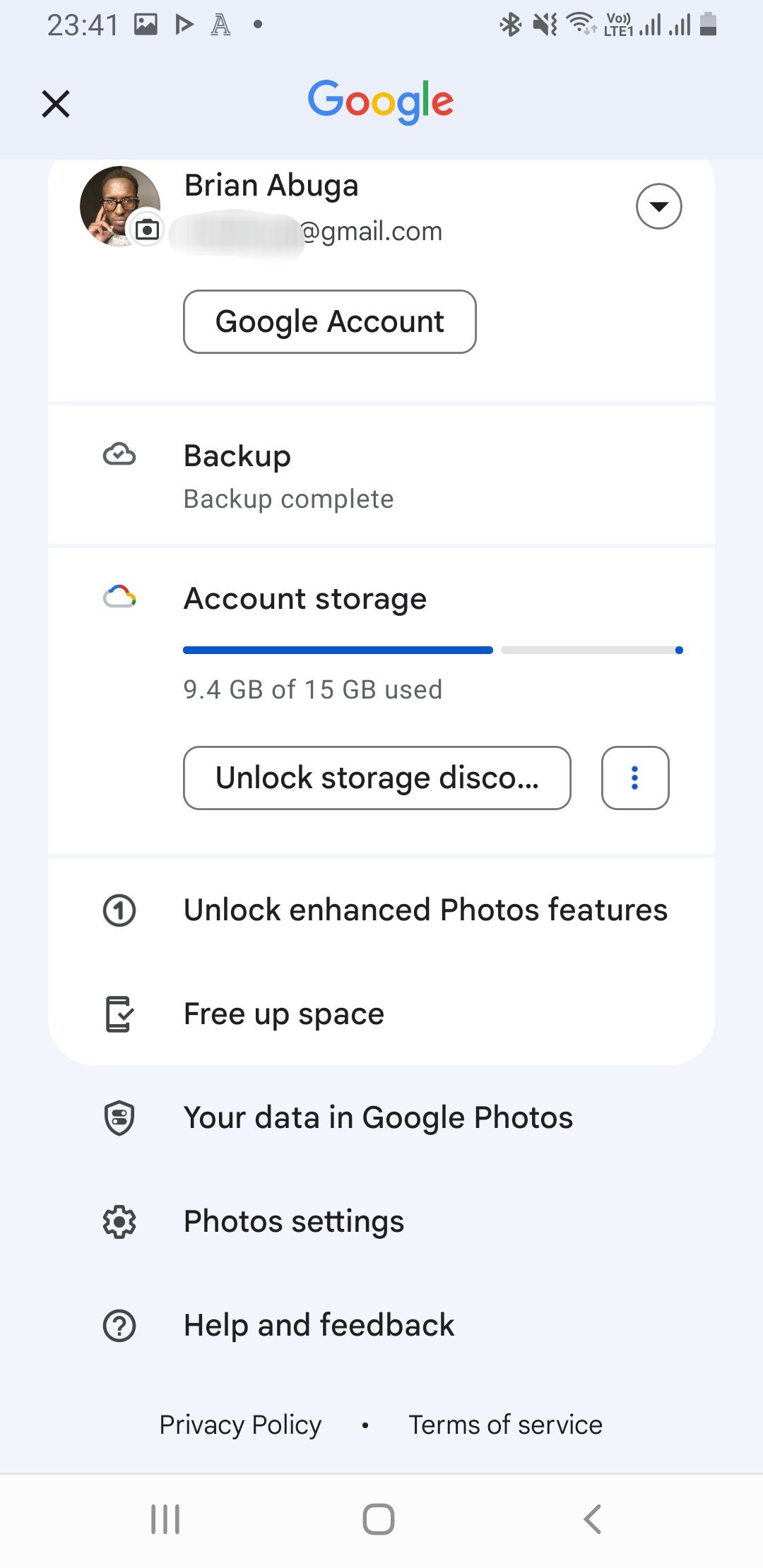
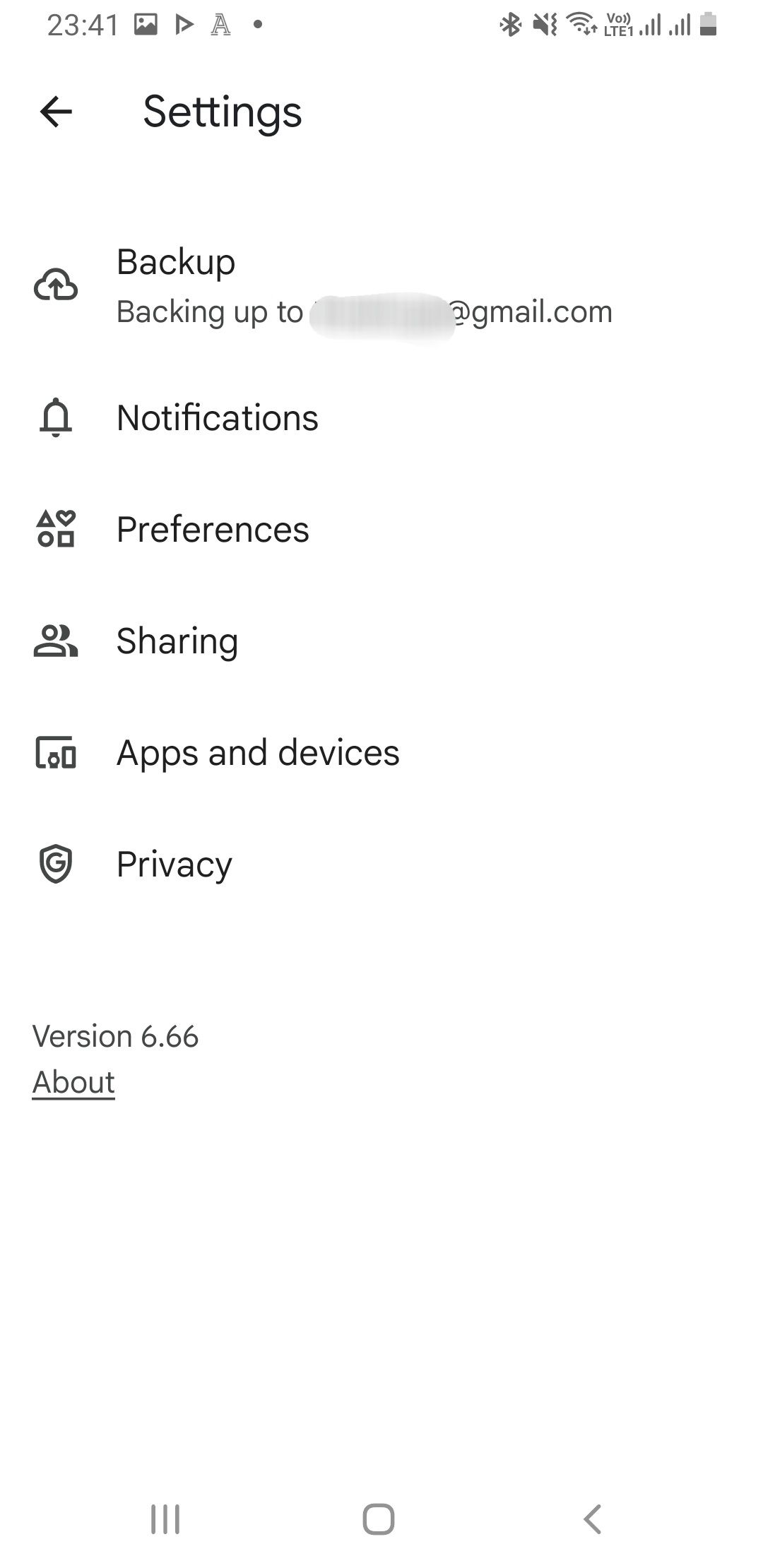
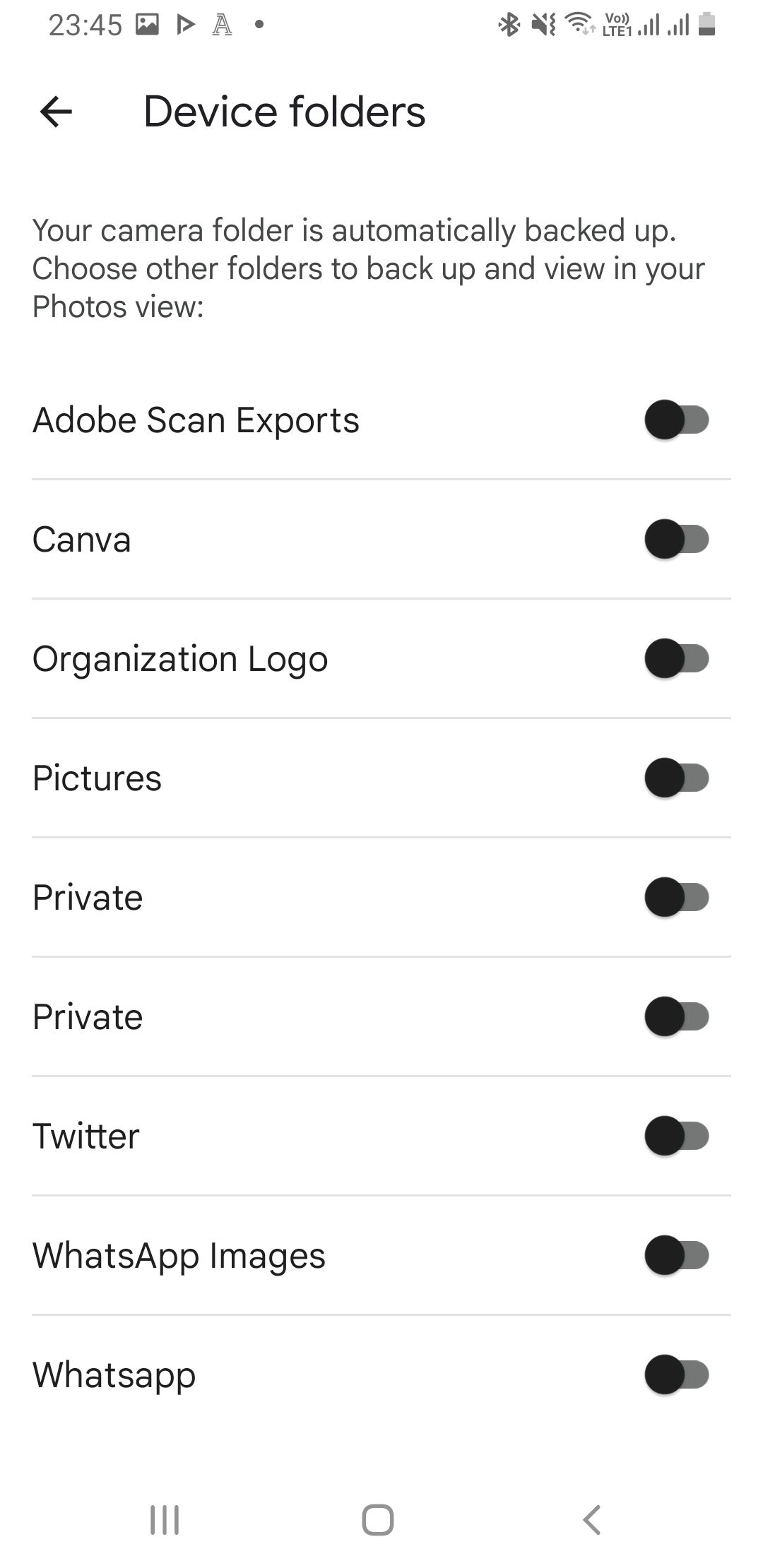
Download Google Photos on your new phone—if it isn't preinstalled—and log in with your Google account. All the media you backed up should instantly be viewable on Google Photos and downloadable to your phone's gallery.
Download: Google Photos for Android | iOS (Free, subscription available)
2. Restore Your Android Device Settings and Data With Google One
Google One lets you restore your device settings, call logs, contacts, messages, and app data like passwords. Install and open the Google One app on your old device and sign in with your Google account. Now, tap the hamburger menu icon and go to Settings > Manage backup settings. Toggle on Device data and any other option you may need, and tap Backup now.
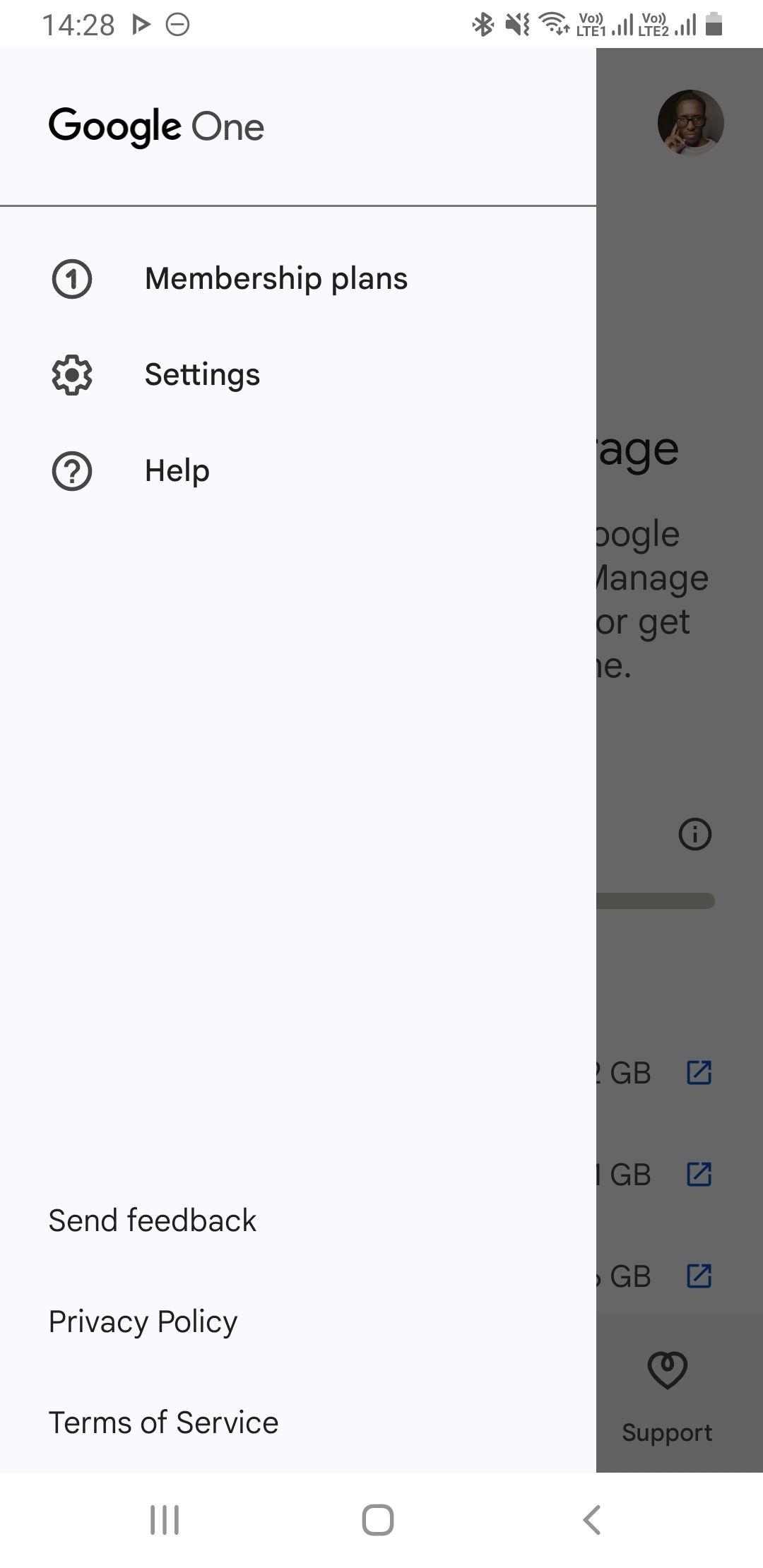
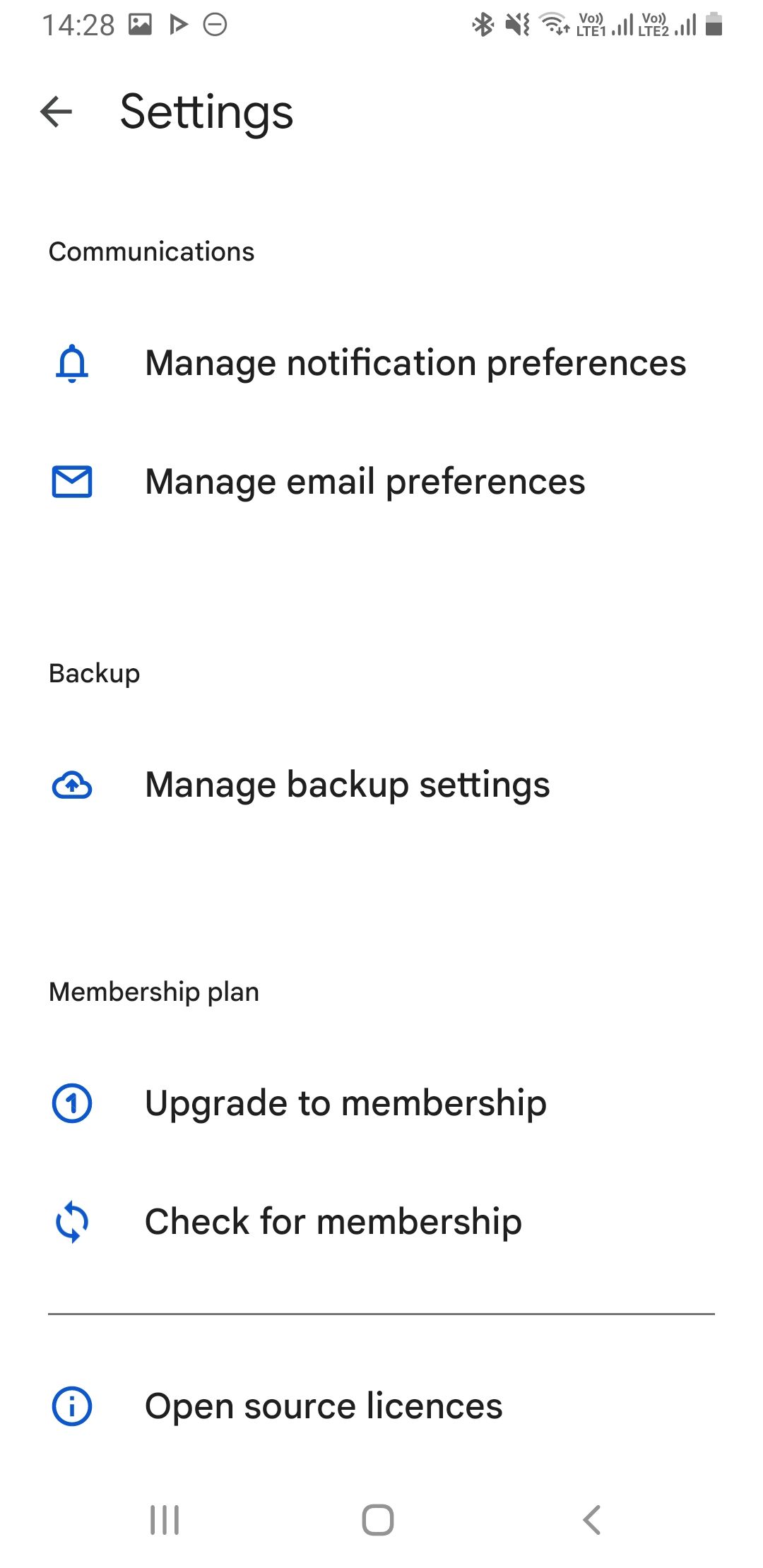
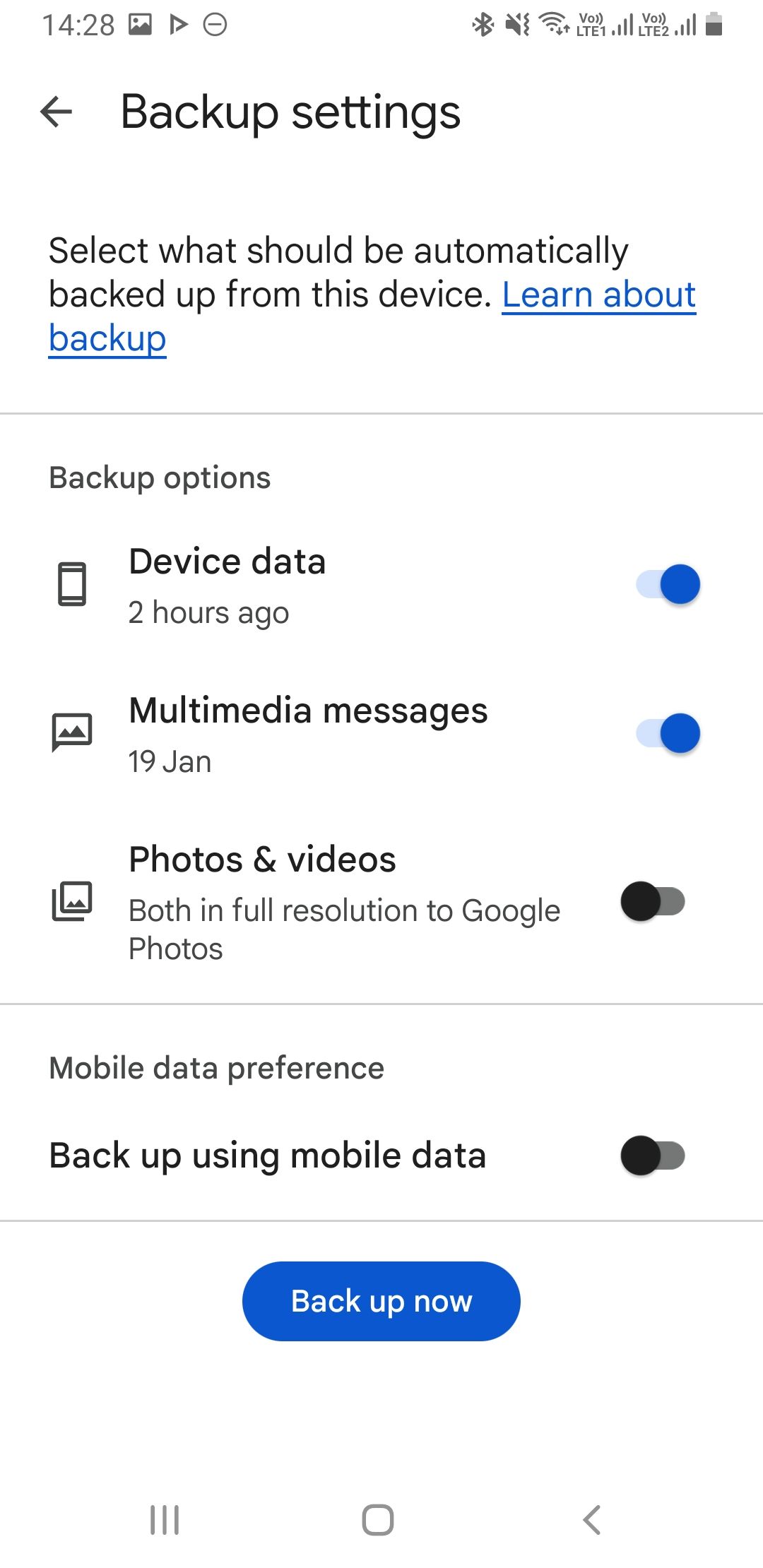
When you turn on your new Android phone for the first time, it will prompt you to enter your Google account credentials. If the phone recognizes a backup on Google's servers, it will ask whether you want to use it. Tap Yes. Your settings should sync up and the apps you had on your old device should start downloading automatically on your new Android phone.
Of course, Google One also backs up photos and videos, but it doesn't give you as much control as Google Photos does.
Download: Google One for Android | iOS (Free, subscription available)
3. Transfer Large Files Wirelessly With Wi-Fi Direct
This option is great if you want to transfer large files like videos or movies from one Android device to another. Wi-Fi Direct comes as an inbuilt protocol on Android phones. It works by making one of your phones an access point and the other device a client.
The steps you need to follow to use Wi-Fi Direct may vary on different devices, but the procedure is mostly similar. Open Settings and go to Settings > Wi-Fi > Wi-Fi Direct. To do the same on Samsung Galaxy phones, go to Settings > Connections > Wi-Fi, tap the three-dot menu icon, and select Wi-Fi Direct.
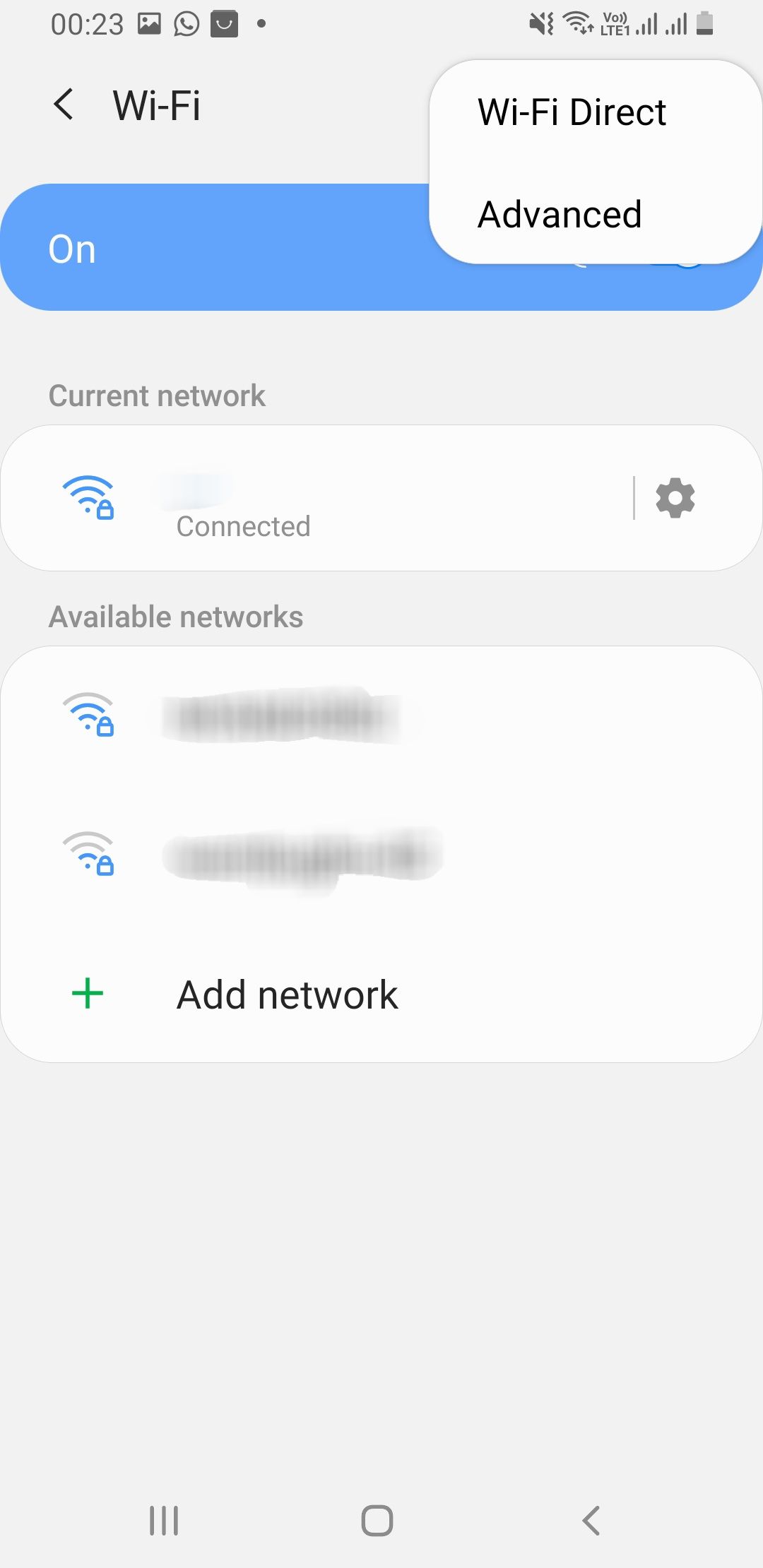
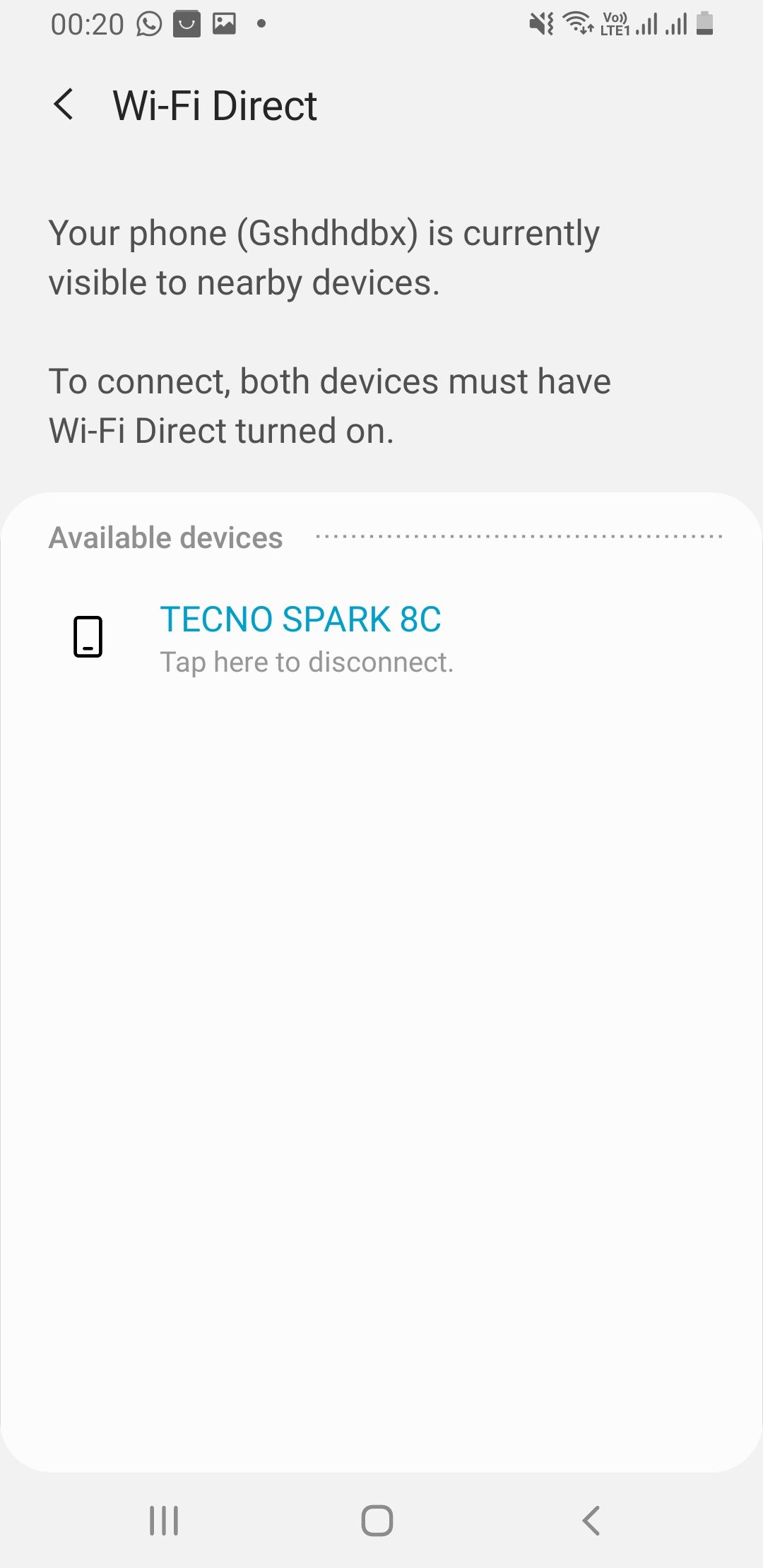
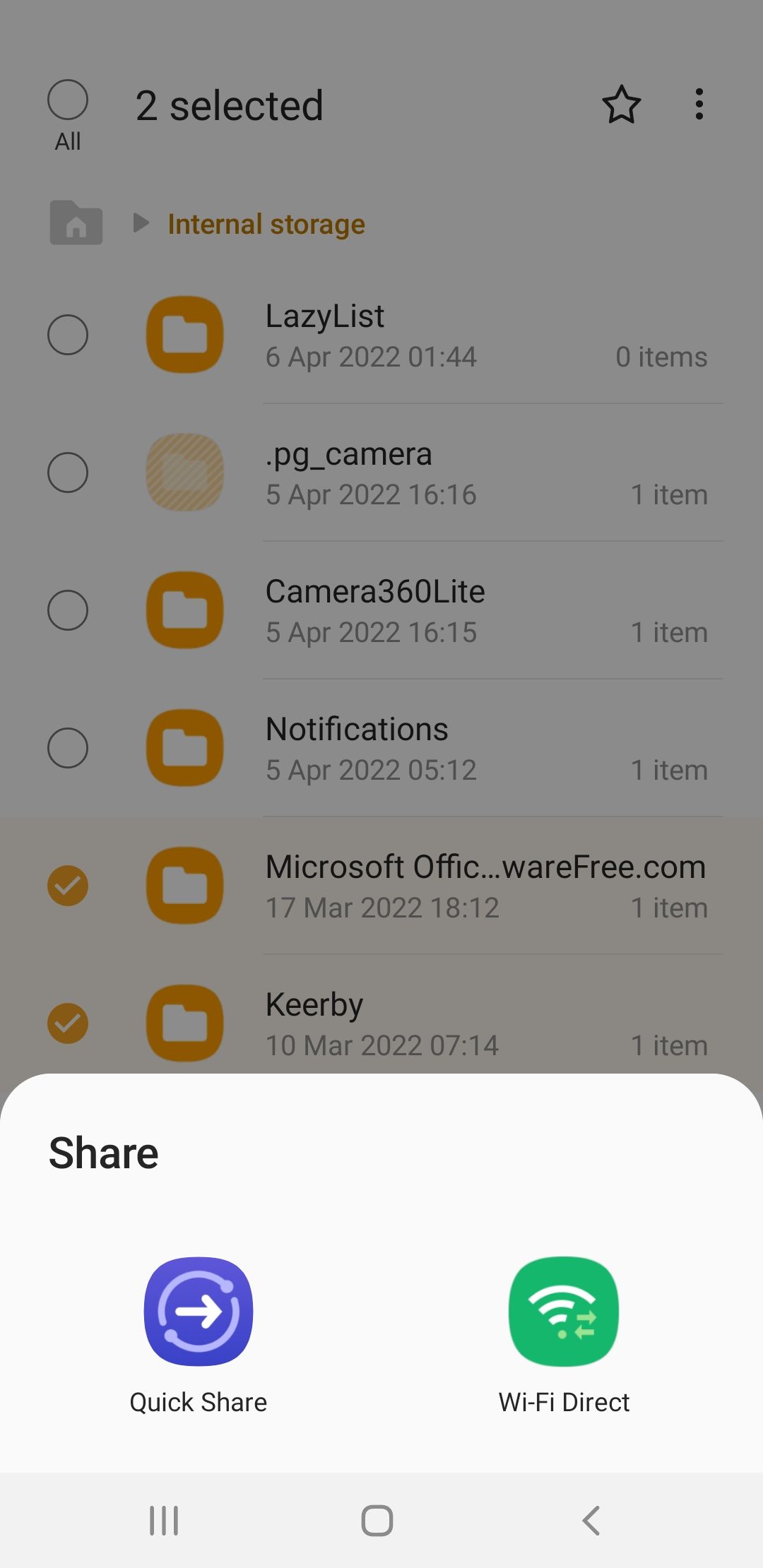
Do this on both devices and pair them by tapping one of the phone's names. Now, go to your file manager app, select the file/folder(s) you want to move, and choose Wi-Fi Direct from the sharing options. Although the transfer speed is fast, transferring gigabytes of data may take a couple of minutes.
However, Wi-Fi Direct may sometimes fail in its raw form when sharing across devices from different manufacturers. In this case, consider installing one of the best third-party file transfer apps that use the Wi-Fi Direct protocol.
4. Transfer Your Data to a Samsung Galaxy Device
Samsung users have access to a proprietary app called Smart Switch. On your new Samsung phone, the app will scan for your old device and provide an interface for transferring your data. It lets you transfer media, user accounts, contacts, call logs, and other valuable data.
The Smart Switch app is available for non-Samsung Android and Apple devices to initiate the data transfer. Using Smart Switch to transfer files to your new Galaxy phone is easy; you can do it wirelessly or via USB.
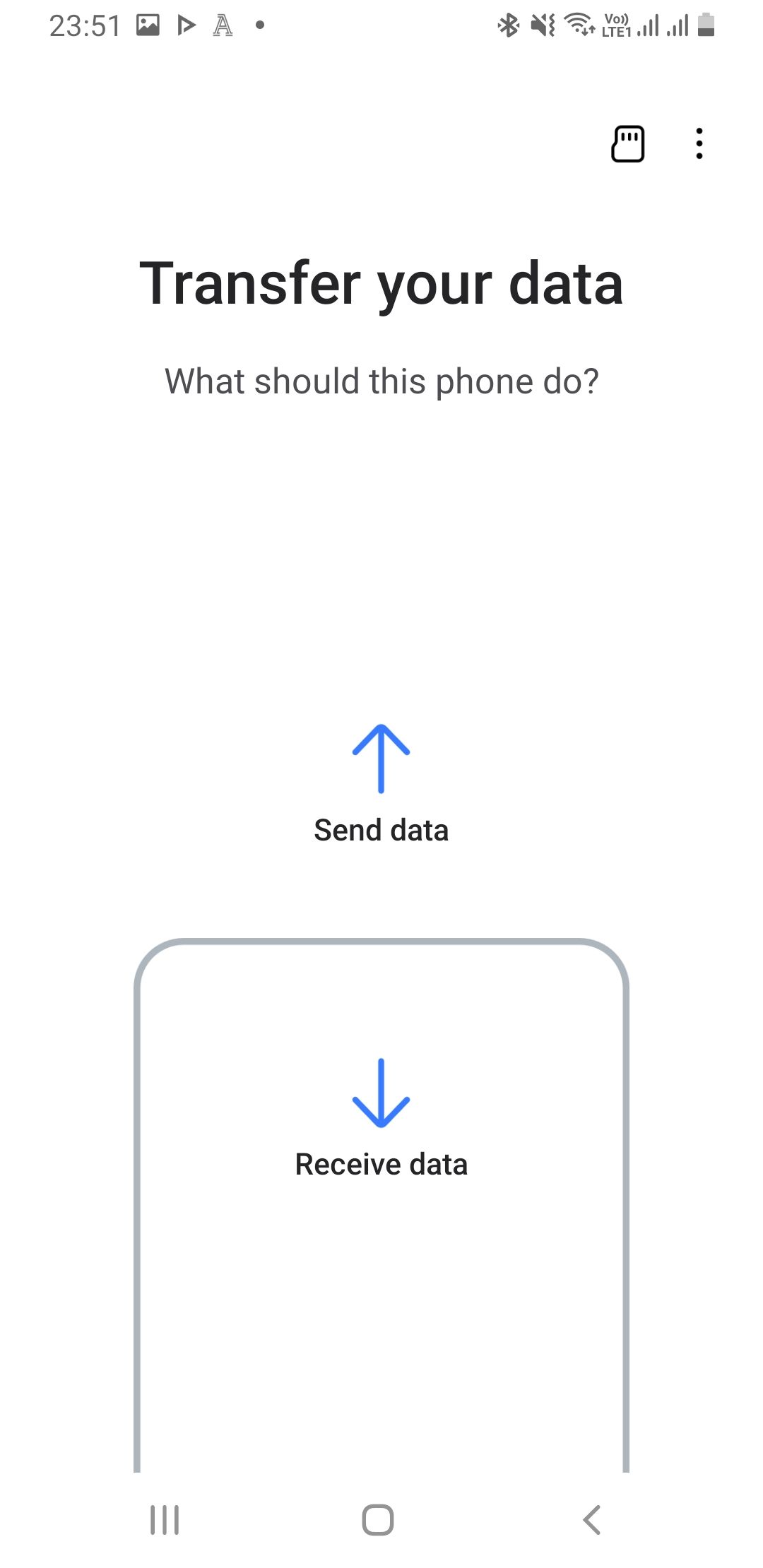
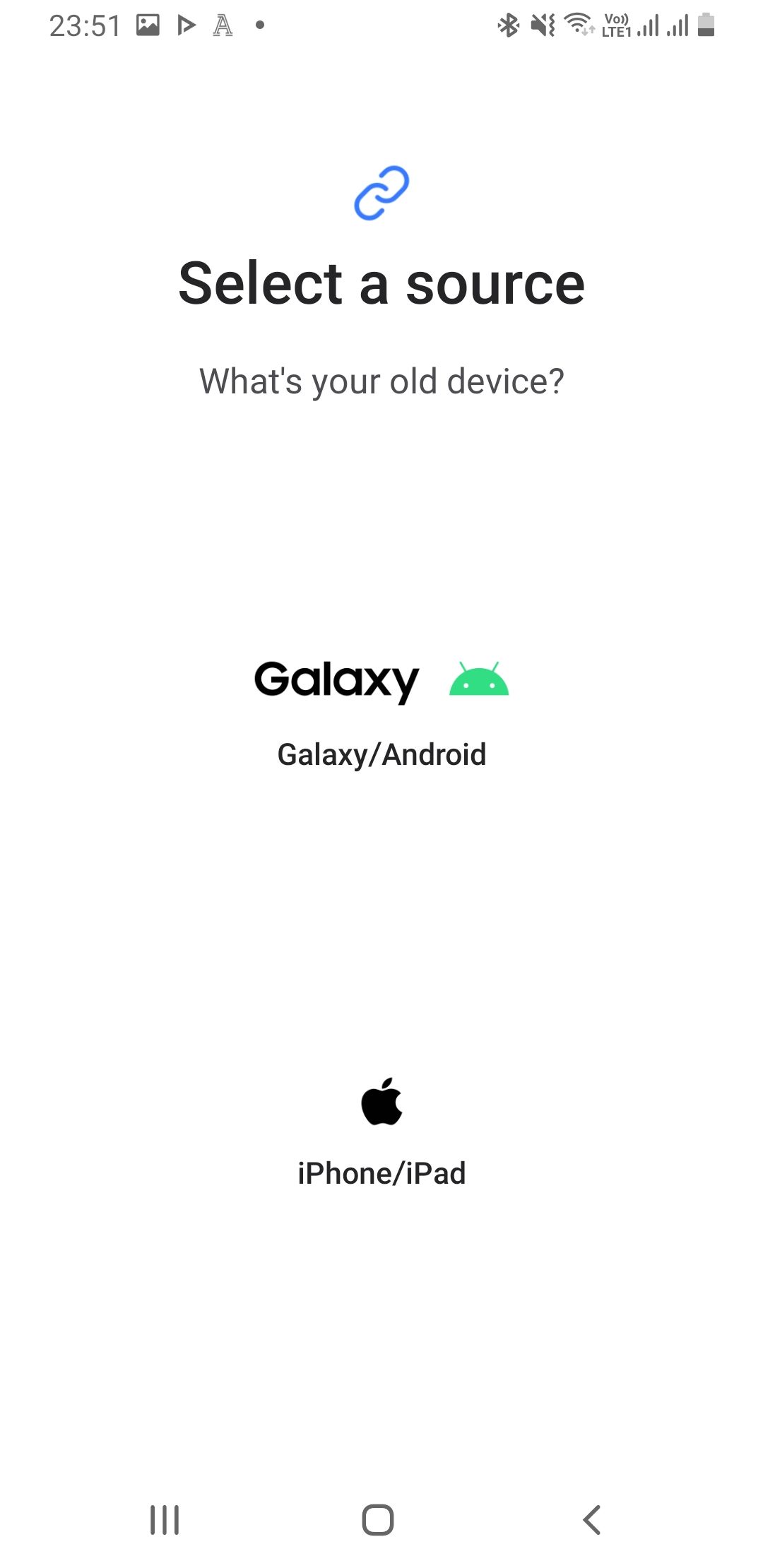
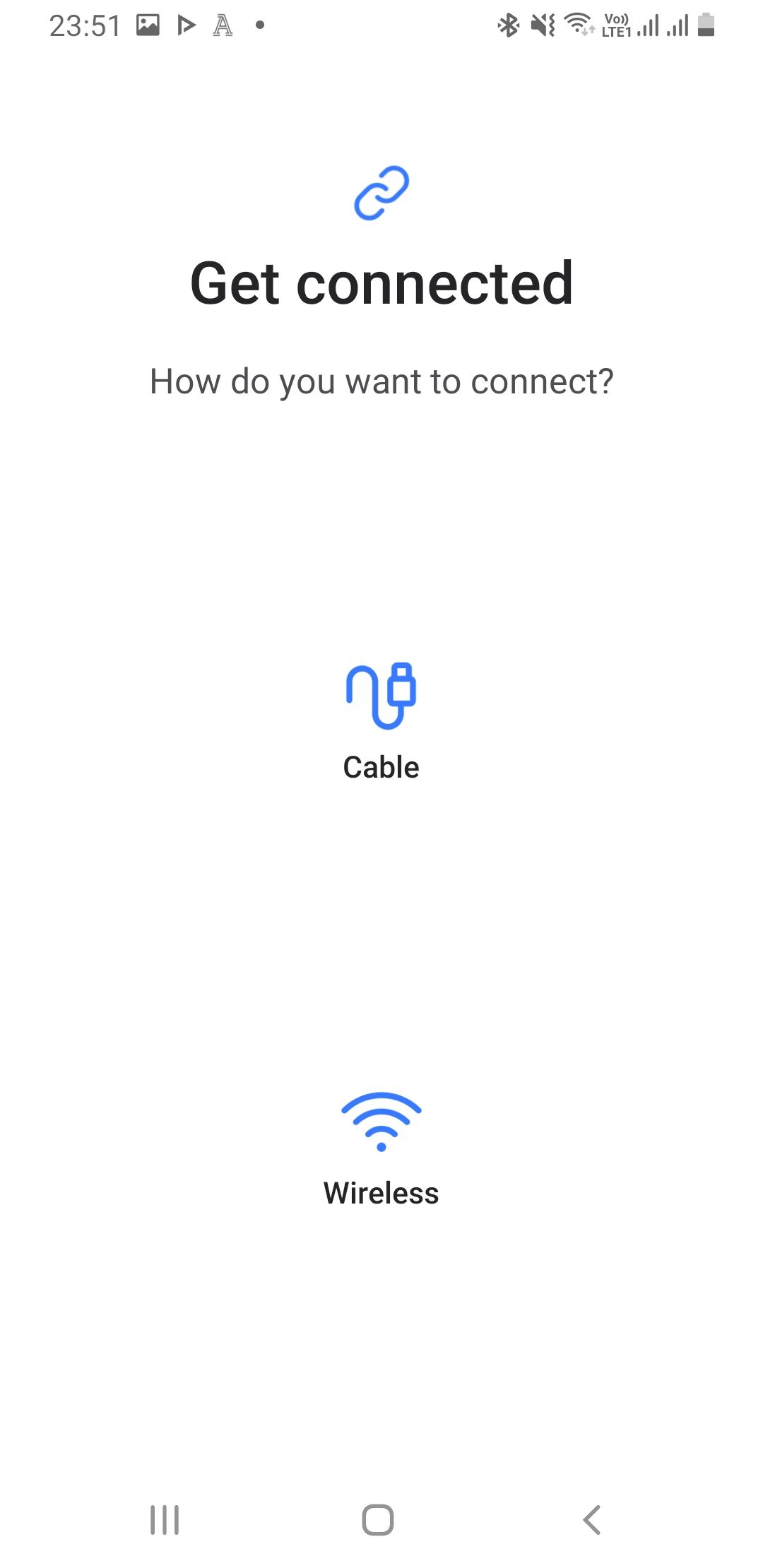
Download: Samsung Smart Switch for Android | iOS (Free)
5. Transfer Your iPhone Data to a New Android Device
Switching from iPhone to Android can be hectic, but Google's Switch To Android app makes transferring your data much easier. All you have to do is go to the App Store, install the app, create or log into your Google account, and follow a few on-screen prompts.
Switch To Android will guide you through what you need to do to transfer your contacts, photos, videos, calendar information, and some device settings. It also allows you to transfer your WhatsApp chats and prompt you to turn off iMessage to start receiving texts from iPhone users.
Please note that Switch To Android only moves free apps that are also available on the Play Store. You may have to repurchase paid apps if they are available for Android devices.
Download: Switch To Android for iOS (Free)
6. Transfer Large Files Manually
You can manually move any data on your phone that doesn't fall into one of the prescribed categories. For instance, if you have audio, old podcasts, or important documents saved in random folders on your device, a manual transfer would be better.
First, use one of the best file explorers for Android to check the folders on your phone. If there's content you want to salvage, you have two options:
- USB Cable: You could use a USB cable to transfer the data from your phone to your computer and then from your computer into the same folder on your new device. If your computer has USB-C ports, you can use a Lightning to USB-C cable or USB-C to USB-C cable, depending on the phone you have.
- SD Card: If your new phone has an SD card slot, you can purchase a SanDisk Extreme microSDXC card, move your data to it, and then insert the card into your new phone.
Of course, moving all your data is only one part of switching to a new phone. Even if you transfer everything, you still need to take several steps to set up your new Android phone before you can confidently say it's ready to use.
-
 How to Fix Grounded Crashing on PC: Here’s a Full GuideGrounded is among the most well-known survival adventure games. Although the game provides a smooth gaming experience, PC players might face issues su...Software tutorial Published on 2024-12-22
How to Fix Grounded Crashing on PC: Here’s a Full GuideGrounded is among the most well-known survival adventure games. Although the game provides a smooth gaming experience, PC players might face issues su...Software tutorial Published on 2024-12-22 -
 CS2 Unable to Load Module Engine 2? Here’re Some FixesThe Counter-Strike 2 is a popular game played by many gamers. Are you one of them? If you are, sometimes you may encounter some errors such as CS2 una...Software tutorial Published on 2024-12-12
CS2 Unable to Load Module Engine 2? Here’re Some FixesThe Counter-Strike 2 is a popular game played by many gamers. Are you one of them? If you are, sometimes you may encounter some errors such as CS2 una...Software tutorial Published on 2024-12-12 -
 Printer Prints Half Page Documents: 6 Easy FixesRead our disclosure page to find out how can you help MSPoweruser sustain the editorial team Read more ...Software tutorial Published on 2024-11-25
Printer Prints Half Page Documents: 6 Easy FixesRead our disclosure page to find out how can you help MSPoweruser sustain the editorial team Read more ...Software tutorial Published on 2024-11-25 -
 HDMI Port Not Working on Windows 11 - 5 Simple SolutionsRead our disclosure page to find out how can you help MSPoweruser sustain the editorial team Read more ...Software tutorial Published on 2024-11-25
HDMI Port Not Working on Windows 11 - 5 Simple SolutionsRead our disclosure page to find out how can you help MSPoweruser sustain the editorial team Read more ...Software tutorial Published on 2024-11-25 -
 File Explorer Keeps Crashing on Windows 10 - Here's How To Fix ItRead our disclosure page to find out how can you help MSPoweruser sustain the editorial team Read more ...Software tutorial Published on 2024-11-25
File Explorer Keeps Crashing on Windows 10 - Here's How To Fix ItRead our disclosure page to find out how can you help MSPoweruser sustain the editorial team Read more ...Software tutorial Published on 2024-11-25 -
 Instagram Lagging? 6 Ways to Fix It on Android and iOS DevicesSometimes the simplest solutions are all you need. If Instagram is lagging, just close and reopen it. Whether you have an iPhone or an Android device...Software tutorial Published on 2024-11-25
Instagram Lagging? 6 Ways to Fix It on Android and iOS DevicesSometimes the simplest solutions are all you need. If Instagram is lagging, just close and reopen it. Whether you have an iPhone or an Android device...Software tutorial Published on 2024-11-25 -
 How to Fix Broken Clipboard History in Windows 11Clipboard history is a helpful feature in Windows, as it lets you view and access bits of content you’ve copied in the past, like text and images. Unf...Software tutorial Published on 2024-11-22
How to Fix Broken Clipboard History in Windows 11Clipboard history is a helpful feature in Windows, as it lets you view and access bits of content you’ve copied in the past, like text and images. Unf...Software tutorial Published on 2024-11-22 -
 5 Fixes for Microsoft Has Blocked Macros Error in Excel for WindowsFix 1: Unblock the File Microsoft Excel may block macros for a spreadsheet if you have obtained it from another computer or the internet. If that’s th...Software tutorial Published on 2024-11-19
5 Fixes for Microsoft Has Blocked Macros Error in Excel for WindowsFix 1: Unblock the File Microsoft Excel may block macros for a spreadsheet if you have obtained it from another computer or the internet. If that’s th...Software tutorial Published on 2024-11-19 -
 Planet Coaster 2 Crashing/Not Launching? Here’s a GuideYou have probably heard of Planet Coaster 2 if you are a game fan. If your Planet Coaster 2 keeps crashing while playing it, how can you fix the probl...Software tutorial Published on 2024-11-18
Planet Coaster 2 Crashing/Not Launching? Here’s a GuideYou have probably heard of Planet Coaster 2 if you are a game fan. If your Planet Coaster 2 keeps crashing while playing it, how can you fix the probl...Software tutorial Published on 2024-11-18 -
 How to Fix OOBELANGUAGE Error on Windows? Repair GuideWhen you try setting up Windows 11/10, you may encounter the error “Something went wrong” with OOBELANGUAGE when you make a language selection. This i...Software tutorial Published on 2024-11-18
How to Fix OOBELANGUAGE Error on Windows? Repair GuideWhen you try setting up Windows 11/10, you may encounter the error “Something went wrong” with OOBELANGUAGE when you make a language selection. This i...Software tutorial Published on 2024-11-18 -
 Can\'t See Photos on Your iPhone Messages? Here\'s How to Fix ItIs your iPhone's Messages app not loading up images you received over iMessage or MMS? This is a fairly common problem, but it's pretty easy t...Software tutorial Published on 2024-11-18
Can\'t See Photos on Your iPhone Messages? Here\'s How to Fix ItIs your iPhone's Messages app not loading up images you received over iMessage or MMS? This is a fairly common problem, but it's pretty easy t...Software tutorial Published on 2024-11-18 -
 I Changed These 10 Windows 11 Settings to Maximize My Laptop\'s Battery LifeLaptop batteries degrade over time and lose their capacity, resulting in less uptime. I faced the same situation with my ASUS laptop, but after tweaki...Software tutorial Published on 2024-11-17
I Changed These 10 Windows 11 Settings to Maximize My Laptop\'s Battery LifeLaptop batteries degrade over time and lose their capacity, resulting in less uptime. I faced the same situation with my ASUS laptop, but after tweaki...Software tutorial Published on 2024-11-17 -
 How to Disable Password After Sleep on Windows 11? 4 Ways!By default, Windows requires users to log in again with the computer password after waking from sleep mode. Some Windows 11 users don’t want to do tha...Software tutorial Published on 2024-11-17
How to Disable Password After Sleep on Windows 11? 4 Ways!By default, Windows requires users to log in again with the computer password after waking from sleep mode. Some Windows 11 users don’t want to do tha...Software tutorial Published on 2024-11-17 -
 How to Fix Bound Image Unsupported Error: 4 Effective WaysExperiencing the bound image unsupported error on your Windows PC can be quite annoying and frustrating while working or gaming. How to fix this vexin...Software tutorial Published on 2024-11-17
How to Fix Bound Image Unsupported Error: 4 Effective WaysExperiencing the bound image unsupported error on your Windows PC can be quite annoying and frustrating while working or gaming. How to fix this vexin...Software tutorial Published on 2024-11-17 -
 Find Planet Coaster 2 Save File Location and Back up Files on PCIt is necessary to be familiar with Planet Coaster 2 save file location if you play the game frequently. If you have no idea how to access the Planet ...Software tutorial Published on 2024-11-17
Find Planet Coaster 2 Save File Location and Back up Files on PCIt is necessary to be familiar with Planet Coaster 2 save file location if you play the game frequently. If you have no idea how to access the Planet ...Software tutorial Published on 2024-11-17
Study Chinese
- 1 How do you say "walk" in Chinese? 走路 Chinese pronunciation, 走路 Chinese learning
- 2 How do you say "take a plane" in Chinese? 坐飞机 Chinese pronunciation, 坐飞机 Chinese learning
- 3 How do you say "take a train" in Chinese? 坐火车 Chinese pronunciation, 坐火车 Chinese learning
- 4 How do you say "take a bus" in Chinese? 坐车 Chinese pronunciation, 坐车 Chinese learning
- 5 How to say drive in Chinese? 开车 Chinese pronunciation, 开车 Chinese learning
- 6 How do you say swimming in Chinese? 游泳 Chinese pronunciation, 游泳 Chinese learning
- 7 How do you say ride a bicycle in Chinese? 骑自行车 Chinese pronunciation, 骑自行车 Chinese learning
- 8 How do you say hello in Chinese? 你好Chinese pronunciation, 你好Chinese learning
- 9 How do you say thank you in Chinese? 谢谢Chinese pronunciation, 谢谢Chinese learning
- 10 How to say goodbye in Chinese? 再见Chinese pronunciation, 再见Chinese learning

























