4 Ways to Fix Gmail Not Sending Emails on Android
Basic Fixes
- Recheck the email address: Type the correct email address while composing and recheck it to avoid errors.
- Check your network connection: Ensure your Android phone is connected to a good internet connection. Check the speed online.
- Check Gmail server outage: Use Downdetector to check an active service outage.
- Don’t attach large files: Gmail attachments have a 25MB file size limit. If your file is greater, Gmail automatically converts it to a Google Drive link instead of sending it as an attachment.
- Inspect your Google account storage: Head to Google One and check your current account storage. If full, delete unnecessary files to reclaim the space and use Gmail without errors.
- Update the Gmail app: Open the Google Play Store, search Gmail, and tap Update (if available).
Fix 1: Disable and Enable the Gmail App
Gmail may fail to send new emails on Android if its app malfunctions. Disable and enable the app manually to solve the issue.
Step 1: Long-tap the Gmail icon > select App info > Disable > tap Disable app.
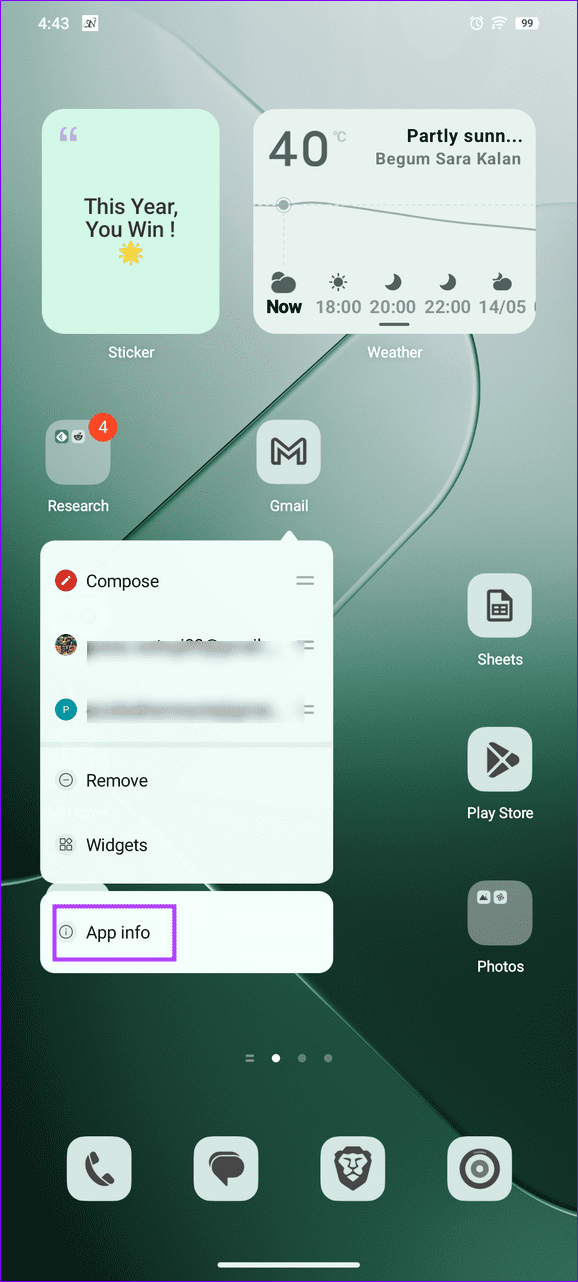
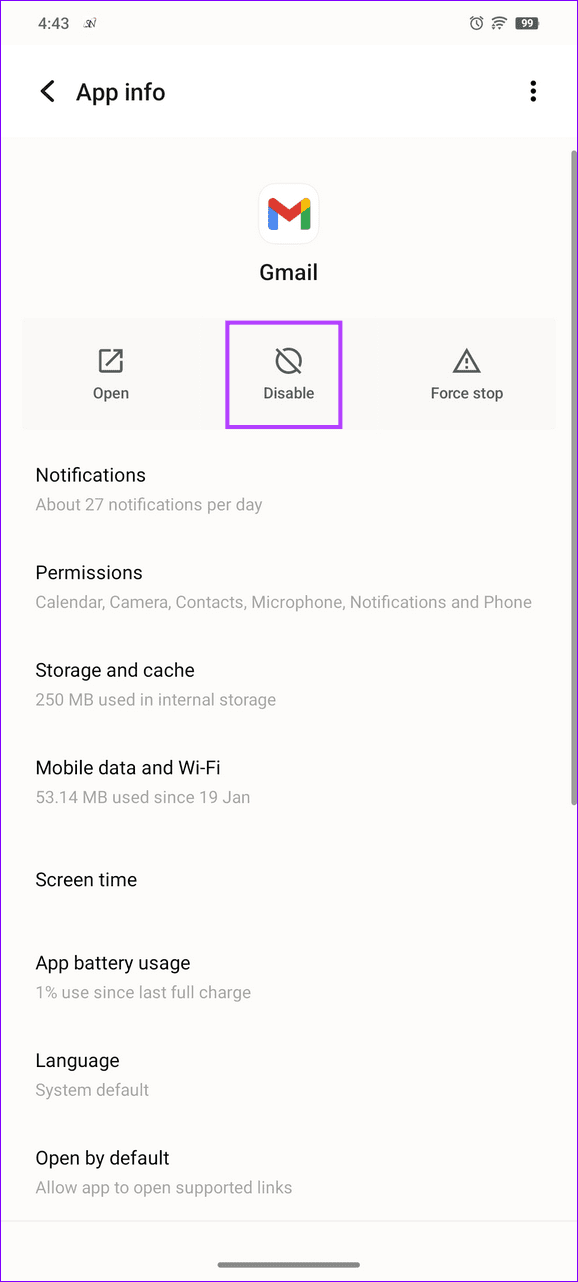
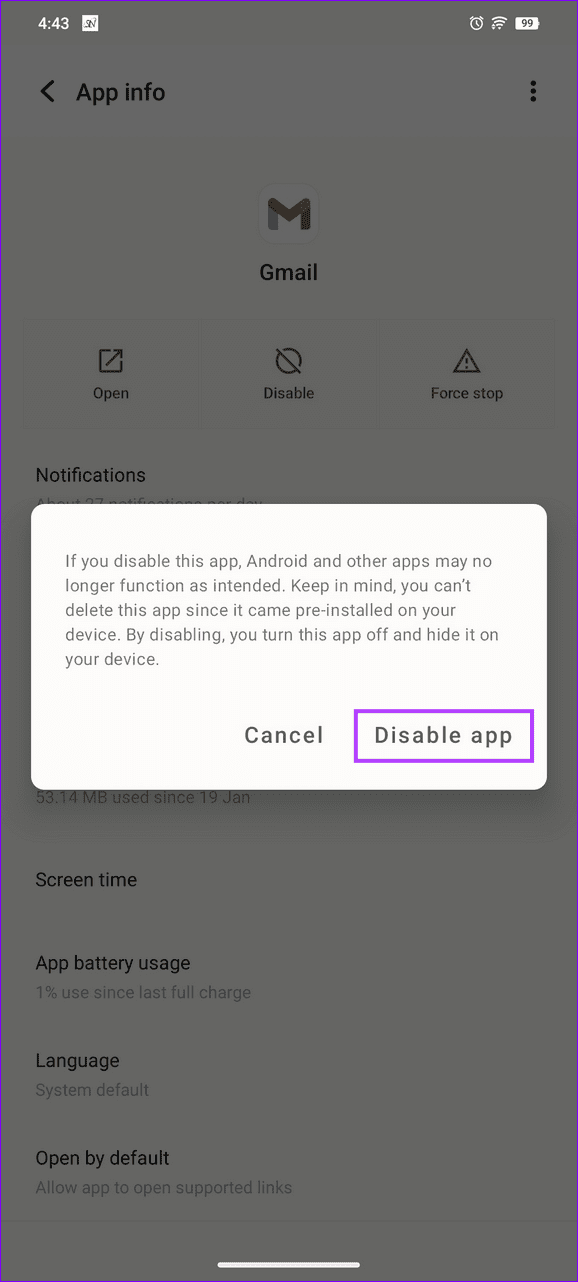
Step 2: Tap Enable after a few seconds to restore the app.
Fix 2: Ensure Gmail Sync Is Enabled
If the Gmail app doesn’t have the necessary permissions to sync emails, it’ll fail to send new ones. Head to the Gmail app settings to verify it is enabled.
Step 1: Open Gmail, tap the Hamburger menu at the top left, and select Settings.
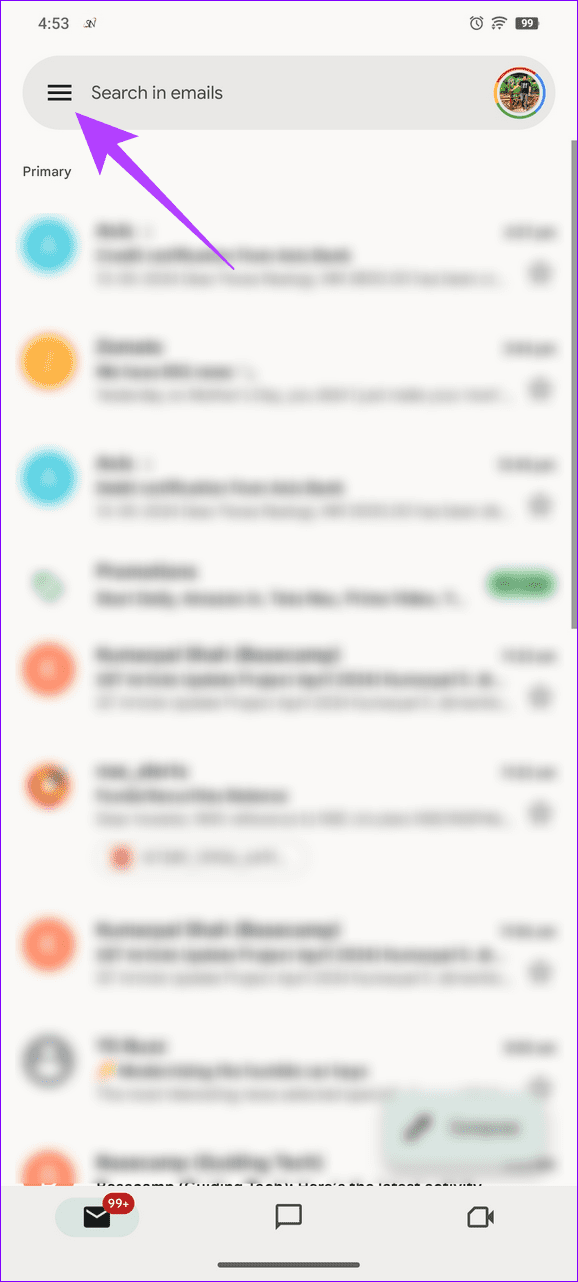
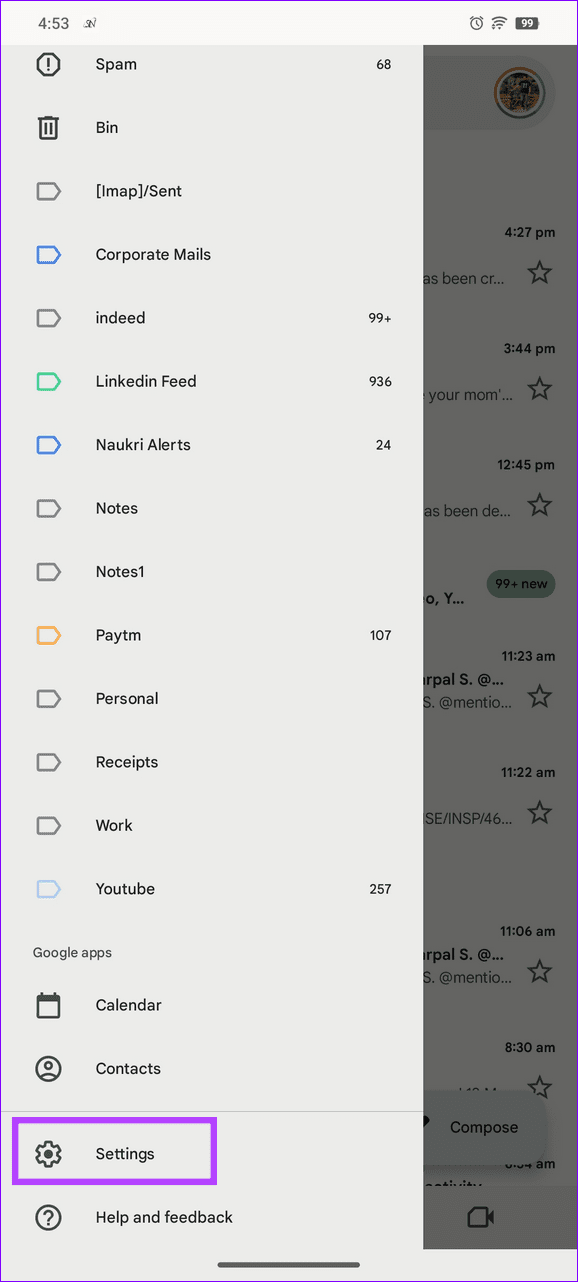
Step 2: Select your Google account, scroll to the bottom, and verify Sync Gmail is enabled.
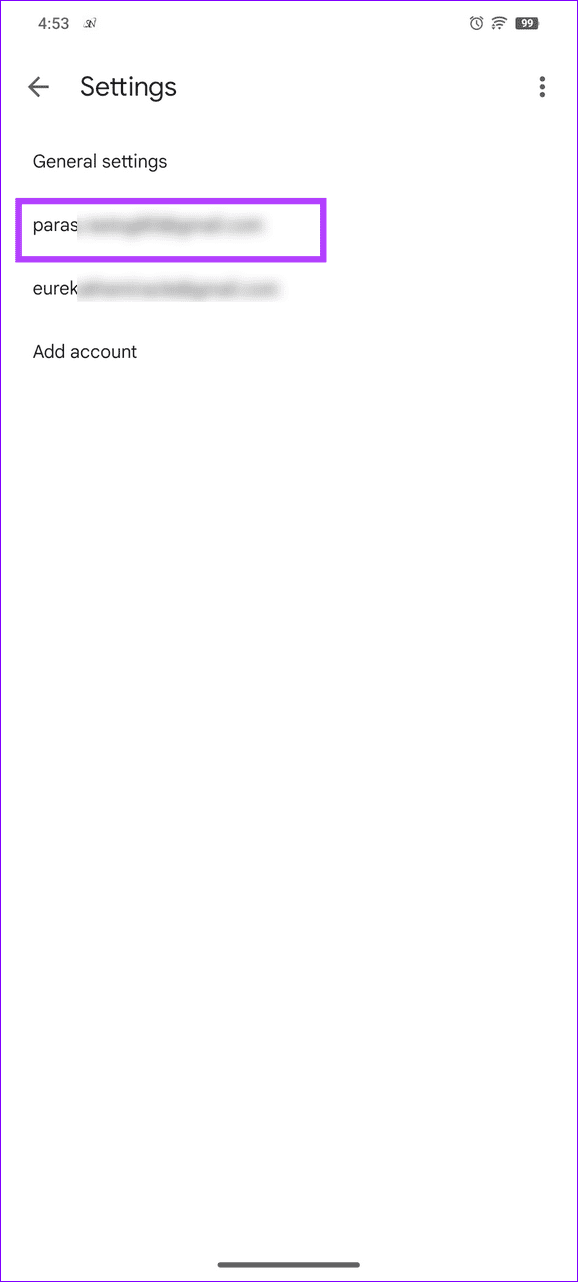
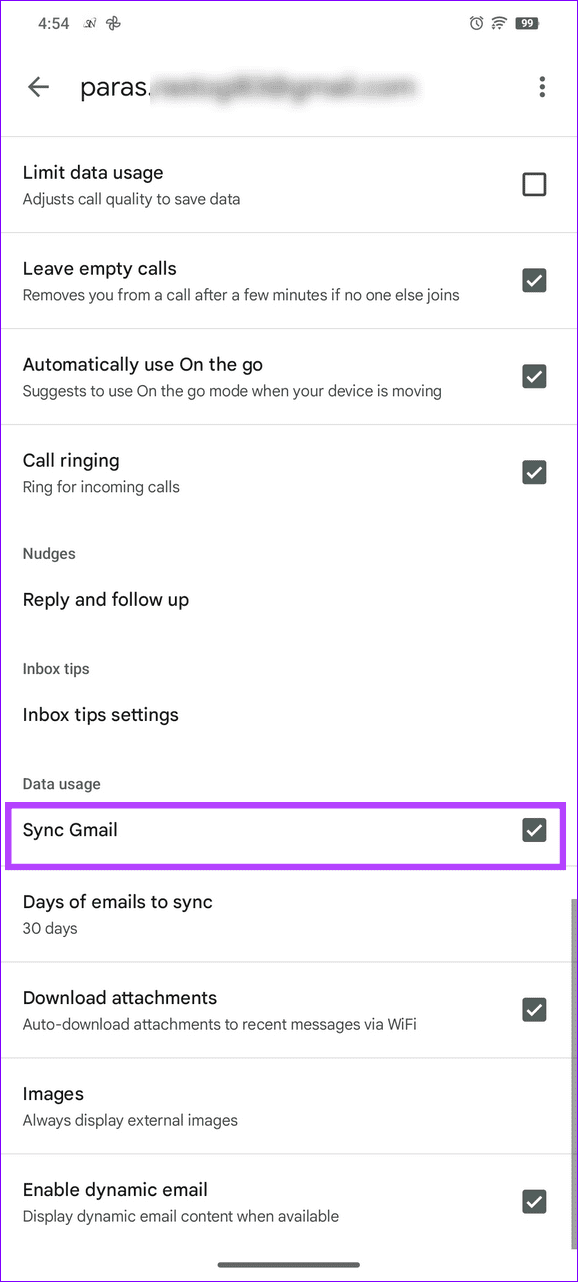
Fix 3: Clear the Gmail Cache and App Data
Corrupt cache and app data are common causes of Gmail not sending emails on Android. Access Android settings to clear them manually.
Step 1: Long-tap the Gmail icon > tap on App info > Storage and cache.
Step 2: Tap Clear cache, followed by Clear storage.
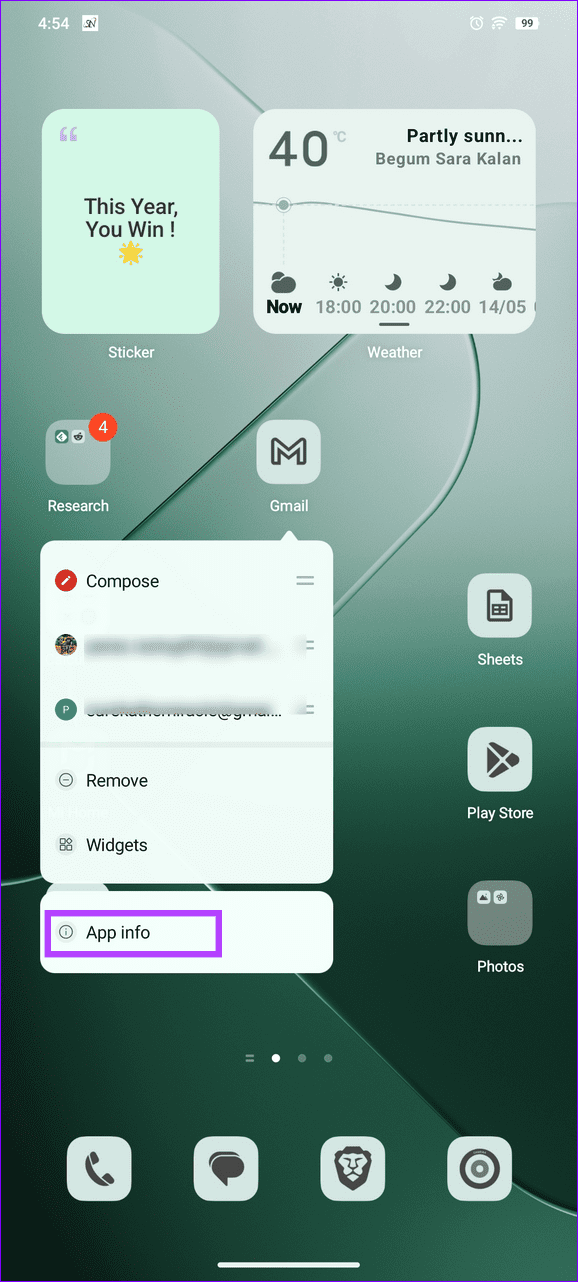
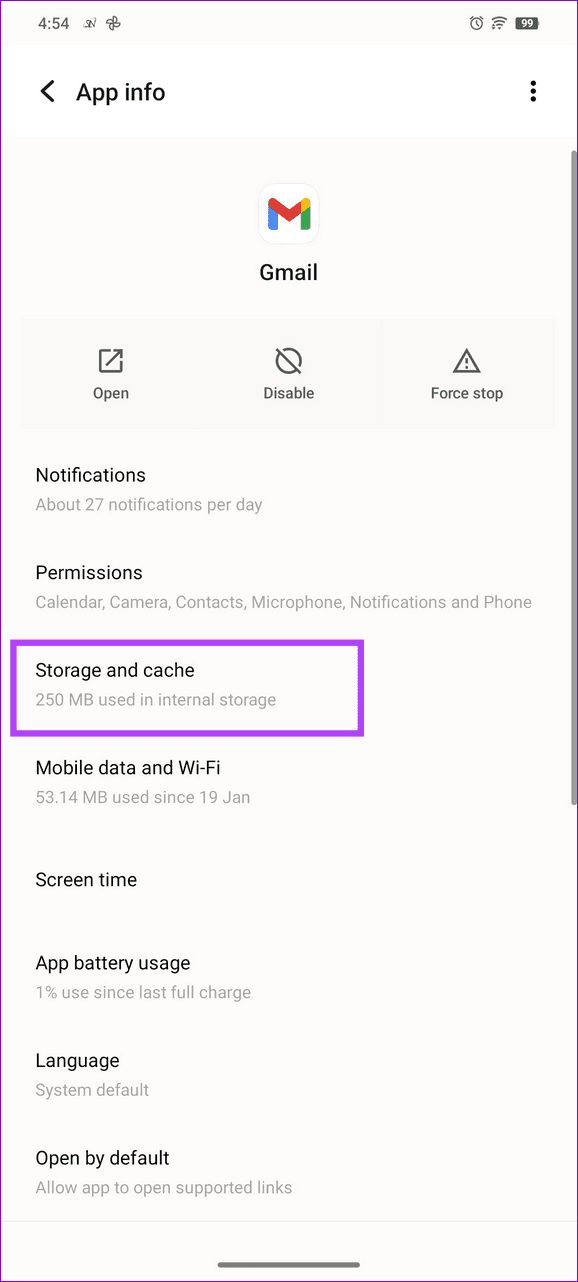
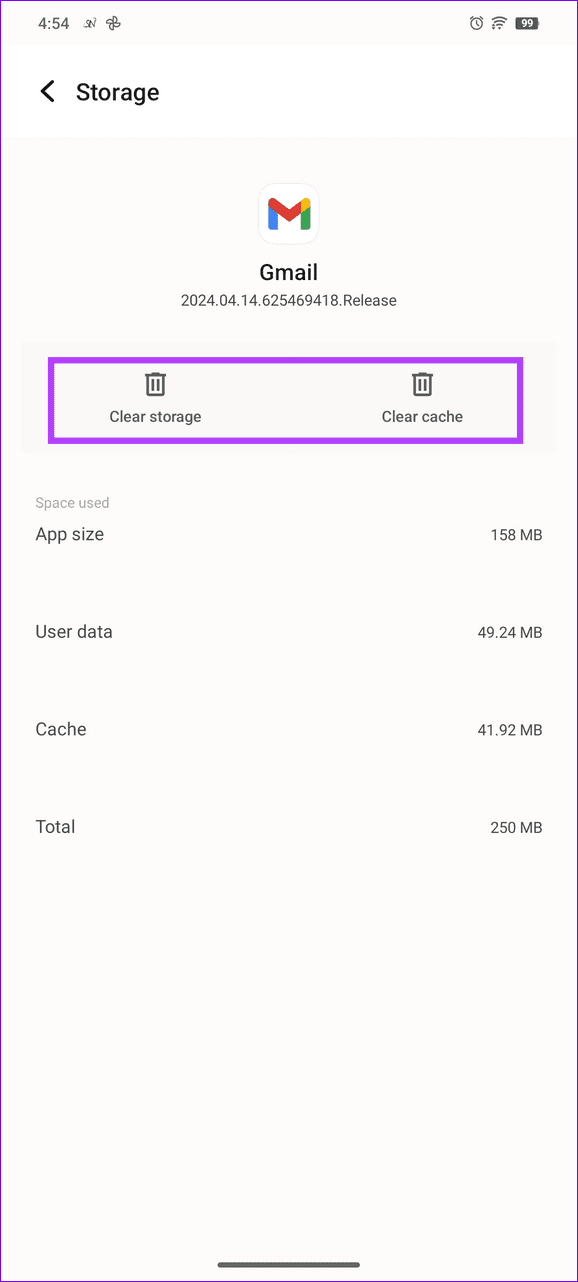
Fix 4: Re-Add Your Google Account
Incorrect Google account configuration can halt the Gmail app from sending new emails on Android. Remove your Google account and add it manually to restore normalcy.
Step 1: Open the Settings app > select Accounts > tap your Google account.
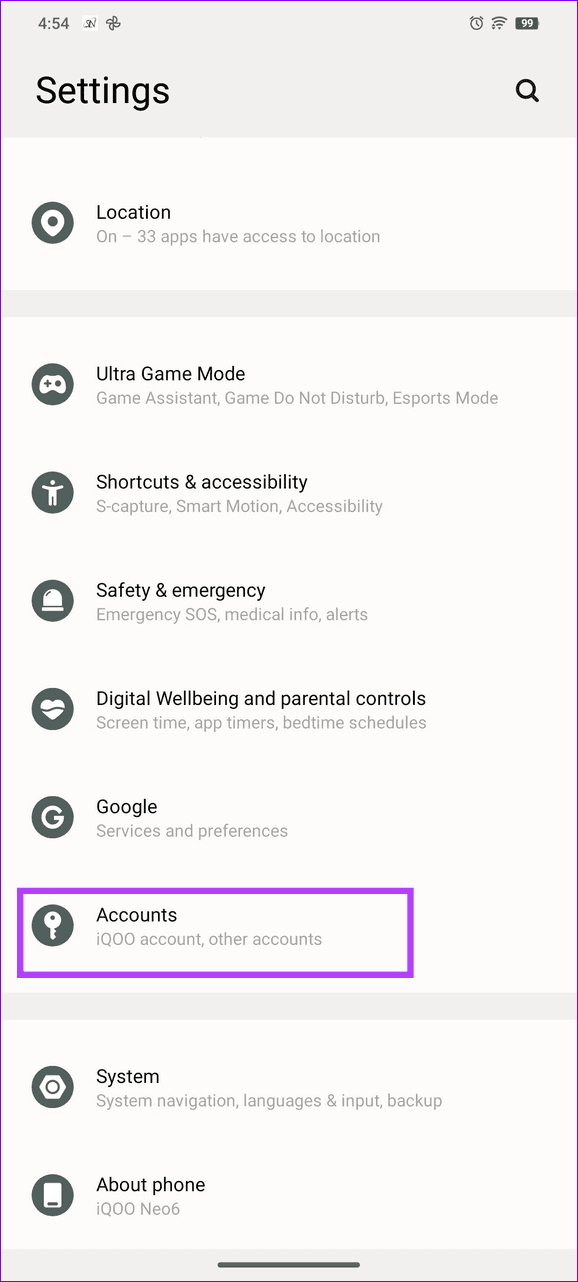
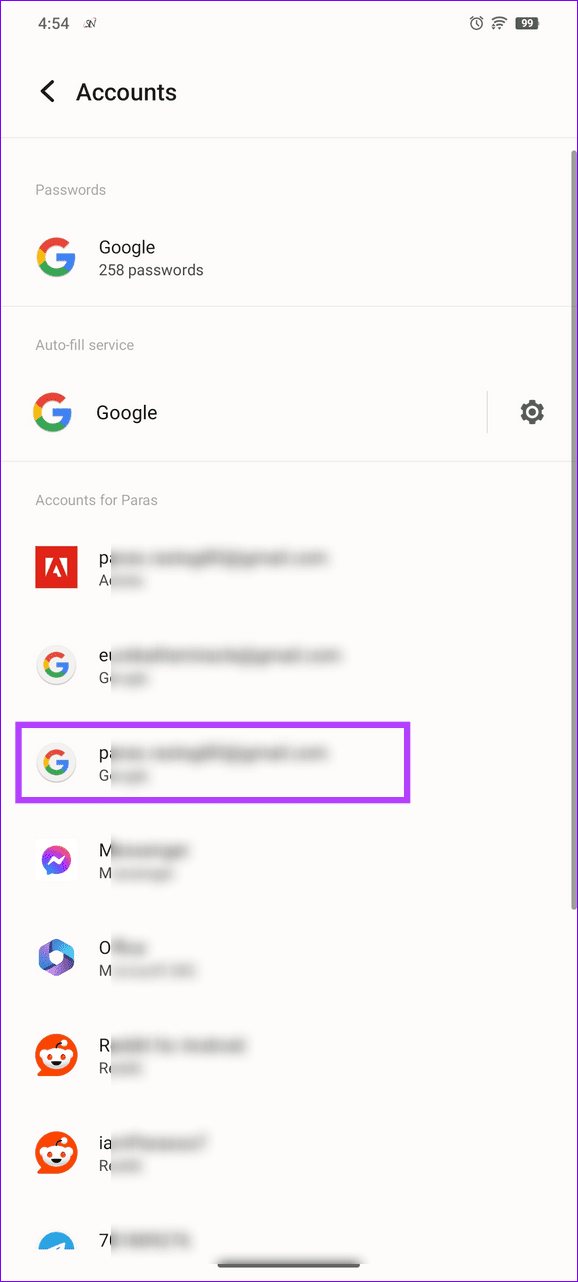
Step 2: Tap Remove Account. To re-add, select Add account, pick Google, and type your credentials to sign in.
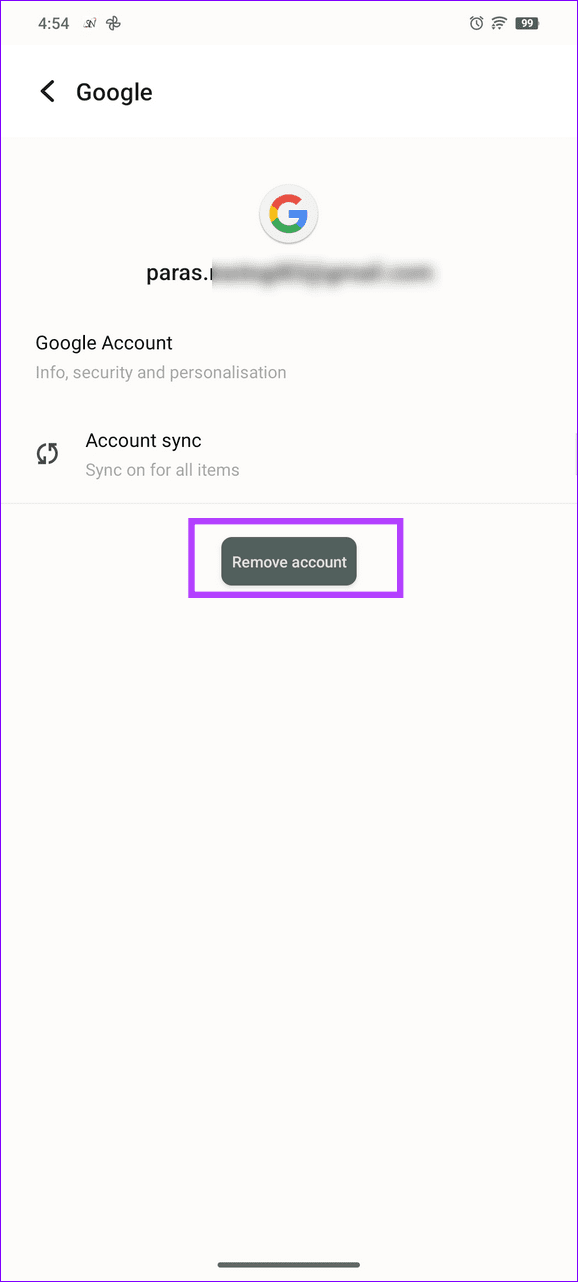
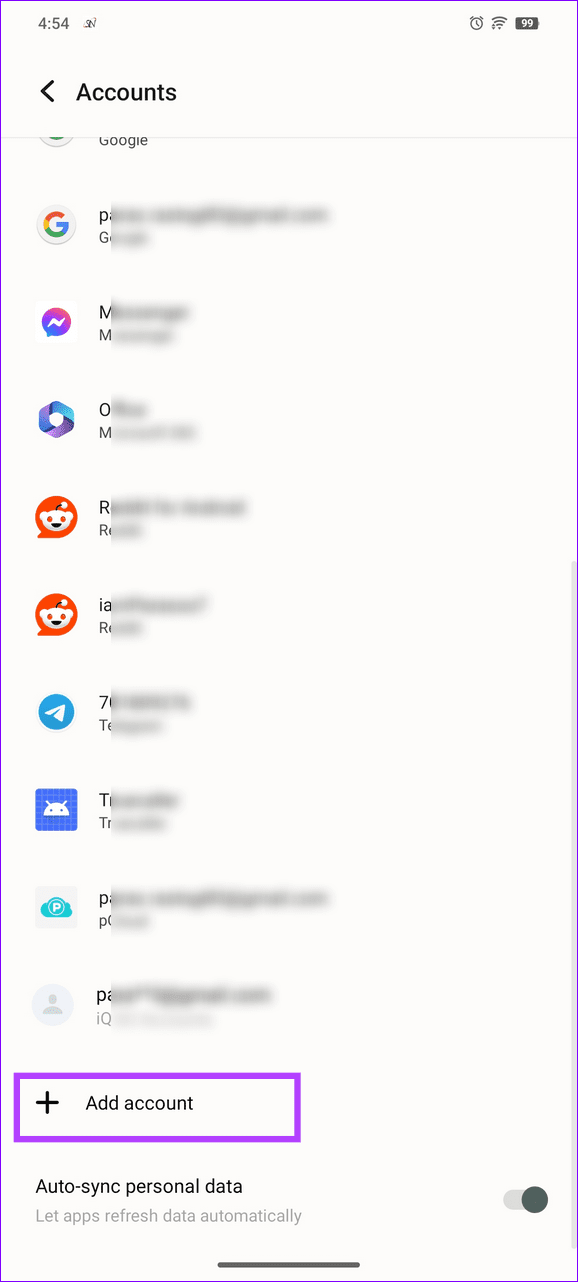
-
 Fortnite Returns to iPhone, and Finds a New Android HomeFour years after its removal from Google’s and Apple’s mobile stores, Fortnite is now available to iPhone owners in the European Union (EU), and ther...Software tutorial Published on 2024-11-08
Fortnite Returns to iPhone, and Finds a New Android HomeFour years after its removal from Google’s and Apple’s mobile stores, Fortnite is now available to iPhone owners in the European Union (EU), and ther...Software tutorial Published on 2024-11-08 -
 5 Ways to Fix iPhone Showing Incorrect Screen TimeBasic Fixes: Disable and Re-enable Screen Time: If your iPhone screen time report shows the wrong data, you can start by resetting the feature. Simply...Software tutorial Published on 2024-11-08
5 Ways to Fix iPhone Showing Incorrect Screen TimeBasic Fixes: Disable and Re-enable Screen Time: If your iPhone screen time report shows the wrong data, you can start by resetting the feature. Simply...Software tutorial Published on 2024-11-08 -
 5 Ways to Fix Call Failed Error on Apple WatchTry Basic Fixes Contact network carrier: Issues on your network carrier’s end can sometimes cause calls from your Apple Watch to fail. If you’re exper...Software tutorial Published on 2024-11-08
5 Ways to Fix Call Failed Error on Apple WatchTry Basic Fixes Contact network carrier: Issues on your network carrier’s end can sometimes cause calls from your Apple Watch to fail. If you’re exper...Software tutorial Published on 2024-11-08 -
 3 Ways to Check Monthly or Daily Data Usage on iPhoneMethod 1: Check Cellular Data Usage in the Settings App Here’s how you can easily check mobile data usage on your iPhone within the Settings app. Ste...Software tutorial Published on 2024-11-08
3 Ways to Check Monthly or Daily Data Usage on iPhoneMethod 1: Check Cellular Data Usage in the Settings App Here’s how you can easily check mobile data usage on your iPhone within the Settings app. Ste...Software tutorial Published on 2024-11-08 -
 How to Fix Silent Hill 2 Lagging/Stuttering/Low FPS on PCMany gamers have experienced Silent Hill 2 poor performance issues, such as Silent Hill 2 lagging, stuttering, FPS drops, etc. Are you one of them? Th...Software tutorial Published on 2024-11-08
How to Fix Silent Hill 2 Lagging/Stuttering/Low FPS on PCMany gamers have experienced Silent Hill 2 poor performance issues, such as Silent Hill 2 lagging, stuttering, FPS drops, etc. Are you one of them? Th...Software tutorial Published on 2024-11-08 -
 4 Ways to Fix Google Chrome Not Working on Mobile DataBasic Fixes Restart device: Restart your device to fix temporary bugs and glitches. Update Chrome: Update Chrome to the latest version on your device...Software tutorial Published on 2024-11-08
4 Ways to Fix Google Chrome Not Working on Mobile DataBasic Fixes Restart device: Restart your device to fix temporary bugs and glitches. Update Chrome: Update Chrome to the latest version on your device...Software tutorial Published on 2024-11-08 -
 6 Microsoft Teams Status Codes (And What They Mean)Microsoft Teams has various presence “statuses” that users can set to indicate their level of availability. Statuses may also adjust automatically, de...Software tutorial Published on 2024-11-08
6 Microsoft Teams Status Codes (And What They Mean)Microsoft Teams has various presence “statuses” that users can set to indicate their level of availability. Statuses may also adjust automatically, de...Software tutorial Published on 2024-11-08 -
 10 Ways to Fix Call Drop Issue on Samsung Galaxy PhonesWith the latest advancements in calling technology, users can enjoy crystal-clear calls over their mobile network. However, certain users have reporte...Software tutorial Published on 2024-11-08
10 Ways to Fix Call Drop Issue on Samsung Galaxy PhonesWith the latest advancements in calling technology, users can enjoy crystal-clear calls over their mobile network. However, certain users have reporte...Software tutorial Published on 2024-11-08 -
 Galaxy A35 Budget Phone Arrives in US, Gets 5 Years of Security UpdatesThe Galaxy A35 is one of Samsung’s latest budget phones, and last month the company confirmed it was coming to the United States. Now you can actuall...Software tutorial Published on 2024-11-08
Galaxy A35 Budget Phone Arrives in US, Gets 5 Years of Security UpdatesThe Galaxy A35 is one of Samsung’s latest budget phones, and last month the company confirmed it was coming to the United States. Now you can actuall...Software tutorial Published on 2024-11-08 -
 What Is the Location of Windows Firewall Logs: Full GuideThe Windows operating system has a built-in firewall. If logging is enabled for the firewall, files named “pfirewall.log” will be generated in a speci...Software tutorial Published on 2024-11-08
What Is the Location of Windows Firewall Logs: Full GuideThe Windows operating system has a built-in firewall. If logging is enabled for the firewall, files named “pfirewall.log” will be generated in a speci...Software tutorial Published on 2024-11-08 -
 I Would Wear a Galaxy Ring, But Samsung Said NoAs a smart ring wearer, I was excited to see Samsung finally enter the market with a new wearable of its own. But my excitement quickly turned to dis...Software tutorial Published on 2024-11-08
I Would Wear a Galaxy Ring, But Samsung Said NoAs a smart ring wearer, I was excited to see Samsung finally enter the market with a new wearable of its own. But my excitement quickly turned to dis...Software tutorial Published on 2024-11-08 -
 Microsoft OneNote Can Now Straighten Your HandwritingThe feature currently does not support straightening individual words, tables, images, formulas, highlighter ink, or underlines. It also only works f...Software tutorial Published on 2024-11-08
Microsoft OneNote Can Now Straighten Your HandwritingThe feature currently does not support straightening individual words, tables, images, formulas, highlighter ink, or underlines. It also only works f...Software tutorial Published on 2024-11-08 -
 How Can You Clone 500GB HDD to 256GB SSD on Win11/10?Suppose you have a large hard disk with an installed system and data and you prepare a smaller SSD for disk upgrade. Then, you have a doubt: can I clo...Software tutorial Published on 2024-11-08
How Can You Clone 500GB HDD to 256GB SSD on Win11/10?Suppose you have a large hard disk with an installed system and data and you prepare a smaller SSD for disk upgrade. Then, you have a doubt: can I clo...Software tutorial Published on 2024-11-08 -
 How to Clear RAM on iPhone and What Happens When You DoWhen using smartphones, the occasional glitches and crashes become a part of the process. However, the problem starts when the frequency of these issu...Software tutorial Published on 2024-11-08
How to Clear RAM on iPhone and What Happens When You DoWhen using smartphones, the occasional glitches and crashes become a part of the process. However, the problem starts when the frequency of these issu...Software tutorial Published on 2024-11-08 -
 USB Flash Drive Overheating | Potential Causes and SolutionsDoes your USB drive get hot when you use it? What causes USB flash drive high temperature and what will happen if you encounter “USB flash drive overh...Software tutorial Published on 2024-11-08
USB Flash Drive Overheating | Potential Causes and SolutionsDoes your USB drive get hot when you use it? What causes USB flash drive high temperature and what will happen if you encounter “USB flash drive overh...Software tutorial Published on 2024-11-08
Study Chinese
- 1 How do you say "walk" in Chinese? 走路 Chinese pronunciation, 走路 Chinese learning
- 2 How do you say "take a plane" in Chinese? 坐飞机 Chinese pronunciation, 坐飞机 Chinese learning
- 3 How do you say "take a train" in Chinese? 坐火车 Chinese pronunciation, 坐火车 Chinese learning
- 4 How do you say "take a bus" in Chinese? 坐车 Chinese pronunciation, 坐车 Chinese learning
- 5 How to say drive in Chinese? 开车 Chinese pronunciation, 开车 Chinese learning
- 6 How do you say swimming in Chinese? 游泳 Chinese pronunciation, 游泳 Chinese learning
- 7 How do you say ride a bicycle in Chinese? 骑自行车 Chinese pronunciation, 骑自行车 Chinese learning
- 8 How do you say hello in Chinese? 你好Chinese pronunciation, 你好Chinese learning
- 9 How do you say thank you in Chinese? 谢谢Chinese pronunciation, 谢谢Chinese learning
- 10 How to say goodbye in Chinese? 再见Chinese pronunciation, 再见Chinese learning

























