10 Ways to Fix Call Drop Issue on Samsung Galaxy Phones
With the latest advancements in calling technology, users can enjoy crystal-clear calls over their mobile network. However, certain users have reported an intermittent call drop issue on their Samsung Galaxy phones. If this has happened to you, keep reading.
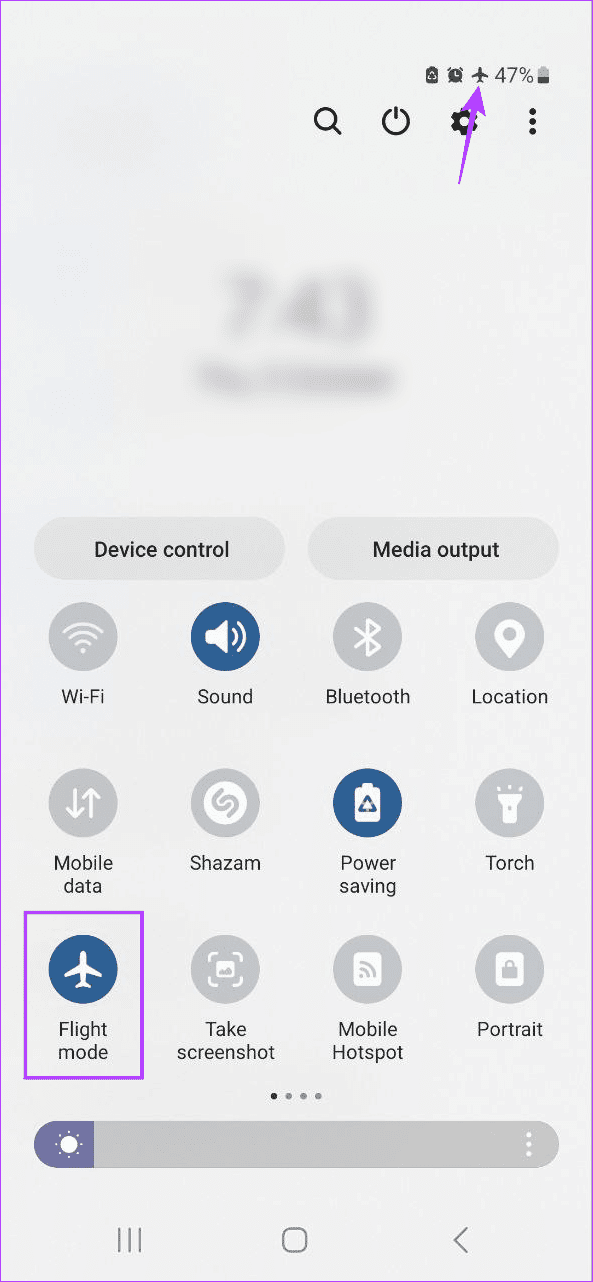
Step 3: Then, tap the Flight mode icon again to disable airplane mode.
Once the network bars appear, try placing a call. If the calls keep dropping, continue to the following method.
3. Turn on Wi-Fi Calling
If your device is connected to Wi-Fi, it can help aid your device in making calls. To do this, enable Wi-Fi calling. This can help you fix network signal issues and stop your Samsung phone from dropping calls. Follow the below steps to do it.
Step 1: Open Settings and tap on Connections.
Step 2: Turn on the toggle for Wi-Fi Calling.
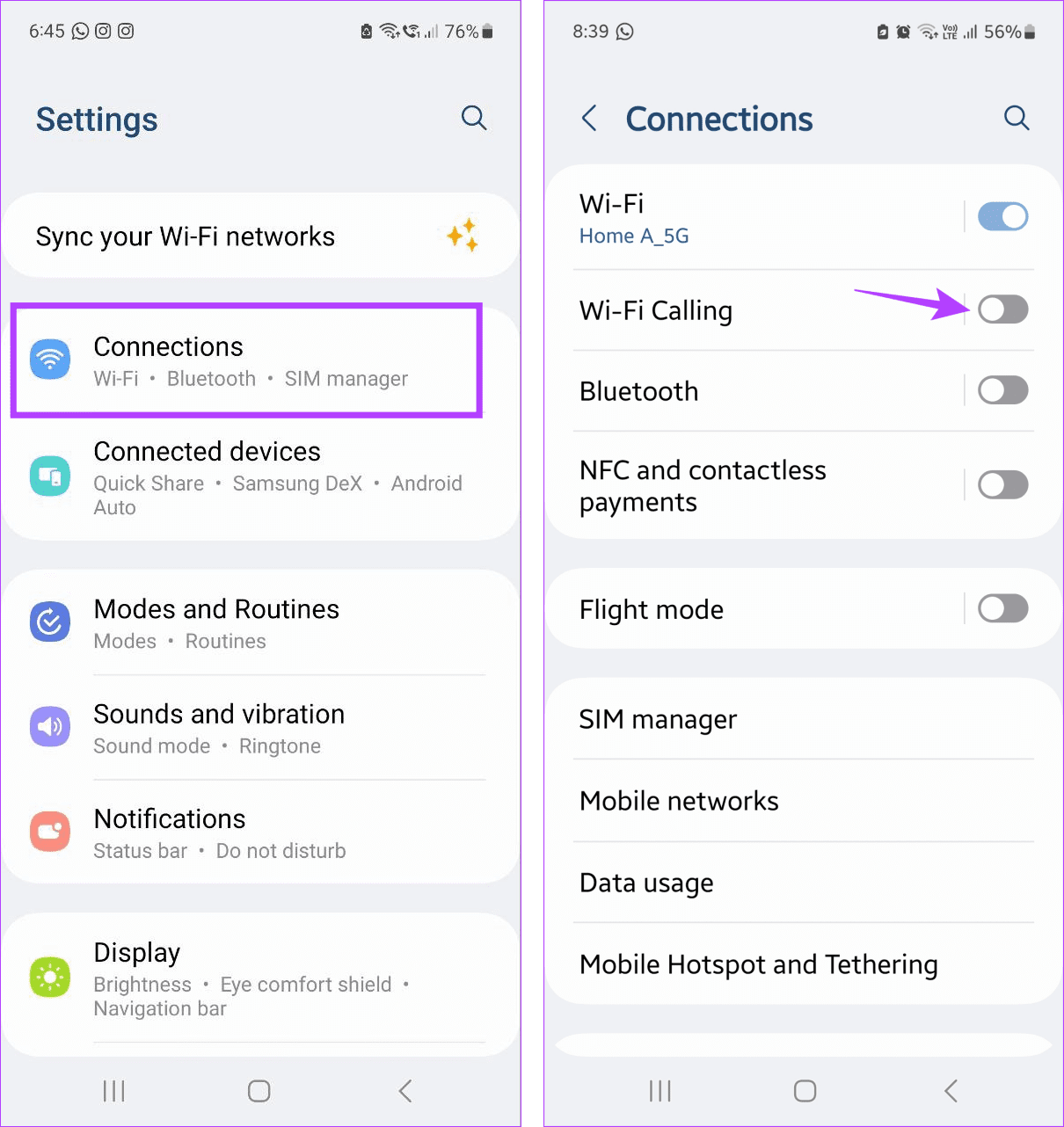
4. Enable Auto Select for Mobile Operators
When placing calls, your device uses the network operator settings to make the selection. And while you can manually select the network operator, it might cause issues if you move to a different area or have recently switched operators. In this case, allow your phone to select the best available network operator by itself automatically. Here’s how.
Step 1: Open the Settings app and tap on Connections.
Step 2: Here, tap on Mobile networks.
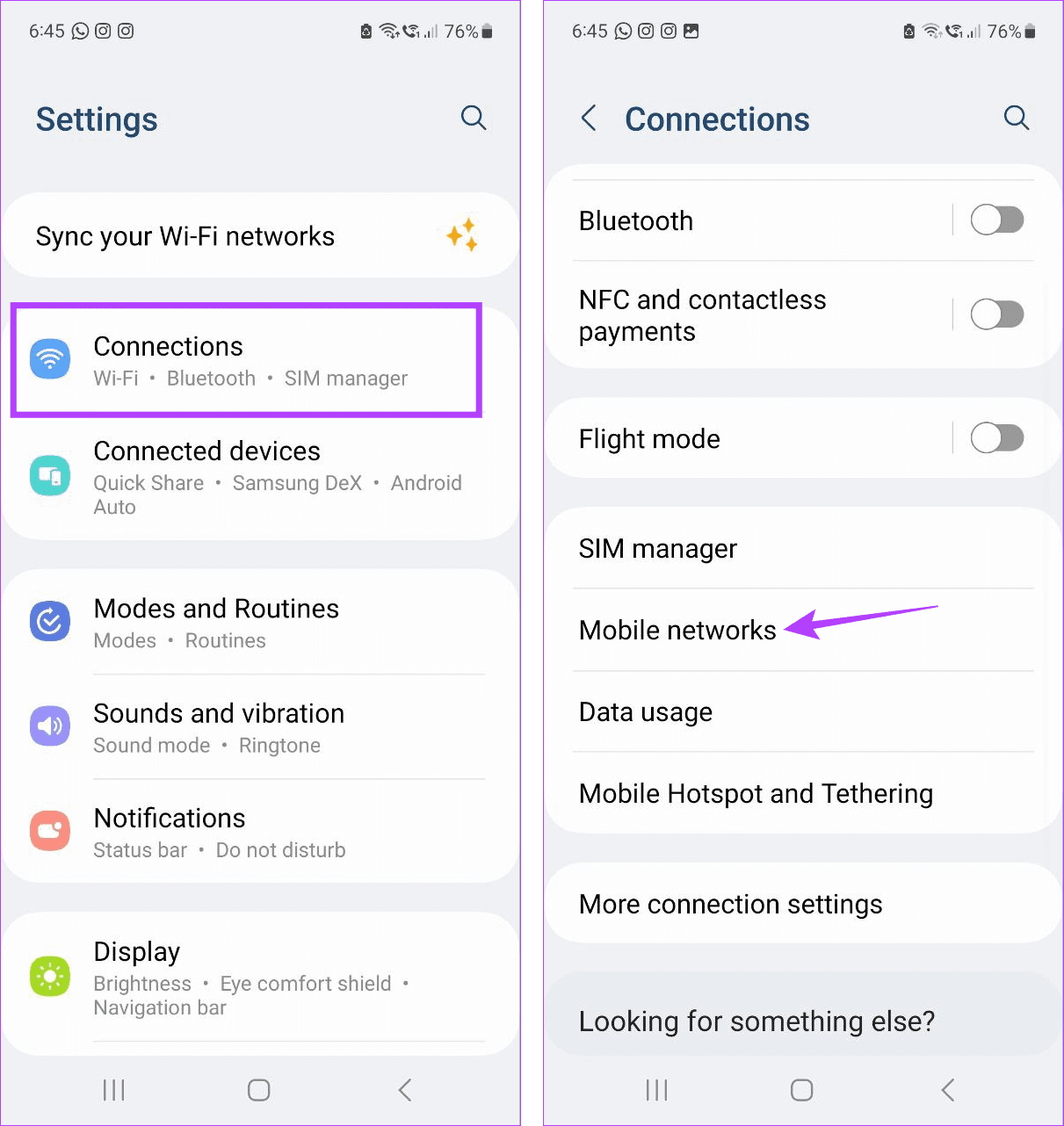
Step 3: Tap on Network operators.
Step 4: Turn on the toggle for Select automatically.
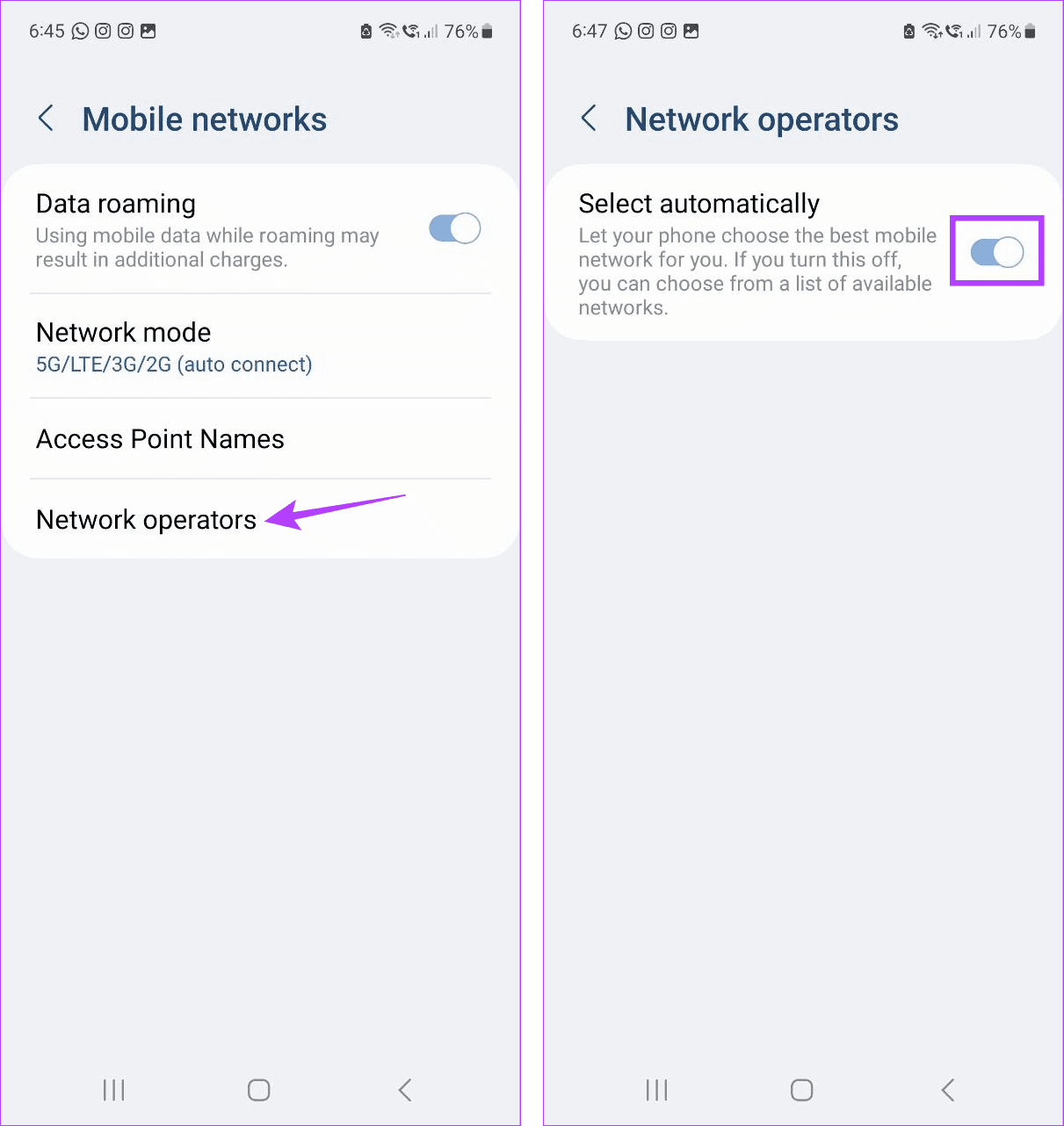
Your Samsung Galaxy device will now automatically select the best network operator based on your area and carrier.
5. Restart Your Phone
Restarting your phone is an excellent way to get rid of temporary bugs and issues. You can use this method if you have been recently facing the call drop issue and haven’t restarted your Samsung Galaxy device yet. Here’s how.
Step 1: Long-press the Power button.
Step 2: Once the Power menu opens, tap on Restart.
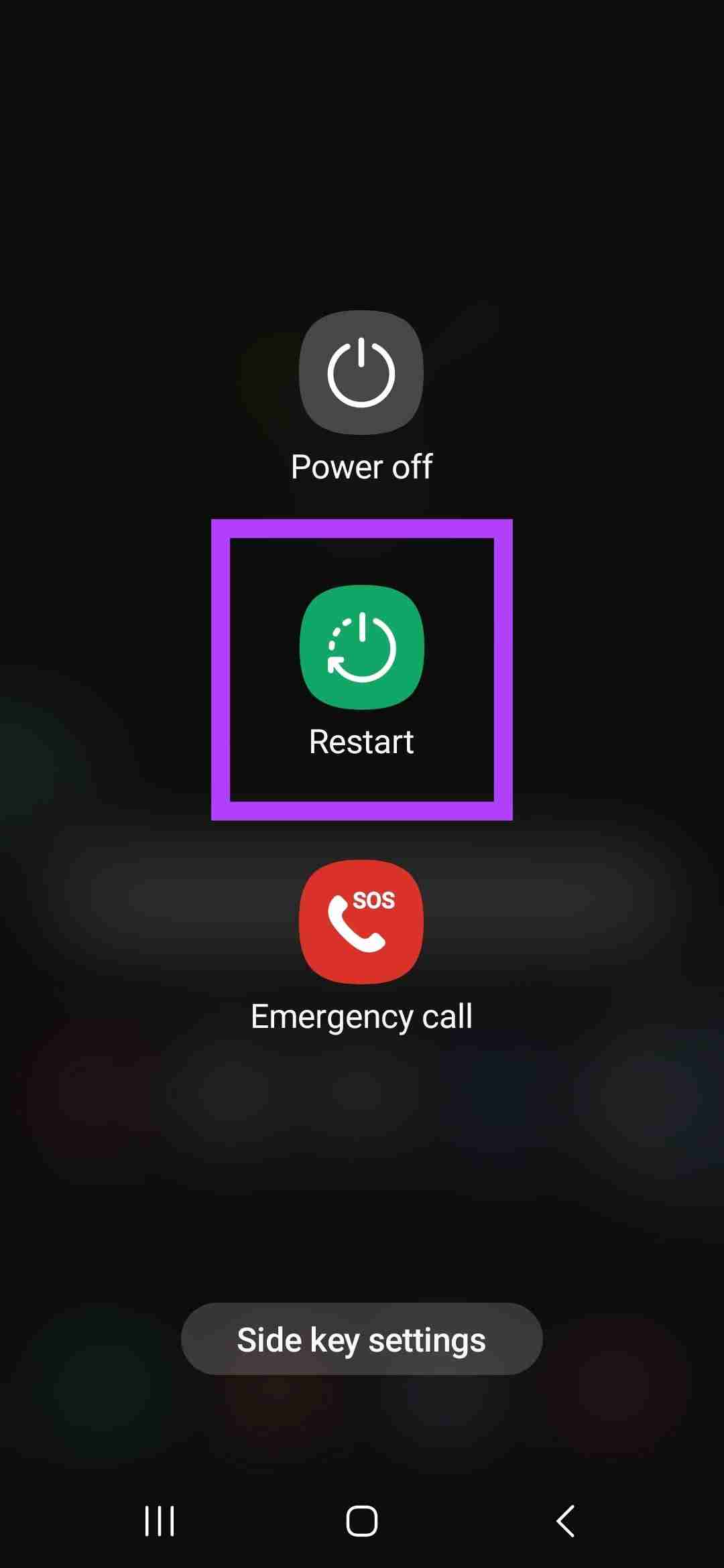
6. Clear Cache for Phone App
The Phone app collects cache to improve your overall calling experience. However, if there are issues with this cache or it gets corrupted, it might cause calls to drop or not go through in some cases. To fix this, open the Phone app settings and clear the cache using the Storage settings. Here’s how.
Step 1: Open Settings and tap on Apps.
Step 2: Scroll down and tap on Phone.
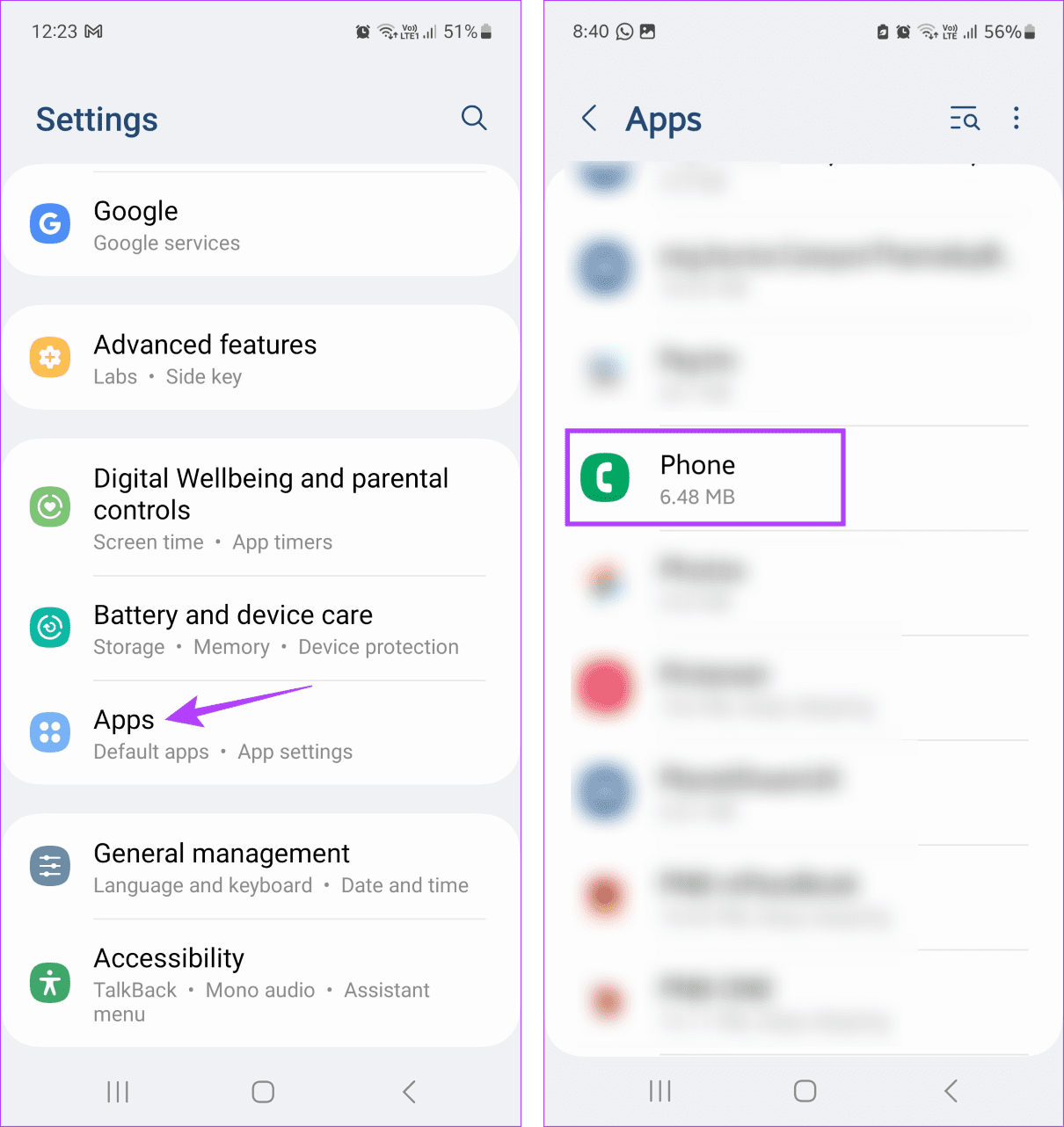
Step 3: Here, tap on Storage.
Step 4: Tap on Clear cache.
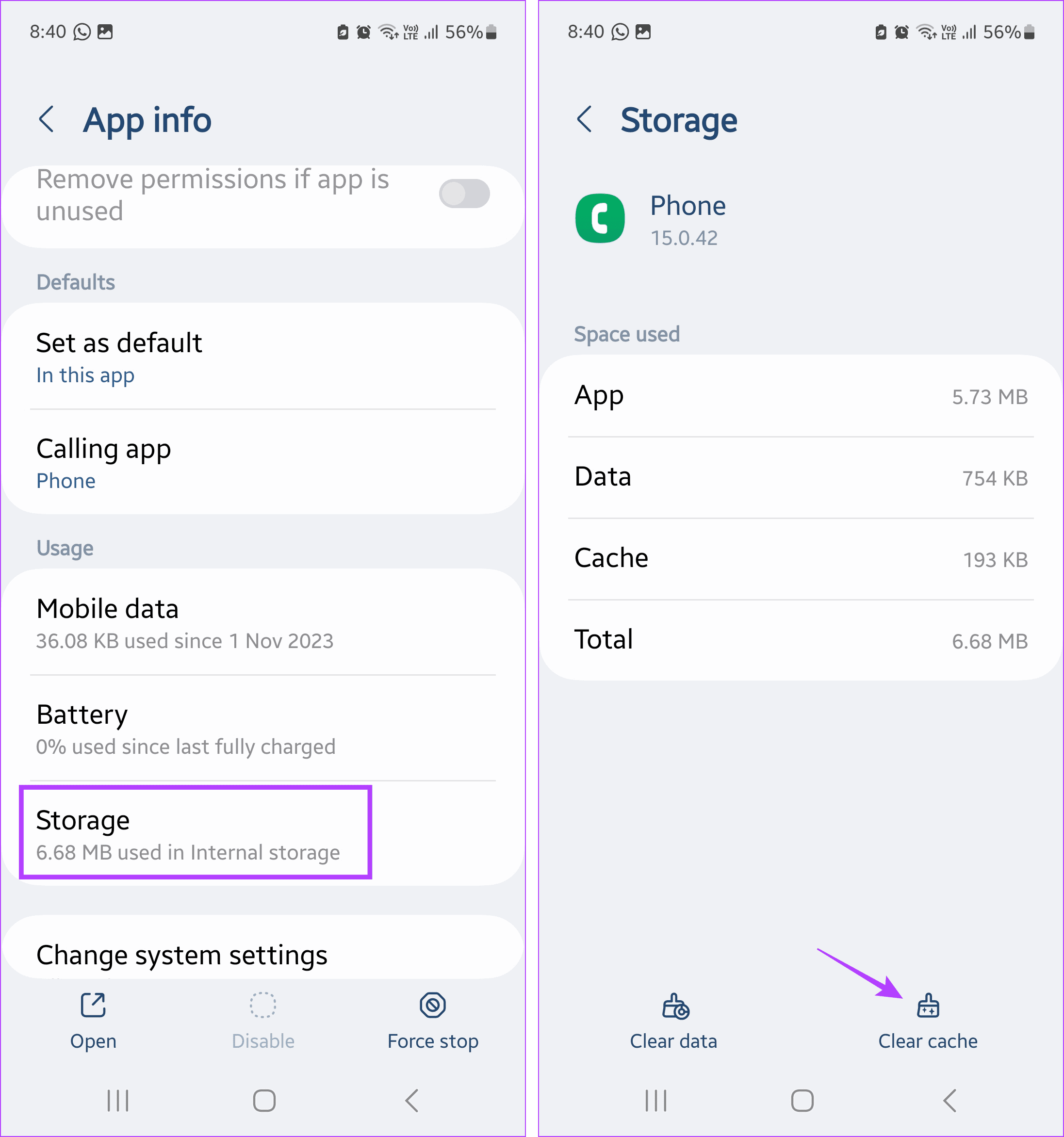
7. Remove and Reinsert SIM Card
A wrongly inserted SIM card can cause intermittent call issues on your Samsung Galaxy phone. This might be especially true if you have recently switched phones or SIM cards. Use the SIM pin to open the SIM card tray and remove the SIM card. Then, properly insert the SIM card back into the panel and reinsert the SIM card tray. Wait for network bars to appear before placing a call.
8. Check for Software Updates
Software updates contain security updates and bug fixes that help your phone function properly. So, if you haven’t updated your device in a while, it might be why your Samsung phone keeps cutting out during calls. In this case, you can check and install the latest software updates on your Samsung Galaxy device. Here’s how.
Step 1: Open the Settings app and tap on Software update.
Step 2: Here, tap on Download and install.
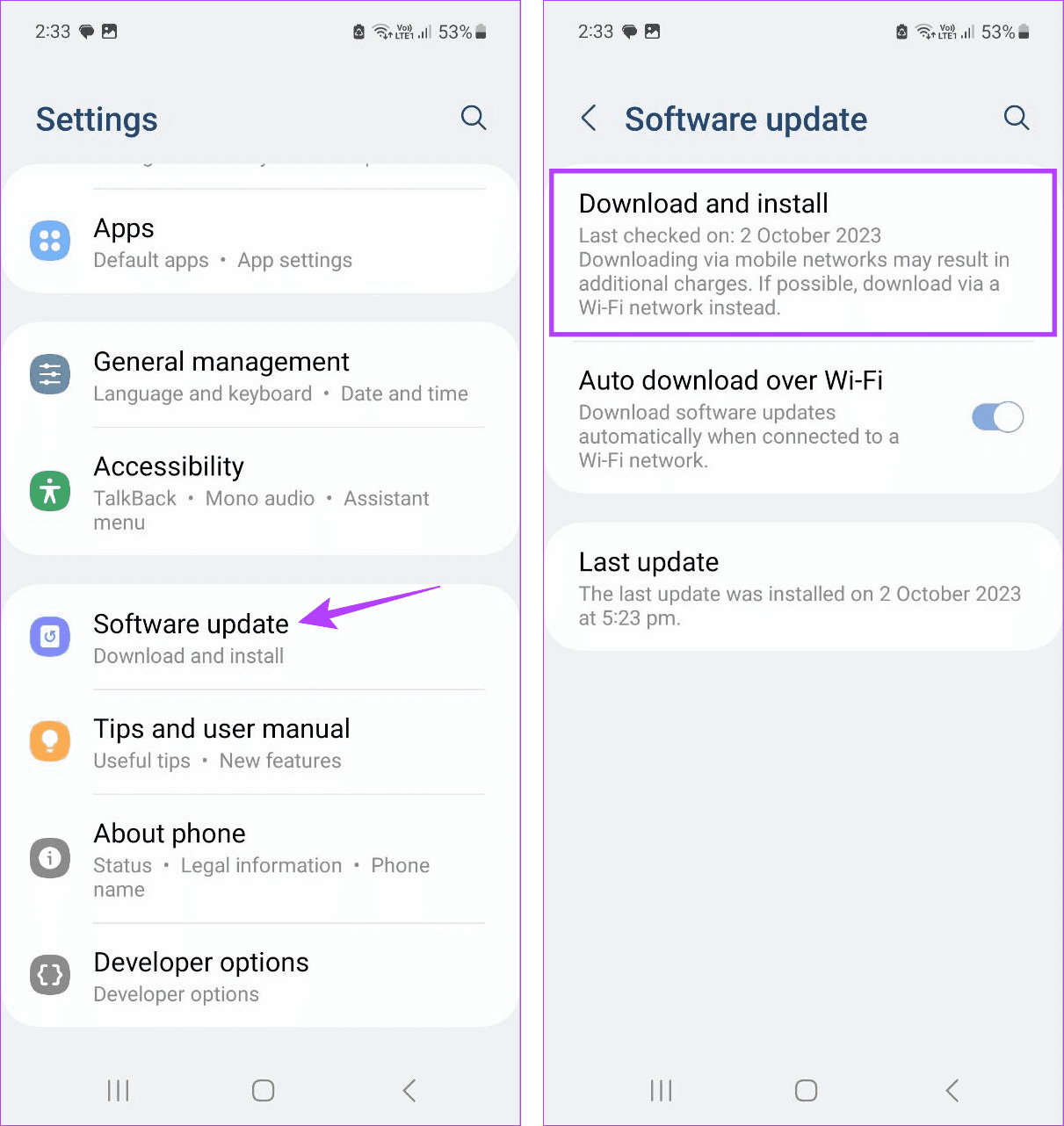
Wait for the update to download and install. Then, try placing a call again to see if the issue has been fixed.
9. Reset Network Settings
While resetting all network settings will delete Bluetooth devices, Wi-Fi networks, mobile data settings, etc., it will also eliminate any custom settings causing your calls to fail. It is an excellent way to reset your mobile’s network settings without affecting data. Follow the below steps to do it.
Tip: Check our article to know more about using the Reset option on Samsung Galaxy devices
Step 1: Open Settings and tap on General Management.
Step 2: Here, tap on Reset.
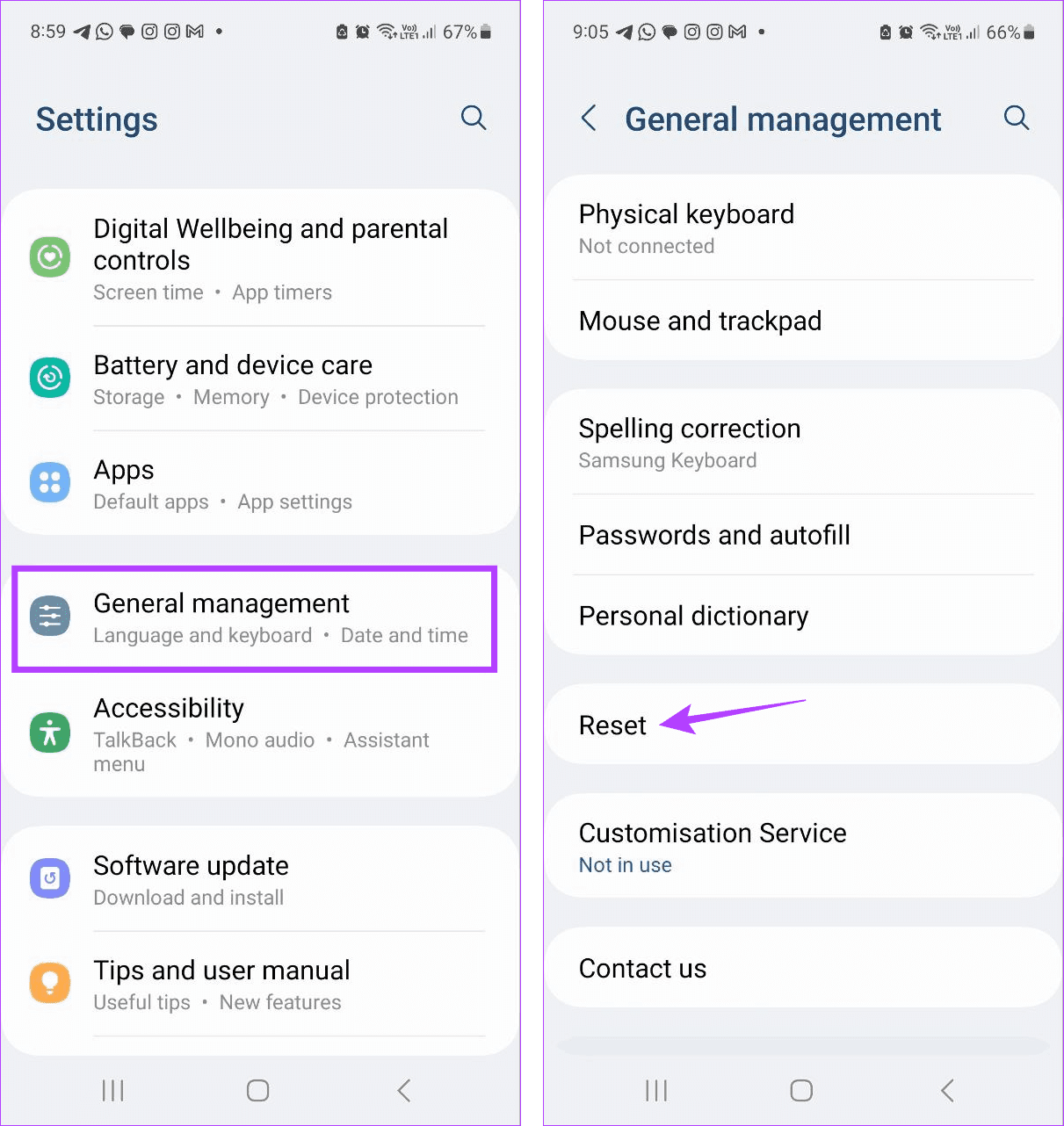
Step 3: Scroll down and tap on Reset network settings.
Step 4: Tap on Reset settings to confirm.
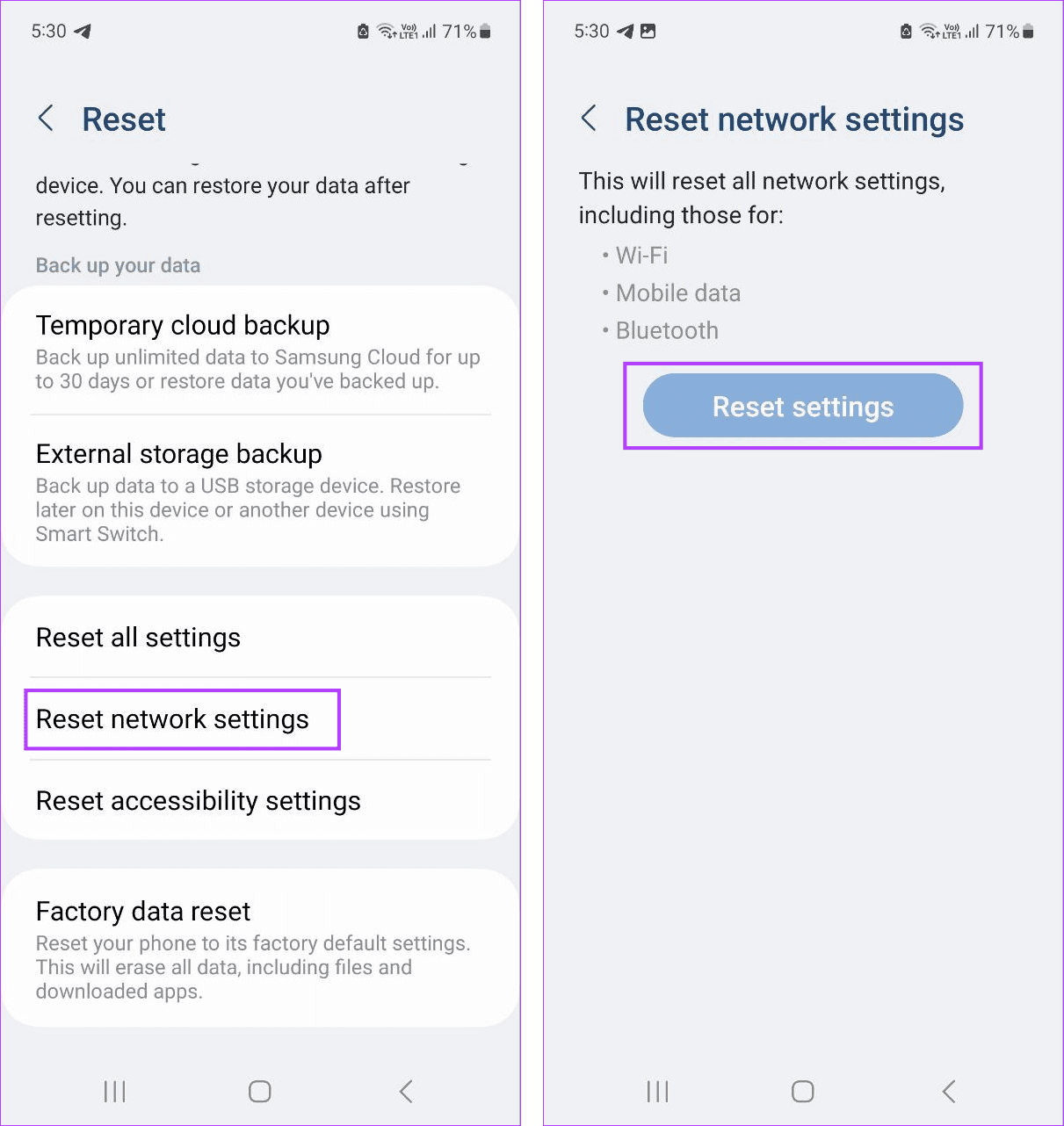
10. Contact Your Carrier
If your Samsung Galaxy phone is still randomly disconnecting calls or if you’re facing this issue on multiple devices, it is advised to contact your mobile carrier. You can do this through your carrier’s in-app help options or the official website. Explain your issues in detail and, if required, get the SIM replaced as well.
Fix Samsung Call Drop Issues
Constant call drops can not only be an annoyance but also a waste of time. So, we hope this article helped you fix the call drop issue on your Samsung Galaxy phone. You can also check our article if you’re unable to receive calls on your Samsung Galaxy device.
-
 How to clone your voice on your iPhone or MacUnlock the Power of Personal Voice on Your Apple Devices: A Comprehensive Guide iOS 17 and macOS Sonoma introduced a groundbreaking accessibility feat...Software tutorial Posted on 2025-02-25
How to clone your voice on your iPhone or MacUnlock the Power of Personal Voice on Your Apple Devices: A Comprehensive Guide iOS 17 and macOS Sonoma introduced a groundbreaking accessibility feat...Software tutorial Posted on 2025-02-25 -
 Fixed - Final Fantasy VII Rebirth an Unreal Process Has CrashedSolve the Unreal engine process crash in Final Fantasy VII Rebirth After "Final Fantasy VII Rebirth" was launched on PC, some players encou...Software tutorial Posted on 2025-02-24
Fixed - Final Fantasy VII Rebirth an Unreal Process Has CrashedSolve the Unreal engine process crash in Final Fantasy VII Rebirth After "Final Fantasy VII Rebirth" was launched on PC, some players encou...Software tutorial Posted on 2025-02-24 -
 How to Change Monitor 1 and 2 in WindowsA common issue in a dual-monitor setup is when you need to move your mouse cursor to the wrong side of the screen to reach the second monitor. You ca...Software tutorial Posted on 2025-02-22
How to Change Monitor 1 and 2 in WindowsA common issue in a dual-monitor setup is when you need to move your mouse cursor to the wrong side of the screen to reach the second monitor. You ca...Software tutorial Posted on 2025-02-22 -
 Assetto Corsa EVO Crashing on Windows? Learn This Top GuideAssetto Corsa EVO crashes after starting or running? Don't worry, this is common in the newly released games! This article provides 4 reliable way...Software tutorial Posted on 2025-02-08
Assetto Corsa EVO Crashing on Windows? Learn This Top GuideAssetto Corsa EVO crashes after starting or running? Don't worry, this is common in the newly released games! This article provides 4 reliable way...Software tutorial Posted on 2025-02-08 -
 Encountering Valorant Friends List Not Working? Here’s GuideEncountering the Valorant friends list not working error can be quite frustrating, particularly when you’re eager to team up with your buddies. This i...Software tutorial Posted on 2025-02-07
Encountering Valorant Friends List Not Working? Here’s GuideEncountering the Valorant friends list not working error can be quite frustrating, particularly when you’re eager to team up with your buddies. This i...Software tutorial Posted on 2025-02-07 -
 Nokia Didn’t Think the iPhone’s Touch Keyboard Would Take OffIn an amazing piece of technology history, a Nokia internal presentation from after the iPhone's 2007 unveiling shows what the company was thinkin...Software tutorial Posted on 2025-02-07
Nokia Didn’t Think the iPhone’s Touch Keyboard Would Take OffIn an amazing piece of technology history, a Nokia internal presentation from after the iPhone's 2007 unveiling shows what the company was thinkin...Software tutorial Posted on 2025-02-07 -
 How to Fix SET_OF_INVALID_CONTEXT BSOD Windows 10/11It’s common to encounter blue screen of death errors like SET_OF_INVALID_CONTEXT BSOD on a Windows 10/11. How to get rid of it from your computer. If ...Software tutorial Posted on 2025-02-06
How to Fix SET_OF_INVALID_CONTEXT BSOD Windows 10/11It’s common to encounter blue screen of death errors like SET_OF_INVALID_CONTEXT BSOD on a Windows 10/11. How to get rid of it from your computer. If ...Software tutorial Posted on 2025-02-06 -
 How to Group and Ungroup Objects in PowerPointPowerPoint's grouping feature simplifies presentation design by allowing you to combine multiple objects into a single unit. This tutorial demonst...Software tutorial Posted on 2025-02-06
How to Group and Ungroup Objects in PowerPointPowerPoint's grouping feature simplifies presentation design by allowing you to combine multiple objects into a single unit. This tutorial demonst...Software tutorial Posted on 2025-02-06 -
 The Best iPhone 16 Cases of 2025Protecting your new iPhone 16 is crucial, even if you love its sleek design. A quality case ensures it stays pristine. Here are some top picks to sui...Software tutorial Posted on 2025-02-06
The Best iPhone 16 Cases of 2025Protecting your new iPhone 16 is crucial, even if you love its sleek design. A quality case ensures it stays pristine. Here are some top picks to sui...Software tutorial Posted on 2025-02-06 -
 Windows 11 KB5050094 Rolled out to 24H2, Learn New FeaturesWindows 11 Build 26100.3025 (KB5050094) is now logged into the Release Preview channel! This update brings many improvements to the Windows 11 24H2 ve...Software tutorial Posted on 2025-02-06
Windows 11 KB5050094 Rolled out to 24H2, Learn New FeaturesWindows 11 Build 26100.3025 (KB5050094) is now logged into the Release Preview channel! This update brings many improvements to the Windows 11 24H2 ve...Software tutorial Posted on 2025-02-06 -
 The Definitive Guide for Skyjem Virus & 5 Ways to Remove ItSkyjem is a browser hijacker that redirects search queries to other websites. To prevent further loss, you had better remove it as soon as possible. T...Software tutorial Published on 2025-01-26
The Definitive Guide for Skyjem Virus & 5 Ways to Remove ItSkyjem is a browser hijacker that redirects search queries to other websites. To prevent further loss, you had better remove it as soon as possible. T...Software tutorial Published on 2025-01-26 -
 5 Fixes for WhatsApp Desktop Not Downloading ImagesFix 1: Check Internal Storage If you can’t download images using WhatsApp Desktop, start by checking your internal storage on Mac or Windows PC. On Ma...Software tutorial Published on 2025-01-25
5 Fixes for WhatsApp Desktop Not Downloading ImagesFix 1: Check Internal Storage If you can’t download images using WhatsApp Desktop, start by checking your internal storage on Mac or Windows PC. On Ma...Software tutorial Published on 2025-01-25 -
 EOS-ERR-1603: 4 Useful Methods to Resolve This ErrorSuffering from the Epic Online Services failed to install issue on your device? If you get the EOS-ERR-1603 error while installing EOS, this post from...Software tutorial Published on 2025-01-15
EOS-ERR-1603: 4 Useful Methods to Resolve This ErrorSuffering from the Epic Online Services failed to install issue on your device? If you get the EOS-ERR-1603 error while installing EOS, this post from...Software tutorial Published on 2025-01-15 -
 External Hard Drive Slows Down PC? Fix It Easily Now!If your external hard drive slows down PC, your work efficiency or entertainment experience will be greatly affected. Here this tutorial on MiniTool S...Software tutorial Published on 2024-12-23
External Hard Drive Slows Down PC? Fix It Easily Now!If your external hard drive slows down PC, your work efficiency or entertainment experience will be greatly affected. Here this tutorial on MiniTool S...Software tutorial Published on 2024-12-23 -
 How to Fix Grounded Crashing on PC: Here’s a Full GuideGrounded is among the most well-known survival adventure games. Although the game provides a smooth gaming experience, PC players might face issues su...Software tutorial Published on 2024-12-22
How to Fix Grounded Crashing on PC: Here’s a Full GuideGrounded is among the most well-known survival adventure games. Although the game provides a smooth gaming experience, PC players might face issues su...Software tutorial Published on 2024-12-22
Study Chinese
- 1 How do you say "walk" in Chinese? 走路 Chinese pronunciation, 走路 Chinese learning
- 2 How do you say "take a plane" in Chinese? 坐飞机 Chinese pronunciation, 坐飞机 Chinese learning
- 3 How do you say "take a train" in Chinese? 坐火车 Chinese pronunciation, 坐火车 Chinese learning
- 4 How do you say "take a bus" in Chinese? 坐车 Chinese pronunciation, 坐车 Chinese learning
- 5 How to say drive in Chinese? 开车 Chinese pronunciation, 开车 Chinese learning
- 6 How do you say swimming in Chinese? 游泳 Chinese pronunciation, 游泳 Chinese learning
- 7 How do you say ride a bicycle in Chinese? 骑自行车 Chinese pronunciation, 骑自行车 Chinese learning
- 8 How do you say hello in Chinese? 你好Chinese pronunciation, 你好Chinese learning
- 9 How do you say thank you in Chinese? 谢谢Chinese pronunciation, 谢谢Chinese learning
- 10 How to say goodbye in Chinese? 再见Chinese pronunciation, 再见Chinese learning

























