5 Ways to Fix iPhone Showing Incorrect Screen Time
Basic Fixes:
- Disable and Re-enable Screen Time: If your iPhone screen time report shows the wrong data, you can start by resetting the feature. Simply disable and re-enable the Screen Time toggle in Settings to delete your existing Screen Time data.
- Reset All Settings on iPhone: Resetting all iPhone settings can fix any internal errors with the Screen Time functionality. Note that this will erase all your preferences and settings like ringtones and Wi-Fi passwords.
Fix 1: Keep Your Phone Face Down at Night
Keeping your phone face down is a clever little way to prevent your iPhone’s screen from waking up to notifications now and then. Every time the iPhone screen lights up when you receive a new notification, it gets accounted as Screen Time.
But, if you place your phone with the screen facing down, the proximity sensor gets covered. This ensures the screen doesn’t turn on when you receive notifications. If this still doesn’t work, try turning off notifications from frequently used apps on your iPhone. This will prevent the screen from waking up at night.
See Also: How to Secure iPhone Using Screen Time Passcode
Fix 2: Enable Sleep Focus Mode
Turning on Sleep Focus is an effective way to pause your apps and notifications before bed. It stops notifications from waking up the screen and limits background activities, eventually keeping your Screen Time numbers in check. Here’s how to enable it.
Step 1: Slide down from the top of the screen to access the Control Center. If your iPhone has a home button, swipe up from the bottom.
Step 2: Press and hold on to the Focus option. Now, tap on the Sleep option to enable it.
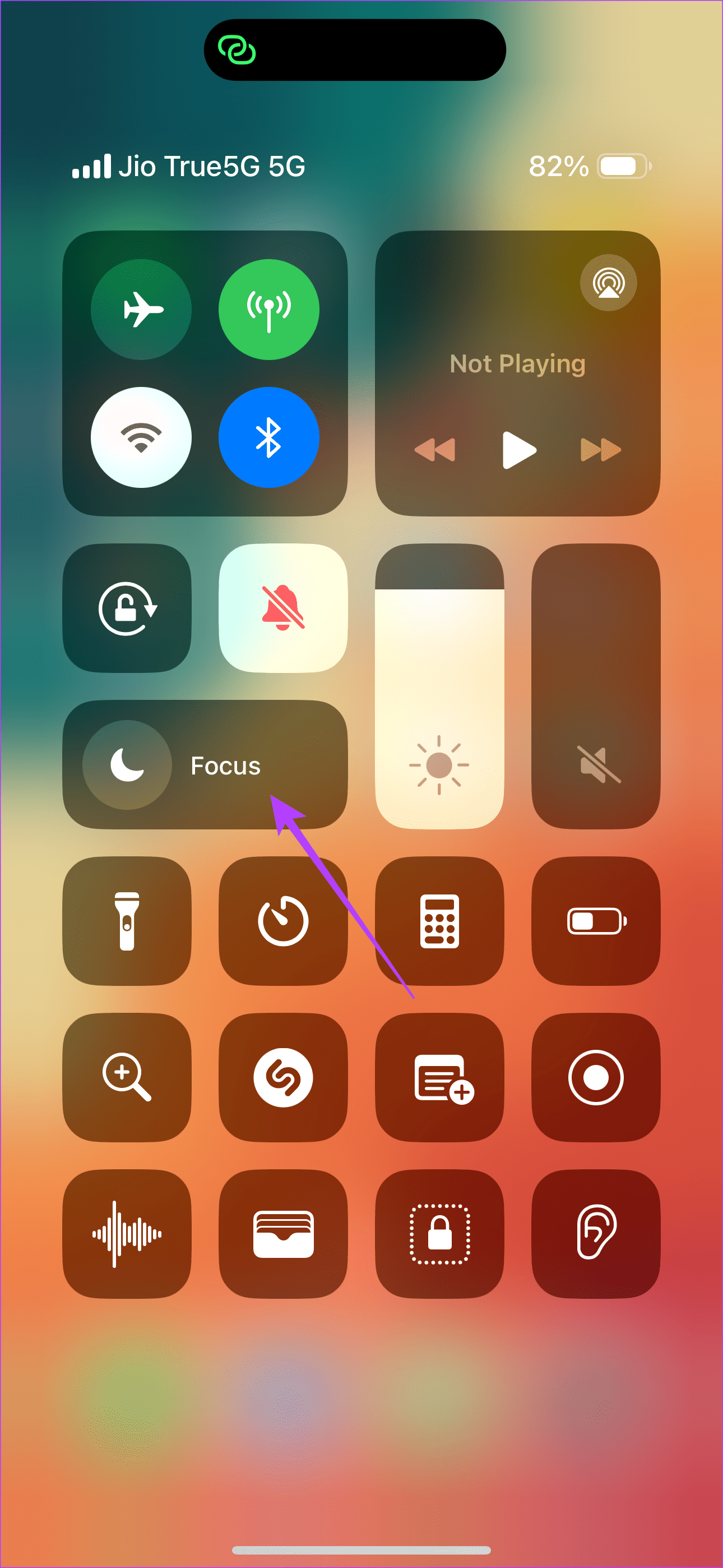
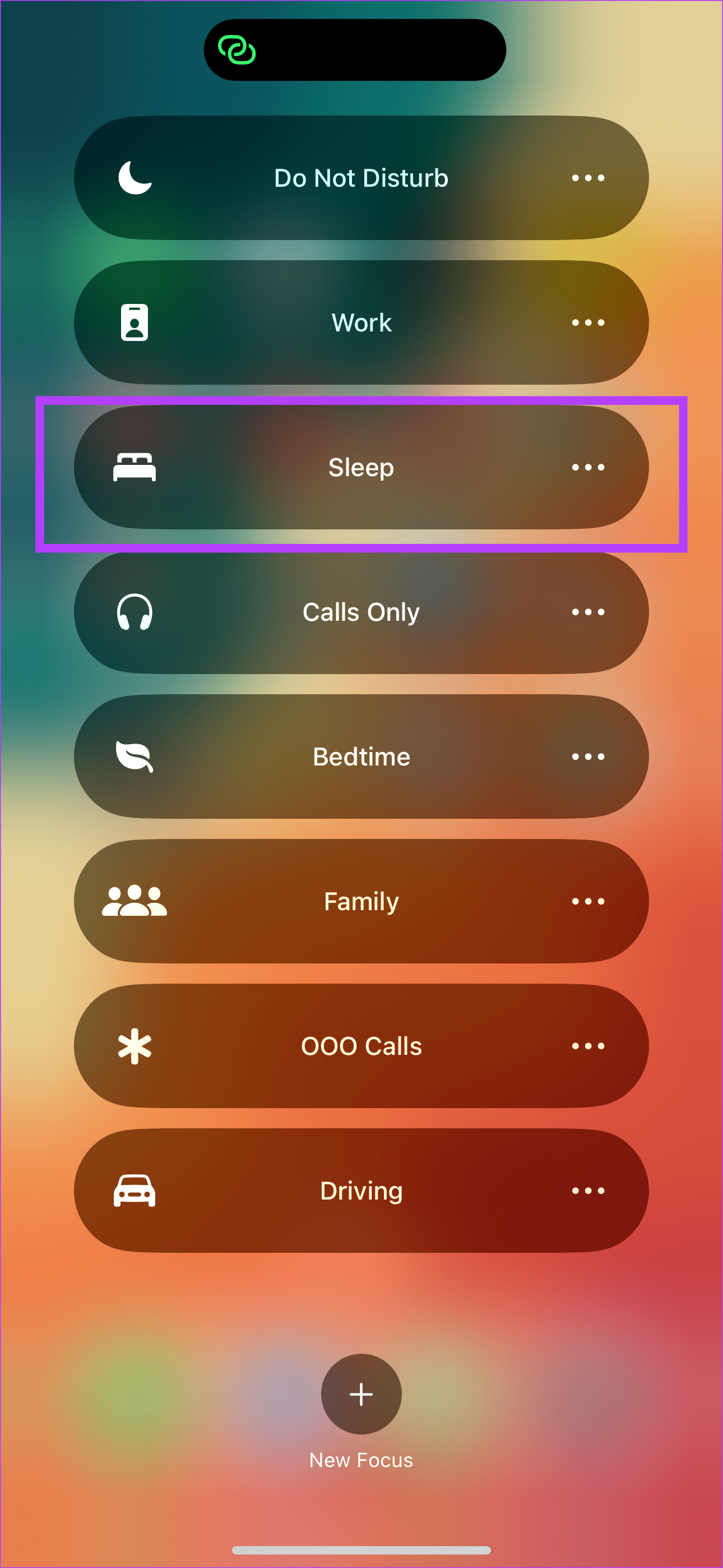
Fix 3: Check Screen Time for Correct Device
If you’re a part of the Apple ecosystem and have multiple Apple devices, your iPhone shows not only the Screen Time of the phone but also that of other devices like Mac and iPad. Here’s how to check the Screen Time for your iPhone separately.
Step 1: Go to the Settings app on your iPhone and tap on Screen Time. Then, select ‘See All App & Website Activity’.
Step 2: Tap on the Devices button. From the list of devices, select your iPhone.
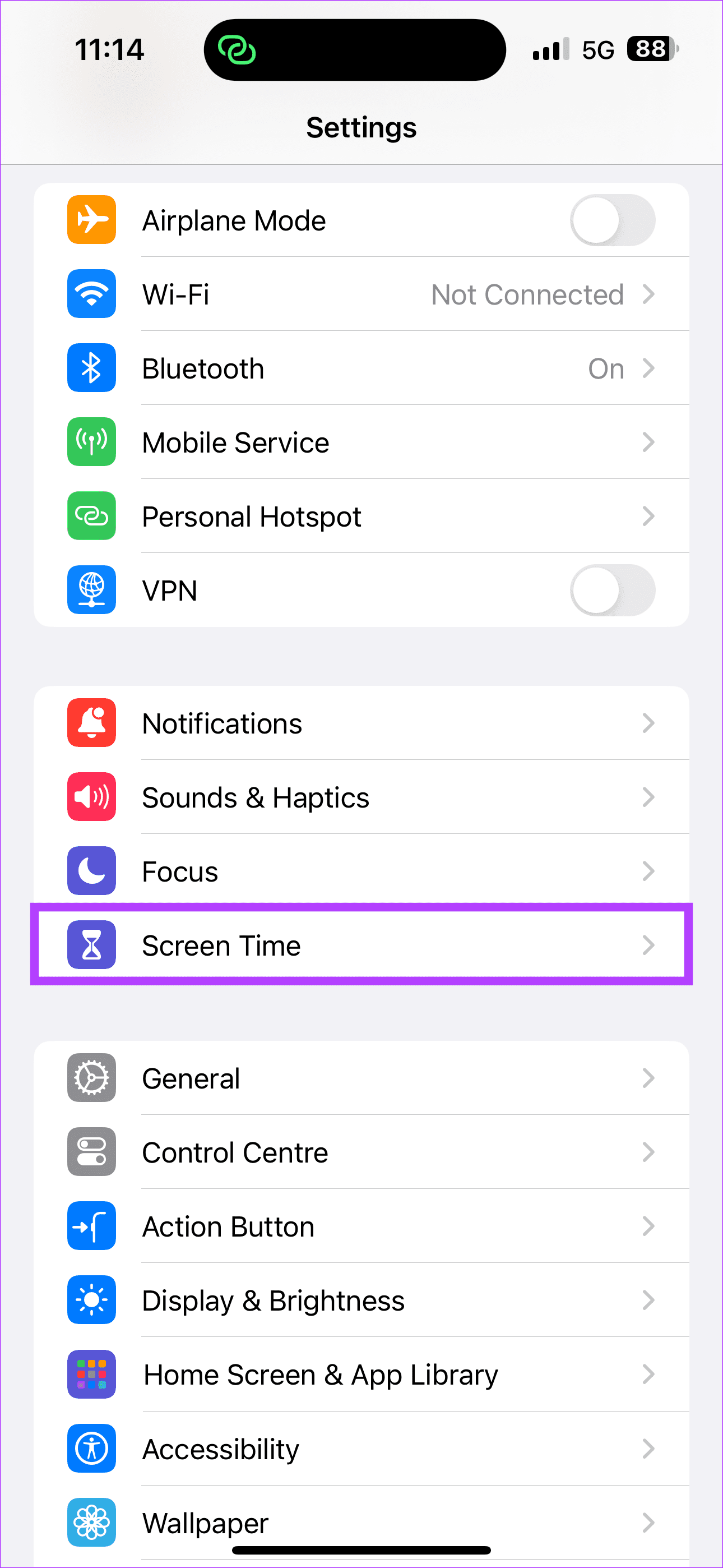
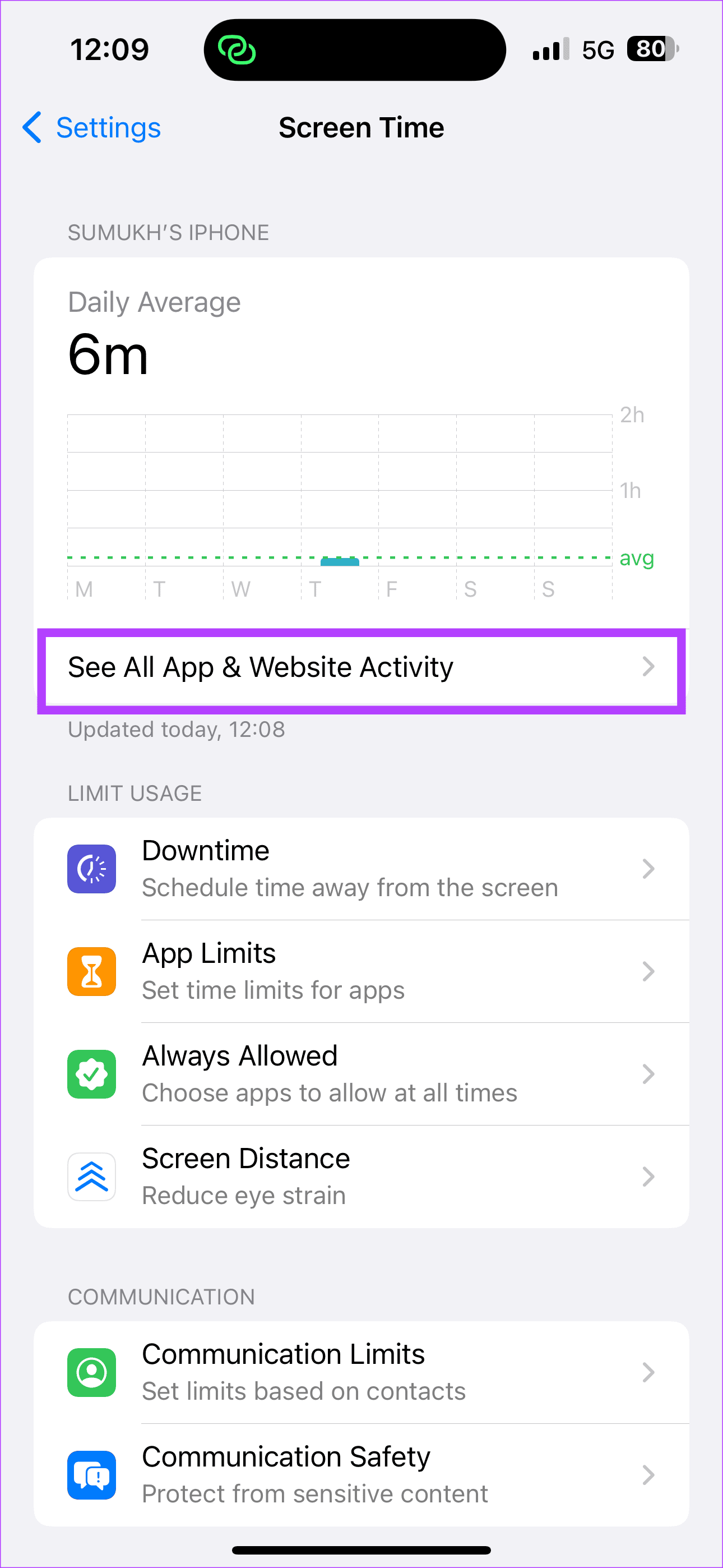
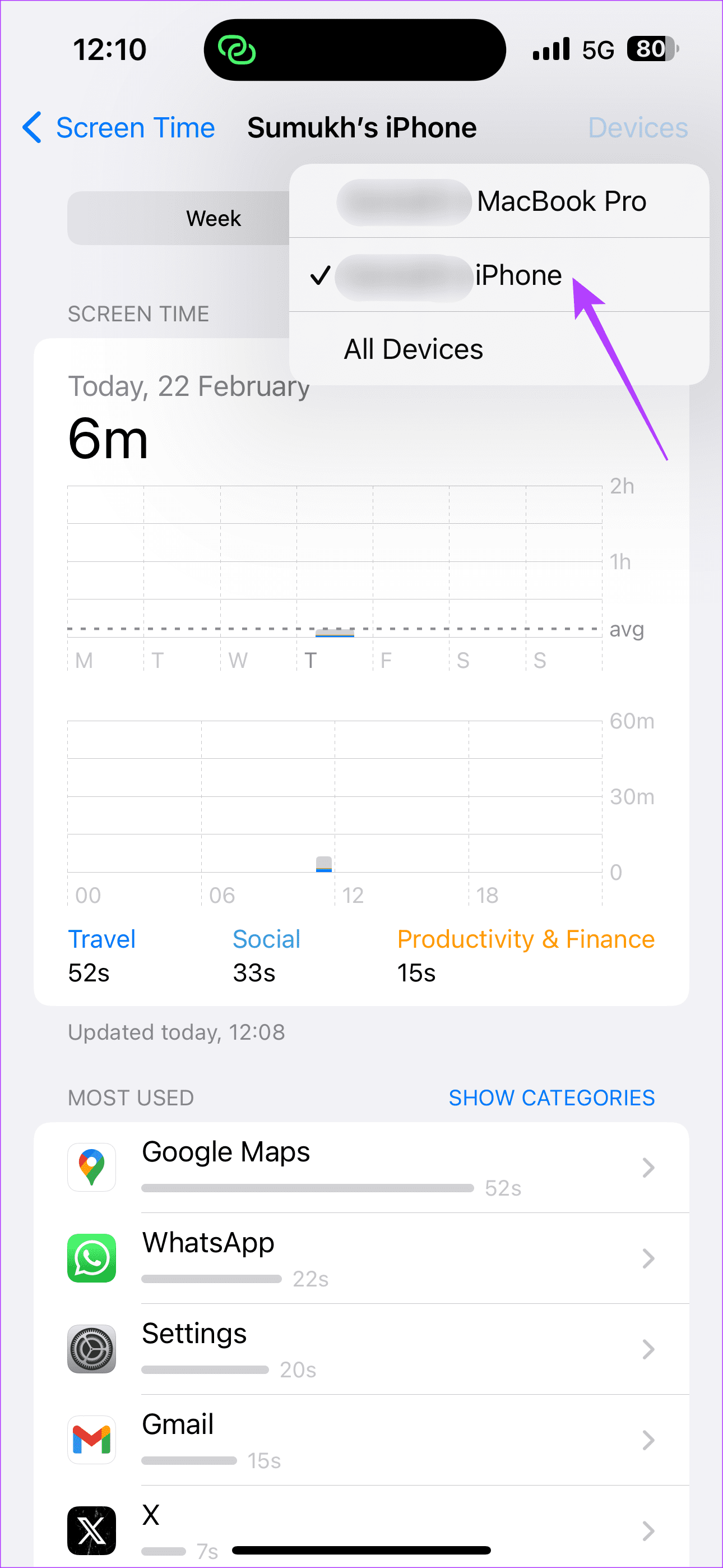
Fix 4: Check if You Have Always on Display
Always On Display, or AOD, is a useful feature for viewing the time, date, and notifications at all times. However, in our observations, enabling Always On Display messes with the iPhone’s Screen Time. It is probably because your iPhone considers the screen to be turned on even when AOD is in use.
So, if you want accurate Screen Time stats, disable Always On Display using the below method.
Step 1: Go to Settings > Display & Brightness > Always On Display.
Step 2: First, try turning off the Show Wallpaper and Show Notifications toggles and check for a day. If the Screen Time numbers are still skewed, turn off the feature entirely.
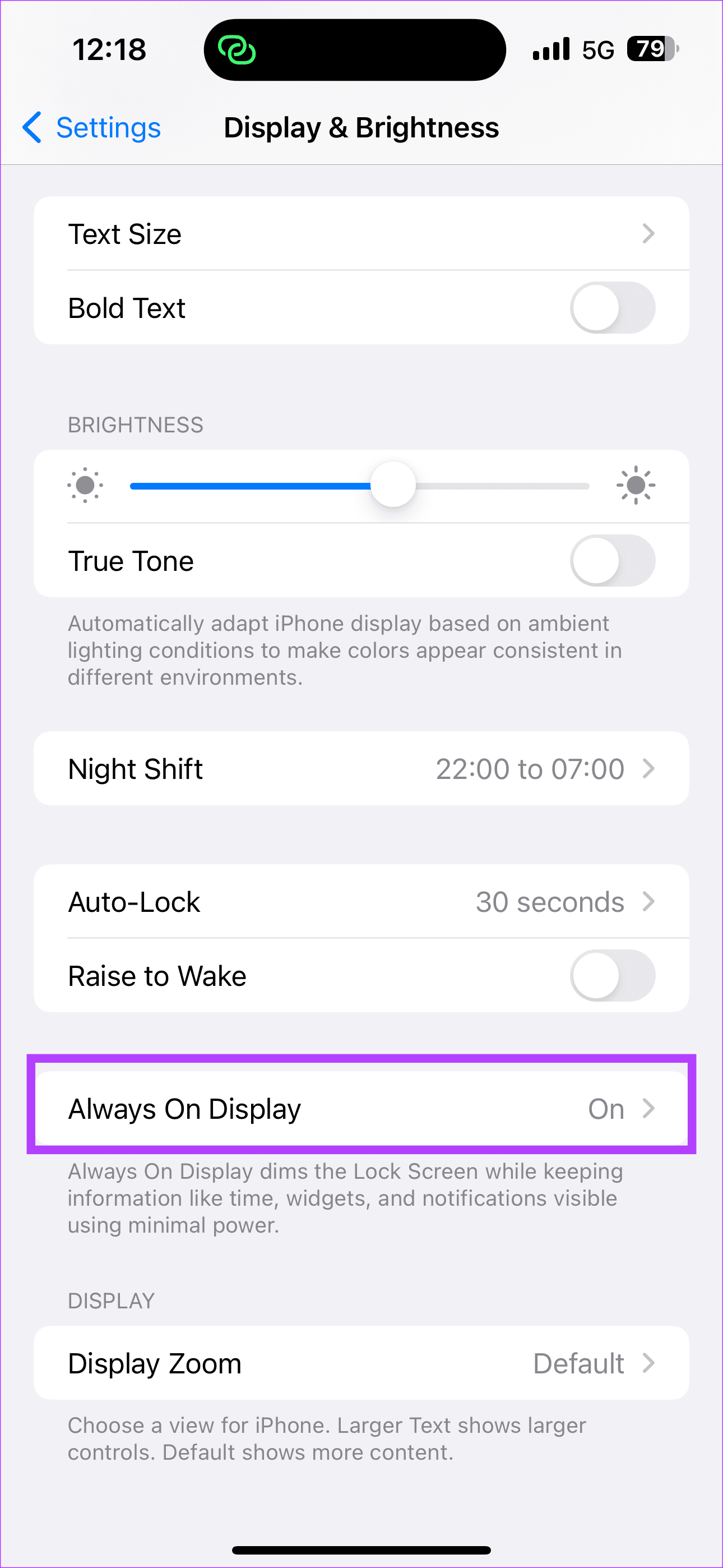
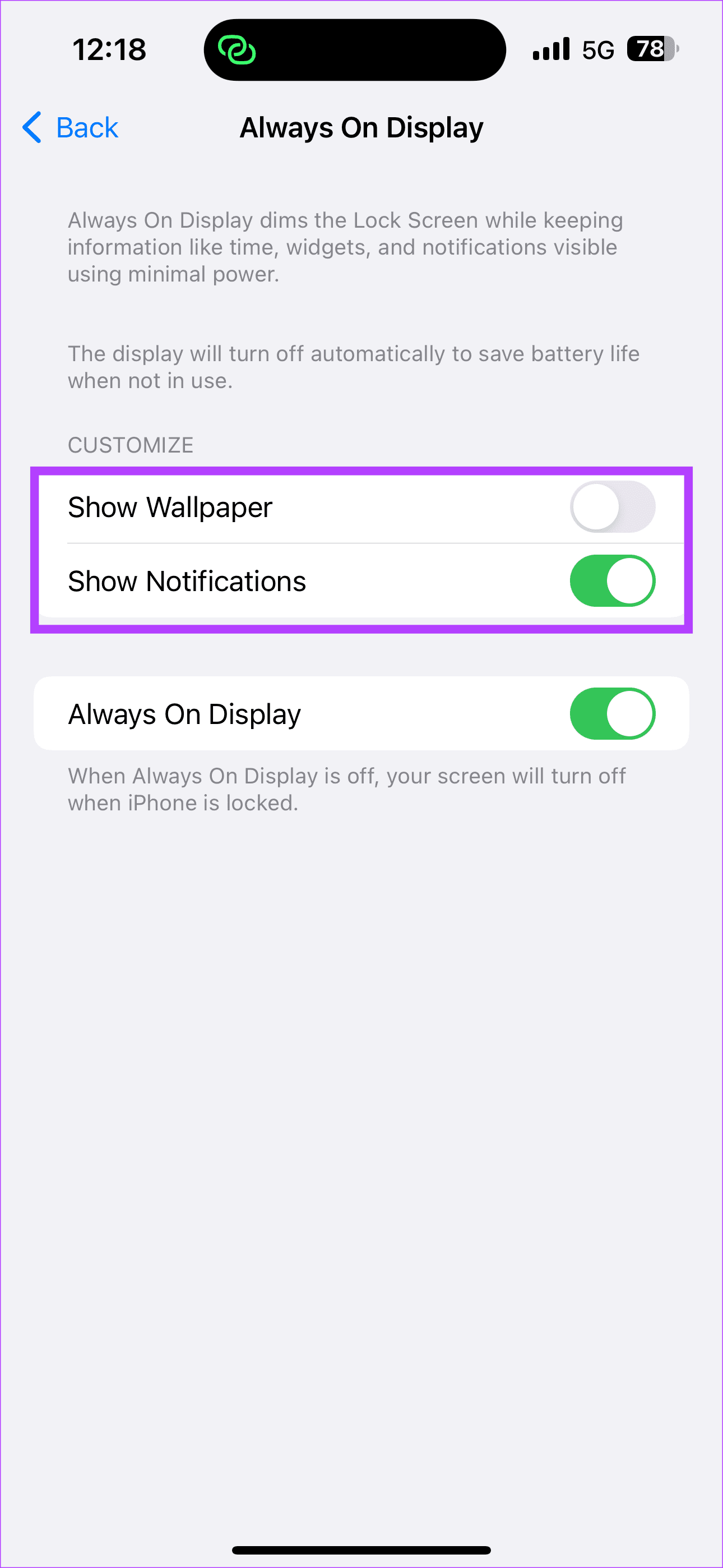
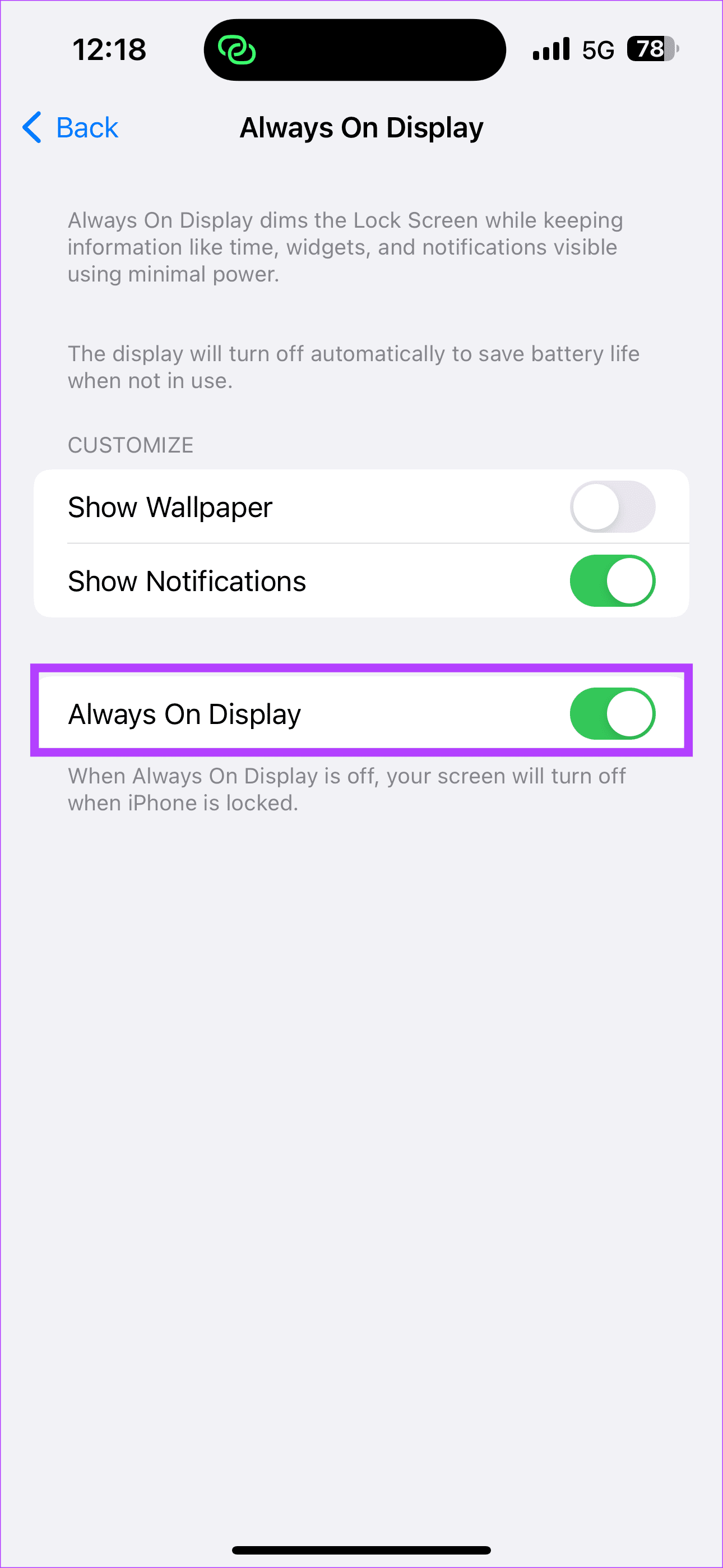
Fix 5: Consult Apple Support
Nothing worked? Your last resort is to contact Apple Support. The expert team could help solve your iPhone screen time issue.
-
 How to Check the Battery Health on a Samsung Phone (And What to Do About It)You probably keep a close eye on how much battery is left on your phone every day—that's what we commonly call battery "life." But for ...Software tutorial Published on 2024-11-09
How to Check the Battery Health on a Samsung Phone (And What to Do About It)You probably keep a close eye on how much battery is left on your phone every day—that's what we commonly call battery "life." But for ...Software tutorial Published on 2024-11-09 -
 Microsoft Finally Fixed Buggy Windows 10 & Windows 11 UpdatesAccidents happen; not everything you'll push out the door will be perfect, but you are responsible for how you handle things afterward. Microsoft...Software tutorial Published on 2024-11-09
Microsoft Finally Fixed Buggy Windows 10 & Windows 11 UpdatesAccidents happen; not everything you'll push out the door will be perfect, but you are responsible for how you handle things afterward. Microsoft...Software tutorial Published on 2024-11-09 -
 What Is Demo Mode on Android and How to Enable ItWhat Is Demo Mode on Android Demo Mode is one of the developer mode options that sets up your device for demonstration by altering its behavior to pro...Software tutorial Published on 2024-11-09
What Is Demo Mode on Android and How to Enable ItWhat Is Demo Mode on Android Demo Mode is one of the developer mode options that sets up your device for demonstration by altering its behavior to pro...Software tutorial Published on 2024-11-09 -
 Kuxiu X36 Pro Max iPad Stand Review: The Best Free-Floating iPad StandI wasn’t expecting the Kuxiu X36 Pro Max iPad Stand to completely change how I use my iPad Pro (M4), but it has. Its magnetic attachment, flexible po...Software tutorial Published on 2024-11-09
Kuxiu X36 Pro Max iPad Stand Review: The Best Free-Floating iPad StandI wasn’t expecting the Kuxiu X36 Pro Max iPad Stand to completely change how I use my iPad Pro (M4), but it has. Its magnetic attachment, flexible po...Software tutorial Published on 2024-11-09 -
 iOS 18 Features Mark a Major Leap for Apple, and Here’s Why I Think SoNow that Apple has unveiled the features coming in iOS 18 and the dust has settled, I’ve had some time to consider what these new customization and ‘i...Software tutorial Published on 2024-11-09
iOS 18 Features Mark a Major Leap for Apple, and Here’s Why I Think SoNow that Apple has unveiled the features coming in iOS 18 and the dust has settled, I’ve had some time to consider what these new customization and ‘i...Software tutorial Published on 2024-11-09 -
 3 Ways to Fix Unable to Add Another Google Account on AndroidFix 2: Reset Google Play Services Google Play Services connects your apps, Google services, and Android. If there’s an issue with Google Pl...Software tutorial Published on 2024-11-09
3 Ways to Fix Unable to Add Another Google Account on AndroidFix 2: Reset Google Play Services Google Play Services connects your apps, Google services, and Android. If there’s an issue with Google Pl...Software tutorial Published on 2024-11-09 -
 Download 7 High-Quality Nothing Phone (2a) Wallpapers in 4KSince its inception, Nothing has been the talk of the town, with fans buzzing about its innovative design and customizable lights. The brand consisten...Software tutorial Published on 2024-11-09
Download 7 High-Quality Nothing Phone (2a) Wallpapers in 4KSince its inception, Nothing has been the talk of the town, with fans buzzing about its innovative design and customizable lights. The brand consisten...Software tutorial Published on 2024-11-09 -
 Lenovo’s New Tablet Is All About All About That BassLenovo might not be the first name that comes to mind for tablets, especially in the United States, but the company has a few solid options in that c...Software tutorial Published on 2024-11-09
Lenovo’s New Tablet Is All About All About That BassLenovo might not be the first name that comes to mind for tablets, especially in the United States, but the company has a few solid options in that c...Software tutorial Published on 2024-11-09 -
 5 Simple Ways to Add Text to Any Image on iPhoneWhether you’re annotating a screenshot or making the dankest of memes, there are many ways of adding text to an image on your iPhone. Here are five t...Software tutorial Published on 2024-11-09
5 Simple Ways to Add Text to Any Image on iPhoneWhether you’re annotating a screenshot or making the dankest of memes, there are many ways of adding text to an image on your iPhone. Here are five t...Software tutorial Published on 2024-11-09 -
 Transfer Data from HP Laptop to Dell Laptop - 3 Ways!How to transfer data from HP laptop to Dell laptop on Windows 11/10? If you want to do that, this post from MiniTool provides 3 tools for you. Now, ke...Software tutorial Published on 2024-11-09
Transfer Data from HP Laptop to Dell Laptop - 3 Ways!How to transfer data from HP laptop to Dell laptop on Windows 11/10? If you want to do that, this post from MiniTool provides 3 tools for you. Now, ke...Software tutorial Published on 2024-11-09 -
 Fortnite Returns to iPhone, and Finds a New Android HomeFour years after its removal from Google’s and Apple’s mobile stores, Fortnite is now available to iPhone owners in the European Union (EU), and ther...Software tutorial Published on 2024-11-08
Fortnite Returns to iPhone, and Finds a New Android HomeFour years after its removal from Google’s and Apple’s mobile stores, Fortnite is now available to iPhone owners in the European Union (EU), and ther...Software tutorial Published on 2024-11-08 -
 5 Ways to Fix iPhone Showing Incorrect Screen TimeBasic Fixes: Disable and Re-enable Screen Time: If your iPhone screen time report shows the wrong data, you can start by resetting the feature. Simply...Software tutorial Published on 2024-11-08
5 Ways to Fix iPhone Showing Incorrect Screen TimeBasic Fixes: Disable and Re-enable Screen Time: If your iPhone screen time report shows the wrong data, you can start by resetting the feature. Simply...Software tutorial Published on 2024-11-08 -
 5 Ways to Fix Call Failed Error on Apple WatchTry Basic Fixes Contact network carrier: Issues on your network carrier’s end can sometimes cause calls from your Apple Watch to fail. If you’re exper...Software tutorial Published on 2024-11-08
5 Ways to Fix Call Failed Error on Apple WatchTry Basic Fixes Contact network carrier: Issues on your network carrier’s end can sometimes cause calls from your Apple Watch to fail. If you’re exper...Software tutorial Published on 2024-11-08 -
 3 Ways to Check Monthly or Daily Data Usage on iPhoneMethod 1: Check Cellular Data Usage in the Settings App Here’s how you can easily check mobile data usage on your iPhone within the Settings app. Ste...Software tutorial Published on 2024-11-08
3 Ways to Check Monthly or Daily Data Usage on iPhoneMethod 1: Check Cellular Data Usage in the Settings App Here’s how you can easily check mobile data usage on your iPhone within the Settings app. Ste...Software tutorial Published on 2024-11-08 -
 How to Fix Silent Hill 2 Lagging/Stuttering/Low FPS on PCMany gamers have experienced Silent Hill 2 poor performance issues, such as Silent Hill 2 lagging, stuttering, FPS drops, etc. Are you one of them? Th...Software tutorial Published on 2024-11-08
How to Fix Silent Hill 2 Lagging/Stuttering/Low FPS on PCMany gamers have experienced Silent Hill 2 poor performance issues, such as Silent Hill 2 lagging, stuttering, FPS drops, etc. Are you one of them? Th...Software tutorial Published on 2024-11-08
Study Chinese
- 1 How do you say "walk" in Chinese? 走路 Chinese pronunciation, 走路 Chinese learning
- 2 How do you say "take a plane" in Chinese? 坐飞机 Chinese pronunciation, 坐飞机 Chinese learning
- 3 How do you say "take a train" in Chinese? 坐火车 Chinese pronunciation, 坐火车 Chinese learning
- 4 How do you say "take a bus" in Chinese? 坐车 Chinese pronunciation, 坐车 Chinese learning
- 5 How to say drive in Chinese? 开车 Chinese pronunciation, 开车 Chinese learning
- 6 How do you say swimming in Chinese? 游泳 Chinese pronunciation, 游泳 Chinese learning
- 7 How do you say ride a bicycle in Chinese? 骑自行车 Chinese pronunciation, 骑自行车 Chinese learning
- 8 How do you say hello in Chinese? 你好Chinese pronunciation, 你好Chinese learning
- 9 How do you say thank you in Chinese? 谢谢Chinese pronunciation, 谢谢Chinese learning
- 10 How to say goodbye in Chinese? 再见Chinese pronunciation, 再见Chinese learning

























