How to Fix Silent Hill 2 Lagging/Stuttering/Low FPS on PC
Many gamers have experienced Silent Hill 2 poor performance issues, such as Silent Hill 2 lagging, stuttering, FPS drops, etc. Are you one of them? This article on MiniTool is designed to walk you through the detailed steps to fix this issue.
Silent Hill 2 Poor Performance: Lagging, Stuttering, Low FPS
The remake of Silent Hill 2 is the most popular horror game recently due to its perfect game mechanics and combat system. However, there is no perfect game or perfect computer configuration. For example, many users reported that the issue of Silent Hill 2 lagging deeply affected their ability to run the game smoothly. Here is a true example:
I recently bought the new Silent Hill 2, and I’ve been playing it these past couple of days, but I’ve had performance issues ever since I started playing. I get low FPS, on the lowest settings, despite having a 3070 (30 in most areas, and 60 if I am lucky).reddit.com
Now, you can attempt the following approaches to get rid of the game lags.
How to Fix Silent Hill 2 Remake Stuttering
Before trying advanced and complex workarounds, you need to restart your computer and Steam to check if the game performance improves. Also, you need to make sure your computer’s specifications like graphics card, memory, disk storage space, etc. meet the game system requirements. If Silent Hill 2 lagging persists, you can take the following actions.
Fix 1. Change the Launch Options
Setting up the DirectX parameter to -dx11 is the easiest and most effective way to boost the Silent Hill FPS. If you are not sure how to complete this task, you can refer to the steps below.
Step 1. Open your Steam and go to the Library tab.
Step 2. Find and right-click Silent Hill 2 and then choose Properties.
Step 3. In the pop-up window, type -dx11 in the text box under LAUNCH OPTIONS.
If the -dx11 parameter does not fix the game lag, you can change the launch options to -d3d11 or -dx12, and then check if the problem can be fixed.
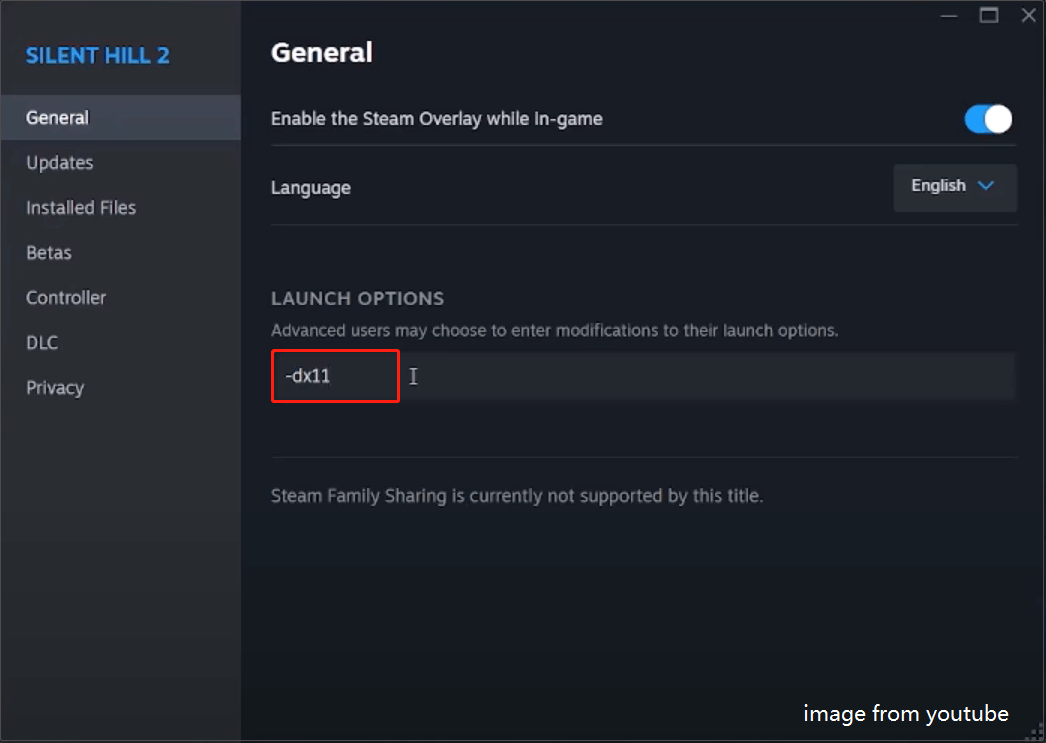
Fix 2. Delete the Game Config Folder
Some practices have shown that damaged or redundant Silent Hill 2 configuration files are also the culprits that cause game lag. Therefore, you can try to delete the configuration folder of this game to see if the problem can be solved. Here is how to do that:
Step 1. Press the Windows E key combination to open File Explorer.
Step 2. Go to the View tab, and then tick the Hidden items option to unhide all hidden files.
Step 3. Go to the Silent Hill 2 save file location:
C:\Users\[USERNAME]\AppData\Local\SilentHill2\Saved
Step 4. Right-click the Config folder and choose to delete it. After that, re-launch Silent Hill 2 and check if it runs smoothly.
Fix 3. Run Silent Hill as Administrator
Running the game as an administrator ensures that it has sufficient permissions to access system resources, so it is also a great way to solve Silent Hill 2 lagging. Here are the steps.
Step 1. On Steam Library, right-click Silent Hill 2 and choose Manage > Browse local files.
Step 2. In the game installation game folder, find the executable file SHProto. Then right-click it and choose Properties.
Step 3. In the new window, go to the Compatibility tab, and then tick the Run this program as an administrator option.
Step 4. Hit Apply and OK sequentially. After that, launch the game and check if the FPS improves.
Fix 4. Disable Steam Overlay
If the above methods do not fix Silent Hill 2 low FPS, what you should do is disable Steam Overlay.
Step 1. On Steam, hit the Steam icon in the top left corner and choose Settings.
Step 2. Go to the In Game tab, then turn off the option of Enable the Steam Overlay while in-game.
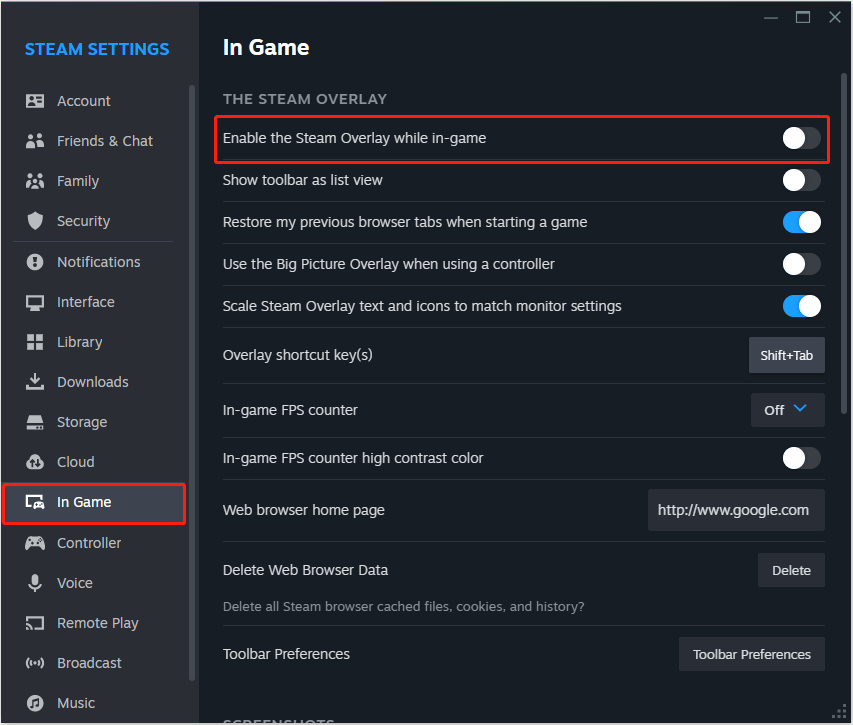
Fix 5. Verify Game File Integrity
When the game lagging is caused due to game file corruption, verifying the integrity of the game files and repairing the damaged ones is the best solution. Here you can see how to complete this task on Steam.
Step 1. Go to Steam Library.
Step 2. Right-click Silent Hill 2 and choose Properties.
Step 3. In the Installed Files section, hit the Verify integrity of game files button and wait for the process to complete.
Bottom Line
What actions can you take to resolve Silent Hill 2 stuttering/lagging on Windows? The methods listed above may be of great help. Feel free to implement them for a smoother gaming experience.
-
 How to clone your voice on your iPhone or MacUnlock the Power of Personal Voice on Your Apple Devices: A Comprehensive Guide iOS 17 and macOS Sonoma introduced a groundbreaking accessibility feat...Software tutorial Posted on 2025-02-25
How to clone your voice on your iPhone or MacUnlock the Power of Personal Voice on Your Apple Devices: A Comprehensive Guide iOS 17 and macOS Sonoma introduced a groundbreaking accessibility feat...Software tutorial Posted on 2025-02-25 -
 Fixed - Final Fantasy VII Rebirth an Unreal Process Has CrashedSolve the Unreal engine process crash in Final Fantasy VII Rebirth After "Final Fantasy VII Rebirth" was launched on PC, some players encou...Software tutorial Posted on 2025-02-24
Fixed - Final Fantasy VII Rebirth an Unreal Process Has CrashedSolve the Unreal engine process crash in Final Fantasy VII Rebirth After "Final Fantasy VII Rebirth" was launched on PC, some players encou...Software tutorial Posted on 2025-02-24 -
 How to Change Monitor 1 and 2 in WindowsA common issue in a dual-monitor setup is when you need to move your mouse cursor to the wrong side of the screen to reach the second monitor. You ca...Software tutorial Posted on 2025-02-22
How to Change Monitor 1 and 2 in WindowsA common issue in a dual-monitor setup is when you need to move your mouse cursor to the wrong side of the screen to reach the second monitor. You ca...Software tutorial Posted on 2025-02-22 -
 Assetto Corsa EVO Crashing on Windows? Learn This Top GuideAssetto Corsa EVO crashes after starting or running? Don't worry, this is common in the newly released games! This article provides 4 reliable way...Software tutorial Posted on 2025-02-08
Assetto Corsa EVO Crashing on Windows? Learn This Top GuideAssetto Corsa EVO crashes after starting or running? Don't worry, this is common in the newly released games! This article provides 4 reliable way...Software tutorial Posted on 2025-02-08 -
 Encountering Valorant Friends List Not Working? Here’s GuideEncountering the Valorant friends list not working error can be quite frustrating, particularly when you’re eager to team up with your buddies. This i...Software tutorial Posted on 2025-02-07
Encountering Valorant Friends List Not Working? Here’s GuideEncountering the Valorant friends list not working error can be quite frustrating, particularly when you’re eager to team up with your buddies. This i...Software tutorial Posted on 2025-02-07 -
 Nokia Didn’t Think the iPhone’s Touch Keyboard Would Take OffIn an amazing piece of technology history, a Nokia internal presentation from after the iPhone's 2007 unveiling shows what the company was thinkin...Software tutorial Posted on 2025-02-07
Nokia Didn’t Think the iPhone’s Touch Keyboard Would Take OffIn an amazing piece of technology history, a Nokia internal presentation from after the iPhone's 2007 unveiling shows what the company was thinkin...Software tutorial Posted on 2025-02-07 -
 How to Fix SET_OF_INVALID_CONTEXT BSOD Windows 10/11It’s common to encounter blue screen of death errors like SET_OF_INVALID_CONTEXT BSOD on a Windows 10/11. How to get rid of it from your computer. If ...Software tutorial Posted on 2025-02-06
How to Fix SET_OF_INVALID_CONTEXT BSOD Windows 10/11It’s common to encounter blue screen of death errors like SET_OF_INVALID_CONTEXT BSOD on a Windows 10/11. How to get rid of it from your computer. If ...Software tutorial Posted on 2025-02-06 -
 How to Group and Ungroup Objects in PowerPointPowerPoint's grouping feature simplifies presentation design by allowing you to combine multiple objects into a single unit. This tutorial demonst...Software tutorial Posted on 2025-02-06
How to Group and Ungroup Objects in PowerPointPowerPoint's grouping feature simplifies presentation design by allowing you to combine multiple objects into a single unit. This tutorial demonst...Software tutorial Posted on 2025-02-06 -
 The Best iPhone 16 Cases of 2025Protecting your new iPhone 16 is crucial, even if you love its sleek design. A quality case ensures it stays pristine. Here are some top picks to sui...Software tutorial Posted on 2025-02-06
The Best iPhone 16 Cases of 2025Protecting your new iPhone 16 is crucial, even if you love its sleek design. A quality case ensures it stays pristine. Here are some top picks to sui...Software tutorial Posted on 2025-02-06 -
 Windows 11 KB5050094 Rolled out to 24H2, Learn New FeaturesWindows 11 Build 26100.3025 (KB5050094) is now logged into the Release Preview channel! This update brings many improvements to the Windows 11 24H2 ve...Software tutorial Posted on 2025-02-06
Windows 11 KB5050094 Rolled out to 24H2, Learn New FeaturesWindows 11 Build 26100.3025 (KB5050094) is now logged into the Release Preview channel! This update brings many improvements to the Windows 11 24H2 ve...Software tutorial Posted on 2025-02-06 -
 The Definitive Guide for Skyjem Virus & 5 Ways to Remove ItSkyjem is a browser hijacker that redirects search queries to other websites. To prevent further loss, you had better remove it as soon as possible. T...Software tutorial Published on 2025-01-26
The Definitive Guide for Skyjem Virus & 5 Ways to Remove ItSkyjem is a browser hijacker that redirects search queries to other websites. To prevent further loss, you had better remove it as soon as possible. T...Software tutorial Published on 2025-01-26 -
 5 Fixes for WhatsApp Desktop Not Downloading ImagesFix 1: Check Internal Storage If you can’t download images using WhatsApp Desktop, start by checking your internal storage on Mac or Windows PC. On Ma...Software tutorial Published on 2025-01-25
5 Fixes for WhatsApp Desktop Not Downloading ImagesFix 1: Check Internal Storage If you can’t download images using WhatsApp Desktop, start by checking your internal storage on Mac or Windows PC. On Ma...Software tutorial Published on 2025-01-25 -
 EOS-ERR-1603: 4 Useful Methods to Resolve This ErrorSuffering from the Epic Online Services failed to install issue on your device? If you get the EOS-ERR-1603 error while installing EOS, this post from...Software tutorial Published on 2025-01-15
EOS-ERR-1603: 4 Useful Methods to Resolve This ErrorSuffering from the Epic Online Services failed to install issue on your device? If you get the EOS-ERR-1603 error while installing EOS, this post from...Software tutorial Published on 2025-01-15 -
 External Hard Drive Slows Down PC? Fix It Easily Now!If your external hard drive slows down PC, your work efficiency or entertainment experience will be greatly affected. Here this tutorial on MiniTool S...Software tutorial Published on 2024-12-23
External Hard Drive Slows Down PC? Fix It Easily Now!If your external hard drive slows down PC, your work efficiency or entertainment experience will be greatly affected. Here this tutorial on MiniTool S...Software tutorial Published on 2024-12-23 -
 How to Fix Grounded Crashing on PC: Here’s a Full GuideGrounded is among the most well-known survival adventure games. Although the game provides a smooth gaming experience, PC players might face issues su...Software tutorial Published on 2024-12-22
How to Fix Grounded Crashing on PC: Here’s a Full GuideGrounded is among the most well-known survival adventure games. Although the game provides a smooth gaming experience, PC players might face issues su...Software tutorial Published on 2024-12-22
Study Chinese
- 1 How do you say "walk" in Chinese? 走路 Chinese pronunciation, 走路 Chinese learning
- 2 How do you say "take a plane" in Chinese? 坐飞机 Chinese pronunciation, 坐飞机 Chinese learning
- 3 How do you say "take a train" in Chinese? 坐火车 Chinese pronunciation, 坐火车 Chinese learning
- 4 How do you say "take a bus" in Chinese? 坐车 Chinese pronunciation, 坐车 Chinese learning
- 5 How to say drive in Chinese? 开车 Chinese pronunciation, 开车 Chinese learning
- 6 How do you say swimming in Chinese? 游泳 Chinese pronunciation, 游泳 Chinese learning
- 7 How do you say ride a bicycle in Chinese? 骑自行车 Chinese pronunciation, 骑自行车 Chinese learning
- 8 How do you say hello in Chinese? 你好Chinese pronunciation, 你好Chinese learning
- 9 How do you say thank you in Chinese? 谢谢Chinese pronunciation, 谢谢Chinese learning
- 10 How to say goodbye in Chinese? 再见Chinese pronunciation, 再见Chinese learning

























