 Página delantera > Programación > Mejores prácticas de Docker y Docker-Compose para la aplicación NextJS.
Página delantera > Programación > Mejores prácticas de Docker y Docker-Compose para la aplicación NextJS.
Mejores prácticas de Docker y Docker-Compose para la aplicación NextJS.
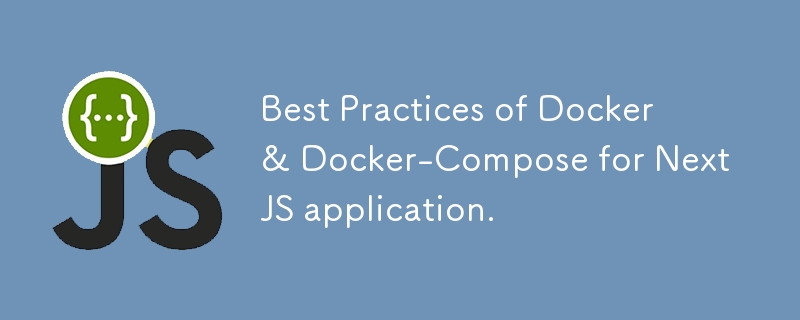
Best Practices of Docker & Docker-Compose for NextJS application.
To create an optimized Dockerfile for a Next.js 14 application that supports both development and production environments, you can follow a multi-stage build approach. This method ensures that the development environment has hot-reloading and source maps, while the production environment builds the app for production with optimizations like smaller image sizes and improved runtime performance.
Here's a Dockerfile for both development and production environments:
# Stage 1: Base build environment FROM node:18-alpine AS base WORKDIR /app COPY package.json package-lock.json ./ # Install dependencies RUN npm ci --legacy-peer-deps COPY . . # Install necessary dependencies for sharp (for image optimization) RUN apk add --no-cache libc6-compat # Stage 2: Development environment FROM base AS development ARG ENVIRONMENT=development ENV NODE_ENV=$ENVIRONMENT EXPOSE 3000 CMD ["npm", "run", "dev"] # Stage 3: Production build FROM base AS build ARG ENVIRONMENT=production ENV NODE_ENV=$ENVIRONMENT RUN npm run build # Stage 4: Production runtime environment FROM node:18-alpine AS production WORKDIR /app COPY --from=build /app/.next ./.next COPY --from=build /app/package.json ./package.json COPY --from=build /app/package-lock.json ./package-lock.json COPY --from=build /app/public ./public COPY --from=build /app/node_modules ./node_modules EXPOSE 3000 CMD ["npm", "run", "start"]
Key Points in the Dockerfile:
Base Image (node:18-alpine): This is a lightweight version of Node.js based on Alpine Linux. It is both fast and optimized for smaller container sizes.
Multi-stage Build:
- Base Stage: This sets up the basic environment, installs dependencies, and prepares the application. It’s used as the foundation for both the development and production stages.
- Development Stage: Installs all necessary development dependencies.Runs the Next.js development server (npm run dev) with hot-reloading.
- Build Stage: Runs the Next.js production build (npm run build), preparing the .next folder for production.
- Production Runtime Stage: Only copies the built .next folder, public assets, and production dependencies (node_modules). Starts the app using npm run start, which serves the production-optimized app.
Optimizations:
- Alpine Image: Using node:18-alpine ensures a minimal image size.
- Dependency Caching: Dependencies are cached properly by separating the package.json and package-lock.json copying step before copying the app's source files.
- Image Layers: Using multi-stage builds minimizes the size of the final production image by keeping the build-related dependencies and files out of the final runtime image.
- apk add for sharp: Installs necessary dependencies for sharp, a popular library for image optimization that Next.js uses internally.
How to Use the Dockerfile
To build for development, run:
docker build --target development --build-arg ENVIRONMENT=development -t next-app-dev .
To build for production, run:
docker build --target production --build-arg ENVIRONMENT=production -t next-app-prod .
Breakdown of the Command:
- --target development: This flag tells Docker to build the specific target stage named development in the Dockerfile.
In the multi-stage Dockerfile, each stage has a name (for example, development, build, production). Docker will stop the build process once it reaches the development stage and output an image for that stage.
By specifying --target development, Docker will use this stage as the final image.
--build-arg ENVIRONMENT=development: This is a build argument that you are passing to the Docker build process. In your Dockerfile, you've set an argument for the ENVIRONMENT and are using it to set NODE_ENV.
In the Dockerfile, this is where you use it:
So, by passing ENVIRONMENT=development, it sets NODE_ENV=development for the development stage.-t next-app-dev: This flag is used to give the resulting Docker image a tag (name). Here, you're tagging the built image as next-app-dev. This makes it easier to refer to the image later when you want to run or push it.
. (dot): The dot refers to the current directory as the build context. Docker will look for the Dockerfile in the current directory and include any files and directories in the build process based on the instructions in the Dockerfile.
Once the Docker image has been built and your container is running, you can access your Next.js application in the following steps:
- Run the Container To start a container from your built Docker image, use the docker run command. For example, assuming your image is tagged next-app-prod and your app is listening on port 3000, you can run the following command:
docker run -p 3000:3000 next-app-prod
Explanation:
- -p 3000:3000: This flag maps the container's internal port (3000) to your local machine's port (3000). The first 3000 is the port on your machine, and the second 3000 is the port inside the container where the Next.js app is running.
next-app-prod: This is the name of the Docker image you built. You are telling Docker to start a container based on this image.
Access the App
Once the container is running, you can access your Next.js app by opening your web browser and navigating to:
http://localhost:3000
This is because the -p 3000:3000 flag exposes the app running inside the Docker container on port 3000 of your local machine.
Benefits of a Single Multi-Stage Dockerfile
Code Reuse: You avoid duplicating configurations across multiple files by defining different stages (development, build, and production) in a single Dockerfile. You can share common layers between stages, such as base images, dependencies, and configurations.
Consistency: Having everything in one file ensures that your environments are consistent. The same base setup (like Node.js version, dependencies, and build tools) is used for both development and production.
Image Size Optimization: Multi-stage builds allow you to define a build process in one stage and then use only the necessary output in the production stage, resulting in smaller and more optimized production images.
Maintainability: Maintaining one Dockerfile is easier than managing separate files. You can easily update the common parts (like dependencies or configurations) without worrying about syncing changes across multiple files.
Simplicity: By using a multi-stage Dockerfile, you simplify your project structure by not needing extra files for different environments.
Use Case for Separate Dockerfiles
In some cases, however, you might want to define separate Dockerfiles for development and production. Here are a few reasons why you might choose this approach:
Specialized Development Setup: If the development environment needs significantly different tooling or services (e.g., testing frameworks, live reload tools), and you don't want to clutter the production Dockerfile with them.
Faster Iteration in Development: If the development Dockerfile needs to be streamlined for faster iteration (e.g., skipping certain optimizations or using different tooling).
Complex Setup: In some complex cases, the production setup might be very different from the development one, and combining them in a single file can be cumbersome.
Example:
When to Use Separate Dockerfiles
If you have very different setups, you might do something like this:
Dockerfile.dev for development
Dockerfile.prod for production
You would then specify which file to use when building the image:
# Build for development docker build -f Dockerfile.dev -t next-app-dev .
# Build for production docker build -f Dockerfile.prod -t next-app-prod .
Recommendation
For most cases, especially in typical Next.js apps, the single multi-stage Dockerfile is the best practice. It promotes:
- Reusability of layers
- Consistency
- A smaller image size for production
- Easier maintenance
However, if your development and production environments are drastically different, separate Dockerfiles might be a better choice, though this is less common.
Docker-Compose
Here is a Docker Compose file to run a Next.js 14 application along with MongoDB. This setup follows best practices, including using environment variables from a .env file and setting up multi-service configuration.
Steps:
- Create a .env file to store your environment variables.
- Create a docker-compose.yml file for defining your services. .env File: Make sure this file is in the root of your project. This will contain your environment variables for both Next.js and MongoDB.
# .env # Next.js Environment Variables NEXT_PUBLIC_API_URL=https://your-api-url.com MONGO_URI=mongodb://mongo:27017/yourDatabaseName DB_USERNAME=yourUsername DB_PASSWORD=yourPassword DB_NAME=yourDatabaseName NODE_ENV=production # MongoDB Variables MONGO_INITDB_ROOT_USERNAME=admin MONGO_INITDB_ROOT_PASSWORD=adminpassword MONGO_INITDB_DATABASE=yourDatabaseName
docker-compose.yml File:
This file defines both your Next.js app and the MongoDB service. The Next.js service depends on MongoDB, and they are both configured to communicate within the same Docker network.
version: "3.8"
services:
mongo:
image: mongo:6.0
container_name: mongodb
restart: unless-stopped
ports:
- "27017:27017" # Exposing MongoDB port
environment:
MONGO_INITDB_ROOT_USERNAME: ${DB_USERNAME}
MONGO_INITDB_ROOT_PASSWORD: ${DB_PASSWORD}
MONGO_INITDB_DATABASE: ${DB_NAME}
networks:
- app-network
volumes:
- mongo-data:/data/db # Persist MongoDB data in a Docker volume
nextjs-app:
image: digipros-prod
container_name: digipros-app
build:
context: .
dockerfile: Dockerfile
restart: unless-stopped
ports:
- "4000:3000" # Exposing Next.js app on port 5000
depends_on:
- mongo # Ensures MongoDB starts before Next.js
env_file:
- .env
environment:
MONGO_URI: ${MONGO_URI}
DB_USERNAME: ${DB_USERNAME}
DB_PASSWORD: ${DB_PASSWORD}
DB_NAME: ${DB_NAME}
volumes:
- ./public/uploads:/app/public/uploads # Only persist the uploads folder
command: "npm run start" # Running the Next.js app in production mode
networks:
- app-network
volumes:
mongo-data: # Named volume to persist MongoDB data
networks:
app-network:
driver: bridge
Explanation of docker-compose.yml:
version: '3.8': The Compose file version, supporting more features.
services:
mongo:
image: mongo:6.0:
Specifies the MongoDB image and version.
container_name: mongodb: Names the MongoDB container.
restart: unless-stopped: Restarts the container unless you explicitly stop it.
ports: "27017:27017": Exposes MongoDB on port 27017 so it can be accessed locally.
environment: Reads environment variables from the .env file.
volumes: Mounts a Docker volume for persistent data storage, even if the container is removed.
nextjs-app: image: next-app-prod: The name of the image to be used (assumes the image is built already).
build: Specifies the build context and the Dockerfile to use for building the Next.js app.
depends_on: mongo: Ensures that MongoDB is started before the Next.js app.
env_file: .env: Loads environment variables from the .env file.
volumes: - ./public/uploads:/app/public/uploads # Only persist the uploads folder
command: "npm run start": Runs the Next.js app in production mode.
- volumes:
mongo-data: Named volume to persist MongoDB data.
How to Run:
Build the Docker Image for your Next.js application:
docker build -t next-app-prod .
Start the Docker Compose services:
docker-compose up -d
Access the Next.js application at http://localhost:3000.
MongoDB will be available locally on port 27017, or within the Docker network as mongo (for your Next.js app).
Best Practices Followed:
- Environment variables are managed via a .env file.
- MongoDB data persistence using Docker volumes.
- Multi-stage Dockerfile (assumed) for optimized builds.
- depends_on ensures services are started in the correct order.
- Restart policy to ensure services remain running.
This setup allows for easy management of the Next.js and MongoDB containers while keeping everything modular and maintainable.
Authors
- @medAmine
Support
For support, email [email protected]
License
MIT
-
 ¿Puedo migrar mi cifrado de MCRYPT a OpenSSL y descifrar datos cifrados de MCRYPT usando OpenSSL?actualizando mi biblioteca de cifrado de MCRYP En OpenSSL, ¿es posible descifrar datos encriptados con MCRYPT? Dos publicaciones diferentes propo...Programación Publicado el 2025-04-06
¿Puedo migrar mi cifrado de MCRYPT a OpenSSL y descifrar datos cifrados de MCRYPT usando OpenSSL?actualizando mi biblioteca de cifrado de MCRYP En OpenSSL, ¿es posible descifrar datos encriptados con MCRYPT? Dos publicaciones diferentes propo...Programación Publicado el 2025-04-06 -
 ¿Cómo puedo personalizar las optimizaciones de compilación en el compilador GO?Personalización de optimizaciones de compilación En compilador GO El proceso de compilación predeterminado en Go sigue una estrategia de optim...Programación Publicado el 2025-04-06
¿Cómo puedo personalizar las optimizaciones de compilación en el compilador GO?Personalización de optimizaciones de compilación En compilador GO El proceso de compilación predeterminado en Go sigue una estrategia de optim...Programación Publicado el 2025-04-06 -
 ¿Cómo selecciono de manera eficiente columnas en Pandas Dataframes?seleccionando columnas en Pandas Dataframes cuando se trata de tareas de manipulación de datos, se hace necesario seleccionar columnas específ...Programación Publicado el 2025-04-06
¿Cómo selecciono de manera eficiente columnas en Pandas Dataframes?seleccionando columnas en Pandas Dataframes cuando se trata de tareas de manipulación de datos, se hace necesario seleccionar columnas específ...Programación Publicado el 2025-04-06 -
 ¿Cómo manejar la entrada del usuario en el modo exclusivo de pantalla completa de Java?manejo de la entrada del usuario en el modo exclusivo de la pantalla completa en java introducción cuando ejecuta una aplicación Java en mod...Programación Publicado el 2025-04-06
¿Cómo manejar la entrada del usuario en el modo exclusivo de pantalla completa de Java?manejo de la entrada del usuario en el modo exclusivo de la pantalla completa en java introducción cuando ejecuta una aplicación Java en mod...Programación Publicado el 2025-04-06 -
 ¿Qué método para declarar múltiples variables en JavaScript es más mantenible?declarando múltiples variables en JavaScript: explorando dos métodos en JavaScript, los desarrolladores a menudo encuentran la necesidad de de...Programación Publicado el 2025-04-06
¿Qué método para declarar múltiples variables en JavaScript es más mantenible?declarando múltiples variables en JavaScript: explorando dos métodos en JavaScript, los desarrolladores a menudo encuentran la necesidad de de...Programación Publicado el 2025-04-06 -
 ¿Cómo puedo concatenar de forma segura los textos y los valores al construir consultas SQL en GO?concatenando texto y valores en go sql consultas al construir una consulta sql de texto en go, hay ciertas reglas de sintaxis a seguir cuando ...Programación Publicado el 2025-04-06
¿Cómo puedo concatenar de forma segura los textos y los valores al construir consultas SQL en GO?concatenando texto y valores en go sql consultas al construir una consulta sql de texto en go, hay ciertas reglas de sintaxis a seguir cuando ...Programación Publicado el 2025-04-06 -
 ¿Cómo puedo ejecutar los comandos del aviso del sistema, incluidos los cambios en el directorio, en Java?Ejecutar comandos del aviso del sistema en java problema: en ejecución de los comandos del aviso a través de java puede ser desafiante. Au...Programación Publicado el 2025-04-06
¿Cómo puedo ejecutar los comandos del aviso del sistema, incluidos los cambios en el directorio, en Java?Ejecutar comandos del aviso del sistema en java problema: en ejecución de los comandos del aviso a través de java puede ser desafiante. Au...Programación Publicado el 2025-04-06 -
 ¿Cómo puede usar los datos de Group by para pivotar en MySQL?pivotando resultados de consulta usando el grupo mySQL mediante en una base de datos relacional, los datos giratorios se refieren al reorganiz...Programación Publicado el 2025-04-06
¿Cómo puede usar los datos de Group by para pivotar en MySQL?pivotando resultados de consulta usando el grupo mySQL mediante en una base de datos relacional, los datos giratorios se refieren al reorganiz...Programación Publicado el 2025-04-06 -
 ¿Cómo puedo manejar múltiples cargas de archivos con FormData ()?Manejo de múltiples cargas de archivo con formdata () Cuando se trabaja con entradas de archivos, a menudo es necesario manejar múltiples carg...Programación Publicado el 2025-04-06
¿Cómo puedo manejar múltiples cargas de archivos con FormData ()?Manejo de múltiples cargas de archivo con formdata () Cuando se trabaja con entradas de archivos, a menudo es necesario manejar múltiples carg...Programación Publicado el 2025-04-06 -
 ¿Existe una diferencia de rendimiento entre usar un bucle for-ENTRES y un iterador para la transmisión de recorrido en Java?para cada bucle vs. iterator: eficiencia en la colección traversal introduction cuando la colección en java, la opción, la opción iba entr...Programación Publicado el 2025-04-06
¿Existe una diferencia de rendimiento entre usar un bucle for-ENTRES y un iterador para la transmisión de recorrido en Java?para cada bucle vs. iterator: eficiencia en la colección traversal introduction cuando la colección en java, la opción, la opción iba entr...Programación Publicado el 2025-04-06 -
 Eval () vs. AST.LITERAL_EVAL (): ¿Qué función de Python es más segura para la entrada del usuario?pesando eval () y Ast.literal_eval () en Python Security Al manejar la entrada del usuario, es imperativo priorizar la seguridad. eval (), una...Programación Publicado el 2025-04-06
Eval () vs. AST.LITERAL_EVAL (): ¿Qué función de Python es más segura para la entrada del usuario?pesando eval () y Ast.literal_eval () en Python Security Al manejar la entrada del usuario, es imperativo priorizar la seguridad. eval (), una...Programación Publicado el 2025-04-06 -
 ¿Cómo verificar si un objeto tiene un atributo específico en Python?para determinar el atributo de objeto existencia Esta consulta busca un método para verificar la presencia de un atributo específico dentro de...Programación Publicado el 2025-04-06
¿Cómo verificar si un objeto tiene un atributo específico en Python?para determinar el atributo de objeto existencia Esta consulta busca un método para verificar la presencia de un atributo específico dentro de...Programación Publicado el 2025-04-06 -
 ¿Se pueden apilar múltiples elementos adhesivos uno encima del otro en CSS puro?¿Es posible tener múltiples elementos pegajosos apilados uno encima del otro en CSS puro? El comportamiento deseado se puede ver Aquí: https...Programación Publicado el 2025-04-06
¿Se pueden apilar múltiples elementos adhesivos uno encima del otro en CSS puro?¿Es posible tener múltiples elementos pegajosos apilados uno encima del otro en CSS puro? El comportamiento deseado se puede ver Aquí: https...Programación Publicado el 2025-04-06 -
 ¿Cómo se extraen un elemento aleatorio de una matriz en PHP?Selección aleatoria de una matriz en php, la obtención de un elemento aleatorio de una matriz se puede lograr con facilidad. Considere la siguie...Programación Publicado el 2025-04-06
¿Cómo se extraen un elemento aleatorio de una matriz en PHP?Selección aleatoria de una matriz en php, la obtención de un elemento aleatorio de una matriz se puede lograr con facilidad. Considere la siguie...Programación Publicado el 2025-04-06 -
 ¿Cómo establecer dinámicamente las claves en los objetos JavaScript?cómo crear una clave dinámica para una variable de objeto JavaScript al intentar crear una clave dinámica para un objeto JavaScript, usando esta...Programación Publicado el 2025-04-06
¿Cómo establecer dinámicamente las claves en los objetos JavaScript?cómo crear una clave dinámica para una variable de objeto JavaScript al intentar crear una clave dinámica para un objeto JavaScript, usando esta...Programación Publicado el 2025-04-06
Estudiar chino
- 1 ¿Cómo se dice "caminar" en chino? 走路 pronunciación china, 走路 aprendizaje chino
- 2 ¿Cómo se dice "tomar un avión" en chino? 坐飞机 pronunciación china, 坐飞机 aprendizaje chino
- 3 ¿Cómo se dice "tomar un tren" en chino? 坐火车 pronunciación china, 坐火车 aprendizaje chino
- 4 ¿Cómo se dice "tomar un autobús" en chino? 坐车 pronunciación china, 坐车 aprendizaje chino
- 5 ¿Cómo se dice conducir en chino? 开车 pronunciación china, 开车 aprendizaje chino
- 6 ¿Cómo se dice nadar en chino? 游泳 pronunciación china, 游泳 aprendizaje chino
- 7 ¿Cómo se dice andar en bicicleta en chino? 骑自行车 pronunciación china, 骑自行车 aprendizaje chino
- 8 ¿Cómo se dice hola en chino? 你好Pronunciación china, 你好Aprendizaje chino
- 9 ¿Cómo se dice gracias en chino? 谢谢Pronunciación china, 谢谢Aprendizaje chino
- 10 How to say goodbye in Chinese? 再见Chinese pronunciation, 再见Chinese learning
























