So finden Sie Ihre verlorenen AirPods
Quick Links
- How to Locate AirPods With the Find My Network
- Play a Sound on Your AirPods
- Follow the Directions in Find My App
- Get Notified When Leaving Your AirPods Behind
- What if Your AirPods Are Offline?
- Find AirPods Using iCloud
- You Can Also Access Find My on Your Mac
- Find Lost AirPods on Your Apple Watch
How to Locate AirPods With the Find My Network
The Find My network consists of over a billion Apple devices that crowdsource a device's location every time the owner marks it as lost. However, that's not all the Find My app on your iPhone can do.
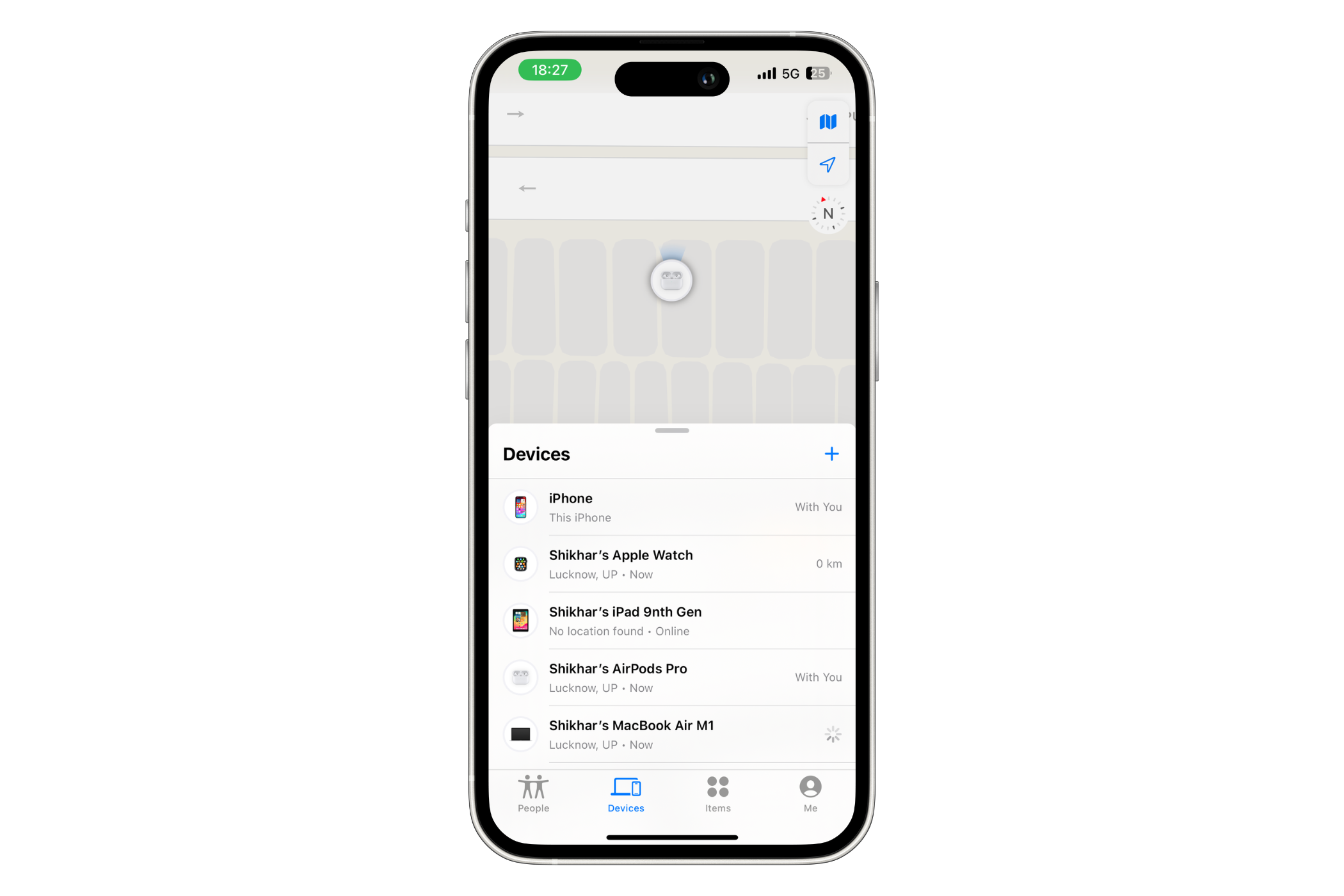
In the last few years, the company has integrated all its devices so well that you can use the app to locate a compatible Apple item (that you've lost) in your surroundings. All AirPods models can be located using the Find My app.
Depending on which AirPods you have, you can either follow the directions to the device (if it's nearby), play a sound on the earbuds, check their location on a map, or mark them as lost. However, to leverage the robust network of Apple devices and all its nifty features, you should make sure you've added your AirPods to Find My on iPhone. Once you have that sorted, you can choose a suitable method to find your lost AirPods.
Play a Sound on Your AirPods
I often lose a single AirPod and find it under my pillow or in the corners of the bedsheet. In such scenarios, where an earbud is out of the case and you think it's nearby (in Bluetooth range), you can play a sound on the earbud to help you locate it.
Simply open the Find My app on your iPhone, hit "Devices," and select your AirPods.

On the following screen, hit the "Play Sound" button.
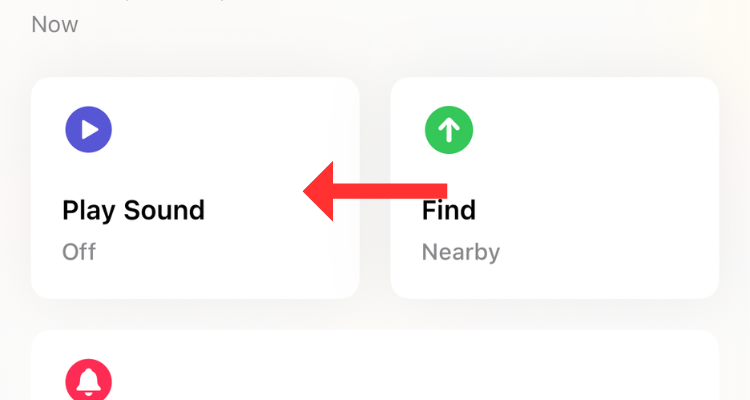
If you have the AirPods Pro (2nd Generation), you can play a sound on the charging case as well.
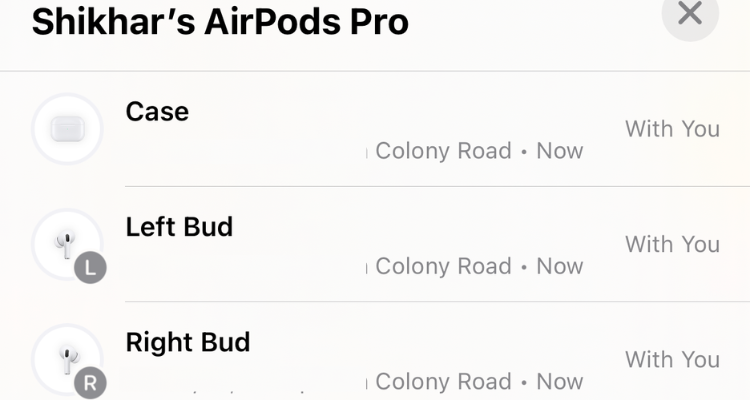
If one earbud of your AirPods Pro (2nd Generation) is out of the charging case, you can find it either by playing or following the sound.
Follow the Directions in Find My App
If you've left your AirPods behind (out of the case), perhaps at the office or the gym across the street, you can get them using the Directions feature. All you have to do is open the Find My app, select your AirPods, and then hit the "Directions" button.
The Directions section either shows the current location of your AirPods (if they're online) or the last known location (if they're dead, but more on that later).
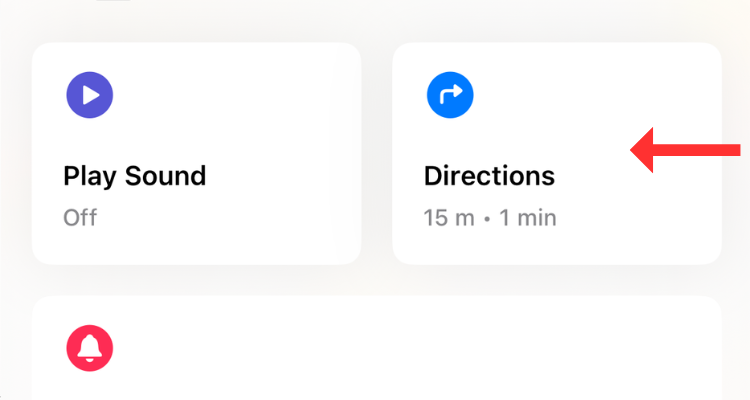
For AirPods (3rd Generation) and AirPods Pro (1st Generation), you can see the location of only one earbud at a time. To find both earbuds, locate the one that Find My shows on the map and put it back in the charging case. In a few seconds, you should be able to track the second one.
If you have the AirPods Pro (2nd Generation), you can use Precision Finding to locate "each of your AirPods and the charging case." Thanks to the U1 chip, you can track down the device with the "Find Nearby" option in the Find My app. This option pulls up a dynamic interface that shows directions (in the form of arrows) to reach the charging case.
However, for Find Nearby to work, your device should be nearby (in Bluetooth range).
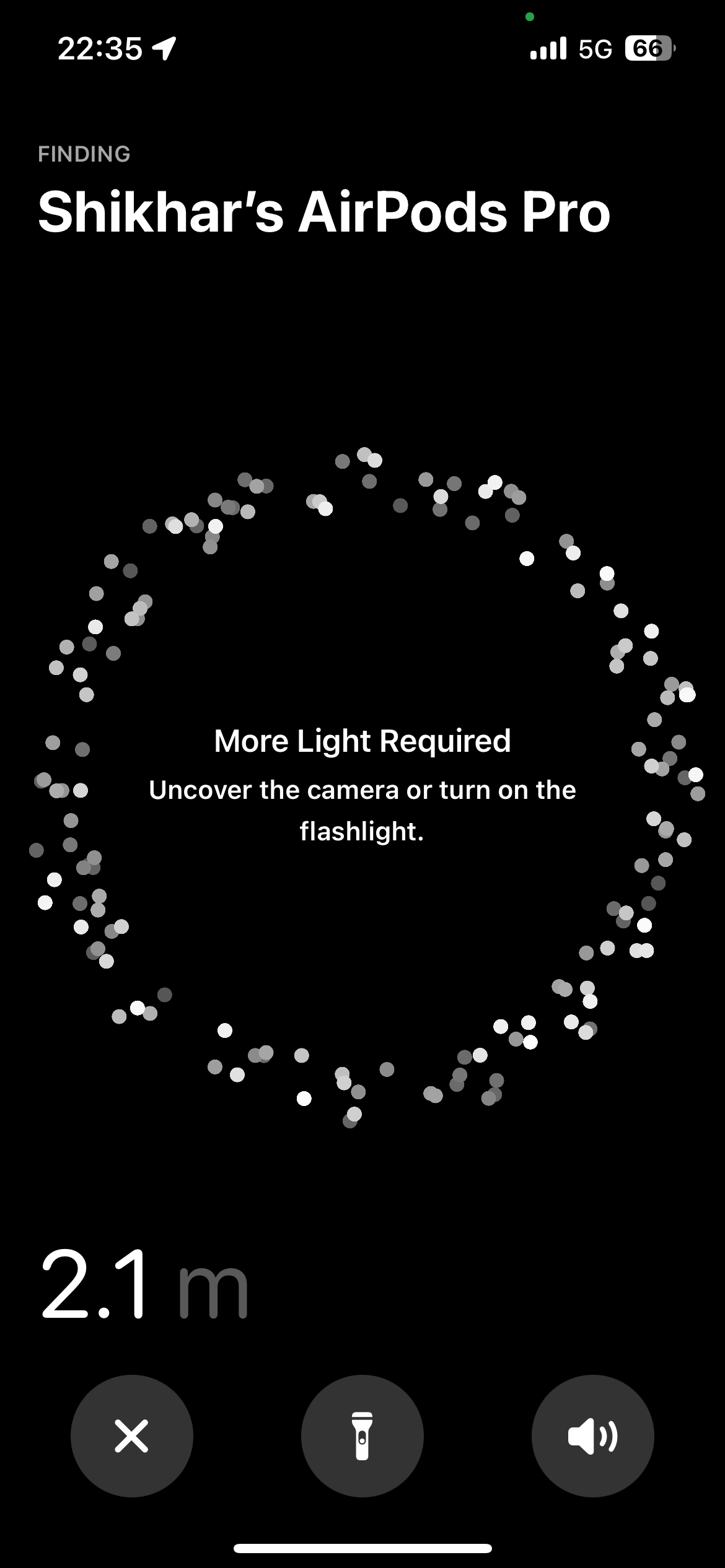
I use Precision Finding to locate my AirPods Pro (2nd Generation) all the time. The feature is that it works nine out of 10 times, giving you a direction to proceed, along with a sense of how far or close you're to the AirPods. If there's not enough light, the app will ask you to turn on the flashlight. Further, it can also tell you when your AirPods are on a different floor than yours.
Get Notified When Leaving Your AirPods Behind
Separation alerts are yet another useful Find My feature that warns you when you leave your AirPods (at an unknown location) and start moving away from their location. Once set up, you can get these alerts on your iPhone, Apple Watch, iPad, or MacBook.
To enable the feature, head to Find My > Devices > AirPods, and below Notifications, select "Notify When Left Behind."
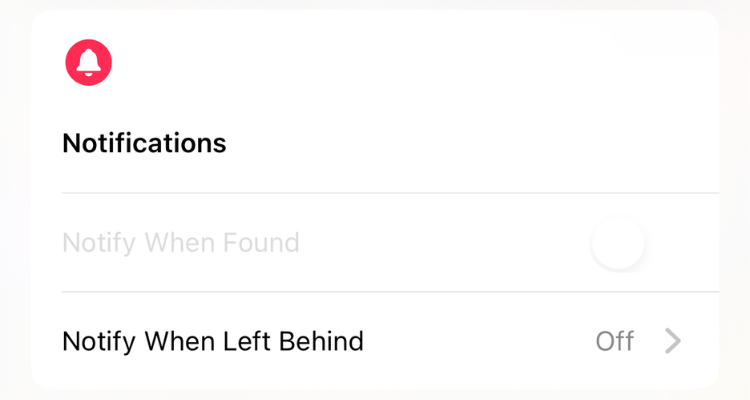
You can also add a trusted location, such as your workplace, for which you don't want to get notified. In the Notify When Left Behind menu, hit "New Location" under "Notify Me, Except At" and select the location on the map. If a suitable place appears under "Suggestions," simply tap the plus button to the right.
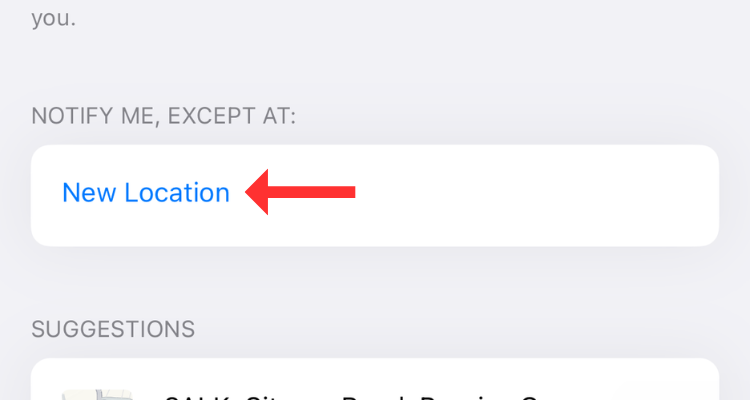
What if Your AirPods Are Offline?
There's no way to actively track your earbuds (or the charging case) once they run out of battery. However, you can still check their last known location in the Find My App. As the name suggests, the feature gives you an idea of where your AirPods were before completely draining their battery.
Of course, there is a chance that you can find them there unless someone swipes them before you do.
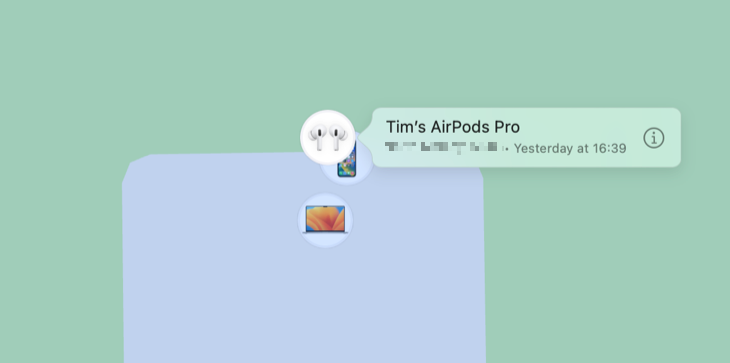
If you've left your AirPods behind or suspect they've been stolen, consider enabling Lost Mode. Although it can't help you find a dead device, Lost Mode alerts you when your AirPods come back online and connect to a nearby device. AirPods can't access the Find My network independently; they require a nearby Apple device (with access to GPS) to update their location.
To enable the lost mode, head to Find My > Devices > AirPods, and hit "Activate" under "Mark As Lost."
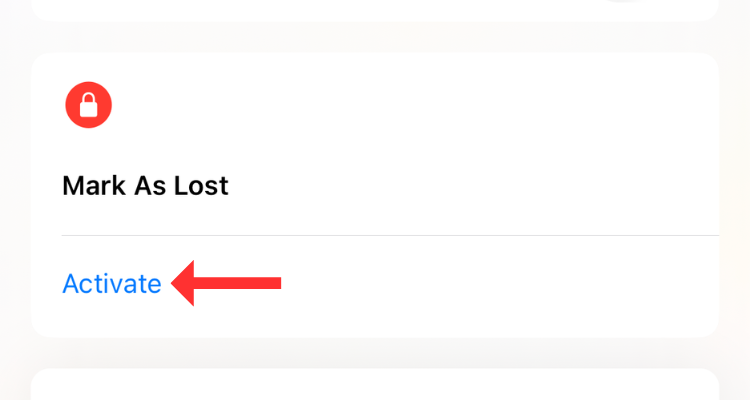
The device will try to update the location of your earbuds as soon as it can. On the other hand, the user trying to connect to the AirPods will see the "Not Your AirPods" message if they try to use them with an Apple device. You can also customize the message, especially if you think the AirPods have been stolen. You might want to add contact details or instructions on where to leave them in this event.
Find AirPods Using iCloud
If you don't have access to an iOS device, you can still find your lost AirPods using iCloud. All you need is a computer with an internet connection and a web browser. Yes, this method can also be used to find your iPhone from an Android device.
Head to iCloud and sign in using your Apple ID credentials. On the iCloud home page, click on "Find My."
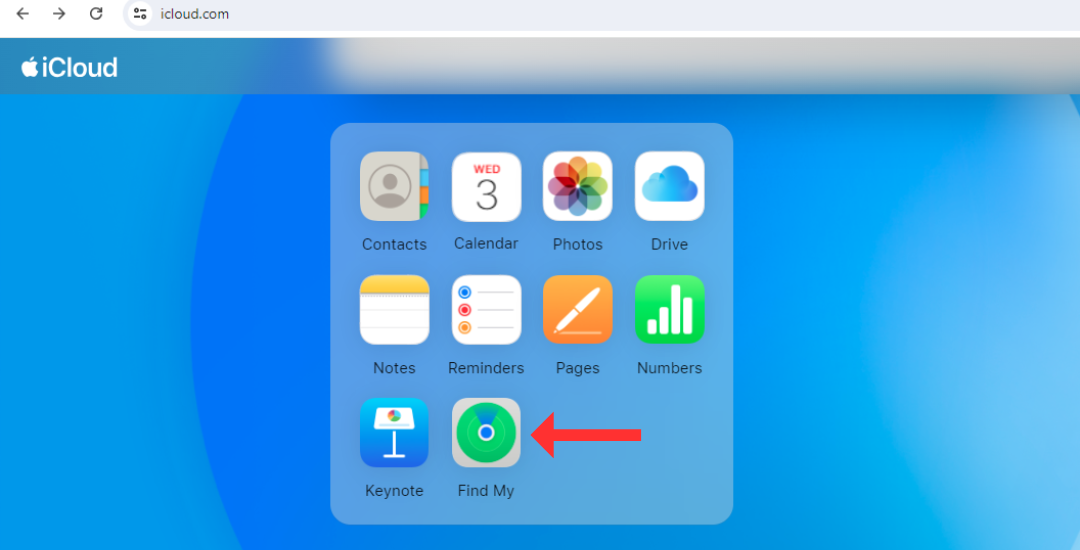
This will open Find My's web interface, which lists all the linked products to the left. Select your AirPods and check their current or last known location (on a map).
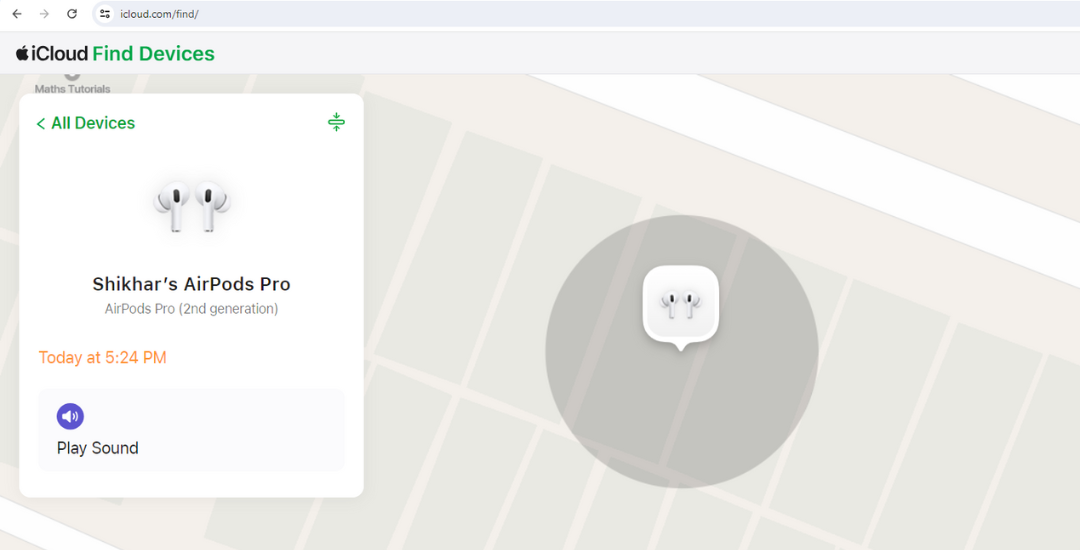
Using Find My for the web, you can also play a sound on the AirPods. For some odd reason, though, Apple doesn't allow AirPods Pro (2nd Generation) users to play a sound on the charging case.
You Can Also Access Find My on Your Mac
Like all Apple devices, MacBooks come pre-installed with Find My, which has a similar interface to that on the iPhone.
Simply open the Find My app through the Launchpad or the Spotlight Search. Under the "Devices" tab, click on your AirPods to see their location on the map.
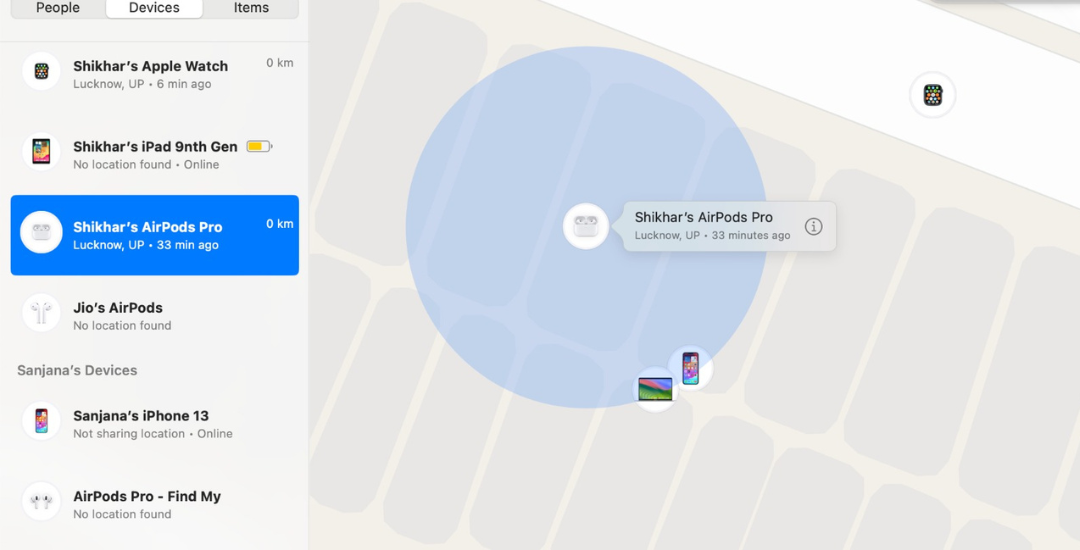
Hit the information icon next to the AirPods (on the map) to play sound or get directions to the device.
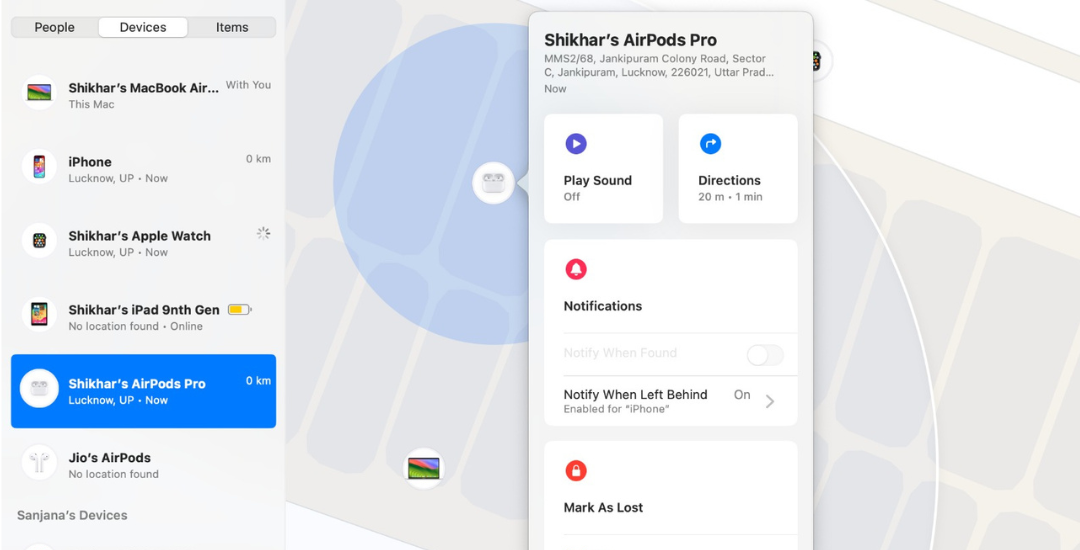
In my experience, I've noticed that when both the earbuds are out of the case (even on the second-generation AirPods Pro), the Find My app on Mac first locates one earbud and then the other. However, unlike Find My on the web, you can play a sound on the AirPods Pro (2nd Generation)'s charging case.
You can also set up "Notify When Left Behind" or enable Lost Mode using Find My on Mac. It is worth noting that the steps to locate your AirPods with your iPad are similar to those of locating them with a Mac.
Find Lost AirPods on Your Apple Watch
Apple provides a Find Devices app on the Apple Watch, which is a smaller version of the full-fledged Find My app on other devices. The Find Devices app can also show the location of the AirPods on a map, play sounds, and get directions to the device.
On your Apple Watch, press the Digital Crown to open the app tray, then scroll down to select Find Devices (the green icon with a laptop and a phone on it).
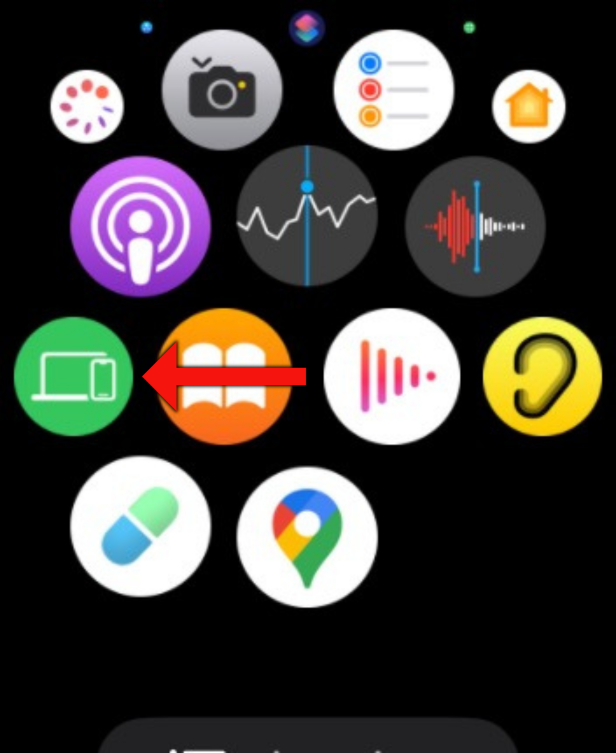
In the Find Devices app, scroll down and tap on the AirPods.
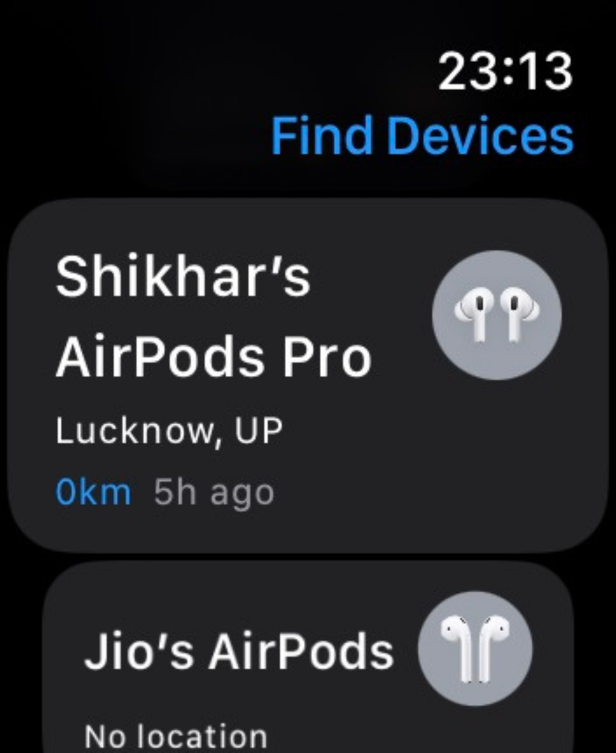
On the following screen, you can check the AirPods's current address and use the other features to locate them.
If you recently purchased your AirPods, consider reading our article on the best AirPods features you should be using and learning some useful AirPods Pro controls, features, and gestures.
Your changes have been saved
Email Is sent
Please verify your email address.
Send confirmation emailYou’ve reached your account maximum for followed topics.
Manage Your List Follow Followed Follow with Notifications Follow Unfollow-
 So beheben Sie Grounded Crashing auf dem PC: Hier ist eine vollständige AnleitungGrounded gehört zu den bekanntesten Survival-Adventure-Spielen. Obwohl das Spiel ein flüssiges Spielerlebnis bietet, kann es bei PC-Spielern zu Proble...Software-Tutorial Veröffentlicht am 22.12.2024
So beheben Sie Grounded Crashing auf dem PC: Hier ist eine vollständige AnleitungGrounded gehört zu den bekanntesten Survival-Adventure-Spielen. Obwohl das Spiel ein flüssiges Spielerlebnis bietet, kann es bei PC-Spielern zu Proble...Software-Tutorial Veröffentlicht am 22.12.2024 -
 CS2 kann Modul-Engine 2 nicht laden? Hier sind einige KorrekturenThe Counter-Strike 2 ist ein beliebtes Spiel, das von vielen Spielern gespielt wird. Bist du einer von ihnen? Wenn dies der Fall ist, kann es manchmal...Software-Tutorial Veröffentlicht am 12.12.2024
CS2 kann Modul-Engine 2 nicht laden? Hier sind einige KorrekturenThe Counter-Strike 2 ist ein beliebtes Spiel, das von vielen Spielern gespielt wird. Bist du einer von ihnen? Wenn dies der Fall ist, kann es manchmal...Software-Tutorial Veröffentlicht am 12.12.2024 -
 Drucker druckt halbseitige Dokumente: 6 einfache LösungenRead our disclosure page to find out how can you help MSPoweruser sustain the editorial team Read more ...Software-Tutorial Veröffentlicht am 25.11.2024
Drucker druckt halbseitige Dokumente: 6 einfache LösungenRead our disclosure page to find out how can you help MSPoweruser sustain the editorial team Read more ...Software-Tutorial Veröffentlicht am 25.11.2024 -
 HDMI-Anschluss funktioniert unter Windows 11 nicht – 5 einfache LösungenLesen Sie unsere Offenlegungsseite, um herauszufinden, wie Sie MSPoweruser dabei helfen können, das Redaktionsteam aufrechtzuerhalten...Software-Tutorial Veröffentlicht am 25.11.2024
HDMI-Anschluss funktioniert unter Windows 11 nicht – 5 einfache LösungenLesen Sie unsere Offenlegungsseite, um herauszufinden, wie Sie MSPoweruser dabei helfen können, das Redaktionsteam aufrechtzuerhalten...Software-Tutorial Veröffentlicht am 25.11.2024 -
 Der Datei-Explorer stürzt unter Windows 10 ständig ab – hier erfahren Sie, wie Sie das Problem beheben könnenLesen Sie unsere Offenlegungsseite, um herauszufinden, wie Sie MSPoweruser dabei helfen können, das Redaktionsteam aufrechtzuerhalten...Software-Tutorial Veröffentlicht am 25.11.2024
Der Datei-Explorer stürzt unter Windows 10 ständig ab – hier erfahren Sie, wie Sie das Problem beheben könnenLesen Sie unsere Offenlegungsseite, um herauszufinden, wie Sie MSPoweruser dabei helfen können, das Redaktionsteam aufrechtzuerhalten...Software-Tutorial Veröffentlicht am 25.11.2024 -
 Instagram hinkt hinterher? 6 Möglichkeiten, das Problem auf Android- und iOS-Geräten zu behebenManchmal reichen die einfachsten Lösungen aus. Wenn Instagram verzögert ist, schließen Sie es einfach und öffnen Sie es erneut. Unabhängig davon, ob ...Software-Tutorial Veröffentlicht am 25.11.2024
Instagram hinkt hinterher? 6 Möglichkeiten, das Problem auf Android- und iOS-Geräten zu behebenManchmal reichen die einfachsten Lösungen aus. Wenn Instagram verzögert ist, schließen Sie es einfach und öffnen Sie es erneut. Unabhängig davon, ob ...Software-Tutorial Veröffentlicht am 25.11.2024 -
 So beheben Sie einen defekten Zwischenablageverlauf in Windows 11Der Verlauf der Zwischenablage ist eine hilfreiche Funktion in Windows, da Sie damit Inhalte, die Sie in der Vergangenheit kopiert haben, wie Text und...Software-Tutorial Veröffentlicht am 22.11.2024
So beheben Sie einen defekten Zwischenablageverlauf in Windows 11Der Verlauf der Zwischenablage ist eine hilfreiche Funktion in Windows, da Sie damit Inhalte, die Sie in der Vergangenheit kopiert haben, wie Text und...Software-Tutorial Veröffentlicht am 22.11.2024 -
 5 Korrekturen für den Fehler „Microsoft hat Makros blockiert“ in Excel für WindowsFix 1: Datei entsperren Microsoft Excel blockiert möglicherweise Makros für eine Tabellenkalkulation, wenn Sie diese von einem anderen Computer oder a...Software-Tutorial Veröffentlicht am 19.11.2024
5 Korrekturen für den Fehler „Microsoft hat Makros blockiert“ in Excel für WindowsFix 1: Datei entsperren Microsoft Excel blockiert möglicherweise Makros für eine Tabellenkalkulation, wenn Sie diese von einem anderen Computer oder a...Software-Tutorial Veröffentlicht am 19.11.2024 -
 Planet Coaster 2 stürzt ab/startet nicht? Hier ist eine AnleitungWenn Sie ein Spielefan sind, haben Sie wahrscheinlich schon von Planet Coaster 2 gehört. Wenn Ihr Planet Coaster 2 beim Spielen immer wieder abstürzt,...Software-Tutorial Veröffentlicht am 18.11.2024
Planet Coaster 2 stürzt ab/startet nicht? Hier ist eine AnleitungWenn Sie ein Spielefan sind, haben Sie wahrscheinlich schon von Planet Coaster 2 gehört. Wenn Ihr Planet Coaster 2 beim Spielen immer wieder abstürzt,...Software-Tutorial Veröffentlicht am 18.11.2024 -
 Wie behebt man den OOBELANGUAGE-Fehler unter Windows? ReparaturanleitungWenn Sie versuchen, Windows 11/10 einzurichten, kann bei der Sprachauswahl bei OOBELANGUAGE die Fehlermeldung „Es ist ein Fehler aufgetreten“ auftrete...Software-Tutorial Veröffentlicht am 18.11.2024
Wie behebt man den OOBELANGUAGE-Fehler unter Windows? ReparaturanleitungWenn Sie versuchen, Windows 11/10 einzurichten, kann bei der Sprachauswahl bei OOBELANGUAGE die Fehlermeldung „Es ist ein Fehler aufgetreten“ auftrete...Software-Tutorial Veröffentlicht am 18.11.2024 -
 Können Sie in Ihren iPhone-Nachrichten keine Fotos sehen? Hier erfahren Sie, wie Sie das Problem beheben könnenLadet die Nachrichten-App Ihres iPhones keine Bilder, die Sie über iMessage oder MMS erhalten haben? Dies ist ein ziemlich häufiges Problem, das sich ...Software-Tutorial Veröffentlicht am 18.11.2024
Können Sie in Ihren iPhone-Nachrichten keine Fotos sehen? Hier erfahren Sie, wie Sie das Problem beheben könnenLadet die Nachrichten-App Ihres iPhones keine Bilder, die Sie über iMessage oder MMS erhalten haben? Dies ist ein ziemlich häufiges Problem, das sich ...Software-Tutorial Veröffentlicht am 18.11.2024 -
 Ich habe diese 10 Windows 11-Einstellungen geändert, um die Akkulaufzeit meines Laptops zu maximierenLaptop-Akkus werden mit der Zeit schwächer und verlieren ihre Kapazität, was zu einer kürzeren Betriebszeit führt. Ich war mit meinem ASUS-Laptop mit ...Software-Tutorial Veröffentlicht am 17.11.2024
Ich habe diese 10 Windows 11-Einstellungen geändert, um die Akkulaufzeit meines Laptops zu maximierenLaptop-Akkus werden mit der Zeit schwächer und verlieren ihre Kapazität, was zu einer kürzeren Betriebszeit führt. Ich war mit meinem ASUS-Laptop mit ...Software-Tutorial Veröffentlicht am 17.11.2024 -
 Wie deaktiviere ich das Passwort nach dem Ruhezustand unter Windows 11? 4 Wege!Standardmäßig verlangt Windows von Benutzern, dass sie sich nach dem Aufwachen aus dem Energiesparmodus erneut mit dem Computerkennwort anmelden. Manc...Software-Tutorial Veröffentlicht am 17.11.2024
Wie deaktiviere ich das Passwort nach dem Ruhezustand unter Windows 11? 4 Wege!Standardmäßig verlangt Windows von Benutzern, dass sie sich nach dem Aufwachen aus dem Energiesparmodus erneut mit dem Computerkennwort anmelden. Manc...Software-Tutorial Veröffentlicht am 17.11.2024 -
 So beheben Sie den Fehler „Gebundenes Bild nicht unterstützt“: 4 effektive MöglichkeitenDas Auftreten des Fehlers „Gebundenes Bild nicht unterstützt“ auf Ihrem Windows-PC kann beim Arbeiten oder Spielen ziemlich ärgerlich und frustrierend...Software-Tutorial Veröffentlicht am 17.11.2024
So beheben Sie den Fehler „Gebundenes Bild nicht unterstützt“: 4 effektive MöglichkeitenDas Auftreten des Fehlers „Gebundenes Bild nicht unterstützt“ auf Ihrem Windows-PC kann beim Arbeiten oder Spielen ziemlich ärgerlich und frustrierend...Software-Tutorial Veröffentlicht am 17.11.2024 -
 Finden Sie den Speicherort der Planet Coaster 2-Dateien und sichern Sie die Dateien auf dem PCWenn Sie das Spiel häufig spielen, müssen Sie mit dem Speicherort der Planet Coaster 2-Datei vertraut sein. Wenn Sie keine Ahnung haben, wie Sie auf e...Software-Tutorial Veröffentlicht am 17.11.2024
Finden Sie den Speicherort der Planet Coaster 2-Dateien und sichern Sie die Dateien auf dem PCWenn Sie das Spiel häufig spielen, müssen Sie mit dem Speicherort der Planet Coaster 2-Datei vertraut sein. Wenn Sie keine Ahnung haben, wie Sie auf e...Software-Tutorial Veröffentlicht am 17.11.2024
Chinesisch lernen
- 1 Wie sagt man „gehen“ auf Chinesisch? 走路 Chinesische Aussprache, 走路 Chinesisch lernen
- 2 Wie sagt man auf Chinesisch „Flugzeug nehmen“? 坐飞机 Chinesische Aussprache, 坐飞机 Chinesisch lernen
- 3 Wie sagt man auf Chinesisch „einen Zug nehmen“? 坐火车 Chinesische Aussprache, 坐火车 Chinesisch lernen
- 4 Wie sagt man auf Chinesisch „Bus nehmen“? 坐车 Chinesische Aussprache, 坐车 Chinesisch lernen
- 5 Wie sagt man „Fahren“ auf Chinesisch? 开车 Chinesische Aussprache, 开车 Chinesisch lernen
- 6 Wie sagt man Schwimmen auf Chinesisch? 游泳 Chinesische Aussprache, 游泳 Chinesisch lernen
- 7 Wie sagt man auf Chinesisch „Fahrrad fahren“? 骑自行车 Chinesische Aussprache, 骑自行车 Chinesisch lernen
- 8 Wie sagt man auf Chinesisch Hallo? 你好Chinesische Aussprache, 你好Chinesisch lernen
- 9 Wie sagt man „Danke“ auf Chinesisch? 谢谢Chinesische Aussprache, 谢谢Chinesisch lernen
- 10 How to say goodbye in Chinese? 再见Chinese pronunciation, 再见Chinese learning

























