 Titelseite > Software-Tutorial > 14 großartige FaceTime-Funktionen, die die meisten Menschen übersehen
Titelseite > Software-Tutorial > 14 großartige FaceTime-Funktionen, die die meisten Menschen übersehen
14 großartige FaceTime-Funktionen, die die meisten Menschen übersehen
Quick Links
- Use FaceTime Audio for Crystal Clear Calls
- Fake Eye Contact for a More Natural Feel
- Make Conversational Text Calls With RTT
- Move the FaceTime Window to an iPad
- Record Important Calls for Reference
- Take Control of Another Device
- Boost Your Mac's Image Quality With Continuity Camera
- Save FaceTime Snapshots as Live Photos
- FaceTime With Android or Windows Friends
- Personalize the FaceTime Ringtone
- Mute Yourself or Switch to Audio-Only
- Collaborate on Projects or Documents
- FaceTime on Mac Faster With Keyboard Shortcuts
- Reduce Background Noise on Your iPhone
FaceTime lets you make audio and video calls on your Apple devices, but are you aware of its other features, such as hidden chat or sharing your screen to assist others remotely? Here are some underused FaceTime features that we think are worth checking out.
1. Use FaceTime Audio for Crystal Clear Calls
The difference in voice quality between regular phone calls and FaceTime Audio is like upgrading from VHS to Blu-ray. The only time I'm not FaceTiming people is when my wireless reception is poor. Just hit the "Audio" button to place a FaceTime Audio call.
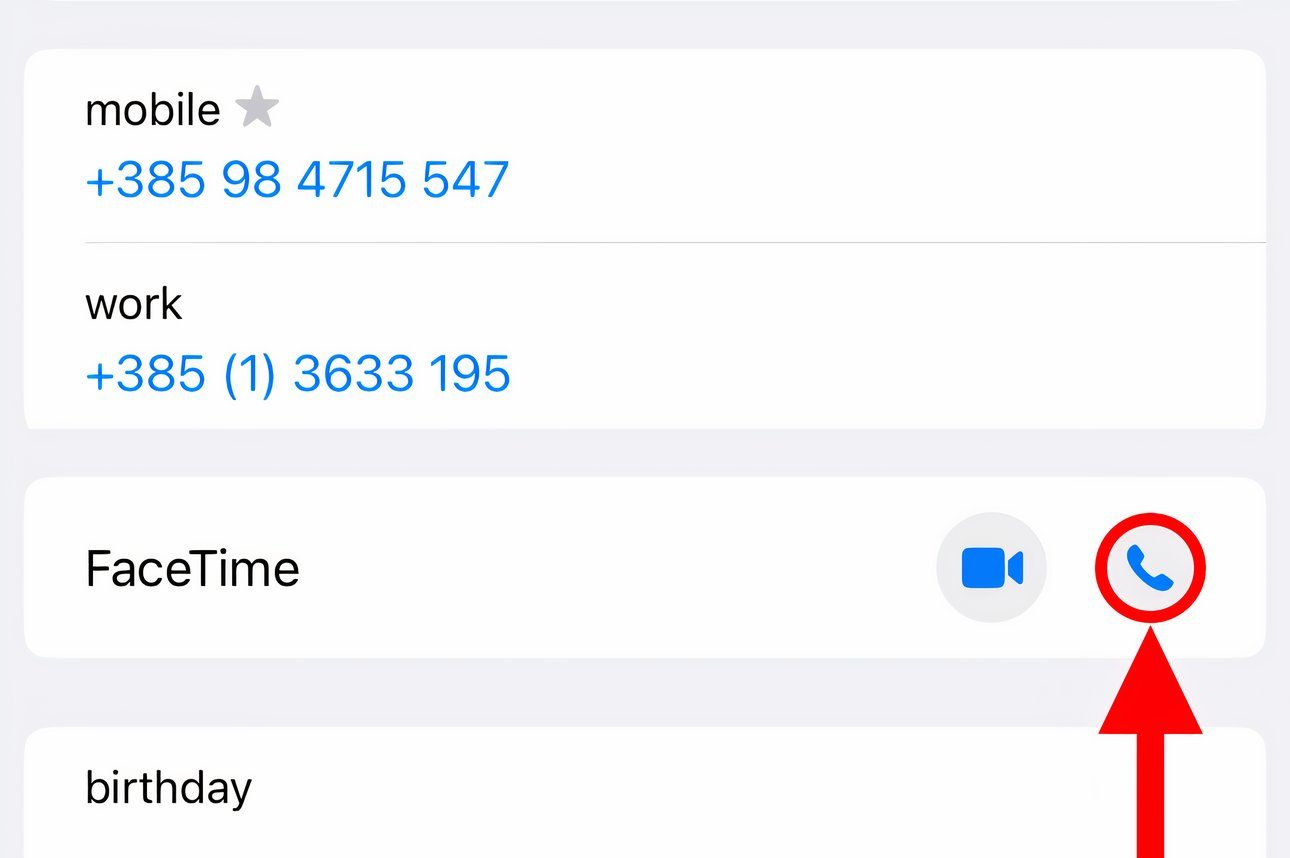
Whereas regular calls use a low-bandwidth codec, FaceTime takes advantage of the AAC-LD codec for a higher frequency range. The Wi-Fi Calling option and many VoIP apps such as WhatsApp and Viber use HD codecs to boost audio quality.
To switch to FaceTime Video on the fly, hit the camera icon on the calling screen.
2. Fake Eye Contact for a More Natural Feel
If your iPad lacks a landscape camera, you'll appear to the other party as if you're not tuned in. Thankfully, AI can correct your gaze. Turn on "Eye Contact" in FaceTime's settings to make it look like you're maintaining eye contact even when you aren't.
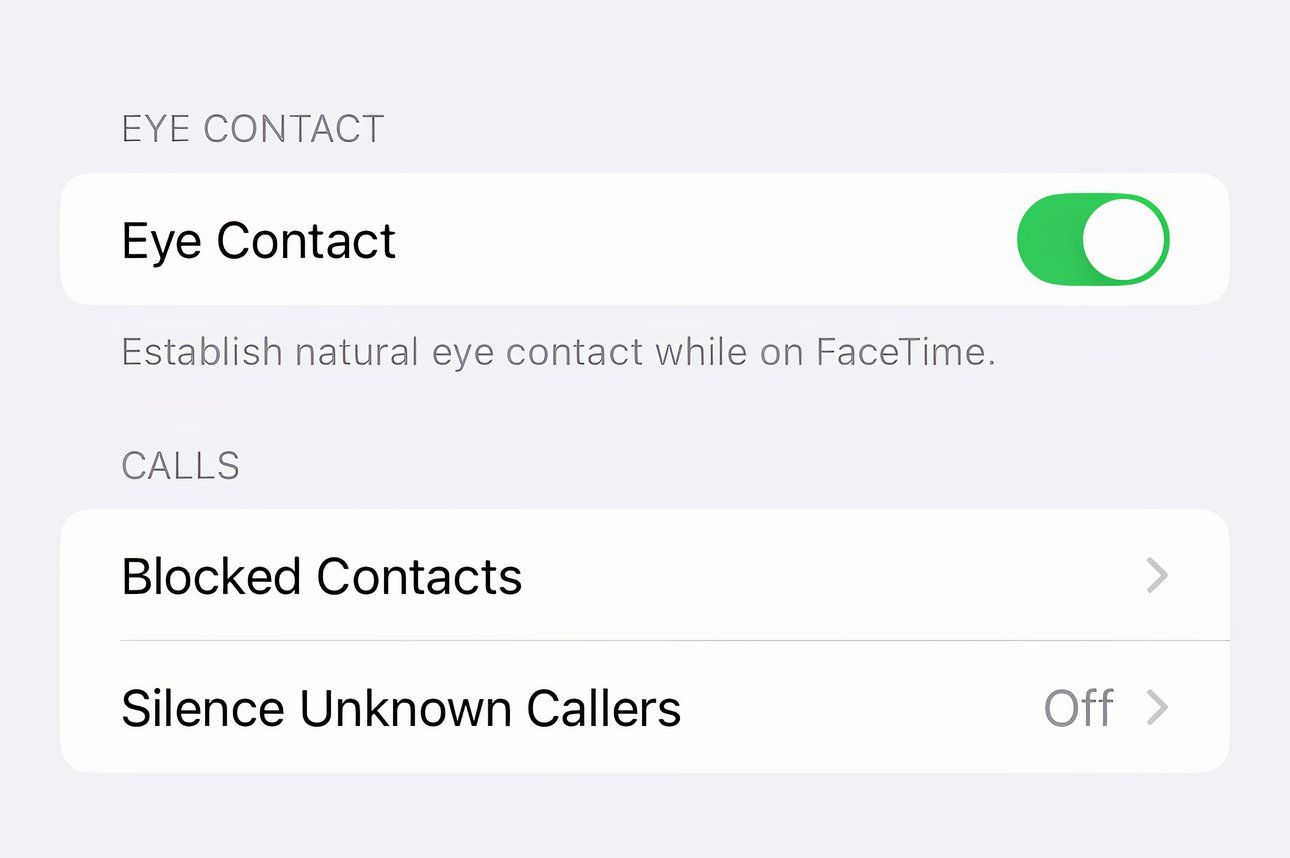
With fake eye contact, AI digitally modifies the video feed so that you don't appear looking sideways, which is rude because you're disrespecting my time and not paying attention.
Instead of faking it, always focus on the other party for better video-calling etiquette.
3. Make Conversational Text Calls With RTT
You know what's better than iMessaging while FaceTiming? Literal real-time chatting where the recipient sees the characters as you're composing the message. The Real-Time Text (RTT) messaging protocol that makes this possible works alongside cellular, Wi-Fi, and VoIP calls without switching modes of communication.
Check with your carrier because RTT isn't supported in all countries. Standard voice call rates apply for RTT relay calls.
Before using RTT, set up Wi-Fi Calling on your iPhone and enable iPhone calling on your Mac. Next, select "RTT/TTY" in your accessibility settings and turn on "Software RTT/TTY." If you live in the United States, type "711" in the Relay Number field. Enable "Send Immediately" so you don't have to press Return to send the message.
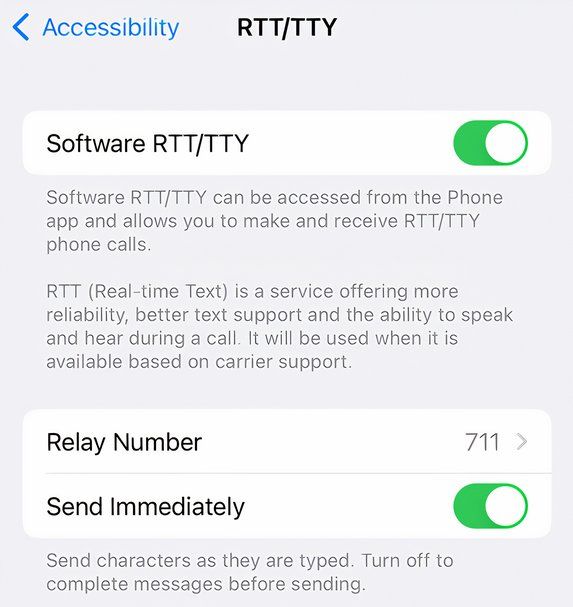
To make an RTT call, hit a contact's phone number and choose "RTT Call" or "RTT Relay Call."

When the call is connected, touch the RTT icon to enter your message.
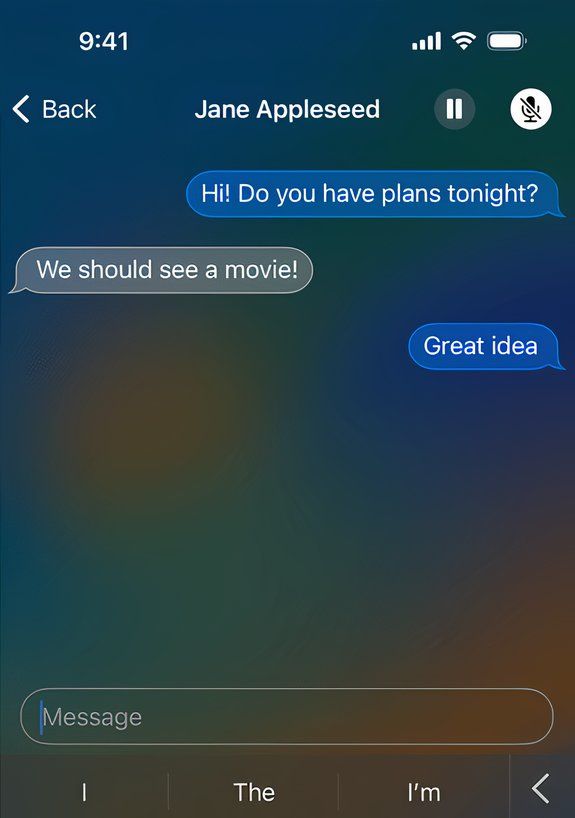
RTT is useful if you're hard of hearing or in a noisy environment, and is an excellent option for privately exchanging sensitive info like passwords or addresses in public.
4. Move the FaceTime Window to an iPad
Sidecar lets you use your iPad as an external Mac display to extend or mirror your canvas. You can use Sidecar to move a FaceTime window to your iPad. This is perfect for FaceTiming on a screen-less device like the Mac mini, especially if you don't have an external display.
Hover over the FaceTime window's green full-screen button and choose "Move to iPad."
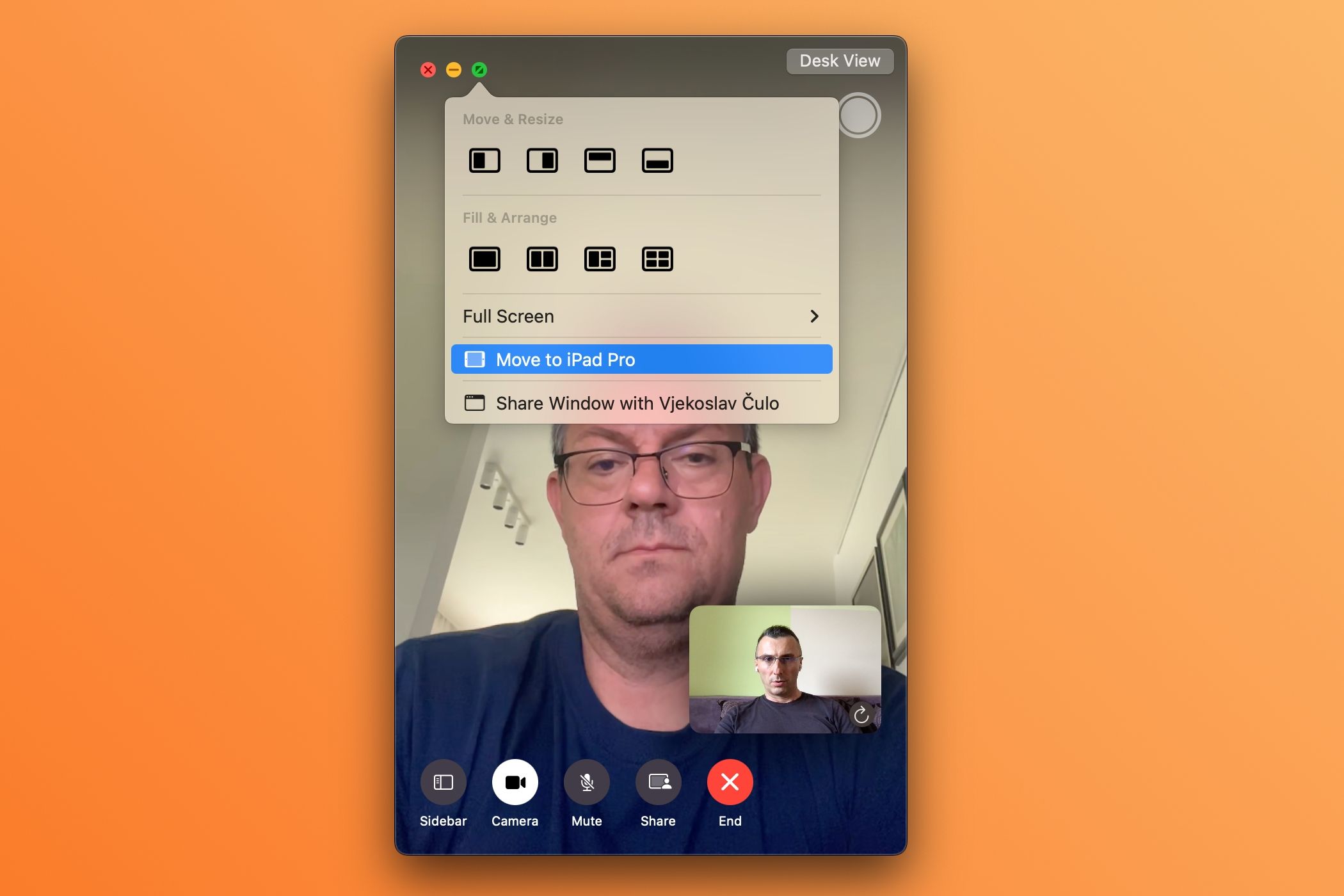
Now you have more room to multitask on your Mac while FaceTiming.
Sidecar isn't the only way to use second-screen functionality. Check out Duet Display, which brings similar features to unsupported Macs and platforms like Windows.
5. Record Important Calls for Reference
I use the built-in iOS Screen Recording feature and the macOS Screenshot app to record important calls with mutual consent for safekeeping and reference. With the call active, touch the Screen Recording icon in the iPhone's Control Center.
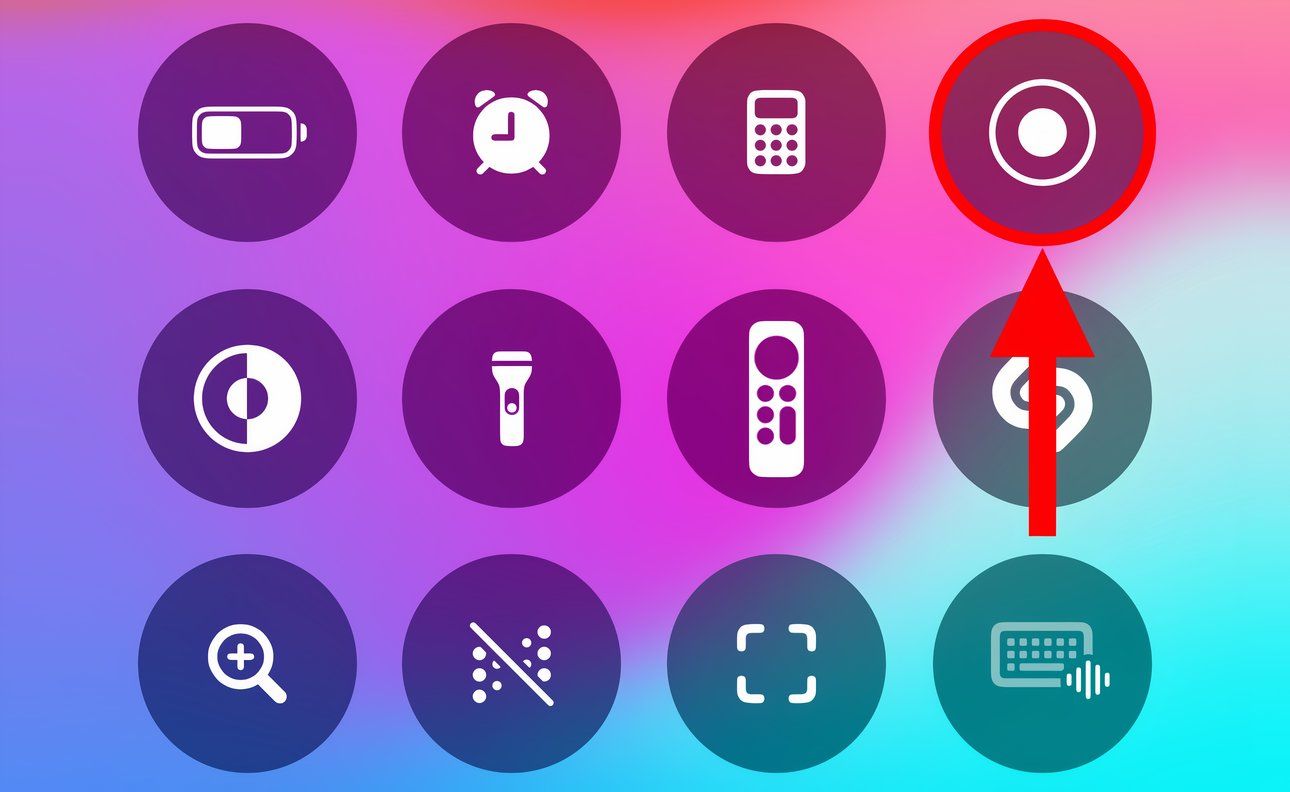
On your Mac, press Command Shift 5 and select "Record Selected Portion." Then drag the corners to fit the FaceTime window and click "Record" to capture the designated area.
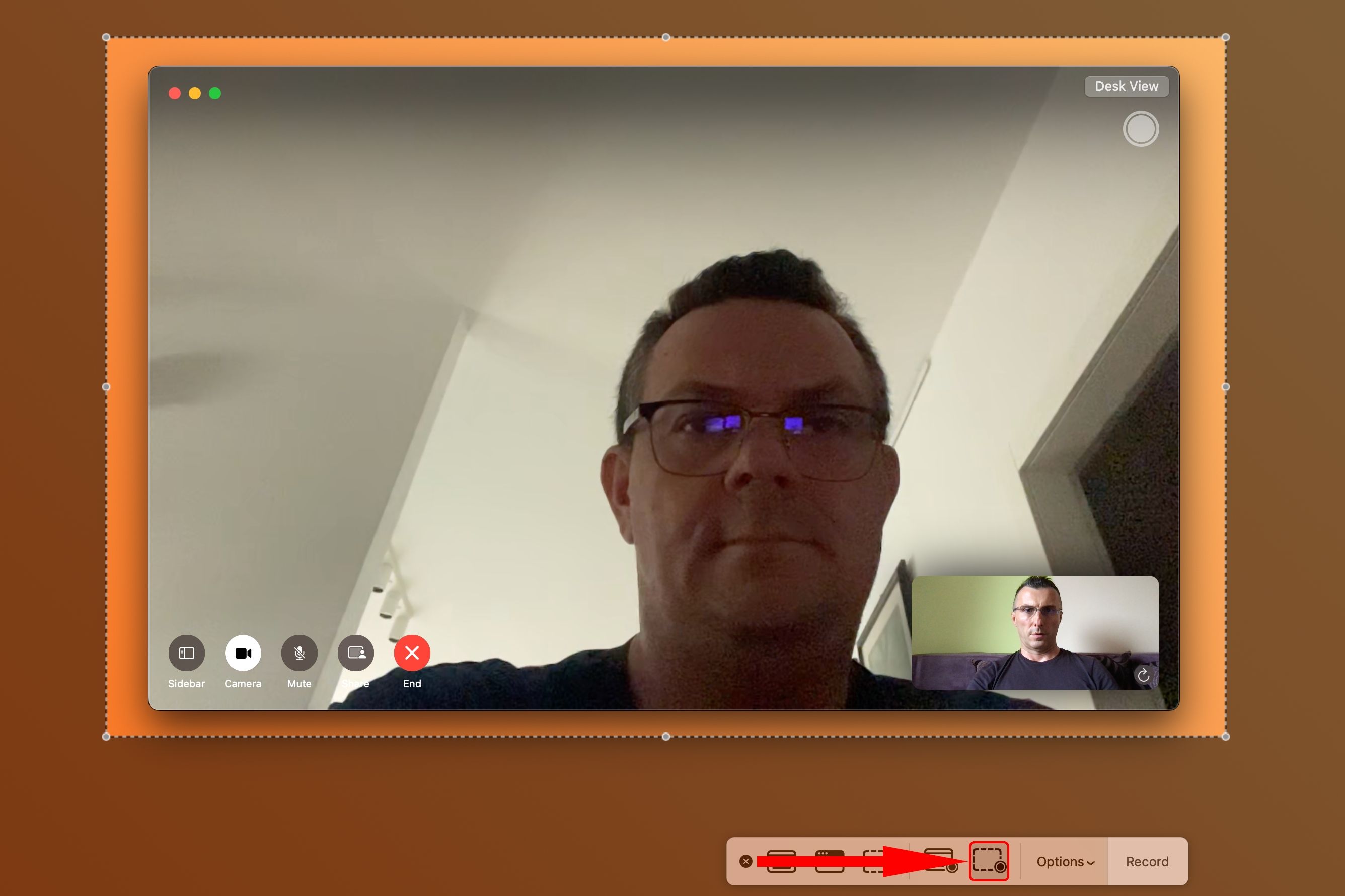
Or open QuickTime Player and click File > New Screen Recording. Hit the downward-pointed arrow, select your iPhone under both Camera and Microphone, then enable the "Maximum" quality setting. Start recording, then open FaceTime on your iPhone and initiate a call.
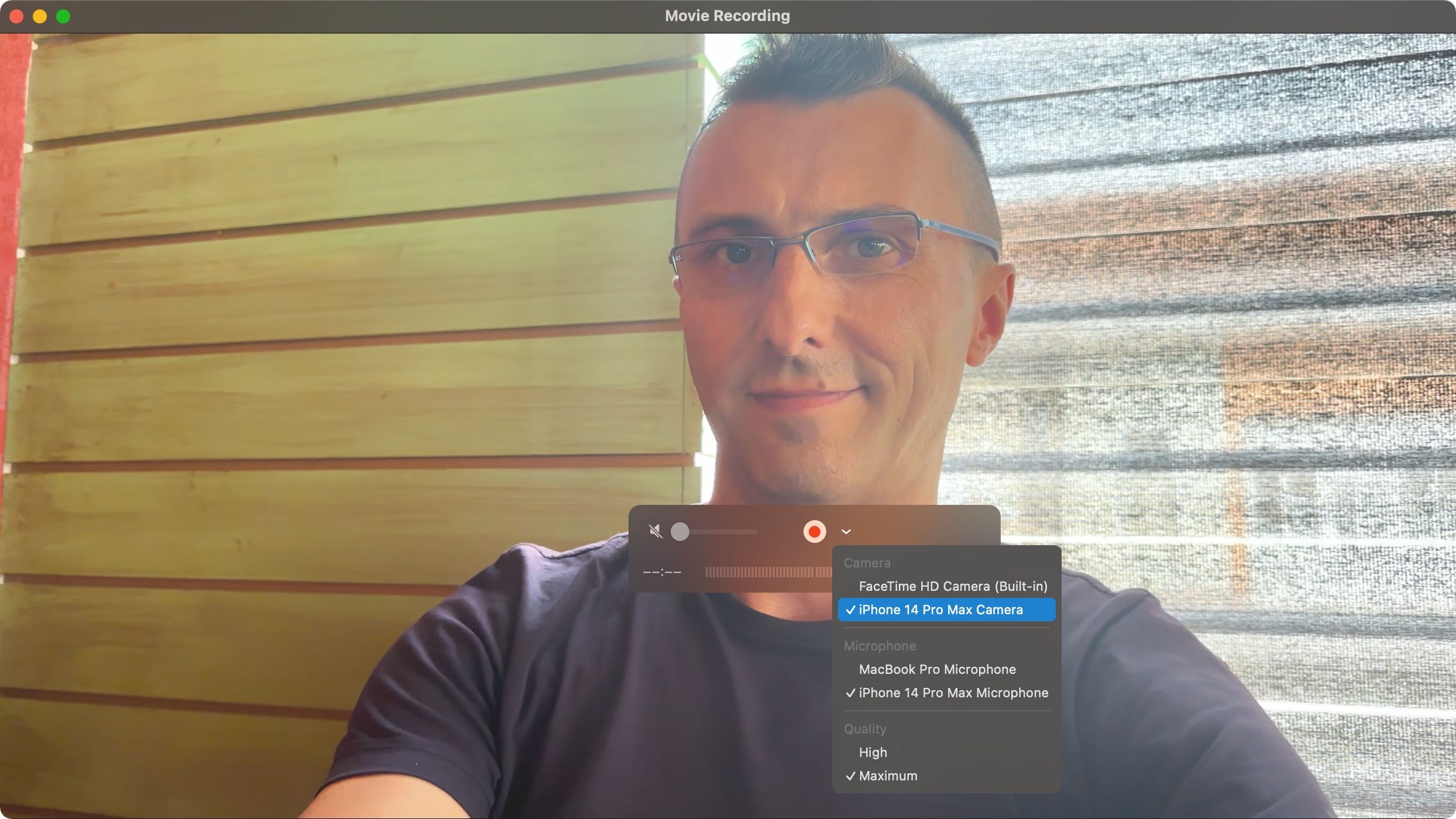
iOS 18 enables call recording in some countries with an automatic warning to the other party that the call is being recorded to comply with consent laws.
6. Take Control of Another Device
Being tech support for your family can be demanding. Instead of burdening them with multi-step instructions, share your screen or take control of theirs to troubleshoot their issue live.
To share your screen using FaceTime, first start a FaceTime call. Now touch the screen (iOS) or hit the green Video icon in the menu bar (macOS) to reveal the options, then hit the button resembling a display with a mugshot silhouette and select "Share My Screen" (iPhone/iPad) or "Share the Whole Screen" (Mac).
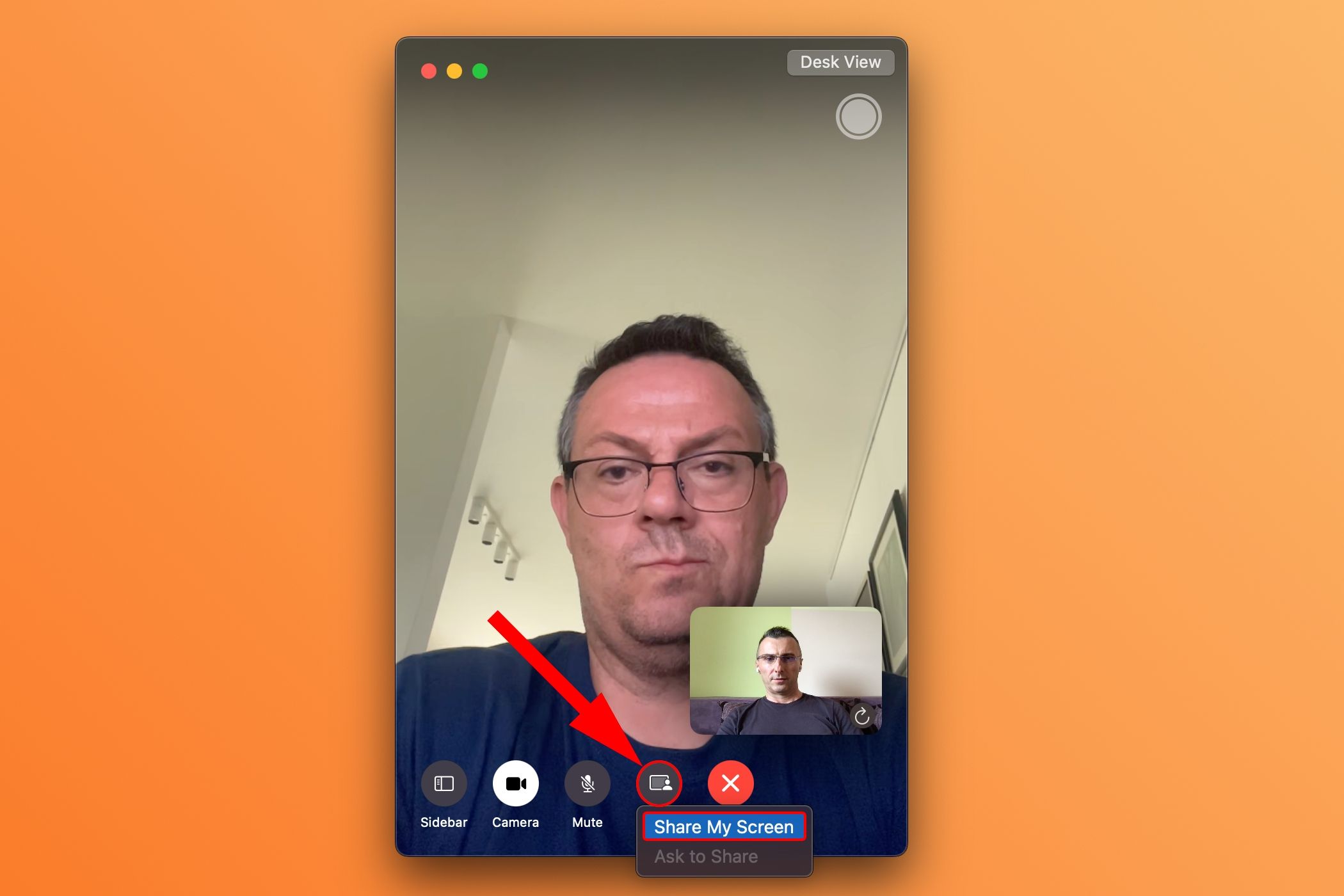
The other party will need to choose "Open" next to Join Screen Sharing in the notification that appears on their device to accept your invite and start sharing their screen with you.
7. Boost Your Mac's Image Quality With Continuity Camera
I'm ashamed of my MacBook's potato cam but don't get me started on my Thunderbolt Display's 720p webcam. God bless Continuity Camera, one of Apple's best features!
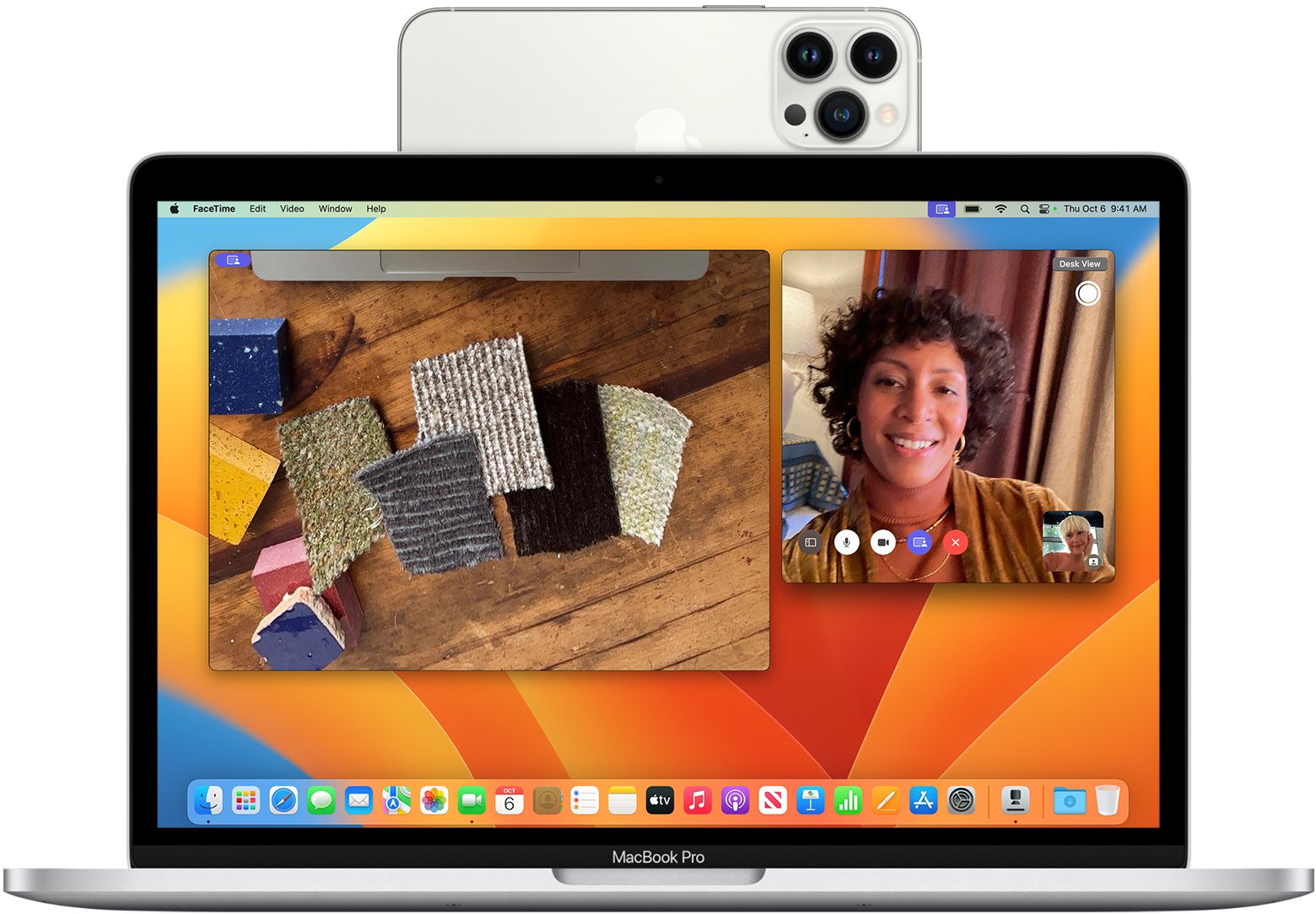
To use Continuity Camera, click the FaceTime > Video menu and select your iPhone.
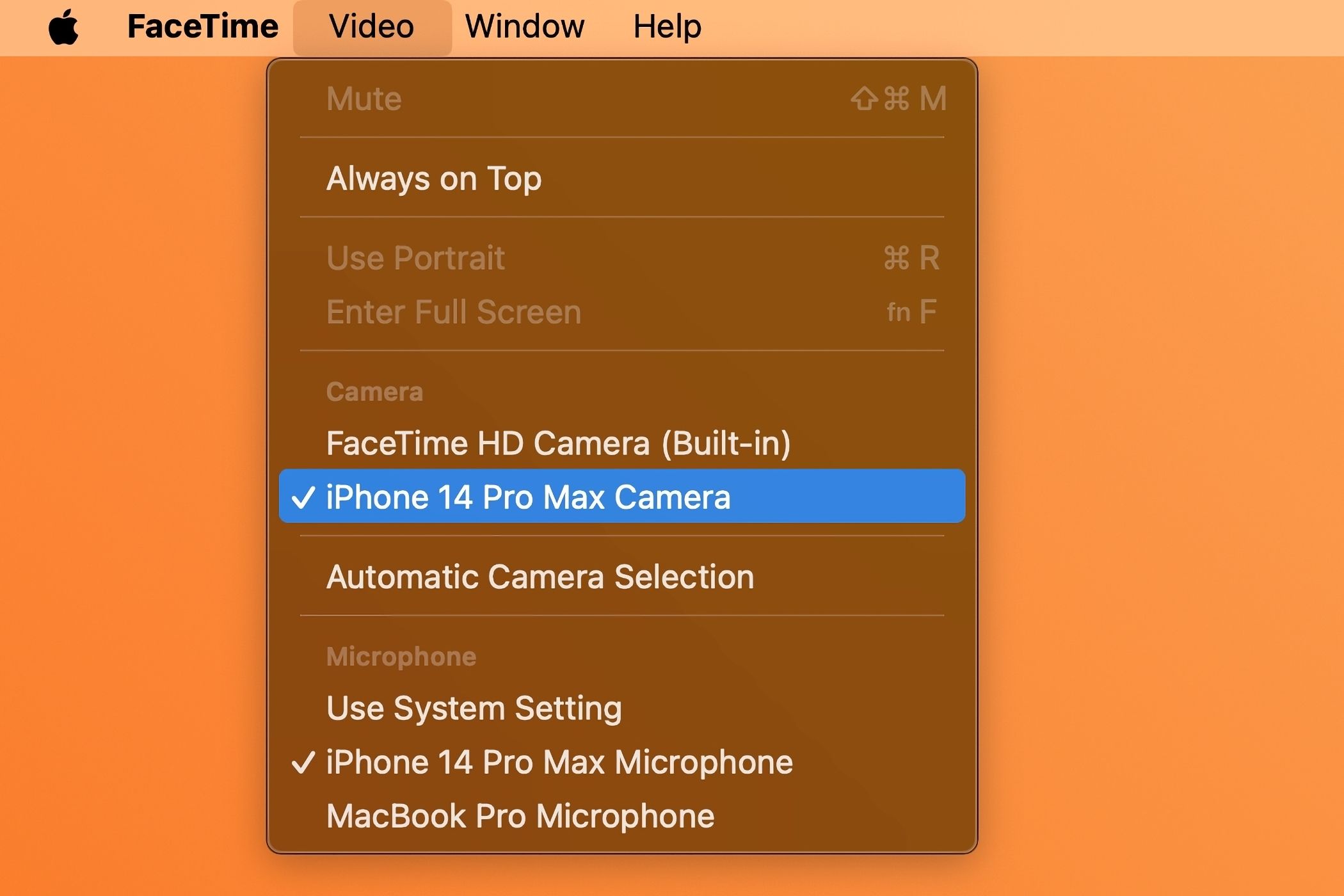
This will stream video from the iPhone's rear camera, using its computational photography prowess and AI processing to boost image quality.
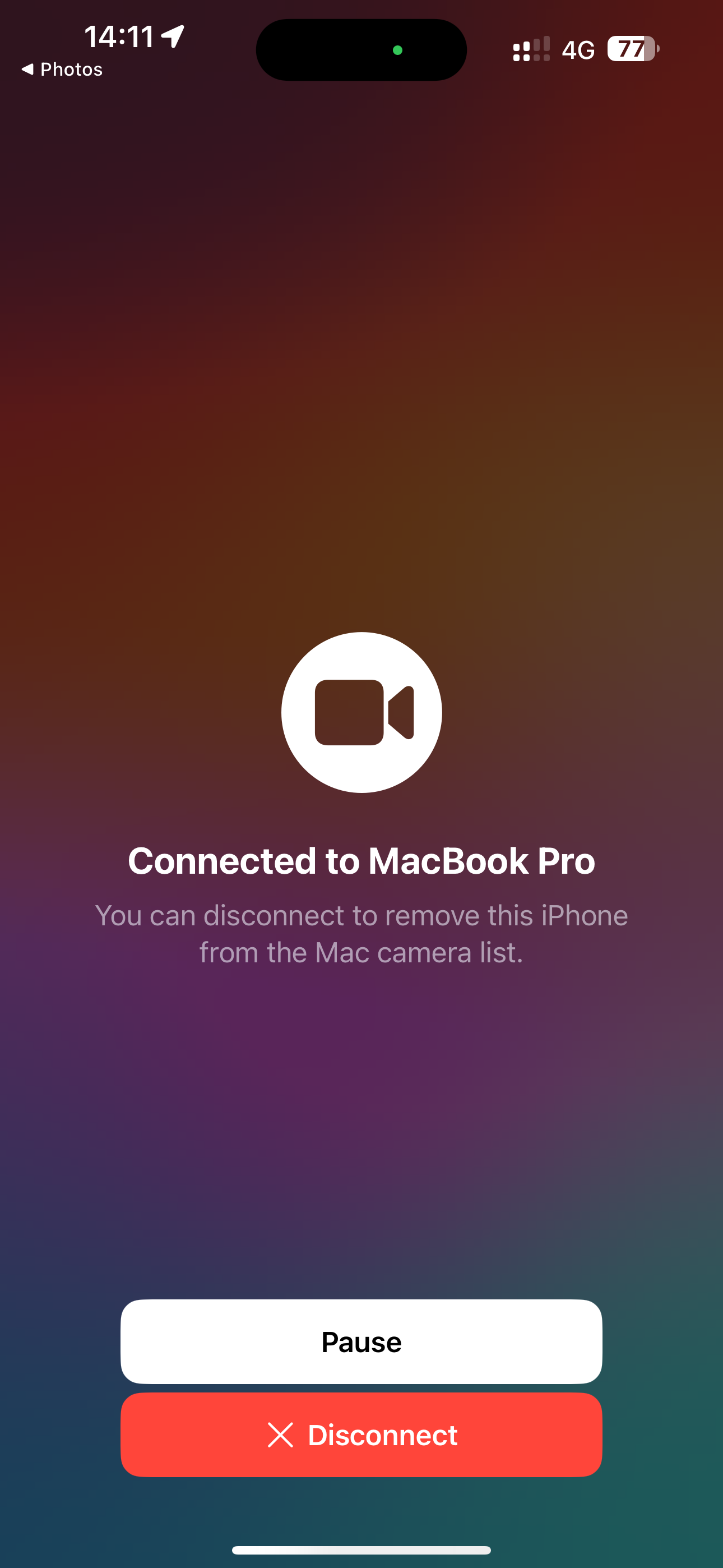
This super-convenient feature works like magic in Photo Booth, QuickTime Player (via File > New Movie Recording), and many third-party apps. For best quality, plug the iPhone into your Mac.
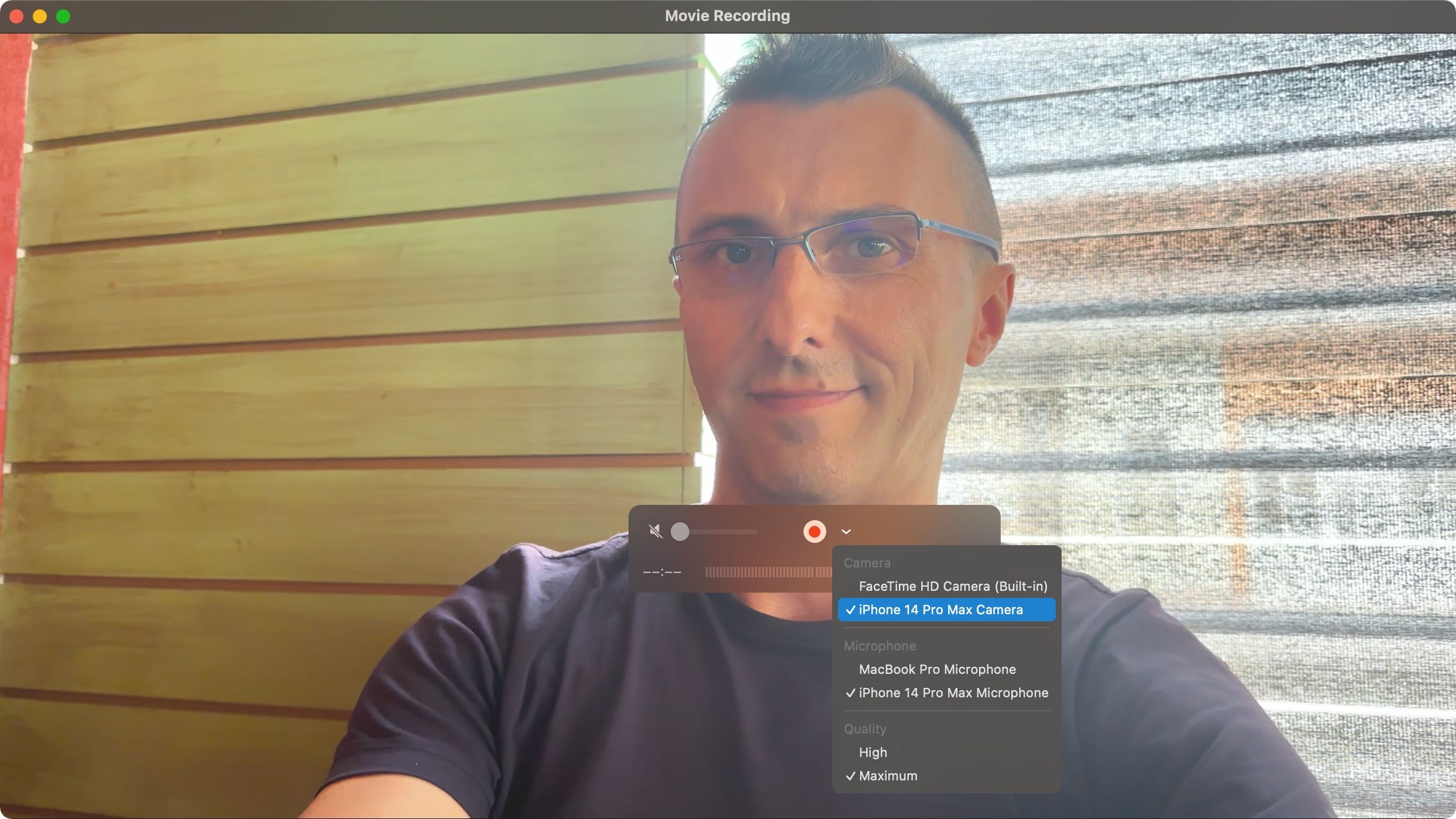
I use a MagSafe Continuity mount from Belkin to conduct FaceTime calls on my Apple TV like a boss—while sitting on the couch in front of my telly.

8. Save FaceTime Snapshots as Live Photos
I use this helpful feature whenever I'd like to capture short snapshots of my favorite video conversations with loved ones to cherish those moments later. Select "Allow Live Photos to be captured during Video calls" in FaceTime > Settings > General on macOS.
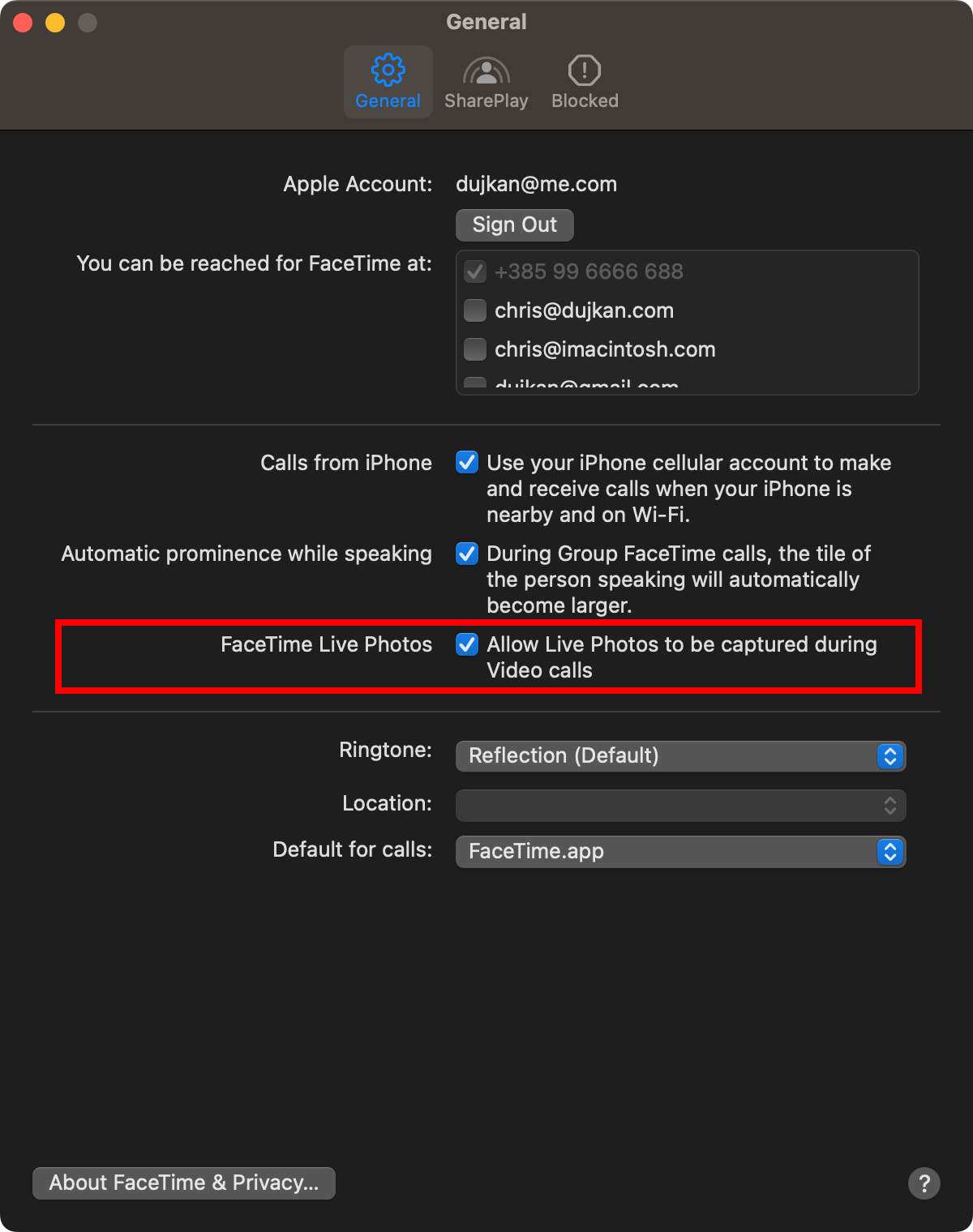
On iOS, enable "FaceTime Live Photos" in Settings > FaceTime.
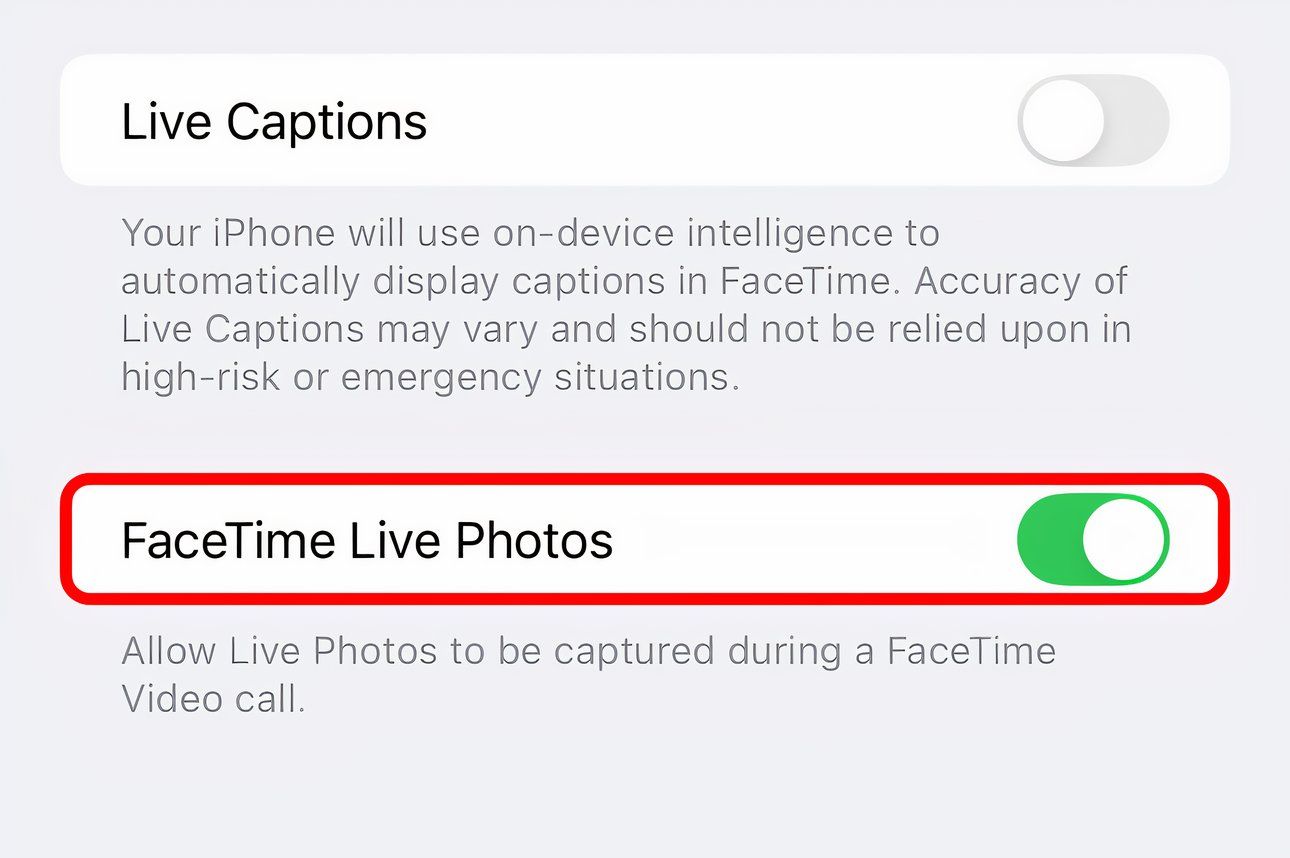
With that done, hit the gray shutter button when on a call.
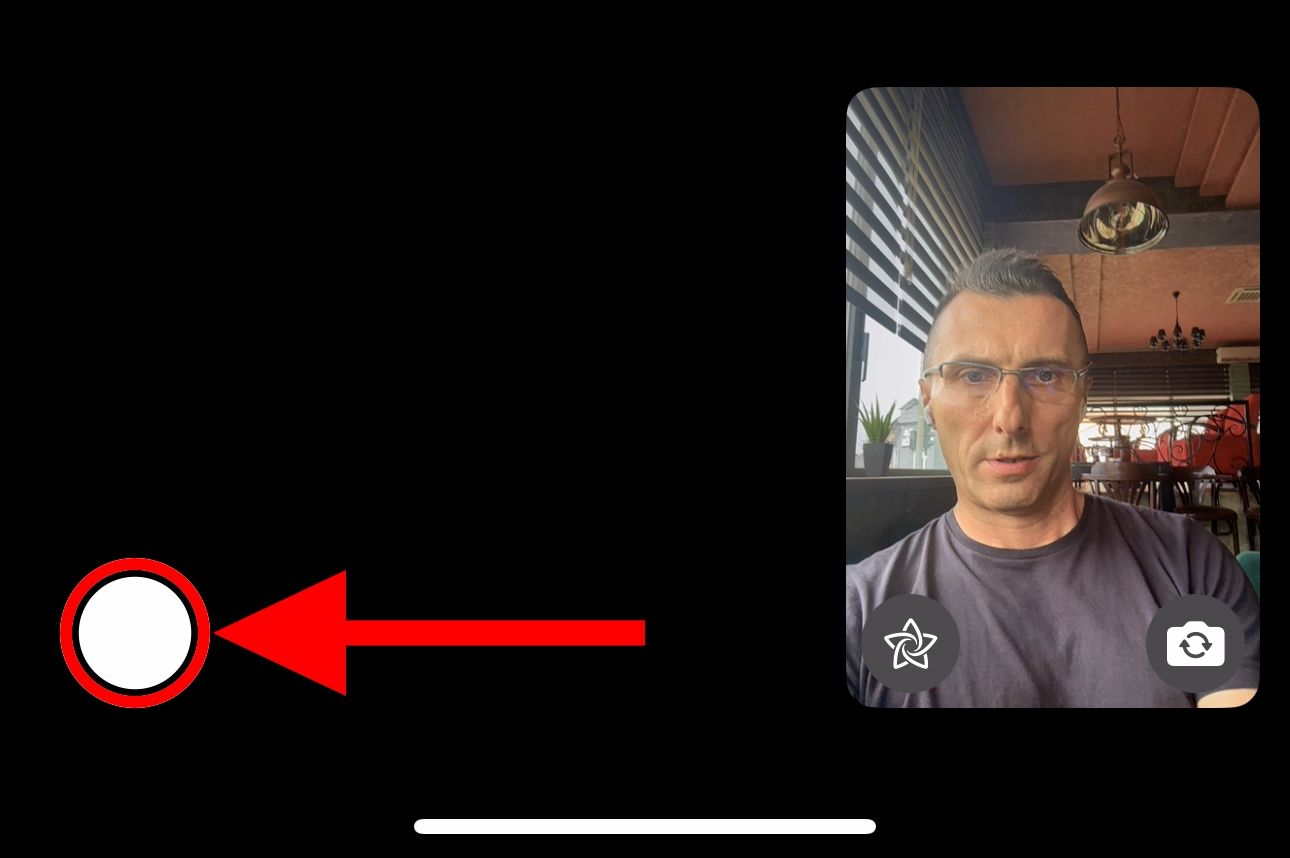
The other party will be notified that you snapped a photo.
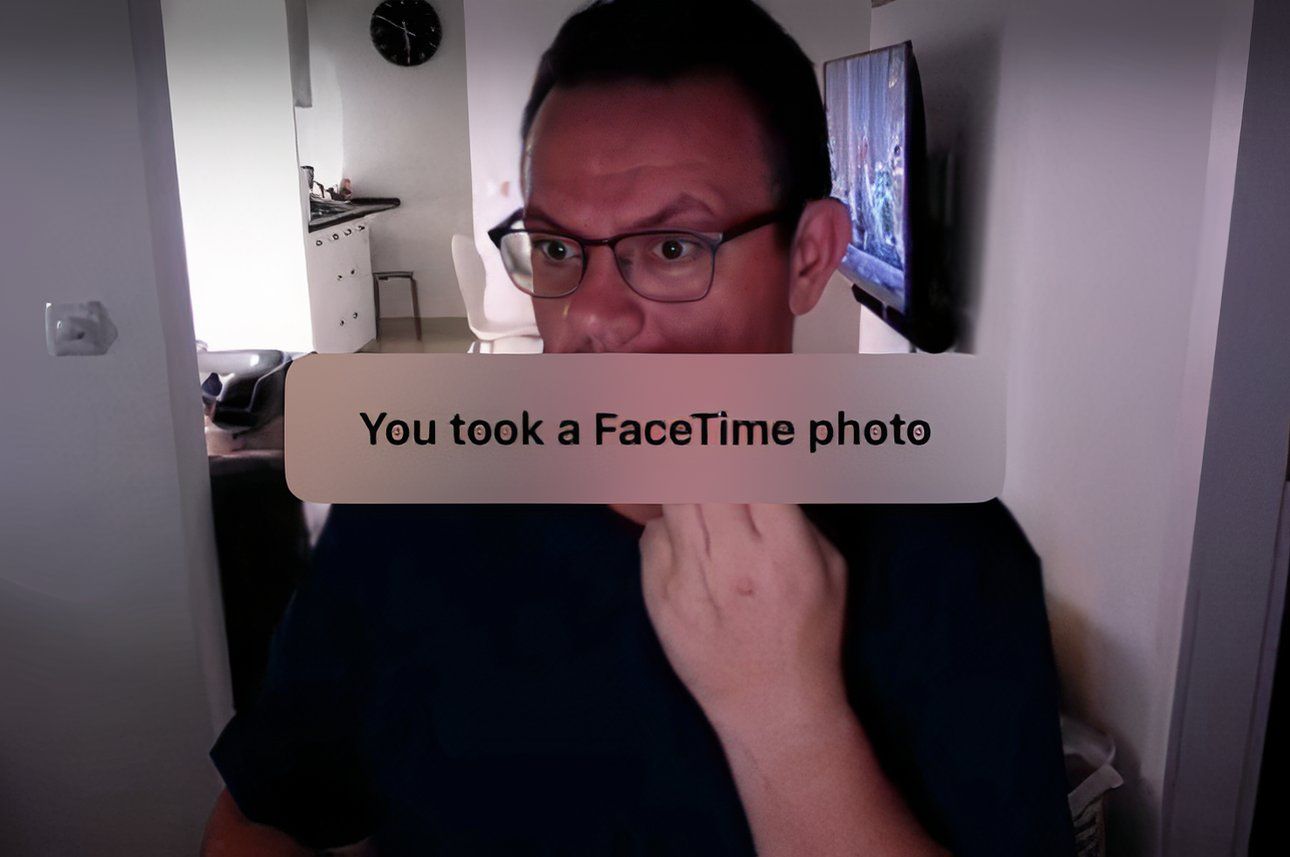
Look for your image in the Live Photos album in the Photos app, where you can turn your Live Photo into an animated GIF.
9. FaceTime With Android or Windows Friends
There's no FaceTime app for Android or Windows. Still, non-Apple folks can join your call through a browser, no login necessary. To create a FaceTime link for a one-on-one or group FaceTime call, hit "Create Link" and choose the sharing method (Mail, Messages, etc.).
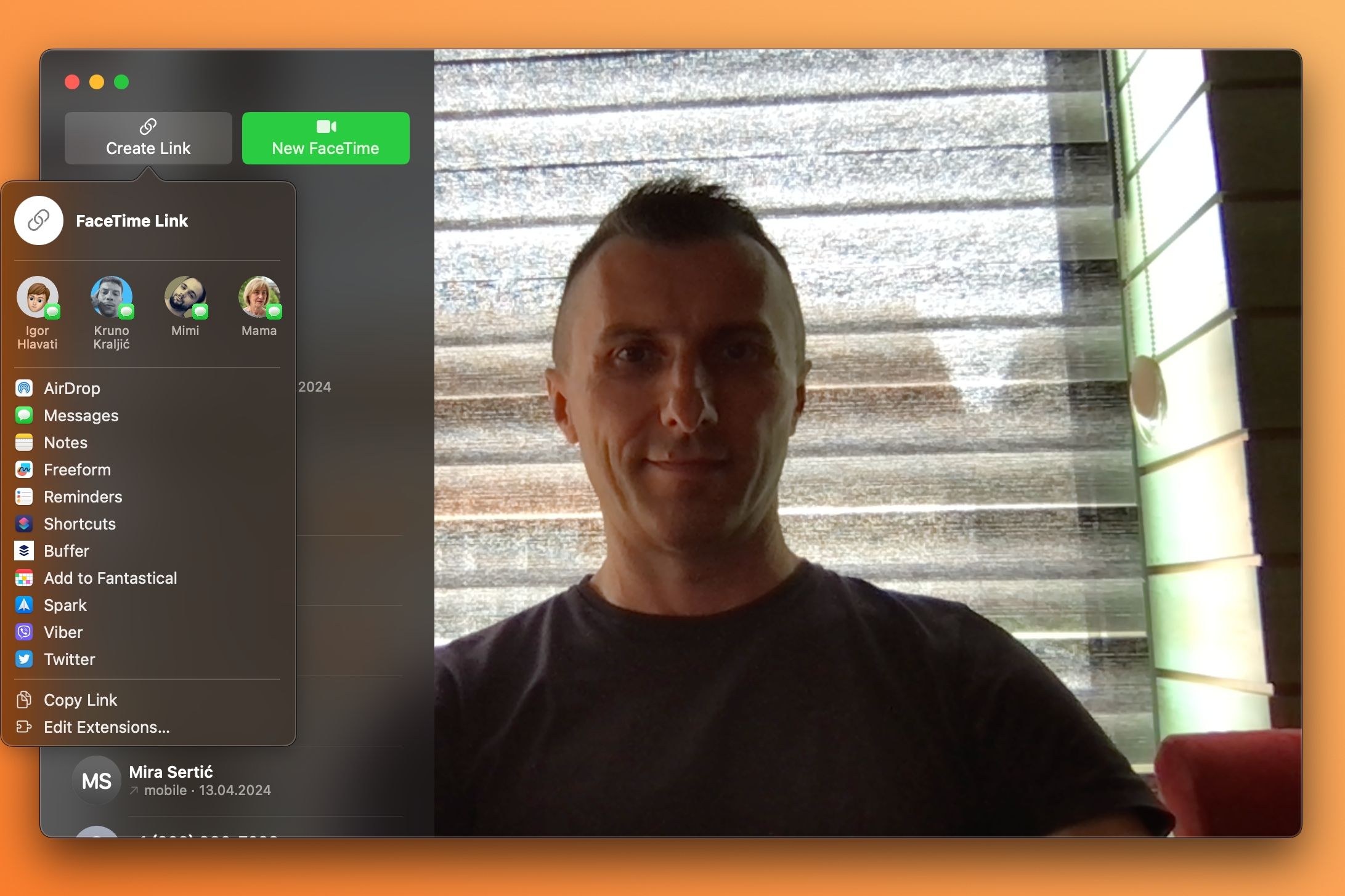
The link will enable the other party to join your call from their Android phone or Windows device using Chrome or another browser with H.264 video encoding support.
SharePlay and screen sharing on FaceTime are unavailable on the web.
10. Personalize the FaceTime Ringtone
You can change the FaceTime ringtone to make it more distinguishable from other alerts. Go to iPhone Settings > FaceTime > Notifications > Sounds to pick another ringtone. You can also create and add custom ringtones to your iPhone.
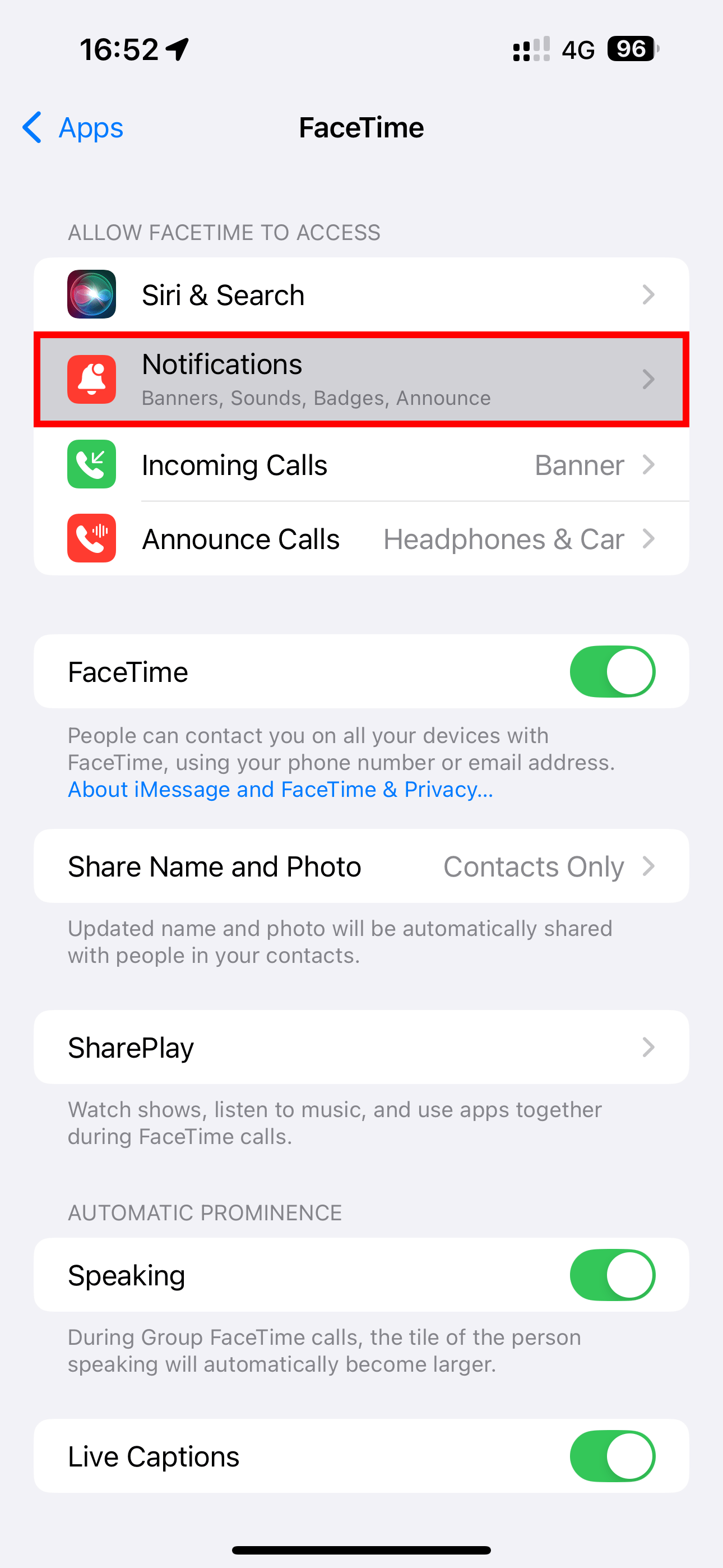
To adjust the FaceTime ringing vibration pattern, choose the "Haptics" option.
On your Mac, venture into FaceTime > Settings > General and select a desired ringing sound from the Ringtone menu.
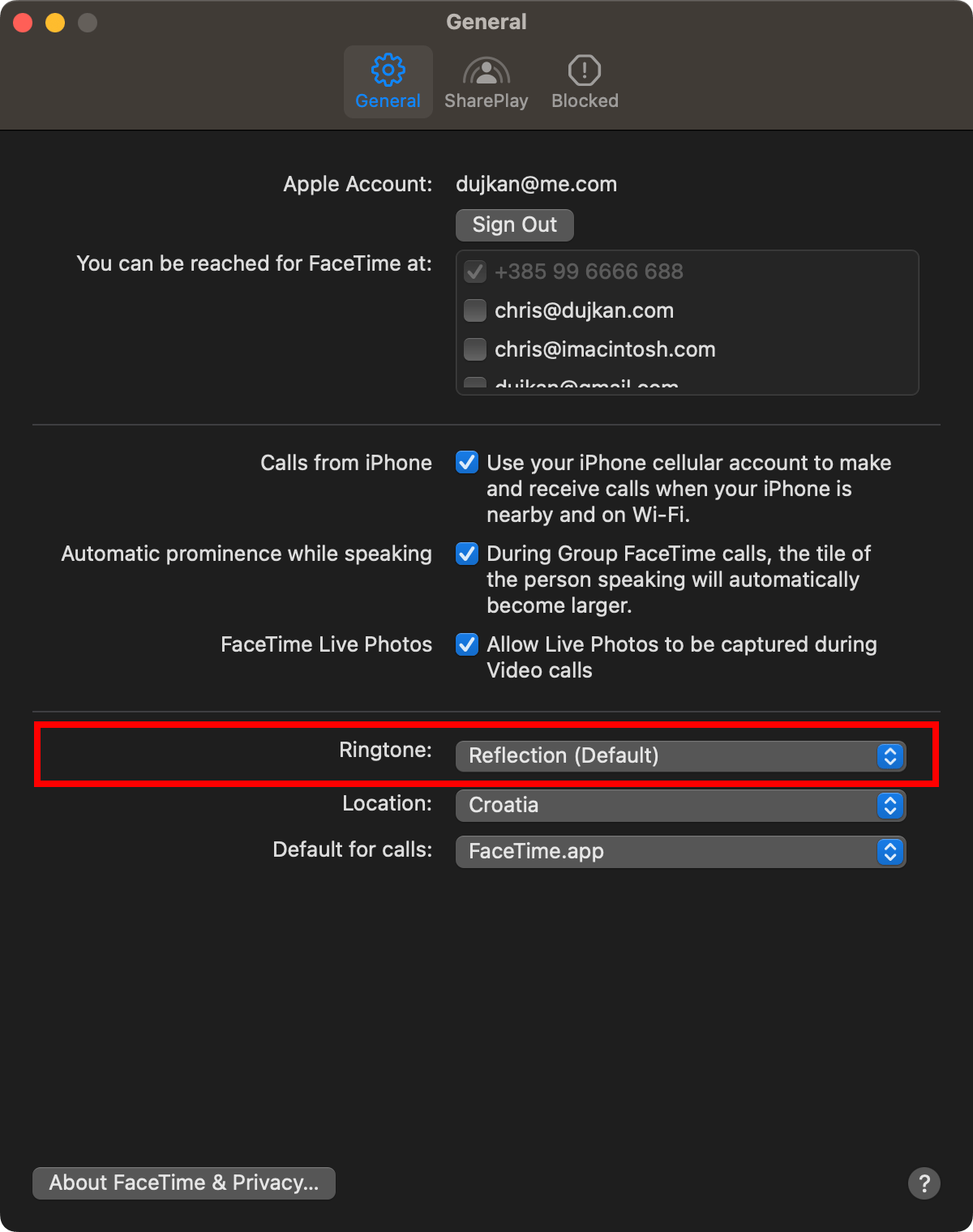
11. Mute Yourself or Switch to Audio-Only
You can mute audio or video for more privacy to take another call or answer the door. Toggle the microphone icon on the calling screen to mute and unmute yourself.
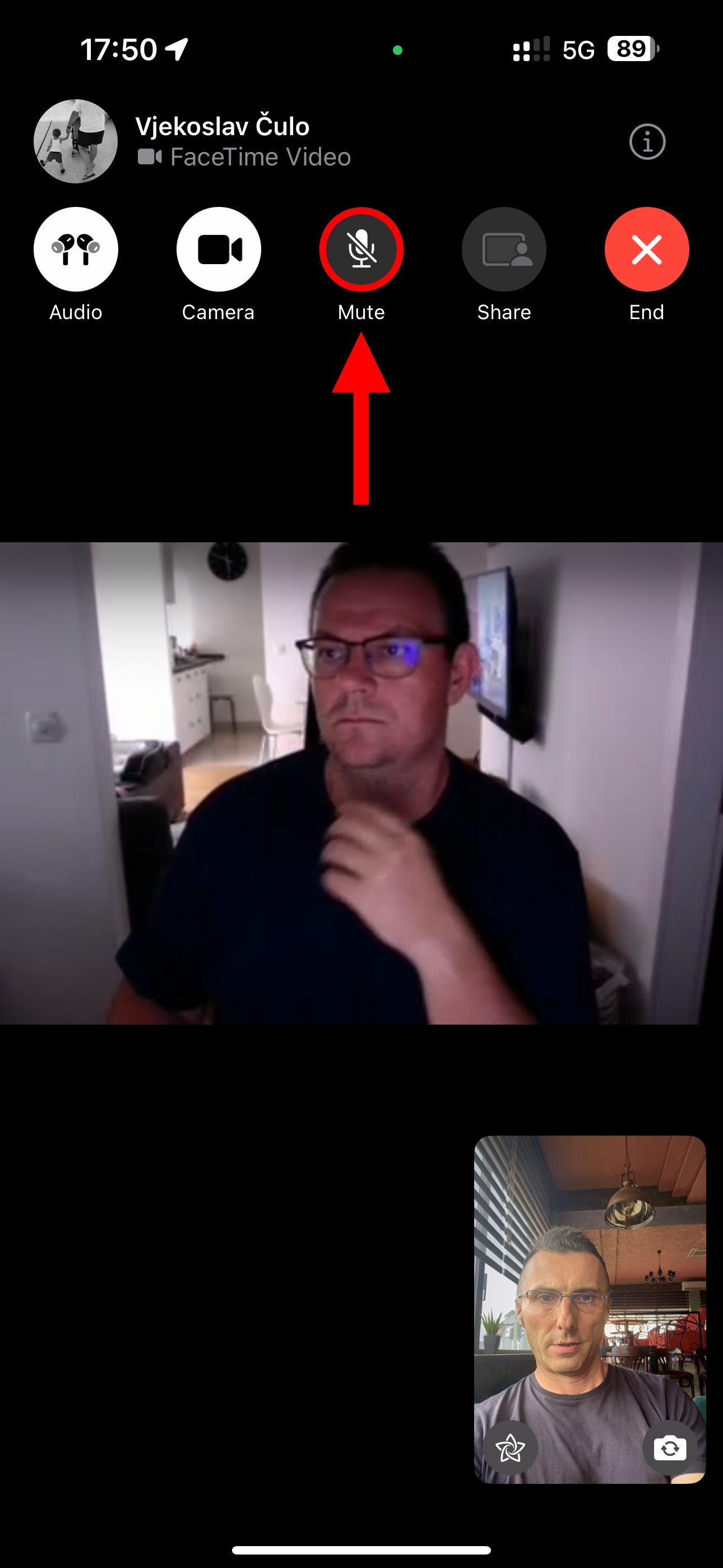
You can temporarily go audio-only to hide your messy room by hitting the camera icon on the call screen. To resume the call's video portion, toggle the button.
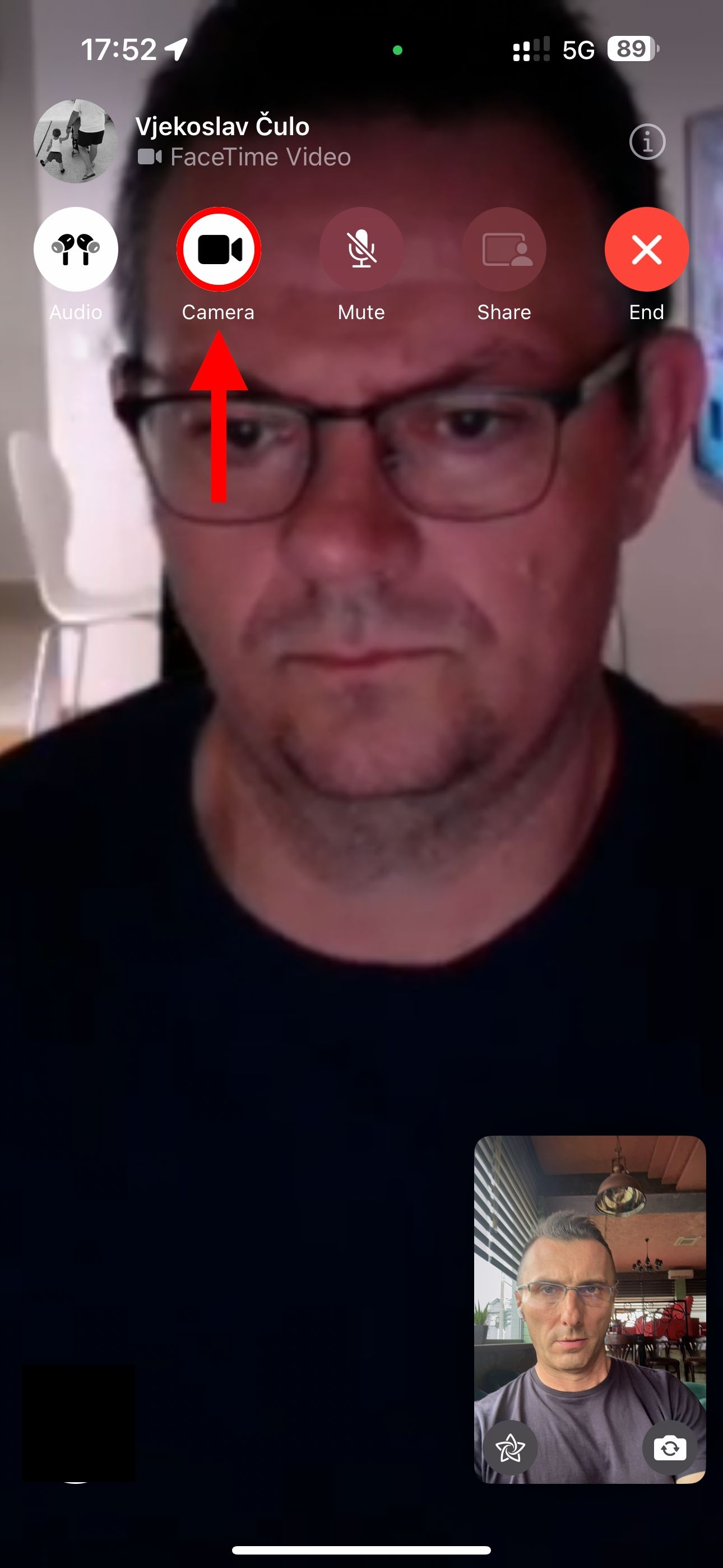
Handoff must be enabled in Settings > General > AirPlay & Handoff on your iPhone. On a Mac, go to System Settings > General > AirDrop & Handoff and enable "Allow Handoff between this Mac and your iCloud devices."
12. Collaborate on Projects or Documents
You can invite people to work on a document together, though the process is a bit convoluted. After starting a FaceTime call, you must switch to an app that supports collaboration, such as Pages, Keynote, Numbers, Freeform, Safari, Reminders, or Notes.
Next, select "Collaborate" in the notification that pops up or choose "Collaborate" from a document's share sheet to invite participants via the Messages app instead.
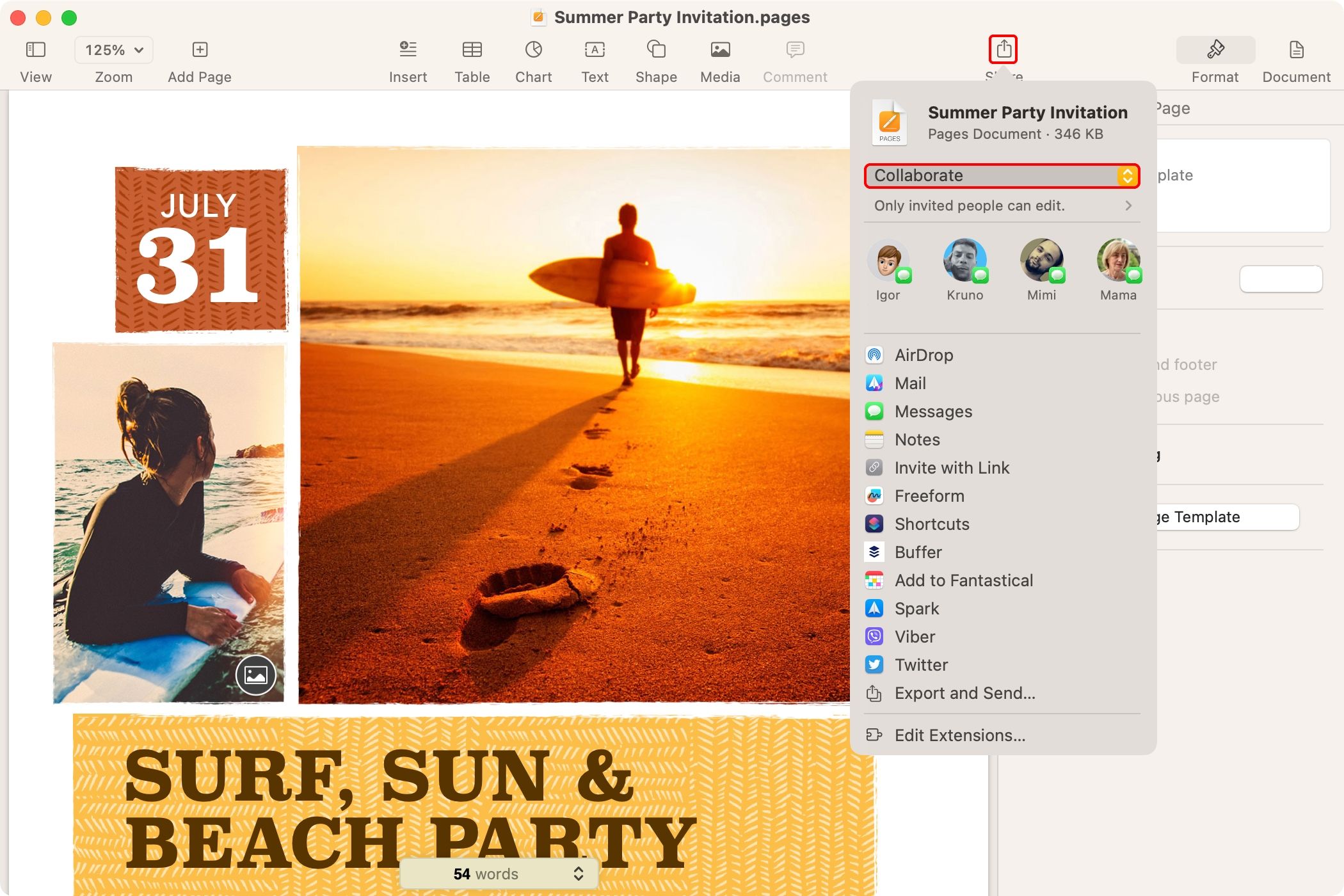
13. FaceTime on Mac Faster With Keyboard Shortcuts
Become more productive with the helpful keyboard shortcuts in FaceTime for Mac. Click through the FaceTime menus to view the available shortcuts, and Apple has a full list of them.
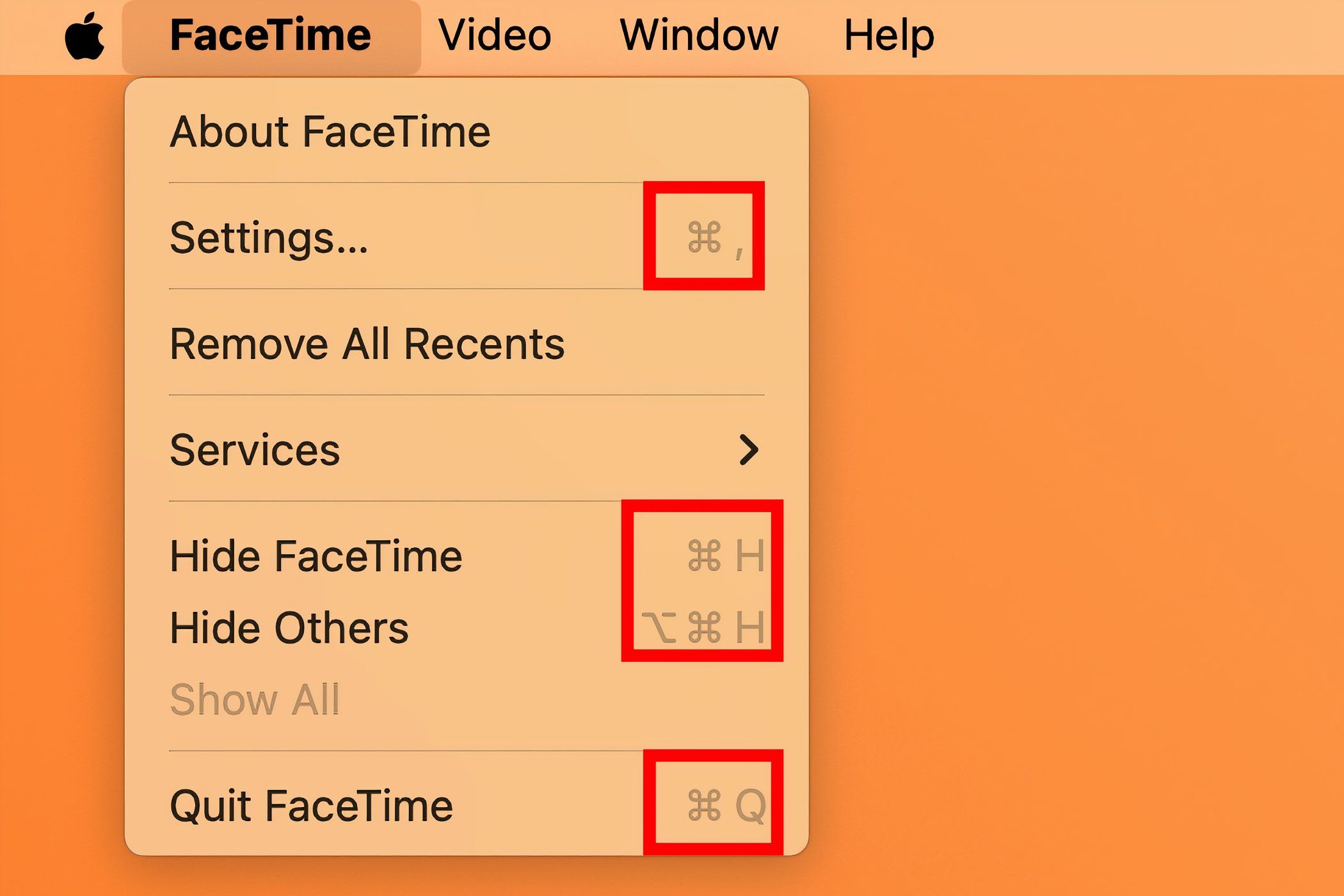
I've memorized two combinations for in-call control. One takes FaceTime full screen by pressing Control Command F because who wants to video chat in a window? The other switches between portrait and landscape mode with the Command R combo. This also changes video orientation for the other party.
14. Reduce Background Noise on Your iPhone
If the wind is blowing or the environmental conditions are harsh, your device can filter out background sounds for the listener, making your voice heard more clearly. While on a call on iPhone, open Control Center, hit the "Mic Mode" tile, and select "Voice Isolation."
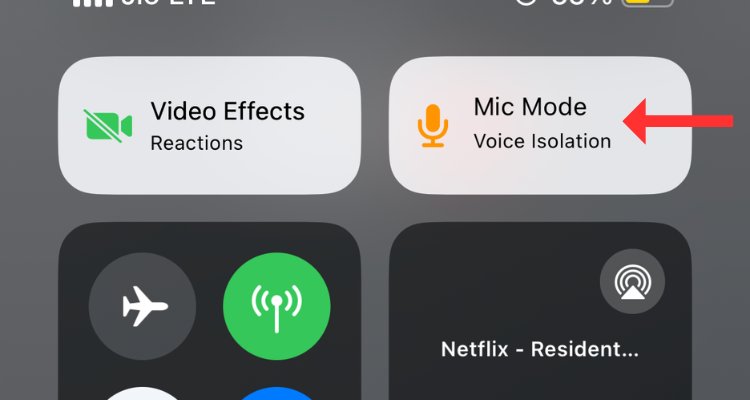
You need iOS 18 to use Voice Isolation on your USB-C AirPods Pro.
FaceTime has been adding features since its 2010 debut, and everyone has their favorites. For me, it's using SharePlay to watch shows together and react live.
With iOS 18, FaceTime will use more data in Low Power Mode for improved video quality. Also, SharePlay will let you request permission to remotely control a device in other apps.
Your changes have been saved
Email Is sent
Please verify your email address.
Send confirmation emailYou’ve reached your account maximum for followed topics.
Manage Your List Follow Followed Follow with Notifications Follow Unfollow-
 Assetto Corsa Evo stürzt unter Windows ab? Erfahren Sie diesen Top -Leitfadenasetto corsa evo stürzt nach dem Start oder Laufen ab? Mach dir keine Sorgen, das ist in den neu veröffentlichten Spielen üblich! Dieser Artikel biet...Software-Tutorial Gepostet am 2025-02-08
Assetto Corsa Evo stürzt unter Windows ab? Erfahren Sie diesen Top -Leitfadenasetto corsa evo stürzt nach dem Start oder Laufen ab? Mach dir keine Sorgen, das ist in den neu veröffentlichten Spielen üblich! Dieser Artikel biet...Software-Tutorial Gepostet am 2025-02-08 -
 Begegnet, dass die Liste der valoranten Freunde nicht funktioniert? Hier ist LeitfadenDie Begegnung mit der Liste der Valorant Friends, die keinen funktionierenden Fehler hat, kann ziemlich frustrierend sein, insbesondere wenn Sie sich ...Software-Tutorial Gepostet am 2025-02-07
Begegnet, dass die Liste der valoranten Freunde nicht funktioniert? Hier ist LeitfadenDie Begegnung mit der Liste der Valorant Friends, die keinen funktionierenden Fehler hat, kann ziemlich frustrierend sein, insbesondere wenn Sie sich ...Software-Tutorial Gepostet am 2025-02-07 -
 Nokia glaubte nicht, dass die Touch -Tastatur des iPhone abheben würdeIn einem erstaunlichen Stück Technologiegeschichte zeigt eine interne Präsentation von Nokia aus dem Jahr 2007 des iPhone 2007, was das Unternehmen ...Software-Tutorial Gepostet am 2025-02-07
Nokia glaubte nicht, dass die Touch -Tastatur des iPhone abheben würdeIn einem erstaunlichen Stück Technologiegeschichte zeigt eine interne Präsentation von Nokia aus dem Jahr 2007 des iPhone 2007, was das Unternehmen ...Software-Tutorial Gepostet am 2025-02-07 -
 So beheben Sie SET_OF_INVALID_CONTEXT BSOD Windows 10/11Es ist üblich, Blue Screen of Death Fehlern wie set_of_invalid_context bsod unter einem Windows 10/11 zu begegnen. So werden Sie von Ihrem Computer v...Software-Tutorial Gepostet am 2025-02-06
So beheben Sie SET_OF_INVALID_CONTEXT BSOD Windows 10/11Es ist üblich, Blue Screen of Death Fehlern wie set_of_invalid_context bsod unter einem Windows 10/11 zu begegnen. So werden Sie von Ihrem Computer v...Software-Tutorial Gepostet am 2025-02-06 -
 Wie man Objekte in PowerPoint gruppiert und gruppierenDie Gruppierungsfunktion von PowerPoint vereinfacht das Präsentationsdesign, indem Sie mehrere Objekte zu einer einzelnen Einheit kombinieren können....Software-Tutorial Gepostet am 2025-02-06
Wie man Objekte in PowerPoint gruppiert und gruppierenDie Gruppierungsfunktion von PowerPoint vereinfacht das Präsentationsdesign, indem Sie mehrere Objekte zu einer einzelnen Einheit kombinieren können....Software-Tutorial Gepostet am 2025-02-06 -
 Das beste iPhone 16 Fälle von 2025Das Schutz Ihres neuen iPhone 16 ist entscheidend, auch wenn Sie das elegante Design lieben. Ein Qualitätsfall stellt sicher, dass es makellos bleib...Software-Tutorial Gepostet am 2025-02-06
Das beste iPhone 16 Fälle von 2025Das Schutz Ihres neuen iPhone 16 ist entscheidend, auch wenn Sie das elegante Design lieben. Ein Qualitätsfall stellt sicher, dass es makellos bleib...Software-Tutorial Gepostet am 2025-02-06 -
 Windows 11 KB5050094 wurde auf 24H2 eingeführt, neue Funktionen lernenWindows 11 Build 26100.3025 (KB5050094) ist jetzt im Release -Vorschaukanal angemeldet! Dieses Update bringt viele Verbesserungen der Windows 11 24H2...Software-Tutorial Gepostet am 2025-02-06
Windows 11 KB5050094 wurde auf 24H2 eingeführt, neue Funktionen lernenWindows 11 Build 26100.3025 (KB5050094) ist jetzt im Release -Vorschaukanal angemeldet! Dieses Update bringt viele Verbesserungen der Windows 11 24H2...Software-Tutorial Gepostet am 2025-02-06 -
 Die endgültige Anleitung für das Skyjem -Virus und 5 Möglichkeiten, es zu entfernenSkyjem ist ein Browser-Hijacker, der Suchanfragen auf andere Websites umleitet. Um weiteren Verlust zu verhindern, sollten Sie es so schnell wie mögli...Software-Tutorial Veröffentlicht am 2025-01-26
Die endgültige Anleitung für das Skyjem -Virus und 5 Möglichkeiten, es zu entfernenSkyjem ist ein Browser-Hijacker, der Suchanfragen auf andere Websites umleitet. Um weiteren Verlust zu verhindern, sollten Sie es so schnell wie mögli...Software-Tutorial Veröffentlicht am 2025-01-26 -
 5 Korrekturen für WhatsApp -Desktop nicht herunterladen BilderFix 1: Überprüfen Sie den internen Speicher Wenn Sie mit WhatsApp Desktop keine Bilder herunterladen können, überprüfen Sie zunächst Ihren internen Sp...Software-Tutorial Veröffentlicht am 25.01.2025
5 Korrekturen für WhatsApp -Desktop nicht herunterladen BilderFix 1: Überprüfen Sie den internen Speicher Wenn Sie mit WhatsApp Desktop keine Bilder herunterladen können, überprüfen Sie zunächst Ihren internen Sp...Software-Tutorial Veröffentlicht am 25.01.2025 -
 EOS-ERR-1603: 4 nützliche Methoden zur Behebung dieses FehlersLeiden Sie unter dem Problem, dass Epic Online Services auf Ihrem Gerät nicht installiert werden konnte? Wenn Sie bei der Installation von EOS den Feh...Software-Tutorial Veröffentlicht am 15.01.2025
EOS-ERR-1603: 4 nützliche Methoden zur Behebung dieses FehlersLeiden Sie unter dem Problem, dass Epic Online Services auf Ihrem Gerät nicht installiert werden konnte? Wenn Sie bei der Installation von EOS den Feh...Software-Tutorial Veröffentlicht am 15.01.2025 -
 Externe Festplatte verlangsamt den PC? Jetzt ganz einfach reparieren!Wenn Ihre externe Festplatte den PC verlangsamt, wird Ihre Arbeitseffizienz oder Ihr Unterhaltungserlebnis stark beeinträchtigt. In diesem Tutorial zu...Software-Tutorial Veröffentlicht am 23.12.2024
Externe Festplatte verlangsamt den PC? Jetzt ganz einfach reparieren!Wenn Ihre externe Festplatte den PC verlangsamt, wird Ihre Arbeitseffizienz oder Ihr Unterhaltungserlebnis stark beeinträchtigt. In diesem Tutorial zu...Software-Tutorial Veröffentlicht am 23.12.2024 -
 So beheben Sie Grounded Crashing auf dem PC: Hier ist eine vollständige AnleitungGrounded gehört zu den bekanntesten Survival-Adventure-Spielen. Obwohl das Spiel ein flüssiges Spielerlebnis bietet, kann es bei PC-Spielern zu Proble...Software-Tutorial Veröffentlicht am 22.12.2024
So beheben Sie Grounded Crashing auf dem PC: Hier ist eine vollständige AnleitungGrounded gehört zu den bekanntesten Survival-Adventure-Spielen. Obwohl das Spiel ein flüssiges Spielerlebnis bietet, kann es bei PC-Spielern zu Proble...Software-Tutorial Veröffentlicht am 22.12.2024 -
 CS2 kann Modul-Engine 2 nicht laden? Hier sind einige KorrekturenThe Counter-Strike 2 ist ein beliebtes Spiel, das von vielen Spielern gespielt wird. Bist du einer von ihnen? Wenn dies der Fall ist, kann es manchmal...Software-Tutorial Veröffentlicht am 12.12.2024
CS2 kann Modul-Engine 2 nicht laden? Hier sind einige KorrekturenThe Counter-Strike 2 ist ein beliebtes Spiel, das von vielen Spielern gespielt wird. Bist du einer von ihnen? Wenn dies der Fall ist, kann es manchmal...Software-Tutorial Veröffentlicht am 12.12.2024 -
 Drucker druckt halbseitige Dokumente: 6 einfache LösungenRead our disclosure page to find out how can you help MSPoweruser sustain the editorial team Read more ...Software-Tutorial Veröffentlicht am 25.11.2024
Drucker druckt halbseitige Dokumente: 6 einfache LösungenRead our disclosure page to find out how can you help MSPoweruser sustain the editorial team Read more ...Software-Tutorial Veröffentlicht am 25.11.2024 -
 HDMI-Anschluss funktioniert unter Windows 11 nicht – 5 einfache LösungenLesen Sie unsere Offenlegungsseite, um herauszufinden, wie Sie MSPoweruser dabei helfen können, das Redaktionsteam aufrechtzuerhalten...Software-Tutorial Veröffentlicht am 25.11.2024
HDMI-Anschluss funktioniert unter Windows 11 nicht – 5 einfache LösungenLesen Sie unsere Offenlegungsseite, um herauszufinden, wie Sie MSPoweruser dabei helfen können, das Redaktionsteam aufrechtzuerhalten...Software-Tutorial Veröffentlicht am 25.11.2024
Chinesisch lernen
- 1 Wie sagt man „gehen“ auf Chinesisch? 走路 Chinesische Aussprache, 走路 Chinesisch lernen
- 2 Wie sagt man auf Chinesisch „Flugzeug nehmen“? 坐飞机 Chinesische Aussprache, 坐飞机 Chinesisch lernen
- 3 Wie sagt man auf Chinesisch „einen Zug nehmen“? 坐火车 Chinesische Aussprache, 坐火车 Chinesisch lernen
- 4 Wie sagt man auf Chinesisch „Bus nehmen“? 坐车 Chinesische Aussprache, 坐车 Chinesisch lernen
- 5 Wie sagt man „Fahren“ auf Chinesisch? 开车 Chinesische Aussprache, 开车 Chinesisch lernen
- 6 Wie sagt man Schwimmen auf Chinesisch? 游泳 Chinesische Aussprache, 游泳 Chinesisch lernen
- 7 Wie sagt man auf Chinesisch „Fahrrad fahren“? 骑自行车 Chinesische Aussprache, 骑自行车 Chinesisch lernen
- 8 Wie sagt man auf Chinesisch Hallo? 你好Chinesische Aussprache, 你好Chinesisch lernen
- 9 Wie sagt man „Danke“ auf Chinesisch? 谢谢Chinesische Aussprache, 谢谢Chinesisch lernen
- 10 How to say goodbye in Chinese? 再见Chinese pronunciation, 再见Chinese learning
























