iPhone 16: Adapt Shots With New Photographic Styles
With Apple's latest iPhone 16, iPhone 16 Plus, iPhone 16 Pro, and iPhone 16 Pro Max models, you can use the latest-generation Photographic Styles to adjust specific colors in certain parts of your photos to create the exact look you want.

When you choose a default Photographic Style, it's saved and reflected across all of the photos you take, and you can make adjustments to it in the Camera app or edit it in the Photos app.
Choose your Default Photographic Style
The Photographic Style you choose for your camera optimizes photos based on the skin tones it detects. You're not locked into this choice, though. Before taking a photo, you can easily switch or adjust styles directly in the Camera app. Note that before choosing a Photographic Style on iPhone 16, you need to have taken at least four photos with your iPhone camera.
- Open the Settings app on your iPhone 16.
- Tap Camera.
- Under "App Settings," tap Photographic Styles.
- Tap Get Started, then follow the onscreen instructions.
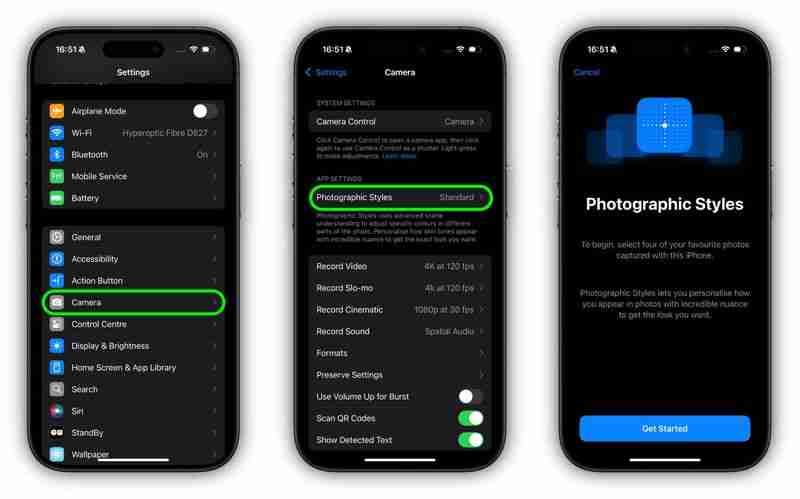
Adjust Your Photographic Style
After you choose a default Photographic Style on your iPhone 16, you can fine-tune its tone, color, and intensity before you take a photo in the Camera app.
- Open the Camera app on your iPhone.
- Tap the dotted square icon in the top-right corner.
- Drag your finger on the square below the viewfinder to simultaneously adjust the tone and color.
- Drag your finger on the slider below the square to adjust the intensity level.
- Tap the dotted square icon in the top-right corner to finish.
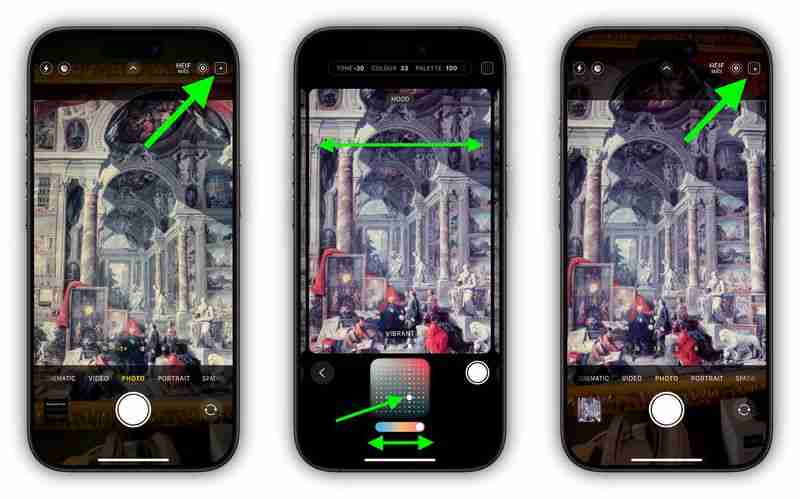
Bear in mind that as you make adjustments, the values for tone, color, and intensity will be shown at the top of the screen. To reset these values, simply tap the round arrow.
To use a different Photographic Style in the Camera app, tap the dotted square icon in the top-right corner, then simply swipe left or right on the camera frame to choose a new style such as Amber, Rose Gold, Quiet, or Ethereal. Tap the dotted square again when you're happy with the result.
Did you know that you can also adjust the photographic style of a picture after it has been taken? Click the link to our dedicated how-to article to learn how.
-
 Infinix Zero Flip\'s leaked specs and renders reveal striking similarities to Tecno\'s latest flip phoneInfinix is expected to announce its first foldable smartphone soon, and ahead of its launch, renders and specifications of the phone, called the Infin...Technology peripherals Posted on 2025-02-25
Infinix Zero Flip\'s leaked specs and renders reveal striking similarities to Tecno\'s latest flip phoneInfinix is expected to announce its first foldable smartphone soon, and ahead of its launch, renders and specifications of the phone, called the Infin...Technology peripherals Posted on 2025-02-25 -
 Everything You Need to Know About Apple IntelligenceApple Intelligence is what Apple is calling its artificial intelligence feature set, previewed at WWDC in June 2024. The first Apple Intelligence feat...Technology peripherals Posted on 2025-02-23
Everything You Need to Know About Apple IntelligenceApple Intelligence is what Apple is calling its artificial intelligence feature set, previewed at WWDC in June 2024. The first Apple Intelligence feat...Technology peripherals Posted on 2025-02-23 -
 Lenovo reveals new color option for the 2024 Legion Y700 gaming tabletLenovo is gearing up to launch the 2024 Legion Y700 on September 29 in China. This new Android gaming tablet will be going against the RedMagic Nova, ...Technology peripherals Posted on 2025-02-07
Lenovo reveals new color option for the 2024 Legion Y700 gaming tabletLenovo is gearing up to launch the 2024 Legion Y700 on September 29 in China. This new Android gaming tablet will be going against the RedMagic Nova, ...Technology peripherals Posted on 2025-02-07 -
 INZONE M9 II: Sony launches new \'perfect for PS5\' gaming monitor with 4K resolution and 750 nits peak brightnessThe INZONE M9 II arrives as a direct successor to the INZONE M9, which is now a little over two years old. Incidentally, Sony has also presented the I...Technology peripherals Published on 2024-12-21
INZONE M9 II: Sony launches new \'perfect for PS5\' gaming monitor with 4K resolution and 750 nits peak brightnessThe INZONE M9 II arrives as a direct successor to the INZONE M9, which is now a little over two years old. Incidentally, Sony has also presented the I...Technology peripherals Published on 2024-12-21 -
 Acer confirms the announcement date for its Intel Lunar Lake laptopsLast month, Intel confirmed that it will launch the new Core Ultra 200 series chips on September 3rd. Acer has now announced that it will hold its Nex...Technology peripherals Published on 2024-12-21
Acer confirms the announcement date for its Intel Lunar Lake laptopsLast month, Intel confirmed that it will launch the new Core Ultra 200 series chips on September 3rd. Acer has now announced that it will hold its Nex...Technology peripherals Published on 2024-12-21 -
 AMD Ryzen 7 9800X3D tipped for an October launch; Ryzen 9 9950X3D and Ryzen 9 9900X3D to debut next yearLast year, AMD launched the Ryzen 9 7950X3D and Ryzen 9 7900X3D before the Ryzen 7 7800X3D, which dropped a couple of weeks later. Since then, we'...Technology peripherals Published on 2024-12-10
AMD Ryzen 7 9800X3D tipped for an October launch; Ryzen 9 9950X3D and Ryzen 9 9900X3D to debut next yearLast year, AMD launched the Ryzen 9 7950X3D and Ryzen 9 7900X3D before the Ryzen 7 7800X3D, which dropped a couple of weeks later. Since then, we'...Technology peripherals Published on 2024-12-10 -
 Steam is giving away a very popular indie game, but only todayPress Any Button is an indie arcade game developed by solo developer Eugene Zubko and released in 2021. The story revolves around A-Eye - an artificia...Technology peripherals Published on 2024-11-26
Steam is giving away a very popular indie game, but only todayPress Any Button is an indie arcade game developed by solo developer Eugene Zubko and released in 2021. The story revolves around A-Eye - an artificia...Technology peripherals Published on 2024-11-26 -
 Assassin’s Creed Shadows previews reportedly canceled as Ubisoft backs out of Tokyo Game Show 2024Earlier today, Ubisoft canceled its online appearance at the Tokyo Game Show due to “various circumstances.”This announcement was confirmed via an off...Technology peripherals Published on 2024-11-25
Assassin’s Creed Shadows previews reportedly canceled as Ubisoft backs out of Tokyo Game Show 2024Earlier today, Ubisoft canceled its online appearance at the Tokyo Game Show due to “various circumstances.”This announcement was confirmed via an off...Technology peripherals Published on 2024-11-25 -
 Price of 7-year-old Sony game suddenly doublesThe PlayStation 5 Pro launches at a base price of $700, with the full package, including the drive and stand, reaching up to $850. While Sony argues t...Technology peripherals Published on 2024-11-22
Price of 7-year-old Sony game suddenly doublesThe PlayStation 5 Pro launches at a base price of $700, with the full package, including the drive and stand, reaching up to $850. While Sony argues t...Technology peripherals Published on 2024-11-22 -
 Deal | Beastly MSI Raider GE78 HX gaming laptop with RTX 4080, Core i9 and 32GB DDR5 goes on saleFor gamers who are primarily using their gaming laptop as a desktop replacement, a large notebook like the MSI Raider GE78 HX might be the best choice...Technology peripherals Published on 2024-11-20
Deal | Beastly MSI Raider GE78 HX gaming laptop with RTX 4080, Core i9 and 32GB DDR5 goes on saleFor gamers who are primarily using their gaming laptop as a desktop replacement, a large notebook like the MSI Raider GE78 HX might be the best choice...Technology peripherals Published on 2024-11-20 -
 Teenage Engineering unveils quirky EP-1320 Medieval as world’s first medieval ‘instrumentalis electronicum’That Teenage Engineering is a company that marches to the beat of a very different drummer is no secret – it is in fact what appeals to its many fans....Technology peripherals Published on 2024-11-19
Teenage Engineering unveils quirky EP-1320 Medieval as world’s first medieval ‘instrumentalis electronicum’That Teenage Engineering is a company that marches to the beat of a very different drummer is no secret – it is in fact what appeals to its many fans....Technology peripherals Published on 2024-11-19 -
 Google Photos gets AI-powered presets and new editing toolsThe video editing features present in Google Photos have just received an infusion of AI-backed features, and these changes will improve the user expe...Technology peripherals Published on 2024-11-19
Google Photos gets AI-powered presets and new editing toolsThe video editing features present in Google Photos have just received an infusion of AI-backed features, and these changes will improve the user expe...Technology peripherals Published on 2024-11-19 -
 Tecno Pop 9 5G eyeballs launch with iPhone 16-esque looks and budget specsTecnohas confirmed that it will ditch thegeometriclook of thePop 8for a raised camera hump ostensibly inspired by the newPhone16 and 16 Plusin its suc...Technology peripherals Published on 2024-11-19
Tecno Pop 9 5G eyeballs launch with iPhone 16-esque looks and budget specsTecnohas confirmed that it will ditch thegeometriclook of thePop 8for a raised camera hump ostensibly inspired by the newPhone16 and 16 Plusin its suc...Technology peripherals Published on 2024-11-19 -
 Anker launches new Flow soft touch cable for Apple productsThe Anker Flow USB-A to Lightning Cable (3 ft, Silicone) has arrived at Amazon in the US. The accessory was rumored earlier this year and launched sho...Technology peripherals Published on 2024-11-19
Anker launches new Flow soft touch cable for Apple productsThe Anker Flow USB-A to Lightning Cable (3 ft, Silicone) has arrived at Amazon in the US. The accessory was rumored earlier this year and launched sho...Technology peripherals Published on 2024-11-19 -
 Xiaomi Redmi A27U monitor refreshed with 4K panel and 90W USB C portXiaomi has released various monitors recently, some of which it has offered globally. For reference, the company brought its Mini LED gaming monitor (...Technology peripherals Published on 2024-11-19
Xiaomi Redmi A27U monitor refreshed with 4K panel and 90W USB C portXiaomi has released various monitors recently, some of which it has offered globally. For reference, the company brought its Mini LED gaming monitor (...Technology peripherals Published on 2024-11-19
Study Chinese
- 1 How do you say "walk" in Chinese? 走路 Chinese pronunciation, 走路 Chinese learning
- 2 How do you say "take a plane" in Chinese? 坐飞机 Chinese pronunciation, 坐飞机 Chinese learning
- 3 How do you say "take a train" in Chinese? 坐火车 Chinese pronunciation, 坐火车 Chinese learning
- 4 How do you say "take a bus" in Chinese? 坐车 Chinese pronunciation, 坐车 Chinese learning
- 5 How to say drive in Chinese? 开车 Chinese pronunciation, 开车 Chinese learning
- 6 How do you say swimming in Chinese? 游泳 Chinese pronunciation, 游泳 Chinese learning
- 7 How do you say ride a bicycle in Chinese? 骑自行车 Chinese pronunciation, 骑自行车 Chinese learning
- 8 How do you say hello in Chinese? 你好Chinese pronunciation, 你好Chinese learning
- 9 How do you say thank you in Chinese? 谢谢Chinese pronunciation, 谢谢Chinese learning
- 10 How to say goodbye in Chinese? 再见Chinese pronunciation, 再见Chinese learning

























