iOS 18.1: Manage or Turn Off Notification Summaries
With iOS 18.1, Apple has introduced AI-powered notification summarization across all apps, which means your iPhone will automatically condense your alerts to show just the key details. The feature aims to reduce notification overload, but you might prefer to see your notifications in their original form, or only see summarized previews for specific apps. Keep reading to learn how to manage the feature.
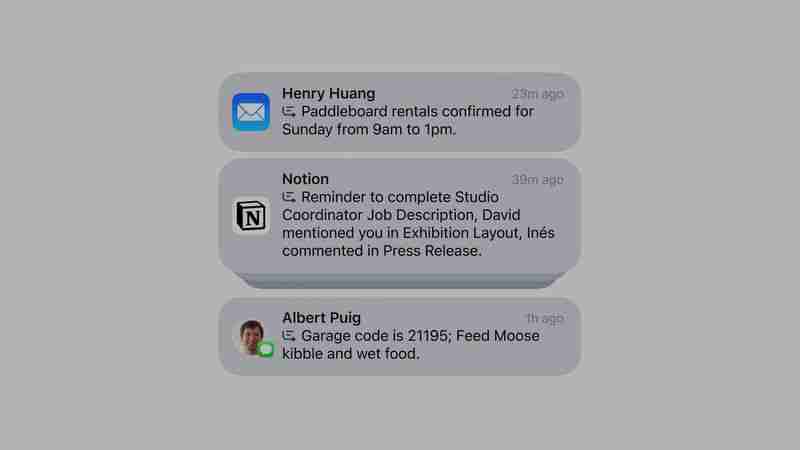
Powered by Apple Intelligence, the new summarization feature works by analyzing notification content and creating more concise versions that highlight the most important information. By default, it's enabled for compatible apps after you complete the initial setup process in iOS 18.1.
Customize or Disable Notification Summaries
If you don't want to see notification summaries all the time, you can disable the feature entirely or customize which apps use the feature. This gives you complete control over how your notifications appear on the Lock Screen and in Notification Center on your iPhone.
- Open Settings on your iPhone.
- Scroll down and tap Notifications.
- Tap Summarize Previews.
- Toggle off the switch at the top to completely disable Summarize Previews. Alternatively, toggle off the switches for individual apps only.
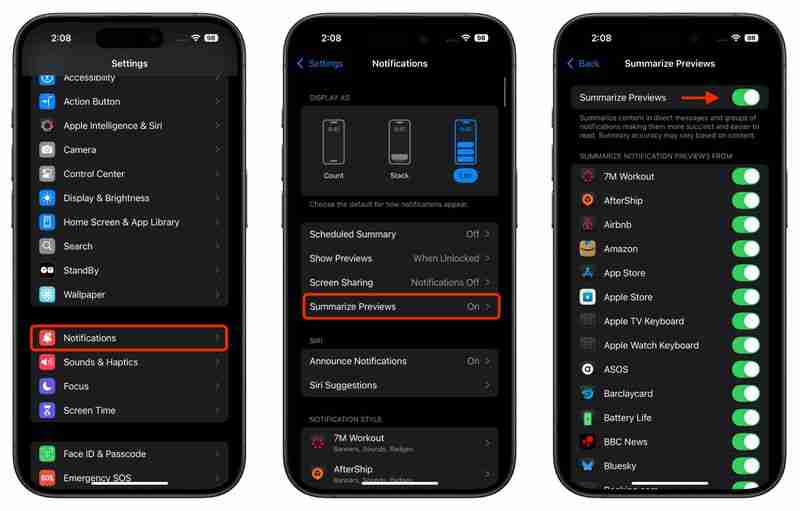
Things to Know About Notification Summaries
- Turning off summarization doesn't affect other notification settings like grouping or Focus modes.
- The feature only works on devices that support Apple Intelligence (iPhone 15 Pro and iPhone 16 models, M-series iPads, iPad mini 7, and Macs with Apple silicon).
- Disabling summaries returns notifications to their standard format immediately.
- You can re-enable summarization at any time through Settings.
Keep in mind that notification summaries are separate from the Notification Summary feature that delivers scheduled batches of notifications at specific times. While they may seem similar, they serve different purposes in helping you manage your notifications more effectively.
Tag: Apple Intelligence-
 iOS 18 teaches you how to hide iPhone appsIn iOS 18, Apple includes a dedicated option to lock and even hide individual apps on your iPhone. This means that even if your device is unlocked, yo...Technology peripherals Posted on 2025-04-14
iOS 18 teaches you how to hide iPhone appsIn iOS 18, Apple includes a dedicated option to lock and even hide individual apps on your iPhone. This means that even if your device is unlocked, yo...Technology peripherals Posted on 2025-04-14 -
 8BitDo launches new Ultimate 2C: Wired Wireless Handle for only $358BitDo has introduced another new set of special edition controllers, hot on the heels of offering a new pair of Pro 2 options. This time, the company...Technology peripherals Posted on 2025-04-14
8BitDo launches new Ultimate 2C: Wired Wireless Handle for only $358BitDo has introduced another new set of special edition controllers, hot on the heels of offering a new pair of Pro 2 options. This time, the company...Technology peripherals Posted on 2025-04-14 -
 OnePlus 13 new camera island design leakedOnePlus is expected to launch its new flagship phone soon, and it will be powered by the Snapdragon 8 Gen 4. There are no official details about the s...Technology peripherals Posted on 2025-04-13
OnePlus 13 new camera island design leakedOnePlus is expected to launch its new flagship phone soon, and it will be powered by the Snapdragon 8 Gen 4. There are no official details about the s...Technology peripherals Posted on 2025-04-13 -
 iOS 18.3 Features: Everything New in iOS 18.3iOS 18.3 is the third major update to the iOS 18 operating system, and while it isn't as feature rich as iOS 18.1 or iOS 18.2, there are some Appl...Technology peripherals Posted on 2025-03-23
iOS 18.3 Features: Everything New in iOS 18.3iOS 18.3 is the third major update to the iOS 18 operating system, and while it isn't as feature rich as iOS 18.1 or iOS 18.2, there are some Appl...Technology peripherals Posted on 2025-03-23 -
 Intel Core Ultra 7 258V beats AMD Ryzen Z1 Extreme in a game benchmarkIntel Lunar Lake lineup features Xe2 LPG iGPU, and the company says that the Arc 140V that's found in some of the higher-end CPUs is the "wor...Technology peripherals Posted on 2025-03-22
Intel Core Ultra 7 258V beats AMD Ryzen Z1 Extreme in a game benchmarkIntel Lunar Lake lineup features Xe2 LPG iGPU, and the company says that the Arc 140V that's found in some of the higher-end CPUs is the "wor...Technology peripherals Posted on 2025-03-22 -
 Infinix Zero Flip\'s leaked specs and renders reveal striking similarities to Tecno\'s latest flip phoneInfinix is expected to announce its first foldable smartphone soon, and ahead of its launch, renders and specifications of the phone, called the Infin...Technology peripherals Posted on 2025-02-25
Infinix Zero Flip\'s leaked specs and renders reveal striking similarities to Tecno\'s latest flip phoneInfinix is expected to announce its first foldable smartphone soon, and ahead of its launch, renders and specifications of the phone, called the Infin...Technology peripherals Posted on 2025-02-25 -
 Everything You Need to Know About Apple IntelligenceApple Intelligence is what Apple is calling its artificial intelligence feature set, previewed at WWDC in June 2024. The first Apple Intelligence feat...Technology peripherals Posted on 2025-02-23
Everything You Need to Know About Apple IntelligenceApple Intelligence is what Apple is calling its artificial intelligence feature set, previewed at WWDC in June 2024. The first Apple Intelligence feat...Technology peripherals Posted on 2025-02-23 -
 Lenovo reveals new color option for the 2024 Legion Y700 gaming tabletLenovo is gearing up to launch the 2024 Legion Y700 on September 29 in China. This new Android gaming tablet will be going against the RedMagic Nova, ...Technology peripherals Posted on 2025-02-07
Lenovo reveals new color option for the 2024 Legion Y700 gaming tabletLenovo is gearing up to launch the 2024 Legion Y700 on September 29 in China. This new Android gaming tablet will be going against the RedMagic Nova, ...Technology peripherals Posted on 2025-02-07 -
 INZONE M9 II: Sony launches new \'perfect for PS5\' gaming monitor with 4K resolution and 750 nits peak brightnessThe INZONE M9 II arrives as a direct successor to the INZONE M9, which is now a little over two years old. Incidentally, Sony has also presented the I...Technology peripherals Published on 2024-12-21
INZONE M9 II: Sony launches new \'perfect for PS5\' gaming monitor with 4K resolution and 750 nits peak brightnessThe INZONE M9 II arrives as a direct successor to the INZONE M9, which is now a little over two years old. Incidentally, Sony has also presented the I...Technology peripherals Published on 2024-12-21 -
 Acer confirms the announcement date for its Intel Lunar Lake laptopsLast month, Intel confirmed that it will launch the new Core Ultra 200 series chips on September 3rd. Acer has now announced that it will hold its Nex...Technology peripherals Published on 2024-12-21
Acer confirms the announcement date for its Intel Lunar Lake laptopsLast month, Intel confirmed that it will launch the new Core Ultra 200 series chips on September 3rd. Acer has now announced that it will hold its Nex...Technology peripherals Published on 2024-12-21 -
 AMD Ryzen 7 9800X3D tipped for an October launch; Ryzen 9 9950X3D and Ryzen 9 9900X3D to debut next yearLast year, AMD launched the Ryzen 9 7950X3D and Ryzen 9 7900X3D before the Ryzen 7 7800X3D, which dropped a couple of weeks later. Since then, we'...Technology peripherals Published on 2024-12-10
AMD Ryzen 7 9800X3D tipped for an October launch; Ryzen 9 9950X3D and Ryzen 9 9900X3D to debut next yearLast year, AMD launched the Ryzen 9 7950X3D and Ryzen 9 7900X3D before the Ryzen 7 7800X3D, which dropped a couple of weeks later. Since then, we'...Technology peripherals Published on 2024-12-10 -
 Steam is giving away a very popular indie game, but only todayPress Any Button is an indie arcade game developed by solo developer Eugene Zubko and released in 2021. The story revolves around A-Eye - an artificia...Technology peripherals Published on 2024-11-26
Steam is giving away a very popular indie game, but only todayPress Any Button is an indie arcade game developed by solo developer Eugene Zubko and released in 2021. The story revolves around A-Eye - an artificia...Technology peripherals Published on 2024-11-26 -
 Assassin’s Creed Shadows previews reportedly canceled as Ubisoft backs out of Tokyo Game Show 2024Earlier today, Ubisoft canceled its online appearance at the Tokyo Game Show due to “various circumstances.”This announcement was confirmed via an off...Technology peripherals Published on 2024-11-25
Assassin’s Creed Shadows previews reportedly canceled as Ubisoft backs out of Tokyo Game Show 2024Earlier today, Ubisoft canceled its online appearance at the Tokyo Game Show due to “various circumstances.”This announcement was confirmed via an off...Technology peripherals Published on 2024-11-25 -
 Price of 7-year-old Sony game suddenly doublesThe PlayStation 5 Pro launches at a base price of $700, with the full package, including the drive and stand, reaching up to $850. While Sony argues t...Technology peripherals Published on 2024-11-22
Price of 7-year-old Sony game suddenly doublesThe PlayStation 5 Pro launches at a base price of $700, with the full package, including the drive and stand, reaching up to $850. While Sony argues t...Technology peripherals Published on 2024-11-22 -
 Deal | Beastly MSI Raider GE78 HX gaming laptop with RTX 4080, Core i9 and 32GB DDR5 goes on saleFor gamers who are primarily using their gaming laptop as a desktop replacement, a large notebook like the MSI Raider GE78 HX might be the best choice...Technology peripherals Published on 2024-11-20
Deal | Beastly MSI Raider GE78 HX gaming laptop with RTX 4080, Core i9 and 32GB DDR5 goes on saleFor gamers who are primarily using their gaming laptop as a desktop replacement, a large notebook like the MSI Raider GE78 HX might be the best choice...Technology peripherals Published on 2024-11-20
Study Chinese
- 1 How do you say "walk" in Chinese? 走路 Chinese pronunciation, 走路 Chinese learning
- 2 How do you say "take a plane" in Chinese? 坐飞机 Chinese pronunciation, 坐飞机 Chinese learning
- 3 How do you say "take a train" in Chinese? 坐火车 Chinese pronunciation, 坐火车 Chinese learning
- 4 How do you say "take a bus" in Chinese? 坐车 Chinese pronunciation, 坐车 Chinese learning
- 5 How to say drive in Chinese? 开车 Chinese pronunciation, 开车 Chinese learning
- 6 How do you say swimming in Chinese? 游泳 Chinese pronunciation, 游泳 Chinese learning
- 7 How do you say ride a bicycle in Chinese? 骑自行车 Chinese pronunciation, 骑自行车 Chinese learning
- 8 How do you say hello in Chinese? 你好Chinese pronunciation, 你好Chinese learning
- 9 How do you say thank you in Chinese? 谢谢Chinese pronunciation, 谢谢Chinese learning
- 10 How to say goodbye in Chinese? 再见Chinese pronunciation, 再见Chinese learning

























