iOS 18.1: Take a Hearing Test With AirPods Pro 2
If you're concerned about hearing loss and own AirPods Pro 2, Apple in iOS 18.1 offers a convenient new clinical-grade hearing test that's easy to use. Here's everything you need to know about checking your hearing health with this new feature.

Note that Apple's Hearing Test feature is not available in all regions, likely due to differing regulatory laws. Apple maintains a list on its website of regions and territories where the test is available. If your location isn't on the list, you can still take the test – see the last section of this article for details.
What You Need
- AirPods Pro 2 updated with the latest firmware
- iPhone or iPad running iOS/iPadOS 18.1 or later
- A quiet environment
- About 5 minutes of uninterrupted time
The Hearing Test requires that you listen for a comprehensive range of tones at different and sometimes very low volumes. For this reason, it's important to take the test in a quiet environment for the full duration of the test, free from intermittent noise, people talking, or loud air conditioning or fan systems nearby.
Taking the Hearing Test
Make sure your AirPods Pro 2 are sufficiently charged before taking the test.
- Put your AirPods Pro 2 in your ears.
- Open Settings on your iPhone.
- Tap your AirPods Pro name at the top of Settings.
- Under "Hearing Health," tap Take a Hearing Test.
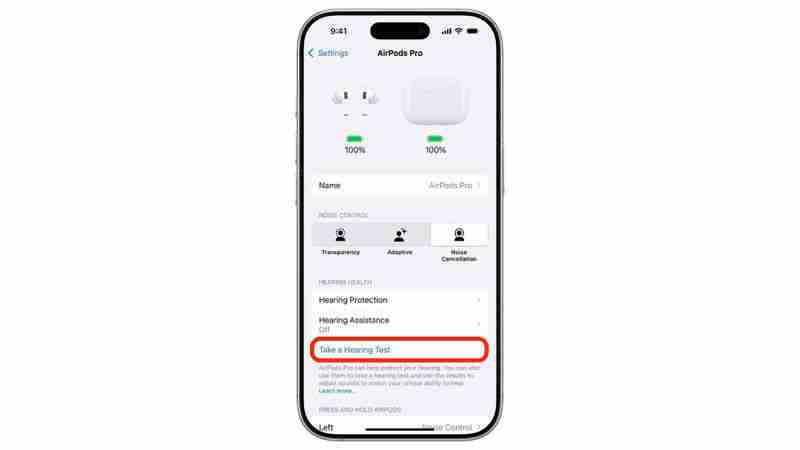
- Answer the preliminary questions about your age and recent loud noise exposure.
- Follow the fit test to ensure your ear tips create a proper seal.
- When the test begins, tap the screen each time you hear a tone.
- Complete the test for both ears (the test will automatically switch sides).
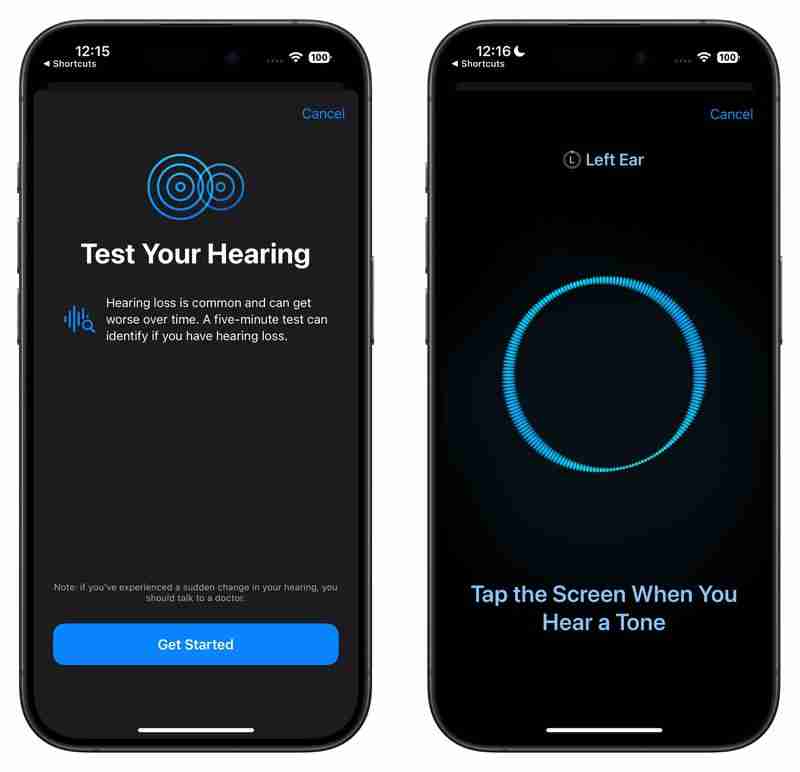
Understanding Your Results
The test measures your hearing in dBHL (decibel hearing level) and provides an easy-to-read classification:
- Up to 25 dBHL: Little to no hearing loss - can hear normal conversation easily
- 26-40 dBHL: Mild hearing loss - can hear normal speech at close range
- 41-60 dBHL: Moderate hearing loss - requires raised voices to understand speech
- 61-80 dBHL: Severe hearing loss - can only hear very loud speech or shouting
Tap "Show Details" to see a frequency-by-frequency breakdown of your hearing ability. This graph shows how well you hear different pitches, from low (250 Hz) to high (8 kHz). This detailed view can help identify specific types of hearing loss and is the same format audiologists use, making it easy to share with healthcare providers.
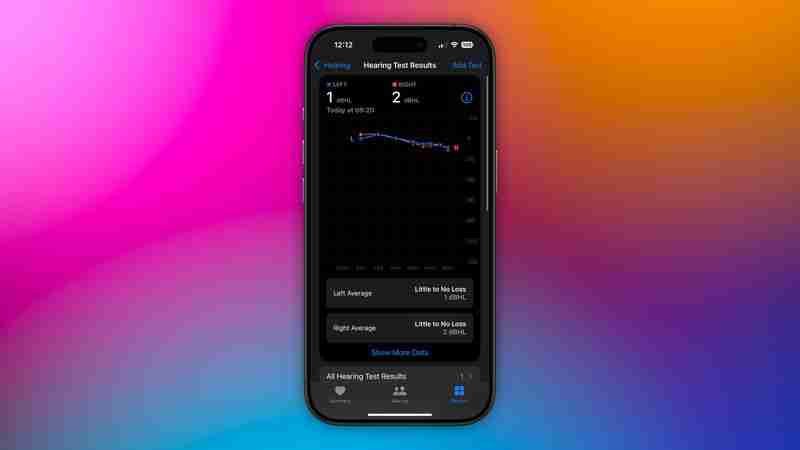
You can access your test results anytime in the Health app. Tap Browse ➝ Hearing, then tap Hearing Test Results to view your history. To share your results with healthcare providers, tap Export PDF at the bottom, or tap the Share button to email or save the audiogram.
After the Test
The results of your test can be used to unlock additional AirPods Pro 2 features and options including Media Assist and Hearing Aid mode.
Media Assist
If mild to moderate hearing loss is detected, you can enable Media Assist to optimize audio for your hearing profile:
- Go to Settings ➝ your AirPods Pro
- Scroll down to Hearing Health
- Tap Media Assist.
- Toggle Media Assist on.
- Choose Use Hearing Test Results to apply your recent test data, or Custom Setup to manually adjust settings.
Media Assist will then automatically adjust music, videos, and calls to enhance frequencies you have trouble hearing.
Hearing Aid Mode
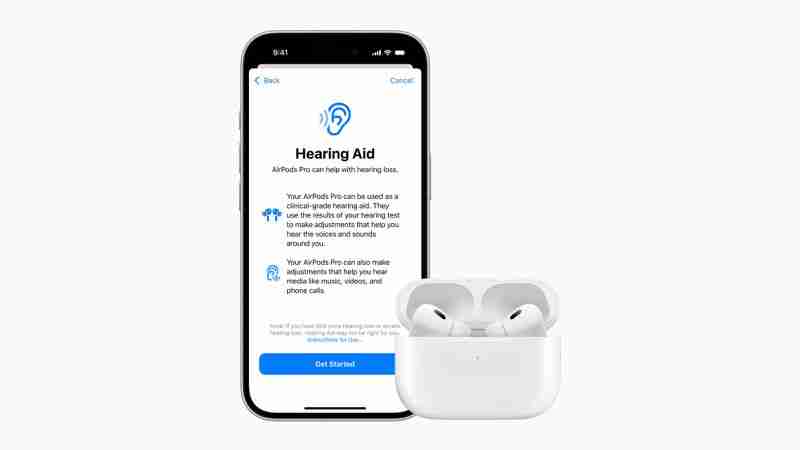
Your AirPods Pro 2 can function as basic hearing aids, amplifying conversations and environmental sounds. You can enable this feature in the Settings app under Accessibility ➝ Hearing Devices.
Bear in mind that the Hearing Aid feature isn't available everywhere. Apple maintains a list of regions and territories in which the feature can be accessed.
Taking the Hearing Test in Unsupported Regions
As we mentioned at the top of this article, Apple's Hearing Test feature isn't available in all regions and territories at the time of writing this, but that doesn't mean you can't take the test.
Instead, you can use the following deep link to directly access the test in the Health app: x-apple-health://HearingAppPlugin.healthplugin/HearingTest – tap the link or paste it into Safari on your iPhone or iPad and you will be taken straight to the test (thanks to Reddit user Special_Lake240). Alternatively, download this Apple Hearing Test shortcut, grab your AirPods Pro 2, then run the shortcut on your device to take the test.
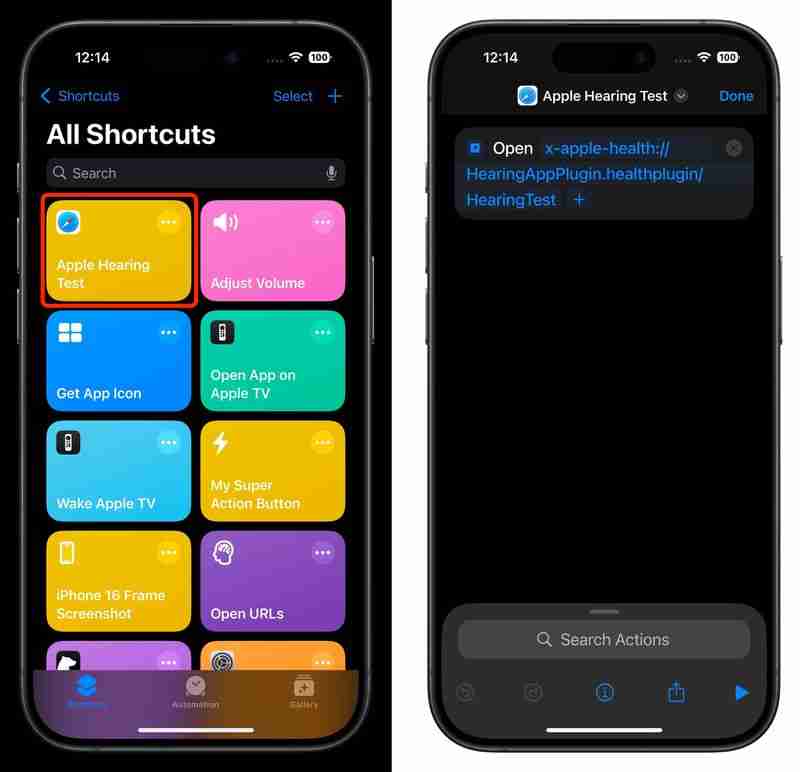
After taking the test using this method, your results will be available in the Health app. Just bear in mind that you won't be able to access Apple's other hearing health features like Media Assist and Hearing Test unless they are officially available in your region.
-
 iOS 18.3 Features: Everything New in iOS 18.3iOS 18.3 is the third major update to the iOS 18 operating system, and while it isn't as feature rich as iOS 18.1 or iOS 18.2, there are some Appl...Technology peripherals Posted on 2025-03-23
iOS 18.3 Features: Everything New in iOS 18.3iOS 18.3 is the third major update to the iOS 18 operating system, and while it isn't as feature rich as iOS 18.1 or iOS 18.2, there are some Appl...Technology peripherals Posted on 2025-03-23 -
 Intel Core Ultra 7 258V beats AMD Ryzen Z1 Extreme in a game benchmarkIntel Lunar Lake lineup features Xe2 LPG iGPU, and the company says that the Arc 140V that's found in some of the higher-end CPUs is the "wor...Technology peripherals Posted on 2025-03-22
Intel Core Ultra 7 258V beats AMD Ryzen Z1 Extreme in a game benchmarkIntel Lunar Lake lineup features Xe2 LPG iGPU, and the company says that the Arc 140V that's found in some of the higher-end CPUs is the "wor...Technology peripherals Posted on 2025-03-22 -
 Infinix Zero Flip\'s leaked specs and renders reveal striking similarities to Tecno\'s latest flip phoneInfinix is expected to announce its first foldable smartphone soon, and ahead of its launch, renders and specifications of the phone, called the Infin...Technology peripherals Posted on 2025-02-25
Infinix Zero Flip\'s leaked specs and renders reveal striking similarities to Tecno\'s latest flip phoneInfinix is expected to announce its first foldable smartphone soon, and ahead of its launch, renders and specifications of the phone, called the Infin...Technology peripherals Posted on 2025-02-25 -
 Everything You Need to Know About Apple IntelligenceApple Intelligence is what Apple is calling its artificial intelligence feature set, previewed at WWDC in June 2024. The first Apple Intelligence feat...Technology peripherals Posted on 2025-02-23
Everything You Need to Know About Apple IntelligenceApple Intelligence is what Apple is calling its artificial intelligence feature set, previewed at WWDC in June 2024. The first Apple Intelligence feat...Technology peripherals Posted on 2025-02-23 -
 Lenovo reveals new color option for the 2024 Legion Y700 gaming tabletLenovo is gearing up to launch the 2024 Legion Y700 on September 29 in China. This new Android gaming tablet will be going against the RedMagic Nova, ...Technology peripherals Posted on 2025-02-07
Lenovo reveals new color option for the 2024 Legion Y700 gaming tabletLenovo is gearing up to launch the 2024 Legion Y700 on September 29 in China. This new Android gaming tablet will be going against the RedMagic Nova, ...Technology peripherals Posted on 2025-02-07 -
 INZONE M9 II: Sony launches new \'perfect for PS5\' gaming monitor with 4K resolution and 750 nits peak brightnessThe INZONE M9 II arrives as a direct successor to the INZONE M9, which is now a little over two years old. Incidentally, Sony has also presented the I...Technology peripherals Published on 2024-12-21
INZONE M9 II: Sony launches new \'perfect for PS5\' gaming monitor with 4K resolution and 750 nits peak brightnessThe INZONE M9 II arrives as a direct successor to the INZONE M9, which is now a little over two years old. Incidentally, Sony has also presented the I...Technology peripherals Published on 2024-12-21 -
 Acer confirms the announcement date for its Intel Lunar Lake laptopsLast month, Intel confirmed that it will launch the new Core Ultra 200 series chips on September 3rd. Acer has now announced that it will hold its Nex...Technology peripherals Published on 2024-12-21
Acer confirms the announcement date for its Intel Lunar Lake laptopsLast month, Intel confirmed that it will launch the new Core Ultra 200 series chips on September 3rd. Acer has now announced that it will hold its Nex...Technology peripherals Published on 2024-12-21 -
 AMD Ryzen 7 9800X3D tipped for an October launch; Ryzen 9 9950X3D and Ryzen 9 9900X3D to debut next yearLast year, AMD launched the Ryzen 9 7950X3D and Ryzen 9 7900X3D before the Ryzen 7 7800X3D, which dropped a couple of weeks later. Since then, we'...Technology peripherals Published on 2024-12-10
AMD Ryzen 7 9800X3D tipped for an October launch; Ryzen 9 9950X3D and Ryzen 9 9900X3D to debut next yearLast year, AMD launched the Ryzen 9 7950X3D and Ryzen 9 7900X3D before the Ryzen 7 7800X3D, which dropped a couple of weeks later. Since then, we'...Technology peripherals Published on 2024-12-10 -
 Steam is giving away a very popular indie game, but only todayPress Any Button is an indie arcade game developed by solo developer Eugene Zubko and released in 2021. The story revolves around A-Eye - an artificia...Technology peripherals Published on 2024-11-26
Steam is giving away a very popular indie game, but only todayPress Any Button is an indie arcade game developed by solo developer Eugene Zubko and released in 2021. The story revolves around A-Eye - an artificia...Technology peripherals Published on 2024-11-26 -
 Assassin’s Creed Shadows previews reportedly canceled as Ubisoft backs out of Tokyo Game Show 2024Earlier today, Ubisoft canceled its online appearance at the Tokyo Game Show due to “various circumstances.”This announcement was confirmed via an off...Technology peripherals Published on 2024-11-25
Assassin’s Creed Shadows previews reportedly canceled as Ubisoft backs out of Tokyo Game Show 2024Earlier today, Ubisoft canceled its online appearance at the Tokyo Game Show due to “various circumstances.”This announcement was confirmed via an off...Technology peripherals Published on 2024-11-25 -
 Price of 7-year-old Sony game suddenly doublesThe PlayStation 5 Pro launches at a base price of $700, with the full package, including the drive and stand, reaching up to $850. While Sony argues t...Technology peripherals Published on 2024-11-22
Price of 7-year-old Sony game suddenly doublesThe PlayStation 5 Pro launches at a base price of $700, with the full package, including the drive and stand, reaching up to $850. While Sony argues t...Technology peripherals Published on 2024-11-22 -
 Deal | Beastly MSI Raider GE78 HX gaming laptop with RTX 4080, Core i9 and 32GB DDR5 goes on saleFor gamers who are primarily using their gaming laptop as a desktop replacement, a large notebook like the MSI Raider GE78 HX might be the best choice...Technology peripherals Published on 2024-11-20
Deal | Beastly MSI Raider GE78 HX gaming laptop with RTX 4080, Core i9 and 32GB DDR5 goes on saleFor gamers who are primarily using their gaming laptop as a desktop replacement, a large notebook like the MSI Raider GE78 HX might be the best choice...Technology peripherals Published on 2024-11-20 -
 Teenage Engineering unveils quirky EP-1320 Medieval as world’s first medieval ‘instrumentalis electronicum’That Teenage Engineering is a company that marches to the beat of a very different drummer is no secret – it is in fact what appeals to its many fans....Technology peripherals Published on 2024-11-19
Teenage Engineering unveils quirky EP-1320 Medieval as world’s first medieval ‘instrumentalis electronicum’That Teenage Engineering is a company that marches to the beat of a very different drummer is no secret – it is in fact what appeals to its many fans....Technology peripherals Published on 2024-11-19 -
 Google Photos gets AI-powered presets and new editing toolsThe video editing features present in Google Photos have just received an infusion of AI-backed features, and these changes will improve the user expe...Technology peripherals Published on 2024-11-19
Google Photos gets AI-powered presets and new editing toolsThe video editing features present in Google Photos have just received an infusion of AI-backed features, and these changes will improve the user expe...Technology peripherals Published on 2024-11-19 -
 Tecno Pop 9 5G eyeballs launch with iPhone 16-esque looks and budget specsTecnohas confirmed that it will ditch thegeometriclook of thePop 8for a raised camera hump ostensibly inspired by the newPhone16 and 16 Plusin its suc...Technology peripherals Published on 2024-11-19
Tecno Pop 9 5G eyeballs launch with iPhone 16-esque looks and budget specsTecnohas confirmed that it will ditch thegeometriclook of thePop 8for a raised camera hump ostensibly inspired by the newPhone16 and 16 Plusin its suc...Technology peripherals Published on 2024-11-19
Study Chinese
- 1 How do you say "walk" in Chinese? 走路 Chinese pronunciation, 走路 Chinese learning
- 2 How do you say "take a plane" in Chinese? 坐飞机 Chinese pronunciation, 坐飞机 Chinese learning
- 3 How do you say "take a train" in Chinese? 坐火车 Chinese pronunciation, 坐火车 Chinese learning
- 4 How do you say "take a bus" in Chinese? 坐车 Chinese pronunciation, 坐车 Chinese learning
- 5 How to say drive in Chinese? 开车 Chinese pronunciation, 开车 Chinese learning
- 6 How do you say swimming in Chinese? 游泳 Chinese pronunciation, 游泳 Chinese learning
- 7 How do you say ride a bicycle in Chinese? 骑自行车 Chinese pronunciation, 骑自行车 Chinese learning
- 8 How do you say hello in Chinese? 你好Chinese pronunciation, 你好Chinese learning
- 9 How do you say thank you in Chinese? 谢谢Chinese pronunciation, 谢谢Chinese learning
- 10 How to say goodbye in Chinese? 再见Chinese pronunciation, 再见Chinese learning

























