iOS 18: What\'s New With Safari
iOS 18 includes updates for many of Apple's built-in apps, and Safari is no exception. Apple's browser has some useful new features for more quickly getting to the information that you want most from websites.
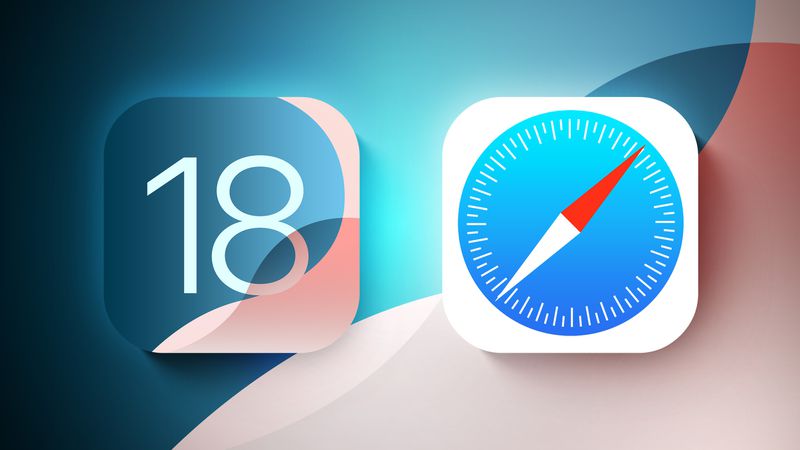
This guide highlights everything that's new in Safari.
Highlights
Highlights detects relevant information on a webpage that you're visiting and surfaces it for you so you can find pertinent details without having to scour a page.
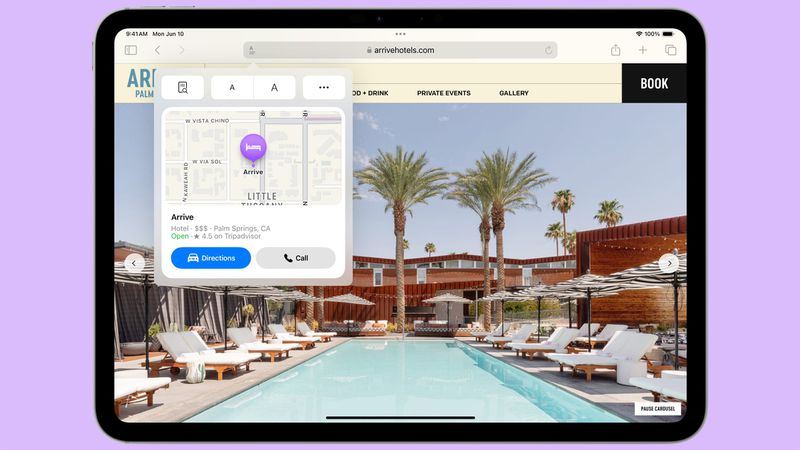
When a Highlight is available on a webpage, you'll see a small purple sparkle over the tool icon in the browser bar, along with a quick flash to the Highlight data that's available. If you tap on the icon with the sparkle, Safari will show you key website information like location, hours, and directions.
Information that's shown in Highlights will depend on the website you're visiting. For stores, hotels, and other places you might want to go to, Safari will provide directions. For other websites, you might see links to learn more about people, music, movies, and TV shows.
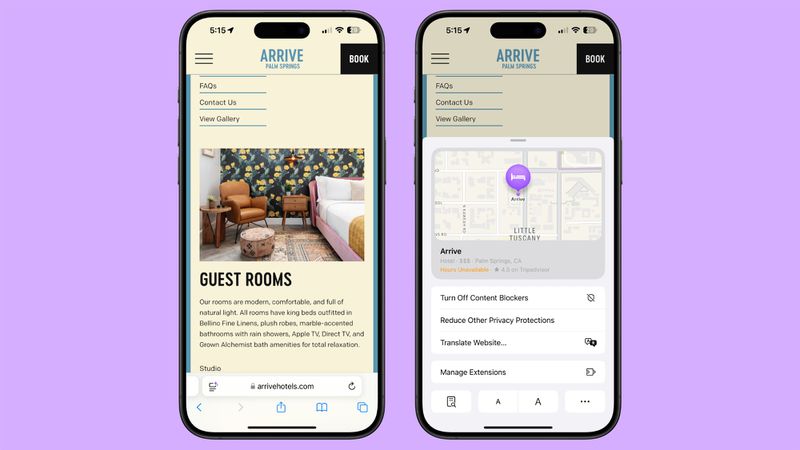
Highlights is available in U.S. English at the current time, and as iOS 18 is in beta, this feature is not available on all websites. Highlights can be disabled by opening up the Safari section of the Settings app and toggling it off.
Reader Mode
Safari updated Reader Mode to provide a table of contents for long articles and also a quick summary of what's on the page.
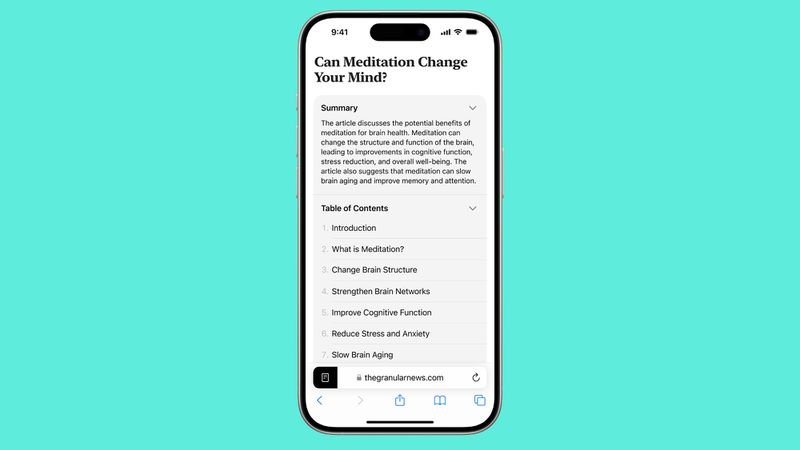
The new Reader Mode features give users a way to get to a specific part of an article as well as an overview of what's in an article in order to decide whether it's worth continuing to read.
New Reader Mode options are available in English (Australia), English (Canada), English (Ireland), English (New Zealand), English (South Africa), English (UK), and English (U.S.)
Design Changes
Apple updated the design of the Safari tools that can be accessed through the URL bar. The tool icon is now a box with two lines, and tapping it brings you into full overlay window that's at the bottom of the display.
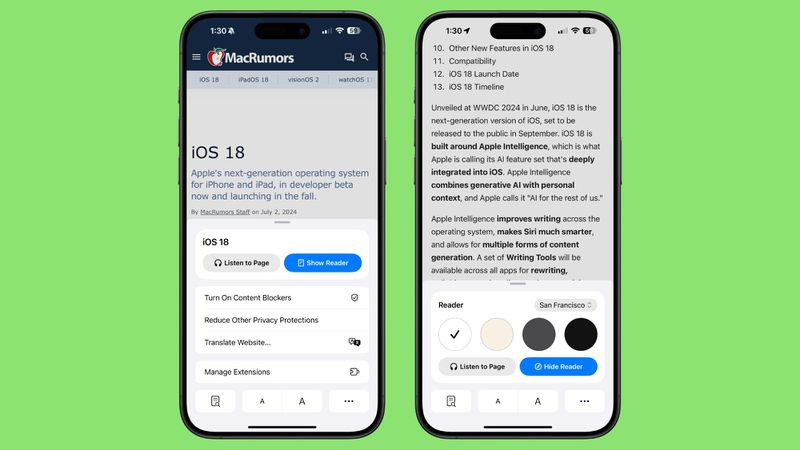
Not all tools are displayed at once anymore, with Apple prioritizing those people might want most like translate, Reader Mode, Privacy Protections, and font size. Tapping on the ellipsis at the bottom of the interface shows the rest of the Safari settings like Show IP Address, Request Desktop Website, and Hide Toolbar.
Apple has also changed the design of the tab management page, with a unified toolbar for separate sections and tab groups.
New Quick Access Options
Some of the features that used to be tucked away in the Share Sheet are now more readily available through the Safari toolbar.
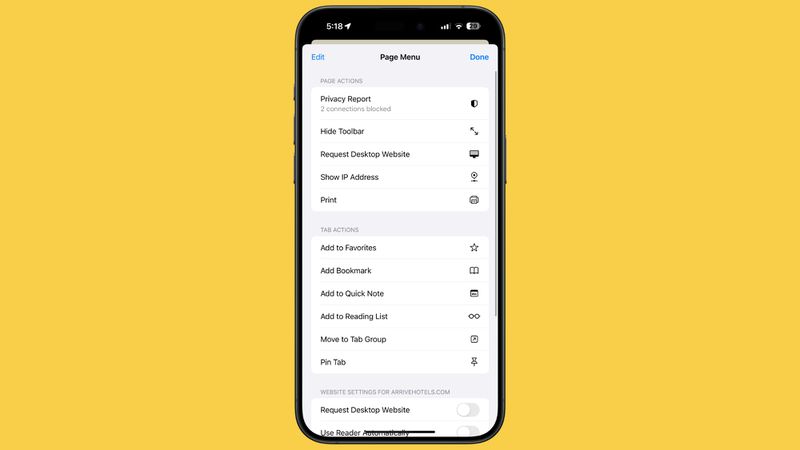
New options include the following:
- Add to Favorites
- Add Bookmark
- Add to Quick Note
- Add to Reading List
- Move to Tab Group
- Pin Tab
- Camera Access
- Microphone Access
- Location Access
- Open Links in Profile
The Page Menu can be edited so that you can customize which tools go in your list of favorites for quicker access.
All of these options are still available through the Share Sheet as well.
Distraction Control
Safari includes Distraction Control, a feature that cuts down on distracting elements on webpages like sign-in windows, cookie preference popups, GDPR notices, newsletter signup banners, autoplay videos, and more.
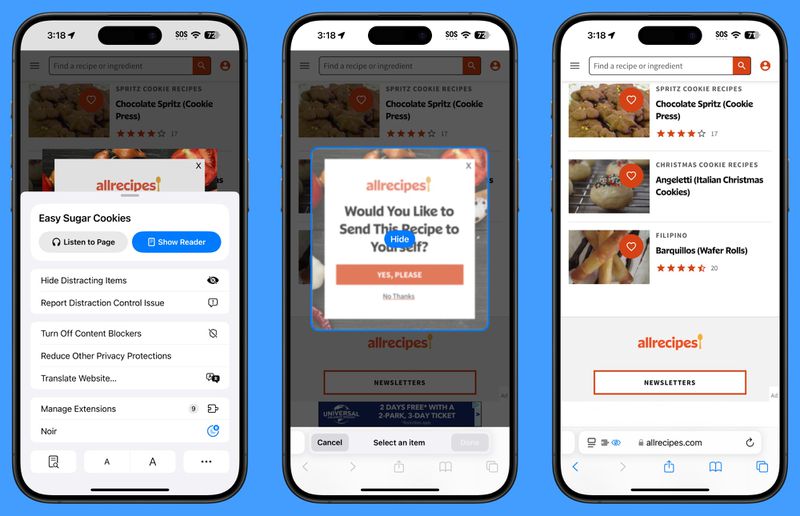
Distraction Control can be used to hide static content on a page, but it is not an ad blocker and cannot be used to permanently hide ads. An ad can be temporarily hidden, but the feature was not designed for ads, and an ad will reappear when it refreshes. It was not created for elements on a webpage that regularly change.
To use Distraction Control, go to the Page Menu and select Hide Distracting Items. You can select an area on the page that you want to hide, and static content that you select will remain hidden. It is a good way to eliminate the pesky popovers that show up when browsing online stores, reading articles, and more. iPhone, iPad, and Mac users need to opt in to hiding elements on the page, and Apple says that nothing is hidden that is not proactively selected.
for more videos.When hiding a cookie banner or GDPR popup with Distraction Control, the function is the same as closing a banner without submitting website preferences at all.
Your Distraction Control settings are on-device and will not sync from device to device, so you will need to hide website elements on each one of your devices. You can use the "Show Hidden Items" option by going to the Safari search field to instantly see all hidden elements on a webpage.
Passwords
With a new dedicated Passwords app, Safari logins, passwords, and passkeys are filled in automatically if you have your information saved to the app.
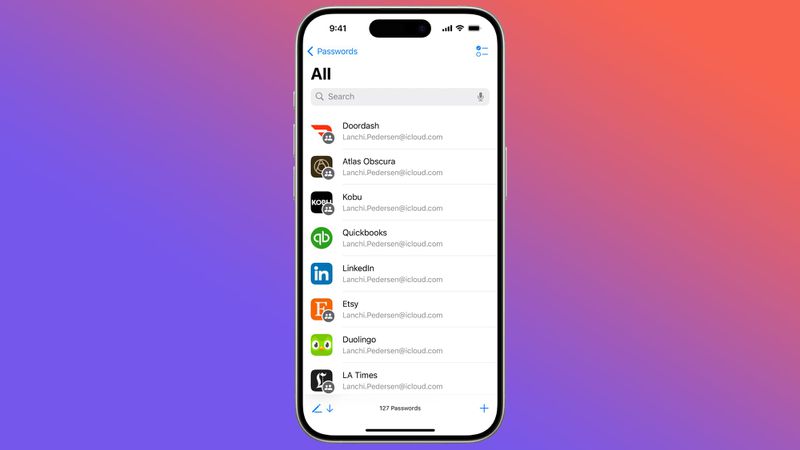
The Passwords app has the same functionality as the Passwords section in the Settings app, it's simply been split out into a standalone app for easier access. Safari can automatically save login and password information to the Passwords app, and everything syncs cross-device. Passwords can even be accessed on Windows PCs.
Locked Apps
Apps like Safari can be locked and hidden, requiring Face ID or Touch ID authentication to access them. Locking an app goes a step further than the protected private browsing feature that Apple introduced in an earlier version of iOS, as the entire Safari browser can be locked.
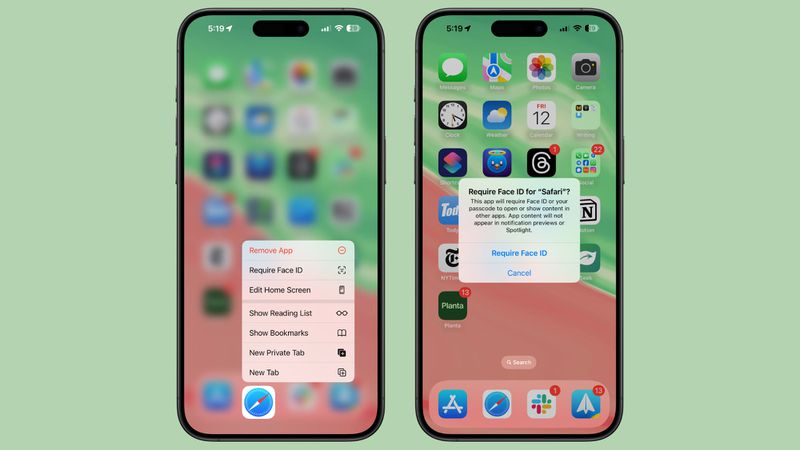
To open a locked app, you need to authenticate, so someone who has your unlocked phone still won't be able to see your browser if you lock Safari. Hiding an app locks it and removes it from the Home Screen, tucking it away in a secret Hidden apps folder in the App Library.
-
 Lenovo reveals new color option for the 2024 Legion Y700 gaming tabletLenovo is gearing up to launch the 2024 Legion Y700 on September 29 in China. This new Android gaming tablet will be going against the RedMagic Nova, ...Technology peripherals Posted on 2025-02-07
Lenovo reveals new color option for the 2024 Legion Y700 gaming tabletLenovo is gearing up to launch the 2024 Legion Y700 on September 29 in China. This new Android gaming tablet will be going against the RedMagic Nova, ...Technology peripherals Posted on 2025-02-07 -
 INZONE M9 II: Sony launches new \'perfect for PS5\' gaming monitor with 4K resolution and 750 nits peak brightnessThe INZONE M9 II arrives as a direct successor to the INZONE M9, which is now a little over two years old. Incidentally, Sony has also presented the I...Technology peripherals Published on 2024-12-21
INZONE M9 II: Sony launches new \'perfect for PS5\' gaming monitor with 4K resolution and 750 nits peak brightnessThe INZONE M9 II arrives as a direct successor to the INZONE M9, which is now a little over two years old. Incidentally, Sony has also presented the I...Technology peripherals Published on 2024-12-21 -
 Acer confirms the announcement date for its Intel Lunar Lake laptopsLast month, Intel confirmed that it will launch the new Core Ultra 200 series chips on September 3rd. Acer has now announced that it will hold its Nex...Technology peripherals Published on 2024-12-21
Acer confirms the announcement date for its Intel Lunar Lake laptopsLast month, Intel confirmed that it will launch the new Core Ultra 200 series chips on September 3rd. Acer has now announced that it will hold its Nex...Technology peripherals Published on 2024-12-21 -
 AMD Ryzen 7 9800X3D tipped for an October launch; Ryzen 9 9950X3D and Ryzen 9 9900X3D to debut next yearLast year, AMD launched the Ryzen 9 7950X3D and Ryzen 9 7900X3D before the Ryzen 7 7800X3D, which dropped a couple of weeks later. Since then, we'...Technology peripherals Published on 2024-12-10
AMD Ryzen 7 9800X3D tipped for an October launch; Ryzen 9 9950X3D and Ryzen 9 9900X3D to debut next yearLast year, AMD launched the Ryzen 9 7950X3D and Ryzen 9 7900X3D before the Ryzen 7 7800X3D, which dropped a couple of weeks later. Since then, we'...Technology peripherals Published on 2024-12-10 -
 Steam is giving away a very popular indie game, but only todayPress Any Button is an indie arcade game developed by solo developer Eugene Zubko and released in 2021. The story revolves around A-Eye - an artificia...Technology peripherals Published on 2024-11-26
Steam is giving away a very popular indie game, but only todayPress Any Button is an indie arcade game developed by solo developer Eugene Zubko and released in 2021. The story revolves around A-Eye - an artificia...Technology peripherals Published on 2024-11-26 -
 Assassin’s Creed Shadows previews reportedly canceled as Ubisoft backs out of Tokyo Game Show 2024Earlier today, Ubisoft canceled its online appearance at the Tokyo Game Show due to “various circumstances.”This announcement was confirmed via an off...Technology peripherals Published on 2024-11-25
Assassin’s Creed Shadows previews reportedly canceled as Ubisoft backs out of Tokyo Game Show 2024Earlier today, Ubisoft canceled its online appearance at the Tokyo Game Show due to “various circumstances.”This announcement was confirmed via an off...Technology peripherals Published on 2024-11-25 -
 Price of 7-year-old Sony game suddenly doublesThe PlayStation 5 Pro launches at a base price of $700, with the full package, including the drive and stand, reaching up to $850. While Sony argues t...Technology peripherals Published on 2024-11-22
Price of 7-year-old Sony game suddenly doublesThe PlayStation 5 Pro launches at a base price of $700, with the full package, including the drive and stand, reaching up to $850. While Sony argues t...Technology peripherals Published on 2024-11-22 -
 Deal | Beastly MSI Raider GE78 HX gaming laptop with RTX 4080, Core i9 and 32GB DDR5 goes on saleFor gamers who are primarily using their gaming laptop as a desktop replacement, a large notebook like the MSI Raider GE78 HX might be the best choice...Technology peripherals Published on 2024-11-20
Deal | Beastly MSI Raider GE78 HX gaming laptop with RTX 4080, Core i9 and 32GB DDR5 goes on saleFor gamers who are primarily using their gaming laptop as a desktop replacement, a large notebook like the MSI Raider GE78 HX might be the best choice...Technology peripherals Published on 2024-11-20 -
 Teenage Engineering unveils quirky EP-1320 Medieval as world’s first medieval ‘instrumentalis electronicum’That Teenage Engineering is a company that marches to the beat of a very different drummer is no secret – it is in fact what appeals to its many fans....Technology peripherals Published on 2024-11-19
Teenage Engineering unveils quirky EP-1320 Medieval as world’s first medieval ‘instrumentalis electronicum’That Teenage Engineering is a company that marches to the beat of a very different drummer is no secret – it is in fact what appeals to its many fans....Technology peripherals Published on 2024-11-19 -
 Google Photos gets AI-powered presets and new editing toolsThe video editing features present in Google Photos have just received an infusion of AI-backed features, and these changes will improve the user expe...Technology peripherals Published on 2024-11-19
Google Photos gets AI-powered presets and new editing toolsThe video editing features present in Google Photos have just received an infusion of AI-backed features, and these changes will improve the user expe...Technology peripherals Published on 2024-11-19 -
 Tecno Pop 9 5G eyeballs launch with iPhone 16-esque looks and budget specsTecnohas confirmed that it will ditch thegeometriclook of thePop 8for a raised camera hump ostensibly inspired by the newPhone16 and 16 Plusin its suc...Technology peripherals Published on 2024-11-19
Tecno Pop 9 5G eyeballs launch with iPhone 16-esque looks and budget specsTecnohas confirmed that it will ditch thegeometriclook of thePop 8for a raised camera hump ostensibly inspired by the newPhone16 and 16 Plusin its suc...Technology peripherals Published on 2024-11-19 -
 Anker launches new Flow soft touch cable for Apple productsThe Anker Flow USB-A to Lightning Cable (3 ft, Silicone) has arrived at Amazon in the US. The accessory was rumored earlier this year and launched sho...Technology peripherals Published on 2024-11-19
Anker launches new Flow soft touch cable for Apple productsThe Anker Flow USB-A to Lightning Cable (3 ft, Silicone) has arrived at Amazon in the US. The accessory was rumored earlier this year and launched sho...Technology peripherals Published on 2024-11-19 -
 Xiaomi Redmi A27U monitor refreshed with 4K panel and 90W USB C portXiaomi has released various monitors recently, some of which it has offered globally. For reference, the company brought its Mini LED gaming monitor (...Technology peripherals Published on 2024-11-19
Xiaomi Redmi A27U monitor refreshed with 4K panel and 90W USB C portXiaomi has released various monitors recently, some of which it has offered globally. For reference, the company brought its Mini LED gaming monitor (...Technology peripherals Published on 2024-11-19 -
 Tesla Model Y Juniper rival by Huawei will be sold at a lossAs the Model Y Juniper refresh release nears, electric car makers are in a race to launch their own direct competitors to the facelift of Tesla's ...Technology peripherals Published on 2024-11-18
Tesla Model Y Juniper rival by Huawei will be sold at a lossAs the Model Y Juniper refresh release nears, electric car makers are in a race to launch their own direct competitors to the facelift of Tesla's ...Technology peripherals Published on 2024-11-18 -
 Tesla Model Y, Model 3 battery pack loophole keeps US prices low by skirting IRA tax incentive rulesNews recently broke that the Tesla Model 3 LR AWD had regained the full $7,500 US tax incentive thanks to what appeared to be a battery supply switch,...Technology peripherals Published on 2024-11-16
Tesla Model Y, Model 3 battery pack loophole keeps US prices low by skirting IRA tax incentive rulesNews recently broke that the Tesla Model 3 LR AWD had regained the full $7,500 US tax incentive thanks to what appeared to be a battery supply switch,...Technology peripherals Published on 2024-11-16
Study Chinese
- 1 How do you say "walk" in Chinese? 走路 Chinese pronunciation, 走路 Chinese learning
- 2 How do you say "take a plane" in Chinese? 坐飞机 Chinese pronunciation, 坐飞机 Chinese learning
- 3 How do you say "take a train" in Chinese? 坐火车 Chinese pronunciation, 坐火车 Chinese learning
- 4 How do you say "take a bus" in Chinese? 坐车 Chinese pronunciation, 坐车 Chinese learning
- 5 How to say drive in Chinese? 开车 Chinese pronunciation, 开车 Chinese learning
- 6 How do you say swimming in Chinese? 游泳 Chinese pronunciation, 游泳 Chinese learning
- 7 How do you say ride a bicycle in Chinese? 骑自行车 Chinese pronunciation, 骑自行车 Chinese learning
- 8 How do you say hello in Chinese? 你好Chinese pronunciation, 你好Chinese learning
- 9 How do you say thank you in Chinese? 谢谢Chinese pronunciation, 谢谢Chinese learning
- 10 How to say goodbye in Chinese? 再见Chinese pronunciation, 再见Chinese learning

























