How to Enable Apple Intelligence If You\'re Outside the US
Apple is introducing a set of AI features in iOS 18 and iPadOS 18 under the banner "Apple Intelligence." These features are officially only currently available in beta to developers in the US, but it's actually pretty easy to get it up and running on iPhones and iPads in most other locations with the exception of the European Union and China.
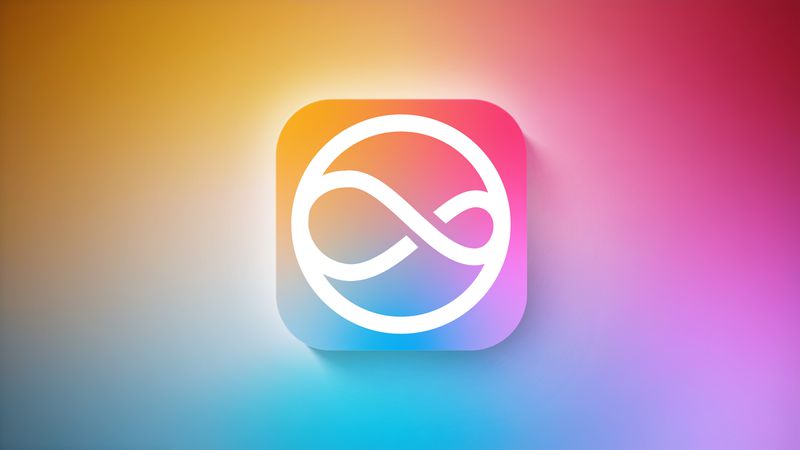
The main reason Apple has limited region access to Apple Intelligence is that it only supports US English at this time, but if you can work with that – and you have a compatible device – then there's no technical reason why you can't start exploring the new AI features.
Supported Devices
Apple Intelligence encompasses a range of capabilities, including composing text and emails, automating actions across various apps, generating images, summarizing documents and texts, and more. However, these features require a lot of on-device computing power, so before you do anything, it's worth checking if your device is compatible. iPhone users need either an iPhone 15 Pro or iPhone 15 Pro Max to run Apple Intelligence, while only iPads powered by M1 or later Apple silicon processors are compatible.
Install Beta Software
If your device is supported, the first thing you need to do is install the developer beta for your device. Once you've followed the instructions provided in the linked article and your device is up and running with the latest beta, follow these steps on your iPhone or iPad.
- Open Settings, then tap through to General ➝ Language & Region.
- Tap Add Language.. and choose English (US).
- Tap Region and choose United States. (Note that this won't affect your App Store regions or purchases.)
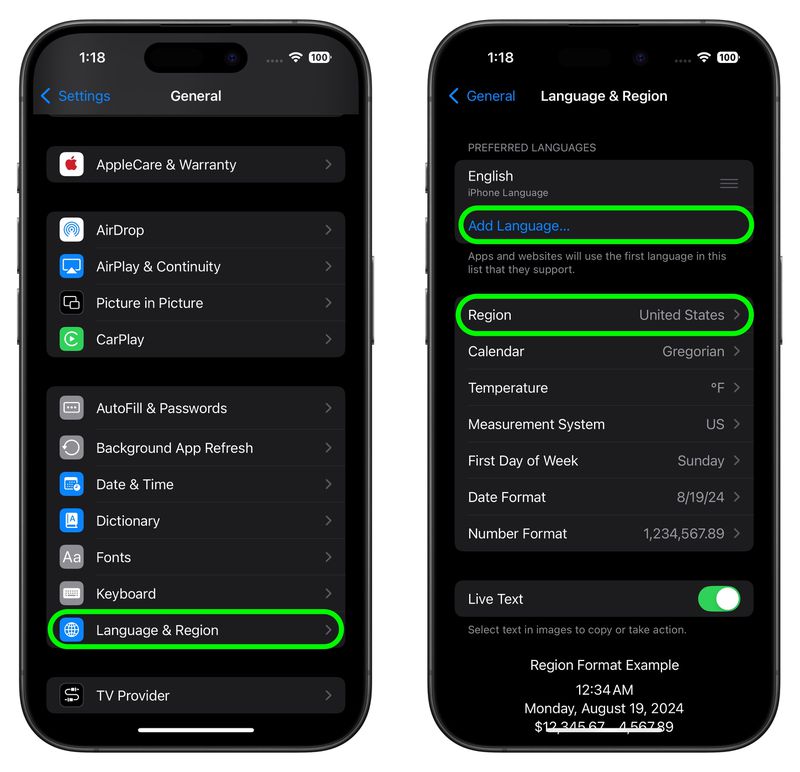
- Return to the main Settings menu and tap Apple Intelligence & Siri.
- Tap Language and choose English (United States).
- You will now be able to join the Apple Intelligence waitlist, which in most cases gets accepted in just a few minutes. Under the Apple Intelligence header text, tap Join Waitlist.
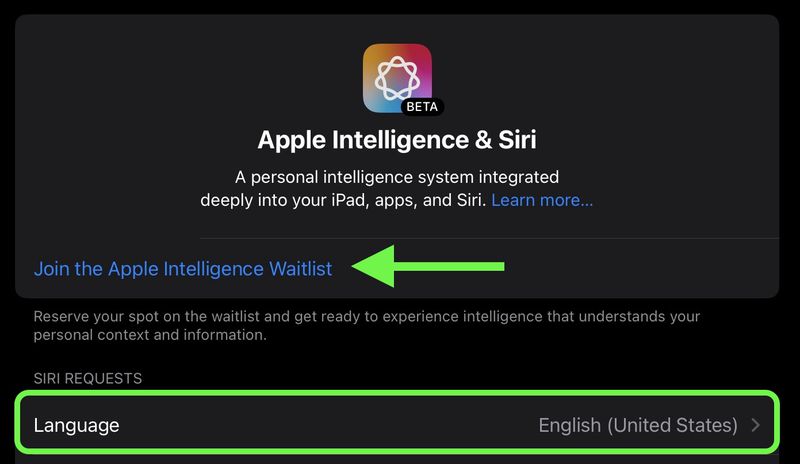
- After what should hopefully be a short wait, the message will change to Turn On Apple Intelligence. Tap it, and a welcome message should appear, indicating you have sucessfully enabled the AI features on your device.
You can learn more here about all of the Apple Intelligence features available in the iOS 18.1 developer beta. Note that some of the Apple Intelligence additions won't be coming until later.
Related Roundups: iOS 18, iPadOS 18Tag: Apple IntelligenceRelated Forums: iOS 18, iPadOS 18-
 INZONE M9 II: Sony launches new \'perfect for PS5\' gaming monitor with 4K resolution and 750 nits peak brightnessThe INZONE M9 II arrives as a direct successor to the INZONE M9, which is now a little over two years old. Incidentally, Sony has also presented the I...Technology peripherals Published on 2024-12-21
INZONE M9 II: Sony launches new \'perfect for PS5\' gaming monitor with 4K resolution and 750 nits peak brightnessThe INZONE M9 II arrives as a direct successor to the INZONE M9, which is now a little over two years old. Incidentally, Sony has also presented the I...Technology peripherals Published on 2024-12-21 -
 Acer confirms the announcement date for its Intel Lunar Lake laptopsLast month, Intel confirmed that it will launch the new Core Ultra 200 series chips on September 3rd. Acer has now announced that it will hold its Nex...Technology peripherals Published on 2024-12-21
Acer confirms the announcement date for its Intel Lunar Lake laptopsLast month, Intel confirmed that it will launch the new Core Ultra 200 series chips on September 3rd. Acer has now announced that it will hold its Nex...Technology peripherals Published on 2024-12-21 -
 AMD Ryzen 7 9800X3D tipped for an October launch; Ryzen 9 9950X3D and Ryzen 9 9900X3D to debut next yearLast year, AMD launched the Ryzen 9 7950X3D and Ryzen 9 7900X3D before the Ryzen 7 7800X3D, which dropped a couple of weeks later. Since then, we'...Technology peripherals Published on 2024-12-10
AMD Ryzen 7 9800X3D tipped for an October launch; Ryzen 9 9950X3D and Ryzen 9 9900X3D to debut next yearLast year, AMD launched the Ryzen 9 7950X3D and Ryzen 9 7900X3D before the Ryzen 7 7800X3D, which dropped a couple of weeks later. Since then, we'...Technology peripherals Published on 2024-12-10 -
 Steam is giving away a very popular indie game, but only todayPress Any Button is an indie arcade game developed by solo developer Eugene Zubko and released in 2021. The story revolves around A-Eye - an artificia...Technology peripherals Published on 2024-11-26
Steam is giving away a very popular indie game, but only todayPress Any Button is an indie arcade game developed by solo developer Eugene Zubko and released in 2021. The story revolves around A-Eye - an artificia...Technology peripherals Published on 2024-11-26 -
 Assassin’s Creed Shadows previews reportedly canceled as Ubisoft backs out of Tokyo Game Show 2024Earlier today, Ubisoft canceled its online appearance at the Tokyo Game Show due to “various circumstances.”This announcement was confirmed via an off...Technology peripherals Published on 2024-11-25
Assassin’s Creed Shadows previews reportedly canceled as Ubisoft backs out of Tokyo Game Show 2024Earlier today, Ubisoft canceled its online appearance at the Tokyo Game Show due to “various circumstances.”This announcement was confirmed via an off...Technology peripherals Published on 2024-11-25 -
 Price of 7-year-old Sony game suddenly doublesThe PlayStation 5 Pro launches at a base price of $700, with the full package, including the drive and stand, reaching up to $850. While Sony argues t...Technology peripherals Published on 2024-11-22
Price of 7-year-old Sony game suddenly doublesThe PlayStation 5 Pro launches at a base price of $700, with the full package, including the drive and stand, reaching up to $850. While Sony argues t...Technology peripherals Published on 2024-11-22 -
 Deal | Beastly MSI Raider GE78 HX gaming laptop with RTX 4080, Core i9 and 32GB DDR5 goes on saleFor gamers who are primarily using their gaming laptop as a desktop replacement, a large notebook like the MSI Raider GE78 HX might be the best choice...Technology peripherals Published on 2024-11-20
Deal | Beastly MSI Raider GE78 HX gaming laptop with RTX 4080, Core i9 and 32GB DDR5 goes on saleFor gamers who are primarily using their gaming laptop as a desktop replacement, a large notebook like the MSI Raider GE78 HX might be the best choice...Technology peripherals Published on 2024-11-20 -
 Teenage Engineering unveils quirky EP-1320 Medieval as world’s first medieval ‘instrumentalis electronicum’That Teenage Engineering is a company that marches to the beat of a very different drummer is no secret – it is in fact what appeals to its many fans....Technology peripherals Published on 2024-11-19
Teenage Engineering unveils quirky EP-1320 Medieval as world’s first medieval ‘instrumentalis electronicum’That Teenage Engineering is a company that marches to the beat of a very different drummer is no secret – it is in fact what appeals to its many fans....Technology peripherals Published on 2024-11-19 -
 Google Photos gets AI-powered presets and new editing toolsThe video editing features present in Google Photos have just received an infusion of AI-backed features, and these changes will improve the user expe...Technology peripherals Published on 2024-11-19
Google Photos gets AI-powered presets and new editing toolsThe video editing features present in Google Photos have just received an infusion of AI-backed features, and these changes will improve the user expe...Technology peripherals Published on 2024-11-19 -
 Tecno Pop 9 5G eyeballs launch with iPhone 16-esque looks and budget specsTecnohas confirmed that it will ditch thegeometriclook of thePop 8for a raised camera hump ostensibly inspired by the newPhone16 and 16 Plusin its suc...Technology peripherals Published on 2024-11-19
Tecno Pop 9 5G eyeballs launch with iPhone 16-esque looks and budget specsTecnohas confirmed that it will ditch thegeometriclook of thePop 8for a raised camera hump ostensibly inspired by the newPhone16 and 16 Plusin its suc...Technology peripherals Published on 2024-11-19 -
 Anker launches new Flow soft touch cable for Apple productsThe Anker Flow USB-A to Lightning Cable (3 ft, Silicone) has arrived at Amazon in the US. The accessory was rumored earlier this year and launched sho...Technology peripherals Published on 2024-11-19
Anker launches new Flow soft touch cable for Apple productsThe Anker Flow USB-A to Lightning Cable (3 ft, Silicone) has arrived at Amazon in the US. The accessory was rumored earlier this year and launched sho...Technology peripherals Published on 2024-11-19 -
 Xiaomi Redmi A27U monitor refreshed with 4K panel and 90W USB C portXiaomi has released various monitors recently, some of which it has offered globally. For reference, the company brought its Mini LED gaming monitor (...Technology peripherals Published on 2024-11-19
Xiaomi Redmi A27U monitor refreshed with 4K panel and 90W USB C portXiaomi has released various monitors recently, some of which it has offered globally. For reference, the company brought its Mini LED gaming monitor (...Technology peripherals Published on 2024-11-19 -
 Tesla Model Y Juniper rival by Huawei will be sold at a lossAs the Model Y Juniper refresh release nears, electric car makers are in a race to launch their own direct competitors to the facelift of Tesla's ...Technology peripherals Published on 2024-11-18
Tesla Model Y Juniper rival by Huawei will be sold at a lossAs the Model Y Juniper refresh release nears, electric car makers are in a race to launch their own direct competitors to the facelift of Tesla's ...Technology peripherals Published on 2024-11-18 -
 Tesla Model Y, Model 3 battery pack loophole keeps US prices low by skirting IRA tax incentive rulesNews recently broke that the Tesla Model 3 LR AWD had regained the full $7,500 US tax incentive thanks to what appeared to be a battery supply switch,...Technology peripherals Published on 2024-11-16
Tesla Model Y, Model 3 battery pack loophole keeps US prices low by skirting IRA tax incentive rulesNews recently broke that the Tesla Model 3 LR AWD had regained the full $7,500 US tax incentive thanks to what appeared to be a battery supply switch,...Technology peripherals Published on 2024-11-16 -
 Find WhatsApp Conversations Faster With New Custom Chat ListsWhatsApp has made it easier to organize your conversations with the global rollout of custom chat lists. This new feature expands on the chat filters ...Technology peripherals Published on 2024-11-16
Find WhatsApp Conversations Faster With New Custom Chat ListsWhatsApp has made it easier to organize your conversations with the global rollout of custom chat lists. This new feature expands on the chat filters ...Technology peripherals Published on 2024-11-16
Study Chinese
- 1 How do you say "walk" in Chinese? 走路 Chinese pronunciation, 走路 Chinese learning
- 2 How do you say "take a plane" in Chinese? 坐飞机 Chinese pronunciation, 坐飞机 Chinese learning
- 3 How do you say "take a train" in Chinese? 坐火车 Chinese pronunciation, 坐火车 Chinese learning
- 4 How do you say "take a bus" in Chinese? 坐车 Chinese pronunciation, 坐车 Chinese learning
- 5 How to say drive in Chinese? 开车 Chinese pronunciation, 开车 Chinese learning
- 6 How do you say swimming in Chinese? 游泳 Chinese pronunciation, 游泳 Chinese learning
- 7 How do you say ride a bicycle in Chinese? 骑自行车 Chinese pronunciation, 骑自行车 Chinese learning
- 8 How do you say hello in Chinese? 你好Chinese pronunciation, 你好Chinese learning
- 9 How do you say thank you in Chinese? 谢谢Chinese pronunciation, 谢谢Chinese learning
- 10 How to say goodbye in Chinese? 再见Chinese pronunciation, 再见Chinese learning

























