Easily Fixed - Silent Hill 2 An Unreal Process Has Crashed
Sometimes, an unreal process has crashed: UE-SHProto might pop up in the middle of Silent Hill 2. How to get rid of it on your computer? If you are still at a loss now, this guide from MiniTool Solution might help you out.
Silent Hill 2 An Unreal Process Has Crashed UE- SHProto on PC
As the second installment in the Silent Hill survival series, Silent Hill 2 was re-released with new features and better graphics & lighting effects. Recently, quite a few players are forced to exit the game along with an unreal process has crashed: UE- SHProto.
If you are on the same boat, take it easy. You’re not alone! Follow these solutions and tips below, and then your worries will be gone.
How to Fix Silent Hill 2 An Unreal Process Has Crashed on Windows 10/11?
Fix 1: Update Graphics Driver
Faulty or outdated graphics drivers are one of common causes for game issues including Silent Hill 2 unreal engine crash SHProto error. Therefore, you need to go to Device Manager to update or reinstall the driver. Here’s how to update it:
Step 1. Press Win S to evoke the search bar.
Step 2. Type device manager and hit Enter.
Step 3. Expand Display adapters and right-click on your display adapter to select Update driver from the drop-down menu.
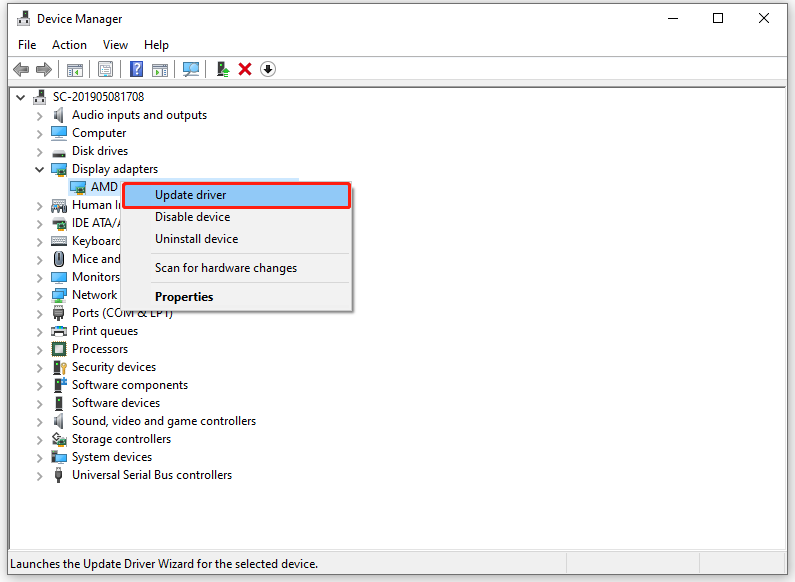
Step 4. Click on Search automatically for drivers to search for any available update.
Fix 2: Verify Integrity of Game Files
There is a possibility that some game files are corrupted without your knowledge. To check the game file integrity and repair them, follow these steps:
Step 1. Launch the Steam client.
Step 2. Head to Library and find Silent Hill 2.
Step 3. Right-click on this game and select Properties.
Step 4. In the Installed programs tab, click on Verify integrity of game files.
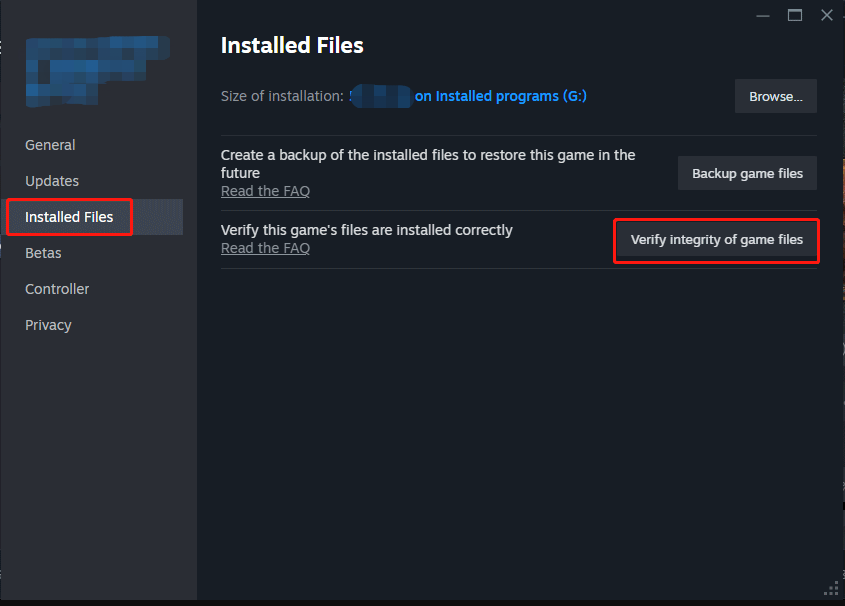
Fix 3: Launch the Game with -dx11 Command
To address Silent Hill 2 an unreal process has crashed, you can also consider running the game on DirectX11. Here’s how to do it:
Step 1. Launch Steam and find Silent Hill 2 in the game library.
Step 2. Right-click on it to choose Properties from the context menu.
Step 3. In the General section, type -dx11 under Launch Options.
Fix 4: Lower In-Game Settings
Lowering the in-game settings can always solve some game performance and graphics issues like Silent Hill 2 unreal UE crash. In this case, you can launch the game and go to Settings or Options to lower the in-game settings below:
- Graphics quality.
- Resolution.
- Quality of Shadows
- Anti-Aliasing
- Texture Quality Settings
Fix 5: DirectX Software Development Kit
DirectX Software Develop Kit contains the runtime and all the software required to create DirectX compliant application. Some players reported that Silent Hill 2 Remake SHProto crash reporter is gone after installing this tool. Follow these guidelines:
Step 1. Launch your browser.
Step 2. Click here to Microsoft Download Center to download DirectX Software Development Kit. Select your language and tap on the Download button.
Step 3. After downloading, double-click on the file and then hit Yes to accept the license agreement.
Step 4. Click on Unzip to extract the program and wait for its completion.
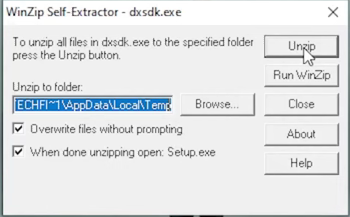
Step 5. If prompted by User Account Control, click on Yes to grant the permission.
Step 6. In the Windows Features window, hit Download and install this feature.
Step 7. Once done, tick I agree and hit Install in the Microsoft .NET Framework 1.1 Setup window.
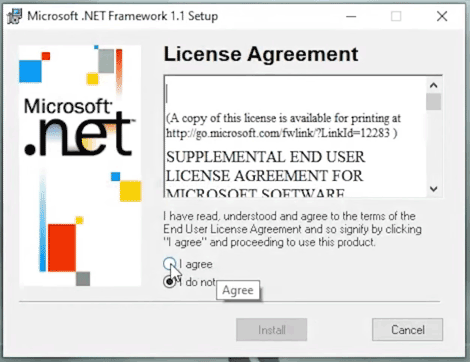
Fix 6: Deeply Scan Your Computer with MiniTool System Booster
Chances are that the accumulated junk files downgrade your gaming experience, leading to the occurrence of Silent Hill 2 unreal engine crash SHProto error. To scan and remove these files, you can perform a deep clean with MiniTool System Booster. This process is designed to speed up your PC by freeing up disk space, defragmenting a hard drive, optimize memory usage and more. Get the free trial and have a try now.
#Other Useful Tips to Optimize Gaming Experience
- Run the game as an administrator.
- Update your Windows.
- Update the game.
- Reinstall the game.
- Disable fullscreen optimization.
- Stop Overclocking.
- Disable in-game overlays and other unnecessary programs.
Final Words
During the gameplay, it’s not uncommon to suffer from certain game glitches like Silent Hill 2 an unreal process has crashed, black screen, stuck on loading screen, low fps, and so forth. These solutions and tips mentioned above can solve most of your game issues, so you can try them one by one until your problem is fixed.
-
 How to Share Files from PC to PC Using IP Address on WindowsDid you know you can send and receive files via FTP using your IP address? This post from MiniTool introduces how to share files from PC to PC using I...Software tutorial Published on 2024-11-09
How to Share Files from PC to PC Using IP Address on WindowsDid you know you can send and receive files via FTP using your IP address? This post from MiniTool introduces how to share files from PC to PC using I...Software tutorial Published on 2024-11-09 -
 Easily Fixed – Black Ops 6 Black Screen on Windows 10/11There’s nothing more frustrating than encountering black screen while starting Black Ops 6 or in the middle of the game. Don’t worry. This guide from ...Software tutorial Published on 2024-11-09
Easily Fixed – Black Ops 6 Black Screen on Windows 10/11There’s nothing more frustrating than encountering black screen while starting Black Ops 6 or in the middle of the game. Don’t worry. This guide from ...Software tutorial Published on 2024-11-09 -
 Windows 11 Is Fixing a Big Issue With WebcamsMicrosoft has been on a roll as of lately when it comes to lifting arbitrary, extremely limiting restriction from Windows 11. The latest one is a res...Software tutorial Published on 2024-11-09
Windows 11 Is Fixing a Big Issue With WebcamsMicrosoft has been on a roll as of lately when it comes to lifting arbitrary, extremely limiting restriction from Windows 11. The latest one is a res...Software tutorial Published on 2024-11-09 -
 4 Ways to Add Text to Videos on iPhoneMethod 1: Use Clips to Add Text Prompts on Videos iPhone’s default video editor doesn’t support inserting text on videos. In its place, you can use th...Software tutorial Published on 2024-11-09
4 Ways to Add Text to Videos on iPhoneMethod 1: Use Clips to Add Text Prompts on Videos iPhone’s default video editor doesn’t support inserting text on videos. In its place, you can use th...Software tutorial Published on 2024-11-09 -
 California Now Supports Digital IDs on iPhoneiPhone owners in California will soon have one more reason to leave their wallets at home. The company announced Thursday that Apple Wallet is adding...Software tutorial Published on 2024-11-09
California Now Supports Digital IDs on iPhoneiPhone owners in California will soon have one more reason to leave their wallets at home. The company announced Thursday that Apple Wallet is adding...Software tutorial Published on 2024-11-09 -
 ASUS Vivobook S 15 OLED BAPE Edition Review: Stealthy, Stylish, and PracticalWhen companies attempt to blend consumer technology with fashion, there's often a disconnect between functionality and aesthetic appeal. The ASUS...Software tutorial Published on 2024-11-09
ASUS Vivobook S 15 OLED BAPE Edition Review: Stealthy, Stylish, and PracticalWhen companies attempt to blend consumer technology with fashion, there's often a disconnect between functionality and aesthetic appeal. The ASUS...Software tutorial Published on 2024-11-09 -
 Fortnite Returns to iPhone, and Finds a New Android HomeFour years after its removal from Google’s and Apple’s mobile stores, Fortnite is now available to iPhone owners in the European Union (EU), and ther...Software tutorial Published on 2024-11-09
Fortnite Returns to iPhone, and Finds a New Android HomeFour years after its removal from Google’s and Apple’s mobile stores, Fortnite is now available to iPhone owners in the European Union (EU), and ther...Software tutorial Published on 2024-11-09 -
 Download the iOS 18 Wallpapers for Your iPhoneThe power-packed WWDC 24′ main event featured the launch of iOS 18 – which primarily focused on bringing some of the much-awaited customization featur...Software tutorial Published on 2024-11-09
Download the iOS 18 Wallpapers for Your iPhoneThe power-packed WWDC 24′ main event featured the launch of iOS 18 – which primarily focused on bringing some of the much-awaited customization featur...Software tutorial Published on 2024-11-09 -
 Windows Resource Protection Found Corrupt Files: 6 FixesType sfc /scannow and press Enter. Wait for the scan to complete (it may take some time). Restart your computer after the scan finishes. 2. Use the D...Software tutorial Published on 2024-11-09
Windows Resource Protection Found Corrupt Files: 6 FixesType sfc /scannow and press Enter. Wait for the scan to complete (it may take some time). Restart your computer after the scan finishes. 2. Use the D...Software tutorial Published on 2024-11-09 -
 How to Unlock Notes When Password Is Forgotten on Mac and iPhoneDid you have a frustrating moment when you realized you’d forgotten the password to your Notes on your Mac and iPhone? The panic sets in as you wonder...Software tutorial Published on 2024-11-09
How to Unlock Notes When Password Is Forgotten on Mac and iPhoneDid you have a frustrating moment when you realized you’d forgotten the password to your Notes on your Mac and iPhone? The panic sets in as you wonder...Software tutorial Published on 2024-11-09 -
 Monster Hunter Wilds PC System Requirements: Can You Run It?Monster Hunter Wilds is a newly developed action role-playing game that will be released on February 28, 2025. This post on MiniTool explains Monster ...Software tutorial Published on 2024-11-09
Monster Hunter Wilds PC System Requirements: Can You Run It?Monster Hunter Wilds is a newly developed action role-playing game that will be released on February 28, 2025. This post on MiniTool explains Monster ...Software tutorial Published on 2024-11-09 -
 Dell XPS 14 9440 Review: The New Standard in Gorgeous DesignThe latest XPS laptops show how far Dell’s design prowess has come over the past two decades. They also show how the company’s priorities...Software tutorial Published on 2024-11-09
Dell XPS 14 9440 Review: The New Standard in Gorgeous DesignThe latest XPS laptops show how far Dell’s design prowess has come over the past two decades. They also show how the company’s priorities...Software tutorial Published on 2024-11-09 -
 Until Dawn Save File Missing & Not Saving: Full GuideUntil Dawn save file missing? Until Dawn unable to save the game? If you are troubled by those problems when playing Until Dawn, this post from MiniTo...Software tutorial Published on 2024-11-09
Until Dawn Save File Missing & Not Saving: Full GuideUntil Dawn save file missing? Until Dawn unable to save the game? If you are troubled by those problems when playing Until Dawn, this post from MiniTo...Software tutorial Published on 2024-11-09 -
 God of War Ragnarok Lagging/Stuttering/FPS Drops PC | FixesFollowing the release of God of War Ragnarok on PC, the game lag, stuttering, and FPS drops plagued many users. If you are currently in the same boat,...Software tutorial Published on 2024-11-09
God of War Ragnarok Lagging/Stuttering/FPS Drops PC | FixesFollowing the release of God of War Ragnarok on PC, the game lag, stuttering, and FPS drops plagued many users. If you are currently in the same boat,...Software tutorial Published on 2024-11-09 -
 3 Ways to Fix Alarm Not Going Off on Apple WatchBasic Fixes Restart Apple Watch: Your watch may be experiencing a software issue, which might trigger the alarm, but there may not be any sound. Hence...Software tutorial Published on 2024-11-09
3 Ways to Fix Alarm Not Going Off on Apple WatchBasic Fixes Restart Apple Watch: Your watch may be experiencing a software issue, which might trigger the alarm, but there may not be any sound. Hence...Software tutorial Published on 2024-11-09
Study Chinese
- 1 How do you say "walk" in Chinese? 走路 Chinese pronunciation, 走路 Chinese learning
- 2 How do you say "take a plane" in Chinese? 坐飞机 Chinese pronunciation, 坐飞机 Chinese learning
- 3 How do you say "take a train" in Chinese? 坐火车 Chinese pronunciation, 坐火车 Chinese learning
- 4 How do you say "take a bus" in Chinese? 坐车 Chinese pronunciation, 坐车 Chinese learning
- 5 How to say drive in Chinese? 开车 Chinese pronunciation, 开车 Chinese learning
- 6 How do you say swimming in Chinese? 游泳 Chinese pronunciation, 游泳 Chinese learning
- 7 How do you say ride a bicycle in Chinese? 骑自行车 Chinese pronunciation, 骑自行车 Chinese learning
- 8 How do you say hello in Chinese? 你好Chinese pronunciation, 你好Chinese learning
- 9 How do you say thank you in Chinese? 谢谢Chinese pronunciation, 谢谢Chinese learning
- 10 How to say goodbye in Chinese? 再见Chinese pronunciation, 再见Chinese learning

























