God of War Ragnarok Lagging/Stuttering/FPS Drops PC | Fixes
Following the release of God of War Ragnarok on PC, the game lag, stuttering, and FPS drops plagued many users. If you are currently in the same boat, now you can fix the God of War Ragnarok lagging issue by implementing the solutions in this MiniTool guide.
God of War Ragnarok Lagging/Stuttering/FPS Drops
God of War Ragnarok is an action-adventure game published by Sony Interactive Entertainment. Since its launch on Windows on September 19, 2024, it has achieved extremely high sales. However, this game is not always perfect. It has also received many complaints about God of War Ragnarok crashes, game not launching, etc. This article mainly explores solutions for God of War Ragnarok lagging/stuttering/FPS drops.
The solutions revolve around the reasons why the lag problem occurs, such as insufficient system configuration, corrupted game files, high game settings, etc. Keep reading to find details.
God of War Ragnarok Lag Fix on PC
Before moving on to the advanced troubleshooting methods, you are suggested to perform some basic fixes below:
- Restart the game/your computer.
- Ventilate the computer to ensure that the CPU temperature is not too high.
- Check your computer’s network connection and make sure it’s good and stable.
- Update your Windows system to the latest version.
- Update the graphics card driver.
If the God of War Ragnarok lagging issue persists after trying the methods above, you may consider the following advanced approaches.
Fix 1. Check System Specs
Making the computer configuration meet the game’s minimum system requirements is an important step to ensure the smooth running of the game. Therefore, you need to check and verify your hardware like GPU, disk, processor, etc. whether meets game requirements. If not, you may consider upgrading them according to actual conditions.
See Also: How to Upgrade a Gaming PC? Detailed Instructions Are Here
Fix 2. Disable Background Tasks
If many tasks are running in the background, the system resource usage may be high, causing “God of War Ragnarok stuttering PC”. In this case, you need to turn off all unnecessary background processes to release the system resource. You can terminate processes from Task Manager or by using the robust PC tune-up utility – MiniTool System Booster.
Fix 3. Lower Game Graphics Settings
Inadequate graphics card performance is also a factor in God of War Ragnarok FPS drops/lagging. In addition to upgrading your graphics card, you can choose to lower the game settings to reduce the burden on your graphics card.
Fix 4. Enable Game Mode
Windows has a built-in game mode. Under this mode, your computer will prioritize CPU and GPU resources for running games and reduce the resource usage of other background processes. Additionally, it can help stabilize the frame rates. Follow the steps below to enable it.
Step 1. Press the Windows I key combination to open Settings.
Step 2. Select Gaming.
Step 3. Go to the Game Mode section, and then switch the button under Game Mode to On.
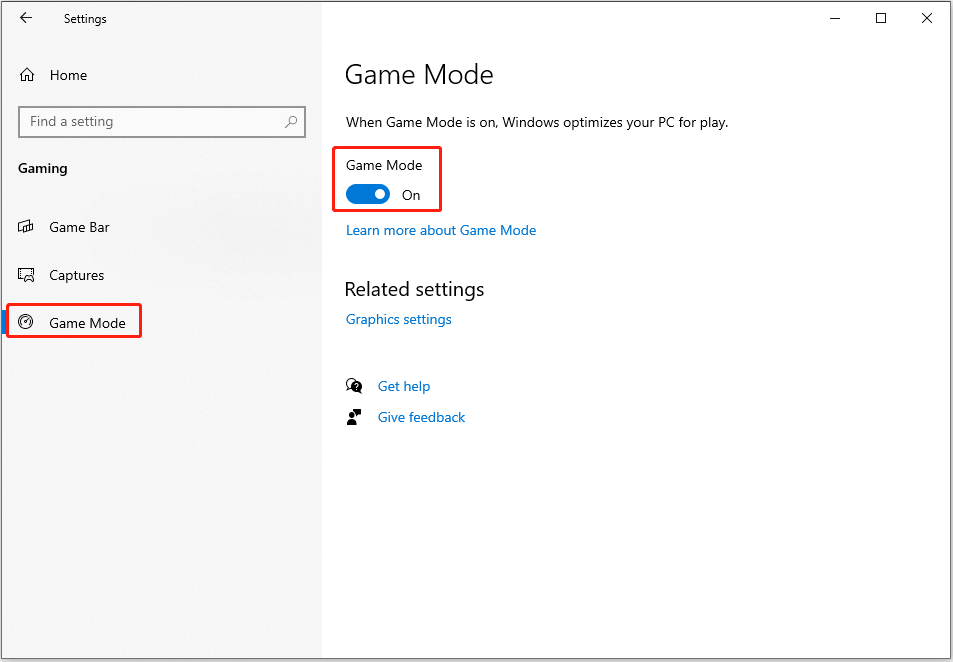
Fix 5. Run the Game in Compatibility Mode
Running the game in the compatibility mode is also an effective way to improve God of War Ragnarok lagging. Here are the major steps.
Step 1. Launch Steam and go to the Library section.
Step 2. Right-click God of War Ragnarok and choose Manage > Browse local files.
Step 3. Right-click the executable file and choose Properties.
Step 4. Under the Compatibility tab, tick the Run this program in compatibility mode for option, and then choose Windows 8 from the drop-down menu.
Step 5. Hit Apply > OK.
Now you can launch the game and check if the lag issue disappears.
Fix 6. Verify the Integrity of Game Files
Corrupted or missing game files may also cause the game to lag or freeze. In this case, you can choose to verify the integrity of the game files to repair and replace the corrupted/missing data. Here we take Steam for example to show you how to verify game file integrity.
Step 1. On Steam, go to the Library section.
Step 2. Right-click God of War Ragnarok and choose Properties.
Step 3. In the Installed Files tab, hit Verify integrity of game files from the right pane.

Step 4. Let Steam automatically detect and repair corrupted files.
Bottom Line
In a word, God of War Ragnarok lagging can be resolved by upgrading the hardware, terminating the background tasks, verifying the game file integrity, and more. With the detailed instructions above, we believe you can enjoy a smoother gaming experience easily.
-
 Tips for hiding and restoring Microsoft Word ribbonsThe Microsoft Word ribbon can be your best friend or an annoying little feature you just want to get out of the way. You need it for formatting, obvio...Software tutorial Posted on 2025-04-12
Tips for hiding and restoring Microsoft Word ribbonsThe Microsoft Word ribbon can be your best friend or an annoying little feature you just want to get out of the way. You need it for formatting, obvio...Software tutorial Posted on 2025-04-12 -
 Shapr3D simplified woodworking production, 5 beginner tipsWoodworking's golden rule: "Measure twice, cut once." But accurate measurements begin with a precise plan. While pencil-and-paper desig...Software tutorial Posted on 2025-04-12
Shapr3D simplified woodworking production, 5 beginner tipsWoodworking's golden rule: "Measure twice, cut once." But accurate measurements begin with a precise plan. While pencil-and-paper desig...Software tutorial Posted on 2025-04-12 -
 After iOS 18.4 update, some users have problems with CarPlayCarPlay failure caused by iOS 18.4 update: connection issues and missing notifications Apple recently released the highly anticipated iOS 18.4 update...Software tutorial Posted on 2025-04-12
After iOS 18.4 update, some users have problems with CarPlayCarPlay failure caused by iOS 18.4 update: connection issues and missing notifications Apple recently released the highly anticipated iOS 18.4 update...Software tutorial Posted on 2025-04-12 -
 How to quickly drain water from your phone speakersEven water-resistant phones aren't immune to speaker damage from water exposure. A wet speaker results in muffled sound, impacting music and cal...Software tutorial Posted on 2025-04-12
How to quickly drain water from your phone speakersEven water-resistant phones aren't immune to speaker damage from water exposure. A wet speaker results in muffled sound, impacting music and cal...Software tutorial Posted on 2025-04-12 -
 Upgrading the router can get a better network experienceUpgrading Your Home Wi-Fi: A Guide to Router Selection Your internet service provider likely supplied a router, but upgrading can significantly improv...Software tutorial Posted on 2025-04-12
Upgrading the router can get a better network experienceUpgrading Your Home Wi-Fi: A Guide to Router Selection Your internet service provider likely supplied a router, but upgrading can significantly improv...Software tutorial Posted on 2025-04-12 -
 How to Delete Time Machine Backups? How to Erase & Start Over?Time Machine: Your Mac's Best Friend, and How to Manage its Backups Time Machine, Apple's built-in backup solution, offers automatic increment...Software tutorial Posted on 2025-03-25
How to Delete Time Machine Backups? How to Erase & Start Over?Time Machine: Your Mac's Best Friend, and How to Manage its Backups Time Machine, Apple's built-in backup solution, offers automatic increment...Software tutorial Posted on 2025-03-25 -
 How to keep people from stealing your Wi-FiProtecting your Wi-Fi network is crucial for your online security and privacy. Unauthorized access can expose your browsing history and stored files....Software tutorial Posted on 2025-03-25
How to keep people from stealing your Wi-FiProtecting your Wi-Fi network is crucial for your online security and privacy. Unauthorized access can expose your browsing history and stored files....Software tutorial Posted on 2025-03-25 -
 'Find My Device' for Android Now Lets You Track PeopleThe Android Find My Device app has been updated with a new, user-friendly interface. Now featuring separate "Devices" and "People"...Software tutorial Posted on 2025-03-25
'Find My Device' for Android Now Lets You Track PeopleThe Android Find My Device app has been updated with a new, user-friendly interface. Now featuring separate "Devices" and "People"...Software tutorial Posted on 2025-03-25 -
 Currency vs. Accounting Number Format in Excel: What's the Difference?Detailed explanation of Excel currency and accounting number format: When to use which one? This article will dig into the nuances of currency and ac...Software tutorial Posted on 2025-03-25
Currency vs. Accounting Number Format in Excel: What's the Difference?Detailed explanation of Excel currency and accounting number format: When to use which one? This article will dig into the nuances of currency and ac...Software tutorial Posted on 2025-03-25 -
 4 tips for listening to more podcasts, fasterThe sheer volume of podcasts available today is overwhelming! From science to true crime, there's a podcast for every interest. But this abundan...Software tutorial Posted on 2025-03-25
4 tips for listening to more podcasts, fasterThe sheer volume of podcasts available today is overwhelming! From science to true crime, there's a podcast for every interest. But this abundan...Software tutorial Posted on 2025-03-25 -
 I Would Love a Phone With Swappable Camera Lenses: Why Hasn't It Happened?As good as phone cameras have become, they could provide much better shots by using detachable lenses, just like dedicated cameras do. I would love fo...Software tutorial Posted on 2025-03-25
I Would Love a Phone With Swappable Camera Lenses: Why Hasn't It Happened?As good as phone cameras have become, they could provide much better shots by using detachable lenses, just like dedicated cameras do. I would love fo...Software tutorial Posted on 2025-03-25 -
 How to stream your PC games to all your screensBeyond music and movies, game streaming is rapidly gaining popularity. This isn't just about cloud-based games; you can also stream games from o...Software tutorial Posted on 2025-03-24
How to stream your PC games to all your screensBeyond music and movies, game streaming is rapidly gaining popularity. This isn't just about cloud-based games; you can also stream games from o...Software tutorial Posted on 2025-03-24 -
 How to Restart a Remote PC in Safe Mode with NetworkingRead our disclosure page to find out how can you help MSPoweruser sustain the editorial team Read more ...Software tutorial Posted on 2025-03-24
How to Restart a Remote PC in Safe Mode with NetworkingRead our disclosure page to find out how can you help MSPoweruser sustain the editorial team Read more ...Software tutorial Posted on 2025-03-24 -
 Samsung Galaxy S25+ vs. Galaxy S24+: Worth the Upgrade?Samsung Galaxy S25 vs. S24 : Is the Upgrade Worth It? The Samsung Galaxy S25 boasts a more powerful processor and enhanced camera software, but does...Software tutorial Posted on 2025-03-24
Samsung Galaxy S25+ vs. Galaxy S24+: Worth the Upgrade?Samsung Galaxy S25 vs. S24 : Is the Upgrade Worth It? The Samsung Galaxy S25 boasts a more powerful processor and enhanced camera software, but does...Software tutorial Posted on 2025-03-24 -
 What Is Apple CarPlay, and Is It Better Than Just Using a Phone in Your Car?Apple CarPlay:驾车更安全、更便捷的iPhone体验 Apple CarPlay 为您提供了一种比在车内使用手机更安全的方式,让您轻松访问应用程序和Siri功能。虽然无线CarPlay更加方便,无需连接手机,但有线CarPlay更为常见且运行良好。您可以通过更改壁纸、添加、删除和重新排列...Software tutorial Posted on 2025-03-24
What Is Apple CarPlay, and Is It Better Than Just Using a Phone in Your Car?Apple CarPlay:驾车更安全、更便捷的iPhone体验 Apple CarPlay 为您提供了一种比在车内使用手机更安全的方式,让您轻松访问应用程序和Siri功能。虽然无线CarPlay更加方便,无需连接手机,但有线CarPlay更为常见且运行良好。您可以通过更改壁纸、添加、删除和重新排列...Software tutorial Posted on 2025-03-24
Study Chinese
- 1 How do you say "walk" in Chinese? 走路 Chinese pronunciation, 走路 Chinese learning
- 2 How do you say "take a plane" in Chinese? 坐飞机 Chinese pronunciation, 坐飞机 Chinese learning
- 3 How do you say "take a train" in Chinese? 坐火车 Chinese pronunciation, 坐火车 Chinese learning
- 4 How do you say "take a bus" in Chinese? 坐车 Chinese pronunciation, 坐车 Chinese learning
- 5 How to say drive in Chinese? 开车 Chinese pronunciation, 开车 Chinese learning
- 6 How do you say swimming in Chinese? 游泳 Chinese pronunciation, 游泳 Chinese learning
- 7 How do you say ride a bicycle in Chinese? 骑自行车 Chinese pronunciation, 骑自行车 Chinese learning
- 8 How do you say hello in Chinese? 你好Chinese pronunciation, 你好Chinese learning
- 9 How do you say thank you in Chinese? 谢谢Chinese pronunciation, 谢谢Chinese learning
- 10 How to say goodbye in Chinese? 再见Chinese pronunciation, 再见Chinese learning

























