How to Unlock Notes When Password Is Forgotten on Mac and iPhone
Did you have a frustrating moment when you realized you’d forgotten the password to your Notes on your Mac and iPhone? The panic sets in as you wonder how to access those critical snippets of information. But fear not; this article will guide you on unlocking Notes when your password is forgotten.
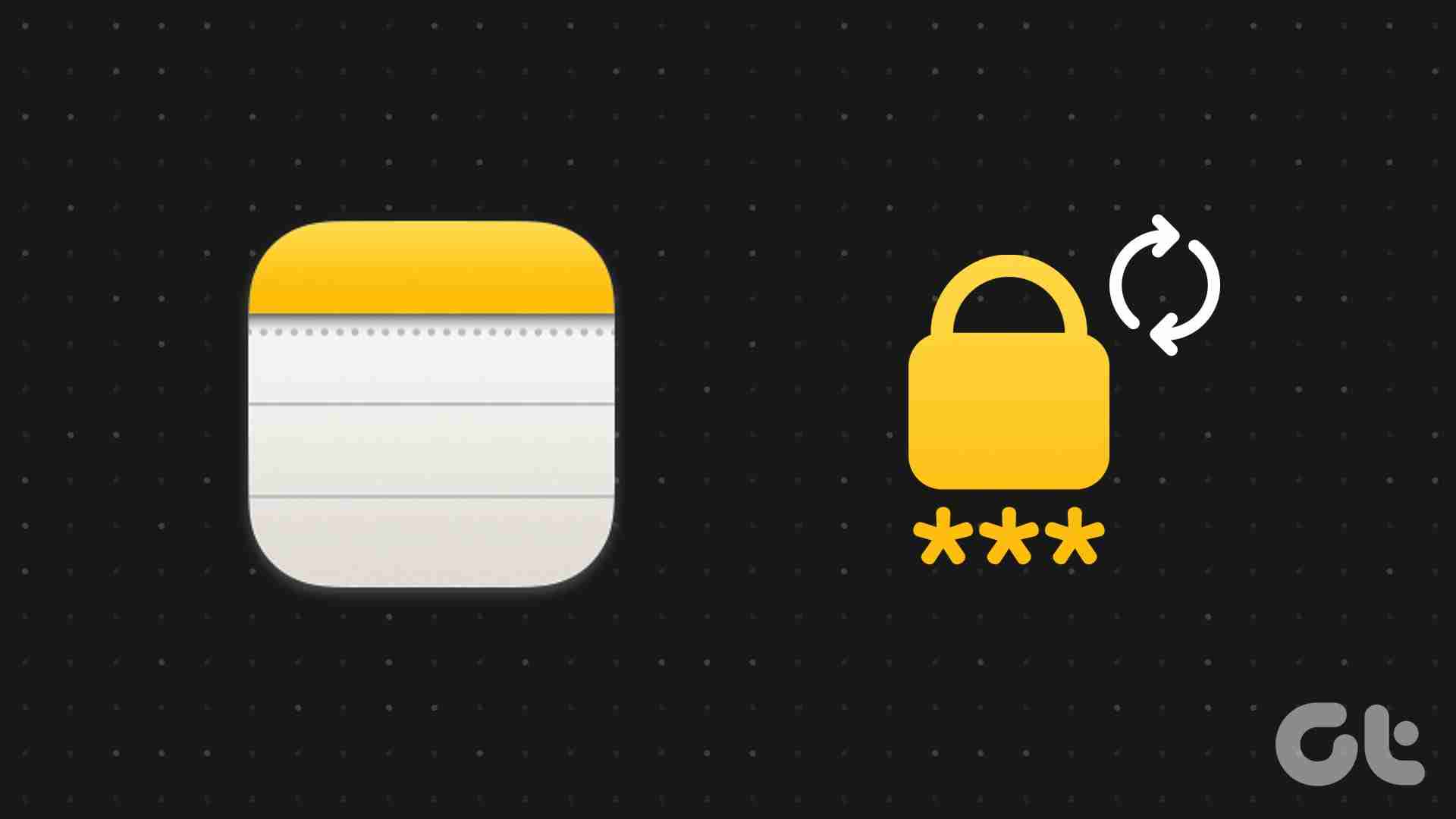
Understanding the implications of resetting notes passwords and being prepared can save you from potential data loss or complications. One key consideration is ensuring that your devices are synchronized seamlessly to avoid discrepancies in your note-taking experience. With this understanding, let’s begin with the steps.
How to Reset Notes Password on Mac
Resetting your notes password is simple. This method allows you to create a new password for your notes. Moreover, Notes that already have a password remain unaffected so there’s no need to worry. Follow the below-mentioned steps.
Step 1: Launch the Notes app on your Mac. Then, click on the Notes in the toolbar and choose Settings from the drop-down menu.
Note: You can press ‘Command ,’ on your keyboard to open Settings.
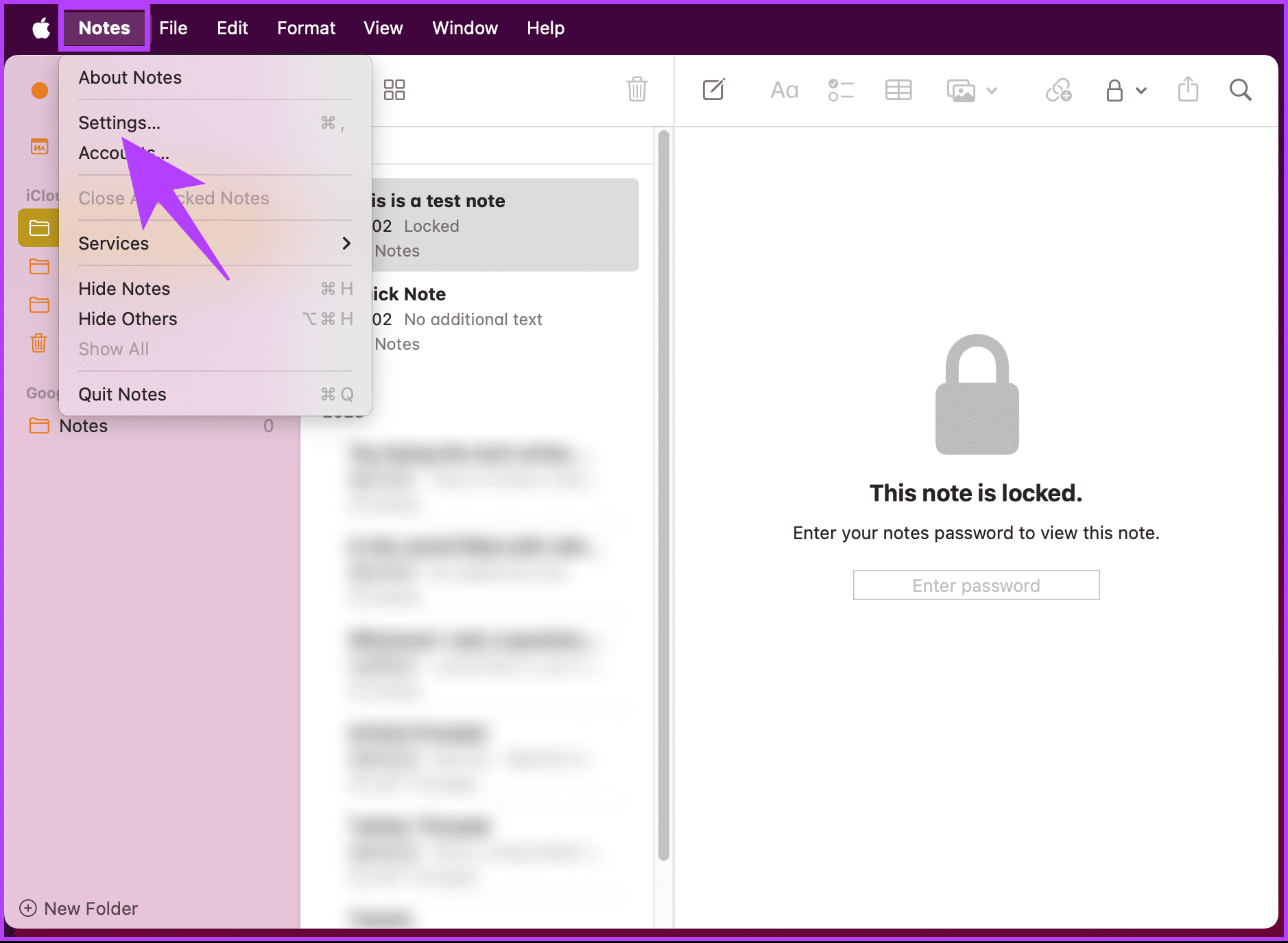
Step 2: In the Settings window, scroll down to the bottom and click Reset Password.
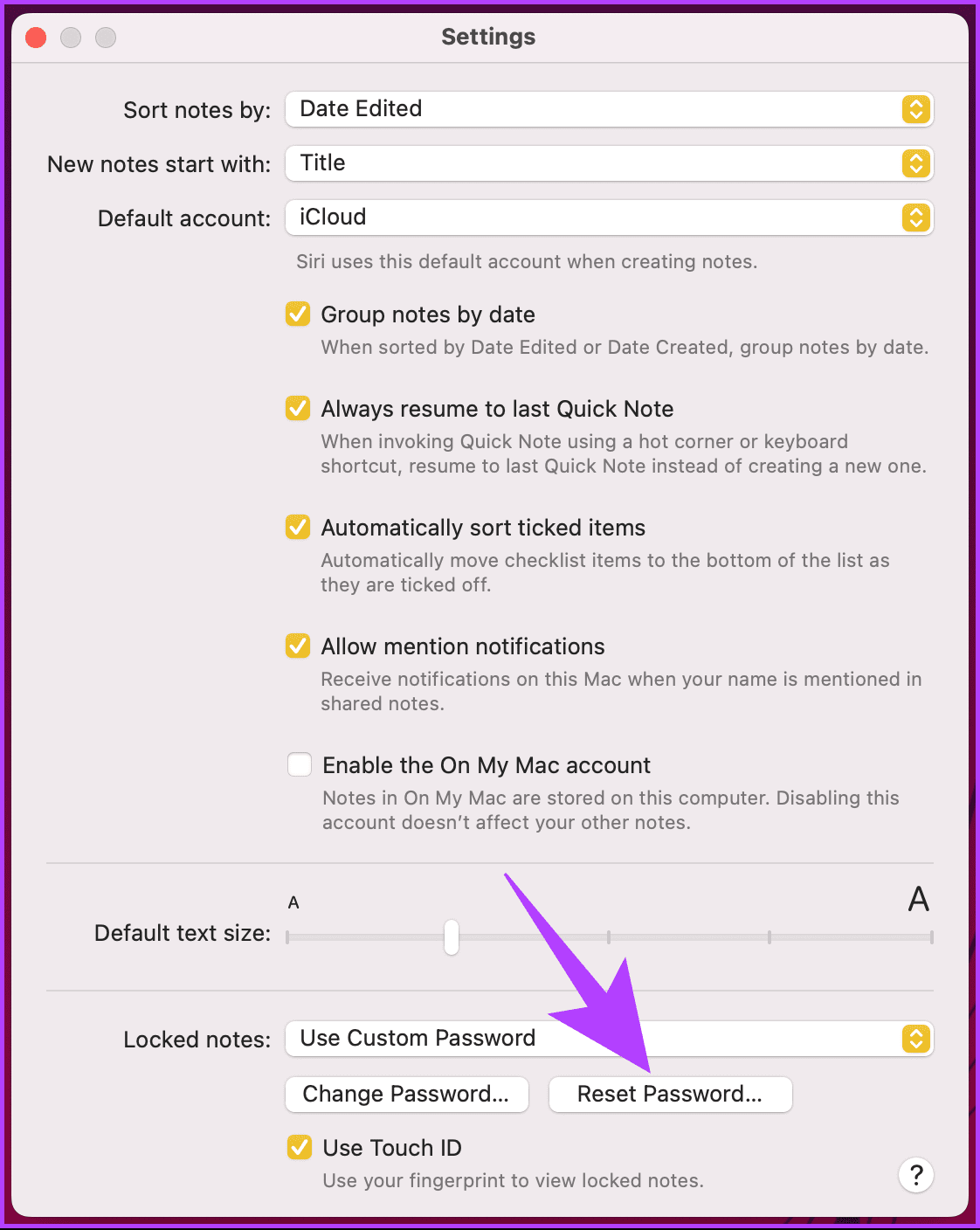
Step 3: Click OK in the ‘Reset Notes Password?’ pop-up.
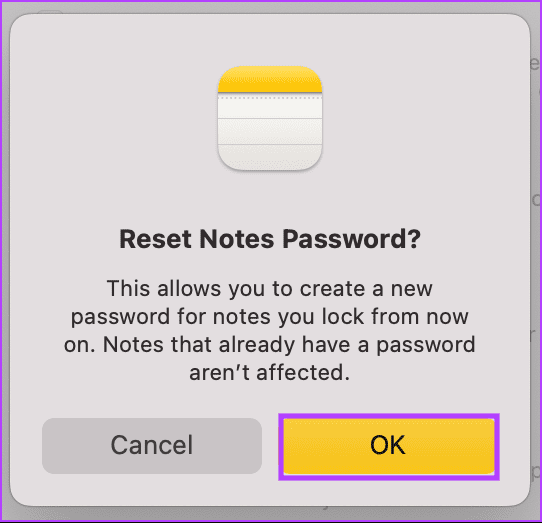
Step 4: Now, in the next pop-up, enter the password of your connected account (ex: iCloud, Gmail, etc.) in which the notes exist and click OK.
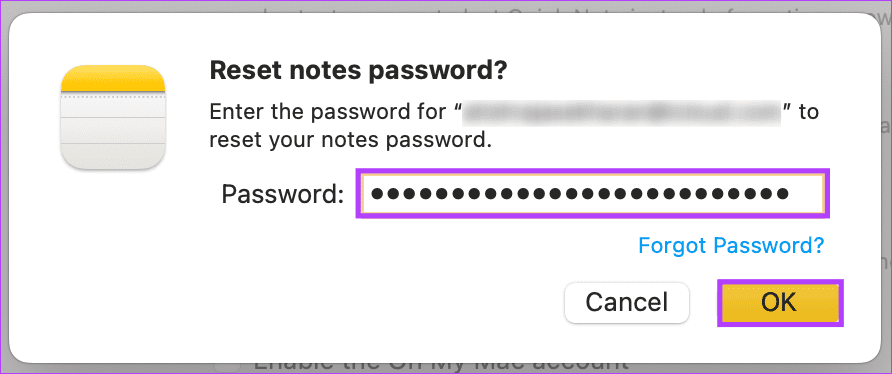
Step 5: After the system validates the entered credentials, a pop-up will appear asking, ‘Are you sure you want to reset your password?’ Click on Reset Password.
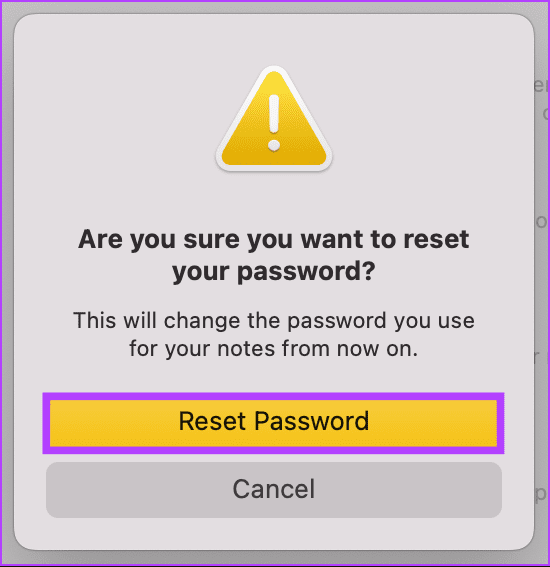
Step 6: The modal will prompt you to choose whether to utilize the login password to secure your notes. Click the Not Now button if you don’t want to.
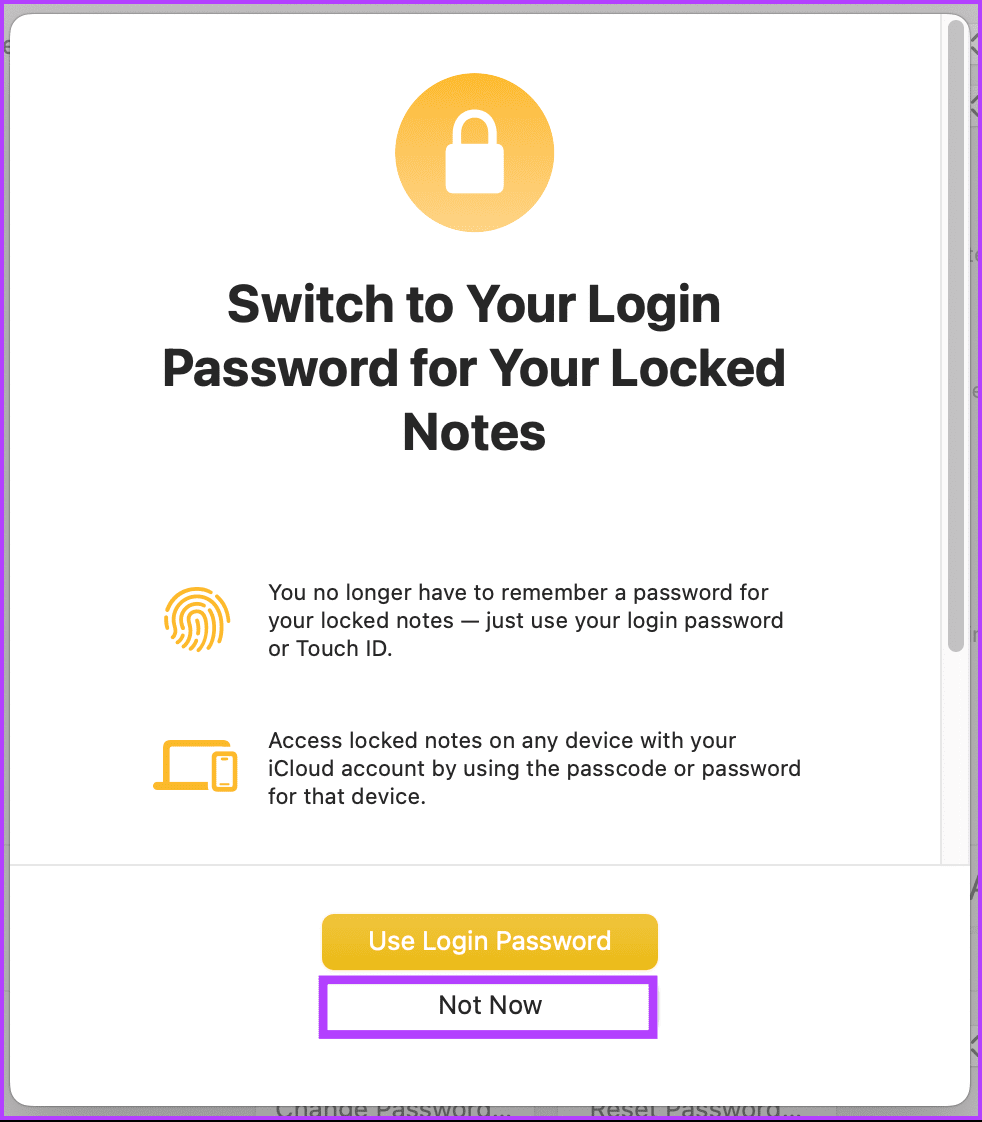
If you have chosen to go with the login password, your quest to reset the notes password ends here. If you want to set a different note password, follow the steps below.
Step 7: In the ‘Create a password for all your locked notes’ modal, enter a new password, verify, and add a password hint. Once you have added everything, click the Set Password button.
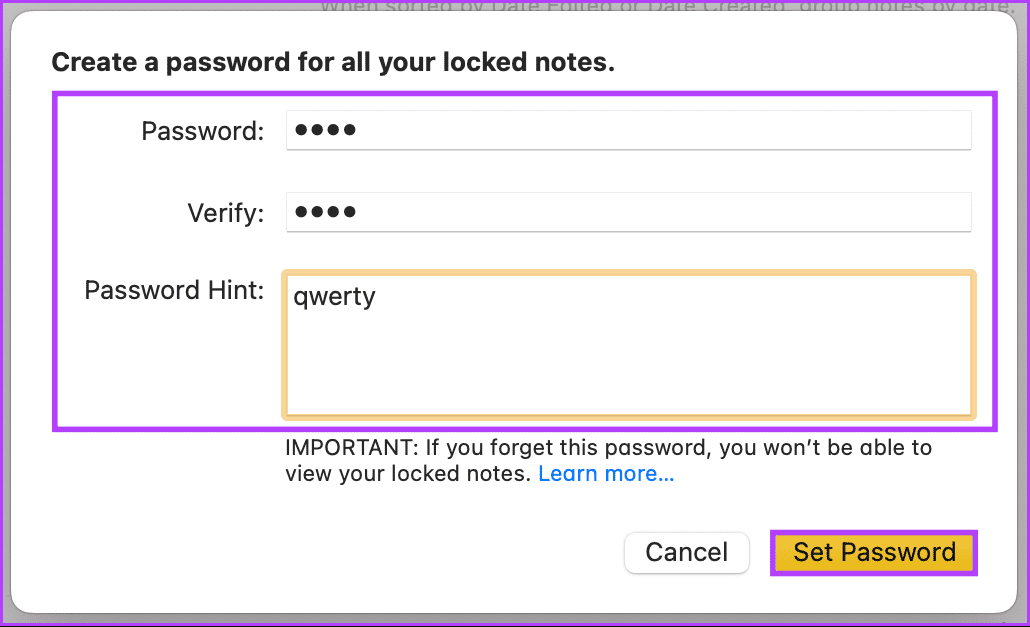
The window will be closed automatically, and your notes password will be updated. If you can’t access your Mac and want to do the same on your iPhone, continue reading.
Also Read: How to open and edit Apple Notes in Pages
How to Change Notes Password Without Old Password on iPhone
Whether due to human error or the need for enhanced security measures, understanding the process of changing the Notes password without requiring the old password becomes crucial for users seeking to regain seamless access to their confidential notes. Follow the below steps.
Step 1: Open the Settings app on your iPhone. Then, choose Notes.
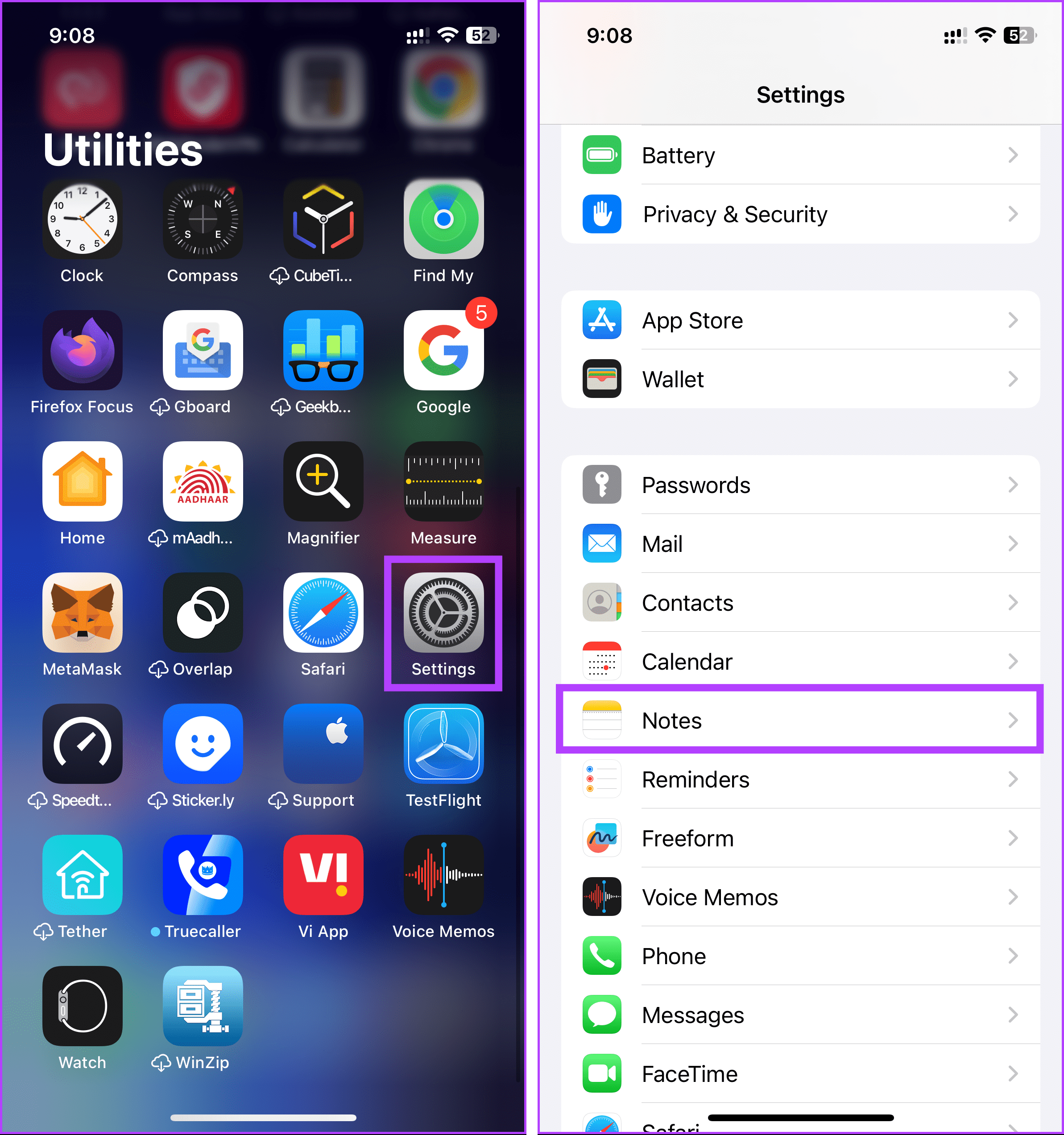
Step 2: Under Notes, tap on Password. On the next screen, choose the Reset Password button at the bottom.
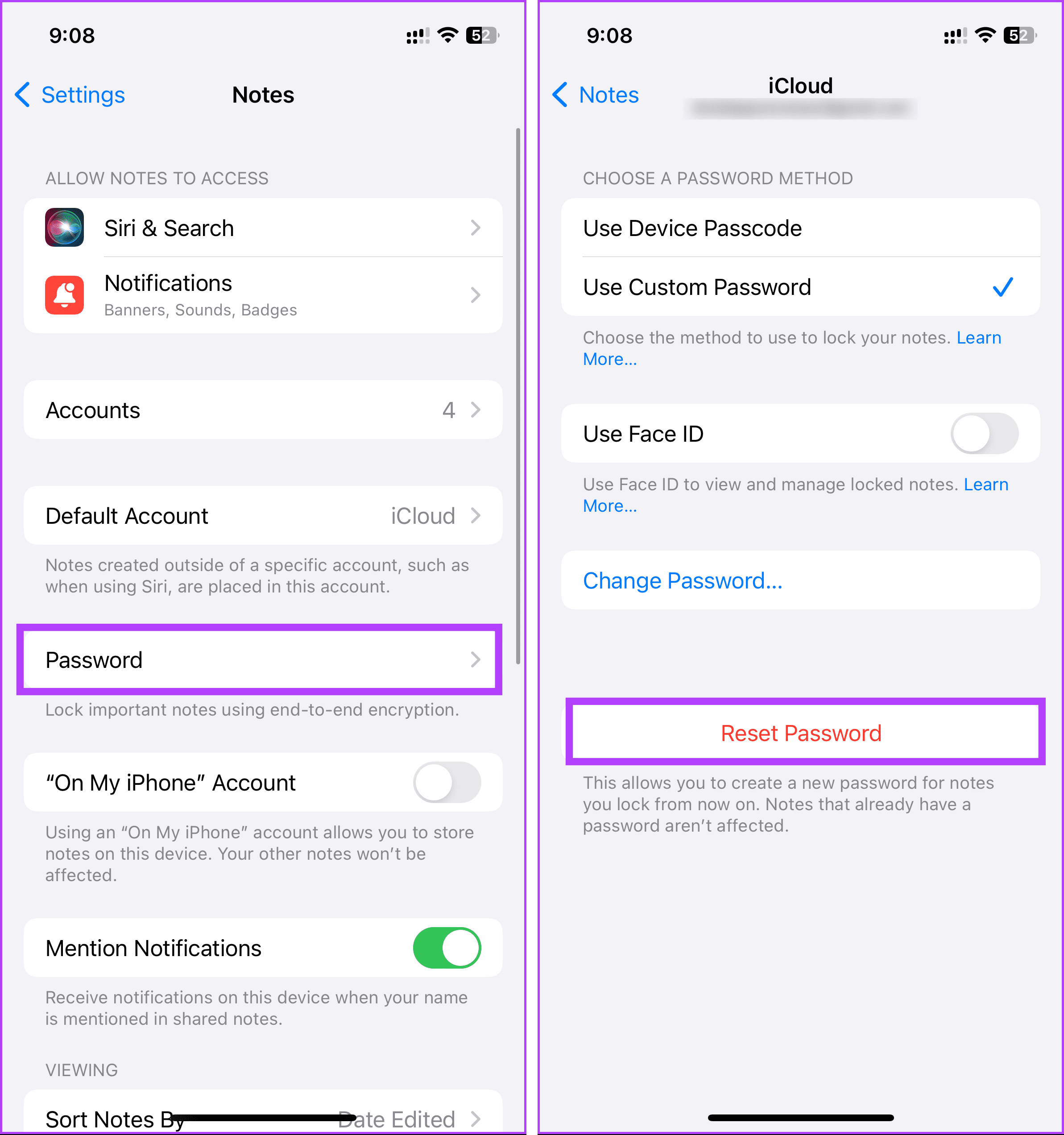
Step 3: Similar to the process on Mac, the system will prompt you to input the password for your connected account (such as iCloud, Gmail, etc.).
Note: If you don’t remember your connected account password, click on the Forgot Password hyperlink and follow the on-screen instructions.
If your entered credentials are accurate, the system will prompt you to take the following steps.
Step 4: In the bottom sheet, tap ‘Reset Password’ when prompted with the question, ‘Are you sure you want to reset your password?’
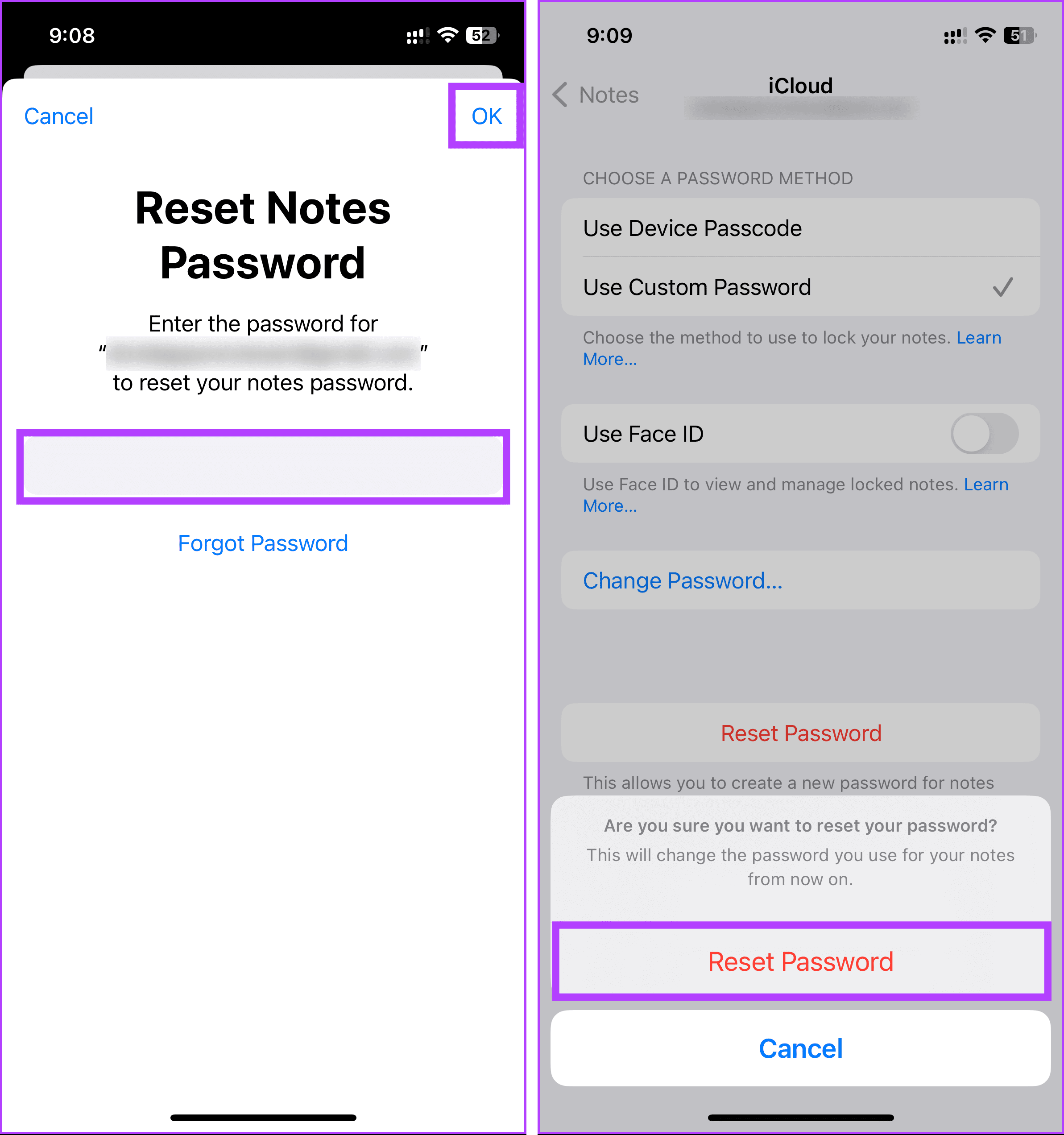
Step 5: The next bottom sheet will prompt you to choose whether to use the login password to lock your notes. Tap the Not Now button if you don’t want to.
If you have chosen to go with the login password, you have successfully reset the forgotten notes password. If you want to set a different note password, follow the steps below.
Step 6: Now, enter the new password, verify, and add the password hint. Once done, tap Done in the top-right corner.
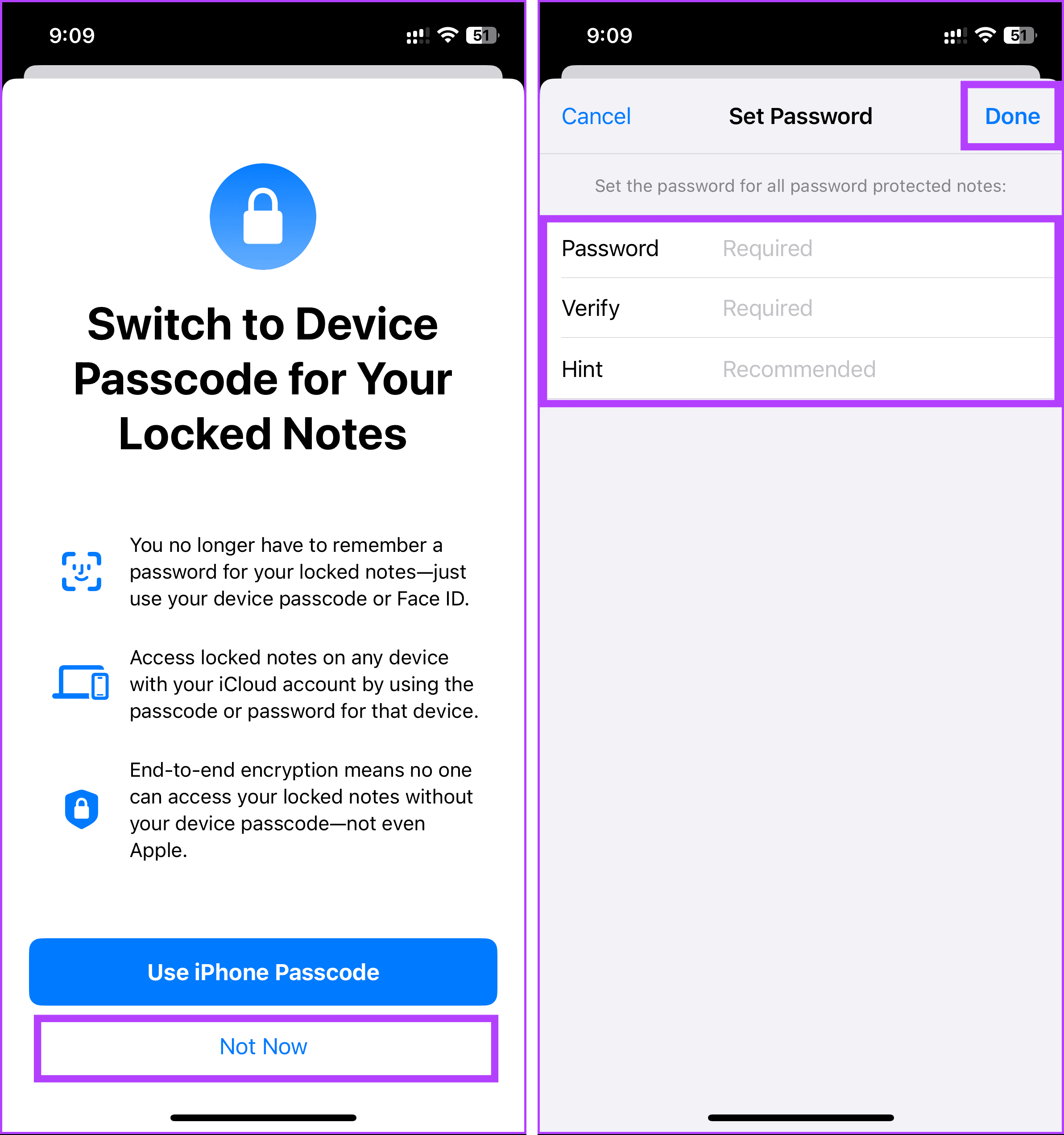
There you have it. You have successfully reset the notes password and opened locked notes without a password.
FAQs on Resetting Your Notes App Password
Yes. In many cases, your Apple ID password is linked to your Notes app password. Resetting your Apple ID password may also update the password for the Notes app.
No, resetting the Notes app password should only impact access to your notes. It shouldn’t affect other apps or data on your device.
If you encounter issues while resetting your Notes app password, ensure your device is running the latest software updates. If the problem persists, reach out to Apple support and get the issue resolved.
Change Locked Note Password
Forgetting your notes password doesn’t have to be a nightmare. We’ve explored the steps for unlocking notes when you forget the password and important considerations before starting the process. You may also want to read how to save Apple Notes as PDF.
-
 How to delete your data from a person search siteThis article was last updated on February 24, 2025. Many people are unaware that a significant amount of their personal data is readily accessible on...Software tutorial Posted on 2025-04-21
How to delete your data from a person search siteThis article was last updated on February 24, 2025. Many people are unaware that a significant amount of their personal data is readily accessible on...Software tutorial Posted on 2025-04-21 -
 How to disguise an iPad as a laptopThis updated article (originally published October 31, 2019) explores how to transform your iPad into a laptop alternative using iPadOS 16 beta featur...Software tutorial Posted on 2025-04-21
How to disguise an iPad as a laptopThis updated article (originally published October 31, 2019) explores how to transform your iPad into a laptop alternative using iPadOS 16 beta featur...Software tutorial Posted on 2025-04-21 -
 How to clean Mac mailbox cache? How to delete it on Mac?This guide explains how to clear the Mail cache on your Mac, addressing common issues like slow performance and email loading problems. The macOS Mai...Software tutorial Posted on 2025-04-21
How to clean Mac mailbox cache? How to delete it on Mac?This guide explains how to clear the Mail cache on your Mac, addressing common issues like slow performance and email loading problems. The macOS Mai...Software tutorial Posted on 2025-04-21 -
 How to prioritize the allocation of WiFi to the most needed devicesModern homes usually have multiple devices connected to Wi-Fi access networks simultaneously, which often leads to bandwidth tightness, especially w...Software tutorial Posted on 2025-04-19
How to prioritize the allocation of WiFi to the most needed devicesModern homes usually have multiple devices connected to Wi-Fi access networks simultaneously, which often leads to bandwidth tightness, especially w...Software tutorial Posted on 2025-04-19 -
 McAfee antivirus software review: Is it enough? 【Function, Price】McAfee: A Veteran Antivirus, But Is It the Best for Macs? McAfee, a long-standing and reputable name in cybersecurity, offers a robust antivirus suite...Software tutorial Posted on 2025-04-19
McAfee antivirus software review: Is it enough? 【Function, Price】McAfee: A Veteran Antivirus, But Is It the Best for Macs? McAfee, a long-standing and reputable name in cybersecurity, offers a robust antivirus suite...Software tutorial Posted on 2025-04-19 -
 OnePlus Watch 3 is postponed to April due to funny issuesAfter the long-awaited OnePlus Watch 3 smartwatch is released, the purchase plan may require a slight adjustment. A ridiculous production problem has...Software tutorial Posted on 2025-04-19
OnePlus Watch 3 is postponed to April due to funny issuesAfter the long-awaited OnePlus Watch 3 smartwatch is released, the purchase plan may require a slight adjustment. A ridiculous production problem has...Software tutorial Posted on 2025-04-19 -
 Tips to make the most of the tap function on the back of your iPhoneOver the years, Apple has developed a large number of tools to make using iPhones more convenient. Although the "Tap Back" feature is dull,...Software tutorial Posted on 2025-04-18
Tips to make the most of the tap function on the back of your iPhoneOver the years, Apple has developed a large number of tools to make using iPhones more convenient. Although the "Tap Back" feature is dull,...Software tutorial Posted on 2025-04-18 -
 Quickly get Windows 11 24H2 updates, skip the waiting queueIn the comprehensive guide, MiniTool will walk you through how to bypass Windows 11 24H2 waiting line using Group Policy and Registry. Take action if ...Software tutorial Posted on 2025-04-18
Quickly get Windows 11 24H2 updates, skip the waiting queueIn the comprehensive guide, MiniTool will walk you through how to bypass Windows 11 24H2 waiting line using Group Policy and Registry. Take action if ...Software tutorial Posted on 2025-04-18 -
 Tips for using mobile phone hotspots: How to avoid the surge in data trafficUsing your phone as a hotspot for your laptop on the go is convenient, but laptops are data hogs. Unlike phones, which prioritize Wi-Fi for tasks like...Software tutorial Posted on 2025-04-18
Tips for using mobile phone hotspots: How to avoid the surge in data trafficUsing your phone as a hotspot for your laptop on the go is convenient, but laptops are data hogs. Unlike phones, which prioritize Wi-Fi for tasks like...Software tutorial Posted on 2025-04-18 -
 Which one is better compared to iPhone and Android?Choosing between iOS and Android: A Detailed Comparison The mobile phone market is dominated by two major players: iOS and Android. Both boast millio...Software tutorial Posted on 2025-04-17
Which one is better compared to iPhone and Android?Choosing between iOS and Android: A Detailed Comparison The mobile phone market is dominated by two major players: iOS and Android. Both boast millio...Software tutorial Posted on 2025-04-17 -
 Safari slows down on Mac? The secret to speeding up safari!Safari browser runs slowly? A must-see guide to acceleration for Mac users! Safari is one of the fastest browsers on Mac, but it is also not complete...Software tutorial Posted on 2025-04-17
Safari slows down on Mac? The secret to speeding up safari!Safari browser runs slowly? A must-see guide to acceleration for Mac users! Safari is one of the fastest browsers on Mac, but it is also not complete...Software tutorial Posted on 2025-04-17 -
 I thought I would never need a wallet until this happenedYou’re in a nice restaurant with your beloved; perhaps both of you are enjoying a lovely steak. After a while, you raise your hand and ask the waiter ...Software tutorial Posted on 2025-04-17
I thought I would never need a wallet until this happenedYou’re in a nice restaurant with your beloved; perhaps both of you are enjoying a lovely steak. After a while, you raise your hand and ask the waiter ...Software tutorial Posted on 2025-04-17 -
 Comparison between McAfee and MacKeeper: Which one is better? How to choose antivirus software?Choosing the right cybersecurity solution for your Mac can be tricky. This comparison of McAfee and MacKeeper helps you decide between a well-establi...Software tutorial Posted on 2025-04-17
Comparison between McAfee and MacKeeper: Which one is better? How to choose antivirus software?Choosing the right cybersecurity solution for your Mac can be tricky. This comparison of McAfee and MacKeeper helps you decide between a well-establi...Software tutorial Posted on 2025-04-17 -
 7 security communication apps you should useChoosing a messaging app often boils down to what your contacts use, overlooking a crucial factor: security. We share incredibly sensitive informatio...Software tutorial Posted on 2025-04-17
7 security communication apps you should useChoosing a messaging app often boils down to what your contacts use, overlooking a crucial factor: security. We share incredibly sensitive informatio...Software tutorial Posted on 2025-04-17 -
 The ultimate guide to how to label any websiteBeyond Static: Annotating Web Pages with Ease The web shouldn't be a static experience. With the right tools, you can actively engage with websit...Software tutorial Posted on 2025-04-17
The ultimate guide to how to label any websiteBeyond Static: Annotating Web Pages with Ease The web shouldn't be a static experience. With the right tools, you can actively engage with websit...Software tutorial Posted on 2025-04-17
Study Chinese
- 1 How do you say "walk" in Chinese? 走路 Chinese pronunciation, 走路 Chinese learning
- 2 How do you say "take a plane" in Chinese? 坐飞机 Chinese pronunciation, 坐飞机 Chinese learning
- 3 How do you say "take a train" in Chinese? 坐火车 Chinese pronunciation, 坐火车 Chinese learning
- 4 How do you say "take a bus" in Chinese? 坐车 Chinese pronunciation, 坐车 Chinese learning
- 5 How to say drive in Chinese? 开车 Chinese pronunciation, 开车 Chinese learning
- 6 How do you say swimming in Chinese? 游泳 Chinese pronunciation, 游泳 Chinese learning
- 7 How do you say ride a bicycle in Chinese? 骑自行车 Chinese pronunciation, 骑自行车 Chinese learning
- 8 How do you say hello in Chinese? 你好Chinese pronunciation, 你好Chinese learning
- 9 How do you say thank you in Chinese? 谢谢Chinese pronunciation, 谢谢Chinese learning
- 10 How to say goodbye in Chinese? 再见Chinese pronunciation, 再见Chinese learning

























