How to Fix AMD Error 182 on Windows: Troubleshooting Guide
AMD Software is usually used to update AMD graphics drivers to ensure proper function and performance of the graphics card. However, have you ever experienced AMD driver error 182 when you tried to install or update AMD graphics drivers? That can be annoying. Continue reading and MiniTool will give you a guide on how to fix AMD error 182 on Windows.
AMD Driver Error 182 on Windows
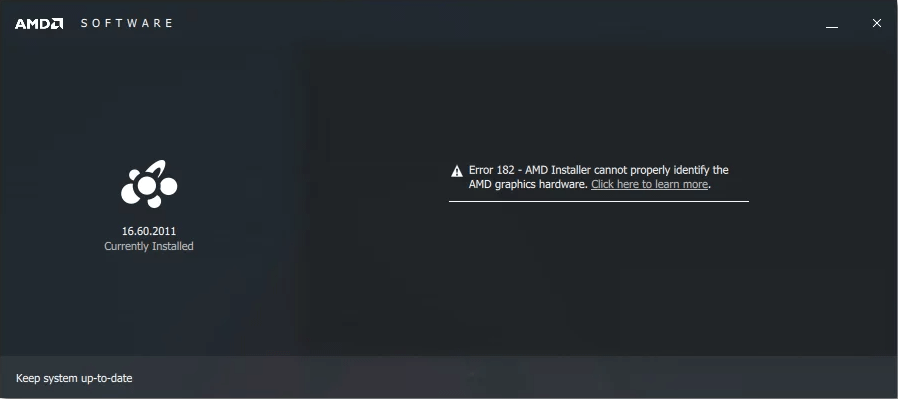
AMD Radeon Software Installer is a device driver and utility application for Windows. It enables you to install or update products including AMD’s Radeon graphics cards and APUs.
Also, the AMD Radeon application allows communication between the video card and the PC. If there is no graphics driver, the PC doesn’t know how to communicate with graphics and cannot draw the pixels displayed on the monitor. It is recommended that you update the AMD driver when you update your Windows system.
During the process of updating the graphics card driver, AMD driver Oops something went wrong – AMD software installation error 182 may occur. This error means that the AMD software installer has detected unsupported AMD graphics hardware in your system configuration, which will prevent you from using this software.
AMD software application includes a set of generic drivers that support a wide range of graphics products. However, some AMD products are not supported by AMD software, such as Embedded AMD graphics, Legacy AMD graphics, and Custom AMD graphics.
Related Essay: The Installed Version of the Graphics Driver Has Known Issues
How to Fix AMD Error 182 on Windows
If you encounter the same error when using this software, keep reading. In the next part, we will teach you how to fix AMD error 182.
Method 1: Download Appropriate Drivers
You should identify the graphics card through the operating system so that you can choose and download the appropriate drivers. Here are the steps to identify your graphics card.
Step 1: Right-click on the Start button and choose Device Manager.
Step 2: Double-click on Display adapters to expand it, right-click on AMD Radeon Graphics, and select Properties.
Step 3: Switch to the Details bar and change Property to Hardware IDs. The first line under Value – PCI\VEN_1002&DEV_15DD&SUBSYS_D0001458&REV_C6 is the AMD Radeon device ID string. So, the Subsystem ID is 1458.
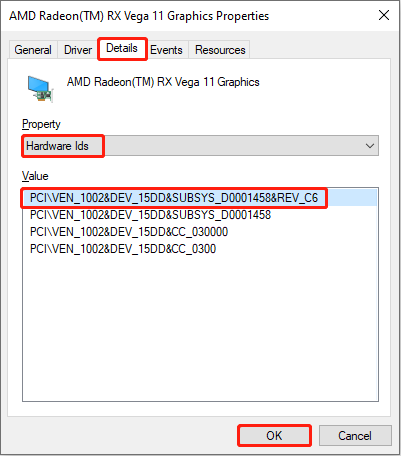
Now you can go to the AMD website to download the specific drivers for your device. After downloading completely, run the setup by following these steps:
- Open the save folder and double-click the file to begin setup.
- Click Install to unzip the file. It is recommended to use the default install location.
- Fill in other necessary installation information and wait until the installation process to complete.
Method 2: Update Windows System
The old system may have some bugs that cause AMD software to work improperly. You can update your Windows system to solve this problem. Here are the operations.
- Press the Win I keys to open your Settings and select Update & Security > Check for updates.
- If there is a Windows update available, click Download & install next to it to start the download and installation process.
- After the progress finishes, you will see a Restart now button in Windows Update. You should click it to restart your device.
Now you can run AMD software to check if error code 182 disappears.
Method 3: Get the Latest Driver
If you are using an OEM system with a custom AMD Radeon graphics card and the driver is not up-to-date, this may also cause the error code. You need to get the latest driver from the OEM system builder or partner manufacturer. About OEMs and partner manufacturers, you can see this article: AMD Partners: Add-in-Board, Original Equipment & System Builder Configurations.
Method 4: Contact AMD Customer Care
If you have tried the above methods but error 182 still exists, you can contact AMD Customer Care to get some help. Remember to attach the AMD Software Installer log file to your service request. Where is it? The following steps will lead you to find the log file.
- Right-click on the Start button and choose File Explorer.
- Input this path: C:\Program Files\AMD\CIM\Log\Install.log in the address bar and press Enter.
Wrapping Things Up
This article introduces some methods about how to fix AMD error 182, such as downloading proper drivers, updating your Windows system, and so on. If you are facing the same problem, choose one method to fix it.
-
 How to Recover Missing Contacts on AndroidLosing contacts on your Android phone can be a real headache, especially if you don't keep a physical phone book as a backup for all your importa...Software tutorial Published on 2024-11-08
How to Recover Missing Contacts on AndroidLosing contacts on your Android phone can be a real headache, especially if you don't keep a physical phone book as a backup for all your importa...Software tutorial Published on 2024-11-08 -
 3 Ways to Text Yourself on iMessageSend a Message to Yourself on iMessage If you want to jot down something or remind yourself of something, text yourself on your iPhone or Mac using iM...Software tutorial Published on 2024-11-08
3 Ways to Text Yourself on iMessageSend a Message to Yourself on iMessage If you want to jot down something or remind yourself of something, text yourself on your iPhone or Mac using iM...Software tutorial Published on 2024-11-08 -
 Windows Feature Experience Pack - Download/Update/UninstallWhat is the Windows Feature Experience Pack? How to download/update/uninstall Windows Feature Experience Pack? How to find the Windows Feature Experie...Software tutorial Published on 2024-11-08
Windows Feature Experience Pack - Download/Update/UninstallWhat is the Windows Feature Experience Pack? How to download/update/uninstall Windows Feature Experience Pack? How to find the Windows Feature Experie...Software tutorial Published on 2024-11-08 -
 How to Change Weather Location on iPhone, iPad, or Apple WatchIf you own an iPhone or an Apple Watch, you probably know how convenient it is to check the weather forecast on these devices. But what if you want to...Software tutorial Published on 2024-11-08
How to Change Weather Location on iPhone, iPad, or Apple WatchIf you own an iPhone or an Apple Watch, you probably know how convenient it is to check the weather forecast on these devices. But what if you want to...Software tutorial Published on 2024-11-08 -
 Failed to Activate Windows 10/11 with 0x80041014? Look Here!Some of you might receive error code 0x80041014 while attempting to activate Windows 10/11. Why does it occur? In this post from MiniTool Solution, we...Software tutorial Published on 2024-11-08
Failed to Activate Windows 10/11 with 0x80041014? Look Here!Some of you might receive error code 0x80041014 while attempting to activate Windows 10/11. Why does it occur? In this post from MiniTool Solution, we...Software tutorial Published on 2024-11-08 -
 How to Fix Windows Error: ERROR_HANDLE_EOF – Full GuideExperiencing Windows error ERROR_HANDLE_EOF? Facing such an error, you may feel annoyed and frustrated. What is ERROR_HANDLE_EOF? How did this error o...Software tutorial Published on 2024-11-08
How to Fix Windows Error: ERROR_HANDLE_EOF – Full GuideExperiencing Windows error ERROR_HANDLE_EOF? Facing such an error, you may feel annoyed and frustrated. What is ERROR_HANDLE_EOF? How did this error o...Software tutorial Published on 2024-11-08 -
 How to Record High-Quality Gameplay Videos Using OBS StudioHow to Setup OBS Studio to Recording Game Play Before recording your gameplay, you must set up OBS Studio. Unlike basic screen recording software like...Software tutorial Published on 2024-11-08
How to Record High-Quality Gameplay Videos Using OBS StudioHow to Setup OBS Studio to Recording Game Play Before recording your gameplay, you must set up OBS Studio. Unlike basic screen recording software like...Software tutorial Published on 2024-11-08 -
 Is Frostpunk 2 Crashing on Windows 11/10? Follow the Guide!Since Frostpunk 2 was released, many players reported that they encountered the “Frostpunk 2 crashing” or “Frostpunk 2 not launching” issue. If you ar...Software tutorial Published on 2024-11-08
Is Frostpunk 2 Crashing on Windows 11/10? Follow the Guide!Since Frostpunk 2 was released, many players reported that they encountered the “Frostpunk 2 crashing” or “Frostpunk 2 not launching” issue. If you ar...Software tutorial Published on 2024-11-08 -
 5 Fixes For a Corrupted User Profile on Windows 11Basic Fixes: Update the computer: Windows updates often include bug fixes and patches and may correct the corrupted user profile. Run a malware scan:...Software tutorial Published on 2024-11-08
5 Fixes For a Corrupted User Profile on Windows 11Basic Fixes: Update the computer: Windows updates often include bug fixes and patches and may correct the corrupted user profile. Run a malware scan:...Software tutorial Published on 2024-11-08 -
 How to Convert Live Photos to Videos or GIFs on Your iPhoneQuick LinksConvert a Live Photo Into a Video Saving a Looping Video to the Files App Collate Multiple Live Photos Into a Video Use a Live Photo ...Software tutorial Published on 2024-11-08
How to Convert Live Photos to Videos or GIFs on Your iPhoneQuick LinksConvert a Live Photo Into a Video Saving a Looping Video to the Files App Collate Multiple Live Photos Into a Video Use a Live Photo ...Software tutorial Published on 2024-11-08 -
 3 Ways to Schedule Shutdown Timer on MacStep 3: Select the Schedule option. Step 4: Specify the day, time, and action to be executed. Step 5: Finally, click Apply. That’s it....Software tutorial Published on 2024-11-08
3 Ways to Schedule Shutdown Timer on MacStep 3: Select the Schedule option. Step 4: Specify the day, time, and action to be executed. Step 5: Finally, click Apply. That’s it....Software tutorial Published on 2024-11-08 -
 6 Ways to Fix Widgets Not Working or Loading on MacBasic Fixes Restart Your Mac: Start with a simple restart. Click on the Apple logo at the top right corner of your Mac to locate the restart option. C...Software tutorial Published on 2024-11-07
6 Ways to Fix Widgets Not Working or Loading on MacBasic Fixes Restart Your Mac: Start with a simple restart. Click on the Apple logo at the top right corner of your Mac to locate the restart option. C...Software tutorial Published on 2024-11-07 -
 How to Enable or Disable Internet Explorer Mode in EdgeEnable or Disable the Internet Explorer Mode in Microsoft Edge Microsoft Edge’s Internet Explorer mode lets you effortlessly access old websites witho...Software tutorial Published on 2024-11-07
How to Enable or Disable Internet Explorer Mode in EdgeEnable or Disable the Internet Explorer Mode in Microsoft Edge Microsoft Edge’s Internet Explorer mode lets you effortlessly access old websites witho...Software tutorial Published on 2024-11-07 -
 Extract Files from System Image Backup Windows 11/10 – A Guide!Is it possible to restore individual files from Windows image backup? Of course, you can. MiniTool will give a comprehensive guide to walk you through...Software tutorial Published on 2024-11-07
Extract Files from System Image Backup Windows 11/10 – A Guide!Is it possible to restore individual files from Windows image backup? Of course, you can. MiniTool will give a comprehensive guide to walk you through...Software tutorial Published on 2024-11-07 -
 How to Add and Remove Holidays in Outlook Calendar on Mobile and DesktopHow to Add Holidays in Outlook Calendar App on Mobile Let’s check how to add holidays to the Outlook Calendar app for Android and iPhone. You can add...Software tutorial Published on 2024-11-07
How to Add and Remove Holidays in Outlook Calendar on Mobile and DesktopHow to Add Holidays in Outlook Calendar App on Mobile Let’s check how to add holidays to the Outlook Calendar app for Android and iPhone. You can add...Software tutorial Published on 2024-11-07
Study Chinese
- 1 How do you say "walk" in Chinese? 走路 Chinese pronunciation, 走路 Chinese learning
- 2 How do you say "take a plane" in Chinese? 坐飞机 Chinese pronunciation, 坐飞机 Chinese learning
- 3 How do you say "take a train" in Chinese? 坐火车 Chinese pronunciation, 坐火车 Chinese learning
- 4 How do you say "take a bus" in Chinese? 坐车 Chinese pronunciation, 坐车 Chinese learning
- 5 How to say drive in Chinese? 开车 Chinese pronunciation, 开车 Chinese learning
- 6 How do you say swimming in Chinese? 游泳 Chinese pronunciation, 游泳 Chinese learning
- 7 How do you say ride a bicycle in Chinese? 骑自行车 Chinese pronunciation, 骑自行车 Chinese learning
- 8 How do you say hello in Chinese? 你好Chinese pronunciation, 你好Chinese learning
- 9 How do you say thank you in Chinese? 谢谢Chinese pronunciation, 谢谢Chinese learning
- 10 How to say goodbye in Chinese? 再见Chinese pronunciation, 再见Chinese learning

























