6 Samsung Galaxy Motion & Gesture Features You Should Be Using
Did you know you could make your Samsung Galaxy Phone experience much smoother just by using hand movements? The Motion and Gestures features let you carry out actions like muting alerts, taking screenshots, and turning the screen on and off more easily.
How To Turn On Motion And Gestures
Samsung Galaxy Phones are packed with often overlooked features that make it much easier to navigate your device. The Motion and Gestures section of the Settings is a great example of that.
To enable the Motion and Gestures feature on a Samsung Galaxy device, open the Settings app and go to Advanced Settings > Motions and Gestures. Here's where you'll find a bunch of handy features to turn on.
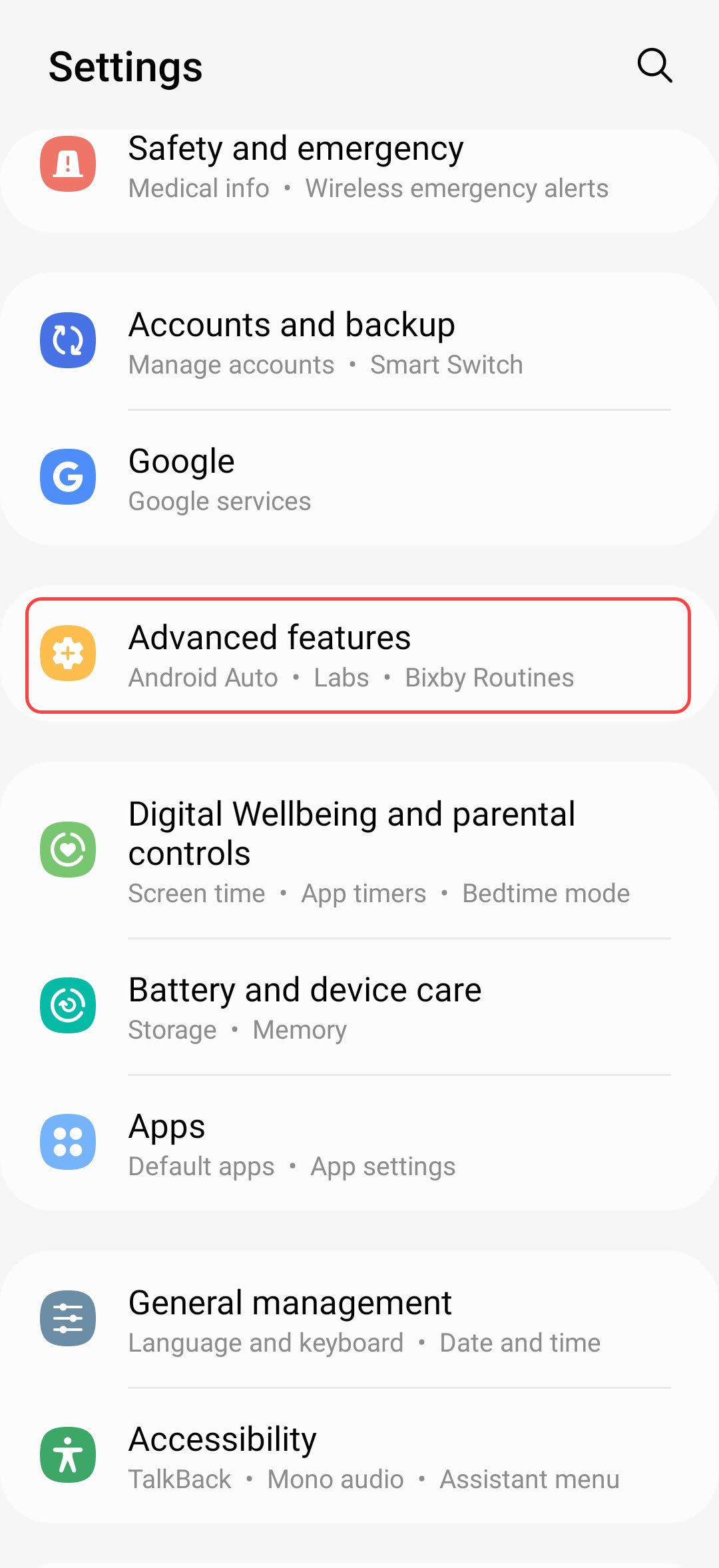
We'll explain what they do and how they work! Note that the features available and shown below may differ based on your specific Samsung device and its software version.
1. Lift To Wake
With Lift To Wake, when you pick up your phone, your screen wakes up and comes on. This feature is great for quickly checking the time or notifications without having to press the power button or double-tap the screen.
2. Double Tap To Turn On and Off Screen
You can double-tap the screen to wake it up, making it easy to check for notifications or quickly access your phone's features without having to reach for the power button.
This also works to turn the screen off as long as you use Samsung's default home screen launcher. Just tap twice on any empty space on your Home or Lock Screen.
3. Keep Screen On While Viewing
This feature keeps the screen on while you're looking at it. The front-facing sensors detect when your eyes are looking at the screen. This is especially useful when reading long articles or recipes without having to constantly touch the screen to prevent it from timing out.
4. Alert When Phone Picked Up
With this, you get alerted with a vibration when you pick up your phone if you have missed notifications. This feature makes sure you never miss an important message or call. You don't even need to turn on the screen to know something is awaiting your attention.
5. Mute With Gestures
Mute incoming calls or alarms by placing your hand over the screen or turning the device over. This is handy when you need to quickly silence your phone without fumbling for buttons or the annoying dismiss call gesture.
6. Palm Swipe To Capture
There are a surprising number of methods to take a screenshot on a Samsung phone. One such method is swiping the edge of your hand across the screen. This gesture is a quick and easy way to capture what's on your screen without having to remember a button combo.
By using these motion and gesture features, you can make your Samsung Galaxy device even more intuitive and fun to use. Experiment with these features to see which ones work best for you, and enjoy a more convenient and efficient smartphone experience.
-
 5 Best AI Tools for Microsoft Word in 2024AI is changing the world as we know it, unlocking so many opportunities and streamlining countless processes. Many of the best tools also integrate or...Software tutorial Published on 2024-11-08
5 Best AI Tools for Microsoft Word in 2024AI is changing the world as we know it, unlocking so many opportunities and streamlining countless processes. Many of the best tools also integrate or...Software tutorial Published on 2024-11-08 -
 How to Fix Apple Mail Stuck at Downloading MessagesBasic Fixes Check your network connection: Ensure your device is connected to stable internet. Test its speed online. Check Apple Mail servers: Open t...Software tutorial Published on 2024-11-08
How to Fix Apple Mail Stuck at Downloading MessagesBasic Fixes Check your network connection: Ensure your device is connected to stable internet. Test its speed online. Check Apple Mail servers: Open t...Software tutorial Published on 2024-11-08 -
 Recover Unsaved Final Draft Files on Windows: Simple GuideDid you close the Final Draft software or computer before saving the file? Do you have any idea how to recover unsaved Final Draft files on Windows 10...Software tutorial Published on 2024-11-08
Recover Unsaved Final Draft Files on Windows: Simple GuideDid you close the Final Draft software or computer before saving the file? Do you have any idea how to recover unsaved Final Draft files on Windows 10...Software tutorial Published on 2024-11-08 -
 The First Game Emulator in the App Store Is Already GoneApple officially started allowing “retro game console emulator apps” in the App Store earlier this month, though it wasn’t clear what exactly was all...Software tutorial Published on 2024-11-08
The First Game Emulator in the App Store Is Already GoneApple officially started allowing “retro game console emulator apps” in the App Store earlier this month, though it wasn’t clear what exactly was all...Software tutorial Published on 2024-11-08 -
 8 Ways to Fix iPhone Not Sending Pictures to Android in the Messages AppHaving trouble sending a picture to an Android device from your iPhone? A simple typo in the recipient's number or a disabled setting might be the...Software tutorial Published on 2024-11-08
8 Ways to Fix iPhone Not Sending Pictures to Android in the Messages AppHaving trouble sending a picture to an Android device from your iPhone? A simple typo in the recipient's number or a disabled setting might be the...Software tutorial Published on 2024-11-08 -
 Logitech Combo Touch Review: A Suitable Alternative to Apple’s iPad KeyboardIf Apple’s Magic Keyboard for iPad Pro doesn’t interest you or you want to save a few dollars, Logitech’s new Combo Touch might be the perfect fit. I...Software tutorial Published on 2024-11-08
Logitech Combo Touch Review: A Suitable Alternative to Apple’s iPad KeyboardIf Apple’s Magic Keyboard for iPad Pro doesn’t interest you or you want to save a few dollars, Logitech’s new Combo Touch might be the perfect fit. I...Software tutorial Published on 2024-11-08 -
 5 New Accessibility Features in iOS 18 We Think Everyone Should UseApple recently previewed new accessibility features that will be available "later this year" with iOS 18 and other updates. Some of these A...Software tutorial Published on 2024-11-08
5 New Accessibility Features in iOS 18 We Think Everyone Should UseApple recently previewed new accessibility features that will be available "later this year" with iOS 18 and other updates. Some of these A...Software tutorial Published on 2024-11-08 -
 How to Recover Missing Contacts on AndroidLosing contacts on your Android phone can be a real headache, especially if you don't keep a physical phone book as a backup for all your importa...Software tutorial Published on 2024-11-08
How to Recover Missing Contacts on AndroidLosing contacts on your Android phone can be a real headache, especially if you don't keep a physical phone book as a backup for all your importa...Software tutorial Published on 2024-11-08 -
 3 Ways to Text Yourself on iMessageSend a Message to Yourself on iMessage If you want to jot down something or remind yourself of something, text yourself on your iPhone or Mac using iM...Software tutorial Published on 2024-11-08
3 Ways to Text Yourself on iMessageSend a Message to Yourself on iMessage If you want to jot down something or remind yourself of something, text yourself on your iPhone or Mac using iM...Software tutorial Published on 2024-11-08 -
 Windows Feature Experience Pack - Download/Update/UninstallWhat is the Windows Feature Experience Pack? How to download/update/uninstall Windows Feature Experience Pack? How to find the Windows Feature Experie...Software tutorial Published on 2024-11-08
Windows Feature Experience Pack - Download/Update/UninstallWhat is the Windows Feature Experience Pack? How to download/update/uninstall Windows Feature Experience Pack? How to find the Windows Feature Experie...Software tutorial Published on 2024-11-08 -
 How to Change Weather Location on iPhone, iPad, or Apple WatchIf you own an iPhone or an Apple Watch, you probably know how convenient it is to check the weather forecast on these devices. But what if you want to...Software tutorial Published on 2024-11-08
How to Change Weather Location on iPhone, iPad, or Apple WatchIf you own an iPhone or an Apple Watch, you probably know how convenient it is to check the weather forecast on these devices. But what if you want to...Software tutorial Published on 2024-11-08 -
 Failed to Activate Windows 10/11 with 0x80041014? Look Here!Some of you might receive error code 0x80041014 while attempting to activate Windows 10/11. Why does it occur? In this post from MiniTool Solution, we...Software tutorial Published on 2024-11-08
Failed to Activate Windows 10/11 with 0x80041014? Look Here!Some of you might receive error code 0x80041014 while attempting to activate Windows 10/11. Why does it occur? In this post from MiniTool Solution, we...Software tutorial Published on 2024-11-08 -
 How to Fix Windows Error: ERROR_HANDLE_EOF – Full GuideExperiencing Windows error ERROR_HANDLE_EOF? Facing such an error, you may feel annoyed and frustrated. What is ERROR_HANDLE_EOF? How did this error o...Software tutorial Published on 2024-11-08
How to Fix Windows Error: ERROR_HANDLE_EOF – Full GuideExperiencing Windows error ERROR_HANDLE_EOF? Facing such an error, you may feel annoyed and frustrated. What is ERROR_HANDLE_EOF? How did this error o...Software tutorial Published on 2024-11-08 -
 How to Record High-Quality Gameplay Videos Using OBS StudioHow to Setup OBS Studio to Recording Game Play Before recording your gameplay, you must set up OBS Studio. Unlike basic screen recording software like...Software tutorial Published on 2024-11-08
How to Record High-Quality Gameplay Videos Using OBS StudioHow to Setup OBS Studio to Recording Game Play Before recording your gameplay, you must set up OBS Studio. Unlike basic screen recording software like...Software tutorial Published on 2024-11-08 -
 Is Frostpunk 2 Crashing on Windows 11/10? Follow the Guide!Since Frostpunk 2 was released, many players reported that they encountered the “Frostpunk 2 crashing” or “Frostpunk 2 not launching” issue. If you ar...Software tutorial Published on 2024-11-08
Is Frostpunk 2 Crashing on Windows 11/10? Follow the Guide!Since Frostpunk 2 was released, many players reported that they encountered the “Frostpunk 2 crashing” or “Frostpunk 2 not launching” issue. If you ar...Software tutorial Published on 2024-11-08
Study Chinese
- 1 How do you say "walk" in Chinese? 走路 Chinese pronunciation, 走路 Chinese learning
- 2 How do you say "take a plane" in Chinese? 坐飞机 Chinese pronunciation, 坐飞机 Chinese learning
- 3 How do you say "take a train" in Chinese? 坐火车 Chinese pronunciation, 坐火车 Chinese learning
- 4 How do you say "take a bus" in Chinese? 坐车 Chinese pronunciation, 坐车 Chinese learning
- 5 How to say drive in Chinese? 开车 Chinese pronunciation, 开车 Chinese learning
- 6 How do you say swimming in Chinese? 游泳 Chinese pronunciation, 游泳 Chinese learning
- 7 How do you say ride a bicycle in Chinese? 骑自行车 Chinese pronunciation, 骑自行车 Chinese learning
- 8 How do you say hello in Chinese? 你好Chinese pronunciation, 你好Chinese learning
- 9 How do you say thank you in Chinese? 谢谢Chinese pronunciation, 谢谢Chinese learning
- 10 How to say goodbye in Chinese? 再见Chinese pronunciation, 再见Chinese learning

























