 Front page > Software tutorial > 8 Ways to Fix iPhone Not Sending Pictures to Android in the Messages App
Front page > Software tutorial > 8 Ways to Fix iPhone Not Sending Pictures to Android in the Messages App
8 Ways to Fix iPhone Not Sending Pictures to Android in the Messages App
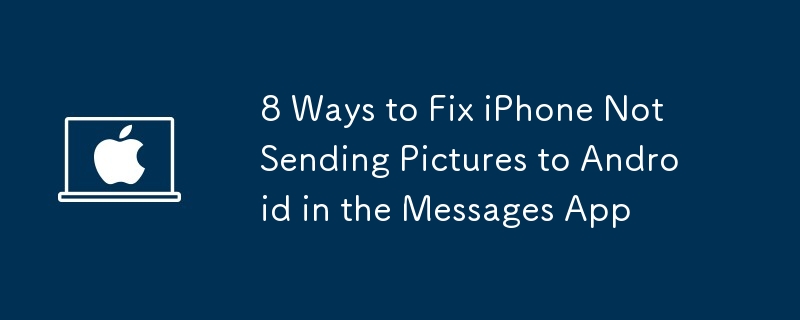
Having trouble sending a picture to an Android device from your iPhone? A simple typo in the recipient's number or a disabled setting might be the culprit. We'll explore all the major solutions to get your images delivered in the Messages app.
1. Check the Number You're Texting
If you're trying to send a picture using your iPhone to an Android user, but they aren't receiving it, the first thing you should do is make sure you're sending the message to the correct number.
Often, many people tend to ignore small mistakes like this, and mistyping a digit or two of a phone number could be the reason your message isn't getting delivered.
Confirm the recipient's phone number to ensure you have the correct contact details. If the contact number is correct, the recipient might have blocked your phone number.
2. Make Sure Cellular Data Is Enabled
Another basic solution would be checking whether Wi-Fi or cellular data is enabled. For those unaware, sending an MMS message requires an internet connection. So, you need to have Wi-Fi or cellular data active.
Check your internet connectivity by running a speed test on a web browser.
You can enable both Wi-Fi and cellular data from the Control Center, which you can access by swiping down from the top-right corner of the screen on iPhones with Face ID or swiping up from the bottom on iPhones with a Home button.
3. Relaunch the Messages App
A simpler solution would be to force quit and restart the Messages app if it has been operating in the background.
Here's how to do it:
Swipe up and hold to reveal the background app on your iPhone's Home Screen. Look for the Messages app and swipe up to force close the app.This solution will refresh the app and relaunch it.
4. Update Carrier Settings
In case you didn't know, your carrier service also releases updates to improve the connectivity on your iPhone. You might be facing this issue because you haven't updated to the latest carrier settings.
Updating your carrier settings is also one of the best fixes when you can't receive texts from Android users. Follow these steps to do it:
Launch the Settings app on your iPhone and go to General. Tap About and wait for a few seconds. If an update pop-up appears, tap the Update button.After this, go back to the Messages app and check if you can send the message. If you don't get an update pop-up, that means you're using the latest carrier settings.
5. Update Your iPhone
Software updates are essential for your iPhone, as it brings new features and bug fixes to enhance your experience. Apple regularly rolls out software updates for iPhones to introduce new features, improve performance, and keep things in check.
If you haven't updated your iPhone's software in a while, you might be unable to send a picture message. You can easily fix this by updating to the latest iOS version.
6. Enable Send as SMS
Using the Messages app, you can send a text, photo, or video to another iPhone user via iMessage. However, if you want to send anything to an Android user, you need to enable the Send as SMS option on your iPhone by following these steps:
Launch Settings on your iPhone and select Messages. Scroll down and find the Send as SMS option and toggle it.After this, return to the conversation and try sending the image again.
7. Enable MMS Messaging
You also can get this error if you haven't enabled the MMS (Multimedia Messaging Service) option for the Messages app on your iPhone. So, turn it on to share images through your carrier on your iPhone by following these steps:
Open Settings on your iPhone. Scroll down and select Messages. Scroll down and enable the toggle next to MMS Messaging.If you don't see the MMS Messaging option in the Settings menu, it might be because your carrier doesn't support it. However, if you've enabled the option, return to the Messages app and try resending the image. Next, ask the recipient to check if their carrier supports MMS messaging on their Android device.
8. Restart Your iPhone
Restarting your iPhone is the most effective and quickest way to fix most software issues you might be facing on your iPhone. Therefore, a simple reboot could solve this problem as well. After turning your iPhone back on, check if you can send the image in Messages. This is also one of the best fixes for when iMessage doesn't deliver your texts.
All the potential solutions discussed here should help you send images from your iPhone to an Android user using the Messages app. If you still cannot send it for some reason, contact Apple Support for further help. Also, don't hesitate to reach out to your carrier and check if you're on a plan that supports MMS.
-
 How to delete your data from a person search siteThis article was last updated on February 24, 2025. Many people are unaware that a significant amount of their personal data is readily accessible on...Software tutorial Posted on 2025-04-21
How to delete your data from a person search siteThis article was last updated on February 24, 2025. Many people are unaware that a significant amount of their personal data is readily accessible on...Software tutorial Posted on 2025-04-21 -
 How to disguise an iPad as a laptopThis updated article (originally published October 31, 2019) explores how to transform your iPad into a laptop alternative using iPadOS 16 beta featur...Software tutorial Posted on 2025-04-21
How to disguise an iPad as a laptopThis updated article (originally published October 31, 2019) explores how to transform your iPad into a laptop alternative using iPadOS 16 beta featur...Software tutorial Posted on 2025-04-21 -
 How to clean Mac mailbox cache? How to delete it on Mac?This guide explains how to clear the Mail cache on your Mac, addressing common issues like slow performance and email loading problems. The macOS Mai...Software tutorial Posted on 2025-04-21
How to clean Mac mailbox cache? How to delete it on Mac?This guide explains how to clear the Mail cache on your Mac, addressing common issues like slow performance and email loading problems. The macOS Mai...Software tutorial Posted on 2025-04-21 -
 How to prioritize the allocation of WiFi to the most needed devicesModern homes usually have multiple devices connected to Wi-Fi access networks simultaneously, which often leads to bandwidth tightness, especially w...Software tutorial Posted on 2025-04-19
How to prioritize the allocation of WiFi to the most needed devicesModern homes usually have multiple devices connected to Wi-Fi access networks simultaneously, which often leads to bandwidth tightness, especially w...Software tutorial Posted on 2025-04-19 -
 McAfee antivirus software review: Is it enough? 【Function, Price】McAfee: A Veteran Antivirus, But Is It the Best for Macs? McAfee, a long-standing and reputable name in cybersecurity, offers a robust antivirus suite...Software tutorial Posted on 2025-04-19
McAfee antivirus software review: Is it enough? 【Function, Price】McAfee: A Veteran Antivirus, But Is It the Best for Macs? McAfee, a long-standing and reputable name in cybersecurity, offers a robust antivirus suite...Software tutorial Posted on 2025-04-19 -
 OnePlus Watch 3 is postponed to April due to funny issuesAfter the long-awaited OnePlus Watch 3 smartwatch is released, the purchase plan may require a slight adjustment. A ridiculous production problem has...Software tutorial Posted on 2025-04-19
OnePlus Watch 3 is postponed to April due to funny issuesAfter the long-awaited OnePlus Watch 3 smartwatch is released, the purchase plan may require a slight adjustment. A ridiculous production problem has...Software tutorial Posted on 2025-04-19 -
 Tips to make the most of the tap function on the back of your iPhoneOver the years, Apple has developed a large number of tools to make using iPhones more convenient. Although the "Tap Back" feature is dull,...Software tutorial Posted on 2025-04-18
Tips to make the most of the tap function on the back of your iPhoneOver the years, Apple has developed a large number of tools to make using iPhones more convenient. Although the "Tap Back" feature is dull,...Software tutorial Posted on 2025-04-18 -
 Quickly get Windows 11 24H2 updates, skip the waiting queueIn the comprehensive guide, MiniTool will walk you through how to bypass Windows 11 24H2 waiting line using Group Policy and Registry. Take action if ...Software tutorial Posted on 2025-04-18
Quickly get Windows 11 24H2 updates, skip the waiting queueIn the comprehensive guide, MiniTool will walk you through how to bypass Windows 11 24H2 waiting line using Group Policy and Registry. Take action if ...Software tutorial Posted on 2025-04-18 -
 Tips for using mobile phone hotspots: How to avoid the surge in data trafficUsing your phone as a hotspot for your laptop on the go is convenient, but laptops are data hogs. Unlike phones, which prioritize Wi-Fi for tasks like...Software tutorial Posted on 2025-04-18
Tips for using mobile phone hotspots: How to avoid the surge in data trafficUsing your phone as a hotspot for your laptop on the go is convenient, but laptops are data hogs. Unlike phones, which prioritize Wi-Fi for tasks like...Software tutorial Posted on 2025-04-18 -
 Which one is better compared to iPhone and Android?Choosing between iOS and Android: A Detailed Comparison The mobile phone market is dominated by two major players: iOS and Android. Both boast millio...Software tutorial Posted on 2025-04-17
Which one is better compared to iPhone and Android?Choosing between iOS and Android: A Detailed Comparison The mobile phone market is dominated by two major players: iOS and Android. Both boast millio...Software tutorial Posted on 2025-04-17 -
 Safari slows down on Mac? The secret to speeding up safari!Safari browser runs slowly? A must-see guide to acceleration for Mac users! Safari is one of the fastest browsers on Mac, but it is also not complete...Software tutorial Posted on 2025-04-17
Safari slows down on Mac? The secret to speeding up safari!Safari browser runs slowly? A must-see guide to acceleration for Mac users! Safari is one of the fastest browsers on Mac, but it is also not complete...Software tutorial Posted on 2025-04-17 -
 I thought I would never need a wallet until this happenedYou’re in a nice restaurant with your beloved; perhaps both of you are enjoying a lovely steak. After a while, you raise your hand and ask the waiter ...Software tutorial Posted on 2025-04-17
I thought I would never need a wallet until this happenedYou’re in a nice restaurant with your beloved; perhaps both of you are enjoying a lovely steak. After a while, you raise your hand and ask the waiter ...Software tutorial Posted on 2025-04-17 -
 Comparison between McAfee and MacKeeper: Which one is better? How to choose antivirus software?Choosing the right cybersecurity solution for your Mac can be tricky. This comparison of McAfee and MacKeeper helps you decide between a well-establi...Software tutorial Posted on 2025-04-17
Comparison between McAfee and MacKeeper: Which one is better? How to choose antivirus software?Choosing the right cybersecurity solution for your Mac can be tricky. This comparison of McAfee and MacKeeper helps you decide between a well-establi...Software tutorial Posted on 2025-04-17 -
 7 security communication apps you should useChoosing a messaging app often boils down to what your contacts use, overlooking a crucial factor: security. We share incredibly sensitive informatio...Software tutorial Posted on 2025-04-17
7 security communication apps you should useChoosing a messaging app often boils down to what your contacts use, overlooking a crucial factor: security. We share incredibly sensitive informatio...Software tutorial Posted on 2025-04-17 -
 The ultimate guide to how to label any websiteBeyond Static: Annotating Web Pages with Ease The web shouldn't be a static experience. With the right tools, you can actively engage with websit...Software tutorial Posted on 2025-04-17
The ultimate guide to how to label any websiteBeyond Static: Annotating Web Pages with Ease The web shouldn't be a static experience. With the right tools, you can actively engage with websit...Software tutorial Posted on 2025-04-17
Study Chinese
- 1 How do you say "walk" in Chinese? 走路 Chinese pronunciation, 走路 Chinese learning
- 2 How do you say "take a plane" in Chinese? 坐飞机 Chinese pronunciation, 坐飞机 Chinese learning
- 3 How do you say "take a train" in Chinese? 坐火车 Chinese pronunciation, 坐火车 Chinese learning
- 4 How do you say "take a bus" in Chinese? 坐车 Chinese pronunciation, 坐车 Chinese learning
- 5 How to say drive in Chinese? 开车 Chinese pronunciation, 开车 Chinese learning
- 6 How do you say swimming in Chinese? 游泳 Chinese pronunciation, 游泳 Chinese learning
- 7 How do you say ride a bicycle in Chinese? 骑自行车 Chinese pronunciation, 骑自行车 Chinese learning
- 8 How do you say hello in Chinese? 你好Chinese pronunciation, 你好Chinese learning
- 9 How do you say thank you in Chinese? 谢谢Chinese pronunciation, 谢谢Chinese learning
- 10 How to say goodbye in Chinese? 再见Chinese pronunciation, 再见Chinese learning
























