إتقان التصميم سريع الاستجابة باستخدام Tailwind CSS: النصائح والحيل
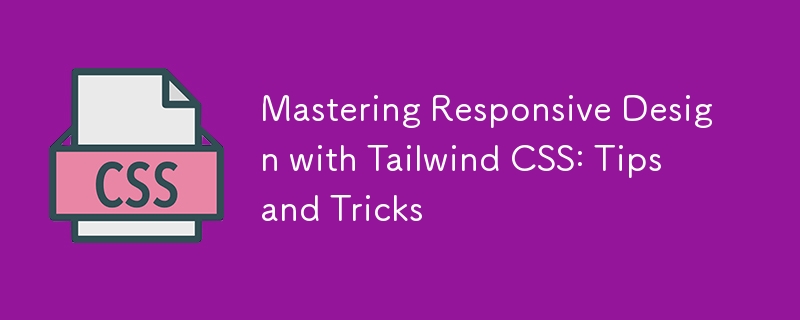
Responsive design has become a cornerstone of modern web development. With the proliferation of devices in various screen sizes, ensuring that your website or application looks and functions well across all of them is essential. Tailwind CSS, a utility-first CSS framework, offers a powerful and flexible toolkit for achieving responsive designs with ease. In this blog, we'll dive deep into mastering responsive design with Tailwind CSS, sharing practical tips and tricks that will help you create sleek, adaptable, and user-friendly interfaces.
Why Tailwind CSS for Responsive Design?
Tailwind CSS stands out for its utility-first approach, where you apply classes directly to HTML elements, eliminating the need to write custom CSS. This methodology encourages a more intuitive and rapid development process, particularly when dealing with responsive design. With Tailwind, you can easily apply responsive styles using its built-in breakpoints and an extensive range of utility classes.
The core advantage of using Tailwind CSS for responsive design is its simplicity and efficiency. Instead of writing complex media queries and custom styles, you can leverage Tailwind's pre-defined responsive classes to quickly implement changes that adapt to different screen sizes.
Understanding Tailwind's Breakpoints
Tailwind CSS uses a mobile-first approach to responsive design, meaning styles are applied to smaller screens by default and then adjusted for larger screens as needed. This approach aligns with best practices in modern web development, ensuring that your design is optimized for the most common devices.
Tailwind's default breakpoints are:
- sm (640px): Small devices like tablets.
- md (768px): Medium devices like small laptops.
- lg (1024px): Large devices like laptops and desktops.
- xl (1280px): Extra-large devices like high-resolution desktops.
- 2xl (1536px): Ultra-large devices or full-width monitors.
These breakpoints are customizable, allowing you to adjust them according to your project requirements. To use a breakpoint, simply prefix the desired utility class with the corresponding breakpoint label, like sm:text-center or md:flex.
Tip 1: Start with a Mobile-First Approach
As Tailwind CSS is designed with a mobile-first philosophy, it's crucial to adopt this mindset when developing your responsive design. Begin by creating a layout that works perfectly on the smallest screen size, typically mobile devices, and then progressively enhance it for larger screens.
For example, start by using utility classes like p-4, text-sm, and block for mobile layouts. As you move up to larger screens, introduce classes like md:p-8, lg:text-lg, and lg:flex to adjust padding, text size, and layout structure.
By focusing on the mobile experience first, you ensure that your design is streamlined and efficient, which is particularly important given the limited space on smaller screens.
Tip 2: Leverage Tailwind's Flexbox and Grid Utilities
Tailwind CSS makes it incredibly easy to create responsive layouts using Flexbox and Grid utilities. These utilities allow you to build complex layouts that adapt gracefully to different screen sizes.
Flexbox
Flexbox is perfect for creating flexible and responsive layouts with minimal code. Tailwind's Flexbox utilities, such as flex, flex-row, flex-col, and justify-between, make it simple to control the alignment, direction, and spacing of elements.
For instance, you can create a responsive navigation bar that stacks vertically on mobile and arranges horizontally on larger screens:
In this example, the flex-col class stacks the links vertically on mobile, while the sm:flex-row class switches to a horizontal layout on tablets and larger screens.
Grid
The Grid layout is another powerful tool in Tailwind's arsenal, allowing you to create complex, responsive designs with ease. Tailwind's Grid utilities, such as grid, grid-cols-2, gap-4, and md:grid-cols-4, provide a robust way to organize content into rows and columns.
Here's how you can use the Grid layout to create a responsive gallery:
Item 1Item 2Item 3Item 4
In this example, the content is displayed in a single column on mobile, two columns on tablets, and four columns on desktops. The gap-4 class adds consistent spacing between the items.
Tip 3: Use Tailwind's Responsive Typography
Typography is a critical component of responsive design, and Tailwind CSS offers a comprehensive set of utilities to manage font sizes, line heights, and text alignment across different screen sizes.
For instance, you can easily adjust the font size of headings for various breakpoints:
Responsive Heading
In this example, the heading's font size starts at text-xl for mobile devices and scales up to text-4xl for larger screens. This ensures that your text remains legible and appropriately sized, regardless of the device.
Additionally, Tailwind's line height utilities, like leading-snug and leading-relaxed, help maintain optimal readability across different screen sizes. You can also use text alignment utilities such as text-left, text-center, and text-right to adjust text alignment based on the screen width.
Tip 4: Take Advantage of Container and Spacing Utilities
Tailwind's container utility is a valuable tool for creating responsive layouts with consistent padding and alignment. By default, the container class applies responsive max-widths and horizontal padding, ensuring your content is well-contained and centered.
Here's a basic example of using the container class:
Responsive Container
This is a responsive container with automatic margins and padding.
The mx-auto class centers the container horizontally, while p-4 adds padding around the content. As the screen size increases, the container's max-width adjusts automatically, keeping the content centered and visually appealing.
Tailwind's spacing utilities, such as m-4, p-6, and space-y-4, allow you to control margin, padding, and spacing between elements with precision. For responsive spacing, combine these utilities with breakpoints:
Responsive Spacing
Adjusts based on screen size
In this example, the padding and margin values change as the screen size increases, providing a more polished and adaptable layout.
Tip 5: Utilize Tailwind's Responsive Backgrounds and Borders
Backgrounds and borders are essential design elements that contribute to a website's visual appeal. Tailwind CSS offers responsive utilities for both, allowing you to adjust background colors, images, and border styles based on screen size.
For instance, you can change the background color of a section for different breakpoints:
Responsive Background
Background color changes based on screen size
In this example, the background color starts as blue on mobile, switches to green on tablets, and becomes purple on desktops. This approach adds visual interest and differentiation across devices.
Similarly, you can apply responsive border utilities to modify border widths, colors, and styles:
Responsive Border
Here, the border starts with a width of 1px on mobile, increases to 2px on tablets, and reaches 4px on desktops. Adjusting border properties like this enhances the visual hierarchy and structure of your design.
Tip 6: Optimize for Performance with PurgeCSS
While Tailwind CSS is incredibly powerful, it can lead to large file sizes if all utilities are included in your final CSS. To mitigate this, you can use PurgeCSS, a tool that removes unused CSS from your production builds.
When configuring Tailwind CSS, you can enable PurgeCSS in your tailwind.config.js file to automatically strip out unused classes:
module.exports = {
purge: ['./src/**/*.html', './src/**/*.js'],
darkMode: false, // or 'media' or 'class'
theme: {
extend: {},
},
variants: {
extend: {},
},
plugins: [],
}
By specifying the paths to your HTML and JavaScript files, PurgeCSS will scan your project and remove any unused Tailwind classes, resulting in a significantly smaller CSS file. This optimization is especially crucial for responsive design, where you might include a large number of utility classes that only apply under specific conditions.
Tip 7: Use Tailwind Plugins for Advanced Responsive Design
Tailwind CSS has a vibrant ecosystem of plugins that can extend its functionality, providing even more tools for responsive design. Some popular plugins to consider include:
Tailwind CSS Aspect Ratio: This plugin allows you to maintain consistent aspect ratios across different screen sizes, which is especially useful for responsive images and video embeds.
Tailwind CSS Typography: This plugin offers a set of responsive typography utilities that go beyond the default text classes, making it easier to manage text-heavy content like blog posts or documentation.
Tailwind CSS Forms: This plugin enhances form elements with consistent, responsive styling, ensuring your forms look great across all devices.
To use a plugin, install it via npm and include it in your tailwind.config.js file:
module.exports = {
// other configurations
plugins: [
require('@tailwindcss/aspect-ratio'),
require('@tailwindcss/typography'),
require('@tailwindcss/forms'),
],
}
These plugins can save you time and effort by providing pre-built, responsive solutions for common design challenges.
Tip 8: Test Your Design Across Multiple Devices
Responsive design isn't just about making your website look good on different screen sizes—it's about ensuring a seamless user experience across all devices. Testing is a critical step in this process.
Use browser developer tools to simulate various screen sizes and orientations. Tools like Chrome's DevTools allow you to quickly switch between different device viewports and identify any issues with your responsive design.
In addition to browser testing, consider using online services like BrowserStack or LambdaTest to test your design on actual devices. This approach ensures that your responsive design performs well on a wide range of devices, from the latest smartphones to older tablets and desktops.
Tip 9: Keep Accessibility in Mind
While focusing on responsive design, it's essential not to overlook accessibility. Tailwind CSS provides utilities that can help you create accessible, responsive interfaces.
For instance, use Tailwind's sr-only class to hide content visually while keeping it accessible to screen readers:
This text is only visible to screen readers
Ensure that your design's color contrasts meet accessibility standards by leveraging Tailwind's color utilities to create sufficient contrast between text and background elements. Tailwind's built-in responsive design features make it easier to create an accessible website that adapts to users' needs across different devices.
Tip 10: Stay Updated with Tailwind CSS
Tailwind CSS is an actively maintained and evolving framework, with frequent updates and new features. Staying updated with the latest releases ensures that you can take advantage of new responsive design tools and best practices as they become available.
Follow the official Tailwind CSS blog and GitHub repository to keep track of new developments. Engaging with the Tailwind community on platforms like Twitter, Discord, and Stack Overflow can also provide valuable insights and inspiration for your responsive design projects.
Conclusion
Mastering responsive design with Tailwind CSS involves more than just applying utility classes—it's about embracing a mobile-first mindset, leveraging powerful layout tools like Flexbox and Grid, and continuously optimizing your design for performance and accessibility. By following the tips and tricks outlined in this blog, you'll be well on your way to creating responsive, user-friendly interfaces that look great on any device.
Remember, the key to successful responsive design is flexibility. Tailwind CSS provides you with the tools to build adaptable layouts quickly and efficiently, allowing you to focus on what matters most: delivering a great user experience. Whether you're designing a simple website or a complex application, Tailwind CSS makes it easier to achieve responsive design excellence.
-
 كيفية الحد من نطاق التمرير لعنصر داخل عنصر الوالد الحجم ديناميكي؟يتضمن أحد هذه السيناريو الحد من نطاق التمرير لعنصر داخل عنصر الوالدين ديناميكيًا. المشكلة: ومع ذلك ، يمتد تمرير الخريطة إلى أجل غير مسمى ، ويتج...برمجة نشر في 2025-04-08
كيفية الحد من نطاق التمرير لعنصر داخل عنصر الوالد الحجم ديناميكي؟يتضمن أحد هذه السيناريو الحد من نطاق التمرير لعنصر داخل عنصر الوالدين ديناميكيًا. المشكلة: ومع ذلك ، يمتد تمرير الخريطة إلى أجل غير مسمى ، ويتج...برمجة نشر في 2025-04-08 -
 ما هي طريقة إعلان متغيرات متعددة في جافا سكريبت أكثر قابلية للصيانة؟نهجان شائعان لذلك هما: يعلن كل متغير على سطر منفصل: var variable1 = "Hello ، World!" ؛ var variable2 = "testing ..." ؛ v...برمجة نشر في 2025-04-08
ما هي طريقة إعلان متغيرات متعددة في جافا سكريبت أكثر قابلية للصيانة؟نهجان شائعان لذلك هما: يعلن كل متغير على سطر منفصل: var variable1 = "Hello ، World!" ؛ var variable2 = "testing ..." ؛ v...برمجة نشر في 2025-04-08 -
 هل هناك اختلاف في الأداء بين استخدام حلقة EACH وتكرار لجمع اجتماعي في Java؟تستكشف هذه المقالة اختلافات الكفاءة بين هذين النهجين. يستخدم ITerator داخليًا: قائمة a = new ArrayList () ؛ ل (عدد صحيح عدد صحيح: أ) { intege...برمجة نشر في 2025-04-08
هل هناك اختلاف في الأداء بين استخدام حلقة EACH وتكرار لجمع اجتماعي في Java؟تستكشف هذه المقالة اختلافات الكفاءة بين هذين النهجين. يستخدم ITerator داخليًا: قائمة a = new ArrayList () ؛ ل (عدد صحيح عدد صحيح: أ) { intege...برمجة نشر في 2025-04-08 -
 كيف يمكنني تنفيذ عبارات SQL متعددة في استعلام واحد باستخدام Node-MySQL؟نصف كولون (؛) لفصل العبارات. ومع ذلك ، ينتج عن هذا خطأ يوضح أن هناك خطأ في بناء جملة SQL. لتمكين هذه الميزة ، تحتاج إلى تعيين تعدد الأطوار على صواب...برمجة نشر في 2025-04-08
كيف يمكنني تنفيذ عبارات SQL متعددة في استعلام واحد باستخدام Node-MySQL؟نصف كولون (؛) لفصل العبارات. ومع ذلك ، ينتج عن هذا خطأ يوضح أن هناك خطأ في بناء جملة SQL. لتمكين هذه الميزة ، تحتاج إلى تعيين تعدد الأطوار على صواب...برمجة نشر في 2025-04-08 -
 لماذا يتوقف تنفيذ JavaScript عند استخدام زر عودة Firefox؟مشكلة السجل الملحي: قد يتوقف JavaScript عن التنفيذ بعد استخدام زر عودة Firefox قد يواجه مستخدمو Firefox مشكلة حيث فشل JavaScriptts في الركض عن...برمجة نشر في 2025-04-08
لماذا يتوقف تنفيذ JavaScript عند استخدام زر عودة Firefox؟مشكلة السجل الملحي: قد يتوقف JavaScript عن التنفيذ بعد استخدام زر عودة Firefox قد يواجه مستخدمو Firefox مشكلة حيث فشل JavaScriptts في الركض عن...برمجة نشر في 2025-04-08 -
 كيفية تحويل عمود DataFrame Pandas إلى تنسيق DateTime وتصفية حسب التاريخ؟تحويل عمود DataFrame pandas إلى تنسيق DateTime عند العمل مع البيانات الزمنية ، قد تظهر الطوابع الزمنية في البداية كسلاسل ولكن يجب تحويلها إلى تنس...برمجة نشر في 2025-04-08
كيفية تحويل عمود DataFrame Pandas إلى تنسيق DateTime وتصفية حسب التاريخ؟تحويل عمود DataFrame pandas إلى تنسيق DateTime عند العمل مع البيانات الزمنية ، قد تظهر الطوابع الزمنية في البداية كسلاسل ولكن يجب تحويلها إلى تنس...برمجة نشر في 2025-04-08 -
 كيف تسترجع أحدث مكتبة jQuery من Google APIs؟لاسترداد أحدث إصدار ، كان هناك سابقًا بديلًا لاستخدام رقم إصدار معين ، والذي كان لاستخدام بناء الجملة التالي: /latest/jquery.js Budaps &&. للحصول...برمجة نشر في 2025-04-08
كيف تسترجع أحدث مكتبة jQuery من Google APIs؟لاسترداد أحدث إصدار ، كان هناك سابقًا بديلًا لاستخدام رقم إصدار معين ، والذي كان لاستخدام بناء الجملة التالي: /latest/jquery.js Budaps &&. للحصول...برمجة نشر في 2025-04-08 -
 كيفية إنشاء الرسوم المتحركة CSS اليسرى على اليسار ل div داخل الحاوية؟الرسوم المتحركة CSS عامة لحركة اليسار اليسرى في هذه المقالة ، سنستكشف إنشاء رسوم متحركة عامة لتحريك اليسار واليمين ، والوصول إلى حواف حاويةها....برمجة نشر في 2025-04-08
كيفية إنشاء الرسوم المتحركة CSS اليسرى على اليسار ل div داخل الحاوية؟الرسوم المتحركة CSS عامة لحركة اليسار اليسرى في هذه المقالة ، سنستكشف إنشاء رسوم متحركة عامة لتحريك اليسار واليمين ، والوصول إلى حواف حاويةها....برمجة نشر في 2025-04-08 -
 كيف يمكنني التعامل مع أسماء ملفات UTF-8 في وظائف نظام ملفات PHP؟url تشفير أسماء الملفات لحل هذه المشكلة ، استخدم وظيفة urlencode لتحويل اسم المجلد المطلوب إلى تنسيق آمن لـ url قبل تمريره إلى mkdir: MKDIR (...برمجة نشر في 2025-04-08
كيف يمكنني التعامل مع أسماء ملفات UTF-8 في وظائف نظام ملفات PHP؟url تشفير أسماء الملفات لحل هذه المشكلة ، استخدم وظيفة urlencode لتحويل اسم المجلد المطلوب إلى تنسيق آمن لـ url قبل تمريره إلى mkdir: MKDIR (...برمجة نشر في 2025-04-08 -
 كيفية استخراج النص داخل الأقواس بكفاءة في PHP باستخدام regexأحد الأساليب هو استخدام وظائف معالجة سلسلة PHP ، كما هو موضح أدناه: $ fullString = "تجاهل كل شيء باستثناء هذا (النص)" ؛ ، $ fullstrin...برمجة نشر في 2025-04-08
كيفية استخراج النص داخل الأقواس بكفاءة في PHP باستخدام regexأحد الأساليب هو استخدام وظائف معالجة سلسلة PHP ، كما هو موضح أدناه: $ fullString = "تجاهل كل شيء باستثناء هذا (النص)" ؛ ، $ fullstrin...برمجة نشر في 2025-04-08 -
 ما هي الطريقة الأكثر كفاءة للكشف عن نقطة في polygon: تتبع الأشعة أو matplotlib \'s path.contains_points؟الكشف الفعال في polegon في python تحديد ما إذا كانت النقطة تكمن في مضلع هي مهمة متكررة في الهندسة الحسابية. يعد إيجاد طريقة فعالة لهذه المهمة مف...برمجة نشر في 2025-04-08
ما هي الطريقة الأكثر كفاءة للكشف عن نقطة في polygon: تتبع الأشعة أو matplotlib \'s path.contains_points؟الكشف الفعال في polegon في python تحديد ما إذا كانت النقطة تكمن في مضلع هي مهمة متكررة في الهندسة الحسابية. يعد إيجاد طريقة فعالة لهذه المهمة مف...برمجة نشر في 2025-04-08 -
 هل تسمح Java بأنواع عائدات متعددة: نظرة فاحصة على الطرق العامة؟أنواع عائدات متعددة في java: تم الكشف عن المفاهيم الخاطئة getResult (String s) ؛ حيث Foo فئة مخصصة. يبدو أن إعلان الطريقة يضم نوعين من الإرج...برمجة نشر في 2025-04-08
هل تسمح Java بأنواع عائدات متعددة: نظرة فاحصة على الطرق العامة؟أنواع عائدات متعددة في java: تم الكشف عن المفاهيم الخاطئة getResult (String s) ؛ حيث Foo فئة مخصصة. يبدو أن إعلان الطريقة يضم نوعين من الإرج...برمجة نشر في 2025-04-08 -
 eval () مقابل AST.LITERAL_EVAL (): أي وظيفة Python أكثر أمانًا لإدخال المستخدم؟وزن eval () و ast.literal_eval () في Python Security غالبًا ما تنشأ eval () ، وهي وظيفة python قوية ، كحل محتمل ، ولكن المخاوف تحيط بمخاطرها ال...برمجة نشر في 2025-04-08
eval () مقابل AST.LITERAL_EVAL (): أي وظيفة Python أكثر أمانًا لإدخال المستخدم؟وزن eval () و ast.literal_eval () في Python Security غالبًا ما تنشأ eval () ، وهي وظيفة python قوية ، كحل محتمل ، ولكن المخاوف تحيط بمخاطرها ال...برمجة نشر في 2025-04-08 -
 كيفية تحميل الملفات مع معلمات إضافية باستخدام java.net.urlconnection وترميز multipart/form-data؟فيما يلي تفصيل للعملية: يتضمن الترميز تقسيم جسم الطلب إلى أجزاء متعددة ، كل منها مسبق بسلسلة حدودية. استيراد java.io.outputStream ؛ استيراد java....برمجة نشر في 2025-04-08
كيفية تحميل الملفات مع معلمات إضافية باستخدام java.net.urlconnection وترميز multipart/form-data؟فيما يلي تفصيل للعملية: يتضمن الترميز تقسيم جسم الطلب إلى أجزاء متعددة ، كل منها مسبق بسلسلة حدودية. استيراد java.io.outputStream ؛ استيراد java....برمجة نشر في 2025-04-08 -
 كيفية إدراج النقط (الصور) بشكل صحيح في MySQL باستخدام PHP؟مشكلة. سيوفر هذا الدليل حلولًا لتخزين بيانات الصور الخاصة بك بنجاح. إصدار ImageId ، صورة) القيم ('$ this- & gt ؛ image_id' ، 'fi...برمجة نشر في 2025-04-08
كيفية إدراج النقط (الصور) بشكل صحيح في MySQL باستخدام PHP؟مشكلة. سيوفر هذا الدليل حلولًا لتخزين بيانات الصور الخاصة بك بنجاح. إصدار ImageId ، صورة) القيم ('$ this- & gt ؛ image_id' ، 'fi...برمجة نشر في 2025-04-08
دراسة اللغة الصينية
- 1 كيف تقول "المشي" باللغة الصينية؟ 走路 نطق الصينية، 走路 تعلم اللغة الصينية
- 2 كيف تقول "استقل طائرة" بالصينية؟ 坐飞机 نطق الصينية، 坐飞机 تعلم اللغة الصينية
- 3 كيف تقول "استقل القطار" بالصينية؟ 坐火车 نطق الصينية، 坐火车 تعلم اللغة الصينية
- 4 كيف تقول "استقل الحافلة" باللغة الصينية؟ 坐车 نطق الصينية، 坐车 تعلم اللغة الصينية
- 5 كيف أقول القيادة باللغة الصينية؟ 开车 نطق الصينية، 开车 تعلم اللغة الصينية
- 6 كيف تقول السباحة باللغة الصينية؟ 游泳 نطق الصينية، 游泳 تعلم اللغة الصينية
- 7 كيف يمكنك أن تقول ركوب الدراجة باللغة الصينية؟ 骑自行车 نطق الصينية، 骑自行车 تعلم اللغة الصينية
- 8 كيف تقول مرحبا باللغة الصينية؟ # نطق اللغة الصينية، # تعلّم اللغة الصينية
- 9 كيف تقول شكرا باللغة الصينية؟ # نطق اللغة الصينية، # تعلّم اللغة الصينية
- 10 How to say goodbye in Chinese? 再见Chinese pronunciation, 再见Chinese learning

























