轻松将WhatsApp表情转移到Signal和Telegram
You thought convincing your friends to swap WhatsApp for Telegram or Signal would be the hardest thing about switching messaging apps. But then you realized you’d lose your precious sticker collection.
Only you don’t have to. Whether you walk on the iOS or Android side of the street, you can move all of your stickers from WhatsApp to Telegram or Signal. It’s slightly unintuitive, and will probably take a while if you have an iPhone, but at least you won’t have to throw years of sticker-collecting out the proverbial window. And then you can go ahead and delete WhatsApp without looking back.
How to export WhatsApp stickers to Telegram
On an Android phone
1. From the Files app, scroll down to Internal storage and follow this path: Android > Media > com.whatsapp > WhatsApp > Media > WhatsApp Stickers. Don’t be surprised if you find a large number of WebP files in that folder—it holds your personal collection of stickers and every single one you’ve ever received. Even the bad ones.
- Note: We tried this path on a Pixel 7 Pro, but there’s a lot of variation among Android phones, so the steps on your device might be slightly different depending on its manufacturer.
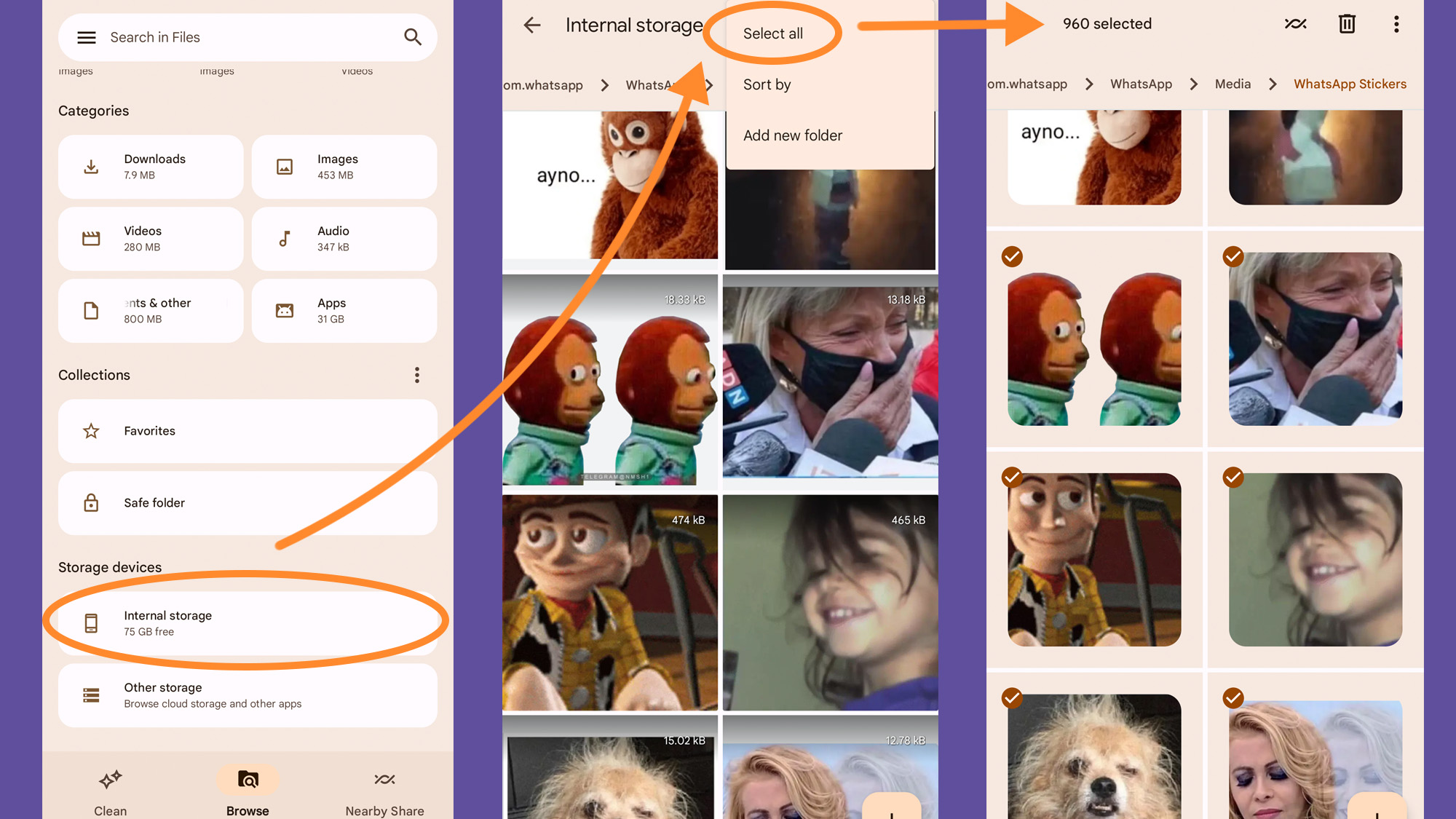
2. Select the stickers you want to export. If you want to trim the fat and grab only the best of the best, long-press one file to activate selection mode and tap on the rest of the files you want to export. If you think you can leave nothing behind, tap the three dots in the top right corner of your screen to Select all.
3. Once you’re done, hit the three dots again, tap Move to, and select an easily accessible folder on your phone—we moved our stickers to the Downloads folder.
- Note: If you have a large number of stickers, it might be easier to move them to your laptop and import them to Telegram using the platform’s desktop client. To do that, you can use Android’s Nearby feature or transfer the files to your computer using a USB cable. You can also back up your stickers to a cloud service (like iCloud or Google Drive) that you can easily access through a web browser. Just remember that you’ll have to download them to a local folder on your computer before uploading them to Telegram.
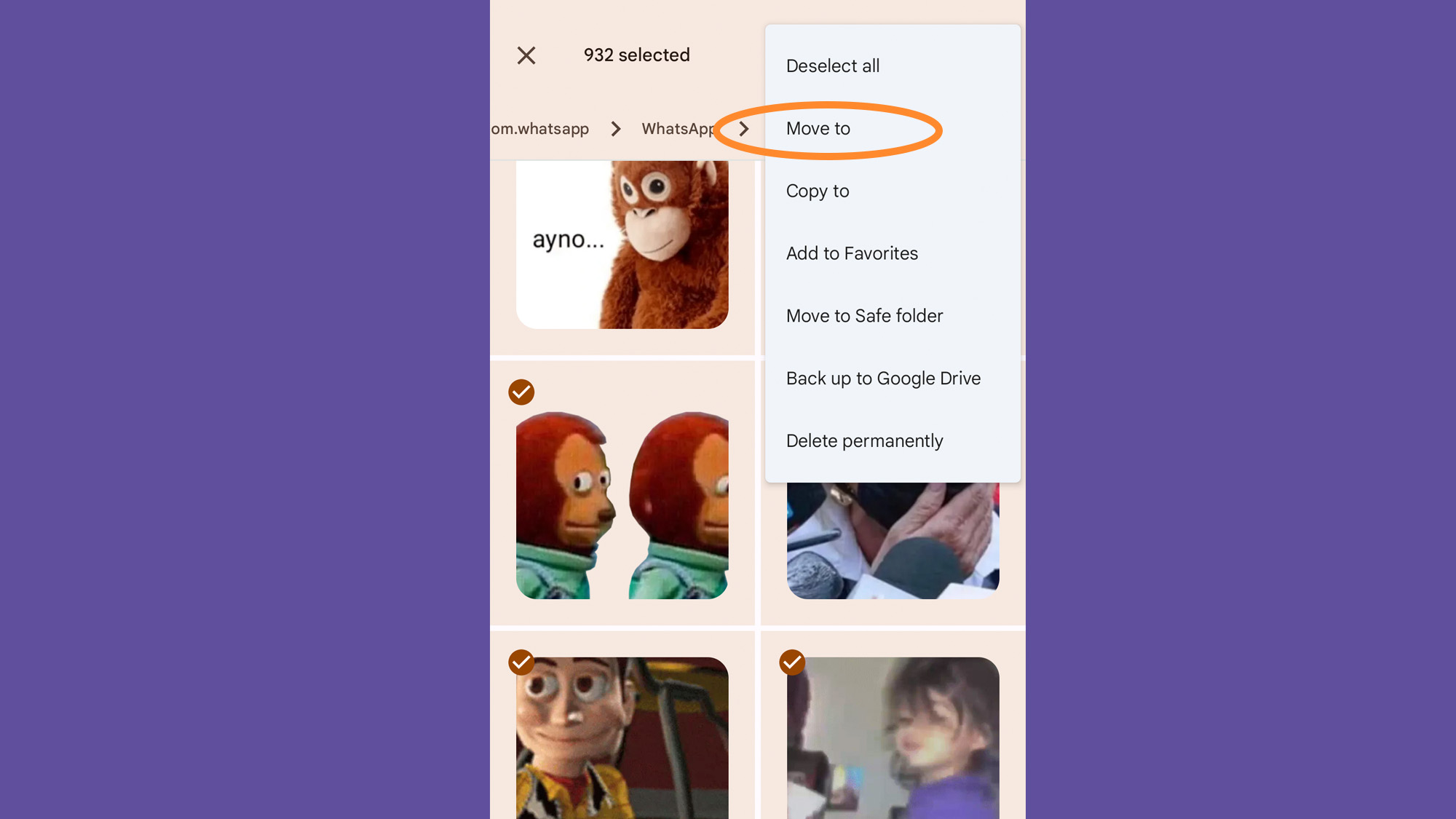
[Related: Make a Memoji that actually looks like you]
4. To import your stickers into Telegram, you’ll be using the app’s official sticker bot. On the app, use the search feature (the magnifying glass in the upper right corner of the screen) to summon it.
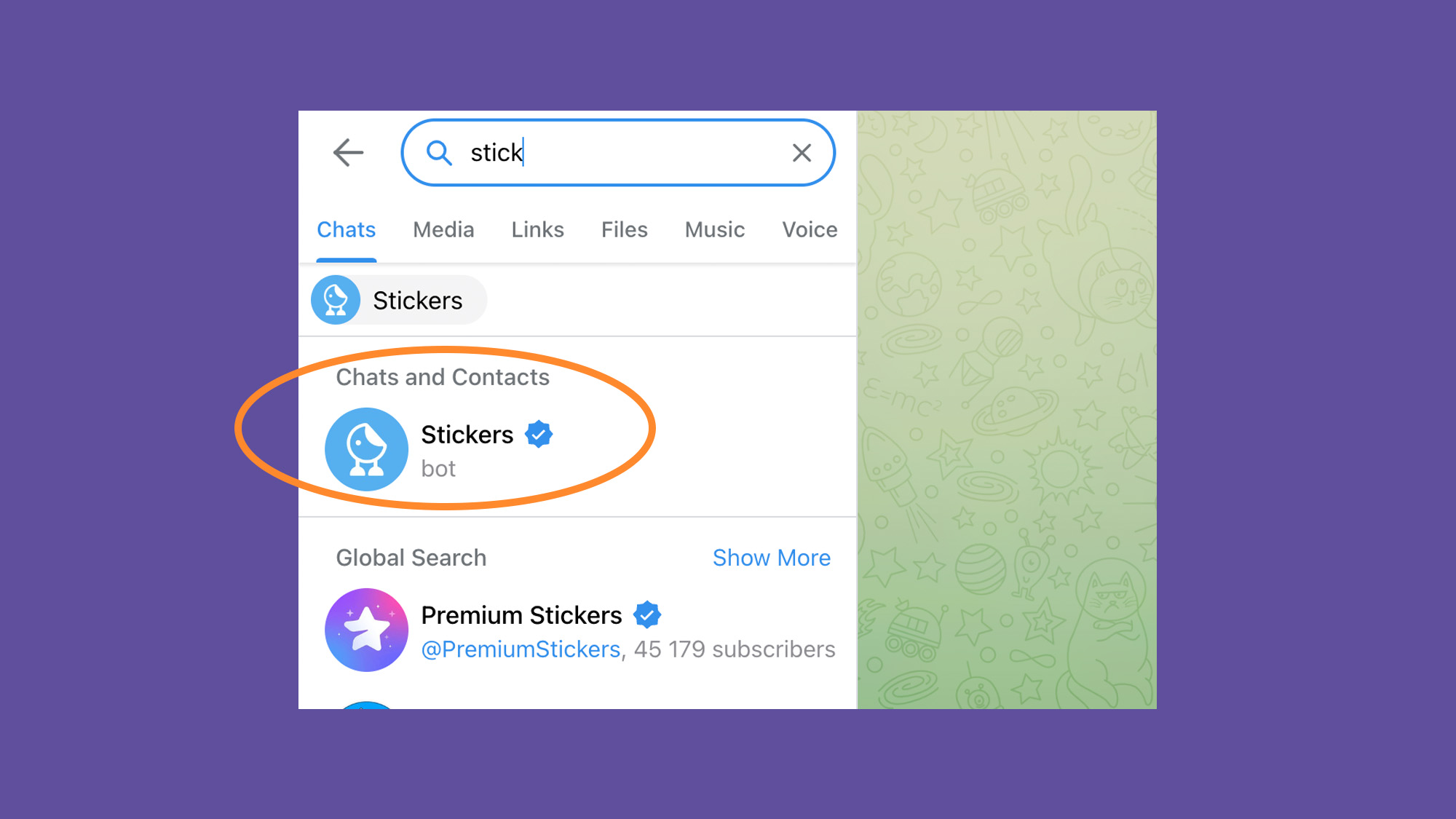
5. Type /newpack into the message field and follow the instructions.
6. Upload your stickers as files. Tap the paper clip icon on the right of the message field and choose File. Use your device’s file explorer to get to the folder where you saved your stickers and send them to the bot—you can do this one by one or in bulk.
7. The sticker bot will ask you for one or two emojis that best describe your sticker. This will help it know what the sticker is about so it can recommend it when you’re messaging your friends.
- Note: If you upload multiple stickers, you’ll only have to provide an emoji for the first one. This is less of a hassle, but it’ll hinder Telegram’s ability to provide accurate sticker recommendations in the future.
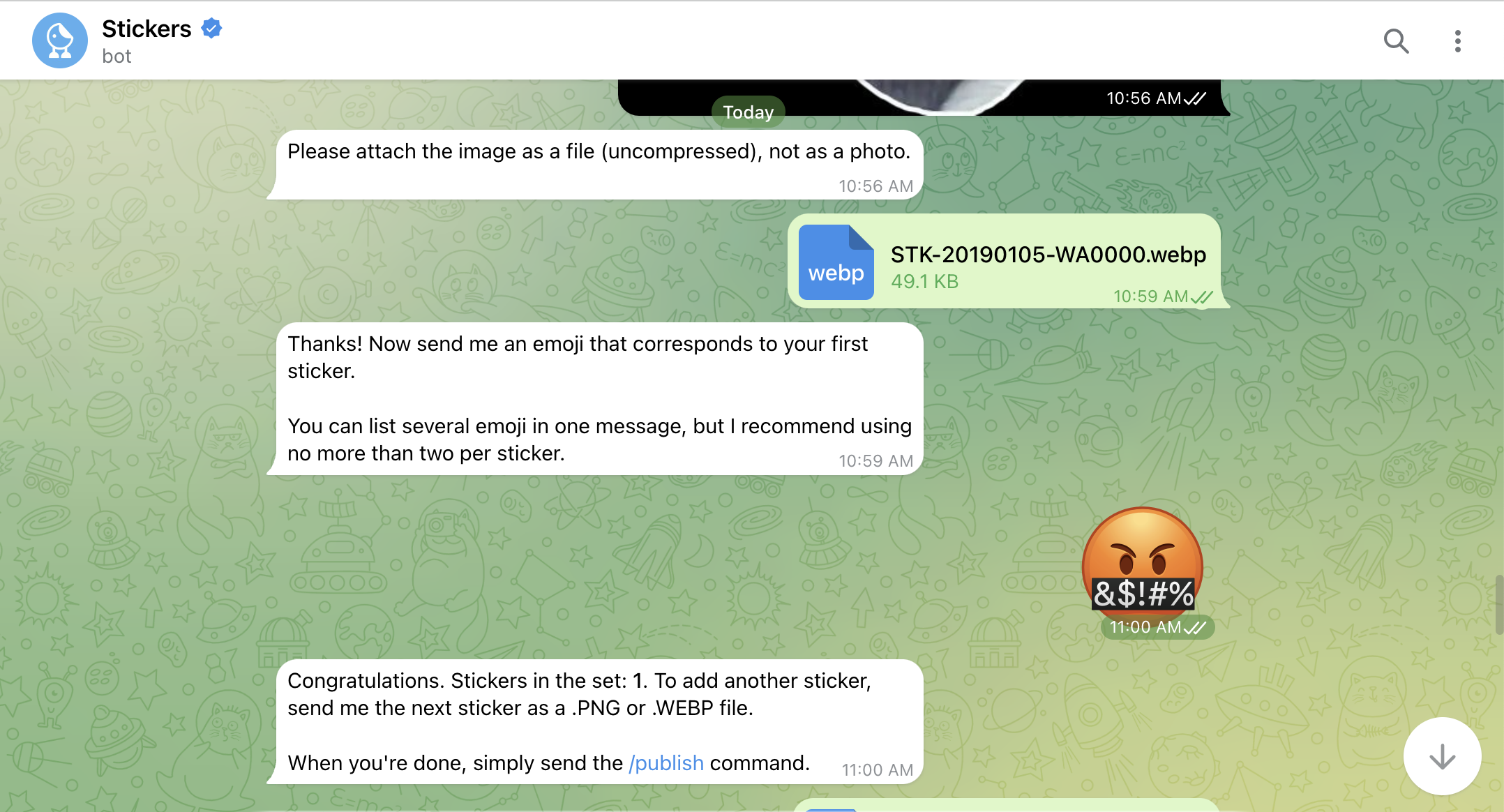
8. When you’re done, type /publish. Telegram’s sticker bot will ask you to give a unique short name to your pack, which will serve to create a URL you can share with your contacts so they can also use your stickers.
9. Tap the URL and on the next screen finish by hitting Add stickers. They will be easily accessible every time you tap the sticker icon to the left of the message field.
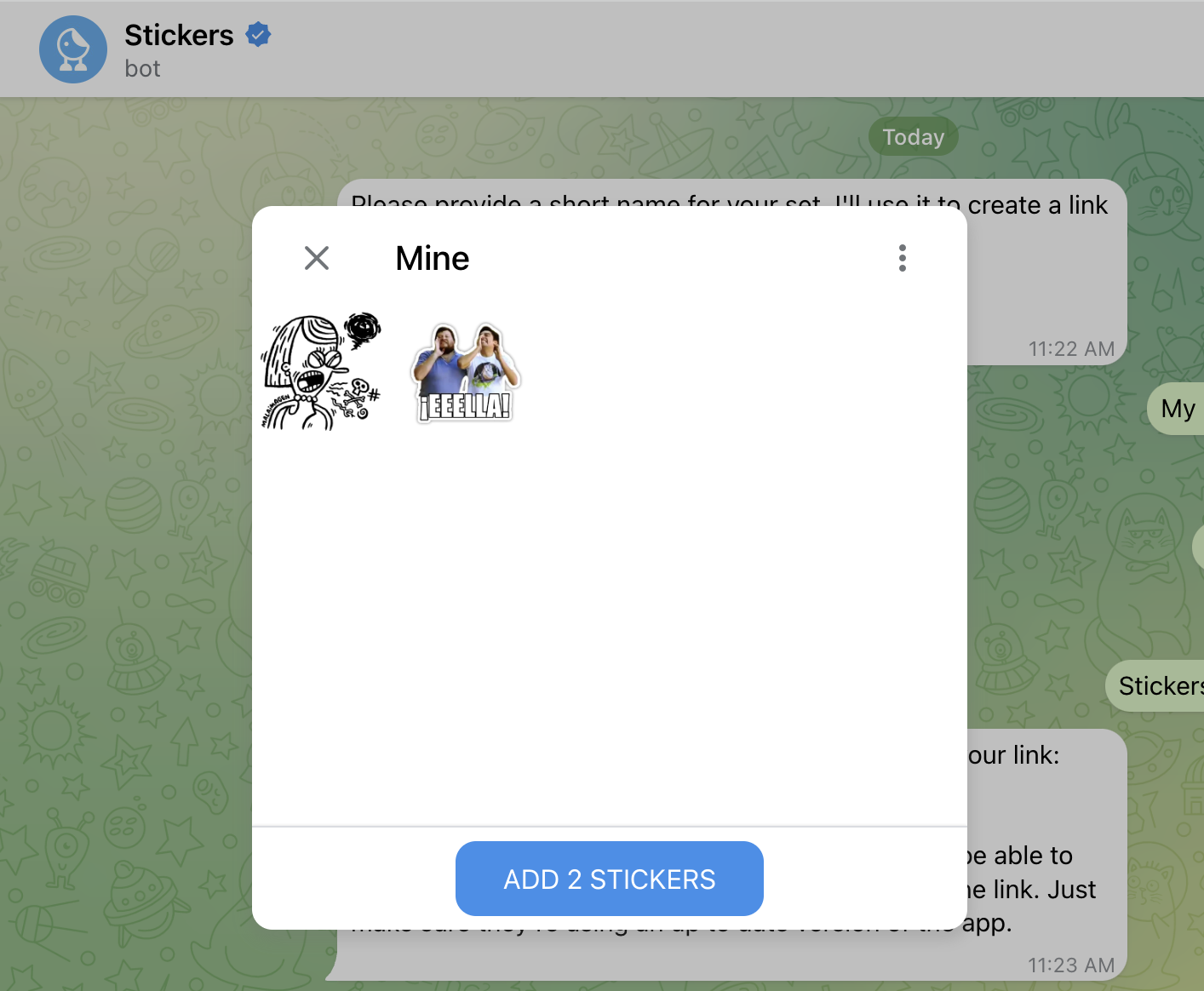
On an iPhone
You can’t transfer WhatsApp stickers anywhere using an iPhone, but you can use WhatsApp’s web platform and Telegram’s sticker bot to transfer stickers from your computer. It’s easy, but might take a while.
1. Open WhatsApp web in your browser and find a sticker you like in a chat. Right-click on it and choose Save image as to store the sticker as a WebP file. Repeat this step to save as many stickers as you want.
- Note: You won’t get the option to save the image on WhatsApp’s desktop client, so make sure you use the web interface on your browser.
[Related: Emojis and reaction GIFs make Slack better. Here’s how to create them.]
2. Open Telegram in your browser and use the search feature in the left corner of your screen to summon the app’s official sticker bot.
3. Type /newpack into the message field and follow the instructions.
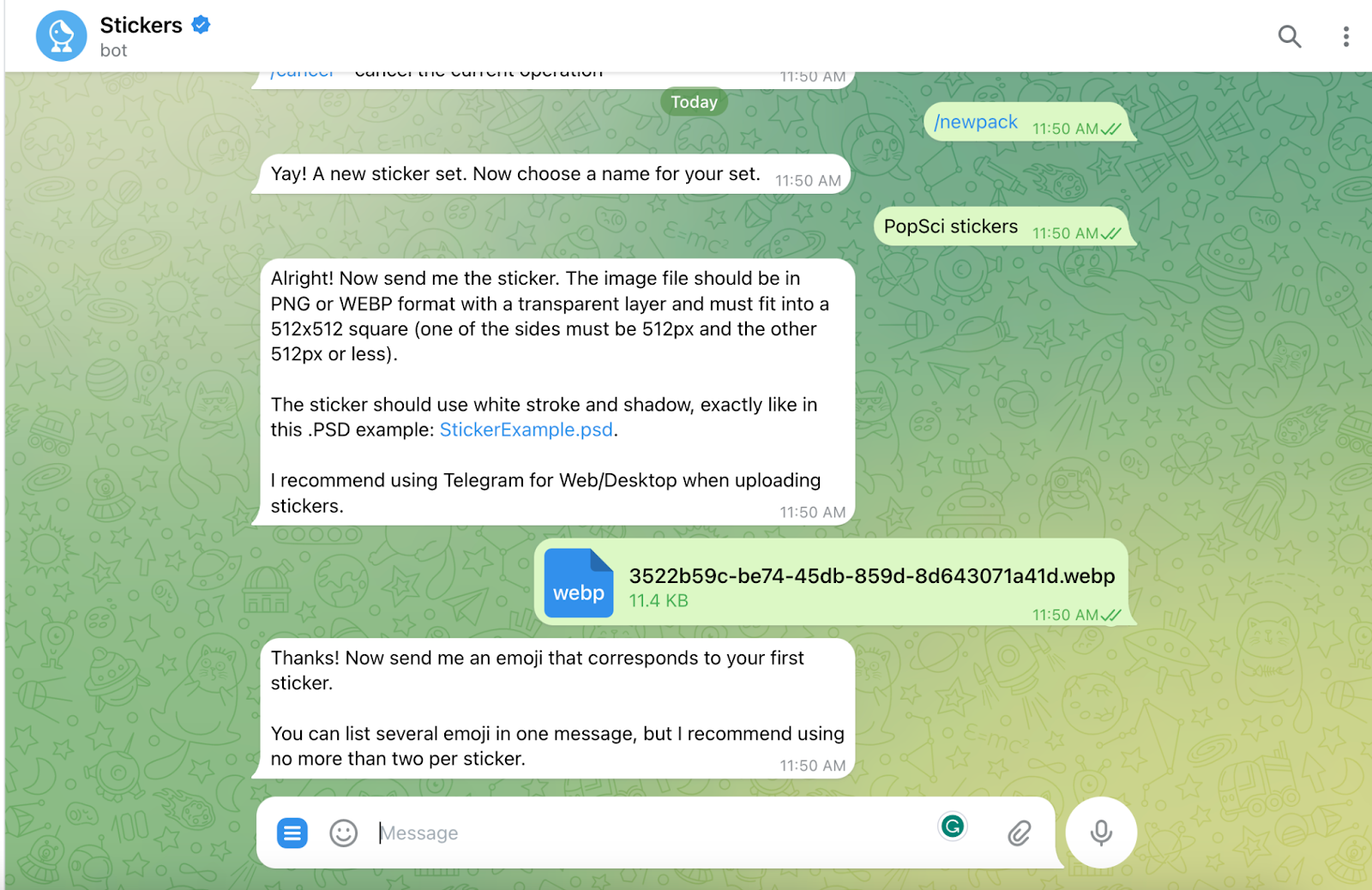
4. Upload your stickers as files. Tap the paper clip icon on the right of the message field and choose File. Use your device’s file explorer to get to the folder where you saved your stickers and send them to the bot—you can do this one by one or in bulk.
5. The sticker bot will ask you for one or two emojis that best describe your sticker. This will help it know what it’s about so that it can then recommend it to you when you’re messaging your friends.
- Note: If you upload multiple stickers, you’ll only have to provide an emoji for the first one. This is less of a hassle, but it’ll hinder Telegram’s ability to provide accurate sticker recommendations in the future.
6. When you’re done, type /publish. Telegram’s sticker bot will ask you to give a unique short name to your pack, which will serve to create a URL you can share with your contacts so they can also use your stickers.
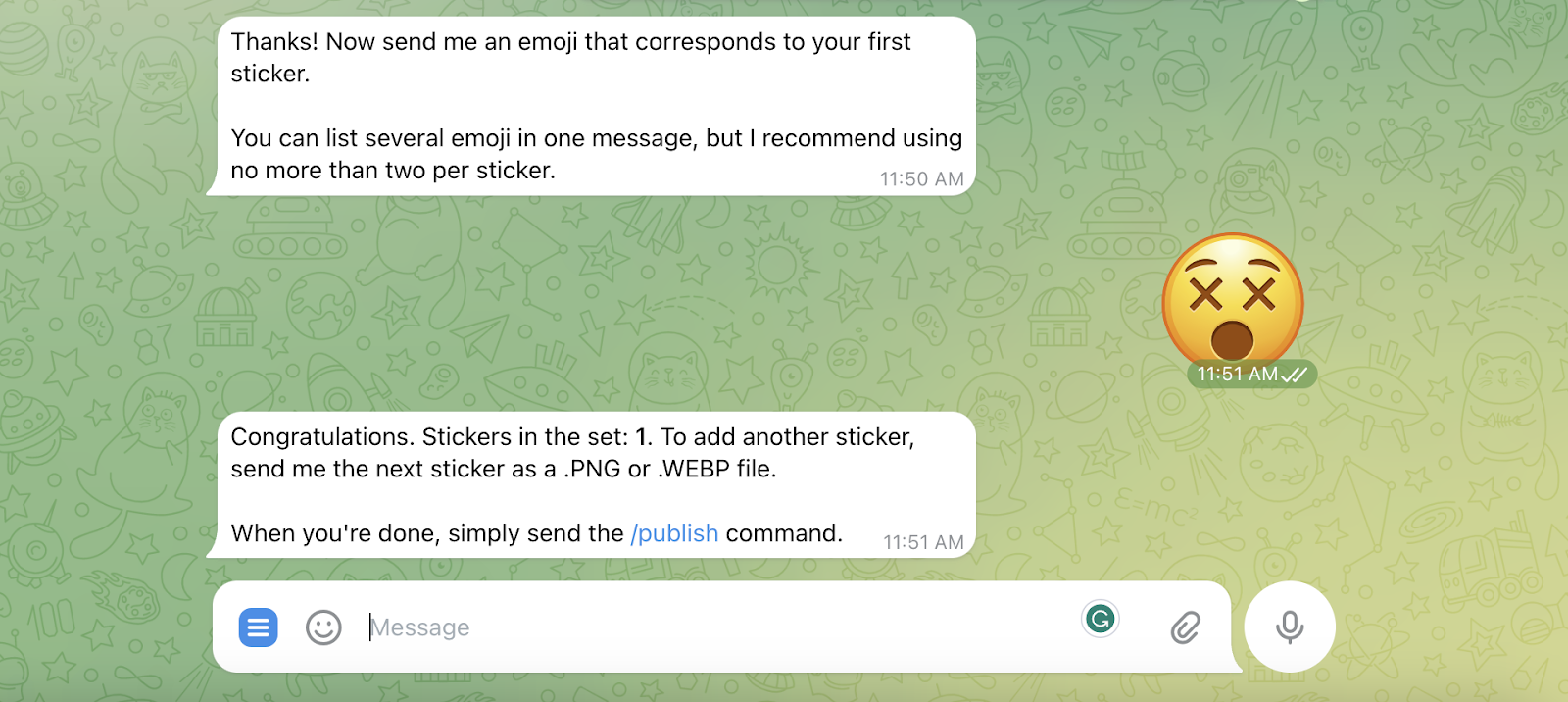
7. Tap the URL, and finish on the next screen by hitting Add stickers. They will be easily accessible every time you tap the sticker icon to the left of the message field.
How to export WhatsApp stickers to Signal
Good news: Transferring WhatsApp stickers to Signal is a lot easier than moving them to Telegram. The key is using Signal’s desktop app.
First, export your WhatsApp stickers as WebP files. How you do this will depend on your phone’s operating system. Click to skip directly to the steps for iPhone, or continue for the Android how-to:
On an Android phone
1. From the Files app, scroll down to Internal storage and follow this path: Android > Media > com.whatsapp > WhatsApp > Media > WhatsApp Stickers. There you’ll find WebP files with your personal collection of stickers and every single one you’ve ever received. Even the bad ones.
- Note: We tried this path on a Pixel 7 Pro, but there’s a lot of variation among Android phones, so the steps on your device might be slightly different depending on its manufacturer.
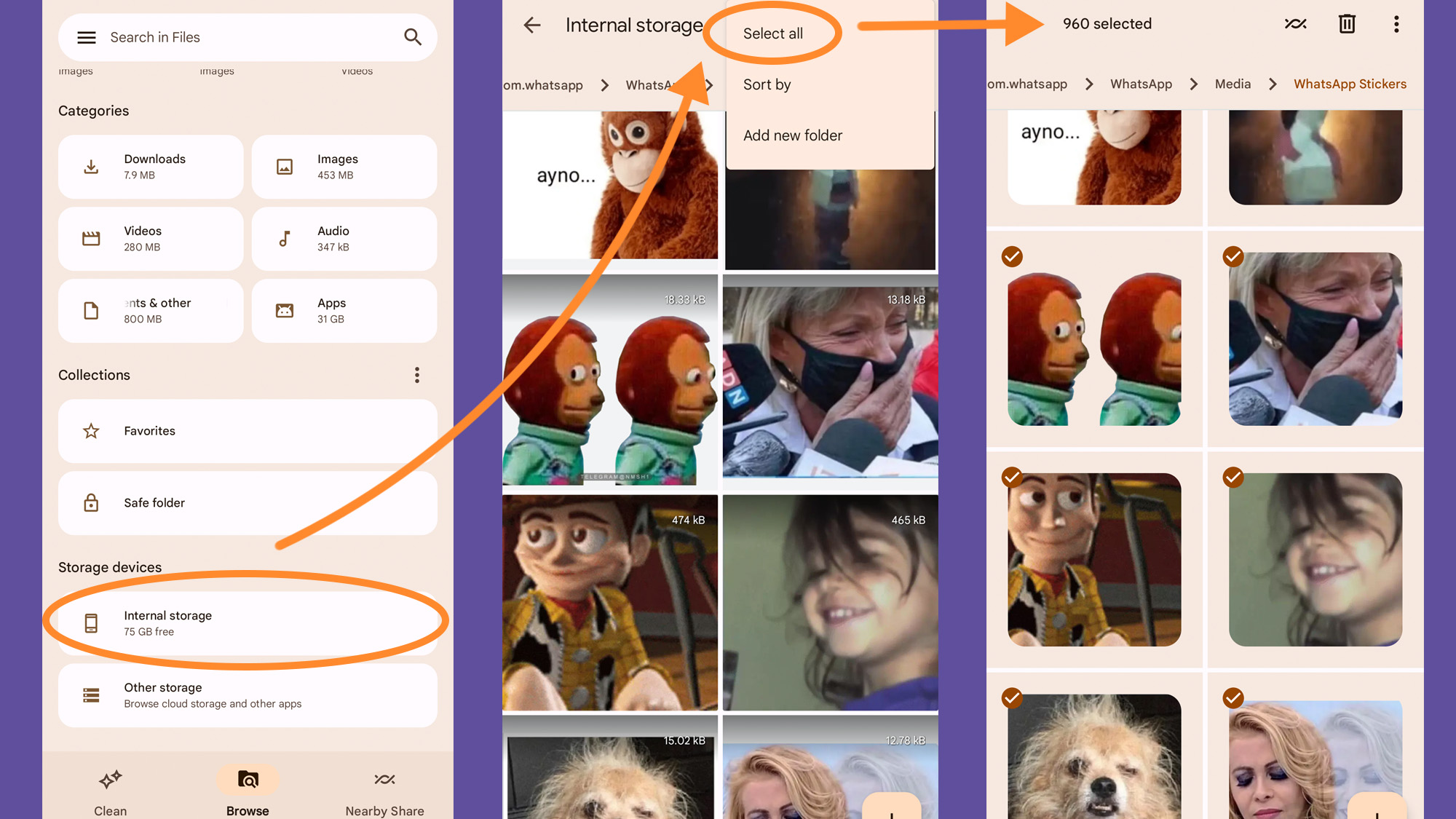
2. Select the stickers you want to export. If you want to trim the fat and grab only the best of the best, long-press one file to activate selection mode and tap on the rest of the files you want to export. If you think you can leave nothing behind, tap the three dots in the top right corner of your screen to Select all.
3. Once you’re done, you’ll need to transfer the files to your computer. You have three options:
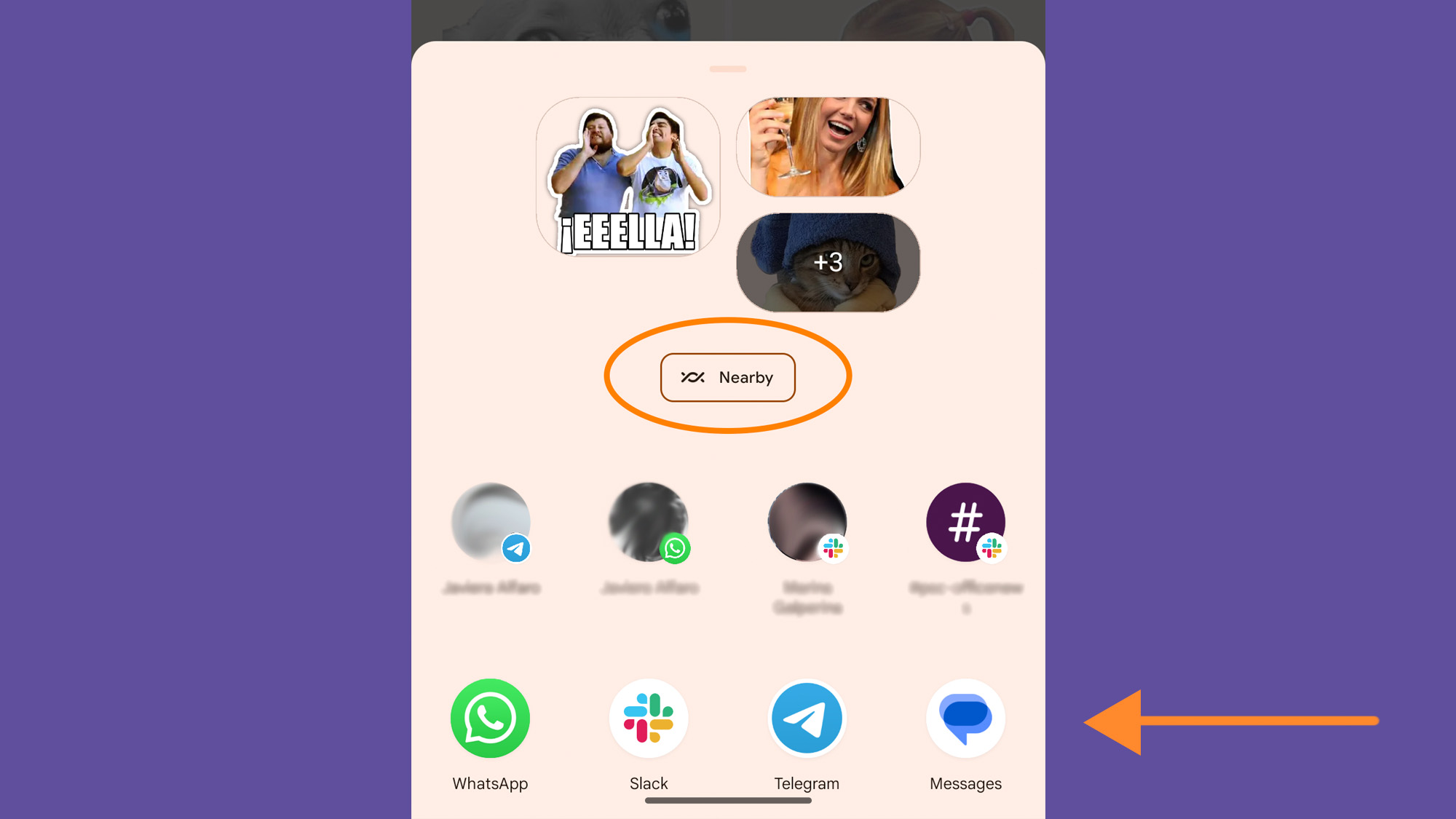
- Use Nearby share: Hit the Nearby icon to the left of the trash can. It looks like two lines intertwined. If you need help, follow our step-by-step guide on how to use Nearby Share on your PC.
- Transfer files via USB: You can connect your Android phone to a computer with a USB cable. Whether you own a Mac or a PC, we have a guide with specific instructions you can follow. The path to find your stickers is the same as in Step 1 above.
- Back up to the cloud: Back up your stickers to a cloud service, like iCloud or Google Drive, that you can later access through a web browser. Then download the stickers to a local folder.
4. Continue below with uploading your stickers to Signal.
On an iPhone
1. Open WhatsApp web in your browser and find a sticker you like in a chat. Right-click on it and choose Save image as to store the sticker as a WebP file. Repeat this step to save as many stickers as you want.
- Note: You won’t get the option to save the image on WhatsApp’s desktop client, so make sure you use the web interface on your browser.
2. Continue below.
Upload your stickers to Signal
Once your stickers are saved to your computer, you can upload them to Signal.
1. Open the Signal desktop app, go to File, and click Create/upload sticker pack.
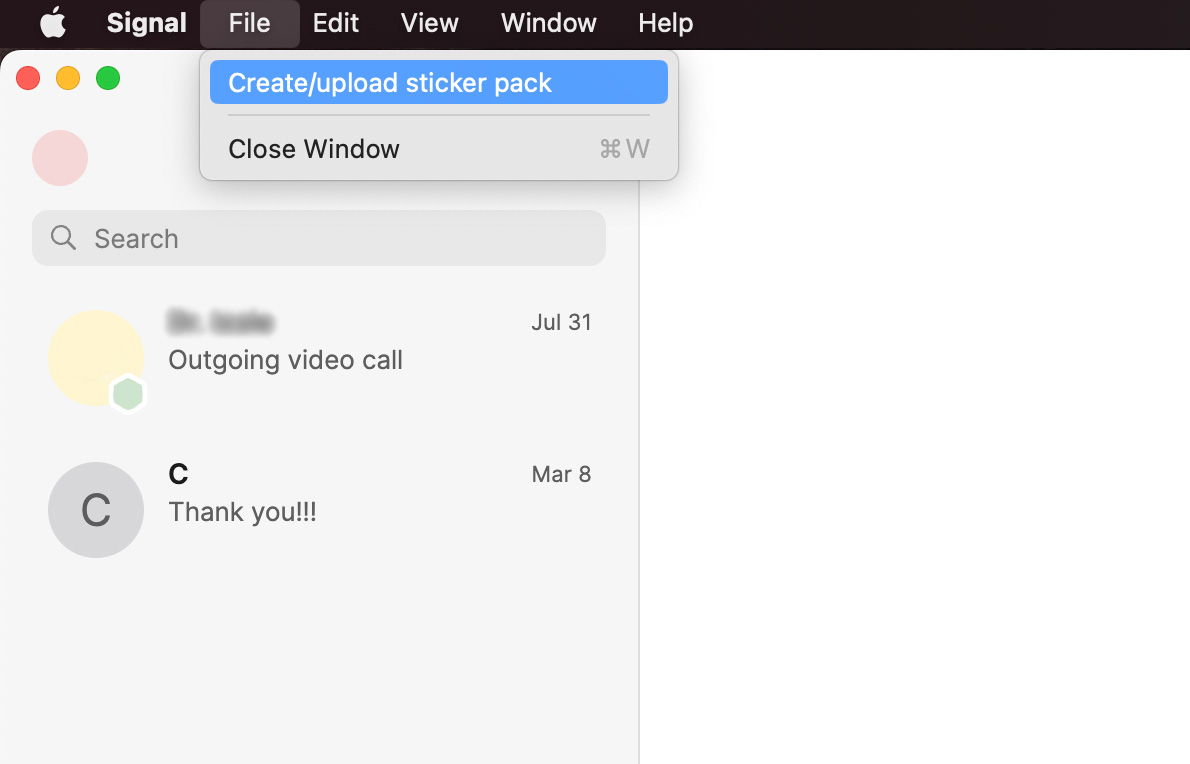
2. Click the plus sign to open your computer’s file explorer or drag and drop your stickers. The app will show you thumbnails of what you’ve uploaded—click the X in the upper right corner of each sticker to remove it, or click the plus sign at the end of the selection to add more. Finish by hitting Next.
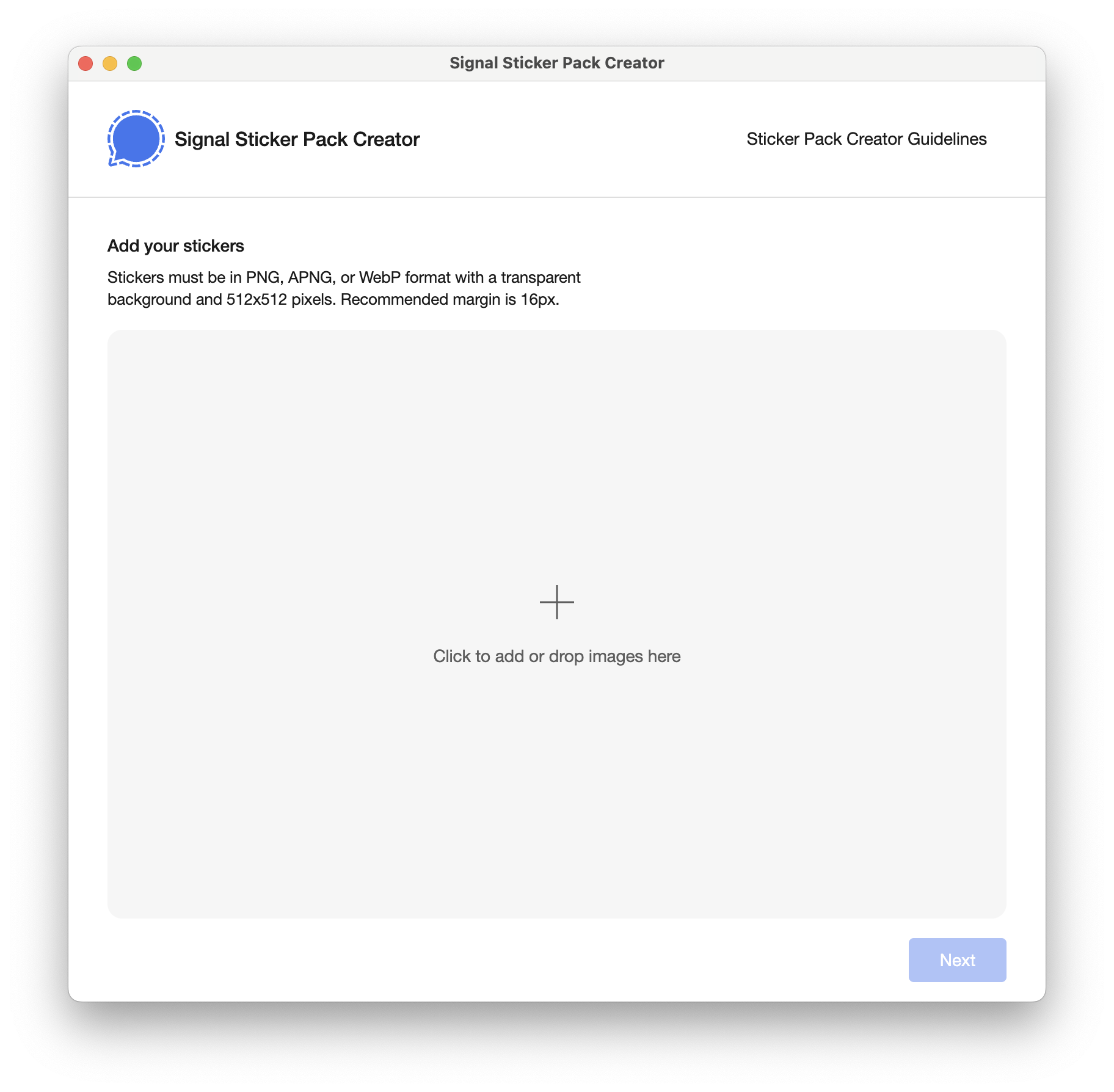
3. Click the emoji icon in the upper right corner of each thumbnail to associate an emoji with your sticker. Signal will use this as a hint to know what your sticker is and recommend it to you when you’re messaging your friends. Click Next when you’re done.

4. Give your sticker pack a title, an author name, and a cover image. This will help identify your stickers if you want to share them later.
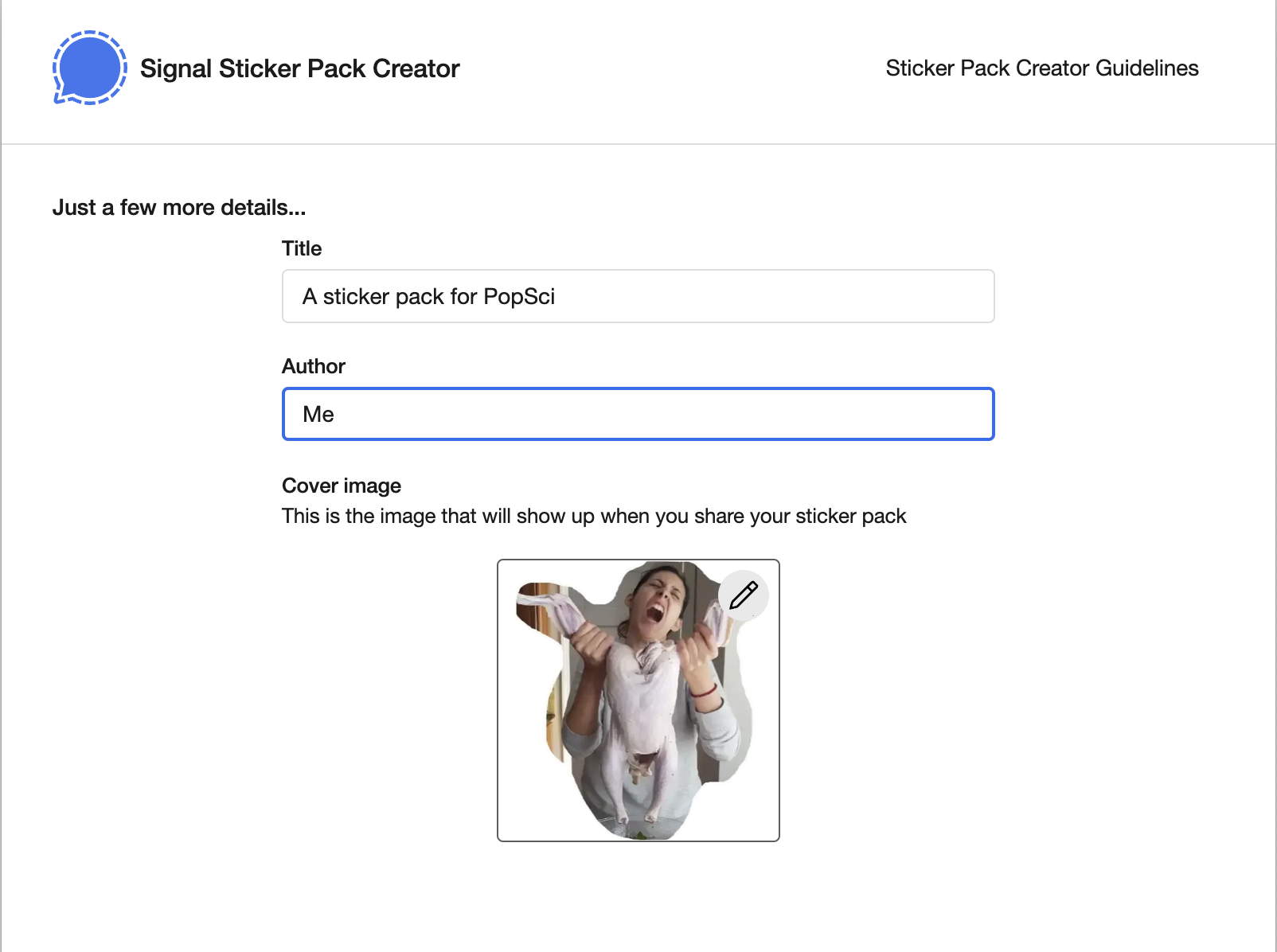
5. Hit Next and confirm your choice in the next dialogue box by clicking Upload. Your stickers will automatically upload to Signal and you’ll be able to immediately use them in a chat.
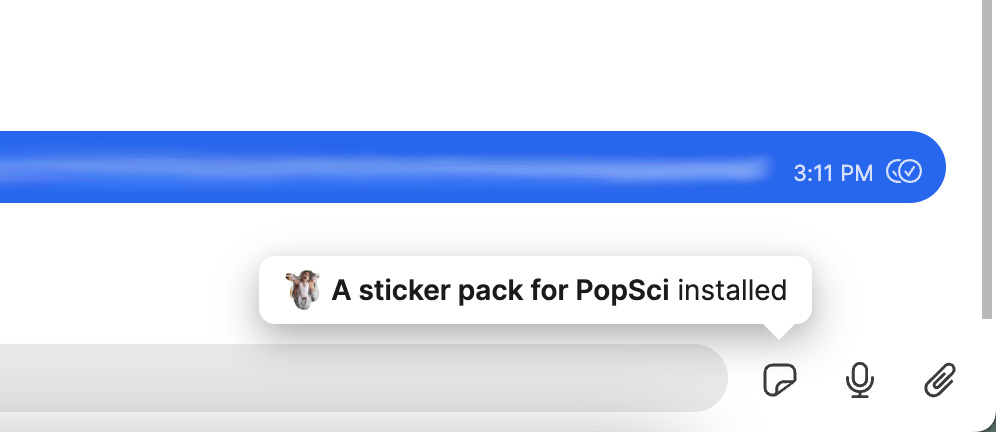
To manage your sticker packs, go to Signal on mobile or the web, open any chat, click or tap the sticker icon, and then hit the plus sign. You should see your sticker icons under Installed, and you’ll be able to remove them by clicking Uninstall on desktop and web, or the X on mobile.
This story has been updated. It was originally published in 2021.
-
 Windows 11 DNS地址无法找到?10个实用解决方案Read our disclosure page to find out how can you help MSPoweruser sustain the editorial team Read more ...软件教程 发布于2025-04-16
Windows 11 DNS地址无法找到?10个实用解决方案Read our disclosure page to find out how can you help MSPoweruser sustain the editorial team Read more ...软件教程 发布于2025-04-16 -
 掌握数据保护主动权:选择退出,掌控你的数据[2 您不仅仅是数据点。 选择退出可以让您重新获得对个人信息的控制。 一词“监视”通常会唤起秘密行动和政府监测的图像。但是,它还涵盖了公司的日常数据收集,从健身房访问到您的在线购物习惯。 这个庞大的数据收集会感到压倒性,使个人感到无能为力。 这些实体关心您的在线偏好的概念似乎荒谬。 然而,您看...软件教程 发布于2025-04-16
掌握数据保护主动权:选择退出,掌控你的数据[2 您不仅仅是数据点。 选择退出可以让您重新获得对个人信息的控制。 一词“监视”通常会唤起秘密行动和政府监测的图像。但是,它还涵盖了公司的日常数据收集,从健身房访问到您的在线购物习惯。 这个庞大的数据收集会感到压倒性,使个人感到无能为力。 这些实体关心您的在线偏好的概念似乎荒谬。 然而,您看...软件教程 发布于2025-04-16 -
 购电源 banks 需警惕此营销谎言移动电源容量真相:广告容量与实际容量的巨大差距 移动电源厂商宣传的容量往往比实际可用容量高出约40%。这是因为移动电源需要消耗一部分电量来维持自身运作。 容量误区:电池容量与额定容量 厂商宣传的mAh数值通常指的是电池容量(或电池组容量),而非额定容量。电池容量指移动电源内部电池单元的总mAh,代表...软件教程 发布于2025-04-15
购电源 banks 需警惕此营销谎言移动电源容量真相:广告容量与实际容量的巨大差距 移动电源厂商宣传的容量往往比实际可用容量高出约40%。这是因为移动电源需要消耗一部分电量来维持自身运作。 容量误区:电池容量与额定容量 厂商宣传的mAh数值通常指的是电池容量(或电池组容量),而非额定容量。电池容量指移动电源内部电池单元的总mAh,代表...软件教程 发布于2025-04-15 -
 解决Windows 11 KB5043145更新后启动卡住问题本指南提供了用于在KB5043145更新之后解决Windows 11启动冻结问题的解决方案。 可以使用几种方法解决这个令人沮丧的问题,即Windows无限期地悬挂在徽标屏幕上。 避免有力关闭以保护您的数据。 [2 安全模式从最小驱动程序开始Windows,帮助识别特定的应用程序或系统问题是否引起...软件教程 发布于2025-04-15
解决Windows 11 KB5043145更新后启动卡住问题本指南提供了用于在KB5043145更新之后解决Windows 11启动冻结问题的解决方案。 可以使用几种方法解决这个令人沮丧的问题,即Windows无限期地悬挂在徽标屏幕上。 避免有力关闭以保护您的数据。 [2 安全模式从最小驱动程序开始Windows,帮助识别特定的应用程序或系统问题是否引起...软件教程 发布于2025-04-15 -
 整理家居必备神器:最佳应用与小工具清洁是一项永无止境的苦差事——新的灰尘和污垢潜伏在角落里,随时准备破坏您辛勤的成果。但是,即使您无法彻底摆脱家务,您也可以使用合适的应用程序和设备更快地整理房间。以下九款产品可以帮助您减少清洁时间,让您有更多时间去做其他事情。 Sortly 在开始擦洗之前,您需要整理散落在您家里的物品。一旦杂物不...软件教程 发布于2025-04-15
整理家居必备神器:最佳应用与小工具清洁是一项永无止境的苦差事——新的灰尘和污垢潜伏在角落里,随时准备破坏您辛勤的成果。但是,即使您无法彻底摆脱家务,您也可以使用合适的应用程序和设备更快地整理房间。以下九款产品可以帮助您减少清洁时间,让您有更多时间去做其他事情。 Sortly 在开始擦洗之前,您需要整理散落在您家里的物品。一旦杂物不...软件教程 发布于2025-04-15 -
 PCI简单通讯控制器驱动下载指南故障排除PCI简单的通信控制器驱动程序:综合指南 PCI简单通信控制器驱动程序对于与PCI设备的无缝通信至关重要。问题通常源于过时或损坏的驾驶员。本指南概述了更新或重新安装此驱动程序的几种方法,以确保最佳的PC性能。 在开始之前,请参阅我们的披露页面以获取有关支持Mspoweruser的信息。 ...软件教程 发布于2025-04-15
PCI简单通讯控制器驱动下载指南故障排除PCI简单的通信控制器驱动程序:综合指南 PCI简单通信控制器驱动程序对于与PCI设备的无缝通信至关重要。问题通常源于过时或损坏的驾驶员。本指南概述了更新或重新安装此驱动程序的几种方法,以确保最佳的PC性能。 在开始之前,请参阅我们的披露页面以获取有关支持Mspoweruser的信息。 ...软件教程 发布于2025-04-15 -
 恢复未保存的OpenOffice文档全攻略由于意外情况(例如计算机停电),您的OpenOffice文件是否没有保存?是否可以在Windows上恢复未保存的OpenOffice Documents ?现在,您可以在Minitool上阅读这篇文章以获取完整的说明。如何恢复未保存的OpenOffice Documents openoffice。...软件教程 发布于2025-04-15
恢复未保存的OpenOffice文档全攻略由于意外情况(例如计算机停电),您的OpenOffice文件是否没有保存?是否可以在Windows上恢复未保存的OpenOffice Documents ?现在,您可以在Minitool上阅读这篇文章以获取完整的说明。如何恢复未保存的OpenOffice Documents openoffice。...软件教程 发布于2025-04-15 -
 你应该使用的10个亚马逊功能我几乎所有东西都在亚马逊上购买。虽然我尽量不去想这样做会加剧我们《机器人瓦力》式的未来,但这实在太方便了,按下按钮后两天就能收到货。如果你也有同感,那就来看看这10个你真的应该使用的亚马逊功能吧。 使用亚马逊当日送达安排送货 亚马逊的魅力之一就是能够在你想到需要某样东西的时候立即购买。这样,你就能...软件教程 发布于2025-04-14
你应该使用的10个亚马逊功能我几乎所有东西都在亚马逊上购买。虽然我尽量不去想这样做会加剧我们《机器人瓦力》式的未来,但这实在太方便了,按下按钮后两天就能收到货。如果你也有同感,那就来看看这10个你真的应该使用的亚马逊功能吧。 使用亚马逊当日送达安排送货 亚马逊的魅力之一就是能够在你想到需要某样东西的时候立即购买。这样,你就能...软件教程 发布于2025-04-14 -
 怪物猎人荒野PC通讯错误,快速解决方法遇到Monster Hunter Wild沟通错误S9052-TAD-W79J? 这个令人沮丧的问题会影响许多参与者,但是有几种解决方案已被证明有效。本指南编译这些修复程序以帮助您重新狩猎。 [2 自2025年2月28日发行以来,在Windows,PlayStation 5和Xbox系列X/S上获...软件教程 发布于2025-04-14
怪物猎人荒野PC通讯错误,快速解决方法遇到Monster Hunter Wild沟通错误S9052-TAD-W79J? 这个令人沮丧的问题会影响许多参与者,但是有几种解决方案已被证明有效。本指南编译这些修复程序以帮助您重新狩猎。 [2 自2025年2月28日发行以来,在Windows,PlayStation 5和Xbox系列X/S上获...软件教程 发布于2025-04-14 -
 轻松将WhatsApp表情转移到Signal和TelegramYou thought convincing your friends to swap WhatsApp for Telegram or Signal would be the hardest thing about switching messaging apps. But the...软件教程 发布于2025-04-14
轻松将WhatsApp表情转移到Signal和TelegramYou thought convincing your friends to swap WhatsApp for Telegram or Signal would be the hardest thing about switching messaging apps. But the...软件教程 发布于2025-04-14 -
 7个macOS功能让我抛弃Windows 11笔记本多年使用Windows 11后,我从未想象过要进行切换。但是,MacOS提供了几个周到的功能,这些功能在我的日常使用中产生了明显的影响。这是MacOS功能,它使我充满信心地抛弃了我的Windows笔记本电脑。的视频播放了DaysCroll的视频,继续使用内容 1稳定的操作系统,带有轻松的更新,零麻烦...软件教程 发布于2025-04-14
7个macOS功能让我抛弃Windows 11笔记本多年使用Windows 11后,我从未想象过要进行切换。但是,MacOS提供了几个周到的功能,这些功能在我的日常使用中产生了明显的影响。这是MacOS功能,它使我充满信心地抛弃了我的Windows笔记本电脑。的视频播放了DaysCroll的视频,继续使用内容 1稳定的操作系统,带有轻松的更新,零麻烦...软件教程 发布于2025-04-14 -
 iOS 12新功能上手攻略,提升你的iPhone体验iOS 12:iPhone操作系统最新版本带来的七大改进 我们六月首次获悉iPhone操作系统的最新版本iOS 12。本周,苹果公司的新更新将开始向兼容设备(包括iPhone 5C及之后发布的所有机型)推出。 除了性能提升外,该软件还带来了许多酷炫的新功能。为了帮助您充分利用这些扩展功能,我们对iO...软件教程 发布于2025-04-14
iOS 12新功能上手攻略,提升你的iPhone体验iOS 12:iPhone操作系统最新版本带来的七大改进 我们六月首次获悉iPhone操作系统的最新版本iOS 12。本周,苹果公司的新更新将开始向兼容设备(包括iPhone 5C及之后发布的所有机型)推出。 除了性能提升外,该软件还带来了许多酷炫的新功能。为了帮助您充分利用这些扩展功能,我们对iO...软件教程 发布于2025-04-14 -
 室内篝火与9个智能灯光技巧,动感体验解锁智能灯的全部潜力:11个聪明的黑客尝试! [2 您已经投资了智能灯 - 现在让我们超越简单的开/关控。 本指南探讨了11种高级技巧,以最大程度地提高您的智能照明体验,重点关注飞利浦色调和LIFX,但适用于许多类似的系统。 创建一个虚拟壁炉:模拟具有闪烁的光效果的舒适篝火氛围。诸如OnSwitc...软件教程 发布于2025-04-13
室内篝火与9个智能灯光技巧,动感体验解锁智能灯的全部潜力:11个聪明的黑客尝试! [2 您已经投资了智能灯 - 现在让我们超越简单的开/关控。 本指南探讨了11种高级技巧,以最大程度地提高您的智能照明体验,重点关注飞利浦色调和LIFX,但适用于许多类似的系统。 创建一个虚拟壁炉:模拟具有闪烁的光效果的舒适篝火氛围。诸如OnSwitc...软件教程 发布于2025-04-13 -
 解决Abiotic Factor启动崩溃的有效方法我相信,如果您是游戏迷,则必须玩过非生物因素。您是否曾经因为游戏崩溃而无法玩它?如果您有并且不知道如何修复它,那么这篇Minitool文章将解释一些有效的修复程序,以帮助您解决该非生物因素在启动时崩溃的问题。在启动修复1:作为管理员不足的权限可能是问题非生物因素冻结的原因之一。在这种情况下,您需要通...软件教程 发布于2025-04-13
解决Abiotic Factor启动崩溃的有效方法我相信,如果您是游戏迷,则必须玩过非生物因素。您是否曾经因为游戏崩溃而无法玩它?如果您有并且不知道如何修复它,那么这篇Minitool文章将解释一些有效的修复程序,以帮助您解决该非生物因素在启动时崩溃的问题。在启动修复1:作为管理员不足的权限可能是问题非生物因素冻结的原因之一。在这种情况下,您需要通...软件教程 发布于2025-04-13
学习中文
- 1 走路用中文怎么说?走路中文发音,走路中文学习
- 2 坐飞机用中文怎么说?坐飞机中文发音,坐飞机中文学习
- 3 坐火车用中文怎么说?坐火车中文发音,坐火车中文学习
- 4 坐车用中文怎么说?坐车中文发音,坐车中文学习
- 5 开车用中文怎么说?开车中文发音,开车中文学习
- 6 游泳用中文怎么说?游泳中文发音,游泳中文学习
- 7 骑自行车用中文怎么说?骑自行车中文发音,骑自行车中文学习
- 8 你好用中文怎么说?你好中文发音,你好中文学习
- 9 谢谢用中文怎么说?谢谢中文发音,谢谢中文学习
- 10 How to say goodbye in Chinese? 再见Chinese pronunciation, 再见Chinese learning

























