什么是 Node.js
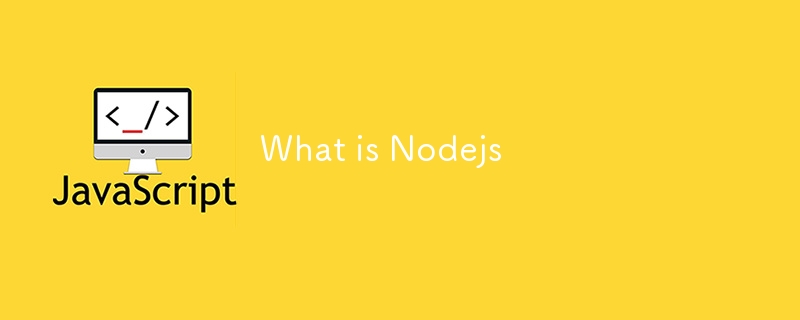
Nodejs 是一个 JavaScript 运行时。这意味着nodejs是一个允许您在浏览器之外运行JavaScript的程序。这样一来,就可以使用nodejs来开发后端应用程序了。现在,这不仅限于后端。我们可以构建桌面应用程序、物联网和云应用程序等等。 Nodejs 是跨平台的。该程序本身可以运行 Linux、Windows 和 macOS。
为什么要使用 Nodejs
Nodejs 具有一些优势,包括但不限于:
- 非阻塞 I/O
- 异步
- 可扩展
- 事件驱动
- 延迟低
- 有线程
- 随时随地都可以使用
- 拥有一个大型社区
俗话说,眼前的回报意味着长期的不便。这里的缺点是 javascript(顺便说一句,我喜欢 javascript),有时在设计您想要构建的系统时没有考虑到扩展性。再说一遍,不是 Nodejs,而是使用 Nodejs 的工具和人类。
您可以在这里阅读有关nodejs的更多信息
安装
Nodejs 的人很聪明,尊重这一点。它们使您和我的安装变得更加容易。没有技术知识的人可以设置 Nodejs 并开始编写一些代码。他们提供了可以使用的选项:
- 包管理器
- 预构建的安装程序
- 预构建的二进制文件
- 通过构建源代码进行安装
其中,前三个是友好的。所以选择其中任何一个。让我们前往 download-nodejs 并“放一个 Nodejs”。
截至目前,当前节点版本为 22,LTS(具有长期支持)为 20。
我在 Linux 机器上,所以我将使用 nvm(Node 版本管理器)进行安装。这让我们感觉我们可以拥有多个版本的 Nodejs。这对于 macOS 来说也是开箱即用的。
# installs nvm (Node Version Manager) curl -o- https://raw.githubusercontent.com/nvm-sh/nvm/v0.39.7/install.sh | bash # download and install Node.js (you may need to restart the terminal) nvm install 20 # verifies the right Node.js version is in the environment node -v # should print `v20.15.1` # verifies the right npm version is in the environment npm -v # should print `10.7.0`
这是nodejs平台(网站)上的相同脚本。所以运行这些命令时应该不会有任何问题。
对于 Windows,类似的东西是
# installs fnm (Fast Node Manager) winget install Schniz.fnm # download and install Node.js fnm use --install-if-missing 20 # verifies the right Node.js version is in the environment node -v # should print `v20.15.1` # verifies the right npm version is in the environment npm -v # should print `10.7.0`
或者只需下载预构建的安装程序,node-prebuilt-installer。最终,您应该能够运行最后两个命令来验证您的安装。
# verifies the right Node.js version is in the environment node -v # should print `v20.15.1` # verifies the right npm version is in the environment npm -v # should print `10.7.0`
非易失性存储器
nvm 在安装过程中不是 Windows 的选项,但可以在此处安装,了解一点它会有教育意义。
我们使用命令 nvm list
列出我们拥有的所有其他版本的 Nodejs
username@computer-name:~$ nvm list -> v18.18.0 default -> 18.18.0 (-> v18.18.0) iojs -> N/A (default) unstable -> N/A (default) node -> stable (-> v18.18.0) (default) stable -> 18.18 (-> v18.18.0) (default) lts/* -> lts/hydrogen (-> v18.18.0) lts/argon -> v4.9.1 (-> N/A) lts/boron -> v6.17.1 (-> N/A) lts/carbon -> v8.17.0 (-> N/A) lts/dubnium -> v10.24.1 (-> N/A) lts/erbium -> v12.22.12 (-> N/A) lts/fermium -> v14.21.3 (-> N/A) lts/gallium -> v16.20.2 (-> N/A) lts/hydrogen -> v18.18.0
从上面我们可以看出v18.18.0就是我运行的nodejs。
我们可以使用 nvm install 20 安装其他版本,例如 20 LTS
username@computer-name:~$ nvm install 20 Downloading and installing node v20.15.1... Downloading https://nodejs.org/dist/v20.15.1/node-v20.15.1-linux-x64.tar.xz... ######################################################################### 100.0% Computing checksum with sha256sum Checksums matched! Now using node v20.15.1 (npm v10.7.0)
这会自动切换到 v20.15.1。这是最新的 LTS。
现在我可以通过 nvm use 18 切换到我们想要的节点版本
username@computer-name:~$ nvm use 18 Now using node v18.18.0 (npm v10.8.2) username@computer-name:~$ username@computer-name:~$ node -v v18.18.0
nvm 上就是这样了
国家公共管理
npm 是一个节点包管理器。如果您想知道什么是包裹,请不要紧张。包与库相同。由其他人编写的一些代码片段或程序可以在我们的程序中用来执行某些操作。因此,包的目的是解决问题等等。 npm 和其他节点包管理器(如yarn、pnpm、bun 等)帮助我们管理为项目安装的包。我们在这里只关注 npm。
要启动一个nodejs项目(不仅仅是javascript),我们需要使用node包。我的意思是,有时我们开发整个程序时不依赖第三方库(我们没有编写也不是 Nodejs 附带的程序)。
我们可以通过使用命令 npm init 创建节点 packege.json 文件来创建 Nodejs 应用程序。执行 npm init --help 来阅读有关 npm init 的更多信息。通常最好在新的环境(文件夹)中启动节点程序。所以我们将创建一个并将其命名为 helloworld。我将使用终端。
username@computer-name:~$ mkdir helloworld username@computer-name:~$ cd helloworld/ username@computer-name:~/helloworld$ npm init This utility will walk you through creating a package.json file. It only covers the most common items and tries to guess sensible defaults. See `npm help init` for definitive documentation on these fields and exactly what they do. Use `npm install` afterwards to install a package and save it as a dependency in the package.json file. Press ^C at any time to quit. package name: (helloworld) version: (1.0.0) description: entry point: (index.js) test command: git repository: keywords: author: license: (ISC) About to write to /home/username/helloworld/package.json: { "name": "helloworld", "version": "1.0.0", "main": "index.js", "scripts": { "test": "echo \"Error: no test specified\" && exit 1" }, "author": "", "license": "ISC", "description": "" } Is this OK? (yes) username@computer-name:~/helloworld$
- 我创建了一个名为 mkdir helloworld 的文件夹
- 我改进了helloworld文件夹,cd helloworld
- 然后我初始化节点,npm init
它将像一个安装向导一样,引导您完成配置步骤。请注意,您可以稍后更新。您只需按“ENTER”、“ENTER”,直到整个过程结束。当您在文件资源管理器中打开 helloworld 文件夹时,您将看到一个新文件 package.json ,其内容与上面的输出类似。
{
"name": "helloworld",
"version": "1.0.0",
"main": "index.js",
"scripts": {
"test": "echo \"Error: no test specified\" && exit 1"
},
"author": "",
"license": "ISC",
"description": ""
}
这个配置很直观。它告诉您我们将要创建的项目(或程序)的名称。它使用父文件夹名称作为项目名称。在节点(项目)初始化过程中,我们可以给它一个名称,甚至为其他字段提供值。这就是我们按下 ENTER、ENTER、...
的地方无需按 ENTER、ENTER、... 即可完成此操作的另一种方法是执行 npm init -y 。 -y,意思是,是,使用默认值。
节点包主要位于 npmjs.com 上。假设我们要安装expressjs 库。这是在npmjs上搜索express的方法。文档将告诉您如何使用命令 npm i express 来安装它。
username@computer-name:~/helloworld$ npm i express added 64 packages, and audited 65 packages in 4s 12 packages are looking for funding run `npm fund` for details found 0 vulnerabilities
i 表示安装。您将其写为 npm installexpress。 package.json 将随着添加的包而更新。
{
"name": "helloworld",
"version": "1.0.0",
"main": "index.js",
"scripts": {
"test": "echo \"Error: no test specified\" && exit 1"
},
"author": "",
"license": "ISC",
"description": "",
"dependencies": {
"express": "^4.19.2"
}
}
现在,我们有了一个新的依赖项。
请注意,不会创建任何文件或文件夹。 当我们执行 ls
时
username@computer-name:~/helloworld$ ls node_modules package.json package-lock.json
- 我们有node_modules,这是一个保存我们的程序将使用的依赖项(包)的文件夹。
- 我们还有 package-lock.json,它用作锁定文件,因此得名。它捕获我们安装并用于创建程序的包的确切版本。这样,可以始终使用相同的包及其特定版本,因为同一包的不同版本可能表现不同。
无论如何,我们可以通过三种方式或者更确切地说环境来安装软件包。这基本上就是您想要使用该包的地方。
- global:您拥有的所有节点程序都可以访问它。通常,当软件包是命令行实用程序等通用程序时,请全局安装软件包。
- development:这仅用于开发,不在某些远程服务器上使用,因为远程服务器将有其处理该依赖项的用例的方式。这些通常是实用程序库,可以与其他库配合以实现某个目的。这些可能包括但不限于 eslint、prettier、dotenv 等。
- 生产:这是我们的应用程序主要依赖于运行的包。喜欢快递。
我们可以做的,
- npm i -g package-names ... 全局安装包
- npm i --global package-names ... 全局安装包
- npm i -S package-names ... 安装软件包(用于生产)
- npm i --save package-names ... 安装软件包(用于生产)
- npm i -D package-names ... 安装软件包(对于开发,您不需要它来运行我们的应用程序)
- npm i --save-dev package-names ... 安装软件包(对于开发,您不需要它来运行我们的应用程序)
- npm uninstall package-names ... 删除或卸载包
本质上,这就是我们管理包所需的全部内容。
-
 在UTF8 MySQL表中正确将Latin1字符转换为UTF8的方法在UTF8表中将latin1字符转换为utf8 ,您遇到了一个问题,其中含义的字符(例如,“jáuòiñe”)在utf8 table tabled tablesset中被extect(例如,“致电。为了解决此问题,您正在尝试使用“ mb_convert_encoding”和“ iconv”转换受...编程 发布于2025-07-13
在UTF8 MySQL表中正确将Latin1字符转换为UTF8的方法在UTF8表中将latin1字符转换为utf8 ,您遇到了一个问题,其中含义的字符(例如,“jáuòiñe”)在utf8 table tabled tablesset中被extect(例如,“致电。为了解决此问题,您正在尝试使用“ mb_convert_encoding”和“ iconv”转换受...编程 发布于2025-07-13 -
 Python高效去除文本中HTML标签方法在Python中剥离HTML标签,以获取原始的文本表示 仅通过Python的MlStripper 来简化剥离过程,Python Standard库提供了一个专门的功能,MLSTREPERE,MLSTREPERIPLE,MLSTREPERE,MLSTREPERIPE,MLSTREPERCE,MLST...编程 发布于2025-07-13
Python高效去除文本中HTML标签方法在Python中剥离HTML标签,以获取原始的文本表示 仅通过Python的MlStripper 来简化剥离过程,Python Standard库提供了一个专门的功能,MLSTREPERE,MLSTREPERIPLE,MLSTREPERE,MLSTREPERIPE,MLSTREPERCE,MLST...编程 发布于2025-07-13 -
 C++中如何将独占指针作为函数或构造函数参数传递?在构造函数和函数中将唯一的指数管理为参数 unique pointers( unique_ptr [2启示。通过值: base(std :: simelor_ptr n) :next(std :: move(n)){} 此方法将唯一指针的所有权转移到函数/对象。指针的内容被移至功能中,在操作...编程 发布于2025-07-13
C++中如何将独占指针作为函数或构造函数参数传递?在构造函数和函数中将唯一的指数管理为参数 unique pointers( unique_ptr [2启示。通过值: base(std :: simelor_ptr n) :next(std :: move(n)){} 此方法将唯一指针的所有权转移到函数/对象。指针的内容被移至功能中,在操作...编程 发布于2025-07-13 -
 如何在JavaScript对象中动态设置键?在尝试为JavaScript对象创建动态键时,如何使用此Syntax jsObj['key' i] = 'example' 1;不工作。正确的方法采用方括号: jsobj ['key''i] ='example'1; 在JavaScript中,数组是一...编程 发布于2025-07-13
如何在JavaScript对象中动态设置键?在尝试为JavaScript对象创建动态键时,如何使用此Syntax jsObj['key' i] = 'example' 1;不工作。正确的方法采用方括号: jsobj ['key''i] ='example'1; 在JavaScript中,数组是一...编程 发布于2025-07-13 -
 如何使用node-mysql在单个查询中执行多个SQL语句?Multi-Statement Query Support in Node-MySQLIn Node.js, the question arises when executing multiple SQL statements in a single query using the node-mys...编程 发布于2025-07-13
如何使用node-mysql在单个查询中执行多个SQL语句?Multi-Statement Query Support in Node-MySQLIn Node.js, the question arises when executing multiple SQL statements in a single query using the node-mys...编程 发布于2025-07-13 -
 Python读取CSV文件UnicodeDecodeError终极解决方法在试图使用已内置的CSV模块读取Python中时,CSV文件中的Unicode Decode Decode Decode Decode decode Error读取,您可能会遇到错误的错误:无法解码字节 在位置2-3中:截断\ uxxxxxxxx逃脱当CSV文件包含特殊字符或Unicode的路径逃...编程 发布于2025-07-13
Python读取CSV文件UnicodeDecodeError终极解决方法在试图使用已内置的CSV模块读取Python中时,CSV文件中的Unicode Decode Decode Decode Decode decode Error读取,您可能会遇到错误的错误:无法解码字节 在位置2-3中:截断\ uxxxxxxxx逃脱当CSV文件包含特殊字符或Unicode的路径逃...编程 发布于2025-07-13 -
 如何在Chrome中居中选择框文本?选择框的文本对齐:局部chrome-inly-ly-ly-lyly solument 您可能希望将文本中心集中在选择框中,以获取优化的原因或提高可访问性。但是,在CSS中的选择元素中手动添加一个文本 - 对属性可能无法正常工作。初始尝试 state)</option> < op...编程 发布于2025-07-13
如何在Chrome中居中选择框文本?选择框的文本对齐:局部chrome-inly-ly-ly-lyly solument 您可能希望将文本中心集中在选择框中,以获取优化的原因或提高可访问性。但是,在CSS中的选择元素中手动添加一个文本 - 对属性可能无法正常工作。初始尝试 state)</option> < op...编程 发布于2025-07-13 -
 Spark DataFrame添加常量列的妙招在Spark Dataframe ,将常数列添加到Spark DataFrame,该列具有适用于所有行的任意值的Spark DataFrame,可以通过多种方式实现。使用文字值(SPARK 1.3)在尝试提供直接值时,用于此问题时,旨在为此目的的column方法可能会导致错误。 df.withCo...编程 发布于2025-07-13
Spark DataFrame添加常量列的妙招在Spark Dataframe ,将常数列添加到Spark DataFrame,该列具有适用于所有行的任意值的Spark DataFrame,可以通过多种方式实现。使用文字值(SPARK 1.3)在尝试提供直接值时,用于此问题时,旨在为此目的的column方法可能会导致错误。 df.withCo...编程 发布于2025-07-13 -
 如何在Java字符串中有效替换多个子字符串?在java 中有效地替换多个substring,需要在需要替换一个字符串中的多个substring的情况下,很容易求助于重复应用字符串的刺激力量。 However, this can be inefficient for large strings or when working with nu...编程 发布于2025-07-13
如何在Java字符串中有效替换多个子字符串?在java 中有效地替换多个substring,需要在需要替换一个字符串中的多个substring的情况下,很容易求助于重复应用字符串的刺激力量。 However, this can be inefficient for large strings or when working with nu...编程 发布于2025-07-13 -
 如何使用组在MySQL中旋转数据?在关系数据库中使用mySQL组使用mySQL组进行查询结果,在关系数据库中使用MySQL组,转移数据的数据是指重新排列的行和列的重排以增强数据可视化。在这里,我们面对一个共同的挑战:使用组的组将数据从基于行的基于列的转换为基于列。 Let's consider the following ...编程 发布于2025-07-13
如何使用组在MySQL中旋转数据?在关系数据库中使用mySQL组使用mySQL组进行查询结果,在关系数据库中使用MySQL组,转移数据的数据是指重新排列的行和列的重排以增强数据可视化。在这里,我们面对一个共同的挑战:使用组的组将数据从基于行的基于列的转换为基于列。 Let's consider the following ...编程 发布于2025-07-13 -
 如何使用“ JSON”软件包解析JSON阵列?parsing JSON与JSON软件包 QUALDALS:考虑以下go代码:字符串 } func main(){ datajson:=`[“ 1”,“ 2”,“ 3”]`` arr:= jsontype {} 摘要:= = json.unmarshal([] byte(...编程 发布于2025-07-13
如何使用“ JSON”软件包解析JSON阵列?parsing JSON与JSON软件包 QUALDALS:考虑以下go代码:字符串 } func main(){ datajson:=`[“ 1”,“ 2”,“ 3”]`` arr:= jsontype {} 摘要:= = json.unmarshal([] byte(...编程 发布于2025-07-13 -
 如何在Java的全屏独家模式下处理用户输入?Handling User Input in Full Screen Exclusive Mode in JavaIntroductionWhen running a Java application in full screen exclusive mode, the usual event ha...编程 发布于2025-07-13
如何在Java的全屏独家模式下处理用户输入?Handling User Input in Full Screen Exclusive Mode in JavaIntroductionWhen running a Java application in full screen exclusive mode, the usual event ha...编程 发布于2025-07-13 -
 如何将来自三个MySQL表的数据组合到新表中?mysql:从三个表和列的新表创建新表 答案:为了实现这一目标,您可以利用一个3-way Join。 选择p。*,d.content作为年龄 来自人为p的人 加入d.person_id = p.id上的d的详细信息 加入T.Id = d.detail_id的分类法 其中t.taxonomy =...编程 发布于2025-07-13
如何将来自三个MySQL表的数据组合到新表中?mysql:从三个表和列的新表创建新表 答案:为了实现这一目标,您可以利用一个3-way Join。 选择p。*,d.content作为年龄 来自人为p的人 加入d.person_id = p.id上的d的详细信息 加入T.Id = d.detail_id的分类法 其中t.taxonomy =...编程 发布于2025-07-13 -
 如何使用替换指令在GO MOD中解析模块路径差异?在使用GO MOD时,在GO MOD 中克服模块路径差异时,可能会遇到冲突,其中可能会遇到一个冲突,其中3派对软件包将另一个带有导入套件的path package the Imptioned package the Imptioned package the Imported tocted pac...编程 发布于2025-07-13
如何使用替换指令在GO MOD中解析模块路径差异?在使用GO MOD时,在GO MOD 中克服模块路径差异时,可能会遇到冲突,其中可能会遇到一个冲突,其中3派对软件包将另一个带有导入套件的path package the Imptioned package the Imptioned package the Imported tocted pac...编程 发布于2025-07-13 -
 反射动态实现Go接口用于RPC方法探索在GO 使用反射来实现定义RPC式方法的界面。例如,考虑一个接口,例如:键入myService接口{ 登录(用户名,密码字符串)(sessionId int,错误错误) helloworld(sessionid int)(hi String,错误错误) } 替代方案而不是依靠反射...编程 发布于2025-07-13
反射动态实现Go接口用于RPC方法探索在GO 使用反射来实现定义RPC式方法的界面。例如,考虑一个接口,例如:键入myService接口{ 登录(用户名,密码字符串)(sessionId int,错误错误) helloworld(sessionid int)(hi String,错误错误) } 替代方案而不是依靠反射...编程 发布于2025-07-13
学习中文
- 1 走路用中文怎么说?走路中文发音,走路中文学习
- 2 坐飞机用中文怎么说?坐飞机中文发音,坐飞机中文学习
- 3 坐火车用中文怎么说?坐火车中文发音,坐火车中文学习
- 4 坐车用中文怎么说?坐车中文发音,坐车中文学习
- 5 开车用中文怎么说?开车中文发音,开车中文学习
- 6 游泳用中文怎么说?游泳中文发音,游泳中文学习
- 7 骑自行车用中文怎么说?骑自行车中文发音,骑自行车中文学习
- 8 你好用中文怎么说?你好中文发音,你好中文学习
- 9 谢谢用中文怎么说?谢谢中文发音,谢谢中文学习
- 10 How to say goodbye in Chinese? 再见Chinese pronunciation, 再见Chinese learning

























