如何修复“确保文本在 Webfont 加载期间保持可见”警告?
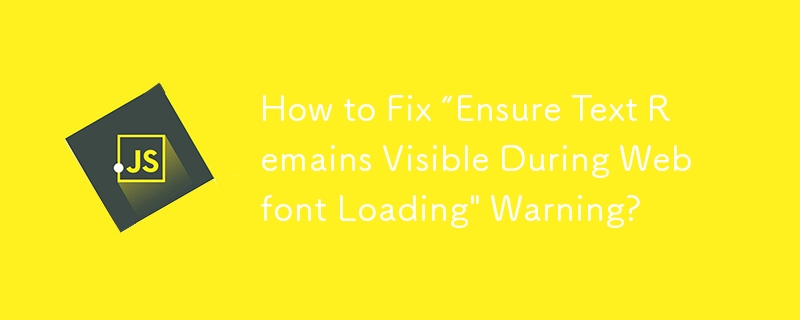
Creating a visually appealing and user-friendly WordPress website requires striking a balance. While personalizing the appearance and feel of your website is important, ensuring a smooth user experience takes the first place.
The "Ensure Text Remains Visible During Webfont Loading" warning is a common challenge when optimizing the performance of your WordPress website. This warning appears in website performance analysis tools such as Google PageSpeed Insights and may leave you wondering what it means and how to fix it.
This article will help you through understanding this warning, its impact on your website, and, most importantly, how to handle it effectively. We'll explore solutions for both manual implementation within your WordPress theme and using convenient plugins that keep your text crisp and clear for your visitors.
Understanding Fonts: System Fonts vs. Web Fonts
Before we dive into the "Ensure Text Remains Visible During Webfont Loading" warning, let's take a quick look at the different types of fonts you might encounter in web development, specifically for your WordPress website.
System Fonts
Imagine opening a website and seeing text displayed right away. Those fonts you see are most likely system fonts. These are pre-installed fonts on most devices, like Arial, Times New Roman, or Helvetica. Since browsers recognize them readily, the text appears instantly.
Web Fonts
However, system fonts can sometimes feel generic. This is where web fonts come in. Web fonts are custom fonts that you can add to your WordPress website to create a unique visual identity. They offer a wider variety of styles and can elevate the overall design of your website.
The Challenge with Web Fonts
While web fonts offer undeniable benefits, they come with a slight drawback: loading time. Unlike system fonts, web fonts need to be downloaded from a server before they can be displayed on your website. This download can cause a brief delay, potentially leading to the "Ensure Text Remains Visible During Webfont Loading" warning.
What is "Ensure Text Remains Visible During Webfont Loading"?
Now that we understand the difference between system fonts and web fonts, let's tackle the "Ensure Text Remains Visible During Webfont Loading" warning. This message pops up in web development tools like Google PageSpeed Insights when your website uses web fonts. But what exactly does it mean?
Imagine you're visiting a website that uses a unique web font. The browser might initially try to display the text using a system font while the web font is still downloading. This can lead to a brief moment where the text appears invisible before the downloaded web font takes over. This occurrence is called Flash Of Invisible Text (FOIT).
The "Ensure Text Remains Visible During Webfont Loading" warning highlights this potential issue. It essentially advises you to take steps to ensure that text on your website remains visible even while the web fonts are loading. This helps to prevent a jarring user experience where the content seems to jump around as the fonts load.
Why Does This Warning Appear?
The "Ensure Text Remains Visible During Webfont Loading" warning appears in website performance analysis tools for a reason. Let's explore why web fonts can impact your website's performance and trigger this warning.
Download time
Web fonts are external files that need to be downloaded by the user's browser before they can be displayed. This download adds an extra step to the process compared to readily available system fonts. While the delay might be minimal for a single font, websites often use multiple web fonts for headings, body text, and other elements. This cumulative download time can slow down the initial loading of your website, potentially leading to a negative user experience.
FOIT and User Experience
The "Ensure Text Remains Visible During Webfont Loading'' warning often arises due to the potential for FOIT (Flash Of Invisible Text). When a web font takes a moment to download, the browser might initially display the text using a system font. This can cause a brief flicker where the text disappears before the downloaded web font takes its place. This "flash" can be jarring for users and disrupt the flow of reading.
Performance
Website performance analysis tools like Google PageSpeed Insights prioritize a smooth user experience. The "Ensure Text Remains Visible During Webfont Loading" warning serves as a flag that your website might be experiencing performance issues due to web font loading. By addressing this warning, you can optimize your website's loading speed and ensure a seamless experience for your visitors.
Manual Solutions for WordPress
Now that we've unpacked the "Ensure Text Remains Visible During Webfont Loading" warning and its connection to web font usage, let's dive into solutions! This section will explore how to fix this issue manually within your WordPress website.
The key to addressing this warning lies in implementing a CSS declaration called font-display: swap. But before we delve into the code, let's understand how it works.
font-display: swap and its Impact on Webfonts
The magic bullet for fixing the "Ensure Text Remains Visible During Webfont Loading" warning lies in a CSS property called font-display: swap. Let's break down what this code does and how it affects how web fonts are loaded on your WordPress website.
The Font Display:
Imagine your website using a custom web font. Normally, the browser might display a blank space or a system font while the web font downloads. This is what creates the potential for FOIT (Flash Of Invisible Text).
By including the font-display: swap property in your CSS code for the web font, you instruct the browser to handle the loading differently. Here's the key:
- The browser will initially display the text using a fallback font, which is typically a system font.
- While the fallback font is displayed, the web font downloads in the background.
- Once the web font is downloaded, the browser will smoothly swap the fallback font for the downloaded web font.
This swap happens quickly, minimizing the chance of users seeing a blank space or a jarring flicker. The result? Text remains visible throughout the loading process, ensuring a smooth user experience.
Important Note: It's important to remember that using font-display: swap can cause a slight delay in displaying the web font compared to other methods. However, this delay is typically minimal and often outweighed by the benefit of avoiding FOIT.
FOIT vs. FOUT
As we delve deeper into web font loading strategies, you might encounter two terms frequently used in wordpress web development: FOIT and FOUT. Let's break down these acronyms and understand how they relate to the "Ensure Text Remains Visible During Webfont Loading" warning.
- FOIT (Flash Of Invisible Text): This describes the situation where the browser initially displays no text or a blank space while the web font is downloading. This is the exact issue the font-display: swap property aims to address.
- FOUT (Flash Of Unstyled Text): This scenario occurs when the browser displays the text using a fallback font (usually a system font) while the web font is still downloading. However, unlike FOIT, the text remains visible, but it appears with the styling of the fallback font, not the intended web font.
Both FOIT and FOUT can disrupt the user experience by causing the layout to shift or the text to appear unstyled momentarily. The font-display: swap property helps minimize the chance of both FOIT and FOUT, ensuring a smoother transition to the desired web font.
Implementing the CSS Fix in WordPress
Now that we've explored the power of font-display: swap and its role in combating the "Ensure Text Remains Visible During Webfont Loading" warning, let's get down to brass tacks! This section will guide you through implementing this CSS fix within your WordPress website.
There are two main approaches to consider:
1. Editing Your Theme's Stylesheet (For Developers):
This method involves directly modifying the CSS code that defines your web fonts. However, it's important to note that this approach requires some familiarity with CSS and theme editing. Here's a general guideline:
- Locate the CSS file within your theme or child theme that defines the web fonts you're using.
- Look for the section where the font family and source of the web font are specified.
- Within this section, add the following line of code: font-display: swap;
Example:
CSS
@font-face {
font-family: 'MyCustomFont';
src: url('path/to/yourfont.woff2') format('woff2');
font-display: swap; /* This is the new line you'll add */
}
- Once you've added the font-display: swap property, save the changes to your stylesheet.
2. Using a Child Theme (Recommended):
If you're not comfortable editing your theme's core files, creating a child theme is a safer approach. This allows you to implement the CSS fix without modifying the main theme files. Here are some resources to guide you on creating a child theme for your WordPress website [search wordpress child theme ON WordPress codex.wordpress.org].
Once you've created a child theme, follow these steps:
- Create a new CSS file within your child theme directory.
- Include the same code snippet mentioned earlier, specifying the font-display: swap property for your web fonts.
- In your child theme's functions.php file, use the wp_enqueue_style function to enqueue your custom CSS file.
Remember: After implementing the fix, it's crucial to test your website again using tools like Google PageSpeed Insights to ensure the warning is gone.
Using Plugins to Fix the Warning
For those who prefer a more user-friendly approach, there are several WordPress plugins available that can help you address the "Ensure Text Remains Visible During Webfont Loading" warning. These plugins offer a convenient way to implement font display optimization without needing to edit any code directly.
Here's what you can expect with plugin solutions:
- Easy Integration: Most plugins provide a user-friendly interface to configure font display settings. You can often choose the desired behavior, such as swap or other options, without needing to write code.
- Automatic Optimization: Some plugins can automatically detect the web fonts used on your website and apply the necessary font display settings. This saves you the time and effort of manually identifying and modifying fonts.
- Additional Features: Certain plugins might offer additional functionalities beyond font display optimization. These might include features like managing web font preloading, optimizing font sizes, or integrating with popular web font services.
Choosing the Right Plugin:
With a variety of plugins available, it's important to choose one that suits your needs. Consider factors like the plugin's features, user reviews, and compatibility with your WordPress version and theme. Some popular options for font display optimization include:
- Swap Google Fonts Display
- WP Rocket
- Perfmatters
Important Note: While plugins offer a convenient solution, it's always a good practice to understand the underlying concepts like font-display: swap. This knowledge can help you make informed decisions when using plugins and troubleshoot any potential issues.
Testing After Optimization
Once you've implemented the fix for the "Ensure Text Remains Visible During Webfont Loading" warning, it's crucial to verify your success! Here's how to test your website and ensure the optimization has worked as intended.
Re-running Performance Tests:
The tools that flagged the warning initially can now be used to confirm the fix. Run your website through tools like Google PageSpeed Insights again. Look for the specific warning to be gone from the report.
Manual Testing:
Beyond relying solely on automated tools, it's also beneficial to perform some manual testing. Visit your website on different browsers and devices. Observe how the text appears as the page loads. Ideally, the text should be visible throughout the loading process, without any flashes of invisibility or unstyled text.
Repeat if Necessary:
If the warning persists after implementing the fix, don't be discouraged. There might be additional factors at play. Depending on your chosen approach (manual or plugin), you might need to:
- Double-check your CSS code: If you implemented the font-display: swap property manually, ensure there are no typos or errors in the code.
- Review plugin settings: With plugins, verify that the font display settings are configured correctly for your web fonts.
- Consider alternative solutions: If neither manual nor plugin solutions work, explore additional techniques like preloading web fonts or using font subsets.
Note: Website optimization is an ongoing process. By testing and refining your approach, you can ensure your WordPress website delivers a smooth and visually appealing experience for your visitors.
Pro Tips for Webfont Visibility in WordPress
Having addressed the "Ensure Text Remains Visible During Webfont Loading" warning, here are some additional tips to ensure optimal webfont visibility and a seamless user experience on your WordPress website:
1. Choose Fonts Wisely:
- Opt for lightweight fonts: Fonts with a smaller file size will download faster, minimizing the potential for FOIT (Flash Of Invisible Text).
- Consider using a font family: A font family offers multiple styles (regular, bold, italic) within a single file. This reduces the number of separate font files that need to be downloaded.
2. Prioritize Font Display Strategy:
- Experiment with font-display values: While swap is a common solution, explore other options like optional or fallback depending on your specific needs. You can test different settings using tools like Google PageSpeed Insights to see what works best for your website.
- Consider font preloading: Preloading web fonts instructs the browser to download them in advance, potentially reducing the time it takes for them to appear on the screen.
3. Leverage Browser Caching:
By enabling browser caching, web fonts downloaded by a user once are stored locally on their device. This can significantly speed up subsequent visits to your website where the same fonts are used.
4. Test on Different Devices and Browsers:
Ensure consistent and optimal web font visibility across various devices (desktop, mobile, tablets) and popular web browsers.
5. Maintain a Balance:
While web fonts enhance aesthetics, prioritize website speed. If certain fonts create performance issues, consider using alternative fonts or techniques like font subsetting (using only a specific set of characters from a font).
By following these tips and the solutions outlined earlier, you can ensure your WordPress website maintains clear and beautiful text throughout the loading process, keeping your visitors engaged from the moment they land on your page
Conclusion
The "Ensure Text Remains Visible During Webfont Loading" warning might seem like a technical hurdle, but it serves as a valuable reminder about the importance of user experience on your WordPress website. By understanding the factors that impact web font loading and implementing the solutions explored in this article, you can ensure your text stays crisp and clear from the get-go.
Remember, a smooth user experience starts with the fundamentals. Whether you choose the manual approach with font-display: swap or leverage the convenience of plugins, taking action to address this warning demonstrates your commitment to creating a website that is both aesthetically pleasing and functionally efficient.
By following the tips and strategies outlined here, you can maintain optimal webfont visibility on your WordPress website, keeping your visitors engaged and informed from the moment they land on your page. So, go forth and keep your text crisp and clear, leaving a lasting impression on your audience!
-
 \“(1)vs.(;;):编译器优化是否消除了性能差异?\”答案: 在大多数现代编译器中,while(1)和(1)和(;;)之间没有性能差异。编译器: perl: 1 输入 - > 2 2 NextState(Main 2 -E:1)V-> 3 9 Leaveloop VK/2-> A 3 toterloop(next-> 8 last-> 9 ...编程 发布于2025-07-15
\“(1)vs.(;;):编译器优化是否消除了性能差异?\”答案: 在大多数现代编译器中,while(1)和(1)和(;;)之间没有性能差异。编译器: perl: 1 输入 - > 2 2 NextState(Main 2 -E:1)V-> 3 9 Leaveloop VK/2-> A 3 toterloop(next-> 8 last-> 9 ...编程 发布于2025-07-15 -
 input: Why Does "Warning: mysqli_query() expects parameter 1 to be mysqli, resource given" Error Occur and How to Fix It? output: 解决“Warning: mysqli_query() 参数应为 mysqli 而非 resource”错误的解析与修复方法mysqli_query()期望参数1是mysqli,resource给定的,尝试使用mysql Query进行执行MySQLI_QUERY_QUERY formation,be be yessqli:sqli:sqli:sqli:sqli:sqli:sqli: mysqli,给定的资源“可能发...编程 发布于2025-07-15
input: Why Does "Warning: mysqli_query() expects parameter 1 to be mysqli, resource given" Error Occur and How to Fix It? output: 解决“Warning: mysqli_query() 参数应为 mysqli 而非 resource”错误的解析与修复方法mysqli_query()期望参数1是mysqli,resource给定的,尝试使用mysql Query进行执行MySQLI_QUERY_QUERY formation,be be yessqli:sqli:sqli:sqli:sqli:sqli:sqli: mysqli,给定的资源“可能发...编程 发布于2025-07-15 -
 如何在无序集合中为元组实现通用哈希功能?在未订购的集合中的元素要纠正此问题,一种方法是手动为特定元组类型定义哈希函数,例如: template template template 。 struct std :: hash { size_t operator()(std :: tuple const&tuple)const {...编程 发布于2025-07-15
如何在无序集合中为元组实现通用哈希功能?在未订购的集合中的元素要纠正此问题,一种方法是手动为特定元组类型定义哈希函数,例如: template template template 。 struct std :: hash { size_t operator()(std :: tuple const&tuple)const {...编程 发布于2025-07-15 -
 查找当前执行JavaScript的脚本元素方法如何引用当前执行脚本的脚本元素在某些方案中理解问题在某些方案中,开发人员可能需要将其他脚本动态加载其他脚本。但是,如果Head Element尚未完全渲染,则使用document.getElementsbytagname('head')[0] .appendChild(v)的常规方...编程 发布于2025-07-15
查找当前执行JavaScript的脚本元素方法如何引用当前执行脚本的脚本元素在某些方案中理解问题在某些方案中,开发人员可能需要将其他脚本动态加载其他脚本。但是,如果Head Element尚未完全渲染,则使用document.getElementsbytagname('head')[0] .appendChild(v)的常规方...编程 发布于2025-07-15 -
 如何检查对象是否具有Python中的特定属性?方法来确定对象属性存在寻求一种方法来验证对象中特定属性的存在。考虑以下示例,其中尝试访问不确定属性会引起错误: >>> a = someClass() >>> A.property Trackback(最近的最新电话): 文件“ ”,第1行, attributeError:SomeClass实...编程 发布于2025-07-15
如何检查对象是否具有Python中的特定属性?方法来确定对象属性存在寻求一种方法来验证对象中特定属性的存在。考虑以下示例,其中尝试访问不确定属性会引起错误: >>> a = someClass() >>> A.property Trackback(最近的最新电话): 文件“ ”,第1行, attributeError:SomeClass实...编程 发布于2025-07-15 -
 C++成员函数指针正确传递方法如何将成员函数置于c [&& && && && && && && && && && &&&&&&&&&&&&&&&&&&&&&&&华仪的函数时,在接受成员函数指针的函数时,要在函数上既要提供指针又可以提供指针和指针到函数的函数。需要具有一定签名的功能指针。要通过成员函数,您需要同时提供对象指针(此...编程 发布于2025-07-15
C++成员函数指针正确传递方法如何将成员函数置于c [&& && && && && && && && && && &&&&&&&&&&&&&&&&&&&&&&&华仪的函数时,在接受成员函数指针的函数时,要在函数上既要提供指针又可以提供指针和指针到函数的函数。需要具有一定签名的功能指针。要通过成员函数,您需要同时提供对象指针(此...编程 发布于2025-07-15 -
 为什么Microsoft Visual C ++无法正确实现两台模板的实例?The Mystery of "Broken" Two-Phase Template Instantiation in Microsoft Visual C Problem Statement:Users commonly express concerns that Micro...编程 发布于2025-07-15
为什么Microsoft Visual C ++无法正确实现两台模板的实例?The Mystery of "Broken" Two-Phase Template Instantiation in Microsoft Visual C Problem Statement:Users commonly express concerns that Micro...编程 发布于2025-07-15 -
 如何使用替换指令在GO MOD中解析模块路径差异?在使用GO MOD时,在GO MOD 中克服模块路径差异时,可能会遇到冲突,其中可能会遇到一个冲突,其中3派对软件包将另一个带有导入套件的path package the Imptioned package the Imptioned package the Imported tocted pac...编程 发布于2025-07-15
如何使用替换指令在GO MOD中解析模块路径差异?在使用GO MOD时,在GO MOD 中克服模块路径差异时,可能会遇到冲突,其中可能会遇到一个冲突,其中3派对软件包将另一个带有导入套件的path package the Imptioned package the Imptioned package the Imported tocted pac...编程 发布于2025-07-15 -
 如何从Google API中检索最新的jQuery库?从Google APIS 问题中提供的jQuery URL是版本1.2.6。对于检索最新版本,以前有一种使用特定版本编号的替代方法,它是使用以下语法:获取最新版本:未压缩)While these legacy URLs still remain in use, it is recommended ...编程 发布于2025-07-15
如何从Google API中检索最新的jQuery库?从Google APIS 问题中提供的jQuery URL是版本1.2.6。对于检索最新版本,以前有一种使用特定版本编号的替代方法,它是使用以下语法:获取最新版本:未压缩)While these legacy URLs still remain in use, it is recommended ...编程 发布于2025-07-15 -
 为什么使用固定定位时,为什么具有100%网格板柱的网格超越身体?网格超过身体,用100%grid-template-columns 为什么在grid-template-colms中具有100%的显示器,当位置设置为设置的位置时,grid-template-colly修复了?问题: 考虑以下CSS和html: class =“ snippet-code”> g...编程 发布于2025-07-15
为什么使用固定定位时,为什么具有100%网格板柱的网格超越身体?网格超过身体,用100%grid-template-columns 为什么在grid-template-colms中具有100%的显示器,当位置设置为设置的位置时,grid-template-colly修复了?问题: 考虑以下CSS和html: class =“ snippet-code”> g...编程 发布于2025-07-15 -
 如何使用node-mysql在单个查询中执行多个SQL语句?Multi-Statement Query Support in Node-MySQLIn Node.js, the question arises when executing multiple SQL statements in a single query using the node-mys...编程 发布于2025-07-15
如何使用node-mysql在单个查询中执行多个SQL语句?Multi-Statement Query Support in Node-MySQLIn Node.js, the question arises when executing multiple SQL statements in a single query using the node-mys...编程 发布于2025-07-15 -
 CSS可以根据任何属性值来定位HTML元素吗?靶向html元素,在CSS 中使用任何属性值,在CSS中,可以基于特定属性(如下所示)基于特定属性的基于特定属性的emants目标元素: 字体家庭:康斯拉斯(Consolas); } 但是,出现一个常见的问题:元素可以根据任何属性值而定位吗?本文探讨了此主题。的目标元素有任何任何属性值,属...编程 发布于2025-07-15
CSS可以根据任何属性值来定位HTML元素吗?靶向html元素,在CSS 中使用任何属性值,在CSS中,可以基于特定属性(如下所示)基于特定属性的基于特定属性的emants目标元素: 字体家庭:康斯拉斯(Consolas); } 但是,出现一个常见的问题:元素可以根据任何属性值而定位吗?本文探讨了此主题。的目标元素有任何任何属性值,属...编程 发布于2025-07-15 -
 为什么在我的Linux服务器上安装Archive_Zip后,我找不到“ class \” class \'ziparchive \'错误?class'ziparchive'在Linux Server上安装Archive_zip时找不到错误 commant in lin ins in cland ins in lin.11 on a lin.1 in a lin.11错误:致命错误:在... cass中找不到类z...编程 发布于2025-07-15
为什么在我的Linux服务器上安装Archive_Zip后,我找不到“ class \” class \'ziparchive \'错误?class'ziparchive'在Linux Server上安装Archive_zip时找不到错误 commant in lin ins in cland ins in lin.11 on a lin.1 in a lin.11错误:致命错误:在... cass中找不到类z...编程 发布于2025-07-15 -
 如何从PHP中的数组中提取随机元素?从阵列中的随机选择,可以轻松从数组中获取随机项目。考虑以下数组:; 从此数组中检索一个随机项目,利用array_rand( array_rand()函数从数组返回一个随机键。通过将$项目数组索引使用此键,我们可以从数组中访问一个随机元素。这种方法为选择随机项目提供了一种直接且可靠的方法。编程 发布于2025-07-15
如何从PHP中的数组中提取随机元素?从阵列中的随机选择,可以轻松从数组中获取随机项目。考虑以下数组:; 从此数组中检索一个随机项目,利用array_rand( array_rand()函数从数组返回一个随机键。通过将$项目数组索引使用此键,我们可以从数组中访问一个随机元素。这种方法为选择随机项目提供了一种直接且可靠的方法。编程 发布于2025-07-15 -
 Python读取CSV文件UnicodeDecodeError终极解决方法在试图使用已内置的CSV模块读取Python中时,CSV文件中的Unicode Decode Decode Decode Decode decode Error读取,您可能会遇到错误的错误:无法解码字节 在位置2-3中:截断\ uxxxxxxxx逃脱当CSV文件包含特殊字符或Unicode的路径逃...编程 发布于2025-07-15
Python读取CSV文件UnicodeDecodeError终极解决方法在试图使用已内置的CSV模块读取Python中时,CSV文件中的Unicode Decode Decode Decode Decode decode Error读取,您可能会遇到错误的错误:无法解码字节 在位置2-3中:截断\ uxxxxxxxx逃脱当CSV文件包含特殊字符或Unicode的路径逃...编程 发布于2025-07-15
学习中文
- 1 走路用中文怎么说?走路中文发音,走路中文学习
- 2 坐飞机用中文怎么说?坐飞机中文发音,坐飞机中文学习
- 3 坐火车用中文怎么说?坐火车中文发音,坐火车中文学习
- 4 坐车用中文怎么说?坐车中文发音,坐车中文学习
- 5 开车用中文怎么说?开车中文发音,开车中文学习
- 6 游泳用中文怎么说?游泳中文发音,游泳中文学习
- 7 骑自行车用中文怎么说?骑自行车中文发音,骑自行车中文学习
- 8 你好用中文怎么说?你好中文发音,你好中文学习
- 9 谢谢用中文怎么说?谢谢中文发音,谢谢中文学习
- 10 How to say goodbye in Chinese? 再见Chinese pronunciation, 再见Chinese learning

























