大多数人忽视的 14 个 FaceTime 功能
Quick Links
- Use FaceTime Audio for Crystal Clear Calls
- Fake Eye Contact for a More Natural Feel
- Make Conversational Text Calls With RTT
- Move the FaceTime Window to an iPad
- Record Important Calls for Reference
- Take Control of Another Device
- Boost Your Mac's Image Quality With Continuity Camera
- Save FaceTime Snapshots as Live Photos
- FaceTime With Android or Windows Friends
- Personalize the FaceTime Ringtone
- Mute Yourself or Switch to Audio-Only
- Collaborate on Projects or Documents
- FaceTime on Mac Faster With Keyboard Shortcuts
- Reduce Background Noise on Your iPhone
FaceTime lets you make audio and video calls on your Apple devices, but are you aware of its other features, such as hidden chat or sharing your screen to assist others remotely? Here are some underused FaceTime features that we think are worth checking out.
1. Use FaceTime Audio for Crystal Clear Calls
The difference in voice quality between regular phone calls and FaceTime Audio is like upgrading from VHS to Blu-ray. The only time I'm not FaceTiming people is when my wireless reception is poor. Just hit the "Audio" button to place a FaceTime Audio call.
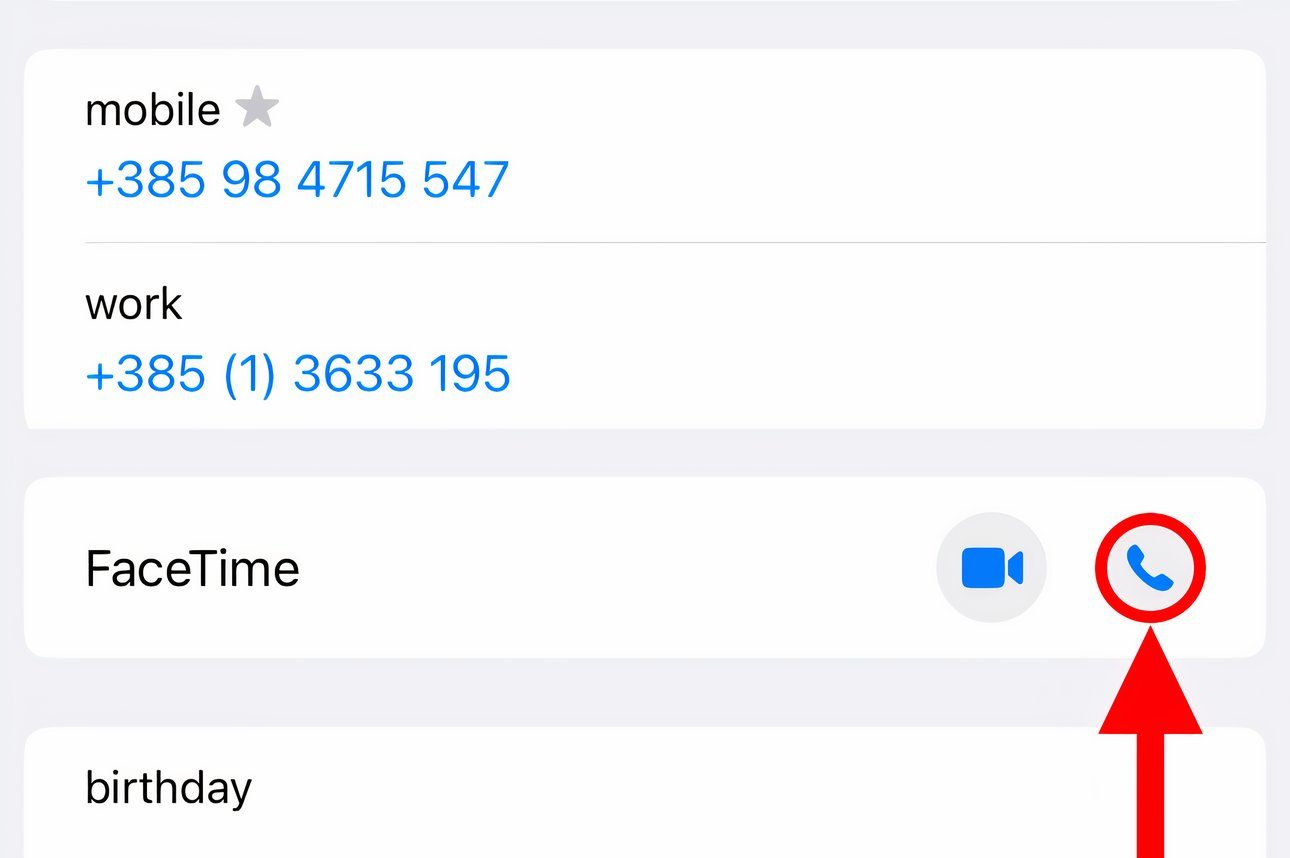
Whereas regular calls use a low-bandwidth codec, FaceTime takes advantage of the AAC-LD codec for a higher frequency range. The Wi-Fi Calling option and many VoIP apps such as WhatsApp and Viber use HD codecs to boost audio quality.
To switch to FaceTime Video on the fly, hit the camera icon on the calling screen.
2. Fake Eye Contact for a More Natural Feel
If your iPad lacks a landscape camera, you'll appear to the other party as if you're not tuned in. Thankfully, AI can correct your gaze. Turn on "Eye Contact" in FaceTime's settings to make it look like you're maintaining eye contact even when you aren't.
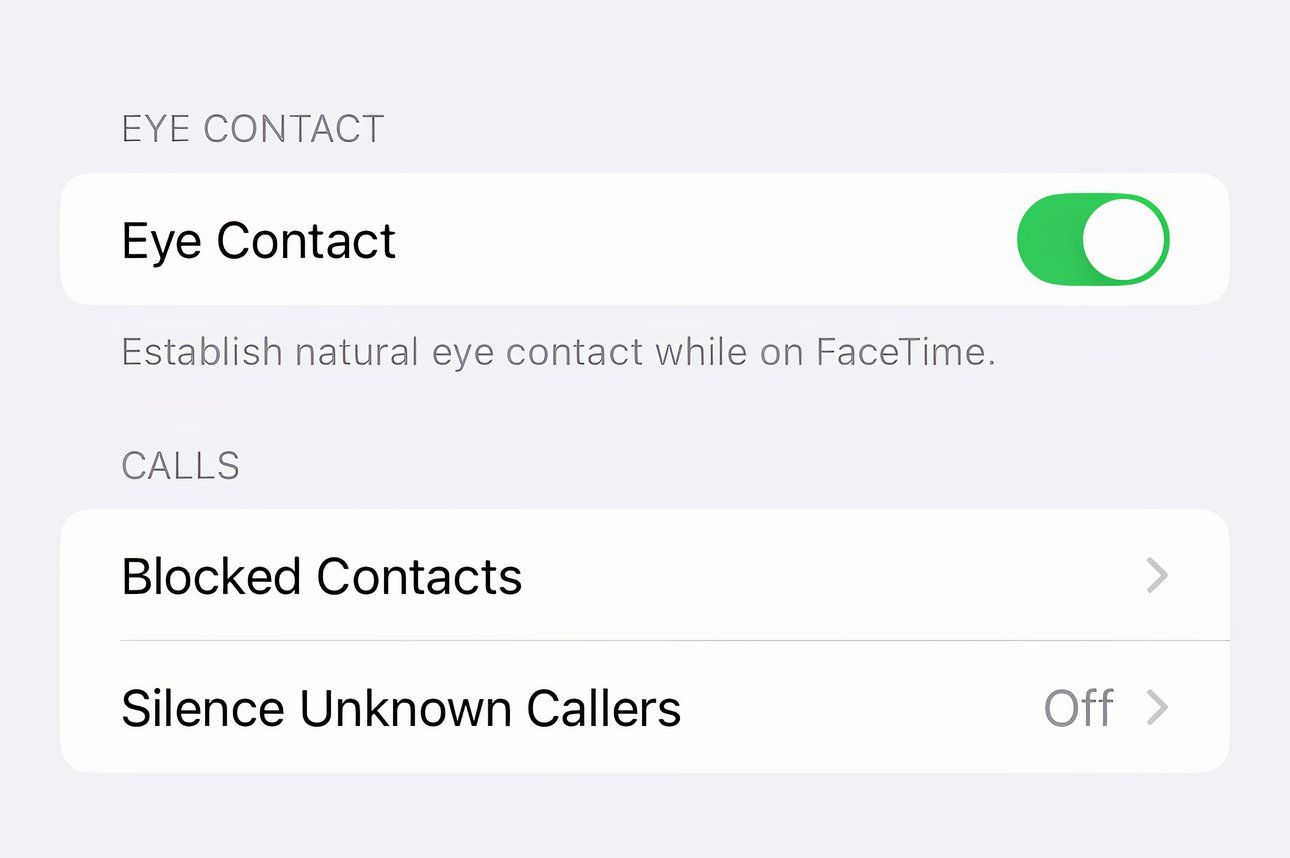
With fake eye contact, AI digitally modifies the video feed so that you don't appear looking sideways, which is rude because you're disrespecting my time and not paying attention.
Instead of faking it, always focus on the other party for better video-calling etiquette.
3. Make Conversational Text Calls With RTT
You know what's better than iMessaging while FaceTiming? Literal real-time chatting where the recipient sees the characters as you're composing the message. The Real-Time Text (RTT) messaging protocol that makes this possible works alongside cellular, Wi-Fi, and VoIP calls without switching modes of communication.
Check with your carrier because RTT isn't supported in all countries. Standard voice call rates apply for RTT relay calls.
Before using RTT, set up Wi-Fi Calling on your iPhone and enable iPhone calling on your Mac. Next, select "RTT/TTY" in your accessibility settings and turn on "Software RTT/TTY." If you live in the United States, type "711" in the Relay Number field. Enable "Send Immediately" so you don't have to press Return to send the message.
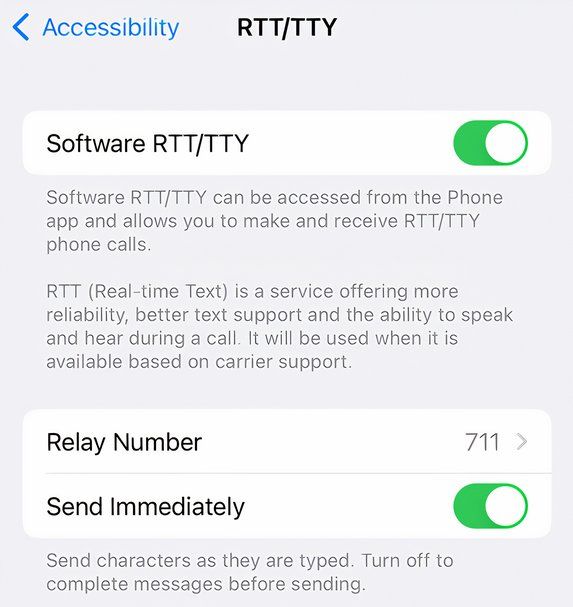
To make an RTT call, hit a contact's phone number and choose "RTT Call" or "RTT Relay Call."

When the call is connected, touch the RTT icon to enter your message.
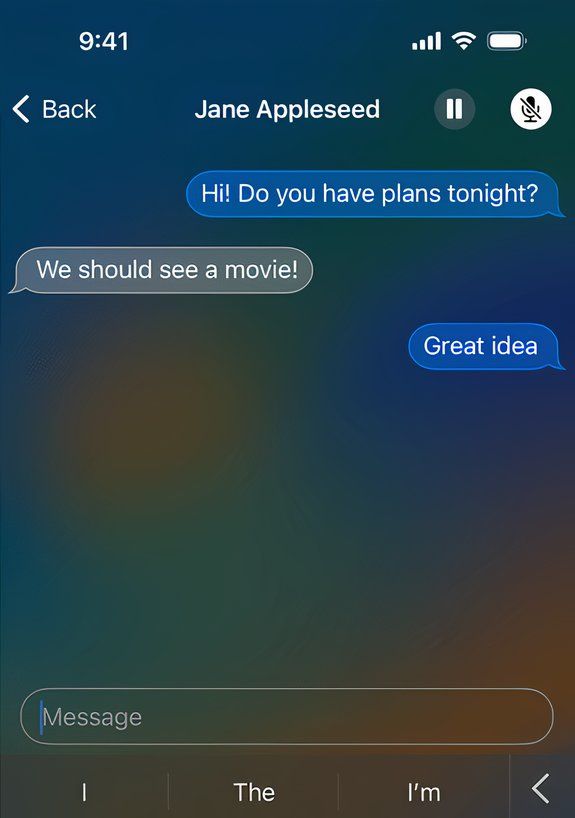
RTT is useful if you're hard of hearing or in a noisy environment, and is an excellent option for privately exchanging sensitive info like passwords or addresses in public.
4. Move the FaceTime Window to an iPad
Sidecar lets you use your iPad as an external Mac display to extend or mirror your canvas. You can use Sidecar to move a FaceTime window to your iPad. This is perfect for FaceTiming on a screen-less device like the Mac mini, especially if you don't have an external display.
Hover over the FaceTime window's green full-screen button and choose "Move to iPad."
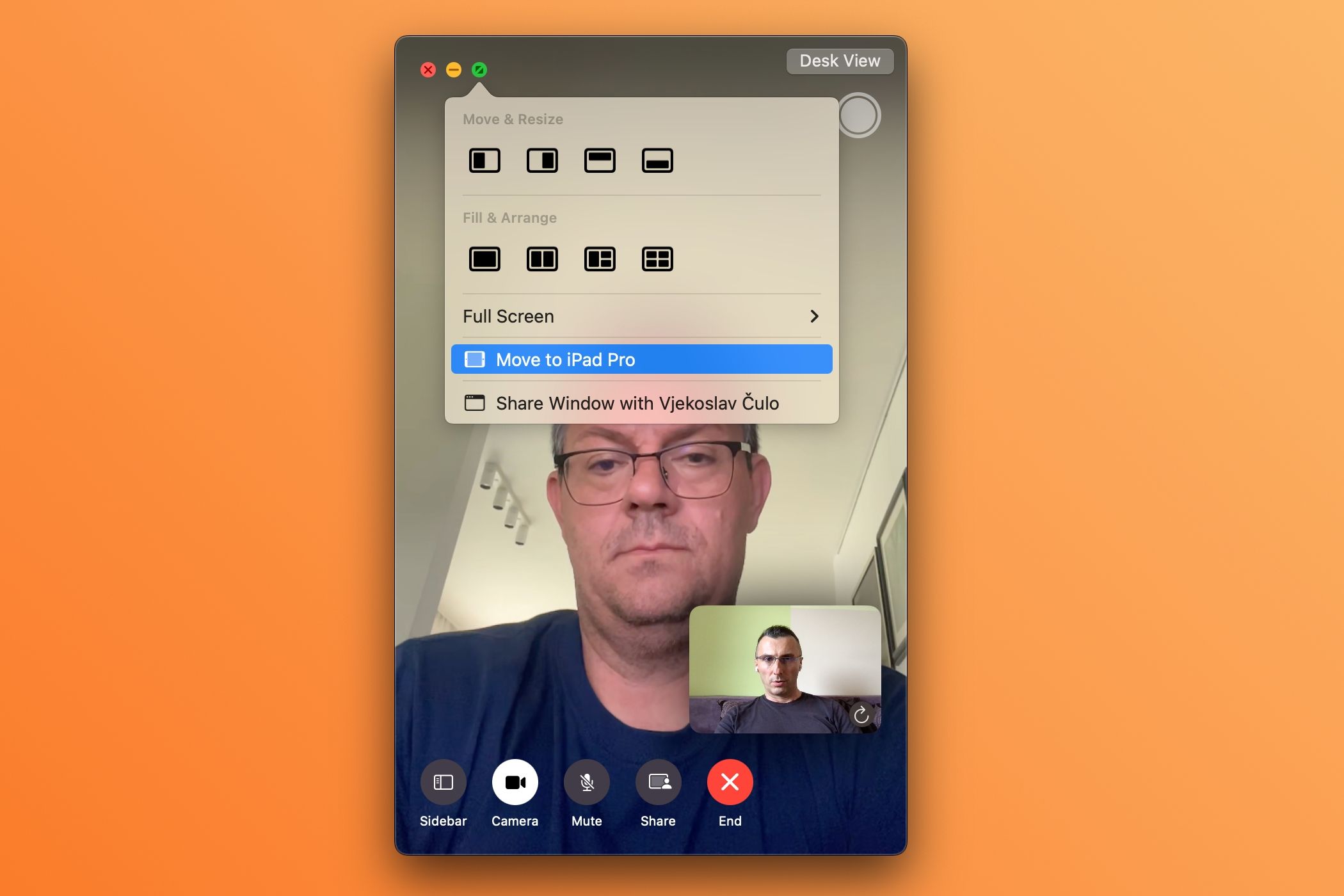
Now you have more room to multitask on your Mac while FaceTiming.
Sidecar isn't the only way to use second-screen functionality. Check out Duet Display, which brings similar features to unsupported Macs and platforms like Windows.
5. Record Important Calls for Reference
I use the built-in iOS Screen Recording feature and the macOS Screenshot app to record important calls with mutual consent for safekeeping and reference. With the call active, touch the Screen Recording icon in the iPhone's Control Center.
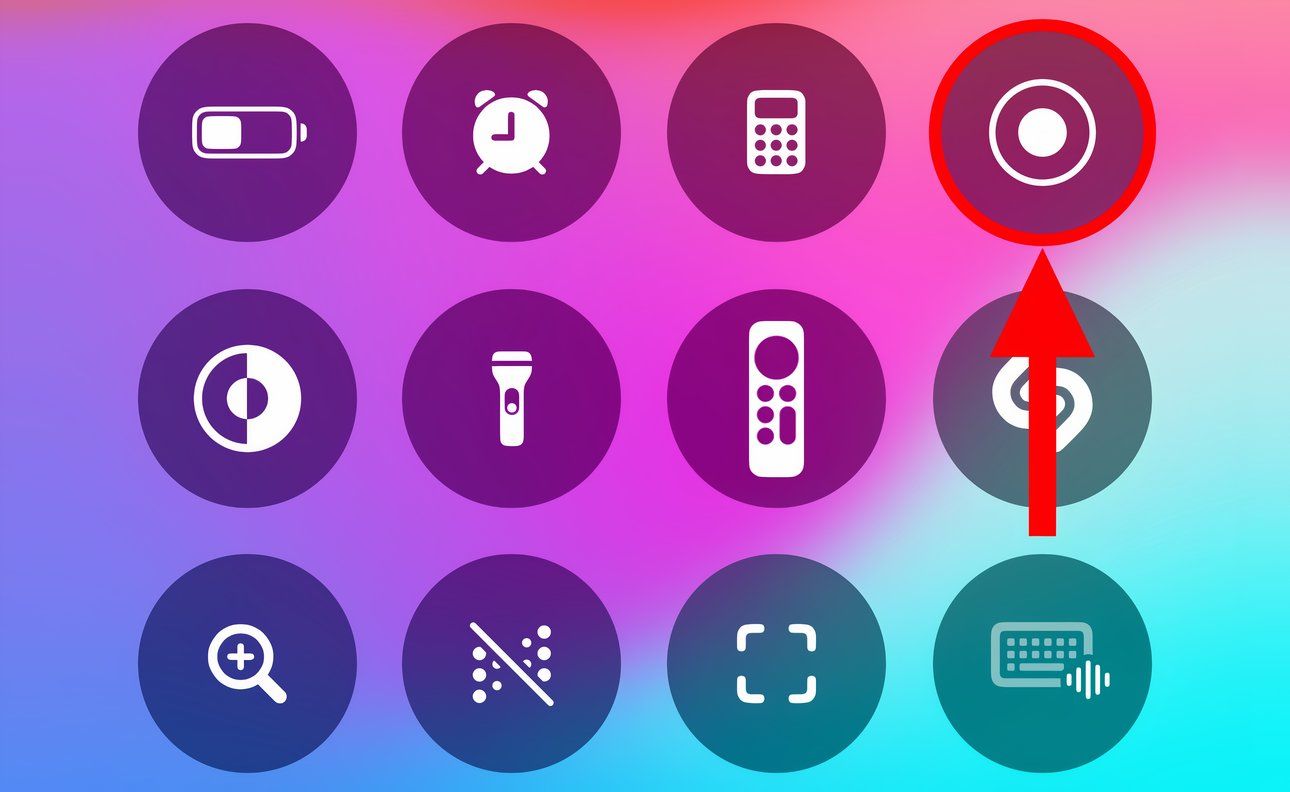
On your Mac, press Command Shift 5 and select "Record Selected Portion." Then drag the corners to fit the FaceTime window and click "Record" to capture the designated area.
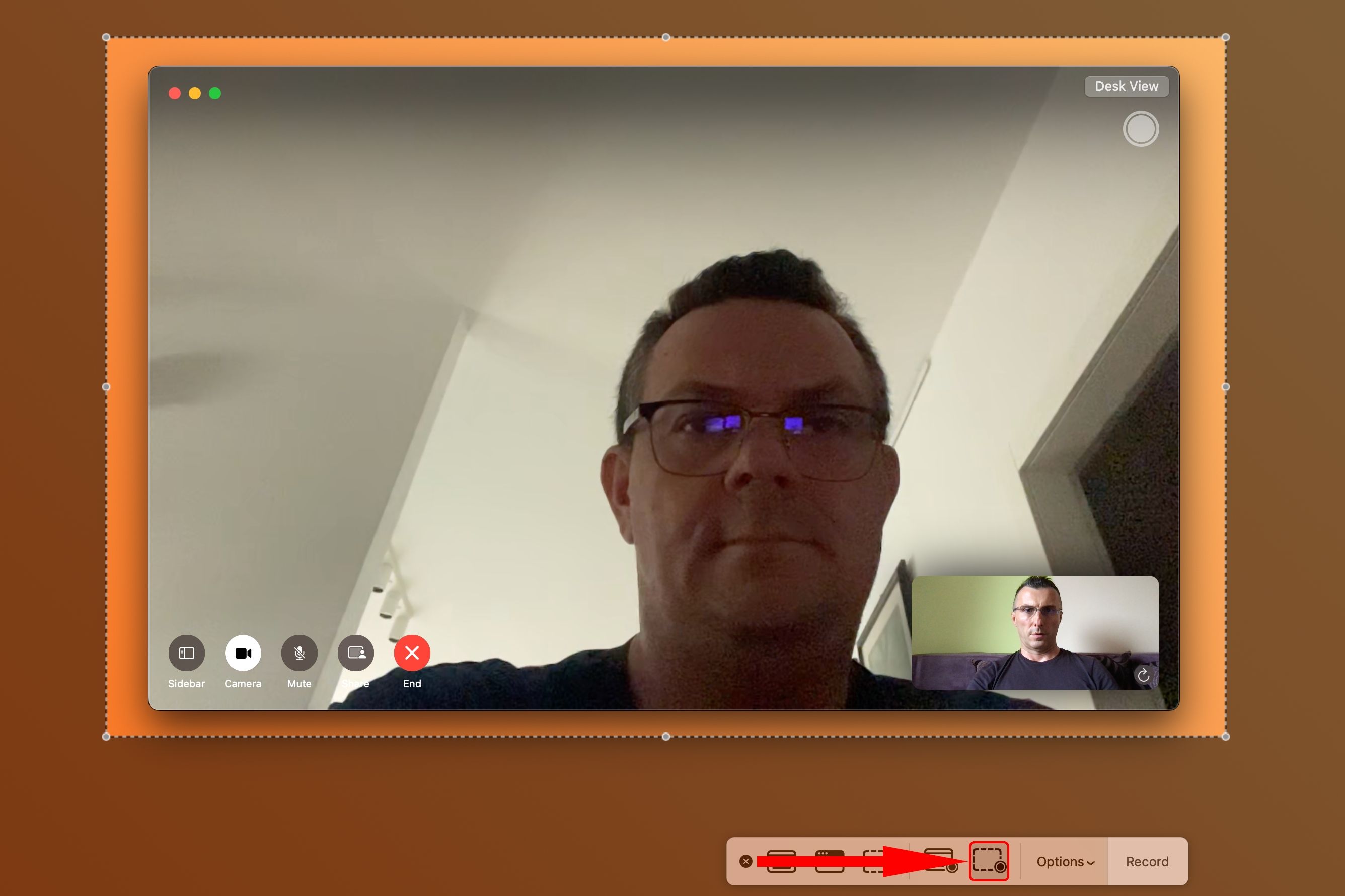
Or open QuickTime Player and click File > New Screen Recording. Hit the downward-pointed arrow, select your iPhone under both Camera and Microphone, then enable the "Maximum" quality setting. Start recording, then open FaceTime on your iPhone and initiate a call.
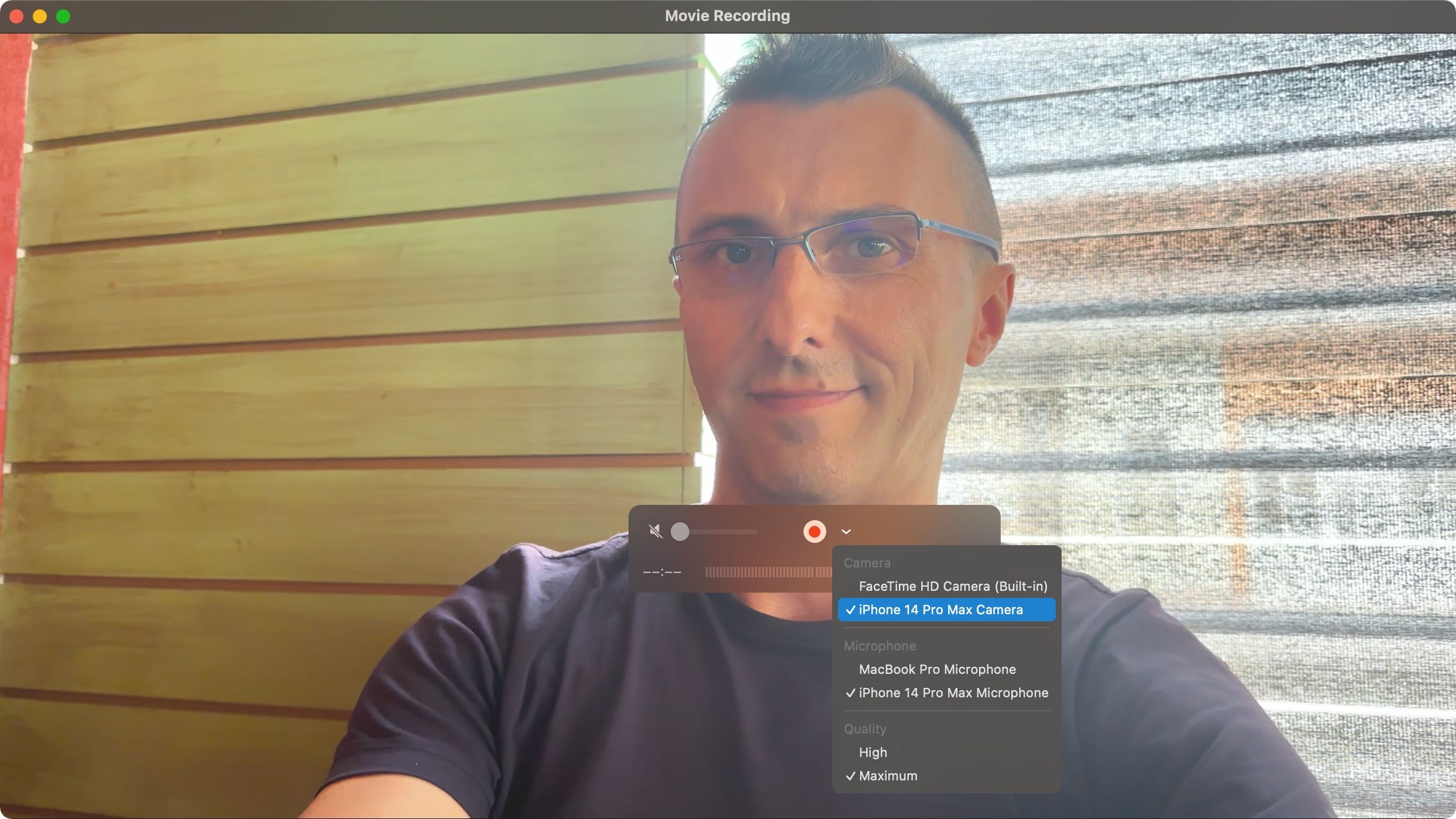
iOS 18 enables call recording in some countries with an automatic warning to the other party that the call is being recorded to comply with consent laws.
6. Take Control of Another Device
Being tech support for your family can be demanding. Instead of burdening them with multi-step instructions, share your screen or take control of theirs to troubleshoot their issue live.
To share your screen using FaceTime, first start a FaceTime call. Now touch the screen (iOS) or hit the green Video icon in the menu bar (macOS) to reveal the options, then hit the button resembling a display with a mugshot silhouette and select "Share My Screen" (iPhone/iPad) or "Share the Whole Screen" (Mac).
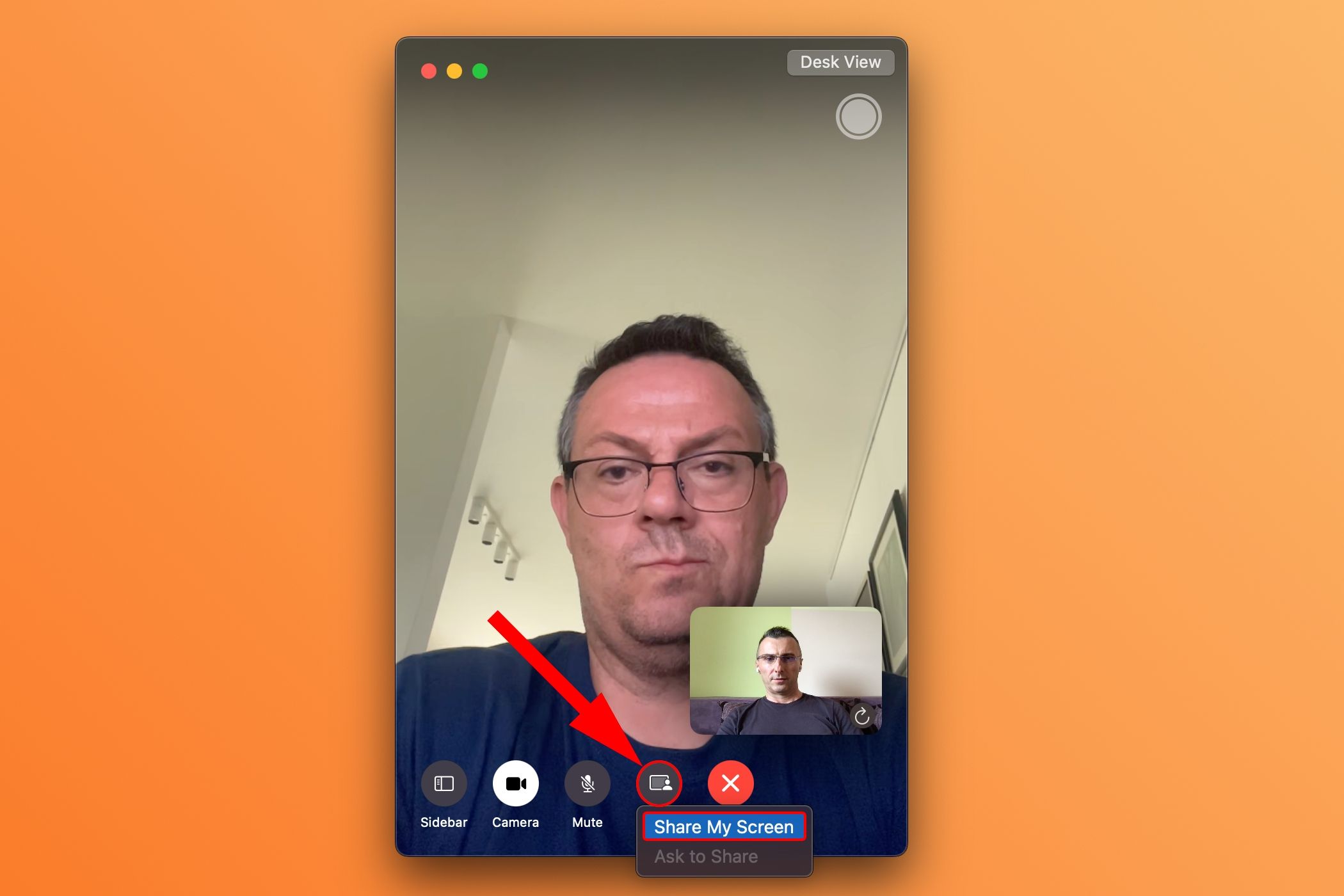
The other party will need to choose "Open" next to Join Screen Sharing in the notification that appears on their device to accept your invite and start sharing their screen with you.
7. Boost Your Mac's Image Quality With Continuity Camera
I'm ashamed of my MacBook's potato cam but don't get me started on my Thunderbolt Display's 720p webcam. God bless Continuity Camera, one of Apple's best features!
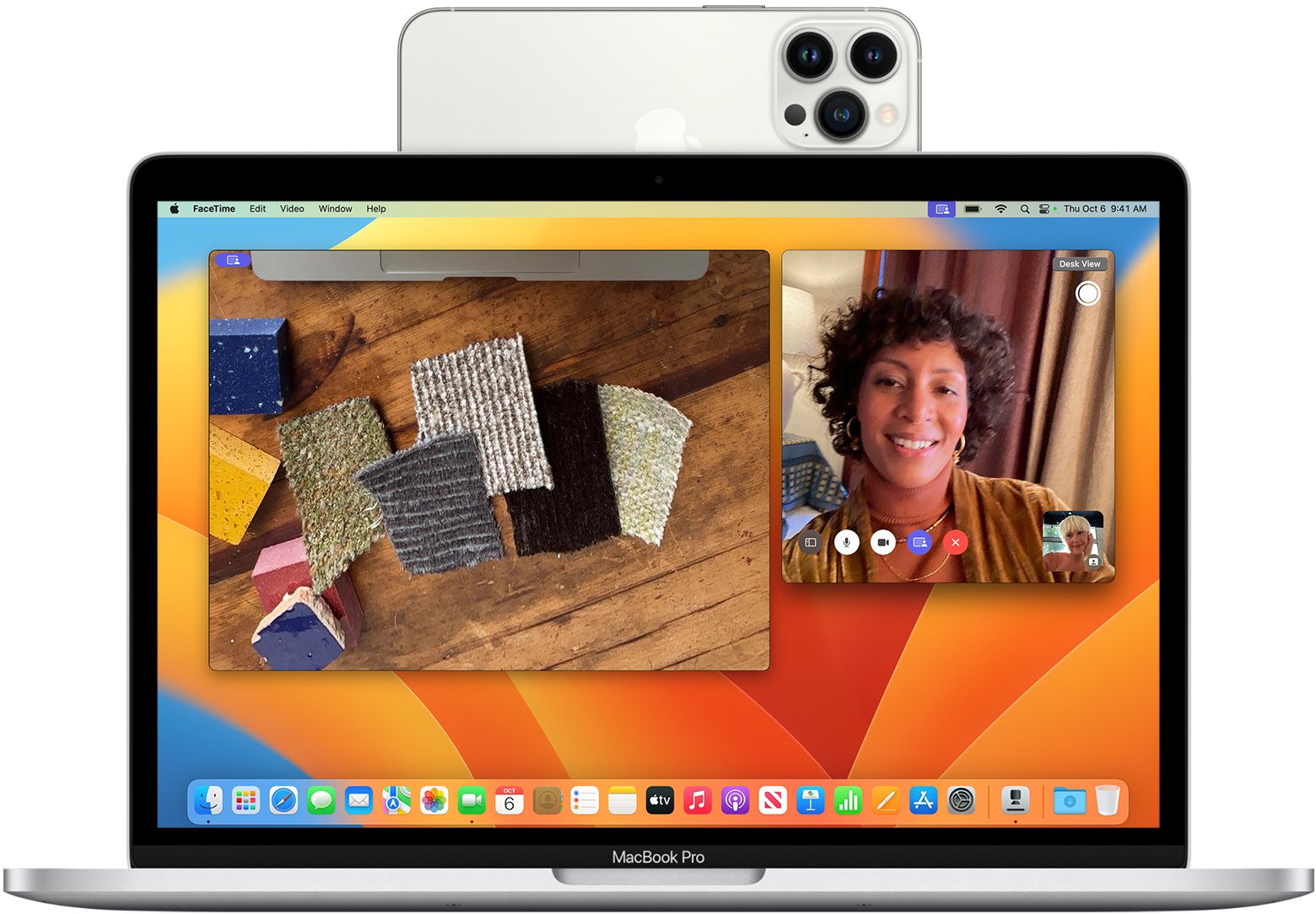
To use Continuity Camera, click the FaceTime > Video menu and select your iPhone.
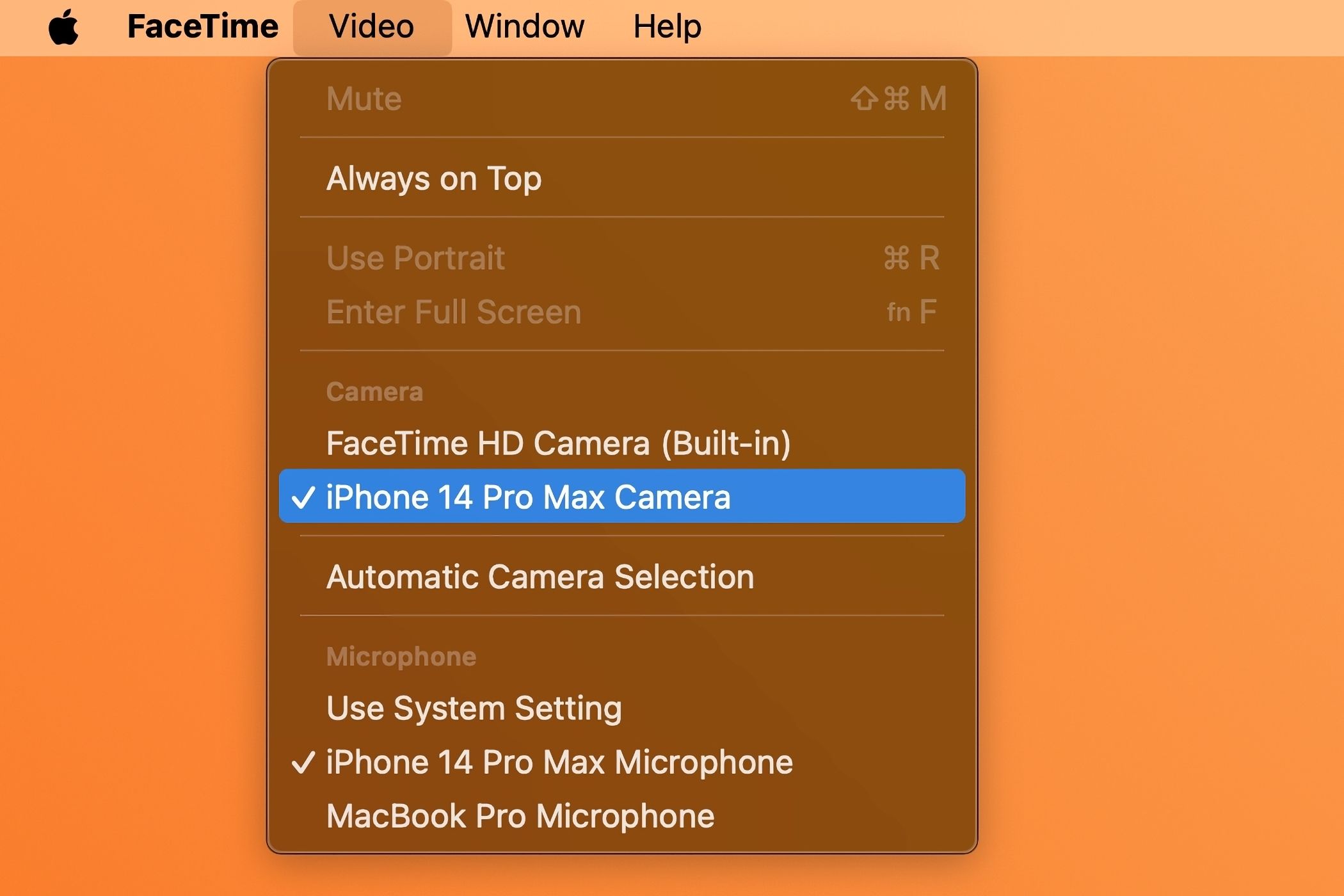
This will stream video from the iPhone's rear camera, using its computational photography prowess and AI processing to boost image quality.
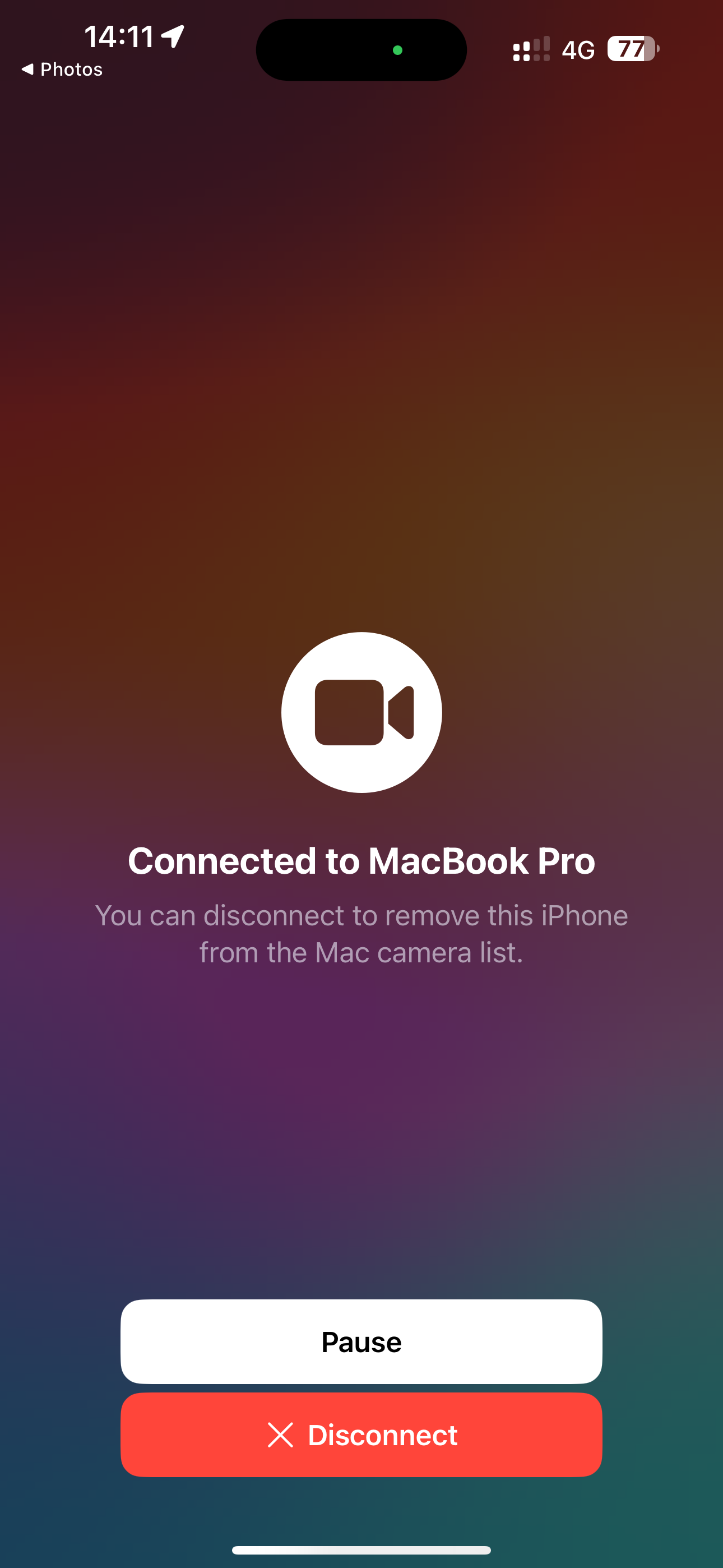
This super-convenient feature works like magic in Photo Booth, QuickTime Player (via File > New Movie Recording), and many third-party apps. For best quality, plug the iPhone into your Mac.
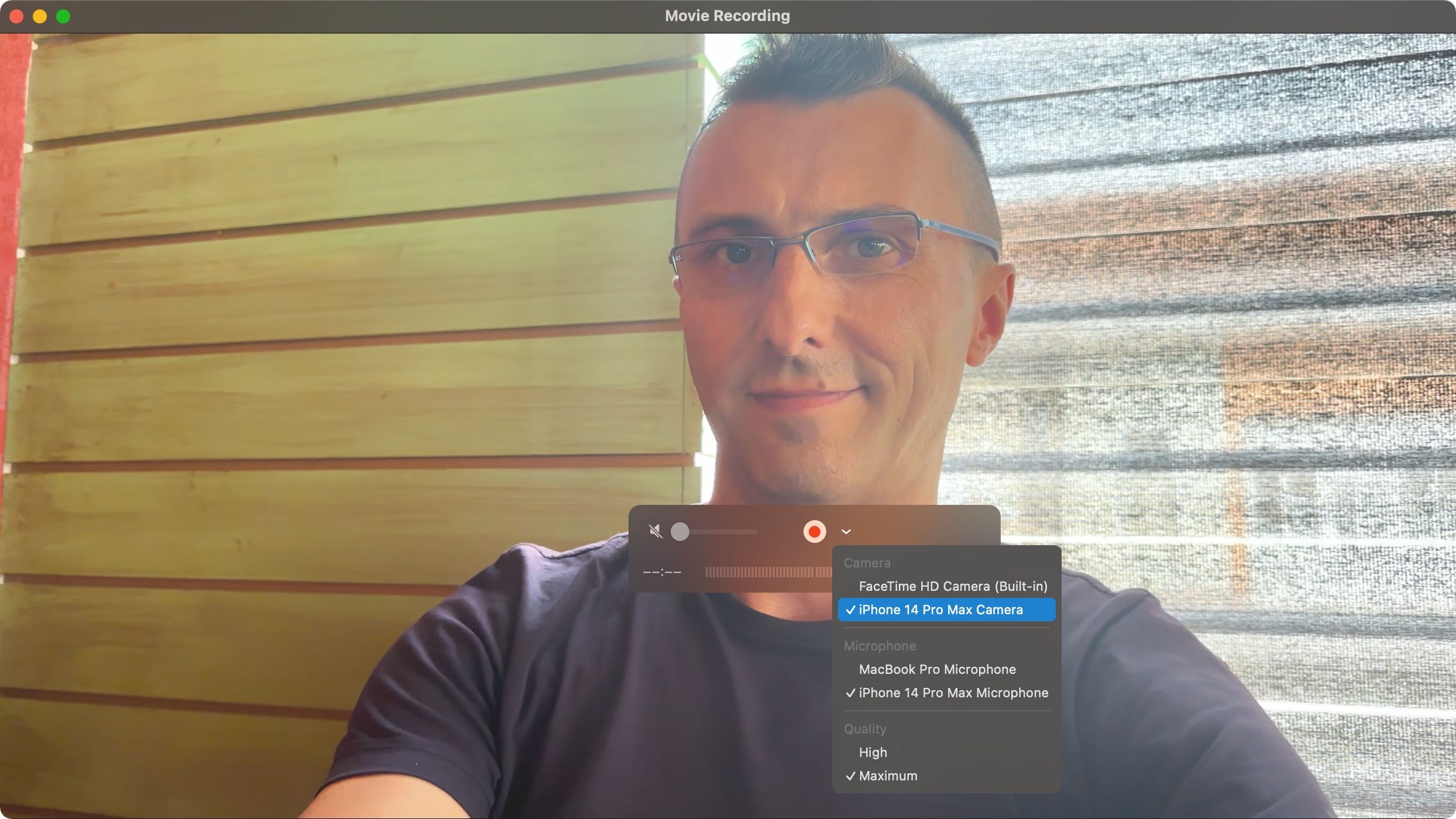
I use a MagSafe Continuity mount from Belkin to conduct FaceTime calls on my Apple TV like a boss—while sitting on the couch in front of my telly.

8. Save FaceTime Snapshots as Live Photos
I use this helpful feature whenever I'd like to capture short snapshots of my favorite video conversations with loved ones to cherish those moments later. Select "Allow Live Photos to be captured during Video calls" in FaceTime > Settings > General on macOS.
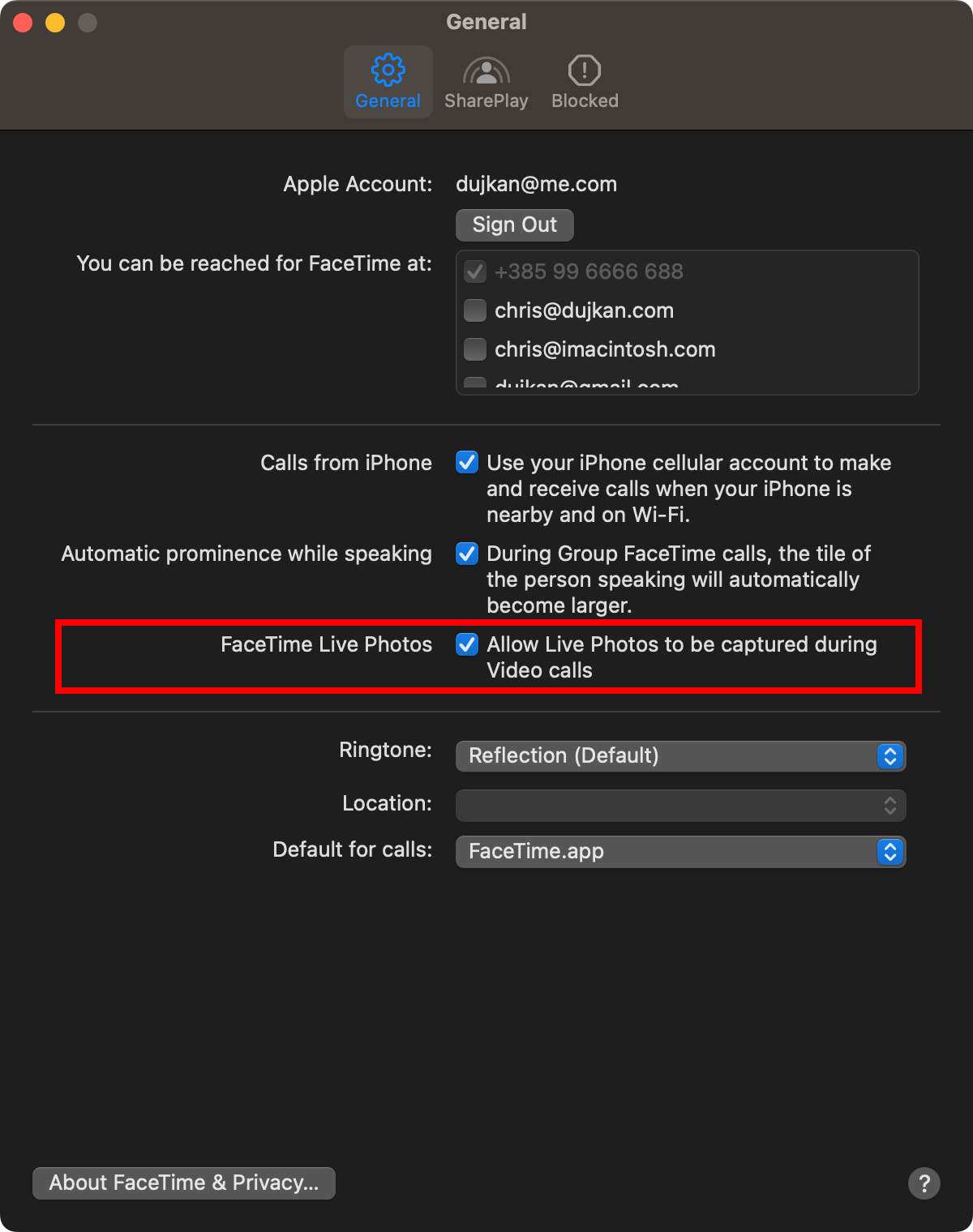
On iOS, enable "FaceTime Live Photos" in Settings > FaceTime.
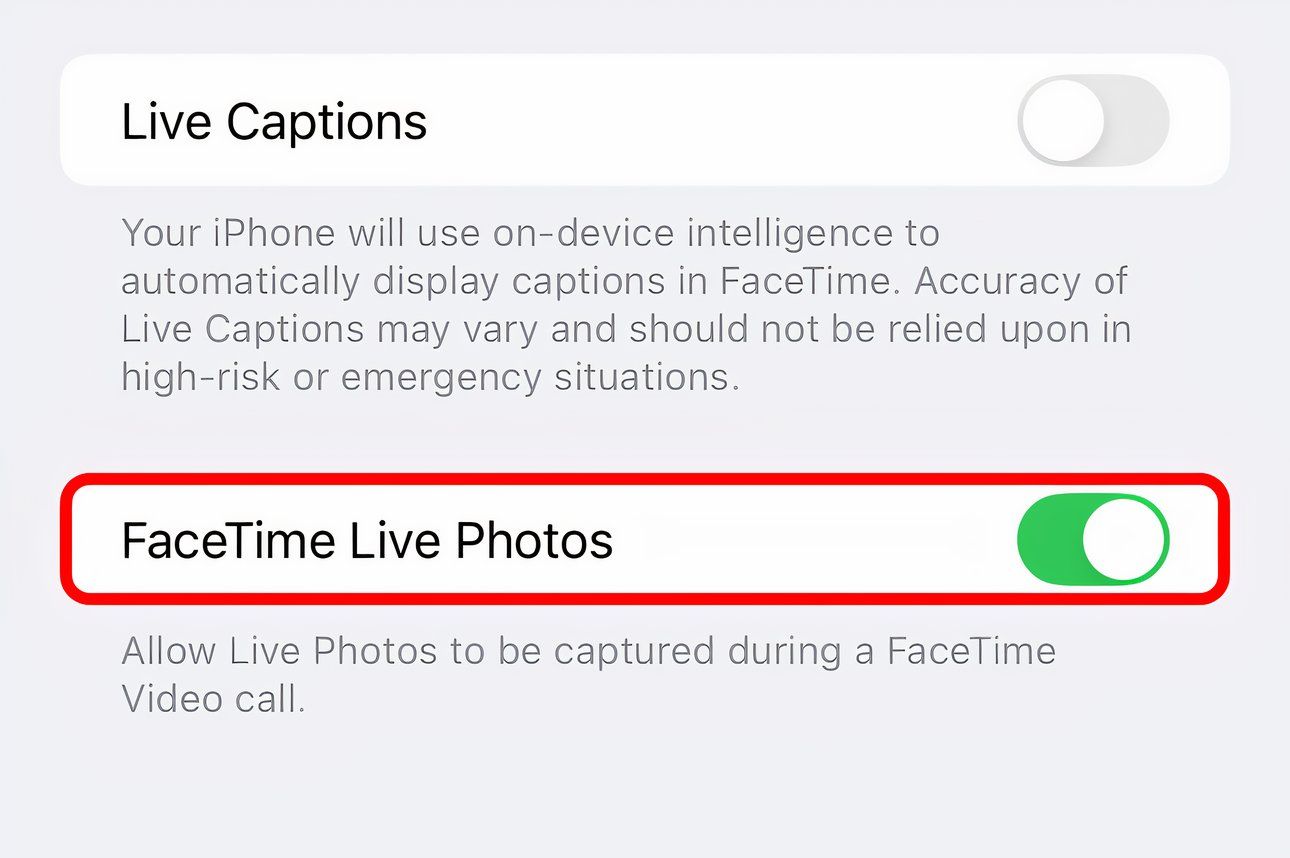
With that done, hit the gray shutter button when on a call.
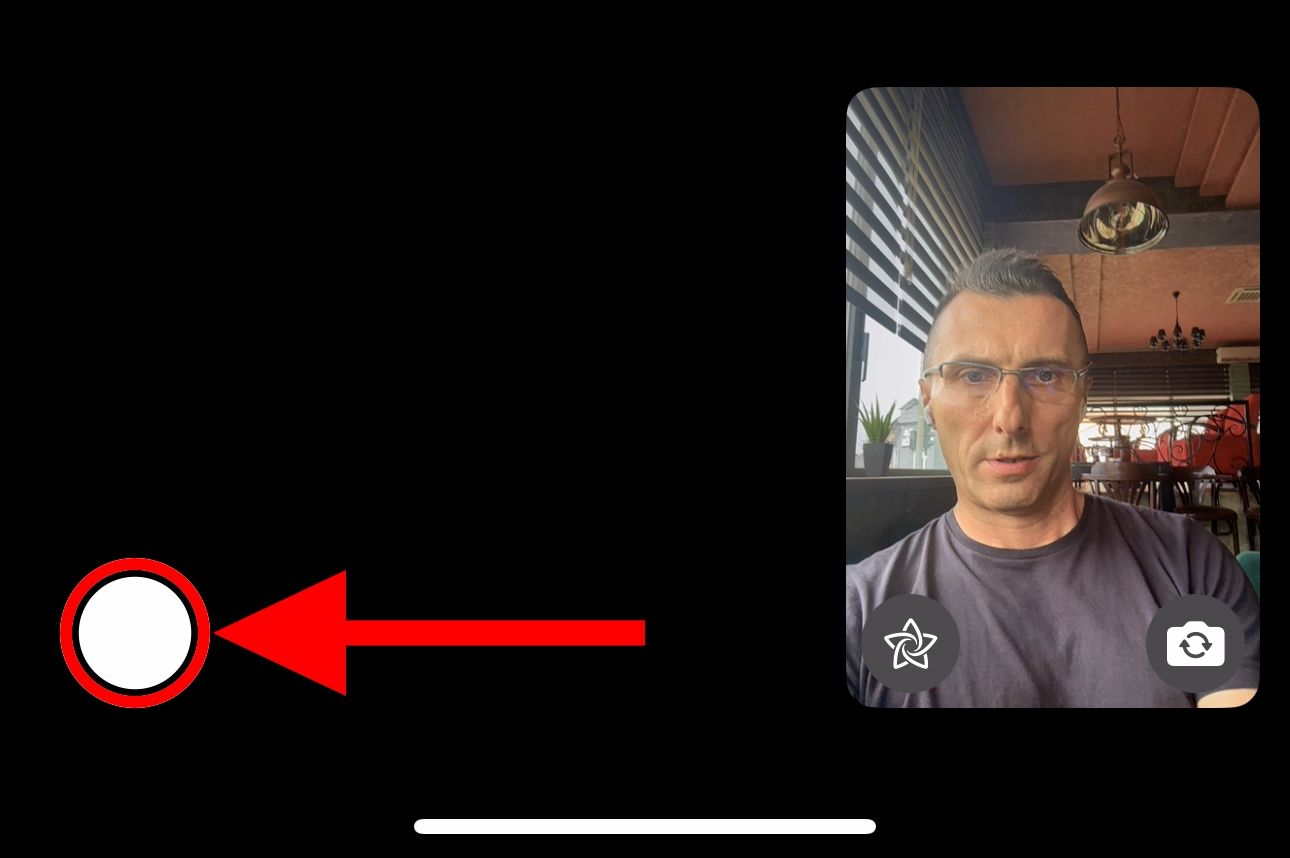
The other party will be notified that you snapped a photo.
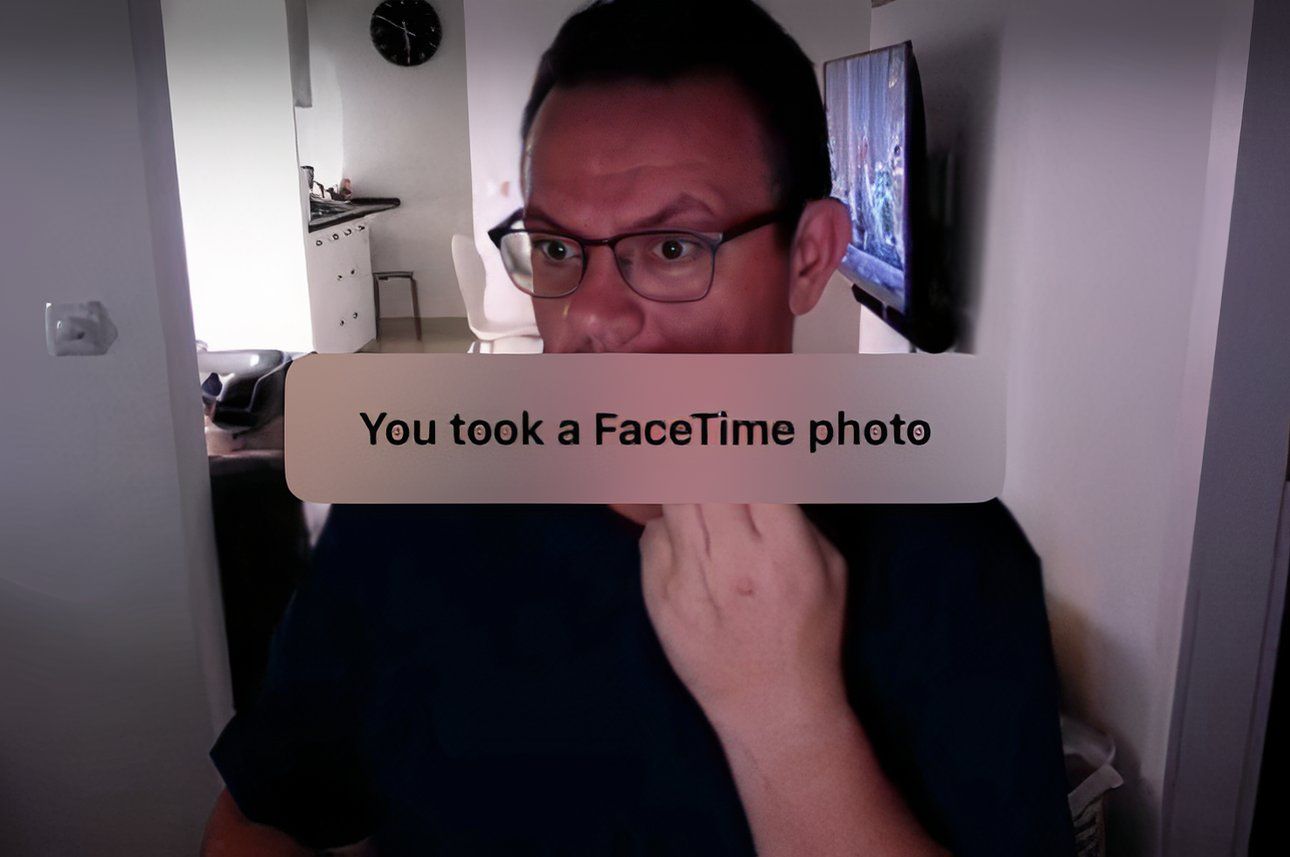
Look for your image in the Live Photos album in the Photos app, where you can turn your Live Photo into an animated GIF.
9. FaceTime With Android or Windows Friends
There's no FaceTime app for Android or Windows. Still, non-Apple folks can join your call through a browser, no login necessary. To create a FaceTime link for a one-on-one or group FaceTime call, hit "Create Link" and choose the sharing method (Mail, Messages, etc.).
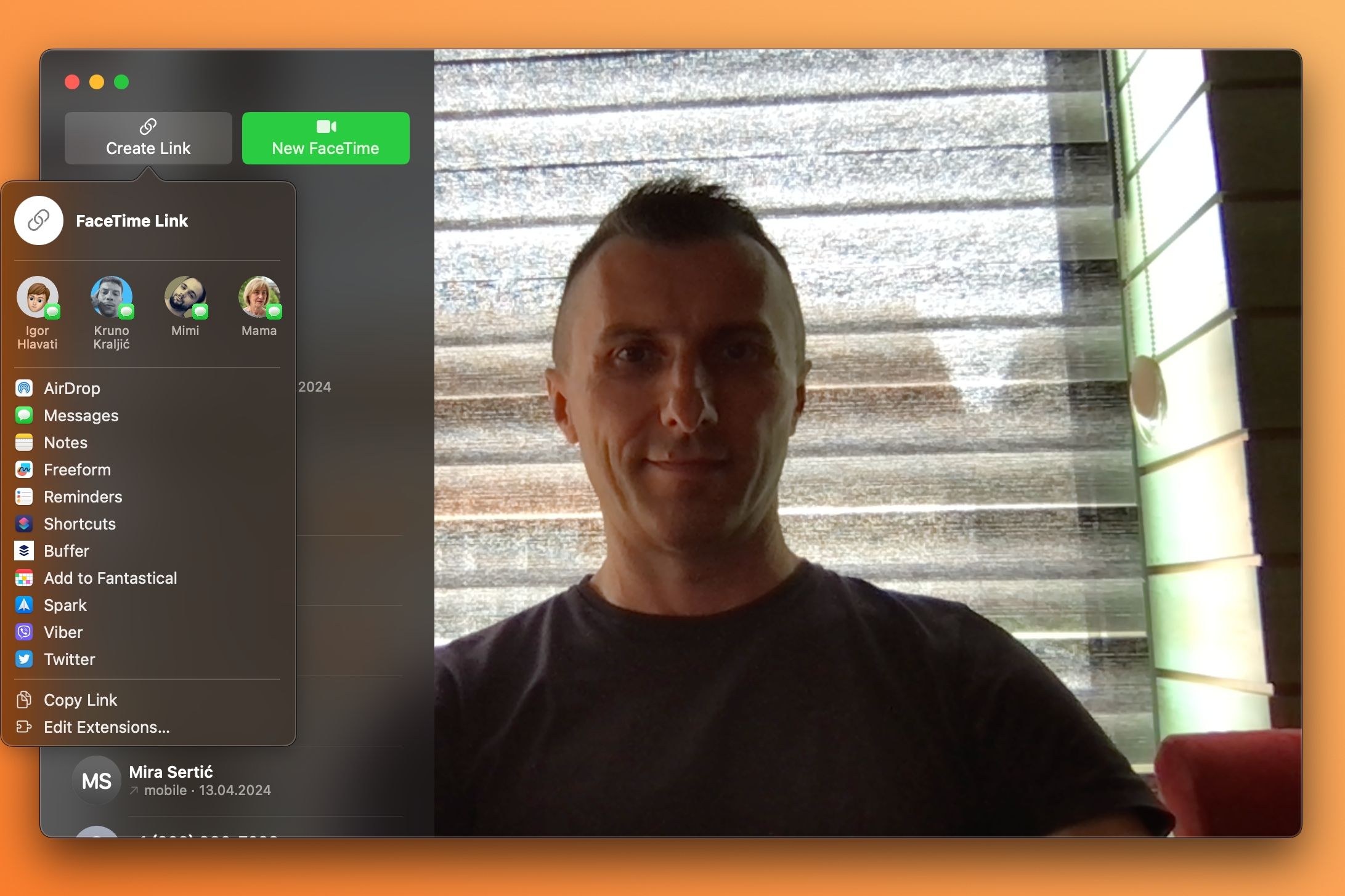
The link will enable the other party to join your call from their Android phone or Windows device using Chrome or another browser with H.264 video encoding support.
SharePlay and screen sharing on FaceTime are unavailable on the web.
10. Personalize the FaceTime Ringtone
You can change the FaceTime ringtone to make it more distinguishable from other alerts. Go to iPhone Settings > FaceTime > Notifications > Sounds to pick another ringtone. You can also create and add custom ringtones to your iPhone.
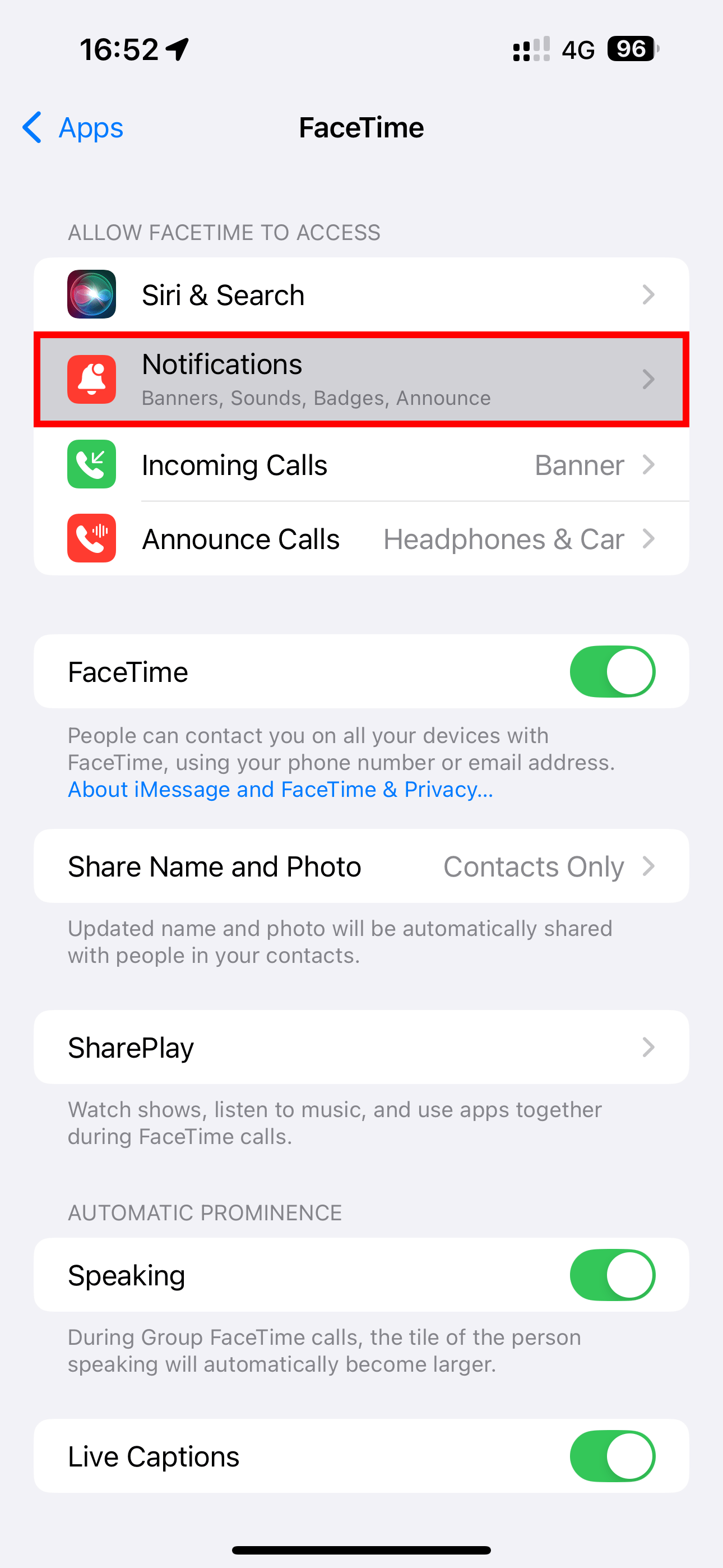
To adjust the FaceTime ringing vibration pattern, choose the "Haptics" option.
On your Mac, venture into FaceTime > Settings > General and select a desired ringing sound from the Ringtone menu.
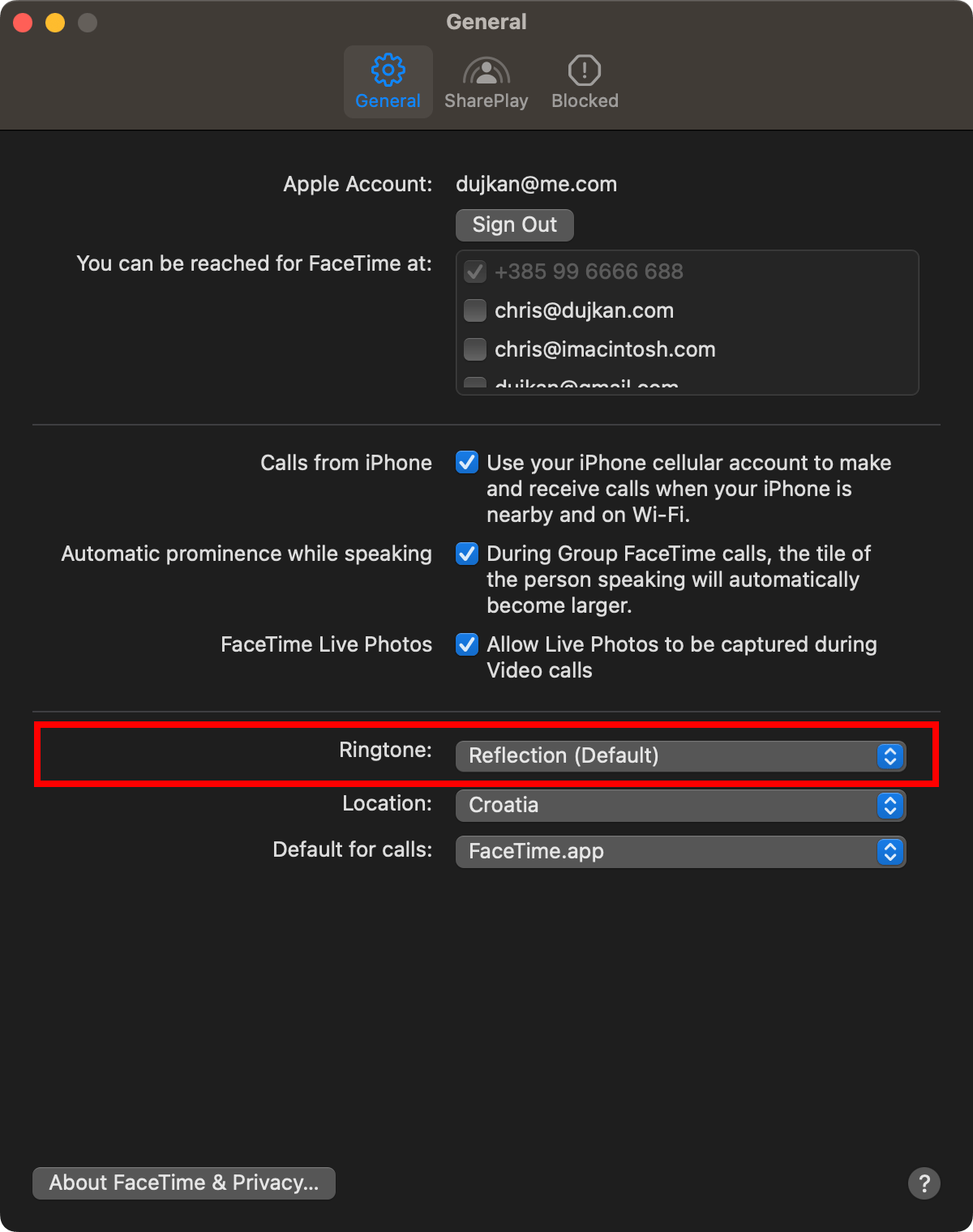
11. Mute Yourself or Switch to Audio-Only
You can mute audio or video for more privacy to take another call or answer the door. Toggle the microphone icon on the calling screen to mute and unmute yourself.
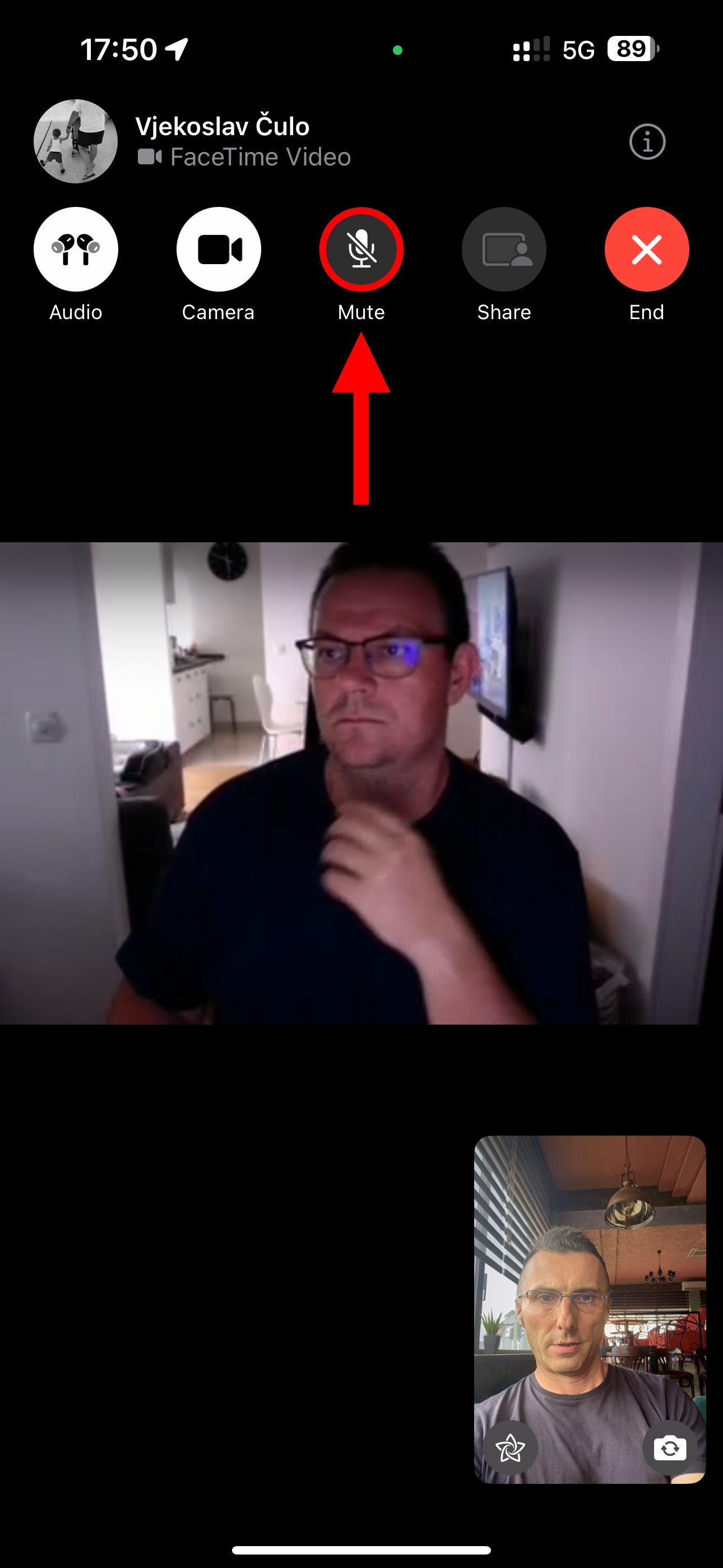
You can temporarily go audio-only to hide your messy room by hitting the camera icon on the call screen. To resume the call's video portion, toggle the button.
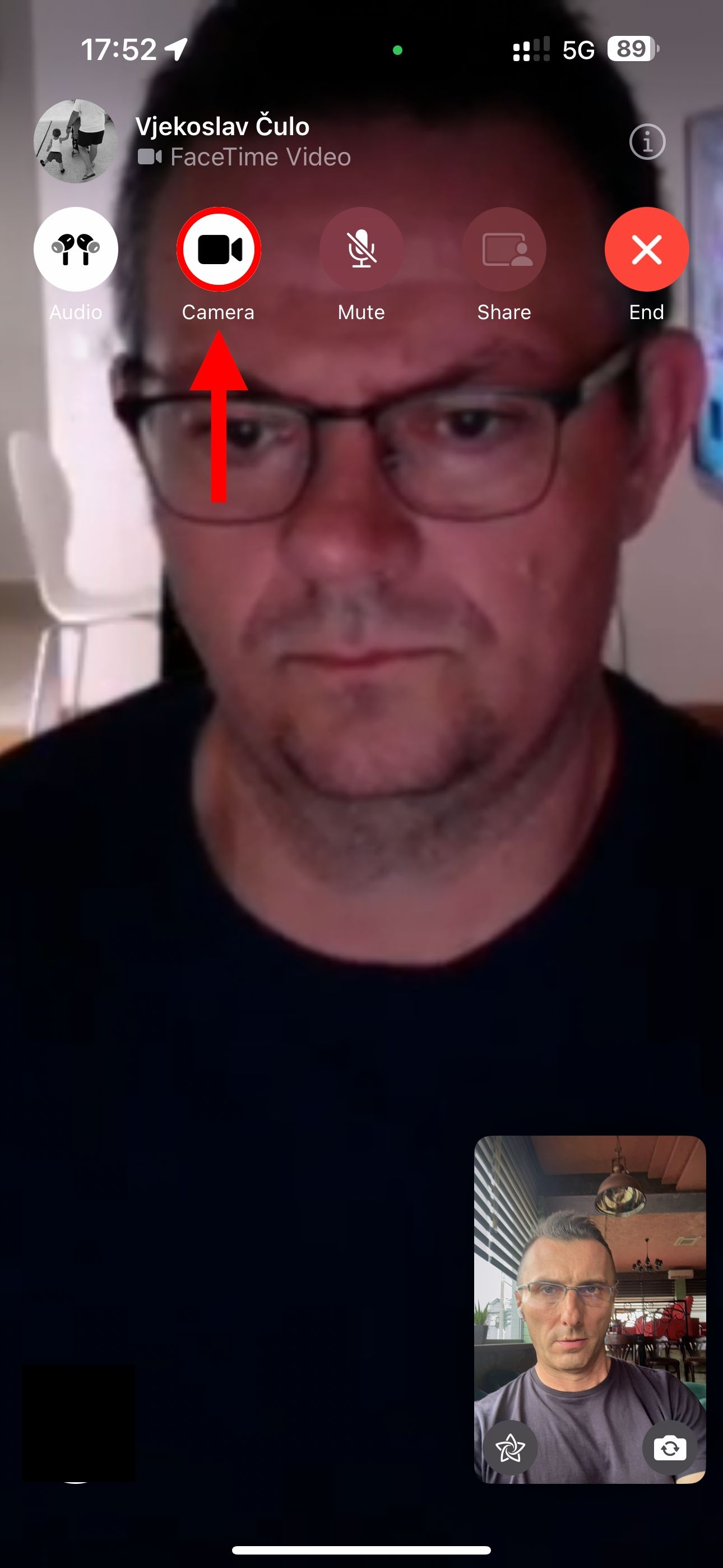
Handoff must be enabled in Settings > General > AirPlay & Handoff on your iPhone. On a Mac, go to System Settings > General > AirDrop & Handoff and enable "Allow Handoff between this Mac and your iCloud devices."
12. Collaborate on Projects or Documents
You can invite people to work on a document together, though the process is a bit convoluted. After starting a FaceTime call, you must switch to an app that supports collaboration, such as Pages, Keynote, Numbers, Freeform, Safari, Reminders, or Notes.
Next, select "Collaborate" in the notification that pops up or choose "Collaborate" from a document's share sheet to invite participants via the Messages app instead.
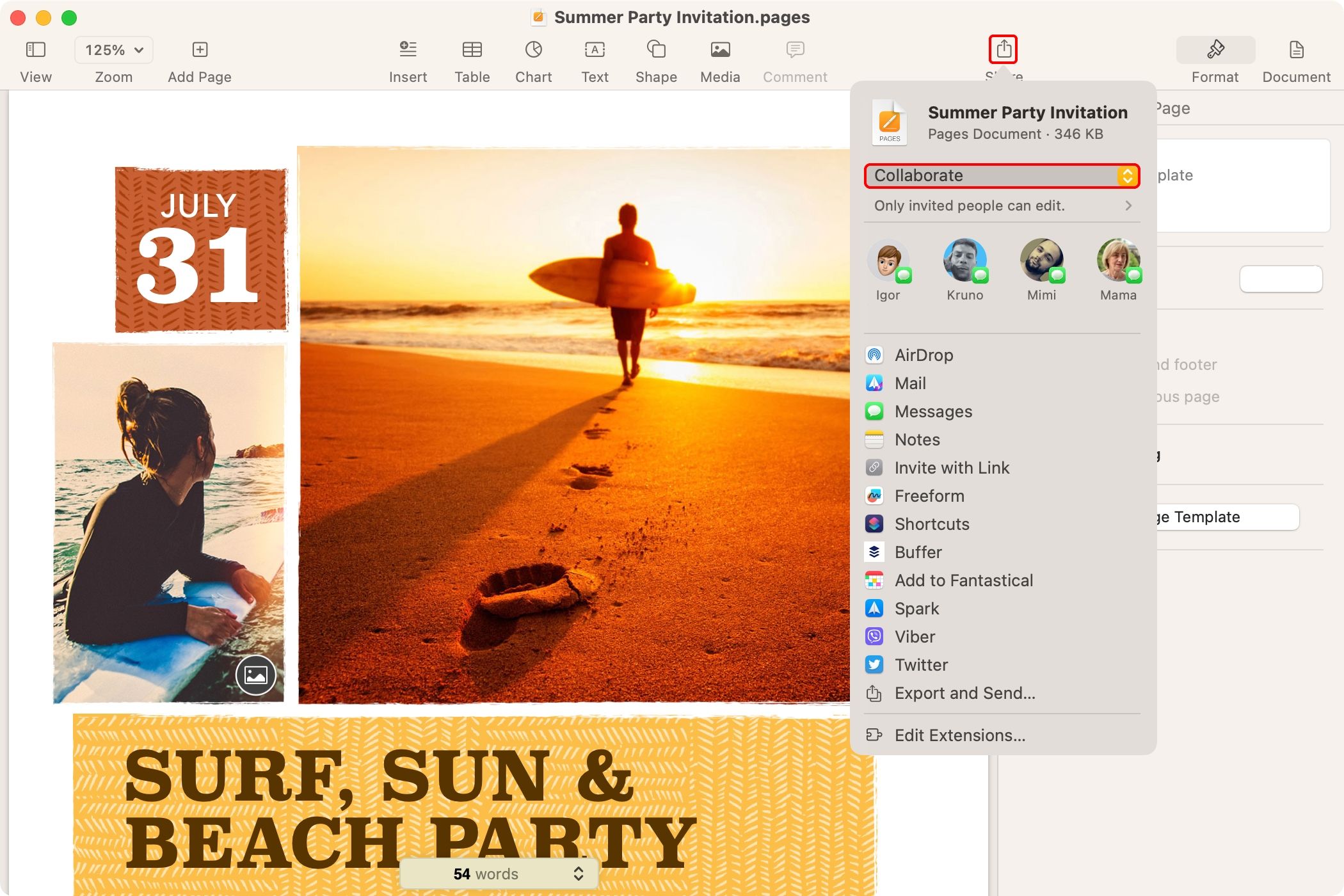
13. FaceTime on Mac Faster With Keyboard Shortcuts
Become more productive with the helpful keyboard shortcuts in FaceTime for Mac. Click through the FaceTime menus to view the available shortcuts, and Apple has a full list of them.
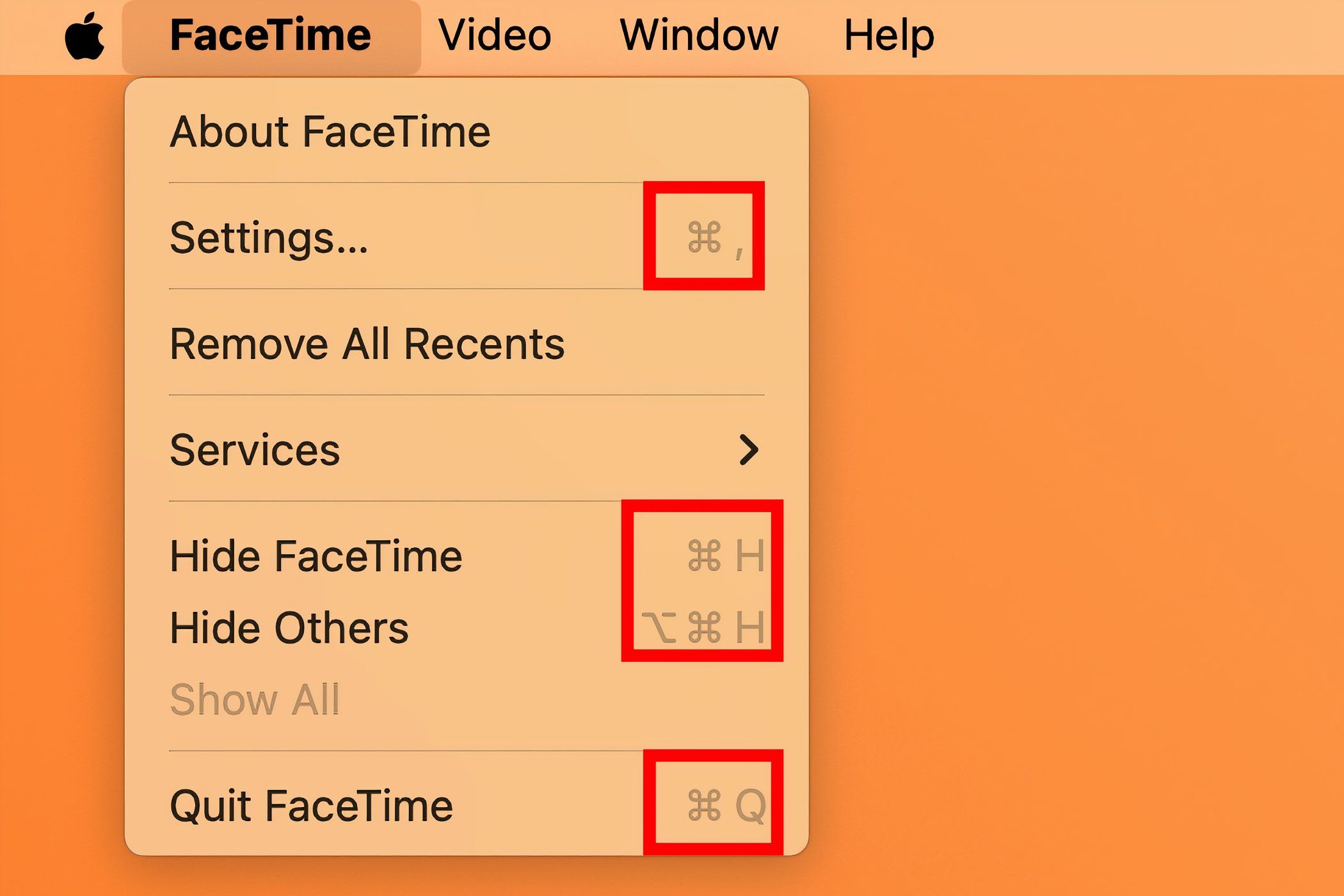
I've memorized two combinations for in-call control. One takes FaceTime full screen by pressing Control Command F because who wants to video chat in a window? The other switches between portrait and landscape mode with the Command R combo. This also changes video orientation for the other party.
14. Reduce Background Noise on Your iPhone
If the wind is blowing or the environmental conditions are harsh, your device can filter out background sounds for the listener, making your voice heard more clearly. While on a call on iPhone, open Control Center, hit the "Mic Mode" tile, and select "Voice Isolation."
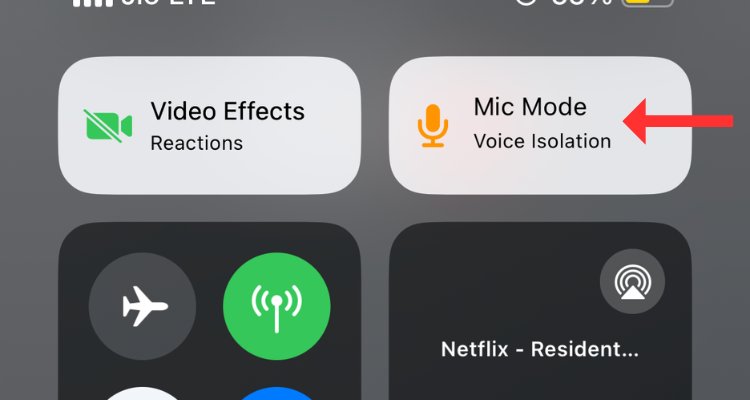
You need iOS 18 to use Voice Isolation on your USB-C AirPods Pro.
FaceTime has been adding features since its 2010 debut, and everyone has their favorites. For me, it's using SharePlay to watch shows together and react live.
With iOS 18, FaceTime will use more data in Low Power Mode for improved video quality. Also, SharePlay will let you request permission to remotely control a device in other apps.
Your changes have been saved
Email Is sent
Please verify your email address.
Send confirmation emailYou’ve reached your account maximum for followed topics.
Manage Your List Follow Followed Follow with Notifications Follow Unfollow-
 如何在iPhone或Mac上克隆您的声音在Apple设备上解锁个人语音的力量:综合指南 iOS 17和Macos Sonoma引入了开创性的可访问性功能:个人声音。这种创新的工具可以创建您声音的数字复制品,即使您遭受语音损失,也可以继续进行沟通。 但是,它的用途远远超出了可访问性,可对AI驱动技术的未来有着有趣的瞥见。 个人语音利用在...软件教程 发布于2025-02-25
如何在iPhone或Mac上克隆您的声音在Apple设备上解锁个人语音的力量:综合指南 iOS 17和Macos Sonoma引入了开创性的可访问性功能:个人声音。这种创新的工具可以创建您声音的数字复制品,即使您遭受语音损失,也可以继续进行沟通。 但是,它的用途远远超出了可访问性,可对AI驱动技术的未来有着有趣的瞥见。 个人语音利用在...软件教程 发布于2025-02-25 -
 固定 - 最终幻想VII重生一个虚幻的过程崩溃了解决《最终幻想VII 重生》Unreal引擎进程崩溃问题 《最终幻想VII 重生》登陆PC后,一些玩家遇到了Unreal引擎进程崩溃的问题。本文将提供详细步骤,帮助您解决此问题,重回精彩的游戏世界。 与前作不同,《最终幻想VII 重生》以其故事、开放世界元素和角色塑造颠覆了玩家的预期。尽管游戏体验流...软件教程 发布于2025-02-24
固定 - 最终幻想VII重生一个虚幻的过程崩溃了解决《最终幻想VII 重生》Unreal引擎进程崩溃问题 《最终幻想VII 重生》登陆PC后,一些玩家遇到了Unreal引擎进程崩溃的问题。本文将提供详细步骤,帮助您解决此问题,重回精彩的游戏世界。 与前作不同,《最终幻想VII 重生》以其故事、开放世界元素和角色塑造颠覆了玩家的预期。尽管游戏体验流...软件教程 发布于2025-02-24 -
 如何在Windows中更改监视器1和2在双人乐器设置中的一个常见问题是,当您需要将鼠标光标移至屏幕的错误侧以到达第二监视器时。您可以通过重新安排显示器来反映显示器的物理布局来解决此问题。要交换监视1和2:按WIN P打开项目菜单,然后选择扩展以扩展桌面跨多个显示。如果无法扩展显示,请确保已正确配置了双监视器设置。 右键单击桌面上的空区域...软件教程 发布于2025-02-22
如何在Windows中更改监视器1和2在双人乐器设置中的一个常见问题是,当您需要将鼠标光标移至屏幕的错误侧以到达第二监视器时。您可以通过重新安排显示器来反映显示器的物理布局来解决此问题。要交换监视1和2:按WIN P打开项目菜单,然后选择扩展以扩展桌面跨多个显示。如果无法扩展显示,请确保已正确配置了双监视器设置。 右键单击桌面上的空区域...软件教程 发布于2025-02-22 -
 Assetto Corsa Evo在窗户上崩溃了吗?学习此最佳指南Assetto Corsa EVO 启动或运行后崩溃?别担心,这在刚发布的游戏中很常见!本文提供4种可靠方法解决此问题。 Assetto Corsa EVO 崩溃问题 Assetto Corsa是一款模拟赛车游戏,提供逼真的驾驶体验和各种赛车。六年后,Assetto Corsa EVO问世,但许多玩...软件教程 发布于2025-02-08
Assetto Corsa Evo在窗户上崩溃了吗?学习此最佳指南Assetto Corsa EVO 启动或运行后崩溃?别担心,这在刚发布的游戏中很常见!本文提供4种可靠方法解决此问题。 Assetto Corsa EVO 崩溃问题 Assetto Corsa是一款模拟赛车游戏,提供逼真的驾驶体验和各种赛车。六年后,Assetto Corsa EVO问世,但许多玩...软件教程 发布于2025-02-08 -
 遇到valorant朋友列表不起作用?这是指南遇到Valort Friends列表不工作错误可能会令人沮丧,尤其是当您渴望与好友合作时。这是一个相当普遍的问题,您并不孤单。 Minitool的这篇文章解释了解决此问题的几种可行方法。 关于valorant Friends列表不起作用,它是一款出色的第一人称射击游戏,提供了激动人心的游戏玩法和战略...软件教程 发布于2025-02-07
遇到valorant朋友列表不起作用?这是指南遇到Valort Friends列表不工作错误可能会令人沮丧,尤其是当您渴望与好友合作时。这是一个相当普遍的问题,您并不孤单。 Minitool的这篇文章解释了解决此问题的几种可行方法。 关于valorant Friends列表不起作用,它是一款出色的第一人称射击游戏,提供了激动人心的游戏玩法和战略...软件教程 发布于2025-02-07 -
 诺基亚不认为iPhone的触摸键盘会起飞在一个了不起的技术历史中,诺基亚的内部演示文稿从iPhone的2007年发布后显示了公司的想法,以及诺基亚在分析中出了什么问题。其在芬兰阿尔托大学设计的在线存储库,该库于2025年1月15日向公众开放。诺基亚设计档案中充满了设计笔记,素描和各种手机原型的照片和照片,可追溯到根据Statista的说法...软件教程 发布于2025-02-07
诺基亚不认为iPhone的触摸键盘会起飞在一个了不起的技术历史中,诺基亚的内部演示文稿从iPhone的2007年发布后显示了公司的想法,以及诺基亚在分析中出了什么问题。其在芬兰阿尔托大学设计的在线存储库,该库于2025年1月15日向公众开放。诺基亚设计档案中充满了设计笔记,素描和各种手机原型的照片和照片,可追溯到根据Statista的说法...软件教程 发布于2025-02-07 -
 如何修复set_of_invalid_context bsod Windows 10/11通常会遇到Windows 10/11上的blue屏幕死亡错误的蓝色屏幕。如何从计算机上摆脱它。如果您目前正在寻找解决方案,则Minitool Solution的本指南可以帮助您。 陷阱框架的堆栈指针低于当前堆栈点值的值。完整的错误消息是:错误0x30 set_of_invalid_context ...软件教程 发布于2025-02-06
如何修复set_of_invalid_context bsod Windows 10/11通常会遇到Windows 10/11上的blue屏幕死亡错误的蓝色屏幕。如何从计算机上摆脱它。如果您目前正在寻找解决方案,则Minitool Solution的本指南可以帮助您。 陷阱框架的堆栈指针低于当前堆栈点值的值。完整的错误消息是:错误0x30 set_of_invalid_context ...软件教程 发布于2025-02-06 -
 如何在PowerPoint中分组和分组对象让我们学习如何分组对象。 步骤1:导航到包含您要分组的对象的幻灯片。 (示例:四个不同的彩色圆圈)。 [2 选择所有所需的对象。 将鼠标拖到它们上,或者在按住“ ctrl”键时单独选择每个对象。 [2 步骤3:右键单击任何选定的对象以访问上下文菜单。 [2 或者,使用键盘快捷键“ ctrl g”...软件教程 发布于2025-02-06
如何在PowerPoint中分组和分组对象让我们学习如何分组对象。 步骤1:导航到包含您要分组的对象的幻灯片。 (示例:四个不同的彩色圆圈)。 [2 选择所有所需的对象。 将鼠标拖到它们上,或者在按住“ ctrl”键时单独选择每个对象。 [2 步骤3:右键单击任何选定的对象以访问上下文菜单。 [2 或者,使用键盘快捷键“ ctrl g”...软件教程 发布于2025-02-06 -
 2025年最好的iPhone 16箱保护新的iPhone 16至关重要,即使您喜欢它的时尚设计。 质量案例可确保其保持原始。以下是一些适合各种需求和样式的首选: [2 [2 [2 负担得起并不意味着脆弱。这种情况可提供出色的全方位保护,并具有时尚的半透明设计。 $ 12在Amazon [2 [2 这个坚固的案例结合了消除震动的T...软件教程 发布于2025-02-06
2025年最好的iPhone 16箱保护新的iPhone 16至关重要,即使您喜欢它的时尚设计。 质量案例可确保其保持原始。以下是一些适合各种需求和样式的首选: [2 [2 [2 负担得起并不意味着脆弱。这种情况可提供出色的全方位保护,并具有时尚的半透明设计。 $ 12在Amazon [2 [2 这个坚固的案例结合了消除震动的T...软件教程 发布于2025-02-06 -
 Windows 11 KB5050094推出到24H2,学习新功能Windows 11 Build 26100.3025 (KB5050094)现已登陆Release Preview通道!此更新为Windows 11 24H2版本带来诸多改进,MiniTool将为您详细解读。 Release Preview通道让您抢先体验即将公开发布的Windows版本中的修复和...软件教程 发布于2025-02-06
Windows 11 KB5050094推出到24H2,学习新功能Windows 11 Build 26100.3025 (KB5050094)现已登陆Release Preview通道!此更新为Windows 11 24H2版本带来诸多改进,MiniTool将为您详细解读。 Release Preview通道让您抢先体验即将公开发布的Windows版本中的修复和...软件教程 发布于2025-02-06 -
 Skyjem病毒的权威指南和删除它的5种方法SkyJem是一个浏览器劫持者,将搜索查询重定向到其他网站。为了防止进一步的损失,您最好尽快将其删除。 Minitool的这篇文章将重点关注SkyJem病毒的去除,并为您提供详细的说明。什么是SkyJem Virus? 更改默认搜索引擎。跟踪您的在线活动。 提供误导性搜索结果。可以单击发起的链接...软件教程 发布于2025-01-26
Skyjem病毒的权威指南和删除它的5种方法SkyJem是一个浏览器劫持者,将搜索查询重定向到其他网站。为了防止进一步的损失,您最好尽快将其删除。 Minitool的这篇文章将重点关注SkyJem病毒的去除,并为您提供详细的说明。什么是SkyJem Virus? 更改默认搜索引擎。跟踪您的在线活动。 提供误导性搜索结果。可以单击发起的链接...软件教程 发布于2025-01-26 -
 5个修复了WhatsApp桌面未下载图像的修复程序如果您无法使用WhatsApp桌面下载图像,请首先检查Mac或Windows PC上的内部存储。 在Mac 上 步骤1:在您的Mac上打开,然后单击左菜单。 步骤2:单击存储,然后检查Mac上剩下多少空间。 您可以单击Mac上最大存储的内容旁边的I图标。然后,选择该特定类别的数据的内容并删除它。...软件教程 发布于2025-01-25
5个修复了WhatsApp桌面未下载图像的修复程序如果您无法使用WhatsApp桌面下载图像,请首先检查Mac或Windows PC上的内部存储。 在Mac 上 步骤1:在您的Mac上打开,然后单击左菜单。 步骤2:单击存储,然后检查Mac上剩下多少空间。 您可以单击Mac上最大存储的内容旁边的I图标。然后,选择该特定类别的数据的内容并删除它。...软件教程 发布于2025-01-25 -
 EOS-ERR-1603:解决此错误的 4 种有用方法您的设备上遇到 Epic Online Services 无法安装的问题吗?如果您在安装 EOS 时遇到 EOS-ERR-1603 错误,MiniTool 的这篇文章应该是您获取有用方法的正确位置。继续阅读并尝试通过详细指南解决问题![&&&]Epic Online Services 使游戏开发...软件教程 发布于2025-01-15
EOS-ERR-1603:解决此错误的 4 种有用方法您的设备上遇到 Epic Online Services 无法安装的问题吗?如果您在安装 EOS 时遇到 EOS-ERR-1603 错误,MiniTool 的这篇文章应该是您获取有用方法的正确位置。继续阅读并尝试通过详细指南解决问题![&&&]Epic Online Services 使游戏开发...软件教程 发布于2025-01-15 -
 外置硬盘会降低电脑速度吗?立即轻松修复!如果您的外置硬盘降低了PC的速度,您的工作效率或娱乐体验将受到极大影响。这里这个MiniTool软件教程介绍了如果你的电脑在插入外置硬盘时速度变慢该怎么办。现象:插入外置硬盘时电脑变慢“嗨每个人。我的东芝 1 TB 硬盘出现一些问题。当我插入它时,Windows 变得非常慢(就像第一次打开时文件资源...软件教程 发布于2024-12-23
外置硬盘会降低电脑速度吗?立即轻松修复!如果您的外置硬盘降低了PC的速度,您的工作效率或娱乐体验将受到极大影响。这里这个MiniTool软件教程介绍了如果你的电脑在插入外置硬盘时速度变慢该怎么办。现象:插入外置硬盘时电脑变慢“嗨每个人。我的东芝 1 TB 硬盘出现一些问题。当我插入它时,Windows 变得非常慢(就像第一次打开时文件资源...软件教程 发布于2024-12-23 -
 如何修复 PC 上的接地崩溃:这是完整指南《Grounded》是最著名的生存冒险游戏之一。虽然游戏提供了流畅的游戏体验,但 PC 玩家可能会面临接地崩溃或无法启动等问题。要解决此问题,请继续阅读并按照此 MiniTool 帖子中概述的步骤进行操作。为什么 PC 上会发生接地崩溃?在深入研究方法之前,了解这一点至关重要Grounded 无法启...软件教程 发布于2024-12-22
如何修复 PC 上的接地崩溃:这是完整指南《Grounded》是最著名的生存冒险游戏之一。虽然游戏提供了流畅的游戏体验,但 PC 玩家可能会面临接地崩溃或无法启动等问题。要解决此问题,请继续阅读并按照此 MiniTool 帖子中概述的步骤进行操作。为什么 PC 上会发生接地崩溃?在深入研究方法之前,了解这一点至关重要Grounded 无法启...软件教程 发布于2024-12-22
学习中文
- 1 走路用中文怎么说?走路中文发音,走路中文学习
- 2 坐飞机用中文怎么说?坐飞机中文发音,坐飞机中文学习
- 3 坐火车用中文怎么说?坐火车中文发音,坐火车中文学习
- 4 坐车用中文怎么说?坐车中文发音,坐车中文学习
- 5 开车用中文怎么说?开车中文发音,开车中文学习
- 6 游泳用中文怎么说?游泳中文发音,游泳中文学习
- 7 骑自行车用中文怎么说?骑自行车中文发音,骑自行车中文学习
- 8 你好用中文怎么说?你好中文发音,你好中文学习
- 9 谢谢用中文怎么说?谢谢中文发音,谢谢中文学习
- 10 How to say goodbye in Chinese? 再见Chinese pronunciation, 再见Chinese learning

























