Windows 11去除圖片EXIF數據保護隱私方法
Summary
- Removing EXIF data from images can help maintain your privacy.
- The easiest way to do it on Windows 11 is to right-click the file, go to Properties > Details, and then click "Remove Properties and Personal Information."
- You can also do this with the Photos app, or batch-remove EXIF data using PowerShell.
When you take a photo with your phone or another device, your device stores EXIF data (like the camera model and the photo location) with the photo. Removing this data protects your privacy, and I’ll show you how to do that on Windows 11.
Remove EXIF Data Using File Explorer
One way to remove EXIF data from images on Windows 11 is by using File Explorer. You choose the photo to delete the data from and the tool gets it done for you.
To start, launch File Explorer (press Windows E) and find your photo. Right-click the photo and choose "Properties."
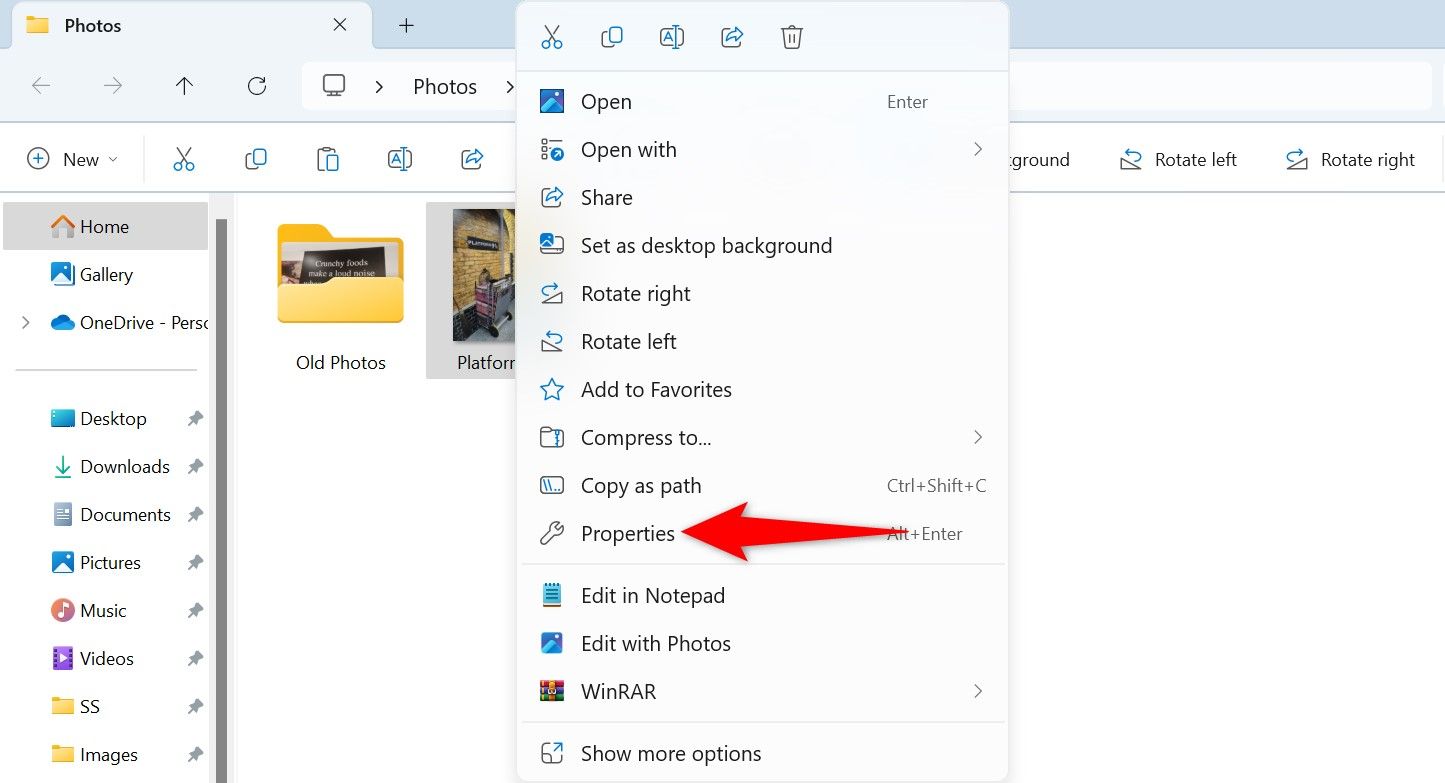
On the Properties window, open the "Details" tab. At the bottom, click "Remove Properties and Personal Information."
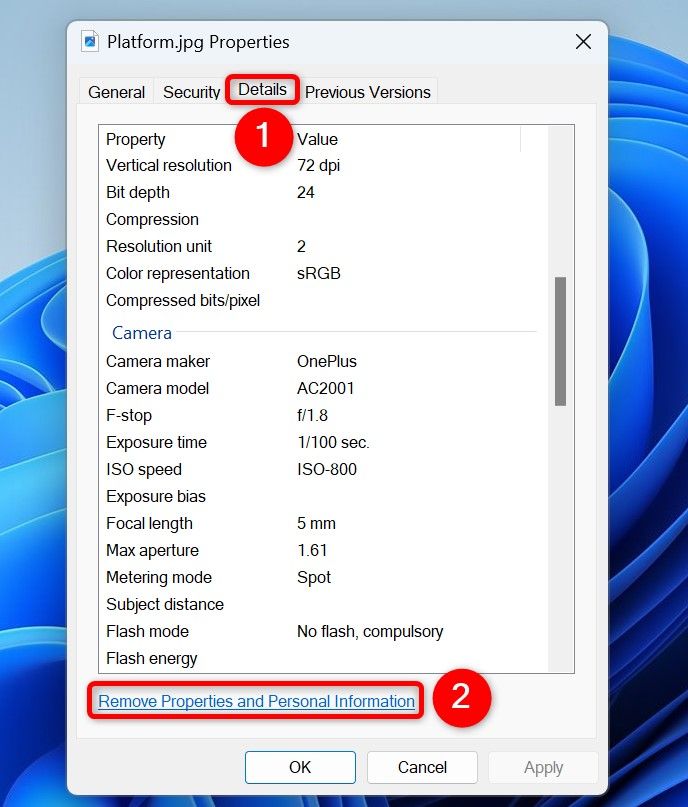
You’ll see the Remove Properties window. Here, to remove all the metadata from your photo, choose "Create a Copy With All Possible Properties Removed." To only remove select metadata items, activate "Remove the Following Properties From This File" and select the items to delete.
Then, choose "OK."
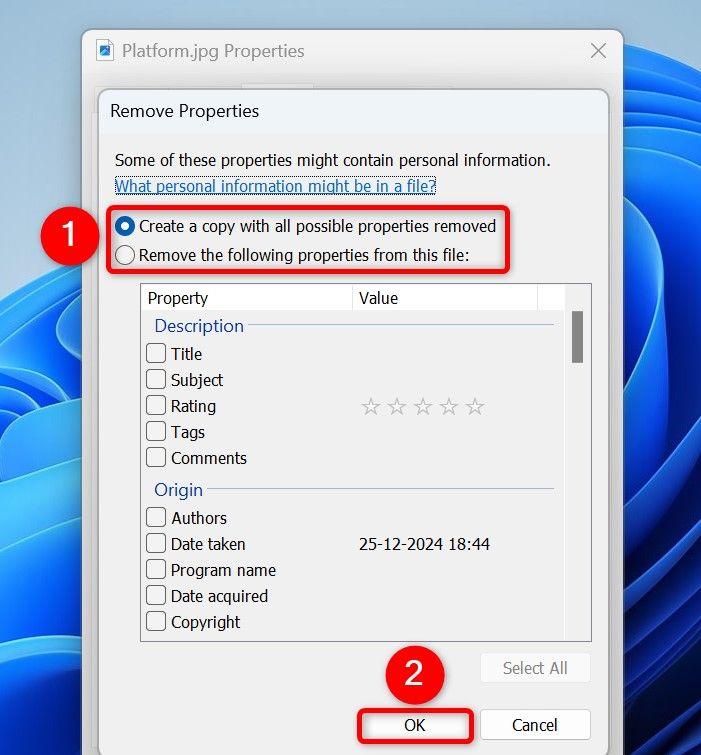
File Explorer will remove all or selected properties from your photo.
To check if the EXIF data is indeed removed, right-click the photo, choose "Properties," and access the "Details" tab.
Clear Photo Metadata With the Photos App
Another way to remove some EXIF data from your images is by using the built-in Photos app. To use it, open File Explorer (press Windows E), find your photo, right-click it, and choose Open With > Photos. Alternatively, launch the Photos app, browse your pictures folder, and select your photo.
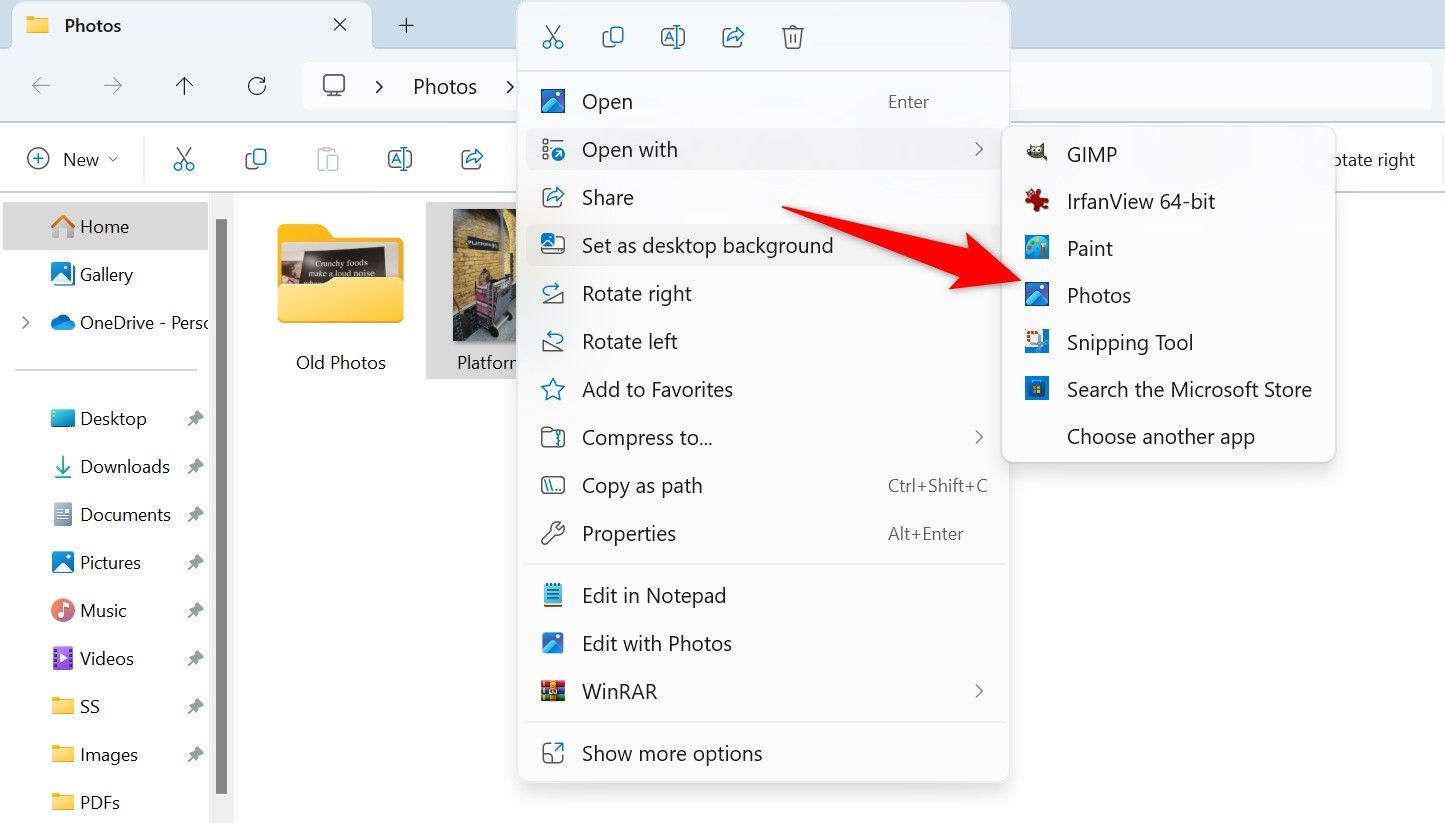
In Photos, from the top-left corner, select "Edit." On the editing screen, make a minor change to your photo, such as adjusting the brightness or cropping the photo. Then, in the top-right corner, click "Save Options" and choose "Save as Copy."
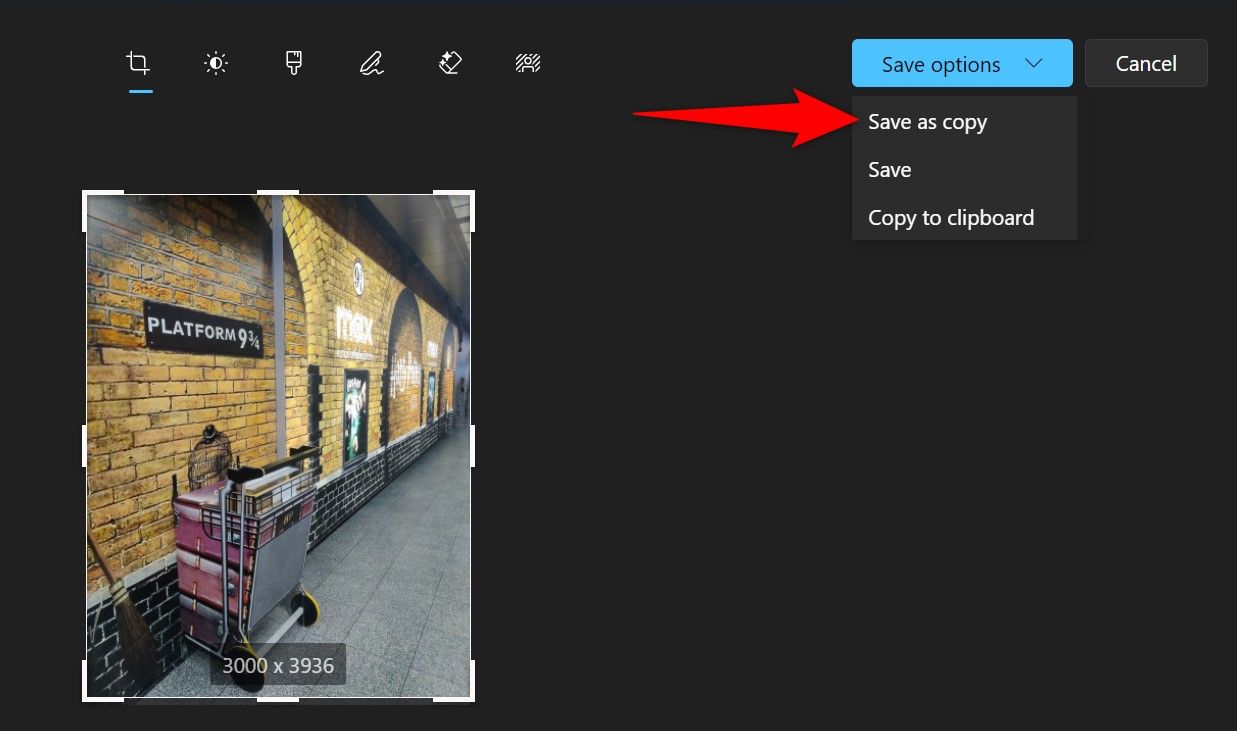
On the Save As window, select the folder in which you want to save the edited photo. Select the "File Name" field and type a name for the photo. Choose a photo format from the "Save as Type" drop-down menu. Then, click "Save."
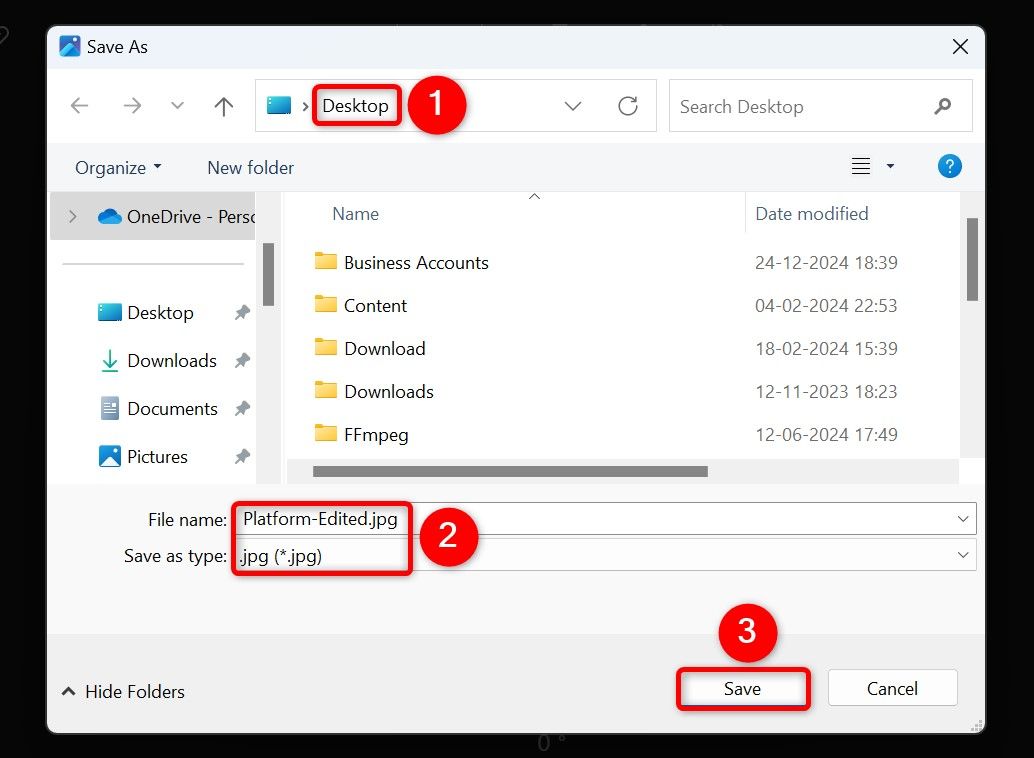
Photos has saved a copy of your image removing many metadata items from it.
Batch Remove EXIF Data From Images With PowerShell
If you want to remove EXIF data from several photos at once, use a batch-process method. You can use PowerShell with a free third-party tool called ExifTool to clear metadata from many images at once.
To do that, launch the ExifTool site and download and extract the tool on your PC. Open the extracted folder and rename "exiftool(-k).exe" to "exiftool.exe." Note the path to this folder from File Explorer’s address bar.
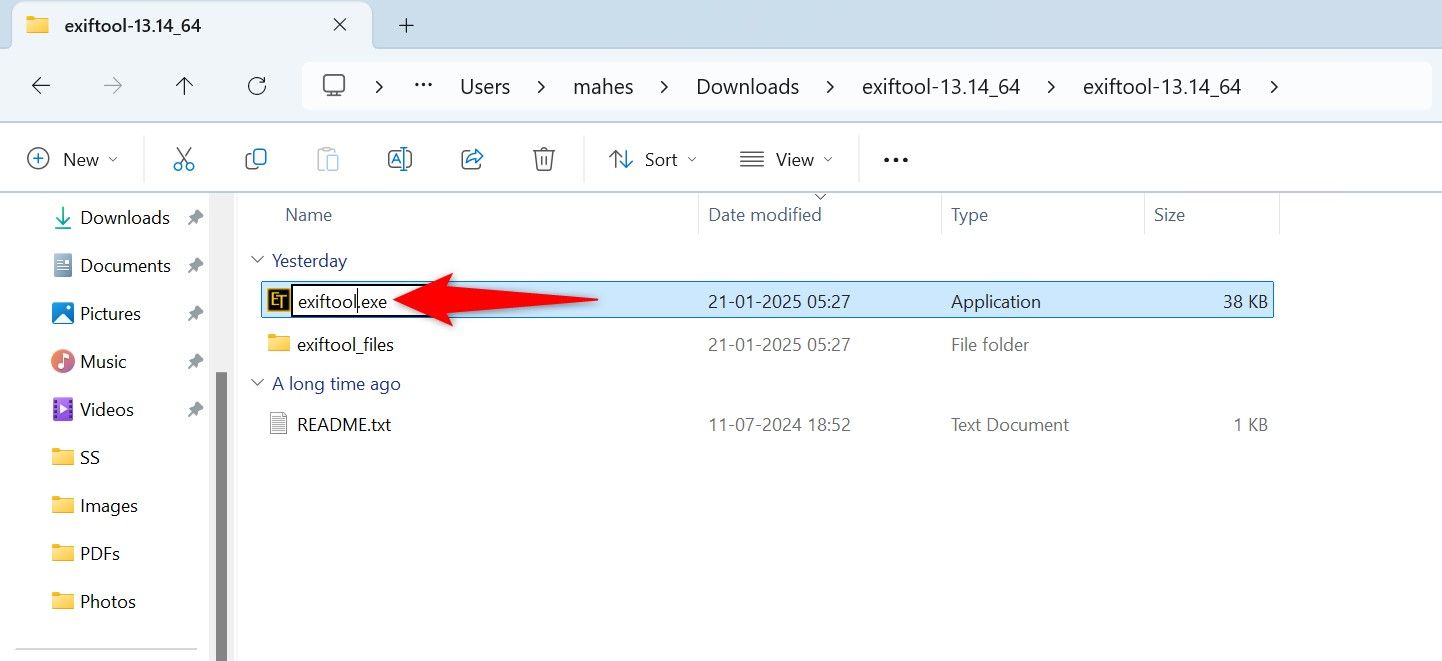
Open Windows Search (press Windows S), type PowerShell, and select "Run as Administrator." Choose "Yes" in the User Account Control prompt.
In PowerShell, type the following script. Replace "ImagePath" with the full path to the folder containing your images. Replace "ExifTool" with the full path you noted earlier. The path must end in exiftool.exe. Replace "jpg" with the format of your image files. Then, press Enter.
Get-ChildItem "ImagePath" -Filter *.jpg | ForEach-Object {Start-Process -NoNewWindow -FilePath "ExifTool" -ArgumentList "-all=", "-overwrite_original", $_.FullName} 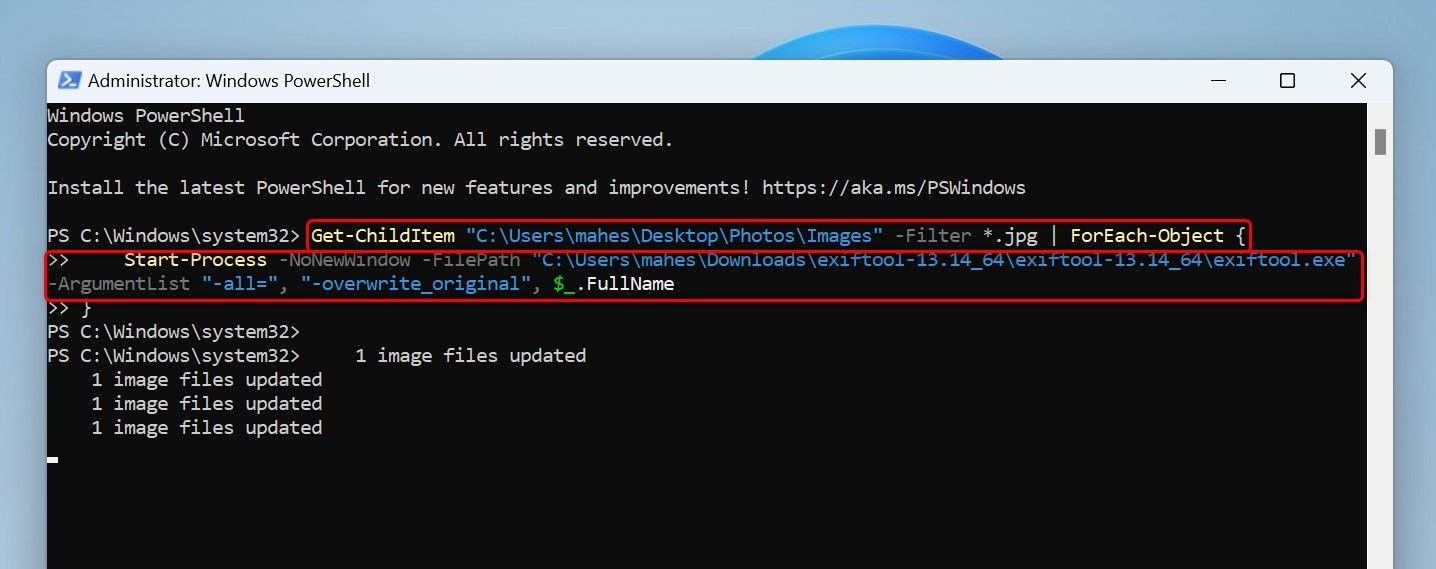
PowerShell will begin removing EXIF data from your images, and you’ll see the current progress on the screen. When the process is done, close PowerShell.
Use a Free Third-Party Tool to Clear Photo Metadata
You can use a free third-party app like IrfanView to remove EXIF data from your photos. IrfanView has been around for many years, and this app allows you to view, convert, optimize, and clear metadata from your pictures.
To use it, launch the IrfanView site and download and install the app on your PC. Then, open the app, select File > Open (or press O), and select your image.
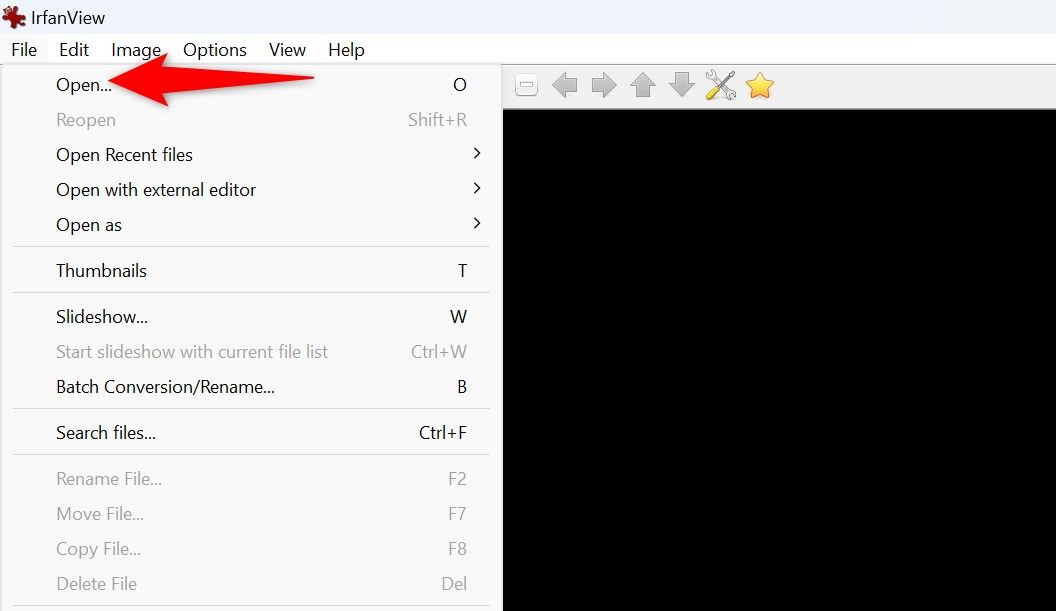
When your image opens, from the app’s menu bar, choose File > Save As (or press S). On the Save Options window, disable the "Keep Original EXIF Data" option and enable "Reset EXIF Orientation Tag." Then, choose "Save."
On the Save Picture As window, select the folder in which you want to save the photo. Click the "File Name" field and type a name for the photo. Then, choose "Save."
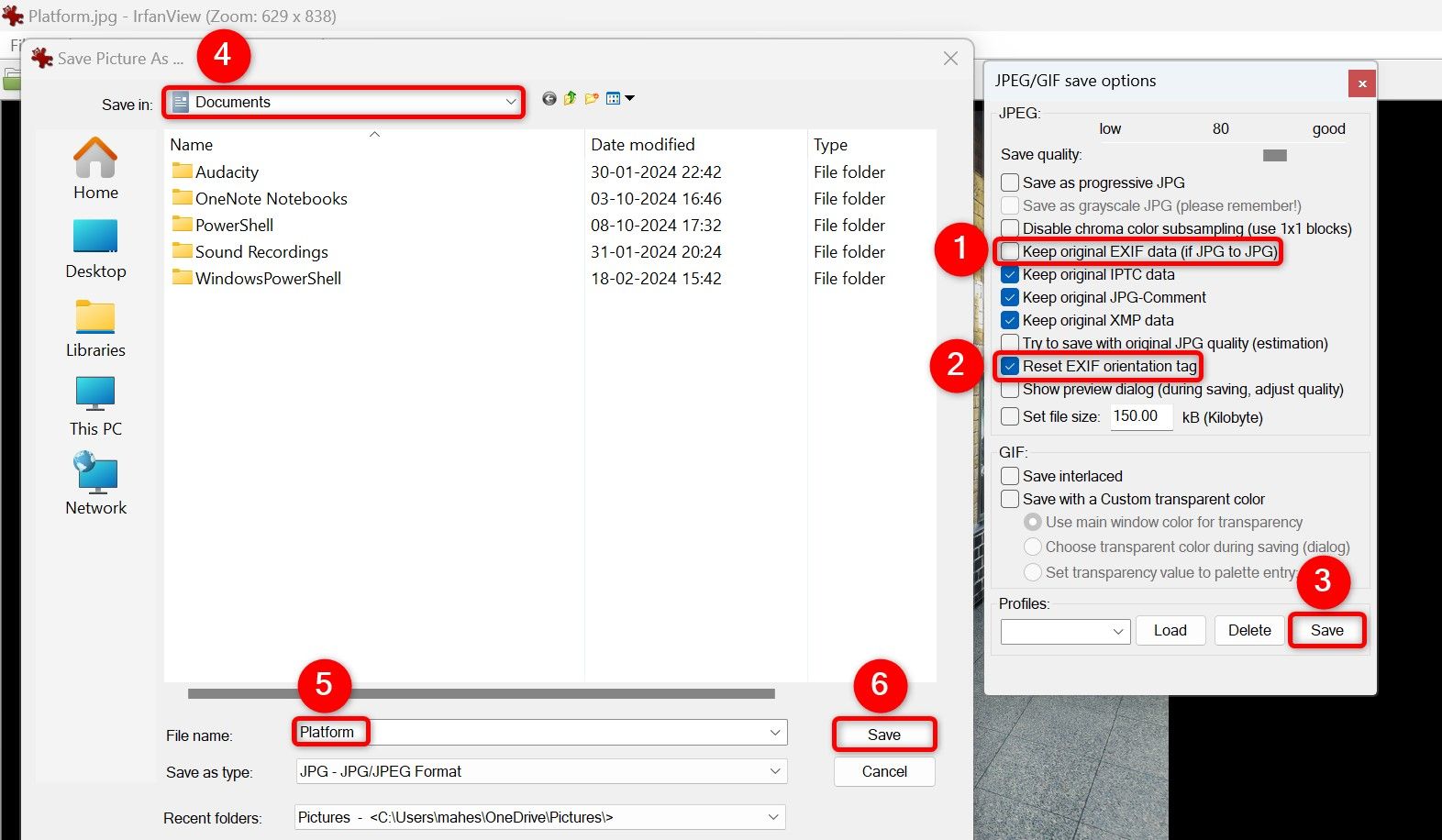
The app has saved a copy of your photo with no EXIF data in it.
Use a Website to Remove EXIF Data From Images
If you don’t want to install or use a desktop app to strip off EXIF data, you can use a web-based app. There are many sites that let you remove metadata from your photos.
I don’t recommend using this method for any sensitive photos, as you’re exposing your photos to an online service.
One of these web-based tools is Jimpl. To use it, launch the Jimpl site and drag and drop your photo on the site to upload it. You’ll see your photo’s EXIF data on the site. Remove this data by clicking "Remove Metadata."
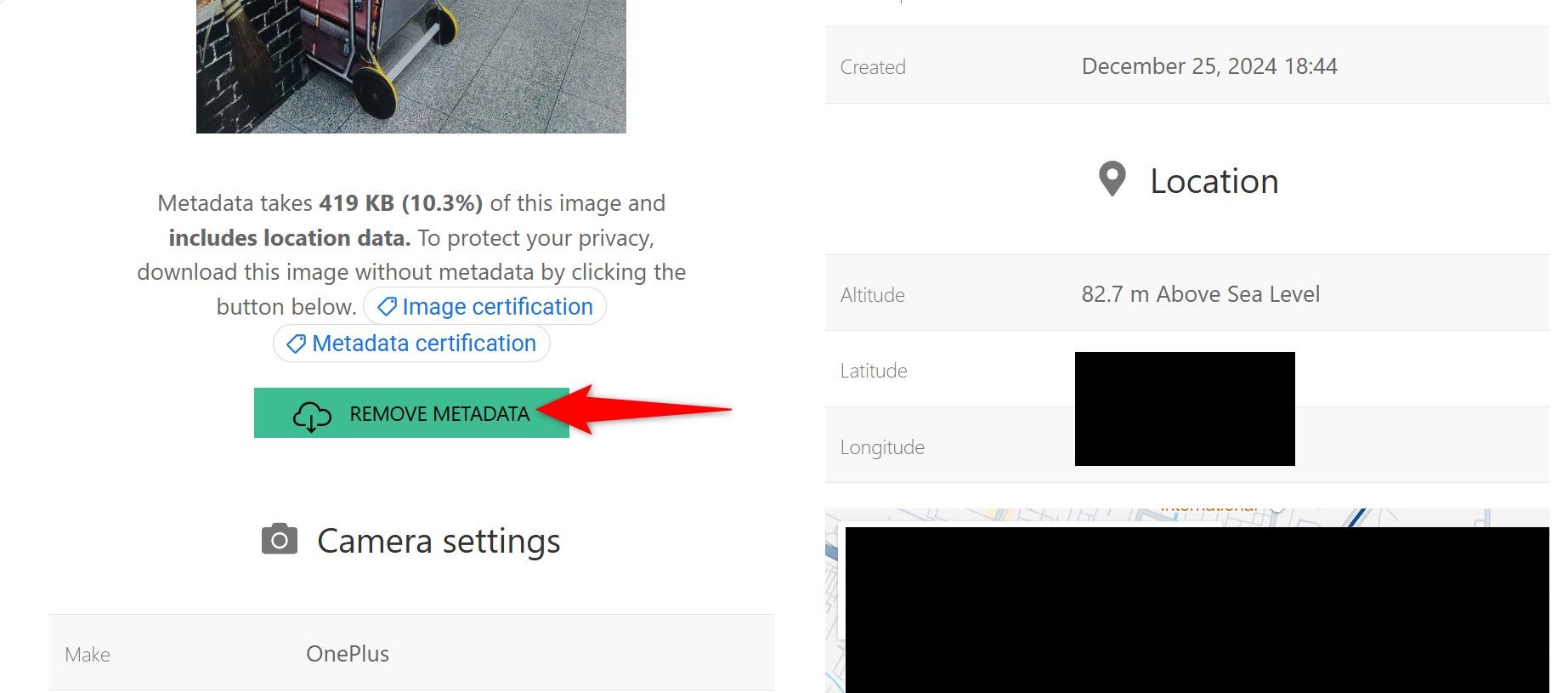
Jimpl will remove the metadata from your photo and save the resulting photo to your PC. The photo download will happen automatically, and the site will delete your photo after 24 hours.
Tip: Prevent Your Phone From Adding Location Data to Photos
The best way not to have location data in your photos is by preventing your iPhone or Android phone from adding that detail to your photos in the first place. You can configure a setting option to do that.
If you use an Android phone, the steps to disable location data addition vary by the device model and the camera app. On most phones, though, you’ll launch the Camera app, tap the three dots in the top-right corner, choose "Settings," and disable "Store Location Data."
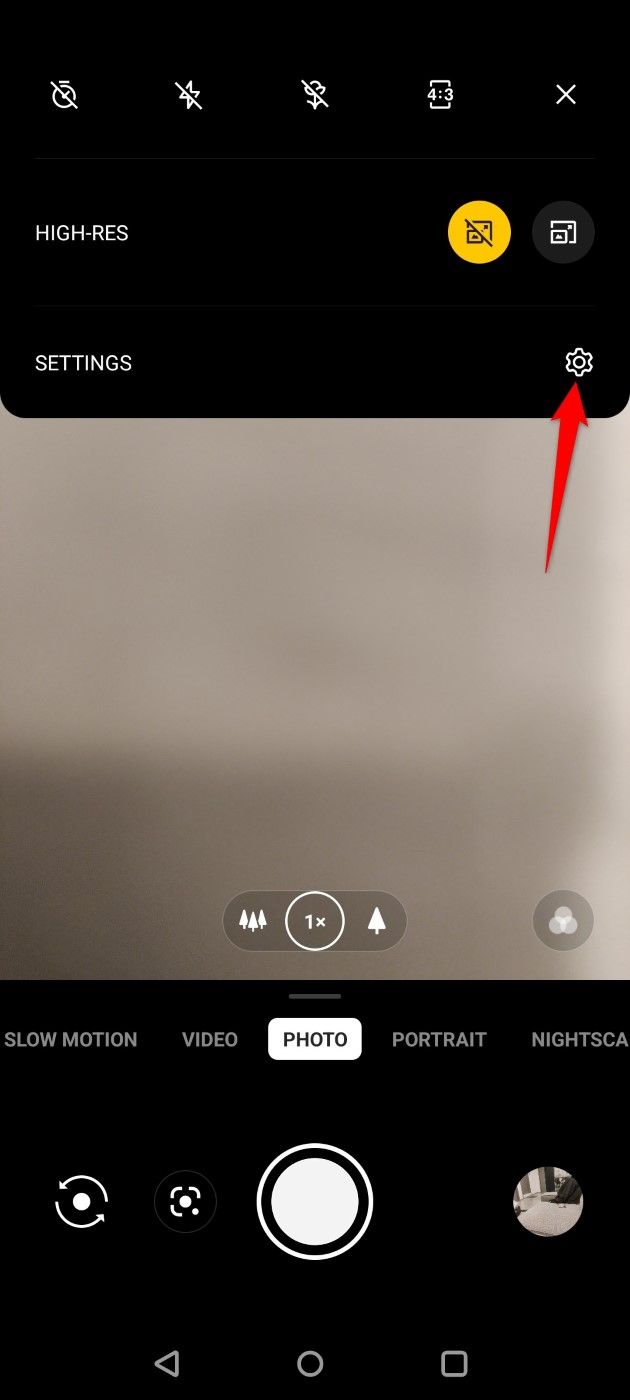
On an iPhone, you can prevent the Camera app from accessing your location data. To do that, launch Settings > Privacy & Security > Location Services > Camera and select "Never."
And that’s how you not let anyone find more details about you, your camera, and your location from your photos on Windows 11. Follow other online privacy tips as well to protect yourself online.
Follow Followed Share Facebook X LinkedIn Reddit Flipboard Copy link Email-
 恢復未保存的OpenOffice文檔全攻略由於意外情況(例如計算機停電),您的OpenOffice文件是否沒有保存?是否可以在Windows上恢復未保存的OpenOffice Documents ?現在,您可以在Minitool上閱讀這篇文章以獲取完整的說明。 如何恢復未保存的OpenOffice Documents openoffice...軟體教學 發佈於2025-04-15
恢復未保存的OpenOffice文檔全攻略由於意外情況(例如計算機停電),您的OpenOffice文件是否沒有保存?是否可以在Windows上恢復未保存的OpenOffice Documents ?現在,您可以在Minitool上閱讀這篇文章以獲取完整的說明。 如何恢復未保存的OpenOffice Documents openoffice...軟體教學 發佈於2025-04-15 -
 你應該使用的10個亞馬遜功能我几乎所有东西都在亚马逊上购买。虽然我尽量不去想这样做会加剧我们《机器人瓦力》式的未来,但这实在太方便了,按下按钮后两天就能收到货。如果你也有同感,那就来看看这10个你真的应该使用的亚马逊功能吧。 使用亚马逊当日送达安排送货 亚马逊的魅力之一就是能够在你想到需要某样东西的时候立即购买。这样,你就能...軟體教學 發佈於2025-04-14
你應該使用的10個亞馬遜功能我几乎所有东西都在亚马逊上购买。虽然我尽量不去想这样做会加剧我们《机器人瓦力》式的未来,但这实在太方便了,按下按钮后两天就能收到货。如果你也有同感,那就来看看这10个你真的应该使用的亚马逊功能吧。 使用亚马逊当日送达安排送货 亚马逊的魅力之一就是能够在你想到需要某样东西的时候立即购买。这样,你就能...軟體教學 發佈於2025-04-14 -
 怪物獵人荒野PC通訊錯誤,快速解決方法遇到Monster Hunter Wild溝通錯誤S9052-TAD-W79J? 這個令人沮喪的問題會影響許多參與者,但是有幾種解決方案已被證明有效。本指南編譯這些修復程序以幫助您重新狩獵。 [2 自2025年2月28日發行以來,在Windows,PlayStation 5和Xbox系列X/S上...軟體教學 發佈於2025-04-14
怪物獵人荒野PC通訊錯誤,快速解決方法遇到Monster Hunter Wild溝通錯誤S9052-TAD-W79J? 這個令人沮喪的問題會影響許多參與者,但是有幾種解決方案已被證明有效。本指南編譯這些修復程序以幫助您重新狩獵。 [2 自2025年2月28日發行以來,在Windows,PlayStation 5和Xbox系列X/S上...軟體教學 發佈於2025-04-14 -
 輕鬆將WhatsApp表情轉移到Signal和TelegramYou thought convincing your friends to swap WhatsApp for Telegram or Signal would be the hardest thing about switching messaging apps. But the...軟體教學 發佈於2025-04-14
輕鬆將WhatsApp表情轉移到Signal和TelegramYou thought convincing your friends to swap WhatsApp for Telegram or Signal would be the hardest thing about switching messaging apps. But the...軟體教學 發佈於2025-04-14 -
 7個macOS功能讓我拋棄Windows 11筆記本多年使用Windows 11后,我从未想象过要进行切换。但是,MacOS提供了几个周到的功能,这些功能在我的日常使用中产生了明显的影响。这是MacOS功能,它使我充满信心地抛弃了我的Windows笔记本电脑。的视频播放了DaysCroll的视频,继续使用内容 1稳定的操作系统,带有轻松的更新,零麻烦...軟體教學 發佈於2025-04-14
7個macOS功能讓我拋棄Windows 11筆記本多年使用Windows 11后,我从未想象过要进行切换。但是,MacOS提供了几个周到的功能,这些功能在我的日常使用中产生了明显的影响。这是MacOS功能,它使我充满信心地抛弃了我的Windows笔记本电脑。的视频播放了DaysCroll的视频,继续使用内容 1稳定的操作系统,带有轻松的更新,零麻烦...軟體教學 發佈於2025-04-14 -
 iOS 12新功能上手攻略,提升你的iPhone體驗iOS 12:iPhone操作系统最新版本带来的七大改进 我们六月首次获悉iPhone操作系统的最新版本iOS 12。本周,苹果公司的新更新将开始向兼容设备(包括iPhone 5C及之后发布的所有机型)推出。 除了性能提升外,该软件还带来了许多酷炫的新功能。为了帮助您充分利用这些扩展功能,我们对iO...軟體教學 發佈於2025-04-14
iOS 12新功能上手攻略,提升你的iPhone體驗iOS 12:iPhone操作系统最新版本带来的七大改进 我们六月首次获悉iPhone操作系统的最新版本iOS 12。本周,苹果公司的新更新将开始向兼容设备(包括iPhone 5C及之后发布的所有机型)推出。 除了性能提升外,该软件还带来了许多酷炫的新功能。为了帮助您充分利用这些扩展功能,我们对iO...軟體教學 發佈於2025-04-14 -
 室內篝火與9個智能燈光技巧,動感體驗解鎖智能燈的全部潛力:11個聰明的黑客嘗試! [2 您已經投資了智能燈 - 現在讓我們超越簡單的開/關控。 本指南探討了11種高級技巧,以最大程度地提高您的智能照明體驗,重點關注飛利浦色調和LIFX,但適用於許多類似的系統。 創建一個虛擬壁爐:模擬具有閃爍的光效果的舒適篝火氛圍。諸如OnSwit...軟體教學 發佈於2025-04-13
室內篝火與9個智能燈光技巧,動感體驗解鎖智能燈的全部潛力:11個聰明的黑客嘗試! [2 您已經投資了智能燈 - 現在讓我們超越簡單的開/關控。 本指南探討了11種高級技巧,以最大程度地提高您的智能照明體驗,重點關注飛利浦色調和LIFX,但適用於許多類似的系統。 創建一個虛擬壁爐:模擬具有閃爍的光效果的舒適篝火氛圍。諸如OnSwit...軟體教學 發佈於2025-04-13 -
 解決Abiotic Factor啟動崩潰的有效方法我相信,如果您是遊戲迷,則必須玩過非生物因素。您是否曾經因為遊戲崩潰而無法玩它?如果您有並且不知道如何修復它,那麼這篇Minitool文章將解釋一些有效的修復程序,以幫助您解決該非生物因素在啟動時崩潰的問題。 在啟動修復1:作為管理員不足的權限可能是問題非生物因素凍結的原因之一。在這種情況下,您需要...軟體教學 發佈於2025-04-13
解決Abiotic Factor啟動崩潰的有效方法我相信,如果您是遊戲迷,則必須玩過非生物因素。您是否曾經因為遊戲崩潰而無法玩它?如果您有並且不知道如何修復它,那麼這篇Minitool文章將解釋一些有效的修復程序,以幫助您解決該非生物因素在啟動時崩潰的問題。 在啟動修復1:作為管理員不足的權限可能是問題非生物因素凍結的原因之一。在這種情況下,您需要...軟體教學 發佈於2025-04-13 -
 如何徹底清除Mac上的Yahoo重定向病毒?您的Mac的Web瀏覽器是否將您重定向到Yahoo,而不管您選擇的瀏覽器或搜索引擎如何? 這表明可能是瀏覽器劫機者感染。雖然雅虎本身是安全的,但這種惡意軟件是危險的,需要立即刪除。 本指南提供了一個逐步解決方案,可以從您的Mac中消除Yahoo搜索重定向病毒,將控制恢復到Safari,Chrome...軟體教學 發佈於2025-04-13
如何徹底清除Mac上的Yahoo重定向病毒?您的Mac的Web瀏覽器是否將您重定向到Yahoo,而不管您選擇的瀏覽器或搜索引擎如何? 這表明可能是瀏覽器劫機者感染。雖然雅虎本身是安全的,但這種惡意軟件是危險的,需要立即刪除。 本指南提供了一個逐步解決方案,可以從您的Mac中消除Yahoo搜索重定向病毒,將控制恢復到Safari,Chrome...軟體教學 發佈於2025-04-13 -
 Mac Big Sur清理硬盤空間:如何刪除可清除空間? 【內外部存儲】macOS Big Sur空間清理指南:釋放可清除空間 macOS Big Sur磁盤空間不足是常見問題,會影響設備性能,妨礙保存重要文件和媒體,並導致電腦運行緩慢。解決此問題的第一步是回收可清除空間,方法是識別並刪除電腦上不必要的文件和應用程序。 什麼是macOS Big Sur上的可清除存儲空...軟體教學 發佈於2025-04-13
Mac Big Sur清理硬盤空間:如何刪除可清除空間? 【內外部存儲】macOS Big Sur空間清理指南:釋放可清除空間 macOS Big Sur磁盤空間不足是常見問題,會影響設備性能,妨礙保存重要文件和媒體,並導致電腦運行緩慢。解決此問題的第一步是回收可清除空間,方法是識別並刪除電腦上不必要的文件和應用程序。 什麼是macOS Big Sur上的可清除存儲空...軟體教學 發佈於2025-04-13 -
 Windows 10 KB5050081安裝全攻略Windows 10 KB5050081 更新詳解及安裝故障排除 Windows 10 KB5050081 更新已正式發布,帶來諸多改進。本文將重點介紹此更新的亮點,並提供一些社區技巧來解決 KB5050081 安裝失敗的問題。 Windows 10 KB5050081 更新亮點 KB505008...軟體教學 發佈於2025-04-13
Windows 10 KB5050081安裝全攻略Windows 10 KB5050081 更新詳解及安裝故障排除 Windows 10 KB5050081 更新已正式發布,帶來諸多改進。本文將重點介紹此更新的亮點,並提供一些社區技巧來解決 KB5050081 安裝失敗的問題。 Windows 10 KB5050081 更新亮點 KB505008...軟體教學 發佈於2025-04-13 -
 隱藏與恢復微軟Word功能區的技巧Microsoft Word Ribbon可以是您最好的朋友或您只想擺脫困境的煩人的小功能。顯然,您需要它以進行格式化。每個字體更改或頁面中斷都歸功於該功能帶。但是,如果您想盡可能清晰地清除Word文檔的視圖,則可能需要完全消除它。 無論哪種方式,我們都為您覆蓋。 我們將向您展示如何隱藏和還原W...軟體教學 發佈於2025-04-12
隱藏與恢復微軟Word功能區的技巧Microsoft Word Ribbon可以是您最好的朋友或您只想擺脫困境的煩人的小功能。顯然,您需要它以進行格式化。每個字體更改或頁面中斷都歸功於該功能帶。但是,如果您想盡可能清晰地清除Word文檔的視圖,則可能需要完全消除它。 無論哪種方式,我們都為您覆蓋。 我們將向您展示如何隱藏和還原W...軟體教學 發佈於2025-04-12 -
 Shapr3D簡化木工製作,5個入門技巧[2 [2 我通常可以隨時學習軟件,但是CAD需要一種結構化的方法,尤其是對於初學者。 PDO-SHAPR3D的YouTube播放列表“ Learn Shapr3d在10天內”非常出色。 這十個視頻指導您通過逐漸復雜的項目,並在此過程中介紹新工具。 一周後,我有足夠的信心開始自己的項目。請注意...軟體教學 發佈於2025-04-12
Shapr3D簡化木工製作,5個入門技巧[2 [2 我通常可以隨時學習軟件,但是CAD需要一種結構化的方法,尤其是對於初學者。 PDO-SHAPR3D的YouTube播放列表“ Learn Shapr3d在10天內”非常出色。 這十個視頻指導您通過逐漸復雜的項目,並在此過程中介紹新工具。 一周後,我有足夠的信心開始自己的項目。請注意...軟體教學 發佈於2025-04-12 -
 iOS 18.4更新後部分用戶CarPlay出現問題iOS 18.4更新引發的CarPlay故障:連接問題和通知缺失 蘋果公司最近發布了備受期待的iOS 18.4更新,其中包含新的表情符號、AI功能、優先級通知以及對CarPlay的若干更改。然而,這些更改似乎弊大於利,許多用戶反映CarPlay幾乎無法使用。 iOS 18.4更新本應修復一些主要的...軟體教學 發佈於2025-04-12
iOS 18.4更新後部分用戶CarPlay出現問題iOS 18.4更新引發的CarPlay故障:連接問題和通知缺失 蘋果公司最近發布了備受期待的iOS 18.4更新,其中包含新的表情符號、AI功能、優先級通知以及對CarPlay的若干更改。然而,這些更改似乎弊大於利,許多用戶反映CarPlay幾乎無法使用。 iOS 18.4更新本應修復一些主要的...軟體教學 發佈於2025-04-12
學習中文
- 1 走路用中文怎麼說? 走路中文發音,走路中文學習
- 2 坐飛機用中文怎麼說? 坐飞机中文發音,坐飞机中文學習
- 3 坐火車用中文怎麼說? 坐火车中文發音,坐火车中文學習
- 4 坐車用中文怎麼說? 坐车中文發音,坐车中文學習
- 5 開車用中文怎麼說? 开车中文發音,开车中文學習
- 6 游泳用中文怎麼說? 游泳中文發音,游泳中文學習
- 7 騎自行車用中文怎麼說? 骑自行车中文發音,骑自行车中文學習
- 8 你好用中文怎麼說? 你好中文發音,你好中文學習
- 9 謝謝用中文怎麼說? 谢谢中文發音,谢谢中文學習
- 10 How to say goodbye in Chinese? 再见Chinese pronunciation, 再见Chinese learning

























