使用 Web 工具進行 Android 開發:使用 Ionic React 進行生產的最快方式
Investing in Android development can yield a huge device market share, expanded market reach, and high return on investment.
With over 6.8 billion smartphone users worldwide. Android holds approximately 70% of the global market share, translating to about 4.76 billion users, finding your niche is within reach. It's all about producing high-quality, fast applications.
Ionic, with native web components, enables you to achieve performant and high-quality Android apps using familiar tools like HTML, JavaScript, and CSS, while tapping into native functionalities with Capacitor.
This is more than just a tutorial on Ionic; it's about building quality and performant Android applications ready for production.
This article is an introduction to a series where we'll cover the basics of Ionic with React as our frontend and later explore the bridge between native and web technologies using Capacitor.
Ionic framework: An Introduction
Runtimes or bridges between different technologies are nothing new!
Take Node.js, for example. Only through Node can JavaScript become a systems language.
[JS] [byte code] [Node] --> [N API] --> [C/C modules] [bindings] [Cpp][V8][libuv] [OS]
Consider hybrid desktop applications using HTML, JavaScript, and CSS as a view via the webview. Go Wails, a very performant desktop development framework, is based on this idea. Similarly, Rust Tauri apps operate on this principle.
Bindings have existed and been tested for a while in the mobile world, with examples like React Native and NativeScript.
The development world is realizing the importance of not just UI but beautiful and responsive UI. There are no frameworks as advanced as web technologies in this field.
Android native development is shifting towards the direction of React with composable UIs in Kotlin, moving away from the less favored XML.
This trend brings the best of both worlds: native speed with beautiful composable UI. That's where Ionic stands out among its peers. The difference is that Ionic is easy to grasp—I successfully built a client's application in under a month.
Setup
Create a new project folder and run the following:
npx ionic start
This will take you through the Ionic setup. Choose React as the frontend framework for this article.
Ionic still uses Webpack and Create React App (CRA) because Vite does not yet support Stencil.js, the core of Ionic web components.
Once everything is installed, open the project in VSCode. I prefer to remove npm and use pnpm (this step is optional). If you want to do the same:
Delete the node_modules folder.
Delete the package-lock.json file, not package.json.
Run pnpm install.
To run an Ionic application, use:
npx ionic serve
The Ionic CLI will take care of everything. You can also use the --lab option for a phone-like preview (note, this is not an Android or iOS emulator, but a "view"):
pnpm add -D @ionic/lab npx ionic serve --lab
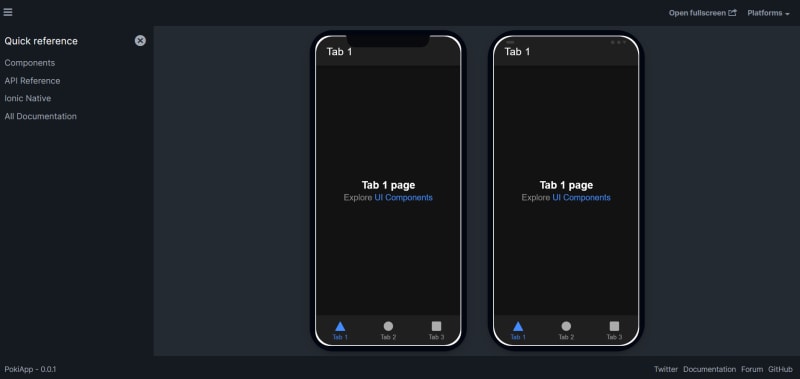
This allows us to preview how the UI will look on a phone-like view.
Going Over the structure
I assume you have the project open in an IDE of your choice. If you do not have React experience, this may be a bit challenging. I suggest taking a basic React tutorial and learning about React routers.
The entry point is a standard React application render in index.tsx:
root.render();
In App.tsx, it's a router and tab navigation bar, using Ionic router and components. Ionic components are native web components built with Stencil.js, designed to look like a mobile application.
Ionic provides CSS files and themes to match the standards of both iOS and Android. Use Ionic components over HTML for a natural mobile application look and feel.
Let's break down App.tsx, starting with the router. It works similarly to the React web router, matching a path to a component and rendering the matching component on navigation.
import Tab1 from './pages/Tab1';
import Tab2 from './pages/Tab2';
import Tab3 from './pages/Tab3';
If you're familiar with backend, the path is like an endpoint, and the component is a handler.
Tab 1 Tab 2 Tab 3
The IonTabBar creates a tab bar at the provided slot, in our application its bottom. The magic is in the tab button: triggers the router using hrefs. All normal React code, wrapped in Ionic components.
Follow one of the tab pages; they are essentially just pages.
Tab 1 Tab 1
Using the Ionic page component handles things like scrolling and responsiveness out of the box.
The standard structure of an Ionic page includes a header with a toolbar and a content area, similar to most mobile applications.
Header:
Tab 1
Content area:
Tab 1
The content area occupies most of the screen, where most of the application lives. The ExploreContainer acts as a slot; we can conditionally render components based on the name prop.
When name is "Tab 1," we render a component for that tab. You can hard code components for each tab, but the slot method is more flexible and composable.
For example, open the ExploreContainer component under the components folder and create three new components:
const Tab1Content = () => { return ( "I am tab 1 content" ); }
const Tab2Content = () => { return ( "I am tab 2 content" ); }
const Tab3Content = () => { return ( "I am tab 3 content" ); }
Now update the container to conditionally render based on the name prop:
{name.includes("Tab 1") ?: name.includes("Tab 2") ? : }
This is just an example; you can create an easy-to-follow pattern matching method. The updated preview should show "I am tab x content" based on the tab clicked.
This application is still web-based. We haven't installed or initialized Capacitor, which is responsible for turning our application into a native app.
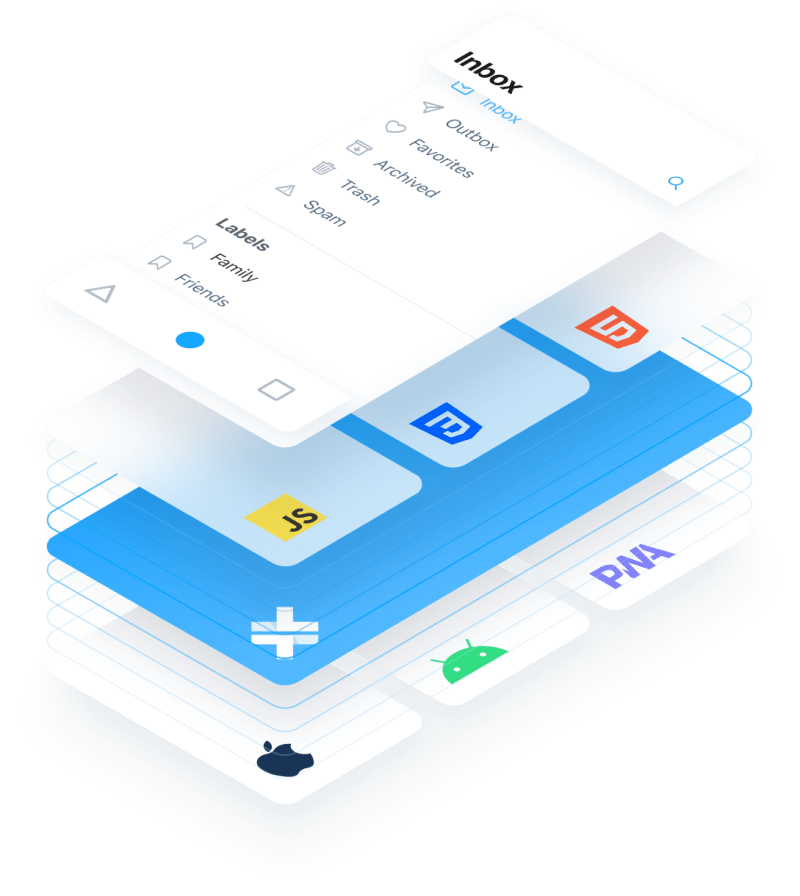
Capacitor is a cross-platform native runtime for web apps, allowing us to create cross-platform iOS, Android, and Progressive Web Apps with JavaScript, HTML, and CSS.
Enabling Capacitor in Ionic
First, install Capacitor:
pnpm add @capacitor/core pnpm add -D @capacitor/cli
Next, initialize the Capacitor configuration file:
npx cap init
The package ID should uniquely identify your app. We use an inverted domain name, e.g., com.example.app.
Capacitor is initialized. Run the following commands to install a Capacitor platform and primitive plugins:
pnpm add @capacitor/android pnpm add @capacitor/app @capacitor/haptics @capacitor/keyboard @capacitor/status-bar
The following command will create the native android project structure and files in your ionic project:
npx cap add android
Important: Build the web app:
pnpm run build
to avoid this error before we run sync
[error] Could not find the web assets directory: .\build. ... More info: https://capacitorjs.com/docs/basics/workflow#sync-your-project
Once the build is finished, you can sync, copying the built web app; into the native webview:
npx cap sync
Believe it or not, we are ready to either build or preview the native application in an emulator.
We'll dive deeper into Capacitor and native development, environment setup, etc., in the next article.
Since we are still getting a feel for Ionic, let's play with a few Ionic components and wrap up with a simple application example.
PokeApp Example
You can easily find Ionic components in the documentation.
We'll implement a simple app that fetches Pokémon data from the PokeAPI, for a compact card view, and then build it into an APK.
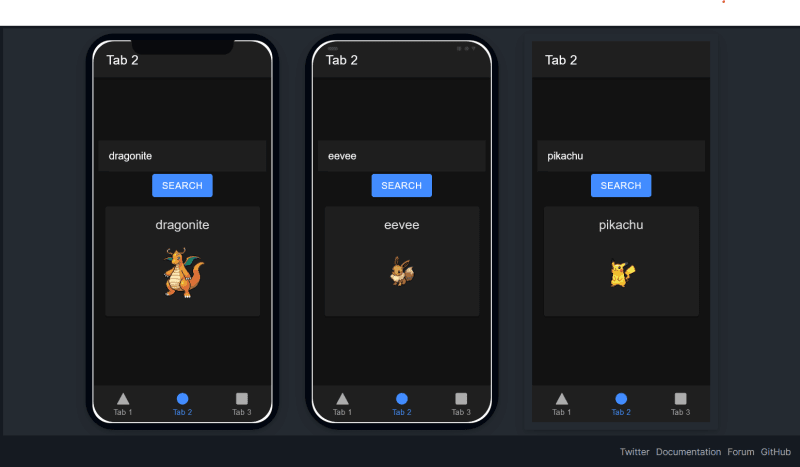
From the results, we can already see how decent the app looks with no styling—thanks to the power of Ionic components.
Open the ExploreContainer component, and we'll work on Tab 2.
Update the component and add the following:
const BASE_LINK = "https://pokeapi.co/api/v2/pokemon/"
const Tab2Content = () => {
const [pokemon, setPokemon] = useState("pikachu")
useEffect(()=> {
if(pokemon != ""){
fetch(BASE_LINK pokemon).then(async(poke)=> {
console.log(await poke.json())
}).catch((err)=>console.log(err))
}
}, [pokemon])
// add some padding to the div below
return (
I am tab 2 content
)}
We've added a state to track the Pokémon we want to look up, with the default being Pikachu:
const [pokemon, setPokemon] = useState("pikachu")
On load, we fetch the Pokémon data from the PokeAPI:
useEffect(()=> {
if(pokemon != ""){
fetch(BASE_LINK pokemon).then(async(poke)=> {
console.log(await poke.json())
}).catch((err)=>console.log(err)) }
}, [pokemon])
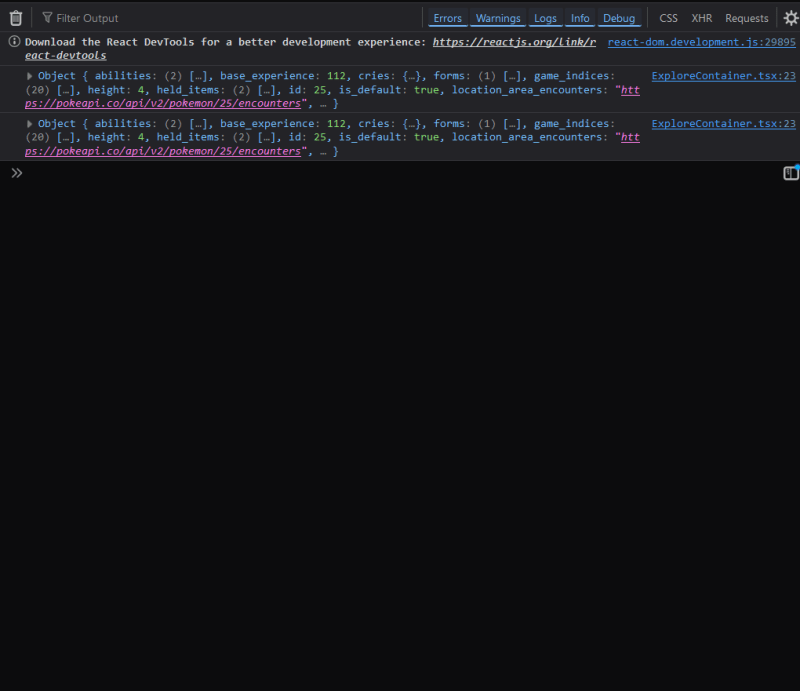
The useEffect hook runs twice in React strict mode.
Instead of logging our result, let's turn it into a state so we can use it in our card component.
First, add a new useState under the Pokémon one:
const [showResults, setResults] = useState()
Then, update the useEffect to set the results::
useEffect(()=> {
if(pokemon != ""){
fetch(BASE_LINK pokemon).then(async(poke)=> {
const results = await poke.json()
const {front_default} = results.sprites
setResults({front_default})
}).catch((err)=> console.log(err))
}
}, [pokemon])
The PokeAPI returns a lot of data. We are interested in the Pokémon image, specifically the front-facing image in the sprites object:
const results = await poke.json()
const {front_default} = results.sprites
setResults({front_default})
If you are familiar with React, you know we have created the re-render on state change loop already. Now, we just need to consume the data:
return (){pokemon} 
We use an Ion card component to show the retrieved image:
We have a basic structure already, but we can only show the default Pokémon. We need a way to accept user input (a Pokémon name) and make a fetch request based on that input.
The basic React approach is to have an input element bound to a useState value, updating it on onChange. However, in our case, this is problematic because every keystroke will trigger our useEffect, making multiple erroneous requests to the PokeAPI.
Instead, we need the user to type fully and press a search button to initiate the API call. Copy the code below and paste it on top of the Ion card:
PokeSearch() }>search
From the code above, we need two things: a useRef pointing to our Ion input and a PokeSearch function triggered by an Ion button.
const Tab2Content = () => {
const [pokemon, setPokemon] = useState("pikachu")
const [showResults, setResults] = useState()
const pokeNameref = useRef(null)
const PokeSearch = () => {
if(pokeNameref.current){
console.log(pokeNameref.current.value)
setPokemon(pokeNameref.current.value.toLocaleLowerCase())
}
}
....
}
The code below is responsible for updating the state, triggering the effect
if(pokeNameref.current){
console.log(pokeNameref.current.value)
setPokemon(pokeNameref.current.value.toLocaleLowerCase())
}
The entire component:
const Tab2Content = () => {
const [pokemon, setPokemon] = useState("pikachu")
const [showResults, setResults] = useState()
const pokeNameref = useRef(null)
const PokeSearch = () => {
if(pokeNameref.current){
console.log(pokeNameref.current.value)
setPokemon(pokeNameref.current.value.toLocaleLowerCase())
}
}
useEffect(()=> {
if(pokemon != ""){
fetch(BASE_LINK pokemon).then(async(poke)=> {
const results = await poke.json()
console.log(results.sprites)
const {front_default} = results.sprites
setResults({front_default})
}).catch((err)=> console.log(err))
}
}, [pokemon])
return (
PokeSearch() }>search
{pokemon}

)
}
Our simple PokeApp is complete. Make sure ionic serve --lab is running and type a few Pokémon names, such as:
bulbasaur dragonite
If everything is set up correctly, the Pokémon should change on search.
Not a life-changing application, but enough for learning Ionic. The next step requires Android Studio . Download it and follow the defaults while installing it.
PokeApp to APK
If you have never seen Android Studio, it’s probably the most complex IDE and has a steep learning curve!
I suggest following the defaults on installation and letting it run its course. My only suggestion is to select the option to install an emulator, which makes it easier to build and review the APK before bundling it.
When you download Android Studio for the first time, it'll download a lot of dependencies and set up Gradle, which may take some time. Let it do its thing. Gradle is a build tool for Android, similar to how we use Webpack or Vite in web development.
When you are ready and Android Studio is installed, navigate to our PokeApp in the terminal.
As an extra precaution, build and sync before opening the project in Android Studio to ensure there are no errors:
pnpm run build npx cap sync
If the build is successful, we can rest assured there are no errors in our application. Next, open the project in Android Studio:
npx cap open android
Let the Gradle processes run:
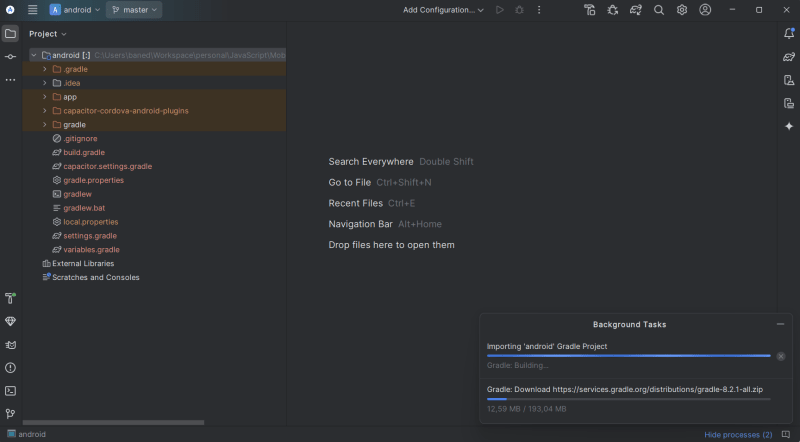
When Gradle is done, try running the app in an emulator (top middle) in the IDE. If the app runs on the emulator, you can be sure it'll bundle to a standalone APK:

Check this extensive link for more ways to debug and run your APK: android studio run
Notes on Building the APK
There are a few steps involved in building an actual production APK for the Google Play Store, from setting up an Android console to creating banner images, which are tedious but essential tasks.
Note: The Android development account is a one-time fee. You can buy and set it up on Google Console.
Design, search keywords, and banners are beyond coding. This series is about getting the coding part right! I promise everything else will fall into place with practice and getting used to the tediousness of the Google Play Console.
In short, I will skip the Google Play Console for a few reasons:
It takes a while (2 weeks minimum) to get approved.
When approved, the APK goes through a vetting process (takes time, may fail).You can't submit an APK on Google Console unless you have banners and icons.
There is a lot of editing and icon generation for different screens.
These reasons make it impractical to include in a tutorial. But rest assured, what I will show you in this and upcoming articles will prepare you to build production-ready applications to publish in any store besides Google or for self-hosting.
However, if you already have a Google Play account, there are many articles and videos on publishing an Ionic Android app.
For our case, as long as we can generate a debug APK file and install it on an emulator or real phone, the other steps are just a Google search away!
Because this process is tedious, I will dedicate a separate article in this series to go through Android Studio, sign an APK, and build a release. For now, a debug APK will suffice as this article is already long.
Generating a debug apk
Look at your Android Studio top bar left; after the Android icon, there should be a hamburger menu button. Select to expand the menu. The build option is hidden there:
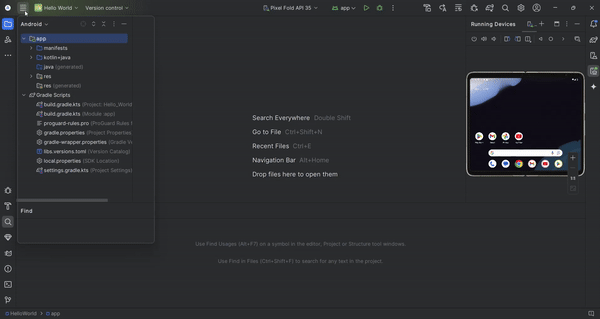
If the APK is generated successfully, a popup should show at the bottom right with a locate option, which will open the explorer to the APK path. You can share or install it on an Android device!
If you want to create a signed APK, the full production deal, Google has an extensive documentation
This was a high-level overview. We will go deeper with each article in the series.
In this article, we introduced Android development using web tools, and our framework of choice was Ionic. We covered the basics of Ionic and Ionic components, how to set up the native runtime bridge Capacitor, and built a debug APK.
If you are ready to dive deep into Capacitor, you can find the next article here: Capacitor JS: The Bridge Between Web Tech & Native—Android, IOS, PWA
This is just the start.
If you are interested in more longer, exclusive, practical content, I have tiers and posts designed to elevate your programming skills at the ko-fi platform.
-
 如何高效地在一個事務中插入數據到多個MySQL表?mySQL插入到多個表中,該數據可能會產生意外的結果。雖然似乎有多個查詢可以解決問題,但將從用戶表的自動信息ID與配置文件表的手動用戶ID相關聯提出了挑戰。 使用Transactions和last_insert_id() 插入用戶(用戶名,密碼)值('test','tes...程式設計 發佈於2025-07-08
如何高效地在一個事務中插入數據到多個MySQL表?mySQL插入到多個表中,該數據可能會產生意外的結果。雖然似乎有多個查詢可以解決問題,但將從用戶表的自動信息ID與配置文件表的手動用戶ID相關聯提出了挑戰。 使用Transactions和last_insert_id() 插入用戶(用戶名,密碼)值('test','tes...程式設計 發佈於2025-07-08 -
 Java的Map.Entry和SimpleEntry如何簡化鍵值對管理?A Comprehensive Collection for Value Pairs: Introducing Java's Map.Entry and SimpleEntryIn Java, when defining a collection where each element com...程式設計 發佈於2025-07-08
Java的Map.Entry和SimpleEntry如何簡化鍵值對管理?A Comprehensive Collection for Value Pairs: Introducing Java's Map.Entry and SimpleEntryIn Java, when defining a collection where each element com...程式設計 發佈於2025-07-08 -
 如何從Python中的字符串中刪除表情符號:固定常見錯誤的初學者指南?從python import codecs import codecs import codecs 導入 text = codecs.decode('這狗\ u0001f602'.encode('utf-8'),'utf-8') 印刷(文字)#帶有...程式設計 發佈於2025-07-08
如何從Python中的字符串中刪除表情符號:固定常見錯誤的初學者指南?從python import codecs import codecs import codecs 導入 text = codecs.decode('這狗\ u0001f602'.encode('utf-8'),'utf-8') 印刷(文字)#帶有...程式設計 發佈於2025-07-08 -
 Java為何無法創建泛型數組?通用陣列創建錯誤 arrayList [2]; JAVA報告了“通用數組創建”錯誤。為什麼不允許這樣做? 答案:Create an Auxiliary Class:public static ArrayList<myObject>[] a = new ArrayList<my...程式設計 發佈於2025-07-08
Java為何無法創建泛型數組?通用陣列創建錯誤 arrayList [2]; JAVA報告了“通用數組創建”錯誤。為什麼不允許這樣做? 答案:Create an Auxiliary Class:public static ArrayList<myObject>[] a = new ArrayList<my...程式設計 發佈於2025-07-08 -
 為什麼儘管有效代碼,為什麼在PHP中捕獲輸入?在php ;?>" method="post">The intention is to capture the input from the text box and display it when the submit button is clicked.但是,輸出...程式設計 發佈於2025-07-08
為什麼儘管有效代碼,為什麼在PHP中捕獲輸入?在php ;?>" method="post">The intention is to capture the input from the text box and display it when the submit button is clicked.但是,輸出...程式設計 發佈於2025-07-08 -
 可以在純CS中將多個粘性元素彼此堆疊在一起嗎?[2这里: https://webthemez.com/demo/sticky-multi-header-scroll/index.html </main> <section> { display:grid; grid-template-...程式設計 發佈於2025-07-08
可以在純CS中將多個粘性元素彼此堆疊在一起嗎?[2这里: https://webthemez.com/demo/sticky-multi-header-scroll/index.html </main> <section> { display:grid; grid-template-...程式設計 發佈於2025-07-08 -
 如何有效地選擇熊貓數據框中的列?在處理數據操作任務時,在Pandas DataFrames 中選擇列時,選擇特定列的必要條件是必要的。在Pandas中,選擇列的各種選項。 選項1:使用列名 如果已知列索引,請使用ILOC函數選擇它們。請注意,python索引基於零。 df1 = df.iloc [:,0:2]#使用索引0和1 ...程式設計 發佈於2025-07-08
如何有效地選擇熊貓數據框中的列?在處理數據操作任務時,在Pandas DataFrames 中選擇列時,選擇特定列的必要條件是必要的。在Pandas中,選擇列的各種選項。 選項1:使用列名 如果已知列索引,請使用ILOC函數選擇它們。請注意,python索引基於零。 df1 = df.iloc [:,0:2]#使用索引0和1 ...程式設計 發佈於2025-07-08 -
 Async Void vs. Async Task在ASP.NET中:為什麼Async Void方法有時會拋出異常?在ASP.NET async void void async void void void void void void void的設計無需返回asynchroncon而無需返回任務對象。他們在執行過程中增加未償還操作的計數,並在完成後減少。在某些情況下,這種行為可能是有益的,例如未期望或明確...程式設計 發佈於2025-07-08
Async Void vs. Async Task在ASP.NET中:為什麼Async Void方法有時會拋出異常?在ASP.NET async void void async void void void void void void void的設計無需返回asynchroncon而無需返回任務對象。他們在執行過程中增加未償還操作的計數,並在完成後減少。在某些情況下,這種行為可能是有益的,例如未期望或明確...程式設計 發佈於2025-07-08 -
 同實例無需轉儲複製MySQL數據庫方法在同一實例上複製一個MySQL數據庫而無需轉儲在同一mySQL實例上複製數據庫,而無需創建InterMediate sqql script。以下方法為傳統的轉儲和IMPORT過程提供了更簡單的替代方法。 直接管道數據 MySQL手動概述了一種允許將mysqldump直接輸出到MySQL cli...程式設計 發佈於2025-07-08
同實例無需轉儲複製MySQL數據庫方法在同一實例上複製一個MySQL數據庫而無需轉儲在同一mySQL實例上複製數據庫,而無需創建InterMediate sqql script。以下方法為傳統的轉儲和IMPORT過程提供了更簡單的替代方法。 直接管道數據 MySQL手動概述了一種允許將mysqldump直接輸出到MySQL cli...程式設計 發佈於2025-07-08 -
 反射動態實現Go接口用於RPC方法探索在GO 使用反射來實現定義RPC式方法的界面。例如,考慮一個接口,例如:鍵入myService接口{ 登錄(用戶名,密碼字符串)(sessionId int,錯誤錯誤) helloworld(sessionid int)(hi String,錯誤錯誤) } 替代方案而不是依靠反射...程式設計 發佈於2025-07-08
反射動態實現Go接口用於RPC方法探索在GO 使用反射來實現定義RPC式方法的界面。例如,考慮一個接口,例如:鍵入myService接口{ 登錄(用戶名,密碼字符串)(sessionId int,錯誤錯誤) helloworld(sessionid int)(hi String,錯誤錯誤) } 替代方案而不是依靠反射...程式設計 發佈於2025-07-08 -
 為什麼我會收到MySQL錯誤#1089:錯誤的前綴密鑰?mySQL錯誤#1089:錯誤的前綴鍵錯誤descript [#1089-不正確的前綴鍵在嘗試在表中創建一個prefix鍵時會出現。前綴鍵旨在索引字符串列的特定前綴長度長度,可以更快地搜索這些前綴。 了解prefix keys `這將在整個Movie_ID列上創建標準主鍵。主密鑰對於唯一識...程式設計 發佈於2025-07-08
為什麼我會收到MySQL錯誤#1089:錯誤的前綴密鑰?mySQL錯誤#1089:錯誤的前綴鍵錯誤descript [#1089-不正確的前綴鍵在嘗試在表中創建一個prefix鍵時會出現。前綴鍵旨在索引字符串列的特定前綴長度長度,可以更快地搜索這些前綴。 了解prefix keys `這將在整個Movie_ID列上創建標準主鍵。主密鑰對於唯一識...程式設計 發佈於2025-07-08 -
 如何使用不同數量列的聯合數據庫表?合併列數不同的表 當嘗試合併列數不同的數據庫表時,可能會遇到挑戰。一種直接的方法是在列數較少的表中,為缺失的列追加空值。 例如,考慮兩個表,表 A 和表 B,其中表 A 的列數多於表 B。為了合併這些表,同時處理表 B 中缺失的列,請按照以下步驟操作: 確定表 B 中缺失的列,並將它們添加到表的...程式設計 發佈於2025-07-08
如何使用不同數量列的聯合數據庫表?合併列數不同的表 當嘗試合併列數不同的數據庫表時,可能會遇到挑戰。一種直接的方法是在列數較少的表中,為缺失的列追加空值。 例如,考慮兩個表,表 A 和表 B,其中表 A 的列數多於表 B。為了合併這些表,同時處理表 B 中缺失的列,請按照以下步驟操作: 確定表 B 中缺失的列,並將它們添加到表的...程式設計 發佈於2025-07-08 -
 Python中嵌套函數與閉包的區別是什麼嵌套函數與python 在python中的嵌套函數不被考慮閉合,因為它們不符合以下要求:不訪問局部範圍scliables to incling scliables在封裝範圍外執行範圍的局部範圍。 make_printer(msg): DEF打印機(): 打印(味精) ...程式設計 發佈於2025-07-08
Python中嵌套函數與閉包的區別是什麼嵌套函數與python 在python中的嵌套函數不被考慮閉合,因為它們不符合以下要求:不訪問局部範圍scliables to incling scliables在封裝範圍外執行範圍的局部範圍。 make_printer(msg): DEF打印機(): 打印(味精) ...程式設計 發佈於2025-07-08 -
 如何從Google API中檢索最新的jQuery庫?從Google APIS 問題中提供的jQuery URL是版本1.2.6。對於檢索最新版本,以前有一種使用特定版本編號的替代方法,它是使用以下語法:獲取最新版本:未壓縮)While these legacy URLs still remain in use, it is recommended ...程式設計 發佈於2025-07-08
如何從Google API中檢索最新的jQuery庫?從Google APIS 問題中提供的jQuery URL是版本1.2.6。對於檢索最新版本,以前有一種使用特定版本編號的替代方法,它是使用以下語法:獲取最新版本:未壓縮)While these legacy URLs still remain in use, it is recommended ...程式設計 發佈於2025-07-08 -
 如何使用Python理解有效地創建字典?在python中,詞典綜合提供了一種生成新詞典的簡潔方法。儘管它們與列表綜合相似,但存在一些顯著差異。 與問題所暗示的不同,您無法為鑰匙創建字典理解。您必須明確指定鍵和值。 For example:d = {n: n**2 for n in range(5)}This creates a dict...程式設計 發佈於2025-07-08
如何使用Python理解有效地創建字典?在python中,詞典綜合提供了一種生成新詞典的簡潔方法。儘管它們與列表綜合相似,但存在一些顯著差異。 與問題所暗示的不同,您無法為鑰匙創建字典理解。您必須明確指定鍵和值。 For example:d = {n: n**2 for n in range(5)}This creates a dict...程式設計 發佈於2025-07-08
學習中文
- 1 走路用中文怎麼說? 走路中文發音,走路中文學習
- 2 坐飛機用中文怎麼說? 坐飞机中文發音,坐飞机中文學習
- 3 坐火車用中文怎麼說? 坐火车中文發音,坐火车中文學習
- 4 坐車用中文怎麼說? 坐车中文發音,坐车中文學習
- 5 開車用中文怎麼說? 开车中文發音,开车中文學習
- 6 游泳用中文怎麼說? 游泳中文發音,游泳中文學習
- 7 騎自行車用中文怎麼說? 骑自行车中文發音,骑自行车中文學習
- 8 你好用中文怎麼說? 你好中文發音,你好中文學習
- 9 謝謝用中文怎麼說? 谢谢中文發音,谢谢中文學習
- 10 How to say goodbye in Chinese? 再见Chinese pronunciation, 再见Chinese learning

























