Integrando Stripe em uma loja Django Python de um produto
In the first part of this series, we created a Django online shop with htmx.
In this second part, we'll handle orders using Stripe.
What We'll Do
We'll integrate Stripe to handle payments securely. This is what we want to achieve:
- In the purchase view, we start by creating a Stripe checkout session and redirect the customer to the corresponding URL. This is where we tell Stripe about the product we are selling, its quantity, and where the customer should be redirected to after a successful purchase (the success_url).
- The customer fills in their payment details on the Stripe checkout page and completes the payment. Stripe then makes a POST request to a webhook endpoint on our website, where we listen to events and process them accordingly. If the payment is successful, we save the order in our database and notify the customer (and our staff users) about the purchase.
- Finally, if the webhook returns a response with a 200 OK HTTP status code, Stripe redirects to the success_url created in the first step.
Setting Up Stripe for Our Django Python Store
We first need to jump over to Stripe and do the following:
- Create a Stripe account.
- Create a product (with a payment id).
- Create a webhook.
1: Create a Stripe Account
Start by creating a Stripe account. For now, you don’t really need to activate your account. You can just work in test mode, which will prevent you from making real payments while testing. Go to the API keys page and retrieve the publishable and secret keys. Save them in your project environment variables (STRIPE_PUBLISHABLE_KEY and STRIPE_SECRET_KEY). We will use these keys to authenticate your Stripe requests.
2: Create Your Product
Create a new product on the products page. Fill out the details and set the payment type to one-off. Your product should look something like this:
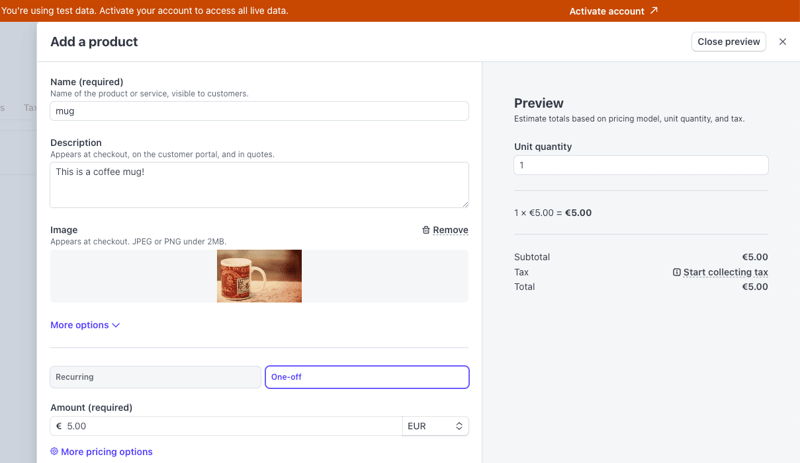
Once you press Add product, you should be able to see your product on the product list. If you click on it and scroll down to the Pricing section, you can find the API ID for the price item you created — it should be something like price_3ODP5…. Save it in an environment variable (STRIPE_PRICE_ID): you will need this when creating the Stripe checkout session.
3: Create the Webhook
We need to create a webhook endpoint for Stripe to call when a payment completes. In the webhooks page, choose to test in the local environment. This will allow you to forward the request to a local URL, like http://127.0.0.1:8000. Start by downloading the Stripe CLI. Then, you can:
- Log into Stripe
stripe login
- Forward events to the webhook endpoint that you will create:
stripe listen --forward-to http://127.0.0.1:8000/webhook > Ready! Your webhook signing secret is whsec_06531a7ba22363ac038f284ac547906b89e5c939f8d55dfd03a3619f9adc590a (^C to quit)
This ensures that once a purchase is made, Stripe forwards the webhook calls to your local endpoint. The command will log a webhook signing secret, which you should also save as a project environment variable (STRIPE_WEBHOOK_SECRET). This will prove useful for verifying that a request does indeed come from Stripe and that you are handling the right webhook.
By the end of this section, you should have four Stripe environment variables. You can now load them in ecommerce_site/settings.py:
# ecommerce_site/settings.py
import os
from dotenv import load_dotenv
load_dotenv()
STRIPE_PUBLISHABLE_KEY = os.environ.get("STRIPE_PUBLISHABLE_KEY")
STRIPE_SECRET_KEY = os.environ.get("STRIPE_SECRET_KEY")
STRIPE_PRICE_ID = os.environ.get("STRIPE_PRICE_ID")
STRIPE_WEBHOOK_SECRET = os.environ.get("STRIPE_WEBHOOK_SECRET")
Note: We are using python-dotenv to load the environment variables.
Extend the Views
We now need to extend the views to integrate Stripe by creating a checkout session, a successful purchase view, and a webhook view.
1: Create a Stripe Checkout Session
In the purchase view, we'll create a Stripe checkout session if the purchase form is valid:
# ecommerce/views.py
from django_htmx import HttpResponseClientRedirect
from django.conf import settings
import stripe
@require_POST
def purchase(request):
form = OrderForm(request.POST)
if form.is_valid():
quantity = form.cleaned_data["quantity"]
# replace time.sleep(2) with the following code ⬇️
# 1 - set stripe api key
stripe.api_key = settings.STRIPE_SECRET_KEY
# 2 - create success url
success_url = (
request.build_absolute_uri(
reverse("purchase_success")
)
"?session_id={CHECKOUT_SESSION_ID}"
)
# 3 - create cancel url
cancel_url = request.build_absolute_uri(reverse("home"))
# 4 - create checkout session
checkout_session = stripe.checkout.Session.create(
line_items=[
{
"price": settings.STRIPE_PRICE_ID,
"quantity": quantity,
}
],
mode="payment",
success_url=success_url,
cancel_url=cancel_url
)
# 5 - redirect to checkout session url
return HttpResponseClientRedirect(checkout_session.url)
return render(request, "product.html", {"form": form})
Let’s break this down:
- We first set the Stripe API key.
- We then create a successful purchase URL pointing to the purchase_success view (which we'll create in the next step). Stripe should automatically populate the CHECKOUT_SESSION_ID.
- We create a URL for when a purchase is canceled — for example, when the customer changes their mind. In this case, it’s just the home view.
- We create a Stripe checkout session with our price ID (the product identifier) and the quantity the customer wants to purchase.
- Stripe returns a session object from which we can extract the URL and redirect the customer. Since this request is coming from htmx, we can’t really use the standard Django redirect function. Instead, we use the django-htmx package, which provides this HttpResponseClientRedirect class.
2: Create the Successful Purchase View
After completing the purchase, Stripe will redirect the customer to our specified success_url. Here, we can handle the post-purchase logic:
from django.shortcuts import redirect
def purchase_success(request):
session_id = request.GET.get("session_id")
if session_id is None:
return redirect("home")
stripe.api_key = settings.STRIPE_SECRET_KEY
try:
stripe.checkout.Session.retrieve(session_id)
except stripe.error.InvalidRequestError:
messages.error(request, "There was a problem while buying your product. Please try again.")
return redirect("home")
return render(request, "purchase_success.html")
In this view, we first check if the session_id query parameter is present. If it is, we retrieve the corresponding session from Stripe using the secret key and the session_id. We then render the successful purchase template, which looks like this:
# ecommerce/templates/purchase_success.html {% extends "base.html" %} {% block
content %}
Thank you for your purchase
Your purchase was successful. You will receive an email with the details
of your purchase soon.
You should also add it to the urlpatterns:
# ecommerce_site/urls.py
# ... same imports as before
urlpatterns = [
# ... same urls as before
path("purchase_success", views.purchase_success, name="purchase_success"), # ⬅️ new
]
3: Create the Webhook View
While the customer is in the purchase process, and before they are redirected to the success view, Stripe will call our webhook endpoint (remember to have the webhook listener running, as explained in the earlier 'Create the Webhook' section of this post):
from django.views.decorators.csrf import csrf_exempt
from django.http import HttpResponse
@csrf_exempt
def webhook(request):
stripe.api_key = settings.STRIPE_SECRET_KEY
sig_header = request.headers.get('stripe-signature')
payload = request.body
event = None
try:
event = stripe.Webhook.construct_event(
payload, sig_header, settings.STRIPE_WEBHOOK_SECRET
)
except stripe.error.SignatureVerificationError:
# Invalid signature
return HttpResponse(status=400)
# Handle the checkout.session.completed event
if event.type == "checkout.session.completed":
# TODO: create line orders
return HttpResponse(status=200)
return HttpResponse(status=400)
Let’s break this down:
- We try to construct a Stripe event from the payload, the signature header, and the webhook secret: the first is used to build the actual event, and the last two variables are relevant to validate the authenticity of the request.
- If the signature verification fails, we return a 400 HTTP response. Remember that Stripe is actually calling this endpoint, not our customer, so Stripe will know what to do in this scenario.
- We check if the event type is checkout.session.completed, i.e., if a customer successfully paid for our product. For now, we don’t do much else here, but we will process the order in the next step.
Note: A Stripe event can have multiple types but we will only handle completed sessions in this post. However, you can (and should) extend a webhook by following the docs.
You should also add this view to urlpatterns:
# ecommerce_site/urls.py
# ... same imports as before
urlpatterns = [
# ... same urls as before
path("webhook", views.webhook, name="webhook"), # ⬅️ new
]
If everything works well, once you click “buy”, you should be redirected to a Stripe payment page. Since we are in test mode, we can fill in the payment details with dummy data, like a 4242 4242 4242 4242 card:
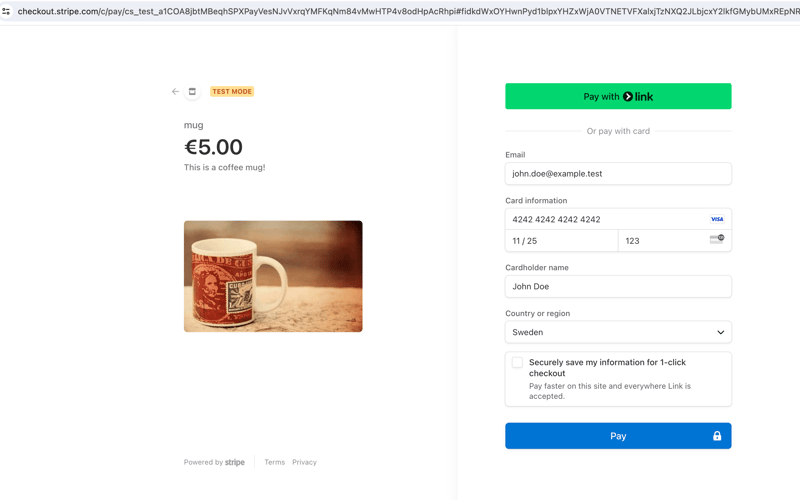
Once you press Pay, Stripe should call the webhook view and redirect you to the purchase_success view. Congratulations, you have successfully processed a payment with Stripe!
Create the Orders and Notify Users
Once a purchase is completed, we need to do a few things in the webhook view:
- Save the order information in our database.
- Notify staff users about the recent purchase.
- Send a confirmation email to the customer.
Let’s create a LineOrder database model in ecommerce/models.py to store some of the order information:
# ecommerce/models.py
from django.db import models
class LineOrder(models.Model):
quantity = models.IntegerField()
name = models.CharField(max_length=255, null=True, blank=True)
email = models.EmailField(null=True, blank=True)
shipping_details = models.TextField(null=True, blank=True)
created_at = models.DateTimeField(auto_now_add=True)
def __str__(self):
return f"Order {self.id} - {self.quantity} units"
Remember to create and run the migrations:
python manage.py makemigrations # ⬅️ creates the migration files python manage.py migrate # ⬅️ applies the migrations in the database
We can now create a function to process the orders and call it from the webhook view:
# ecommerce/views.py
@csrf_exempt
def webhook(request):
# ...same code as before
if event.type == "checkout.session.completed":
create_line_orders(event.data.object) # ⬅️ new
return HttpResponse(status=200)
return HttpResponse(status=400)
# new ⬇️
def create_line_orders(session: stripe.checkout.Session):
line_items = stripe.checkout.Session.list_line_items(session.id)
for line_item in line_items.data:
LineOrder.objects.create(
name=session.customer_details.name,
email=session.customer_details.email,
shipping_details=session.shipping_details,
quantity=line_item.quantity,
)
mail.send_mail(
"Your order has been placed",
f"""
Hi {session.customer_details.name},
Your order has been placed. Thank you for shopping with us!
You will receive an email with tracking information shortly.
Best,
The one product e-commerce Team
""",
"[email protected]",
[session.customer_details.email],
)
staff_users = User.objects.filter(is_staff=True)
mail.send_mail(
"You have a new order!",
"""
Hi team!
You have a new order in your shop! go to the admin page to see it.
Best,
The one product e-commerce Team
""",
"[email protected]",
[user.email for user in staff_users],
)
Let’s break this down:
- We first create line order instances from the Stripe session and send a confirmation email to the customer about their purchase.
- We then send an email to all staff users telling them to check the admin panel.
You can now register the LineOrder model in the admin panel, so it’s accessible to staff users:
# ecommerce/admin.py from django.contrib import admin from ecommerce.models import LineOrder # Register your models here. admin.site.register(LineOrder)
When staff users log in to the admin page, they will now be able to check new orders and process them accordingly — in this case, pack and ship mugs to the customer!
Some Tips to Optimize Your Django Store
Here are some tips to further improve on the store you've built:
- Write tests - you can see some examples in the GitHub repository.
- If you have more products to sell, create a database model for them, and connect the LineOrder through a ForeignKey.
- Configure email settings according to Django's email documentation. You can also use libraries such as django-post-office to manage your email templates and queues.
- Once you deploy your website, create an actual webhook (not a local listener).
- Take a look at the Stripe docs for alternatives to the checkout process we've outlined, including an embedded checkout form.
Wrapping Up
In this two-part series, we successfully built a one-product e-commerce site using Django, htmx, and Stripe. This guide has walked you through setting up your Django project, integrating htmx for seamless user interactions, and incorporating secure payments with Stripe.
We also covered how to handle order processing, including saving order information to your database, notifying staff users of new purchases, and sending confirmation emails to your customers. With these foundations, you can further customize and expand your e-commerce site to suit your specific needs.
Happy coding!
P.S. If you'd like to read Python posts as soon as they get off the press, subscribe to our Python Wizardry newsletter and never miss a single post!
-
 Por que o preenchimento não funciona nas listas de seleção do Safari e do IE?Preenchimento não exibido em listas de seleção no Safari e IEApesar da falta de restrições na especificação W3, o preenchimento em caixas de seleção n...Programação Publicado em 2024-11-05
Por que o preenchimento não funciona nas listas de seleção do Safari e do IE?Preenchimento não exibido em listas de seleção no Safari e IEApesar da falta de restrições na especificação W3, o preenchimento em caixas de seleção n...Programação Publicado em 2024-11-05 -
 O guia definitivo para criar anotações personalizadas no Spring BootSuch annotations fill the entire project in Spring Boot. But do you know what problems these annotations solve? Why were custom annotations introduce...Programação Publicado em 2024-11-05
O guia definitivo para criar anotações personalizadas no Spring BootSuch annotations fill the entire project in Spring Boot. But do you know what problems these annotations solve? Why were custom annotations introduce...Programação Publicado em 2024-11-05 -
 Por que Elixir é melhor que Node.js para Processamento Assíncrono?Resposta simples: Node.js é single-threaded e divide esse único thread para simular concorrência, enquanto Elixir aproveita a concorrência e o paralel...Programação Publicado em 2024-11-05
Por que Elixir é melhor que Node.js para Processamento Assíncrono?Resposta simples: Node.js é single-threaded e divide esse único thread para simular concorrência, enquanto Elixir aproveita a concorrência e o paralel...Programação Publicado em 2024-11-05 -
 Como o AngularJS $watch pode substituir temporizadores no ajuste dinâmico da altura da navegação?Evitando temporizadores na observação de altura para AngularJSOs programadores AngularJS geralmente enfrentam o desafio da navegação responsiva quando...Programação Publicado em 2024-11-05
Como o AngularJS $watch pode substituir temporizadores no ajuste dinâmico da altura da navegação?Evitando temporizadores na observação de altura para AngularJSOs programadores AngularJS geralmente enfrentam o desafio da navegação responsiva quando...Programação Publicado em 2024-11-05 -
 Vá do zero ao desenvolvedor web: dominando os fundamentos do PHPDominar o básico do PHP é essencial: Instalar o PHP Criar arquivos PHP Executar código Compreender variáveis e tipos de dados Usar expressões e ope...Programação Publicado em 2024-11-05
Vá do zero ao desenvolvedor web: dominando os fundamentos do PHPDominar o básico do PHP é essencial: Instalar o PHP Criar arquivos PHP Executar código Compreender variáveis e tipos de dados Usar expressões e ope...Programação Publicado em 2024-11-05 -
 Buffers: Node.jsGuia simples para buffers em Node.js Um Buffer em Node.js é usado para lidar com dados binários brutos, o que é útil ao trabalhar com fluxos,...Programação Publicado em 2024-11-05
Buffers: Node.jsGuia simples para buffers em Node.js Um Buffer em Node.js é usado para lidar com dados binários brutos, o que é útil ao trabalhar com fluxos,...Programação Publicado em 2024-11-05 -
 Dominando o gerenciamento de versões em Node.jsComo desenvolvedores, frequentemente encontramos projetos que exigem diferentes versões do Node.js. Este cenário é uma armadilha para desenvolvedores ...Programação Publicado em 2024-11-05
Dominando o gerenciamento de versões em Node.jsComo desenvolvedores, frequentemente encontramos projetos que exigem diferentes versões do Node.js. Este cenário é uma armadilha para desenvolvedores ...Programação Publicado em 2024-11-05 -
 Como incorporar informações de revisão do Git em binários Go para solução de problemas?Determinando a revisão do Git em binários GoAo implantar o código, pode ser útil associar os binários à revisão do git a partir da qual foram criados ...Programação Publicado em 2024-11-05
Como incorporar informações de revisão do Git em binários Go para solução de problemas?Determinando a revisão do Git em binários GoAo implantar o código, pode ser útil associar os binários à revisão do git a partir da qual foram criados ...Programação Publicado em 2024-11-05 -
 Tags HTML comuns: uma perspectivaHTML (HyperText Markup Language) constitui a base do desenvolvimento web, servindo como estrutura para todas as páginas da web na internet. Ao compree...Programação Publicado em 2024-11-05
Tags HTML comuns: uma perspectivaHTML (HyperText Markup Language) constitui a base do desenvolvimento web, servindo como estrutura para todas as páginas da web na internet. Ao compree...Programação Publicado em 2024-11-05 -
 Consultas de mídia CSSGarantir que os sites funcionem perfeitamente em vários dispositivos é mais crítico do que nunca. Com os usuários acessando sites em desktops, laptops...Programação Publicado em 2024-11-05
Consultas de mídia CSSGarantir que os sites funcionem perfeitamente em vários dispositivos é mais crítico do que nunca. Com os usuários acessando sites em desktops, laptops...Programação Publicado em 2024-11-05 -
 Noções básicas sobre içamento em JavaScript: um guia abrangenteIçando em JavaScript Içar é um comportamento no qual declarações de variáveis e funções são movidas (ou "içadas") para o topo de ...Programação Publicado em 2024-11-05
Noções básicas sobre içamento em JavaScript: um guia abrangenteIçando em JavaScript Içar é um comportamento no qual declarações de variáveis e funções são movidas (ou "içadas") para o topo de ...Programação Publicado em 2024-11-05 -
 Integrando Stripe em uma loja Django Python de um produtoIn the first part of this series, we created a Django online shop with htmx. In this second part, we'll handle orders using Stripe. What We'll...Programação Publicado em 2024-11-05
Integrando Stripe em uma loja Django Python de um produtoIn the first part of this series, we created a Django online shop with htmx. In this second part, we'll handle orders using Stripe. What We'll...Programação Publicado em 2024-11-05 -
 Dicas para testar jobs enfileirados no LaravelAo trabalhar com aplicações Laravel, é comum encontrar cenários onde um comando precisa executar uma tarefa cara. Para evitar o bloqueio do processo p...Programação Publicado em 2024-11-05
Dicas para testar jobs enfileirados no LaravelAo trabalhar com aplicações Laravel, é comum encontrar cenários onde um comando precisa executar uma tarefa cara. Para evitar o bloqueio do processo p...Programação Publicado em 2024-11-05 -
 Como criar um sistema de compreensão de linguagem natural em nível humano (NLU)Scope: Creating an NLU system that fully understands and processes human languages in a wide range of contexts, from conversations to literature. ...Programação Publicado em 2024-11-05
Como criar um sistema de compreensão de linguagem natural em nível humano (NLU)Scope: Creating an NLU system that fully understands and processes human languages in a wide range of contexts, from conversations to literature. ...Programação Publicado em 2024-11-05 -
 Como iterar um ArrayList dentro de um HashMap usando JSTL?Iterando um ArrayList dentro de um HashMap usando JSTLNo desenvolvimento web, JSTL (JavaServer Pages Standard Tag Library) fornece um conjunto de tags...Programação Publicado em 2024-11-05
Como iterar um ArrayList dentro de um HashMap usando JSTL?Iterando um ArrayList dentro de um HashMap usando JSTLNo desenvolvimento web, JSTL (JavaServer Pages Standard Tag Library) fornece um conjunto de tags...Programação Publicado em 2024-11-05
Estude chinês
- 1 Como se diz “andar” em chinês? 走路 Pronúncia chinesa, 走路 aprendizagem chinesa
- 2 Como se diz “pegar um avião” em chinês? 坐飞机 Pronúncia chinesa, 坐飞机 aprendizagem chinesa
- 3 Como se diz “pegar um trem” em chinês? 坐火车 Pronúncia chinesa, 坐火车 aprendizagem chinesa
- 4 Como se diz “pegar um ônibus” em chinês? 坐车 Pronúncia chinesa, 坐车 aprendizagem chinesa
- 5 Como se diz dirigir em chinês? 开车 Pronúncia chinesa, 开车 aprendizagem chinesa
- 6 Como se diz nadar em chinês? 游泳 Pronúncia chinesa, 游泳 aprendizagem chinesa
- 7 Como se diz andar de bicicleta em chinês? 骑自行车 Pronúncia chinesa, 骑自行车 aprendizagem chinesa
- 8 Como você diz olá em chinês? 你好Pronúncia chinesa, 你好Aprendizagem chinesa
- 9 Como você agradece em chinês? 谢谢Pronúncia chinesa, 谢谢Aprendizagem chinesa
- 10 How to say goodbye in Chinese? 再见Chinese pronunciation, 再见Chinese learning

























