 Primeira página > Programação > Construindo um painel seguro para funcionários com autenticação facial: um tutorial abrangente do Next.js
Primeira página > Programação > Construindo um painel seguro para funcionários com autenticação facial: um tutorial abrangente do Next.js
Construindo um painel seguro para funcionários com autenticação facial: um tutorial abrangente do Next.js
Are you ready to revolutionize your workplace management? In this comprehensive tutorial, we're diving deep into creating a state-of-the-art employee dashboard that leverages facial authentication. We'll be using some of the hottest tools in web development: Next.js, FACEIO, and Shadcn UI. By the end of this guide, you'll have a sleek, secure dashboard that'll make your employees feel like they're living in the future!
What You'll Need Before We Start
Before we dive in, let's make sure you've got all your ducks in a row:
- Node.js installed on your machine
- npm or yarn (whichever floats your boat)
Got all that? Great! Let's get this show on the road.
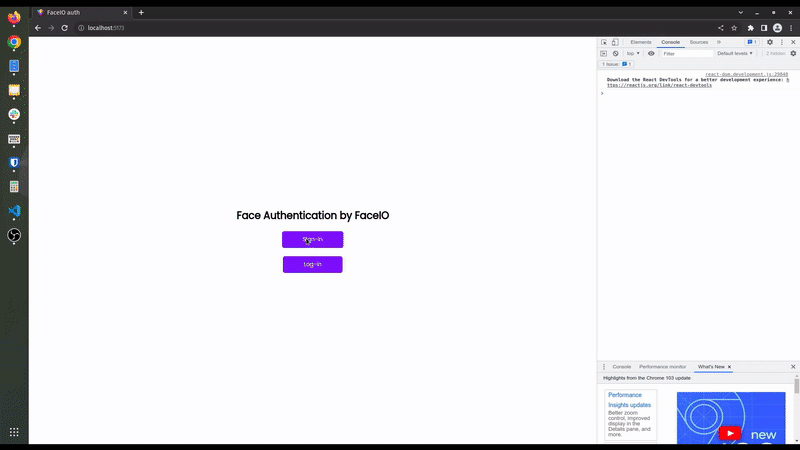
Setting Up Your Project: The First Steps
Step 1: Kickstarting Your Next.js Project
First things first, let's create our Next.js project. Open up your terminal and type in these magic words:
npx create-next-app@latest faceio-app cd faceio-app
You'll be asked a few questions. Here's how to answer them:
- TypeScript? Heck yes!
- ESLint? Absolutely!
- Tailwind CSS? You bet!
- src/ directory? Nah, we're good.
- App Router? Yes, please!
- Customize default import alias? We'll pass on this one.
Step 2: Gathering Your Tools
Now, let's grab all the goodies we need. Run this command to install our dependencies:
npm install @faceio/fiojs @shadcn/ui class-variance-authority clsx tailwind-merge
Step 3: Setting Up Your Secret Sauce
Create a file called .env.local in your project's root. This is where we'll keep our secret FACEIO app ID:
NEXT_PUBLIC_FACEIO_APP_ID=your-super-secret-faceio-app-id
Remember to replace 'your-super-secret-faceio-app-id' with your actual FACEIO application ID. Keep it safe!
Step 4: File Structure
Your project structure should look like this:
faceio-app/ ├── app/ │ ├── layout.tsx │ ├── page.tsx │ └── components/ │ ├── FaceAuth.tsx │ └── EmployeeDashboard.tsx ├── public/ ├── .env.local ├── next.config.js ├── package.json ├── tsconfig.json └── tailwind.config.js
Step 5: Sprucing Up Tailwind CSS
Time to give Tailwind a makeover. Update your tailwind.config.js file with this fancy configuration:
/** @type {import('tailwindcss').Config} */
module.exports = {
darkMode: ["class"],
content: [
'./app/**/*.{ts,tsx}',
],
theme: {
container: {
center: true,
padding: "2rem",
screens: {
"2xl": "1400px",
},
},
extend: {
colors: {
border: "hsl(var(--border))",
input: "hsl(var(--input))",
ring: "hsl(var(--ring))",
background: "hsl(var(--background))",
foreground: "hsl(var(--foreground))",
primary: {
DEFAULT: "hsl(var(--primary))",
foreground: "hsl(var(--primary-foreground))",
},
secondary: {
DEFAULT: "hsl(var(--secondary))",
foreground: "hsl(var(--secondary-foreground))",
},
destructive: {
DEFAULT: "hsl(var(--destructive))",
foreground: "hsl(var(--destructive-foreground))",
},
muted: {
DEFAULT: "hsl(var(--muted))",
foreground: "hsl(var(--muted-foreground))",
},
accent: {
DEFAULT: "hsl(var(--accent))",
foreground: "hsl(var(--accent-foreground))",
},
popover: {
DEFAULT: "hsl(var(--popover))",
foreground: "hsl(var(--popover-foreground))",
},
card: {
DEFAULT: "hsl(var(--card))",
foreground: "hsl(var(--card-foreground))",
},
},
borderRadius: {
lg: "var(--radius)",
md: "calc(var(--radius) - 2px)",
sm: "calc(var(--radius) - 4px)",
},
keyframes: {
"accordion-down": {
from: { height: 0 },
to: { height: "var(--radix-accordion-content-height)" },
},
"accordion-up": {
from: { height: "var(--radix-accordion-content-height)" },
to: { height: 0 },
},
},
animation: {
"accordion-down": "accordion-down 0.2s ease-out",
"accordion-up": "accordion-up 0.2s ease-out",
},
},
},
plugins: [require("tailwindcss-animate")],
}
Building the Heart of Your Dashboard
Step 1: Crafting the FaceAuth Component
Let's create the star of our show - the FaceAuth component. Create a new file app/components/FaceAuth.tsx and paste in this code:
import { useEffect } from 'react';
import faceIO from '@faceio/fiojs';
import { Button, Card, CardHeader, CardTitle, CardContent } from '@shadcn/ui';
import { useToast } from '@shadcn/ui';
interface FaceAuthProps {
onSuccessfulAuth: (data: any) => void;
}
const FaceAuth: React.FC = ({ onSuccessfulAuth }) => {
const { toast } = useToast();
useEffect(() => {
const faceio = new faceIO(process.env.NEXT_PUBLIC_FACEIO_APP_ID);
const enrollNewUser = async () => {
try {
const userInfo = await faceio.enroll({
locale: 'auto',
payload: {
email: '[email protected]',
pin: '12345',
},
});
toast({
title: "Success!",
description: "You're now enrolled in the facial recognition system!",
});
console.log('User Enrolled!', userInfo);
} catch (errCode) {
toast({
title: "Oops!",
description: "Enrollment failed. Please try again.",
variant: "destructive",
});
console.error('Enrollment Failed', errCode);
}
};
const authenticateUser = async () => {
try {
const userData = await faceio.authenticate();
toast({
title: "Welcome back!",
description: "Authentication successful.",
});
console.log('User Authenticated!', userData);
onSuccessfulAuth({
name: 'John Doe',
position: 'Software Developer',
department: 'Engineering',
photoUrl: 'https://example.com/john-doe.jpg',
});
} catch (errCode) {
toast({
title: "Authentication failed",
description: "Please try again or enroll.",
variant: "destructive",
});
console.error('Authentication Failed', errCode);
}
};
const enrollBtn = document.getElementById('enroll-btn');
const authBtn = document.getElementById('auth-btn');
if (enrollBtn) enrollBtn.onclick = enrollNewUser;
if (authBtn) authBtn.onclick = authenticateUser;
return () => {
if (enrollBtn) enrollBtn.onclick = null;
if (authBtn) authBtn.onclick = null;
};
}, [toast, onSuccessfulAuth]);
return (
Facial Authentication
);
};
export default FaceAuth;
Step 2: Building the EmployeeDashboard Component
Now, let's create the dashboard that our employees will see. Create app/components/EmployeeDashboard.tsx:
import { useState } from 'react';
import { Card, CardHeader, CardTitle, CardContent } from '@shadcn/ui';
import { Button, Avatar, Badge, Table, TableBody, TableCell, TableHead, TableHeader, TableRow } from '@shadcn/ui';
import FaceAuth from './FaceAuth';
interface EmployeeData {
name: string;
position: string;
department: string;
photoUrl: string;
}
const EmployeeDashboard: React.FC = () => {
const [isAuthenticated, setIsAuthenticated] = useState(false);
const [employeeData, setEmployeeData] = useState(null);
const handleSuccessfulAuth = (data: EmployeeData) => {
setIsAuthenticated(true);
setEmployeeData(data);
};
const mockAttendanceData = [
{ date: '2024-07-14', timeIn: '09:00 AM', timeOut: '05:30 PM' },
{ date: '2024-07-13', timeIn: '08:55 AM', timeOut: '05:25 PM' },
{ date: '2024-07-12', timeIn: '09:05 AM', timeOut: '05:35 PM' },
];
return (
{!isAuthenticated ? (
Employee Profile
{employeeData?.name}
{employeeData?.position}
{employeeData?.department}
Quick Actions
Attendance Records
Date
Time In
Time Out
{mockAttendanceData.map((record, index) => (
{record.date}
{record.timeIn}
{record.timeOut}
))}
>
)}
);
};
export default EmployeeDashboard;
Step 3: Bringing It All Together
Finally, let's update our main page to show off our hard work. Update app/page.tsx:
import EmployeeDashboard from './components/EmployeeDashboard';
export default function Home() {
return (
);
}
Now, let's set up the layout that'll wrap our entire app. Add this code: app/layout.tsx
import './globals.css'
import type { Metadata } from 'next'
import { Inter } from 'next/font/google'
const inter = Inter({ subsets: ['latin'] })
export const metadata: Metadata = {
title: 'Employee Dashboard with Facial Authentication',
description: 'A cutting-edge employee dashboard featuring facial recognition for secure authentication and efficient workplace management.',
}
export default function RootLayout({
children,
}: {
children: React.ReactNode
}) {
return (
Faceio Solutions
{children}
)
}
This layout is like the frame of a house - it provides structure for your entire app. It includes a header with your company name, a main content area where your dashboard will appear, and a footer. Plus, it sets up some SEO magic with metadata!
Key Privacy and Security Practices for FACEIO Integration
Privacy by Design
- Use access controls, user consent, and opt-out options to protect privacy.
Meaningful Consent
- Ensure users are aware of data collection.
- Offer freedom of choice and control over their data.
- Allow revocation of consent and data deletion anytime.
Best Practices
- Obtain clear and appropriate consent, especially for minors.
- Make consent requests easy to find and understand.
- Avoid auto-enrollment and unauthorized enrollments.
- Notify users before collecting biometric data.
- Follow legal data privacy requirements.
Data Security
- Delete user data upon account deletion.
- Maintain strong data retention and disposal practices.
- Implement and review security safeguards regularly.
For more details, refer to FACEIO Best Practices.
Key Security Considerations for FACEIO Integration
Security by Design
- Application security is essential to preserve user trust.
- Follow FACEIO's security best practices to mitigate risks.
Core Security Features
-
Reject Weak PINs
- Prevent weak PINs like 0000 or 1234.
- Default: No.
-
Prevent Duplicate Enrollments
- Stops users from enrolling multiple times.
- Default: No.
-
Protect Against Deep-Fakes
- Detects and blocks spoofing attempts.
- Default: No.
-
Forbid Minor Enrollments
- Blocks users under 18 from enrolling.
- Default: No.
-
Require PIN for Authentication
- Requires PIN code for each authentication.
- Default: Yes.
-
Enforce Unique PINs
- Ensures each user's PIN is unique.
- Default: No.
-
Ignore Obscured Faces
- Discards faces under poor lighting or partially masked.
- Default: Yes.
-
Reject Missing Headers
- Blocks instantiation without proper HTTP headers.
- Default: Yes.
-
Restrict Instantiation
- Limits to specific domains and countries.
- Default: No.
-
Enable Webhooks
- Notifies your backend of FACEIO events.
- Default: No.
For more details, refer to FACEIO Security Best Practices.
Real-World Applications: Where Can You Use This?
Now that we've built this awesome dashboard, you might be wondering, "Where can I use this in the real world?" Well, let me tell you, the possibilities are endless! Here are just a few ideas:
Office Management: Say goodbye to old-school punch cards! This system can revolutionize how you track attendance, control access to different areas of your office, and manage employee information.
Security Systems: Imagine a world where your office is Fort Knox, but without the hassle. This facial recognition system can be the cornerstone of a robust security protocol.
Customer Service Kiosks: Picture this - a customer walks up to a kiosk, it recognizes them instantly, and provides personalized service. It's not science fiction anymore!
What's Next? The Sky's the Limit!
Congratulations, tech wizard! You've just built a cutting-edge employee dashboard with facial authentication. But why stop here? The beauty of this system is its flexibility. Here are some ideas to take it to the next level:
- Implement real-time notifications for important updates
- Add detailed reporting features for HR
- Integrate with other systems like payroll or project management tools
Remember, in the world of tech, the only limit is your imagination (and maybe your caffeine intake).
So, what do you think? Are you ready to bring your workplace into the future? Give this project a try and let me know how it goes. I'd love to hear about your experiences, any cool features you add, or any challenges you face along the way.
Happy coding, and may your facial recognition never mistake you for your office plant!
-
 Como posso substituir com eficiência várias substringas em uma string java?substituindo várias substâncias em uma string com eficiência em java quando confrontado com a necessidade de substituir várias substringas den...Programação Postado em 2025-03-26
Como posso substituir com eficiência várias substringas em uma string java?substituindo várias substâncias em uma string com eficiência em java quando confrontado com a necessidade de substituir várias substringas den...Programação Postado em 2025-03-26 -
 Como posso concatenar com segurança o texto e os valores ao construir consultas SQL em Go?concatenando texto e valores em go sql Queries Ao construir uma consulta SQL texth e, em codificação, e a signa e a consulta de syntax e a sín...Programação Postado em 2025-03-26
Como posso concatenar com segurança o texto e os valores ao construir consultas SQL em Go?concatenando texto e valores em go sql Queries Ao construir uma consulta SQL texth e, em codificação, e a signa e a consulta de syntax e a sín...Programação Postado em 2025-03-26 -
 Como converter uma coluna Pandas Dataframe em formato e filtrar por data de tempo por data?transformar a coluna Pandas Dataframe em DateTime Format cenário: Dados em um dataframe de pandas frequentemente existe em vários formatos, ...Programação Postado em 2025-03-26
Como converter uma coluna Pandas Dataframe em formato e filtrar por data de tempo por data?transformar a coluna Pandas Dataframe em DateTime Format cenário: Dados em um dataframe de pandas frequentemente existe em vários formatos, ...Programação Postado em 2025-03-26 -
 Como posso executar comandos de prompt de comando, incluindo alterações de diretório, em java?Executar comandos do prompt de comando em java Problema: executando comandos de prompt de java pode ser desafio. Embora você possa encontr...Programação Postado em 2025-03-26
Como posso executar comandos de prompt de comando, incluindo alterações de diretório, em java?Executar comandos do prompt de comando em java Problema: executando comandos de prompt de java pode ser desafio. Embora você possa encontr...Programação Postado em 2025-03-26 -
 O Java permite vários tipos de retorno: uma olhada mais próxima dos métodos genéricos?Tipos de retorno múltiplos em java: um equívoco revelado no reino da programação java, e um método peculiar pode surgir, deixando os desenvolv...Programação Postado em 2025-03-26
O Java permite vários tipos de retorno: uma olhada mais próxima dos métodos genéricos?Tipos de retorno múltiplos em java: um equívoco revelado no reino da programação java, e um método peculiar pode surgir, deixando os desenvolv...Programação Postado em 2025-03-26 -
 Por que estou recebendo um erro "não consegui encontrar uma implementação do padrão de consulta" na minha consulta Silverlight Linq?ausência de implementação do padrão de consulta: resolvendo "não conseguiu encontrar" erros em um aplicativo Silverlight, uma tentat...Programação Postado em 2025-03-26
Por que estou recebendo um erro "não consegui encontrar uma implementação do padrão de consulta" na minha consulta Silverlight Linq?ausência de implementação do padrão de consulta: resolvendo "não conseguiu encontrar" erros em um aplicativo Silverlight, uma tentat...Programação Postado em 2025-03-26 -
 Como posso personalizar otimizações de compilação no compilador Go?personalizando otimizações de compilação no Go Compiler O processo de compilação padrão em Go segue uma estratégia de otimização específica. N...Programação Postado em 2025-03-26
Como posso personalizar otimizações de compilação no compilador Go?personalizando otimizações de compilação no Go Compiler O processo de compilação padrão em Go segue uma estratégia de otimização específica. N...Programação Postado em 2025-03-26 -
 \ "while (1) vs. para (;;): a otimização do compilador elimina as diferenças de desempenho? \"while (1) vs. for (;;): existe uma diferença de velocidade? loops? Resposta: Na maioria dos compiladores modernos, não há diferença de dese...Programação Postado em 2025-03-26
\ "while (1) vs. para (;;): a otimização do compilador elimina as diferenças de desempenho? \"while (1) vs. for (;;): existe uma diferença de velocidade? loops? Resposta: Na maioria dos compiladores modernos, não há diferença de dese...Programação Postado em 2025-03-26 -
 Como posso gerar com eficiência as lesmas amigáveis ao URL a partir de strings unicode no PHP?criando uma função para geração de lesmas eficientes criando lesmas, representações simplificadas de strings unicode usadas nos URLs, podem se...Programação Postado em 2025-03-26
Como posso gerar com eficiência as lesmas amigáveis ao URL a partir de strings unicode no PHP?criando uma função para geração de lesmas eficientes criando lesmas, representações simplificadas de strings unicode usadas nos URLs, podem se...Programação Postado em 2025-03-26 -
 Como simplificar a análise JSON no PHP para matrizes multidimensionais?analisando JSON com php tentando analisar os dados JSON no PHP pode ser um desafio, especialmente ao lidar com matrizes multidimensionais. Para ...Programação Postado em 2025-03-26
Como simplificar a análise JSON no PHP para matrizes multidimensionais?analisando JSON com php tentando analisar os dados JSON no PHP pode ser um desafio, especialmente ao lidar com matrizes multidimensionais. Para ...Programação Postado em 2025-03-26 -
 Como você pode definir variáveis nos modelos de lâmina de Laravel elegantemente?definindo variáveis nos modelos de lâmina de Laravel com elegance entender como atribuir variáveis nos modelos de blade é crucial para arm...Programação Postado em 2025-03-26
Como você pode definir variáveis nos modelos de lâmina de Laravel elegantemente?definindo variáveis nos modelos de lâmina de Laravel com elegance entender como atribuir variáveis nos modelos de blade é crucial para arm...Programação Postado em 2025-03-26 -
 Como inserir corretamente Blobs (imagens) no MySQL usando PHP?Insira Blobs nos bancos de dados MySQL com PHP Ao tentar armazenar uma imagem no banco de dados A MySQL, você pode encontrar um problema. Est...Programação Postado em 2025-03-26
Como inserir corretamente Blobs (imagens) no MySQL usando PHP?Insira Blobs nos bancos de dados MySQL com PHP Ao tentar armazenar uma imagem no banco de dados A MySQL, você pode encontrar um problema. Est...Programação Postado em 2025-03-26 -
 Como faço para selecionar com eficiência colunas nos quadros de dados do pandas?Selecionando colunas em pandas DataFrames Ao lidar com tarefas de manipulação de dados, a seleção de colunas específicas se torna necessária. ...Programação Postado em 2025-03-26
Como faço para selecionar com eficiência colunas nos quadros de dados do pandas?Selecionando colunas em pandas DataFrames Ao lidar com tarefas de manipulação de dados, a seleção de colunas específicas se torna necessária. ...Programação Postado em 2025-03-26 -
 Como usar corretamente as consultas com parâmetros de PDO?usando consultas semelhantes em PDO Ao tentar implementar como consultas em PDO, você pode encontrar questões como as descritas na consulta ab...Programação Postado em 2025-03-26
Como usar corretamente as consultas com parâmetros de PDO?usando consultas semelhantes em PDO Ao tentar implementar como consultas em PDO, você pode encontrar questões como as descritas na consulta ab...Programação Postado em 2025-03-26 -
 Como corrigir \ "mysql_config não encontrou um erro \" ao instalar o mysql-python no ubuntu/linux?MySQL-Python Erro de instalação: "mysql_config não encontrado" tentando um erro indicador que "sQl-python na caixa ubuntu/linux...Programação Postado em 2025-03-26
Como corrigir \ "mysql_config não encontrou um erro \" ao instalar o mysql-python no ubuntu/linux?MySQL-Python Erro de instalação: "mysql_config não encontrado" tentando um erro indicador que "sQl-python na caixa ubuntu/linux...Programação Postado em 2025-03-26
Estude chinês
- 1 Como se diz “andar” em chinês? 走路 Pronúncia chinesa, 走路 aprendizagem chinesa
- 2 Como se diz “pegar um avião” em chinês? 坐飞机 Pronúncia chinesa, 坐飞机 aprendizagem chinesa
- 3 Como se diz “pegar um trem” em chinês? 坐火车 Pronúncia chinesa, 坐火车 aprendizagem chinesa
- 4 Como se diz “pegar um ônibus” em chinês? 坐车 Pronúncia chinesa, 坐车 aprendizagem chinesa
- 5 Como se diz dirigir em chinês? 开车 Pronúncia chinesa, 开车 aprendizagem chinesa
- 6 Como se diz nadar em chinês? 游泳 Pronúncia chinesa, 游泳 aprendizagem chinesa
- 7 Como se diz andar de bicicleta em chinês? 骑自行车 Pronúncia chinesa, 骑自行车 aprendizagem chinesa
- 8 Como você diz olá em chinês? 你好Pronúncia chinesa, 你好Aprendizagem chinesa
- 9 Como você agradece em chinês? 谢谢Pronúncia chinesa, 谢谢Aprendizagem chinesa
- 10 How to say goodbye in Chinese? 再见Chinese pronunciation, 再见Chinese learning
























