紛失した AirPods を見つける方法
Quick Links
- How to Locate AirPods With the Find My Network
- Play a Sound on Your AirPods
- Follow the Directions in Find My App
- Get Notified When Leaving Your AirPods Behind
- What if Your AirPods Are Offline?
- Find AirPods Using iCloud
- You Can Also Access Find My on Your Mac
- Find Lost AirPods on Your Apple Watch
How to Locate AirPods With the Find My Network
The Find My network consists of over a billion Apple devices that crowdsource a device's location every time the owner marks it as lost. However, that's not all the Find My app on your iPhone can do.
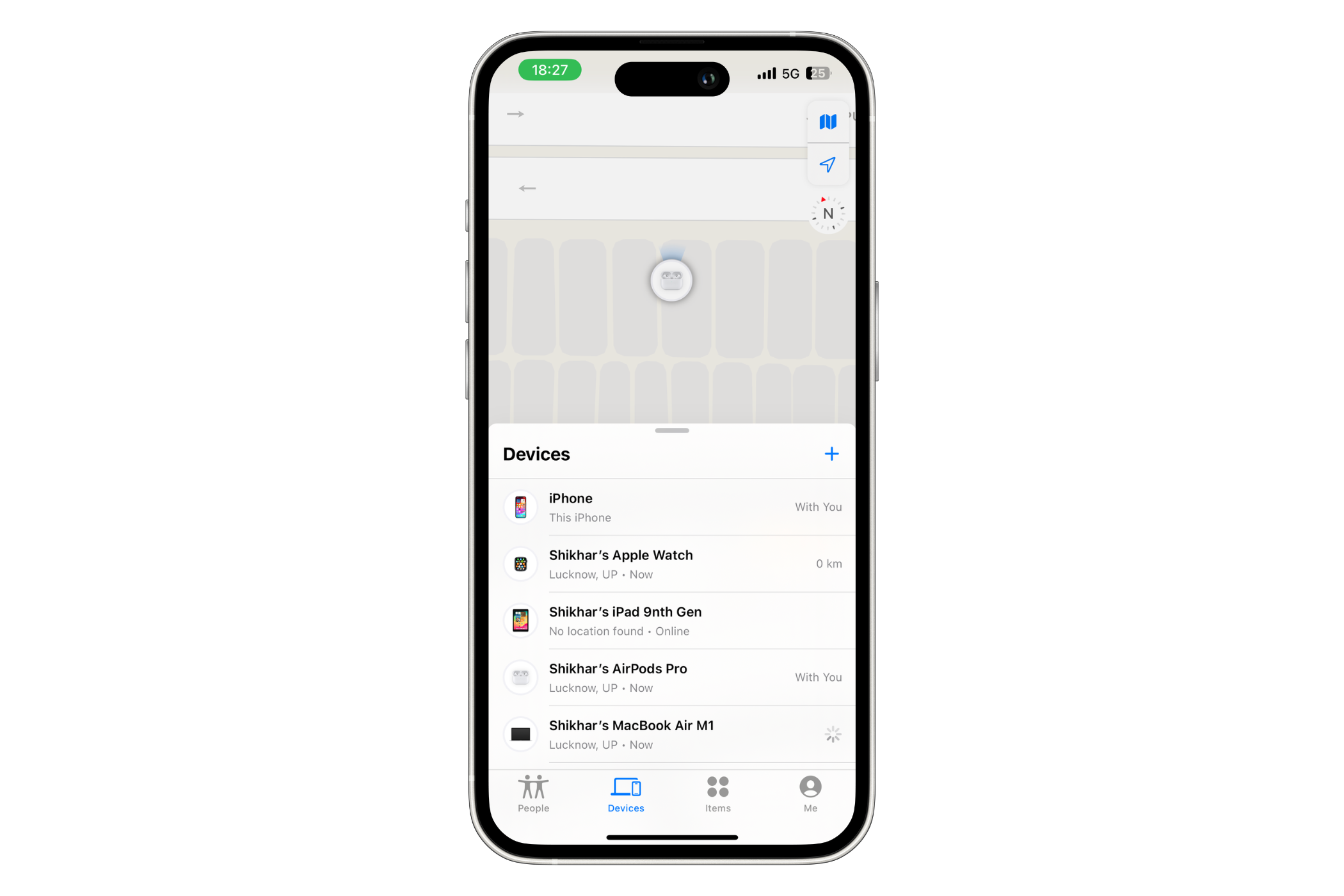
In the last few years, the company has integrated all its devices so well that you can use the app to locate a compatible Apple item (that you've lost) in your surroundings. All AirPods models can be located using the Find My app.
Depending on which AirPods you have, you can either follow the directions to the device (if it's nearby), play a sound on the earbuds, check their location on a map, or mark them as lost. However, to leverage the robust network of Apple devices and all its nifty features, you should make sure you've added your AirPods to Find My on iPhone. Once you have that sorted, you can choose a suitable method to find your lost AirPods.
Play a Sound on Your AirPods
I often lose a single AirPod and find it under my pillow or in the corners of the bedsheet. In such scenarios, where an earbud is out of the case and you think it's nearby (in Bluetooth range), you can play a sound on the earbud to help you locate it.
Simply open the Find My app on your iPhone, hit "Devices," and select your AirPods.

On the following screen, hit the "Play Sound" button.
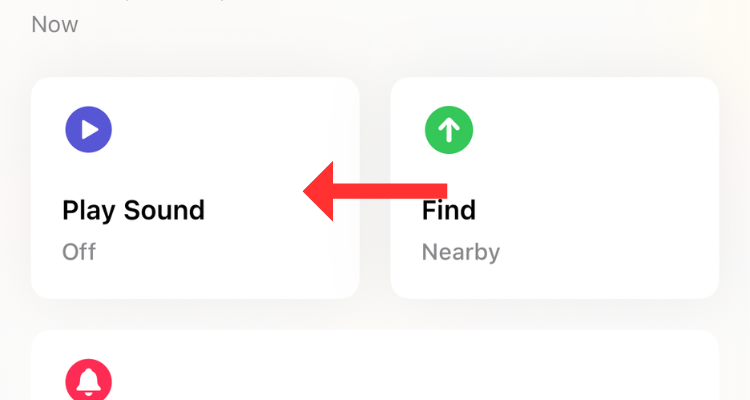
If you have the AirPods Pro (2nd Generation), you can play a sound on the charging case as well.
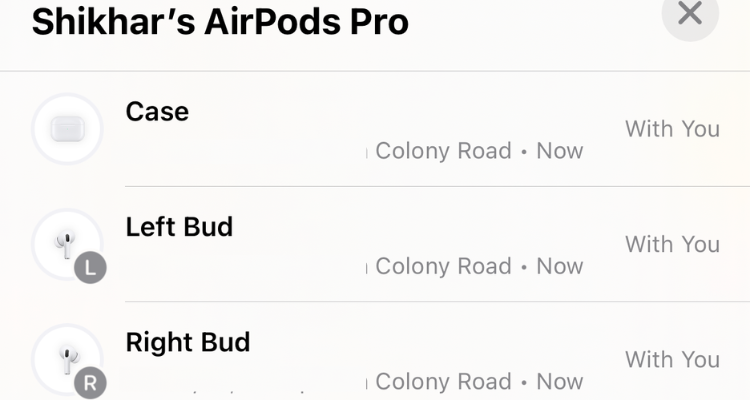
If one earbud of your AirPods Pro (2nd Generation) is out of the charging case, you can find it either by playing or following the sound.
Follow the Directions in Find My App
If you've left your AirPods behind (out of the case), perhaps at the office or the gym across the street, you can get them using the Directions feature. All you have to do is open the Find My app, select your AirPods, and then hit the "Directions" button.
The Directions section either shows the current location of your AirPods (if they're online) or the last known location (if they're dead, but more on that later).
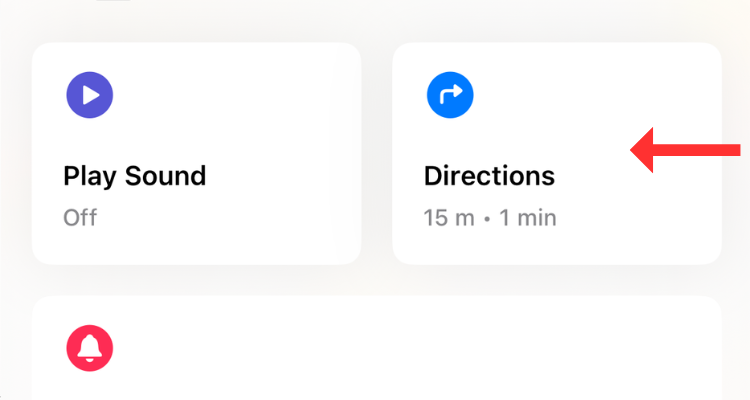
For AirPods (3rd Generation) and AirPods Pro (1st Generation), you can see the location of only one earbud at a time. To find both earbuds, locate the one that Find My shows on the map and put it back in the charging case. In a few seconds, you should be able to track the second one.
If you have the AirPods Pro (2nd Generation), you can use Precision Finding to locate "each of your AirPods and the charging case." Thanks to the U1 chip, you can track down the device with the "Find Nearby" option in the Find My app. This option pulls up a dynamic interface that shows directions (in the form of arrows) to reach the charging case.
However, for Find Nearby to work, your device should be nearby (in Bluetooth range).
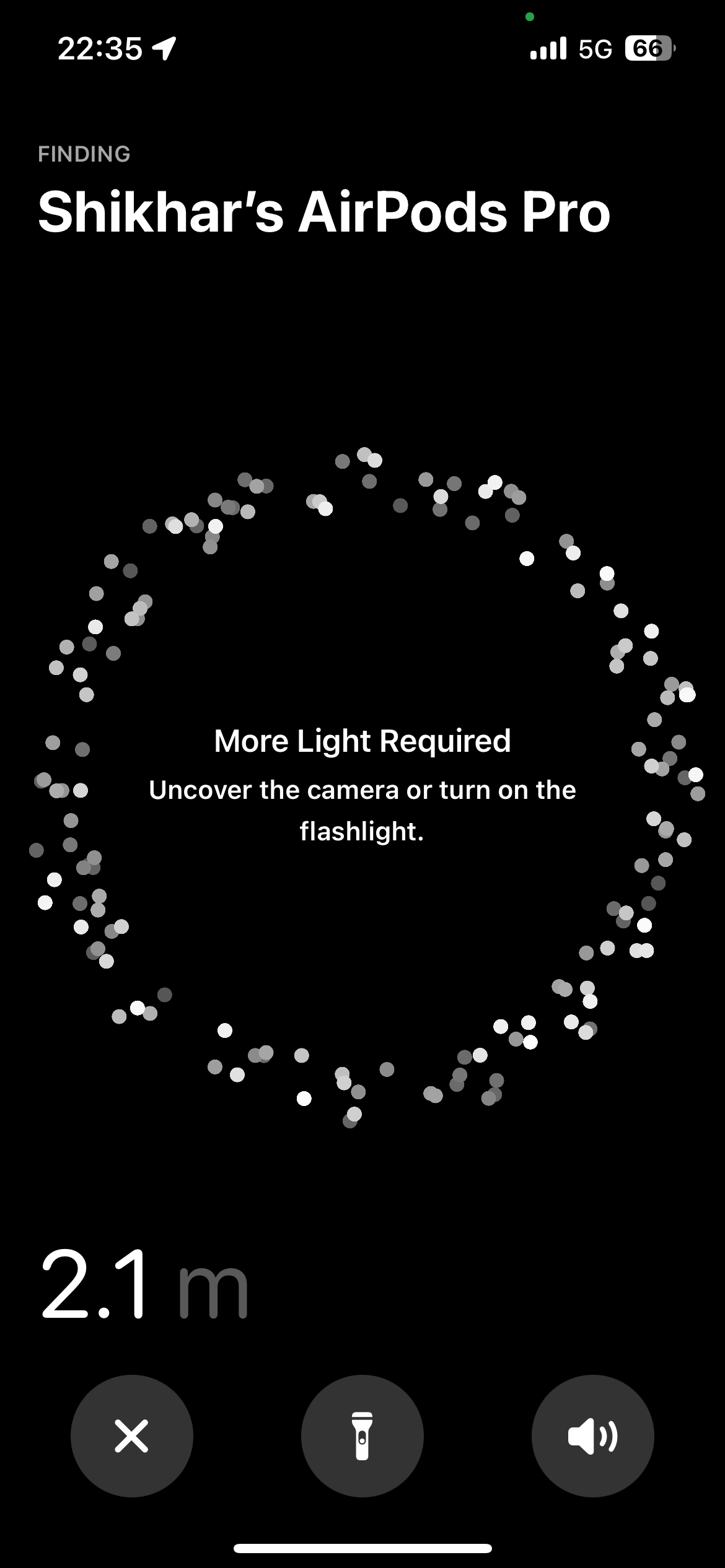
I use Precision Finding to locate my AirPods Pro (2nd Generation) all the time. The feature is that it works nine out of 10 times, giving you a direction to proceed, along with a sense of how far or close you're to the AirPods. If there's not enough light, the app will ask you to turn on the flashlight. Further, it can also tell you when your AirPods are on a different floor than yours.
Get Notified When Leaving Your AirPods Behind
Separation alerts are yet another useful Find My feature that warns you when you leave your AirPods (at an unknown location) and start moving away from their location. Once set up, you can get these alerts on your iPhone, Apple Watch, iPad, or MacBook.
To enable the feature, head to Find My > Devices > AirPods, and below Notifications, select "Notify When Left Behind."
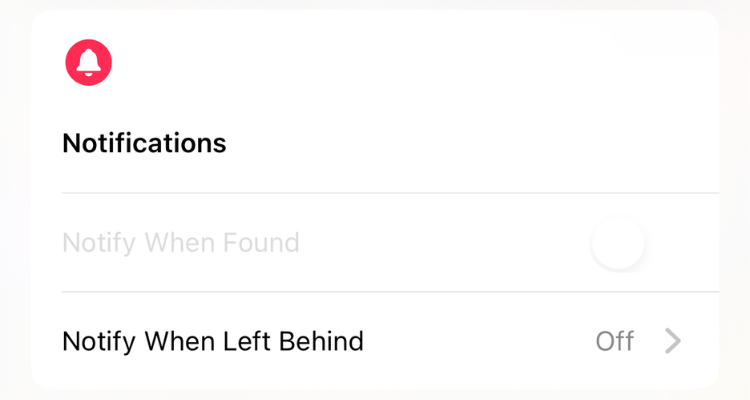
You can also add a trusted location, such as your workplace, for which you don't want to get notified. In the Notify When Left Behind menu, hit "New Location" under "Notify Me, Except At" and select the location on the map. If a suitable place appears under "Suggestions," simply tap the plus button to the right.
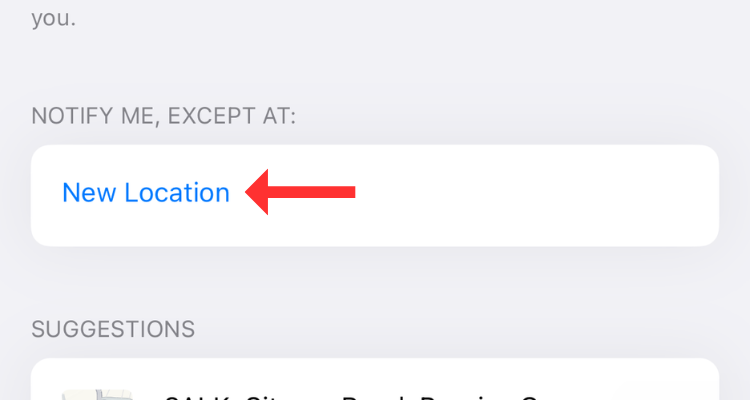
What if Your AirPods Are Offline?
There's no way to actively track your earbuds (or the charging case) once they run out of battery. However, you can still check their last known location in the Find My App. As the name suggests, the feature gives you an idea of where your AirPods were before completely draining their battery.
Of course, there is a chance that you can find them there unless someone swipes them before you do.
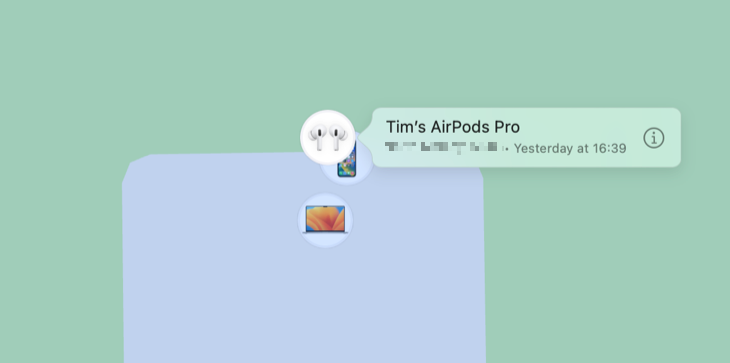
If you've left your AirPods behind or suspect they've been stolen, consider enabling Lost Mode. Although it can't help you find a dead device, Lost Mode alerts you when your AirPods come back online and connect to a nearby device. AirPods can't access the Find My network independently; they require a nearby Apple device (with access to GPS) to update their location.
To enable the lost mode, head to Find My > Devices > AirPods, and hit "Activate" under "Mark As Lost."
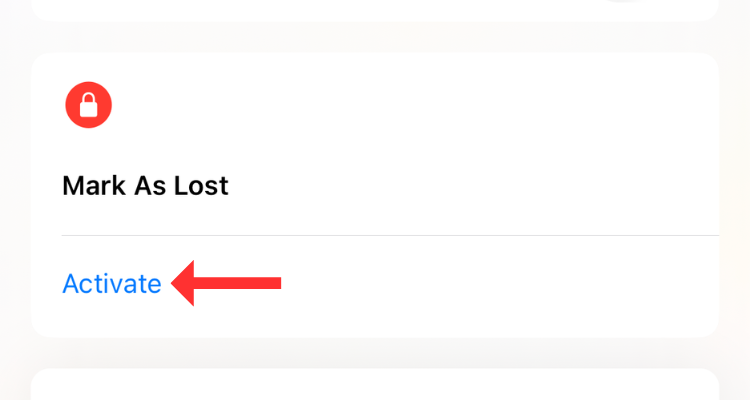
The device will try to update the location of your earbuds as soon as it can. On the other hand, the user trying to connect to the AirPods will see the "Not Your AirPods" message if they try to use them with an Apple device. You can also customize the message, especially if you think the AirPods have been stolen. You might want to add contact details or instructions on where to leave them in this event.
Find AirPods Using iCloud
If you don't have access to an iOS device, you can still find your lost AirPods using iCloud. All you need is a computer with an internet connection and a web browser. Yes, this method can also be used to find your iPhone from an Android device.
Head to iCloud and sign in using your Apple ID credentials. On the iCloud home page, click on "Find My."
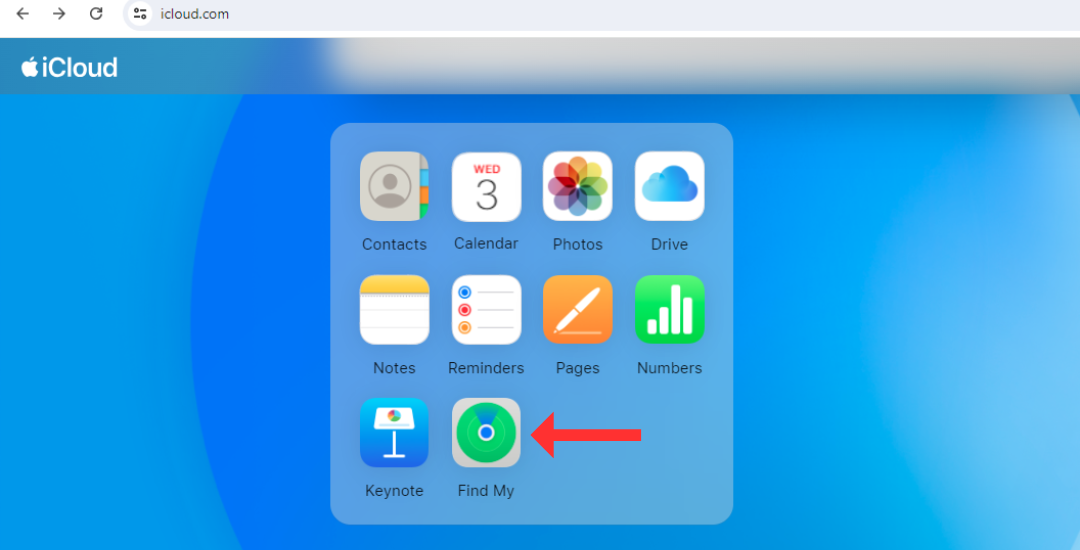
This will open Find My's web interface, which lists all the linked products to the left. Select your AirPods and check their current or last known location (on a map).
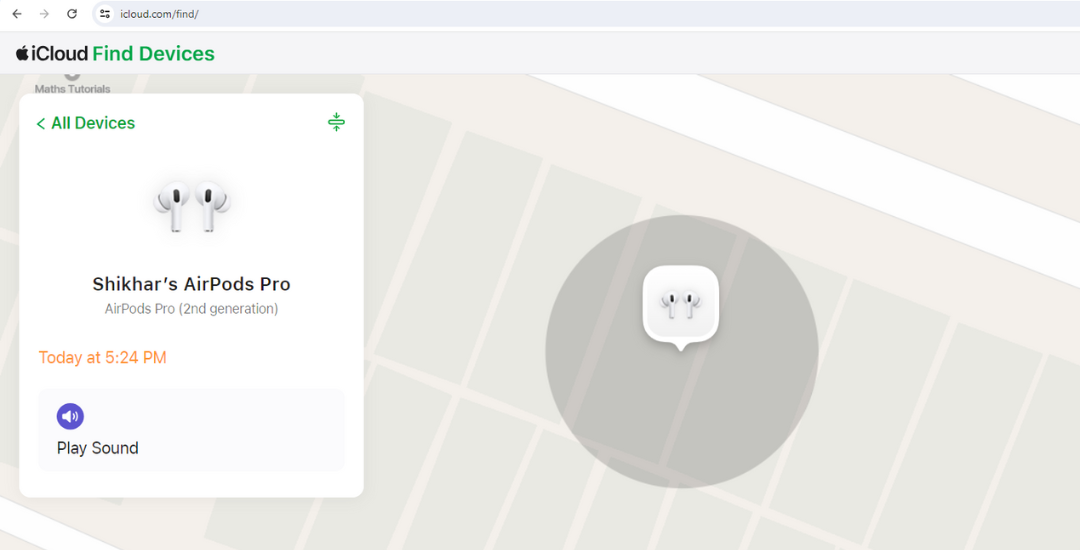
Using Find My for the web, you can also play a sound on the AirPods. For some odd reason, though, Apple doesn't allow AirPods Pro (2nd Generation) users to play a sound on the charging case.
You Can Also Access Find My on Your Mac
Like all Apple devices, MacBooks come pre-installed with Find My, which has a similar interface to that on the iPhone.
Simply open the Find My app through the Launchpad or the Spotlight Search. Under the "Devices" tab, click on your AirPods to see their location on the map.
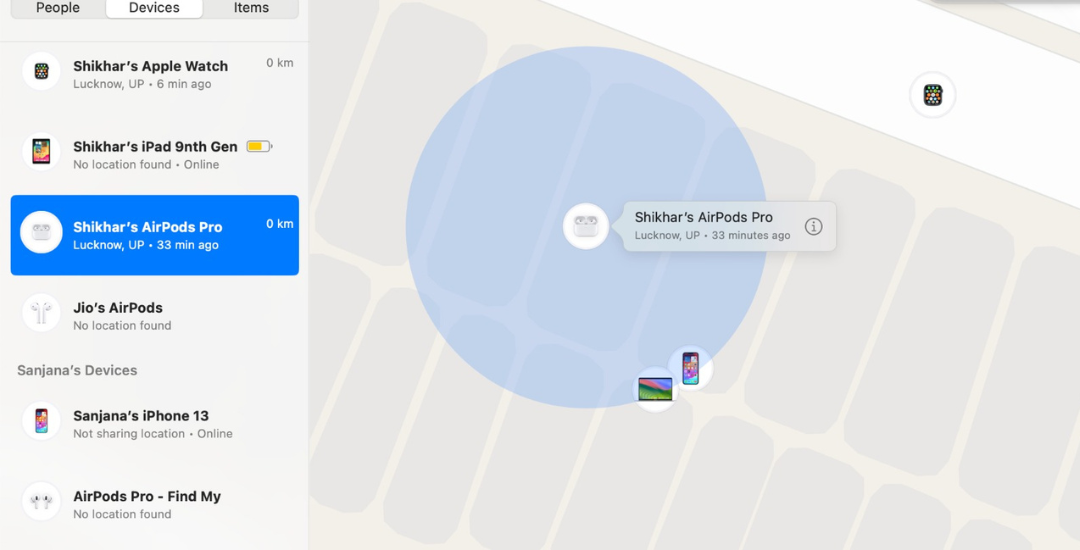
Hit the information icon next to the AirPods (on the map) to play sound or get directions to the device.
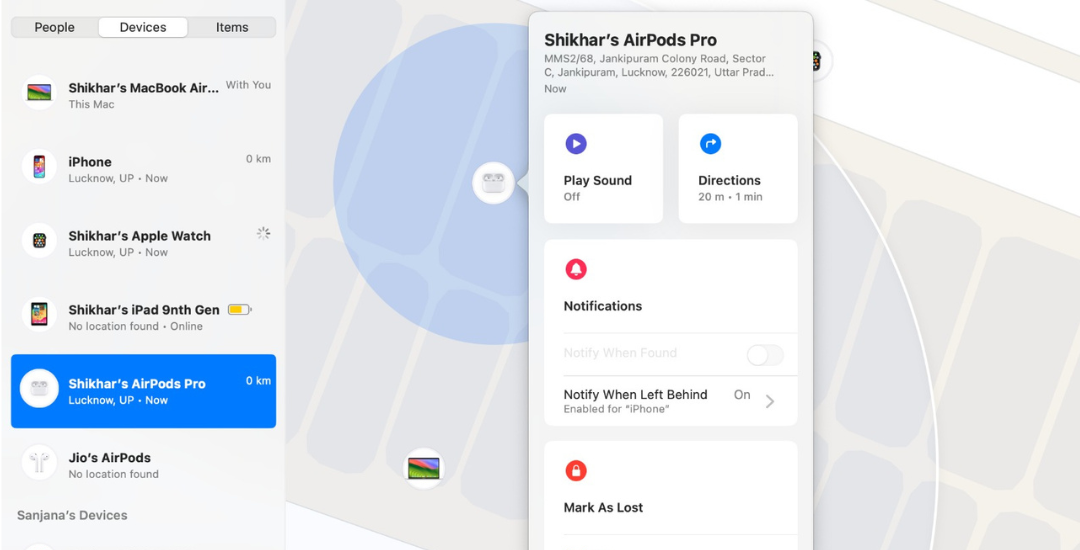
In my experience, I've noticed that when both the earbuds are out of the case (even on the second-generation AirPods Pro), the Find My app on Mac first locates one earbud and then the other. However, unlike Find My on the web, you can play a sound on the AirPods Pro (2nd Generation)'s charging case.
You can also set up "Notify When Left Behind" or enable Lost Mode using Find My on Mac. It is worth noting that the steps to locate your AirPods with your iPad are similar to those of locating them with a Mac.
Find Lost AirPods on Your Apple Watch
Apple provides a Find Devices app on the Apple Watch, which is a smaller version of the full-fledged Find My app on other devices. The Find Devices app can also show the location of the AirPods on a map, play sounds, and get directions to the device.
On your Apple Watch, press the Digital Crown to open the app tray, then scroll down to select Find Devices (the green icon with a laptop and a phone on it).
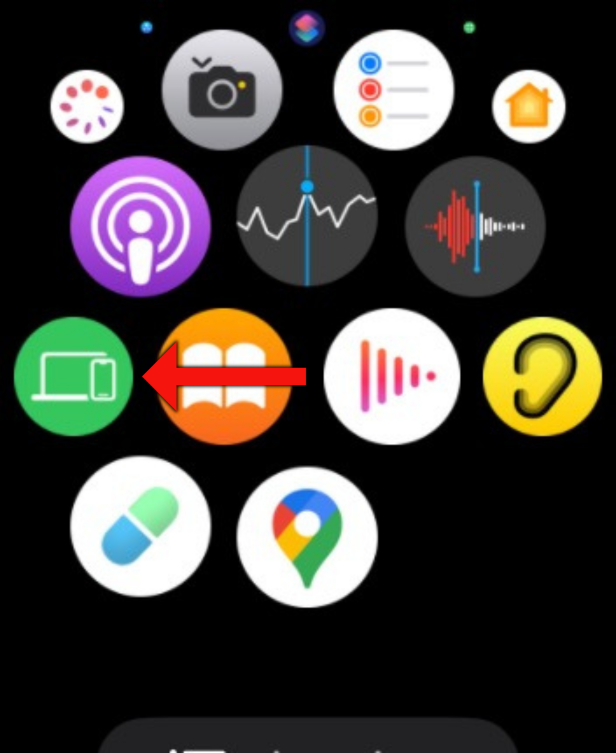
In the Find Devices app, scroll down and tap on the AirPods.
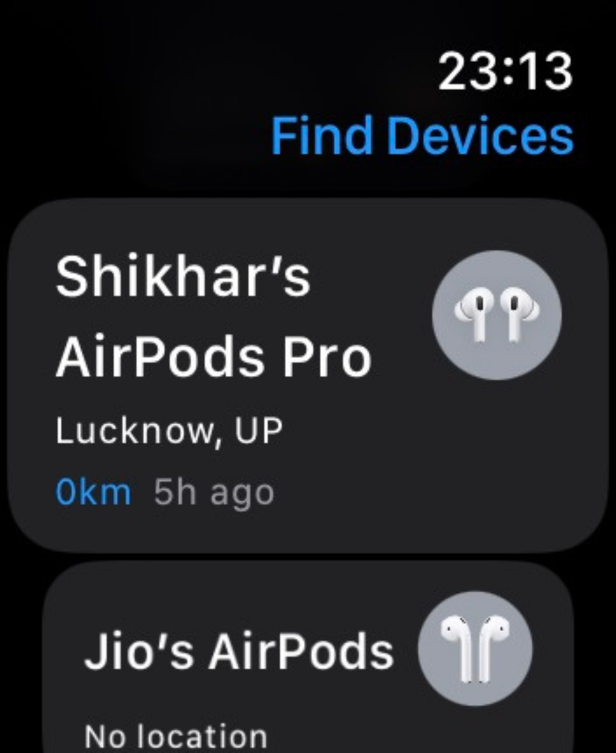
On the following screen, you can check the AirPods's current address and use the other features to locate them.
If you recently purchased your AirPods, consider reading our article on the best AirPods features you should be using and learning some useful AirPods Pro controls, features, and gestures.
Your changes have been saved
Email Is sent
Please verify your email address.
Send confirmation emailYou’ve reached your account maximum for followed topics.
Manage Your List Follow Followed Follow with Notifications Follow Unfollow-
 タイムマシンのバックアップを削除する方法は?消去してやり直す方法は?Time Machine:あなたのMacの親友、そしてそのバックアップを管理する方法 Appleの組み込みバックアップソリューションであるTime Machineは、自動増分バックアップを提供し、複数のファイルバージョンを保存して簡単に回復します。 ただし、これらのバックアップは重要な保管スペ...ソフトウェアチュートリアル 2025-03-25に投稿されました
タイムマシンのバックアップを削除する方法は?消去してやり直す方法は?Time Machine:あなたのMacの親友、そしてそのバックアップを管理する方法 Appleの組み込みバックアップソリューションであるTime Machineは、自動増分バックアップを提供し、複数のファイルバージョンを保存して簡単に回復します。 ただし、これらのバックアップは重要な保管スペ...ソフトウェアチュートリアル 2025-03-25に投稿されました -
 人々があなたのWi-Fiを盗まないようにする方法Wi-Fiネットワークを保護することは、オンラインセキュリティとプライバシーに不可欠です。 許可されていないアクセスは、閲覧履歴と保存されたファイルを公開する可能性があります。 幸いなことに、ネットワークを保護することは、あなたが思っているよりも簡単です。歓迎されないゲストをWi-Fiから遠ざ...ソフトウェアチュートリアル 2025-03-25に投稿されました
人々があなたのWi-Fiを盗まないようにする方法Wi-Fiネットワークを保護することは、オンラインセキュリティとプライバシーに不可欠です。 許可されていないアクセスは、閲覧履歴と保存されたファイルを公開する可能性があります。 幸いなことに、ネットワークを保護することは、あなたが思っているよりも簡単です。歓迎されないゲストをWi-Fiから遠ざ...ソフトウェアチュートリアル 2025-03-25に投稿されました -
 Android用の「私のデバイスを見つける」により、人々を追跡できるようになりましたAndroid私のデバイスアプリは、新しいユーザーフレンドリーなインターフェイスで更新されていることがわかりました。現在、個別の「デバイス」と「人」のタブを備えているため、友人や家族との位置共有を簡素化し、ミートアップを簡単に調整したり、子供の安全な到着を確認したりできます。 Pixelデバイス...ソフトウェアチュートリアル 2025-03-25に投稿されました
Android用の「私のデバイスを見つける」により、人々を追跡できるようになりましたAndroid私のデバイスアプリは、新しいユーザーフレンドリーなインターフェイスで更新されていることがわかりました。現在、個別の「デバイス」と「人」のタブを備えているため、友人や家族との位置共有を簡素化し、ミートアップを簡単に調整したり、子供の安全な到着を確認したりできます。 Pixelデバイス...ソフトウェアチュートリアル 2025-03-25に投稿されました -
 Excelの通貨対会計番号形式:違いは何ですか?Excel通貨と会計番号形式の詳細な説明:いつ使用するのか? この記事では、Excelの通貨および会計番号形式のニュアンスを掘り下げ、スプレッドシートに合った形式をより適切に選択するのに役立ちます。どちらも、選択した通貨のシンボルを含む通貨値を表示するために使用されますが、デフォルトのアライメン...ソフトウェアチュートリアル 2025-03-25に投稿されました
Excelの通貨対会計番号形式:違いは何ですか?Excel通貨と会計番号形式の詳細な説明:いつ使用するのか? この記事では、Excelの通貨および会計番号形式のニュアンスを掘り下げ、スプレッドシートに合った形式をより適切に選択するのに役立ちます。どちらも、選択した通貨のシンボルを含む通貨値を表示するために使用されますが、デフォルトのアライメン...ソフトウェアチュートリアル 2025-03-25に投稿されました -
 より多くのポッドキャストを聴くための4つのヒント、より速く今日入手可能なポッドキャストの膨大な量は圧倒的です! 科学から真の犯罪まで、あらゆる関心のためのポッドキャストがあります。しかし、この豊富さは、非整備されたエピソードのバックログの増加につながる可能性があります。 ポッドキャストキューを征服する方法は次のとおりです。 1。再生をスピード...ソフトウェアチュートリアル 2025-03-25に投稿されました
より多くのポッドキャストを聴くための4つのヒント、より速く今日入手可能なポッドキャストの膨大な量は圧倒的です! 科学から真の犯罪まで、あらゆる関心のためのポッドキャストがあります。しかし、この豊富さは、非整備されたエピソードのバックログの増加につながる可能性があります。 ポッドキャストキューを征服する方法は次のとおりです。 1。再生をスピード...ソフトウェアチュートリアル 2025-03-25に投稿されました -
 スワップ可能なカメラレンズを備えた携帯電話が大好きです。なぜそれが起こらなかったのですか?電話カメラと同じくらい良いので、専用のカメラがそうであるように、取り外し可能なレンズを使用してはるかに優れたショットを提供できます。私はこれが何かであることを望んでいます。何年もの間、これは犠牲のように感じました。電話カメラはポータブルデジタルカメラとはまったく比較できませんでしたが、写真は十分に良...ソフトウェアチュートリアル 2025-03-25に投稿されました
スワップ可能なカメラレンズを備えた携帯電話が大好きです。なぜそれが起こらなかったのですか?電話カメラと同じくらい良いので、専用のカメラがそうであるように、取り外し可能なレンズを使用してはるかに優れたショットを提供できます。私はこれが何かであることを望んでいます。何年もの間、これは犠牲のように感じました。電話カメラはポータブルデジタルカメラとはまったく比較できませんでしたが、写真は十分に良...ソフトウェアチュートリアル 2025-03-25に投稿されました -
 すべての画面にPCゲームをストリーミングする方法音楽や映画を超えて、ゲームストリーミングは急速に人気を博しています。 これはクラウドベースのゲームだけではありません。また、あるデバイスから家の中でゲームを別のデバイスにストリーミングすることもできます。 あなたの寝室で強力なゲームPCを手に入れましたか? これらのゲームをリビングルームテ...ソフトウェアチュートリアル 2025-03-24に投稿されました
すべての画面にPCゲームをストリーミングする方法音楽や映画を超えて、ゲームストリーミングは急速に人気を博しています。 これはクラウドベースのゲームだけではありません。また、あるデバイスから家の中でゲームを別のデバイスにストリーミングすることもできます。 あなたの寝室で強力なゲームPCを手に入れましたか? これらのゲームをリビングルームテ...ソフトウェアチュートリアル 2025-03-24に投稿されました -
 ネットワーキングでセーフモードでリモートPCを再起動する方法私たちの開示ページを読むには、mspoweruserが編集チームを維持するのにどのように役立つかを調べてください続きを読む あなたが技術...ソフトウェアチュートリアル 2025-03-24に投稿されました
ネットワーキングでセーフモードでリモートPCを再起動する方法私たちの開示ページを読むには、mspoweruserが編集チームを維持するのにどのように役立つかを調べてください続きを読む あなたが技術...ソフトウェアチュートリアル 2025-03-24に投稿されました -
 Samsung Galaxy S25+ vs. Galaxy S24+:アップグレードに値しますか?Samsung Galaxy S25対S24:アップグレードには価値がありますか? Samsung Galaxy S25は、より強力なプロセッサと拡張カメラソフトウェアを誇っていますが、これはS24からのアップグレードを正当化しますか?詳細を掘り下げましょう。 価格と可用性 Galaxy ...ソフトウェアチュートリアル 2025-03-24に投稿されました
Samsung Galaxy S25+ vs. Galaxy S24+:アップグレードに値しますか?Samsung Galaxy S25対S24:アップグレードには価値がありますか? Samsung Galaxy S25は、より強力なプロセッサと拡張カメラソフトウェアを誇っていますが、これはS24からのアップグレードを正当化しますか?詳細を掘り下げましょう。 価格と可用性 Galaxy ...ソフトウェアチュートリアル 2025-03-24に投稿されました -
 Apple Carplayとは何ですか?車で電話を使用するよりも優れていますか?Apple CarPlay:驾车更安全、更便捷的iPhone体验 Apple CarPlay 为您提供了一种比在车内使用手机更安全的方式,让您轻松访问应用程序和Siri功能。虽然无线CarPlay更加方便,无需连接手机,但有线CarPlay更为常见且运行良好。您可以通过更改壁纸、添加、删除和重新排列...ソフトウェアチュートリアル 2025-03-24に投稿されました
Apple Carplayとは何ですか?車で電話を使用するよりも優れていますか?Apple CarPlay:驾车更安全、更便捷的iPhone体验 Apple CarPlay 为您提供了一种比在车内使用手机更安全的方式,让您轻松访问应用程序和Siri功能。虽然无线CarPlay更加方便,无需连接手机,但有线CarPlay更为常见且运行良好。您可以通过更改壁纸、添加、删除和重新排列...ソフトウェアチュートリアル 2025-03-24に投稿されました -
 トップテクノロジーの取引:Pixel 9 Pro XL、Samsung Portable SSD、Video Doorbellなど今週の技術取引は、大統領の日の掘り出し物を探しているのか、バレンタインデーの驚きであるかにかかわらず、見逃せないほど良いです! 最新のKindle Paperwhite、Beats Studio Proヘッドフォン、印象的なPixel 9 Pro XLなど、トップティアテックの素晴らしい割引を発見...ソフトウェアチュートリアル 2025-03-23に投稿されました
トップテクノロジーの取引:Pixel 9 Pro XL、Samsung Portable SSD、Video Doorbellなど今週の技術取引は、大統領の日の掘り出し物を探しているのか、バレンタインデーの驚きであるかにかかわらず、見逃せないほど良いです! 最新のKindle Paperwhite、Beats Studio Proヘッドフォン、印象的なPixel 9 Pro XLなど、トップティアテックの素晴らしい割引を発見...ソフトウェアチュートリアル 2025-03-23に投稿されました -
 Android 16は、最終的に注文を通知される可能性がありますAndroid 16は、通知の過負荷の問題を解決するために「バンドルされた通知」関数を起動する可能性があります! 携帯電話通知の増加に直面して、GoogleはAndroid 16システムで公式に発表される可能性のある機能である新しいソリューション - バンドル通知を見つけたようです。 「バンド...ソフトウェアチュートリアル 2025-03-23に投稿されました
Android 16は、最終的に注文を通知される可能性がありますAndroid 16は、通知の過負荷の問題を解決するために「バンドルされた通知」関数を起動する可能性があります! 携帯電話通知の増加に直面して、GoogleはAndroid 16システムで公式に発表される可能性のある機能である新しいソリューション - バンドル通知を見つけたようです。 「バンド...ソフトウェアチュートリアル 2025-03-23に投稿されました -
 デジタル写真を現実の世界に持ち込む5つの方法将珍藏的数码照片带入现实生活,让回忆更加生动!本文介绍五种方法,让您不再让照片沉睡在电子设备中,而是以更持久、更令人愉悦的方式展示它们。 本文已更新,最初发表于2018年3月1日 手机拍照如此便捷,照片却常常被遗忘?别让照片蒙尘!以下五种方法,让您轻松将心爱的照片变为可触可感的现实存在。 使用专业照...ソフトウェアチュートリアル 2025-03-23に投稿されました
デジタル写真を現実の世界に持ち込む5つの方法将珍藏的数码照片带入现实生活,让回忆更加生动!本文介绍五种方法,让您不再让照片沉睡在电子设备中,而是以更持久、更令人愉悦的方式展示它们。 本文已更新,最初发表于2018年3月1日 手机拍照如此便捷,照片却常常被遗忘?别让照片蒙尘!以下五种方法,让您轻松将心爱的照片变为可触可感的现实存在。 使用专业照...ソフトウェアチュートリアル 2025-03-23に投稿されました -
 充電器に接続したときにラップトップのマウスパッドが正しく機能しないのはなぜですか?ラップトップのマウスパッドが接続しても動作しない理由 この問題のトラブルシューティングを開始する前に、充電器が接続されていたときにラップトップのマウスパッドが正しく機能しない潜在的な理由をいくつか検討しましょう。 充電ポートが緩んでいるため、充電器が適切に差し込まれません。 充電器に問題があり、充電...ソフトウェアチュートリアル 2025-03-23に投稿されました
充電器に接続したときにラップトップのマウスパッドが正しく機能しないのはなぜですか?ラップトップのマウスパッドが接続しても動作しない理由 この問題のトラブルシューティングを開始する前に、充電器が接続されていたときにラップトップのマウスパッドが正しく機能しない潜在的な理由をいくつか検討しましょう。 充電ポートが緩んでいるため、充電器が適切に差し込まれません。 充電器に問題があり、充電...ソフトウェアチュートリアル 2025-03-23に投稿されました -
 暴動クライアントエラーが見つからないトップ5の効果的な方法ゲームをプレイして休息を取りたいとき、あなたの暴動は機能しなくて、発見されていないエラーメッセージが表示されます。それがどれほど憂鬱になるでしょう!したがって、このペストから解放するために、Minitoolに関するこのガイドは、発見されていない暴動クライアントエラーを修正するのに役立ちます。左上には...ソフトウェアチュートリアル 2025-03-23に投稿されました
暴動クライアントエラーが見つからないトップ5の効果的な方法ゲームをプレイして休息を取りたいとき、あなたの暴動は機能しなくて、発見されていないエラーメッセージが表示されます。それがどれほど憂鬱になるでしょう!したがって、このペストから解放するために、Minitoolに関するこのガイドは、発見されていない暴動クライアントエラーを修正するのに役立ちます。左上には...ソフトウェアチュートリアル 2025-03-23に投稿されました
中国語を勉強する
- 1 「歩く」は中国語で何と言いますか? 走路 中国語の発音、走路 中国語学習
- 2 「飛行機に乗る」は中国語で何と言いますか? 坐飞机 中国語の発音、坐飞机 中国語学習
- 3 「電車に乗る」は中国語で何と言いますか? 坐火车 中国語の発音、坐火车 中国語学習
- 4 「バスに乗る」は中国語で何と言いますか? 坐车 中国語の発音、坐车 中国語学習
- 5 中国語でドライブは何と言うでしょう? 开车 中国語の発音、开车 中国語学習
- 6 水泳は中国語で何と言うでしょう? 游泳 中国語の発音、游泳 中国語学習
- 7 中国語で自転車に乗るってなんて言うの? 骑自行车 中国語の発音、骑自行车 中国語学習
- 8 中国語で挨拶はなんて言うの? 你好中国語の発音、你好中国語学習
- 9 中国語でありがとうってなんて言うの? 谢谢中国語の発音、谢谢中国語学習
- 10 How to say goodbye in Chinese? 再见Chinese pronunciation, 再见Chinese learning

























