画面を監視して失敗を修正してくれる AI コンパニオンを作成しました ✨
最近、ナルトの一気見中毒に悩んでいます。それは楽しいことですが、株主価値の提供には明らかに役に立ちません。 ?
それでは、私の画面を監視して、アニメを見るなど、やってはいけないことをやりすぎていないか知らせてくれる AI パーソナル アシスタントを構築してみてはいかがでしょうか? ?
過去 1 年間の AI の急速な発展を考慮して、マルチモーダル言語モデルを使用して画面を監視し、非生産的な活動に時間を費やしすぎていることを知らせることにしました。
それでは、私がやった方法をご紹介します。
- OpenAI GPT-4o、マルチモーダル AI モデルを構成します。
- Composio の画面アナライザ ツールを使用して画面を監視します。
- 定期的にスクリーンショットを GPT に渡します。
- GPT からのメッセージをシステム内の通知としてレンダリングします。

この記事では、OpenAI と Composio を使用して個人的な AI フレンドを構築する方法についても説明します。
Composio - AI エージェント ツール プラットフォーム
Composio は、AI エージェントにツールと統合を提供するオープンソース プラットフォームです。コード インタープリター、RAG、埋め込みなどの統合ツールや、GitHub、Slack、Jira などの統合を通じて、AI エージェントの能力と多用途性を拡張できます。
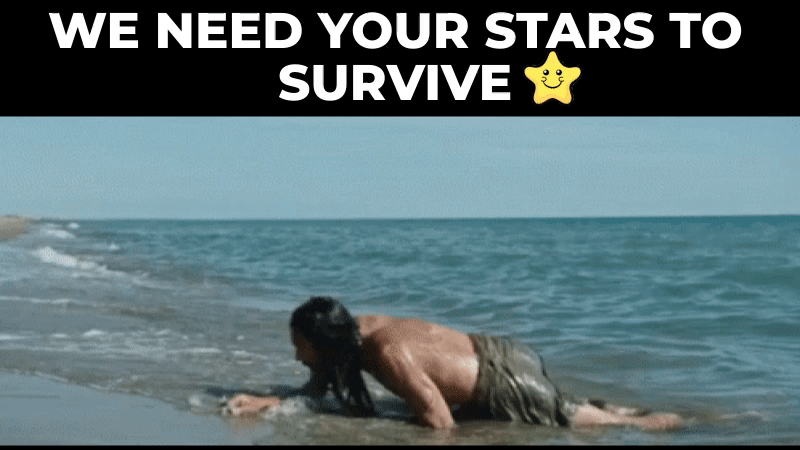
スターのご協力をお願いいたします。 ?
このような記事をもっと作成するのに役立ちますか?
Composio.dev リポジトリにスターを付けます ⭐
AI Friend を構築するための前提条件
プロジェクトを正常に完了するには、次のものが必要です。
- OpenAI SDK と API キー: LLM と対話するため。
- Composio: 画像解析ツールにアクセスします。
- PyAutoGUI: 画面上の操作を自動化します。
- Osascript: macOS アプリケーションを制御するための AppleScript コマンドを実行します。
それでは、始めましょう。
始めましょう?
まず、Python 仮想環境を作成します。
python -m venv ai-friend cd ai-friend source bin/activate
次に、次の依存関係をインストールします。
pip install composio-core pip install composio-openai openai pip install pyautogui
次に、.env ファイルを作成し、OpenAI API キーの環境変数を追加します。
OPENAI_API_KEY=your API key
コンポジットのセットアップ
CLI を使用して Composio を簡単にセットアップできます。
まず、次のコマンドを実行してアカウントにログインします。
composio login
ログイン フローを終了して次に進みます。
それでは、アプリを更新してください。
composio apps update
これで、コーディング部分に進む準備ができました。
AI フレンドの構築
環境のセットアップが完了したので、コーディング部分に進みましょう。
まず、ライブラリをインポートし、ツールセットを初期化します。
import dotenv from openai import OpenAI from composio_openai import App, ComposioToolSet from composio.utils.logging import get as get_logger logger = get_logger(__name__) # Load environment variables from .env dotenv.load_dotenv() # Initialize tools. openai_client = OpenAI() composio_toolset = ComposioToolSet() # Retrieve actions actions = composio_toolset.get_tools(apps=[App.SYSTEMTOOLS, App.IMAGEANALYSERTOOL])
したがって、上記のコード ブロックでは、
- 必要なライブラリとモジュールをすべてインポートしました。
- .env ファイルで定義された変数をロードしました。
- OpenAI() と ComposioToolSet のインスタンスを作成しました。
- SYSTEMTOOLS と IMAGEANALYSERTOO からアクションを取得しました。
これらのツールの機能は次のとおりです。
- システム ツール: システム ツールには、プッシュ通知と画面キャプチャという 2 つのアクションがあります。
- IMAGEANALYSERTOOL: このツールにはアクションが 1 つだけあります。GPT-4o や Claude Sonnet などのマルチモーダル LLM を使用して画像を分析します。
コードとその動作を調べたい場合は、システム ツールと画像解析ツールのコード ファイルを確認してください。
注: Composio のアクションは、スクリーンショットのクリック、通知の送信、メールの送信など、エージェントが実行できるタスクです。
OpenAI アシスタントのセットアップ
次に、エージェントに対する明確かつ簡潔なプロンプトを定義します。これはエージェントのパフォーマンスにとって非常に重要です。要件に基づいてプロンプトを変更できます。
assistant_instruction = (
"""You are an intelligent and proactive personal productivity assistant.
Your primary tasks are:
1. Regularly capture and analyze screenshots of the user's screen.
2. Monitor user activity and provide timely, helpful interventions.
Specific responsibilities:
- Every few seconds, take a screenshot and analyze its content.
- Compare recent screenshots to identify potential issues or patterns.
- If you detect that the user is facing a technical or workflow problem:
- Notify them with concise, actionable solutions.
- Prioritize non-intrusive suggestions that can be quickly implemented.
- If you notice extended use of potentially distracting websites or applications (e.g., social media, video streaming):
- Gently remind the user about their productivity goals.
- Suggest a brief break or a transition to a more focused task.
- Maintain a balance between being helpful and not overly disruptive.
- Tailor your interventions based on the time of day and the user's apparent work patterns.
Operational instructions:
- You will receive a 'CHECK' message at regular intervals. Upon receiving this:
1. Take a screenshot using the screenshot tool.
2. Then, analyse that screenshot using the image analyser tool.
3. Then, check if the user uses distracting websites or applications.
4. If they are, remind them to do something productive.
5. If they are not, check if the user is facing a technical or workflow problem based on previous history.
6. If they are, notify them with concise, actionable solutions.
7. Try to maintain a history of the user's activity and notify them if they are doing something wrong.
Remember: Your goal is to enhance productivity while respecting the user's autonomy and work style."""
)
assistant = openai_client.beta.assistants.create(
name="Personal Productivity Assistant",
instructions=assistant_instruction,
model="gpt-4-turbo",
tools=actions, # type: ignore
)
# create a thread
thread = openai_client.beta.threads.create()
print("Thread ID: ", thread.id)
print("Assistant ID: ", assistant.id)
上記のコード ブロックでは、
- 詳細なアシスタント手順が提供されます。
- 以前に定義した命令、モデル名、および以前に定義したアクションを使用して新しいアシスタント インスタンスを作成しました。
- 最後に、モデルと対話するためのスレッドを作成します。
アシスタントの定義と実行
次に、アシスタントを実行するための関数を定義します。
def check_and_run_assistant():
logger.info("Checking and running assistant")
# Send 'CHECK' message to the assistant
message = openai_client.beta.threads.messages.create(
thread_id=thread.id,
role="user",
content="CHECK",
)
# Execute Agent
run = openai_client.beta.threads.runs.create(
thread_id=thread.id,
assistant_id=assistant.id,
)
# Execute function calls
run_after_tool_calls = composio_toolset.wait_and_handle_assistant_tool_calls(
client=openai_client,
run=run,
thread=thread,
)
# Run the assistant check every 10 seconds
while True:
check_and_run_assistant()
上記のコードで何が起こっているかを次に示します。
- 「CHECK」メッセージを送信する: モデルが応答していることを確認するために、指定されたスレッドのアシスタントに「CHECK」メッセージを送信します。
- エージェントの実行: 指定されたスレッドとアシスタント ID を使用してアシスタントの実行を作成します。
- ツール呼び出しの処理: Composio ツールセットを使用してアシスタントによるツール呼び出しを待機し、処理します。
- エージェントをループする: エージェントをループさせて、ワークフローを継続的に実行および監視します。
最後に、Python ファイルを実行してファイルを実行し、新しい AI 友達が目標に集中できるようにします。
エージェントはあなたの画面を監視し、あなたがしてはいけないことをしているのを発見すると通知を送信します。
完全なコードはここにあります
これは、実際のエージェントの例です。
次のステップ
この記事では、あなたのアクティビティを監視するパーソナライズされた AI フレンドを構築しました。ただし、カレンダーや Gmail ツールなどの外部統合を追加すると、さらに便利になります。これにより、参加するイベントがあるか、返信しなければならない重要なメールがあるかどうかを知ることができます。
GitHub や Calendar から Slack、Discord などに至るまで、Composio の幅広い統合を使用すると、これを簡単に行うことができます。
AI 関連の記事をもっと見たい場合は、コメント欄で知らせて、GitHub でスターを付けてください。
Composio.dev リポジトリにスターを付けます ⭐
読んでいただきありがとうございます!
-
 なぜ私のCSSの背景画像が現れるのですか?トラブルシューティング:css背景画像が表示されない チュートリアルの指示にもかかわらず、背景画像が読み込まれない問題に遭遇しました。画像とスタイルのシートは同じディレクトリに存在していますが、背景は空白の白いキャンバスのままです。画像ファイル名を囲む引用: background-ima...プログラミング 2025-07-03に投稿されました
なぜ私のCSSの背景画像が現れるのですか?トラブルシューティング:css背景画像が表示されない チュートリアルの指示にもかかわらず、背景画像が読み込まれない問題に遭遇しました。画像とスタイルのシートは同じディレクトリに存在していますが、背景は空白の白いキャンバスのままです。画像ファイル名を囲む引用: background-ima...プログラミング 2025-07-03に投稿されました -
 Javaのコレクショントラバーサルのために、for-for-eachループとイテレーターを使用することにパフォーマンスの違いはありますか?vs. Iterator:コレクショントラバーサルの効率この記事では、これら2つのアプローチの効率の違いを調査します。内部的にiteratorを使用します: list a = new ArrayList (); for(整数整数:a){ integer.toString(); } ...プログラミング 2025-07-03に投稿されました
Javaのコレクショントラバーサルのために、for-for-eachループとイテレーターを使用することにパフォーマンスの違いはありますか?vs. Iterator:コレクショントラバーサルの効率この記事では、これら2つのアプローチの効率の違いを調査します。内部的にiteratorを使用します: list a = new ArrayList (); for(整数整数:a){ integer.toString(); } ...プログラミング 2025-07-03に投稿されました -
 順序付けられていないコレクションにタプルの一般的なハッシュ関数を実装する方法は?std :: unordered_mapとunordered_setコンテナは、ハスド値に基づいて効率的なルックアップと元素の挿入を提供します。ただし、カスタムハッシュ関数を定義せずにこれらのコレクションのキーとしてタプルを使用すると、予期しない動作につながる可能性があります。 st...プログラミング 2025-07-03に投稿されました
順序付けられていないコレクションにタプルの一般的なハッシュ関数を実装する方法は?std :: unordered_mapとunordered_setコンテナは、ハスド値に基づいて効率的なルックアップと元素の挿入を提供します。ただし、カスタムハッシュ関数を定義せずにこれらのコレクションのキーとしてタプルを使用すると、予期しない動作につながる可能性があります。 st...プログラミング 2025-07-03に投稿されました -
 データ挿入時の「一般エラー: 2006 MySQL サーバーが消えました」を修正するにはどうすればよいですか?レコードの挿入中に「一般エラー: 2006 MySQL サーバーが消えました」を解決する方法はじめに:MySQL データベースにデータを挿入すると、「一般エラー: 2006 MySQL サーバーが消えました。」というエラーが発生することがあります。このエラーは、通常、MySQL 構成内の 2 つの変...プログラミング 2025-07-03に投稿されました
データ挿入時の「一般エラー: 2006 MySQL サーバーが消えました」を修正するにはどうすればよいですか?レコードの挿入中に「一般エラー: 2006 MySQL サーバーが消えました」を解決する方法はじめに:MySQL データベースにデータを挿入すると、「一般エラー: 2006 MySQL サーバーが消えました。」というエラーが発生することがあります。このエラーは、通常、MySQL 構成内の 2 つの変...プログラミング 2025-07-03に投稿されました -
 jQueryを使用して「:After」pseudo-elementのCSS属性を効果的に変更するにはどうすればよいですか?jQueryにおける擬似要素の制限を理解する: "after" after "selector in web開発のように、「擬似要素のような」:後の「擬似要素」:後の視覚的拡張を追加することができます。ただし、jQueryを使用してこれらの要素にアクセス...プログラミング 2025-07-03に投稿されました
jQueryを使用して「:After」pseudo-elementのCSS属性を効果的に変更するにはどうすればよいですか?jQueryにおける擬似要素の制限を理解する: "after" after "selector in web開発のように、「擬似要素のような」:後の「擬似要素」:後の視覚的拡張を追加することができます。ただし、jQueryを使用してこれらの要素にアクセス...プログラミング 2025-07-03に投稿されました -
 ubuntu 12.04 mysqlローカル接続エラー修正ガイドプログラミング 2025-07-03に投稿されました
ubuntu 12.04 mysqlローカル接続エラー修正ガイドプログラミング 2025-07-03に投稿されました -
 オブジェクトがPythonに特定の属性を持っているかどうかを確認する方法は?メソッドオブジェクト属性の存在を決定するメソッド この問い合わせは、オブジェクト内の特定の属性の存在を検証する方法を求めています。未定義のプロパティにアクセスしようとする試みがエラーを提起する次の例を考えてみましょう: >>> a = SomeClass() >&g...プログラミング 2025-07-03に投稿されました
オブジェクトがPythonに特定の属性を持っているかどうかを確認する方法は?メソッドオブジェクト属性の存在を決定するメソッド この問い合わせは、オブジェクト内の特定の属性の存在を検証する方法を求めています。未定義のプロパティにアクセスしようとする試みがエラーを提起する次の例を考えてみましょう: >>> a = SomeClass() >&g...プログラミング 2025-07-03に投稿されました -
 匿名のJavaScriptイベントハンドラーをきれいに削除する方法は?匿名イベントリスナーを削除する を追加する要素にリスナーを追加すると、それらを削除する時が来ると、要素自体を置き換えることなく挑戦をもたらすことができます。 element? element.addeventlistener(event、function(){/はここで動作します。ハンド...プログラミング 2025-07-03に投稿されました
匿名のJavaScriptイベントハンドラーをきれいに削除する方法は?匿名イベントリスナーを削除する を追加する要素にリスナーを追加すると、それらを削除する時が来ると、要素自体を置き換えることなく挑戦をもたらすことができます。 element? element.addeventlistener(event、function(){/はここで動作します。ハンド...プログラミング 2025-07-03に投稿されました -
 セル編集後にカスタムJTableセルレンダリングを維持するにはどうすればよいですか?セル編集後のjtableセルレンダリングの維持 は、カスタムセルのレンダリングと編集機能を実装することでユーザーエクスペリエンスを向上させることができます。ただし、操作を編集した後でも目的のフォーマットが保存されることを保証することが重要です。このようなシナリオでは、編集がコミットされた後...プログラミング 2025-07-03に投稿されました
セル編集後にカスタムJTableセルレンダリングを維持するにはどうすればよいですか?セル編集後のjtableセルレンダリングの維持 は、カスタムセルのレンダリングと編集機能を実装することでユーザーエクスペリエンスを向上させることができます。ただし、操作を編集した後でも目的のフォーマットが保存されることを保証することが重要です。このようなシナリオでは、編集がコミットされた後...プログラミング 2025-07-03に投稿されました -
 なぜPHPのDateTime :: Modify( '+1 Month')が予期しない結果を生み出すのですか?PHP DateTimeで月数の変更:PHPのDateTimeクラスを操作する場合、数か月を追加または減算する場合、意図した動作を発見します。ドキュメントが警告しているように、これらの操作は見た目ほど直感的ではないため、これらの操作に「注意してください」。 $ date-> modify(...プログラミング 2025-07-03に投稿されました
なぜPHPのDateTime :: Modify( '+1 Month')が予期しない結果を生み出すのですか?PHP DateTimeで月数の変更:PHPのDateTimeクラスを操作する場合、数か月を追加または減算する場合、意図した動作を発見します。ドキュメントが警告しているように、これらの操作は見た目ほど直感的ではないため、これらの操作に「注意してください」。 $ date-> modify(...プログラミング 2025-07-03に投稿されました -
 なぜ `body {margin:0; } `常にCSSの上限を削除しますか?css の扱います。多くの場合、「ボディ{マージン:0;}」などの提供されたコードは、目的の結果を生成しません。これは、コンテンツの親要素が正のパディング値を持っている場合に発生する可能性があります。特定のマージンの問題に対処することをお勧めします。親要素にパディングがある場合、それを...プログラミング 2025-07-03に投稿されました
なぜ `body {margin:0; } `常にCSSの上限を削除しますか?css の扱います。多くの場合、「ボディ{マージン:0;}」などの提供されたコードは、目的の結果を生成しません。これは、コンテンツの親要素が正のパディング値を持っている場合に発生する可能性があります。特定のマージンの問題に対処することをお勧めします。親要素にパディングがある場合、それを...プログラミング 2025-07-03に投稿されました -
 JavaのMap.EntryとSimpleEntryはどのようにキー価値ペア管理を単純化しますか?valueペアの包括的なコレクション:javaのmap.entry and simpleEntry をJavaで紹介します。 However, for scenarios where maintaining the order of elements is crucial and un...プログラミング 2025-07-03に投稿されました
JavaのMap.EntryとSimpleEntryはどのようにキー価値ペア管理を単純化しますか?valueペアの包括的なコレクション:javaのmap.entry and simpleEntry をJavaで紹介します。 However, for scenarios where maintaining the order of elements is crucial and un...プログラミング 2025-07-03に投稿されました -
 複数のユーザータイプ(学生、教師、および管理者)をFireBaseアプリでそれぞれのアクティビティにリダイレクトする方法は?red:複数のユーザータイプをそれぞれのアクティビティにリダイレクトする方法 ログイン。現在のコードは、2つのユーザータイプのリダイレクトを正常に管理しますが、3番目のタイプ(admin)を組み込もうとするときに課題に直面します。元のスキーマは、2種類のユーザーのみに対応していました。 3...プログラミング 2025-07-03に投稿されました
複数のユーザータイプ(学生、教師、および管理者)をFireBaseアプリでそれぞれのアクティビティにリダイレクトする方法は?red:複数のユーザータイプをそれぞれのアクティビティにリダイレクトする方法 ログイン。現在のコードは、2つのユーザータイプのリダイレクトを正常に管理しますが、3番目のタイプ(admin)を組み込もうとするときに課題に直面します。元のスキーマは、2種類のユーザーのみに対応していました。 3...プログラミング 2025-07-03に投稿されました -
 顔を検出するための原因とソリューション:エラー-215エラー処理: "エラー:(-215)!empty()in function detectectmultiscale" in opencv の解決済みの誤報を検出しようとする場合、 "関数DetectMultiscale。」このエラーは、通常、顔の検出のため...プログラミング 2025-07-03に投稿されました
顔を検出するための原因とソリューション:エラー-215エラー処理: "エラー:(-215)!empty()in function detectectmultiscale" in opencv の解決済みの誤報を検出しようとする場合、 "関数DetectMultiscale。」このエラーは、通常、顔の検出のため...プログラミング 2025-07-03に投稿されました -
 Appengineでは、エラー「ファイルタイプを推測できない、アプリケーション/Octet-Streamを使用できません...」を解くにはどうすればよいですか?appengine static file mime mime type override appengine、静的ファイルハンドラーは正しいマイムタイプを時々オーバーライドすることができます。 Application/Octet-Stream ... " 問題解決 ...プログラミング 2025-07-03に投稿されました
Appengineでは、エラー「ファイルタイプを推測できない、アプリケーション/Octet-Streamを使用できません...」を解くにはどうすればよいですか?appengine static file mime mime type override appengine、静的ファイルハンドラーは正しいマイムタイプを時々オーバーライドすることができます。 Application/Octet-Stream ... " 問題解決 ...プログラミング 2025-07-03に投稿されました
中国語を勉強する
- 1 「歩く」は中国語で何と言いますか? 走路 中国語の発音、走路 中国語学習
- 2 「飛行機に乗る」は中国語で何と言いますか? 坐飞机 中国語の発音、坐飞机 中国語学習
- 3 「電車に乗る」は中国語で何と言いますか? 坐火车 中国語の発音、坐火车 中国語学習
- 4 「バスに乗る」は中国語で何と言いますか? 坐车 中国語の発音、坐车 中国語学習
- 5 中国語でドライブは何と言うでしょう? 开车 中国語の発音、开车 中国語学習
- 6 水泳は中国語で何と言うでしょう? 游泳 中国語の発音、游泳 中国語学習
- 7 中国語で自転車に乗るってなんて言うの? 骑自行车 中国語の発音、骑自行车 中国語学習
- 8 中国語で挨拶はなんて言うの? 你好中国語の発音、你好中国語学習
- 9 中国語でありがとうってなんて言うの? 谢谢中国語の発音、谢谢中国語学習
- 10 How to say goodbye in Chinese? 再见Chinese pronunciation, 再见Chinese learning

























