Comment retrouver vos AirPod perdus
Quick Links
- How to Locate AirPods With the Find My Network
- Play a Sound on Your AirPods
- Follow the Directions in Find My App
- Get Notified When Leaving Your AirPods Behind
- What if Your AirPods Are Offline?
- Find AirPods Using iCloud
- You Can Also Access Find My on Your Mac
- Find Lost AirPods on Your Apple Watch
How to Locate AirPods With the Find My Network
The Find My network consists of over a billion Apple devices that crowdsource a device's location every time the owner marks it as lost. However, that's not all the Find My app on your iPhone can do.
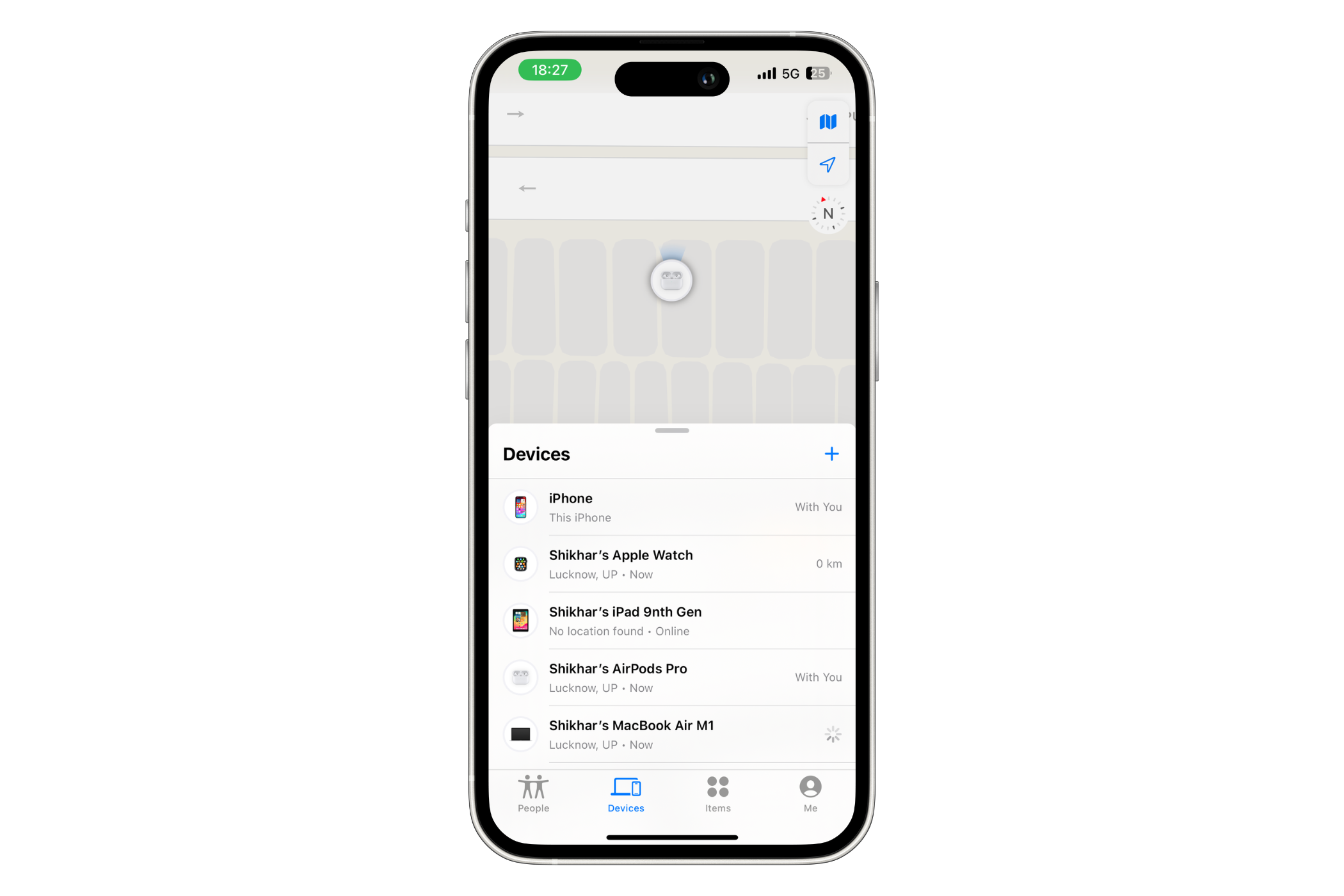
In the last few years, the company has integrated all its devices so well that you can use the app to locate a compatible Apple item (that you've lost) in your surroundings. All AirPods models can be located using the Find My app.
Depending on which AirPods you have, you can either follow the directions to the device (if it's nearby), play a sound on the earbuds, check their location on a map, or mark them as lost. However, to leverage the robust network of Apple devices and all its nifty features, you should make sure you've added your AirPods to Find My on iPhone. Once you have that sorted, you can choose a suitable method to find your lost AirPods.
Play a Sound on Your AirPods
I often lose a single AirPod and find it under my pillow or in the corners of the bedsheet. In such scenarios, where an earbud is out of the case and you think it's nearby (in Bluetooth range), you can play a sound on the earbud to help you locate it.
Simply open the Find My app on your iPhone, hit "Devices," and select your AirPods.

On the following screen, hit the "Play Sound" button.
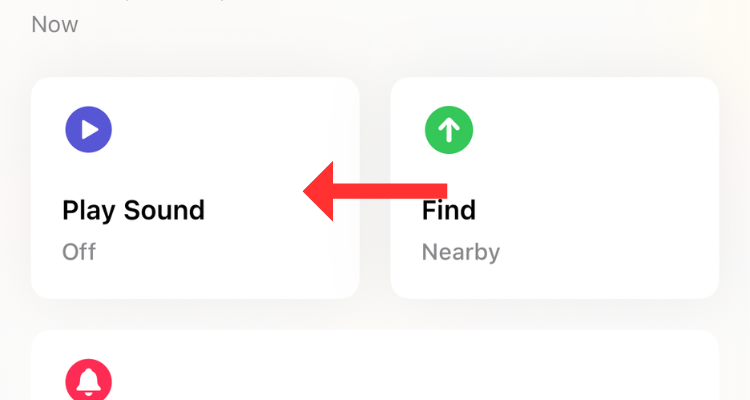
If you have the AirPods Pro (2nd Generation), you can play a sound on the charging case as well.
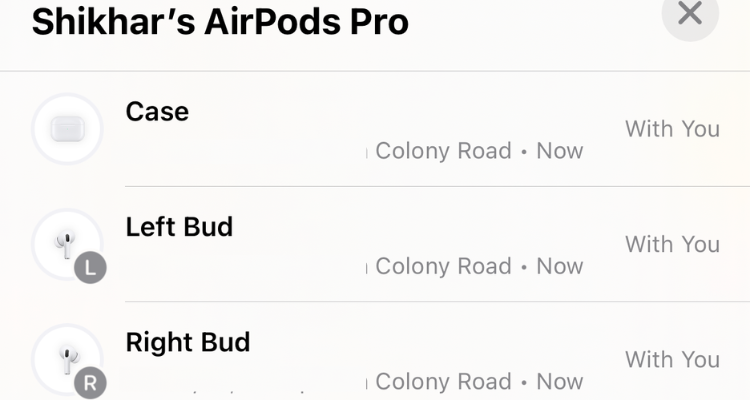
If one earbud of your AirPods Pro (2nd Generation) is out of the charging case, you can find it either by playing or following the sound.
Follow the Directions in Find My App
If you've left your AirPods behind (out of the case), perhaps at the office or the gym across the street, you can get them using the Directions feature. All you have to do is open the Find My app, select your AirPods, and then hit the "Directions" button.
The Directions section either shows the current location of your AirPods (if they're online) or the last known location (if they're dead, but more on that later).
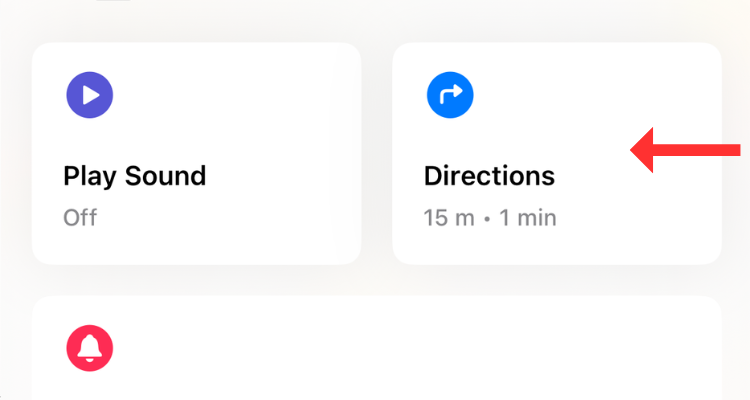
For AirPods (3rd Generation) and AirPods Pro (1st Generation), you can see the location of only one earbud at a time. To find both earbuds, locate the one that Find My shows on the map and put it back in the charging case. In a few seconds, you should be able to track the second one.
If you have the AirPods Pro (2nd Generation), you can use Precision Finding to locate "each of your AirPods and the charging case." Thanks to the U1 chip, you can track down the device with the "Find Nearby" option in the Find My app. This option pulls up a dynamic interface that shows directions (in the form of arrows) to reach the charging case.
However, for Find Nearby to work, your device should be nearby (in Bluetooth range).
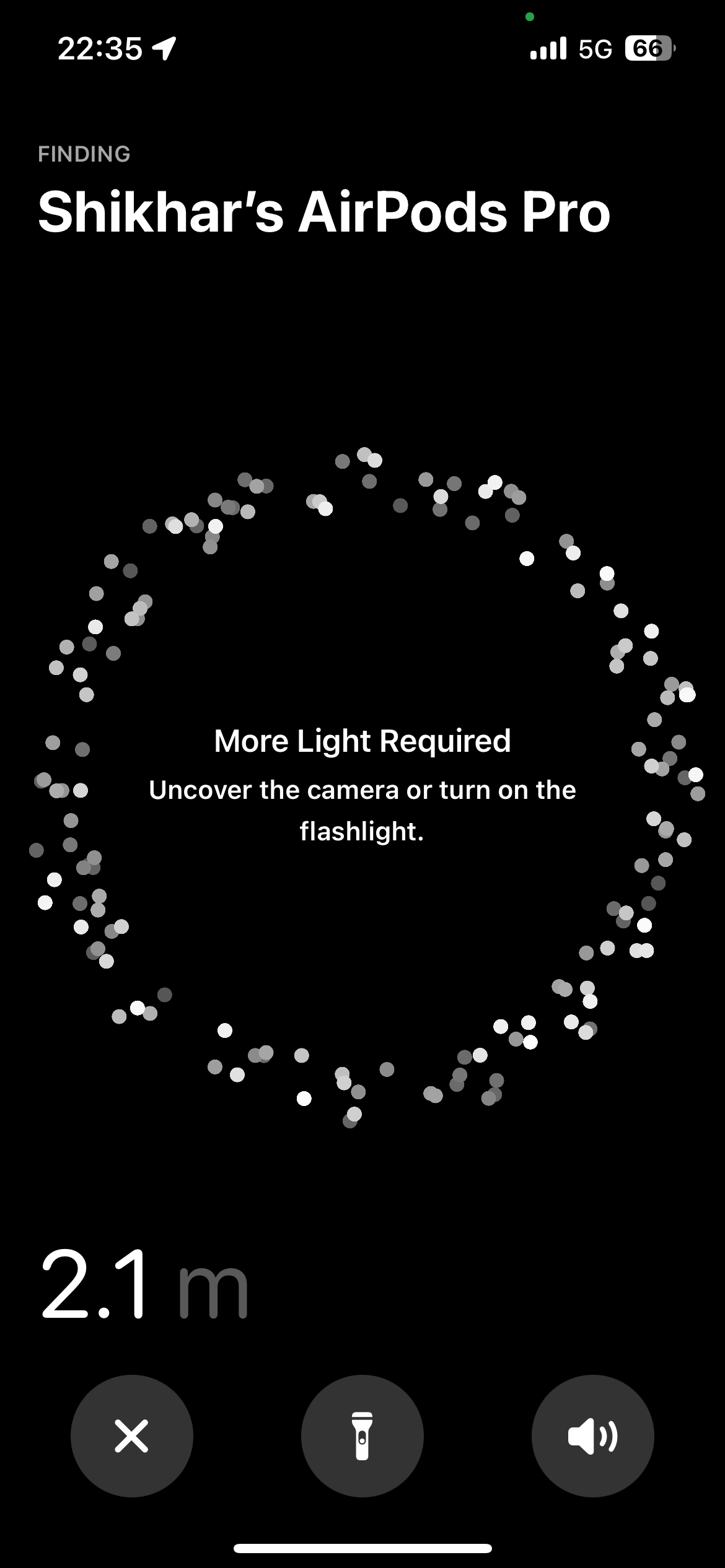
I use Precision Finding to locate my AirPods Pro (2nd Generation) all the time. The feature is that it works nine out of 10 times, giving you a direction to proceed, along with a sense of how far or close you're to the AirPods. If there's not enough light, the app will ask you to turn on the flashlight. Further, it can also tell you when your AirPods are on a different floor than yours.
Get Notified When Leaving Your AirPods Behind
Separation alerts are yet another useful Find My feature that warns you when you leave your AirPods (at an unknown location) and start moving away from their location. Once set up, you can get these alerts on your iPhone, Apple Watch, iPad, or MacBook.
To enable the feature, head to Find My > Devices > AirPods, and below Notifications, select "Notify When Left Behind."
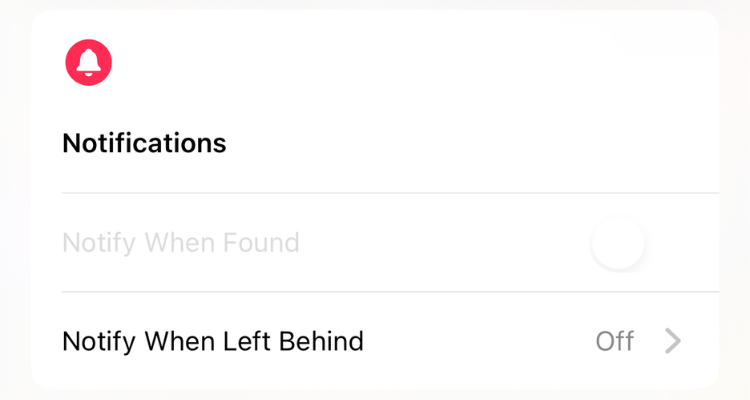
You can also add a trusted location, such as your workplace, for which you don't want to get notified. In the Notify When Left Behind menu, hit "New Location" under "Notify Me, Except At" and select the location on the map. If a suitable place appears under "Suggestions," simply tap the plus button to the right.
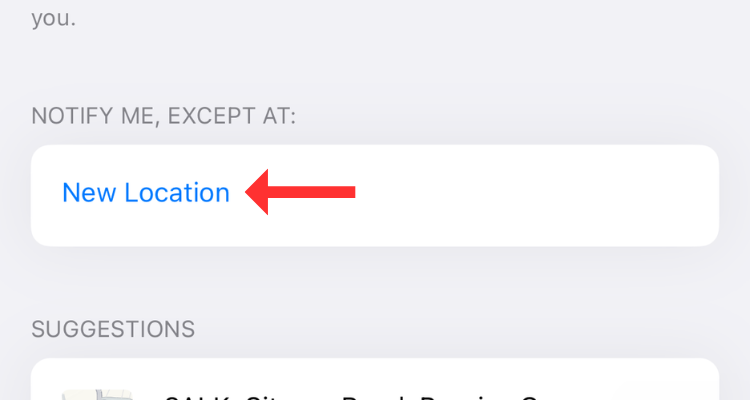
What if Your AirPods Are Offline?
There's no way to actively track your earbuds (or the charging case) once they run out of battery. However, you can still check their last known location in the Find My App. As the name suggests, the feature gives you an idea of where your AirPods were before completely draining their battery.
Of course, there is a chance that you can find them there unless someone swipes them before you do.
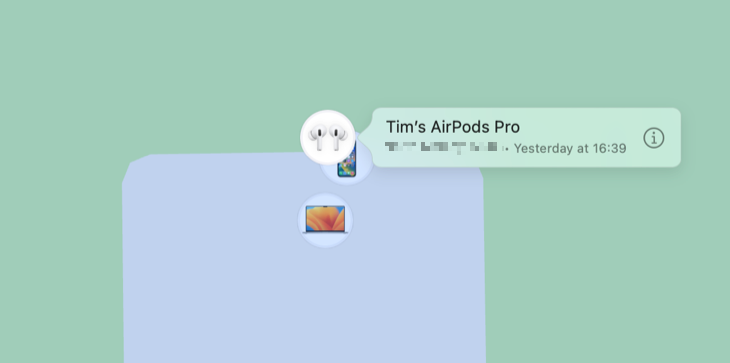
If you've left your AirPods behind or suspect they've been stolen, consider enabling Lost Mode. Although it can't help you find a dead device, Lost Mode alerts you when your AirPods come back online and connect to a nearby device. AirPods can't access the Find My network independently; they require a nearby Apple device (with access to GPS) to update their location.
To enable the lost mode, head to Find My > Devices > AirPods, and hit "Activate" under "Mark As Lost."
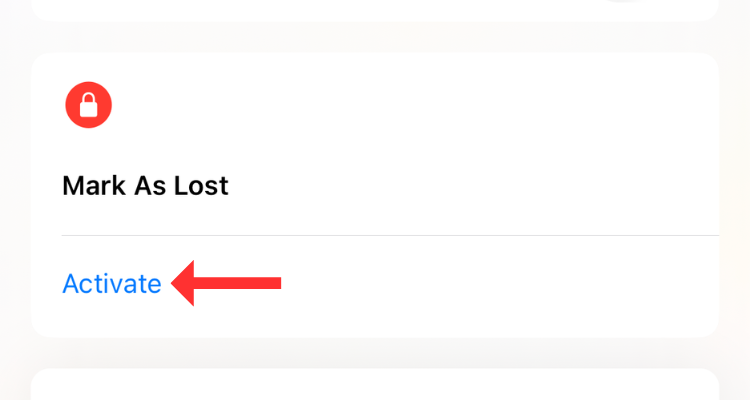
The device will try to update the location of your earbuds as soon as it can. On the other hand, the user trying to connect to the AirPods will see the "Not Your AirPods" message if they try to use them with an Apple device. You can also customize the message, especially if you think the AirPods have been stolen. You might want to add contact details or instructions on where to leave them in this event.
Find AirPods Using iCloud
If you don't have access to an iOS device, you can still find your lost AirPods using iCloud. All you need is a computer with an internet connection and a web browser. Yes, this method can also be used to find your iPhone from an Android device.
Head to iCloud and sign in using your Apple ID credentials. On the iCloud home page, click on "Find My."
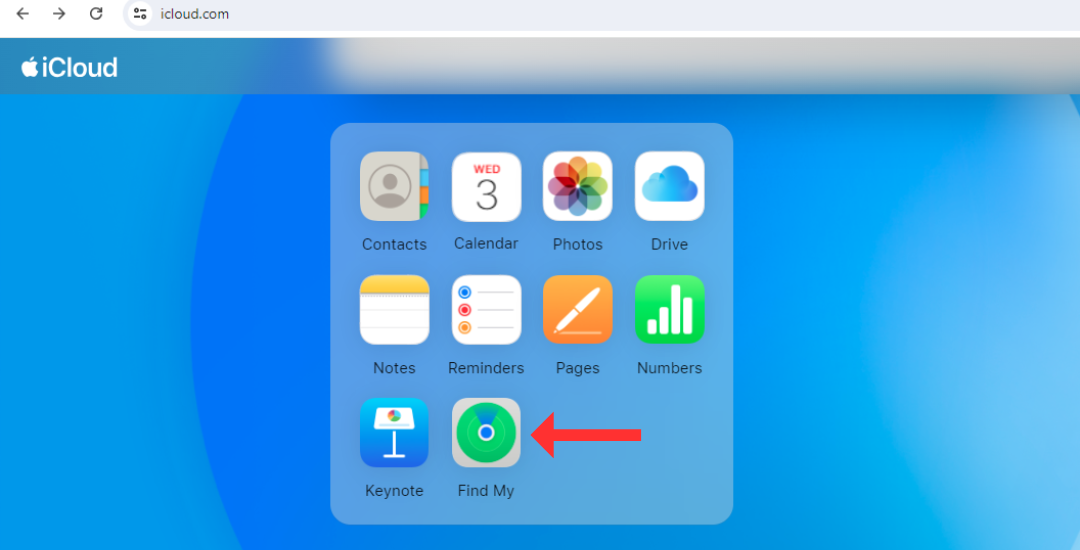
This will open Find My's web interface, which lists all the linked products to the left. Select your AirPods and check their current or last known location (on a map).
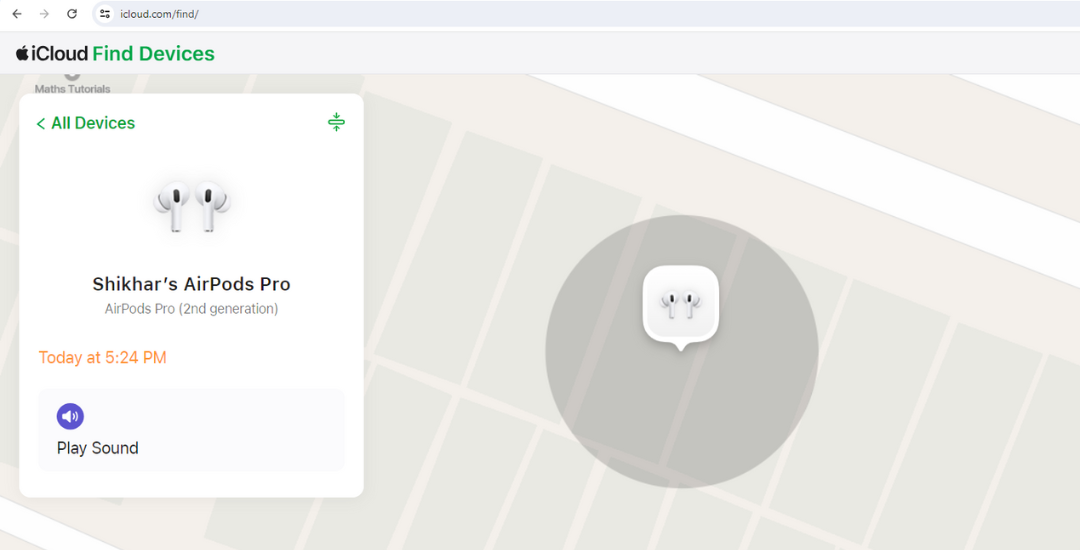
Using Find My for the web, you can also play a sound on the AirPods. For some odd reason, though, Apple doesn't allow AirPods Pro (2nd Generation) users to play a sound on the charging case.
You Can Also Access Find My on Your Mac
Like all Apple devices, MacBooks come pre-installed with Find My, which has a similar interface to that on the iPhone.
Simply open the Find My app through the Launchpad or the Spotlight Search. Under the "Devices" tab, click on your AirPods to see their location on the map.
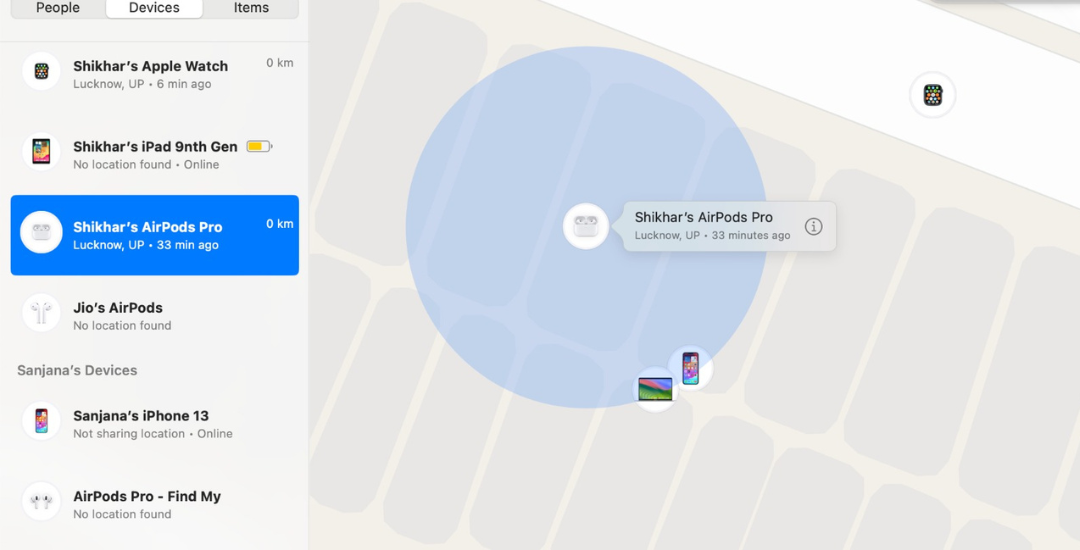
Hit the information icon next to the AirPods (on the map) to play sound or get directions to the device.
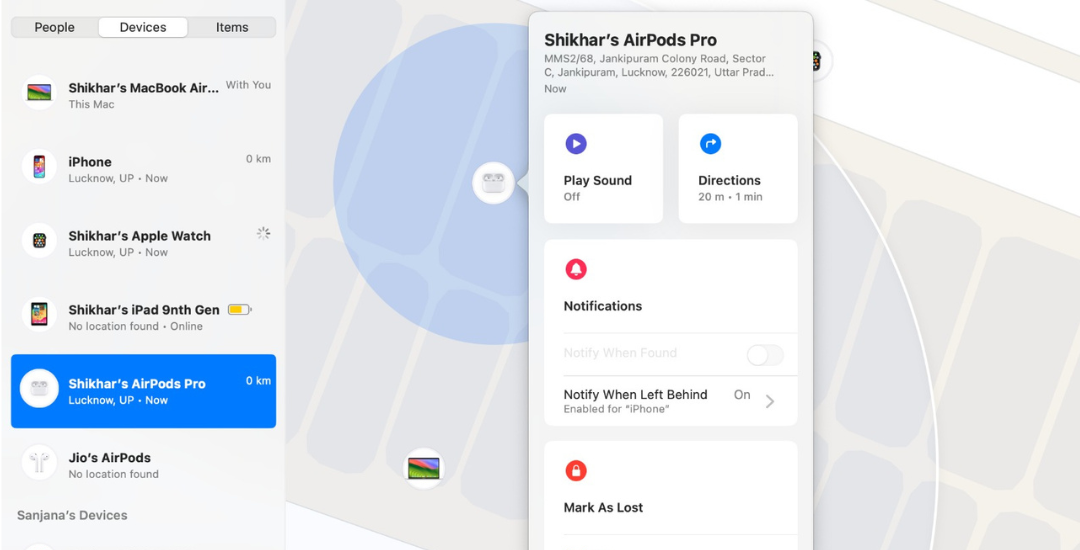
In my experience, I've noticed that when both the earbuds are out of the case (even on the second-generation AirPods Pro), the Find My app on Mac first locates one earbud and then the other. However, unlike Find My on the web, you can play a sound on the AirPods Pro (2nd Generation)'s charging case.
You can also set up "Notify When Left Behind" or enable Lost Mode using Find My on Mac. It is worth noting that the steps to locate your AirPods with your iPad are similar to those of locating them with a Mac.
Find Lost AirPods on Your Apple Watch
Apple provides a Find Devices app on the Apple Watch, which is a smaller version of the full-fledged Find My app on other devices. The Find Devices app can also show the location of the AirPods on a map, play sounds, and get directions to the device.
On your Apple Watch, press the Digital Crown to open the app tray, then scroll down to select Find Devices (the green icon with a laptop and a phone on it).
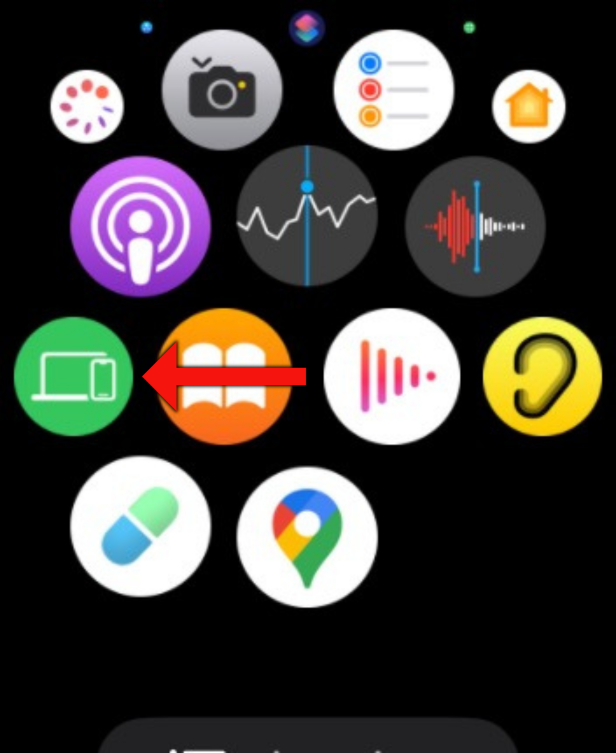
In the Find Devices app, scroll down and tap on the AirPods.
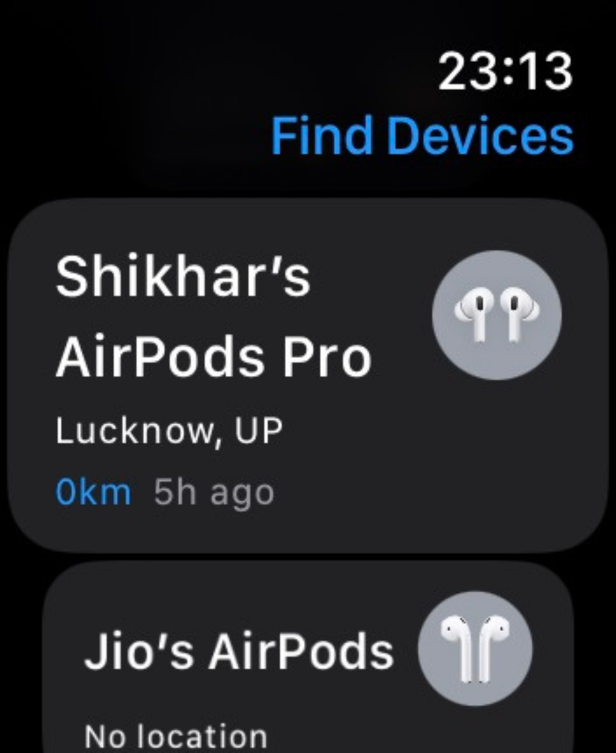
On the following screen, you can check the AirPods's current address and use the other features to locate them.
If you recently purchased your AirPods, consider reading our article on the best AirPods features you should be using and learning some useful AirPods Pro controls, features, and gestures.
Your changes have been saved
Email Is sent
Please verify your email address.
Send confirmation emailYou’ve reached your account maximum for followed topics.
Manage Your List Follow Followed Follow with Notifications Follow Unfollow-
 Comment supprimer les sauvegardes Time Machine? Comment effacer et recommencer?Time Machine: le meilleur ami de votre Mac, et comment gérer ses sauvegardes Time Machine, la solution de sauvegarde intégrée d'Apple, propose ...Tutoriel logiciel Publié le 2025-03-25
Comment supprimer les sauvegardes Time Machine? Comment effacer et recommencer?Time Machine: le meilleur ami de votre Mac, et comment gérer ses sauvegardes Time Machine, la solution de sauvegarde intégrée d'Apple, propose ...Tutoriel logiciel Publié le 2025-03-25 -
 Comment empêcher les gens de voler votre Wi-FiProtéger votre réseau Wi-Fi est crucial pour votre sécurité et votre confidentialité en ligne. L'accès non autorisé peut exposer votre historiqu...Tutoriel logiciel Publié le 2025-03-25
Comment empêcher les gens de voler votre Wi-FiProtéger votre réseau Wi-Fi est crucial pour votre sécurité et votre confidentialité en ligne. L'accès non autorisé peut exposer votre historiqu...Tutoriel logiciel Publié le 2025-03-25 -
 'Find My Device' pour Android vous permet maintenant de suivre les gensL'application Android Find My Device a été mise à jour avec une nouvelle interface conviviale. Maintenant, avec des onglets séparés "Apparei...Tutoriel logiciel Publié le 2025-03-25
'Find My Device' pour Android vous permet maintenant de suivre les gensL'application Android Find My Device a été mise à jour avec une nouvelle interface conviviale. Maintenant, avec des onglets séparés "Apparei...Tutoriel logiciel Publié le 2025-03-25 -
 Currency vs Format de numéro comptable dans Excel: Quelle est la différence?Explication détaillée de la monnaie Excel et du format de numéro de comptabilité: Quand utiliser lequel? Cet article creusera dans les nuances des ...Tutoriel logiciel Publié le 2025-03-25
Currency vs Format de numéro comptable dans Excel: Quelle est la différence?Explication détaillée de la monnaie Excel et du format de numéro de comptabilité: Quand utiliser lequel? Cet article creusera dans les nuances des ...Tutoriel logiciel Publié le 2025-03-25 -
 4 conseils pour écouter plus de podcasts, plus viteLe volume de podcasts disponible aujourd'hui est écrasant! De la science au vrai crime, il y a un podcast pour chaque intérêt. Mais cette abo...Tutoriel logiciel Publié le 2025-03-25
4 conseils pour écouter plus de podcasts, plus viteLe volume de podcasts disponible aujourd'hui est écrasant! De la science au vrai crime, il y a un podcast pour chaque intérêt. Mais cette abo...Tutoriel logiciel Publié le 2025-03-25 -
 J'adorerais un téléphone avec des lentilles de caméra swappables: pourquoi cela ne s'est-il pas produit?Aussi bien que les caméras téléphoniques sont devenues, ils pourraient fournir de bien meilleurs photos en utilisant des objectifs détachables, tout ...Tutoriel logiciel Publié le 2025-03-25
J'adorerais un téléphone avec des lentilles de caméra swappables: pourquoi cela ne s'est-il pas produit?Aussi bien que les caméras téléphoniques sont devenues, ils pourraient fournir de bien meilleurs photos en utilisant des objectifs détachables, tout ...Tutoriel logiciel Publié le 2025-03-25 -
 Comment diffuser vos jeux PC sur tous vos écransAu-delà de la musique et des films, le streaming de jeux gagne rapidement en popularité. Il ne s'agit pas seulement de jeux basés sur le clou...Tutoriel logiciel Publié le 2025-03-24
Comment diffuser vos jeux PC sur tous vos écransAu-delà de la musique et des films, le streaming de jeux gagne rapidement en popularité. Il ne s'agit pas seulement de jeux basés sur le clou...Tutoriel logiciel Publié le 2025-03-24 -
 Comment redémarrer un PC distant en mode sans échec avec le réseautageLisez notre page de divulgation pour savoir comment pouvez-vous aider MSpowerUser à soutenir l'équipe éditoriale en savoir plus ...Tutoriel logiciel Publié le 2025-03-24
Comment redémarrer un PC distant en mode sans échec avec le réseautageLisez notre page de divulgation pour savoir comment pouvez-vous aider MSpowerUser à soutenir l'équipe éditoriale en savoir plus ...Tutoriel logiciel Publié le 2025-03-24 -
 Samsung Galaxy S25 + vs Galaxy S24 +: Vaut la mise à niveau?Samsung Galaxy S25 vs S24: la mise à niveau en vaut-elle la peine? Le Samsung Galaxy S25 possède un processeur plus puissant et un logiciel de camé...Tutoriel logiciel Publié le 2025-03-24
Samsung Galaxy S25 + vs Galaxy S24 +: Vaut la mise à niveau?Samsung Galaxy S25 vs S24: la mise à niveau en vaut-elle la peine? Le Samsung Galaxy S25 possède un processeur plus puissant et un logiciel de camé...Tutoriel logiciel Publié le 2025-03-24 -
 Qu'est-ce que Apple Carplay, et est-ce mieux que d'utiliser un téléphone dans votre voiture?Apple CarPlay:驾车更安全、更便捷的iPhone体验 Apple CarPlay 为您提供了一种比在车内使用手机更安全的方式,让您轻松访问应用程序和Siri功能。虽然无线CarPlay更加方便,无需连接手机,但有线CarPlay更为常见且运行良好。您可以通过更改壁纸、添加、删除和重新排列...Tutoriel logiciel Publié le 2025-03-24
Qu'est-ce que Apple Carplay, et est-ce mieux que d'utiliser un téléphone dans votre voiture?Apple CarPlay:驾车更安全、更便捷的iPhone体验 Apple CarPlay 为您提供了一种比在车内使用手机更安全的方式,让您轻松访问应用程序和Siri功能。虽然无线CarPlay更加方便,无需连接手机,但有线CarPlay更为常见且运行良好。您可以通过更改壁纸、添加、删除和重新排列...Tutoriel logiciel Publié le 2025-03-24 -
 Top Tech Offres: Pixel 9 Pro XL, SSD portable Samsung, sonnette vidéo, et plus encoreLes offres technologiques de cette semaine sont trop belles pour manquer, que vous recherchiez des bonnes affaires de la journée des présidents ou un...Tutoriel logiciel Publié le 2025-03-23
Top Tech Offres: Pixel 9 Pro XL, SSD portable Samsung, sonnette vidéo, et plus encoreLes offres technologiques de cette semaine sont trop belles pour manquer, que vous recherchiez des bonnes affaires de la journée des présidents ou un...Tutoriel logiciel Publié le 2025-03-23 -
 Android 16 pourrait enfin mettre l'ordre de notification ChaosAndroid 16 peut lancer la fonction "Notification bundled" pour résoudre le problème de la surcharge de notification! Face au nombre croiss...Tutoriel logiciel Publié le 2025-03-23
Android 16 pourrait enfin mettre l'ordre de notification ChaosAndroid 16 peut lancer la fonction "Notification bundled" pour résoudre le problème de la surcharge de notification! Face au nombre croiss...Tutoriel logiciel Publié le 2025-03-23 -
 5 façons d'apporter vos photos numériques dans le monde réel将珍藏的数码照片带入现实生活,让回忆更加生动!本文介绍五种方法,让您不再让照片沉睡在电子设备中,而是以更持久、更令人愉悦的方式展示它们。 本文已更新,最初发表于2018年3月1日 手机拍照如此便捷,照片却常常被遗忘?别让照片蒙尘!以下五种方法,让您轻松将心爱的照片变为可触可感的现实存在。 使用专业照...Tutoriel logiciel Publié le 2025-03-23
5 façons d'apporter vos photos numériques dans le monde réel将珍藏的数码照片带入现实生活,让回忆更加生动!本文介绍五种方法,让您不再让照片沉睡在电子设备中,而是以更持久、更令人愉悦的方式展示它们。 本文已更新,最初发表于2018年3月1日 手机拍照如此便捷,照片却常常被遗忘?别让照片蒙尘!以下五种方法,让您轻松将心爱的照片变为可触可感的现实存在。 使用专业照...Tutoriel logiciel Publié le 2025-03-23 -
 Pourquoi la souris de mon ordinateur portable ne fonctionne-t-elle pas correctement lorsqu'elle est connectée à Charger?raisonne pour la souris de votre ordinateur portable ne fonctionne pas lorsqu'elle est branchée Avant de commencer à dépanner ce problème, exam...Tutoriel logiciel Publié le 2025-03-23
Pourquoi la souris de mon ordinateur portable ne fonctionne-t-elle pas correctement lorsqu'elle est connectée à Charger?raisonne pour la souris de votre ordinateur portable ne fonctionne pas lorsqu'elle est branchée Avant de commencer à dépanner ce problème, exam...Tutoriel logiciel Publié le 2025-03-23 -
 Top 5 des méthodes efficaces pour l'erreur du client anti-émeute introuvableImaginez que lorsque vous voulez vous reposer en jouant à un jeu, votre émeute ne fonctionne pas et vous montre un message d'erreur non trouvé. À...Tutoriel logiciel Publié le 2025-03-23
Top 5 des méthodes efficaces pour l'erreur du client anti-émeute introuvableImaginez que lorsque vous voulez vous reposer en jouant à un jeu, votre émeute ne fonctionne pas et vous montre un message d'erreur non trouvé. À...Tutoriel logiciel Publié le 2025-03-23
Étudier le chinois
- 1 Comment dit-on « marcher » en chinois ? 走路 Prononciation chinoise, 走路 Apprentissage du chinois
- 2 Comment dit-on « prendre l’avion » en chinois ? 坐飞机 Prononciation chinoise, 坐飞机 Apprentissage du chinois
- 3 Comment dit-on « prendre un train » en chinois ? 坐火车 Prononciation chinoise, 坐火车 Apprentissage du chinois
- 4 Comment dit-on « prendre un bus » en chinois ? 坐车 Prononciation chinoise, 坐车 Apprentissage du chinois
- 5 Comment dire conduire en chinois? 开车 Prononciation chinoise, 开车 Apprentissage du chinois
- 6 Comment dit-on nager en chinois ? 游泳 Prononciation chinoise, 游泳 Apprentissage du chinois
- 7 Comment dit-on faire du vélo en chinois ? 骑自行车 Prononciation chinoise, 骑自行车 Apprentissage du chinois
- 8 Comment dit-on bonjour en chinois ? 你好Prononciation chinoise, 你好Apprentissage du chinois
- 9 Comment dit-on merci en chinois ? 谢谢Prononciation chinoise, 谢谢Apprentissage du chinois
- 10 How to say goodbye in Chinese? 再见Chinese pronunciation, 再见Chinese learning

























