Comment libérer de l'espace de stockage iCloud
Quick Links
- Identify the Biggest Storage Hogs
- Delete Outdated iPhone and iPad Backups
- Back Up Your Photos to a Different Cloud Service
- Delete App Documents and Data From iCloud
- Triage Your iCloud Mail Inbox
- Delete Old Chats and Messages Attachments
- Consider Upgrading Your iCloud Storage
Identify the Biggest Storage Hogs
Before you start removing iCloud files, you can find out what's taking up the most space to determine what to delete. Open the Settings (iOS/iPadOS) or System Settings app (Mac), select your Apple ID at the top, and choose "iCloud."
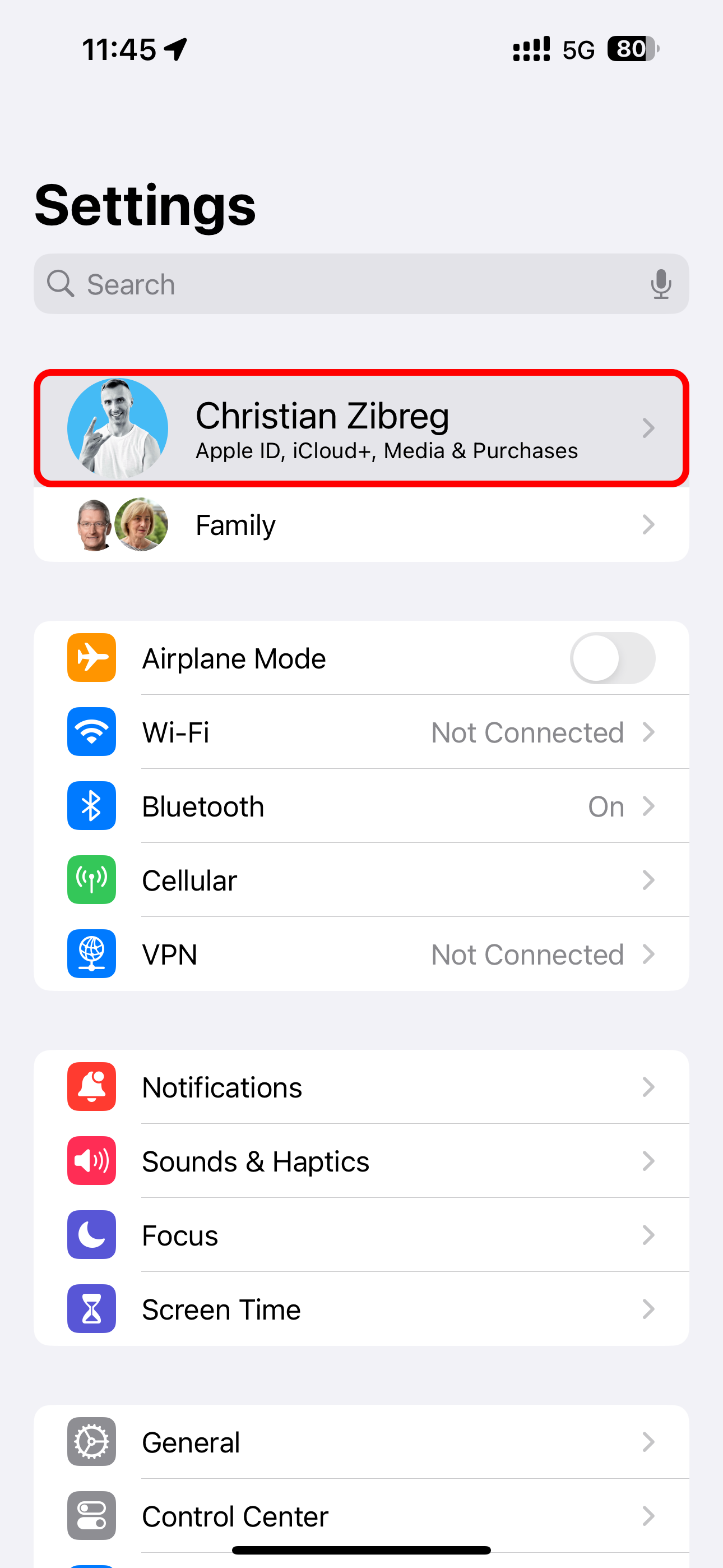
A handy bar chart at the top provides a visual breakdown of what's filling up your iCloud. Here, you can also check how much iCloud storage space you have left in your account.
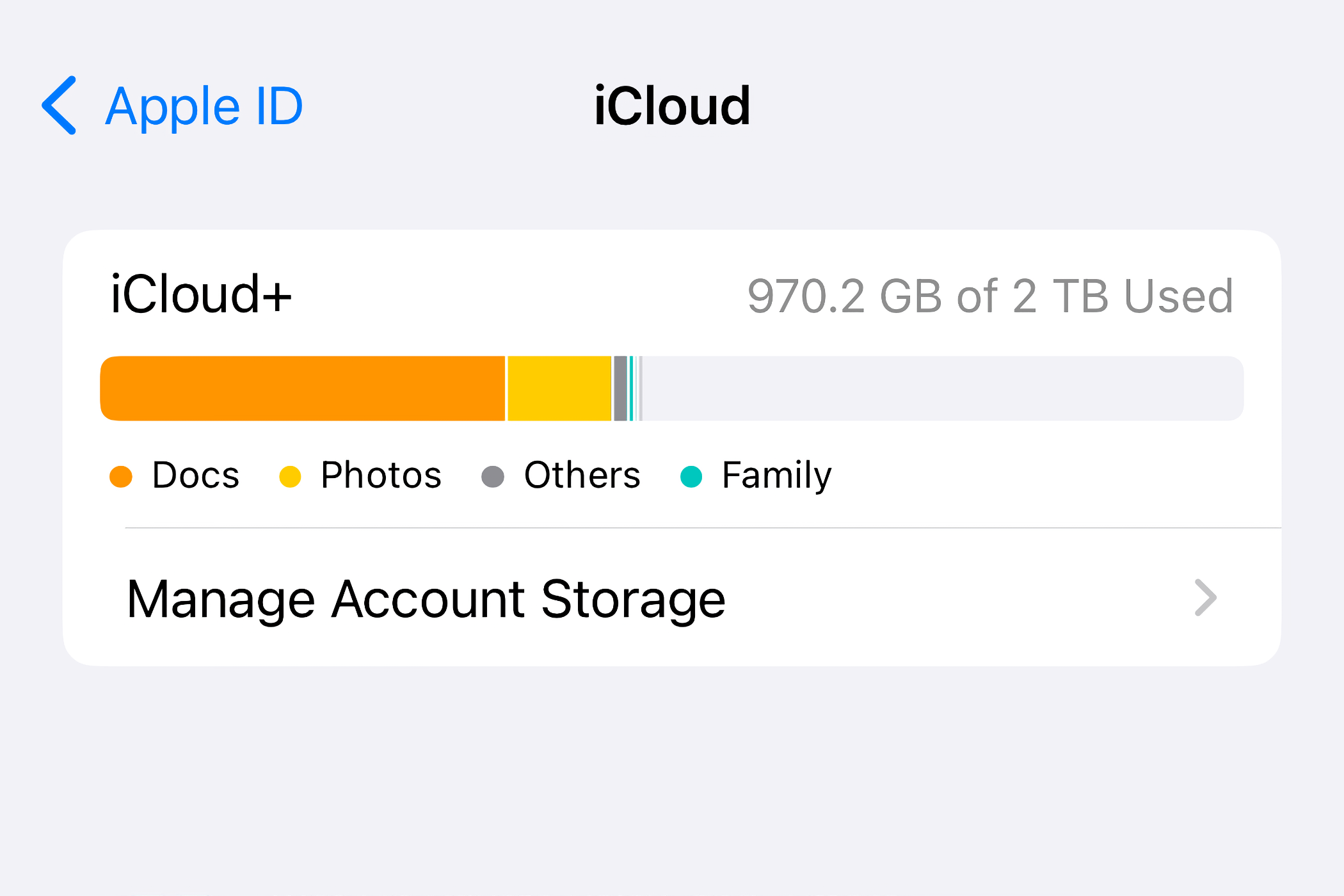
If you're on a Mac, hover over sections like "Documents," "Photos and Videos," "Backups," "Messages," "Mail," and "Family" to reveal per-category storage usage.
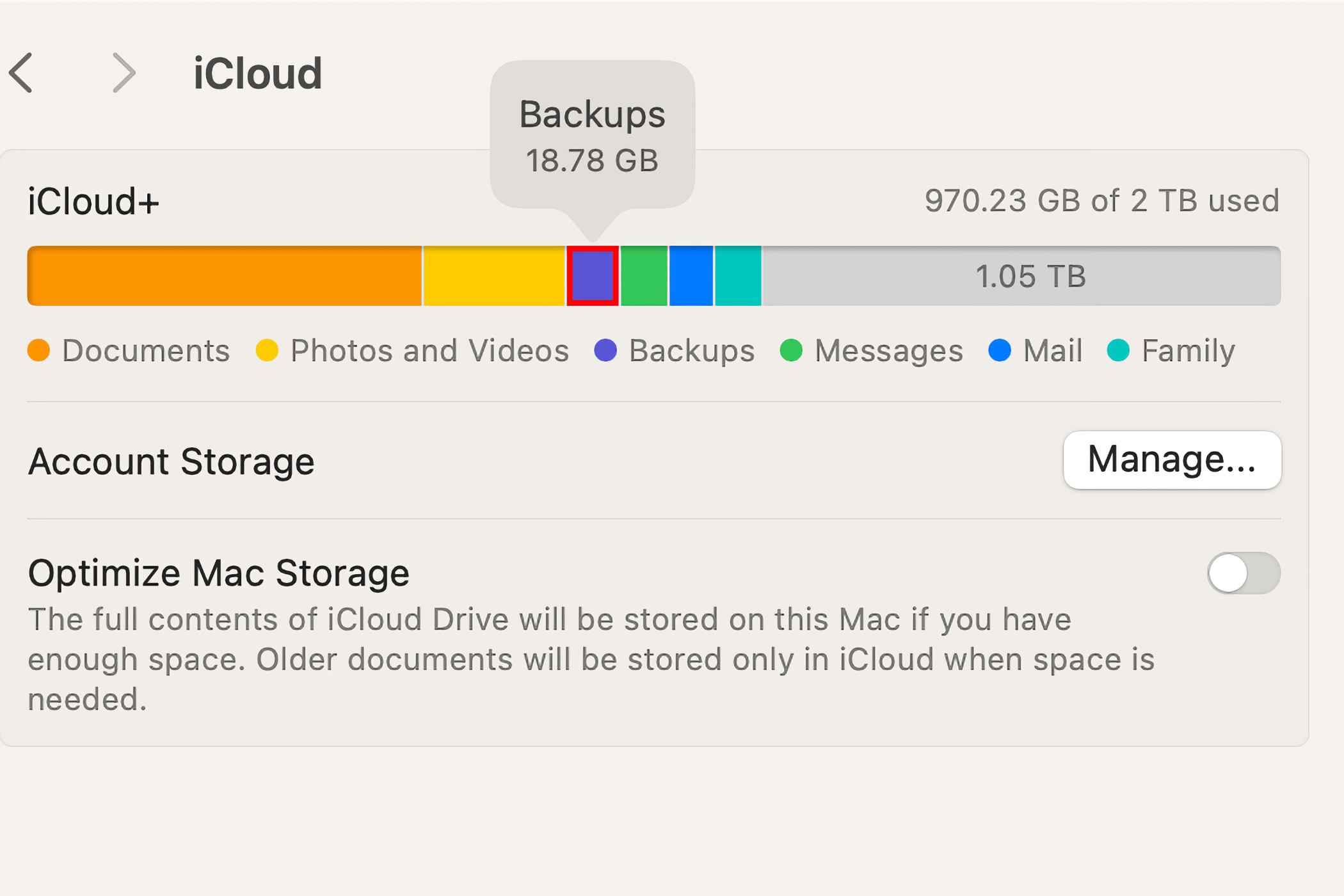
To manage iCloud storage access for the biggest storage hogs like iCloud Drive, Messages, Photos, Mail, or iCloud Backup and turn syncing on or off, select the feature under "Apps Using iCloud" in General > Storage in the Settings (iOS/iPadOS) or System Settings app (Mac)
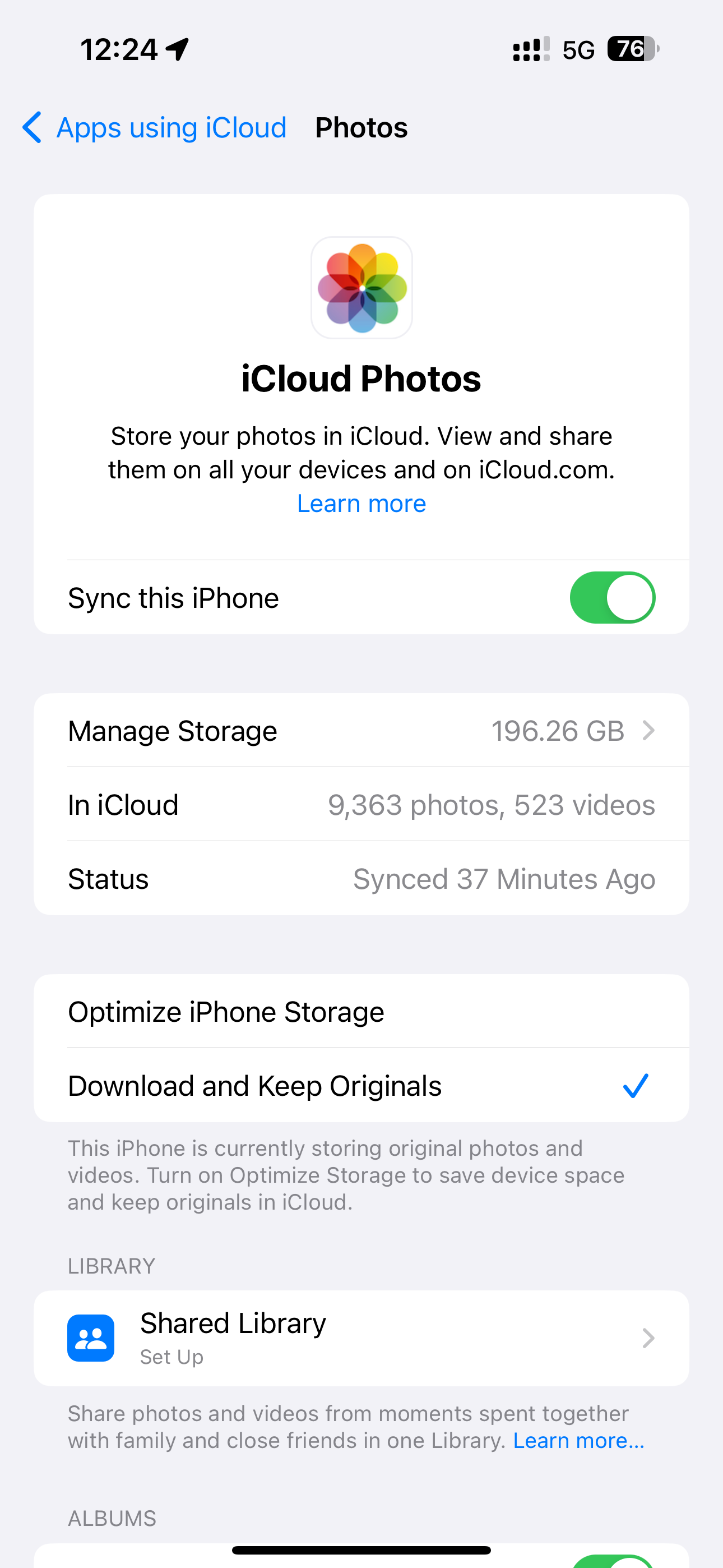
iOS intelligence can recommend actions you can take when low on iCloud storage. Select "Recommended for You" in the iCloud settings and choose one of the listed options.
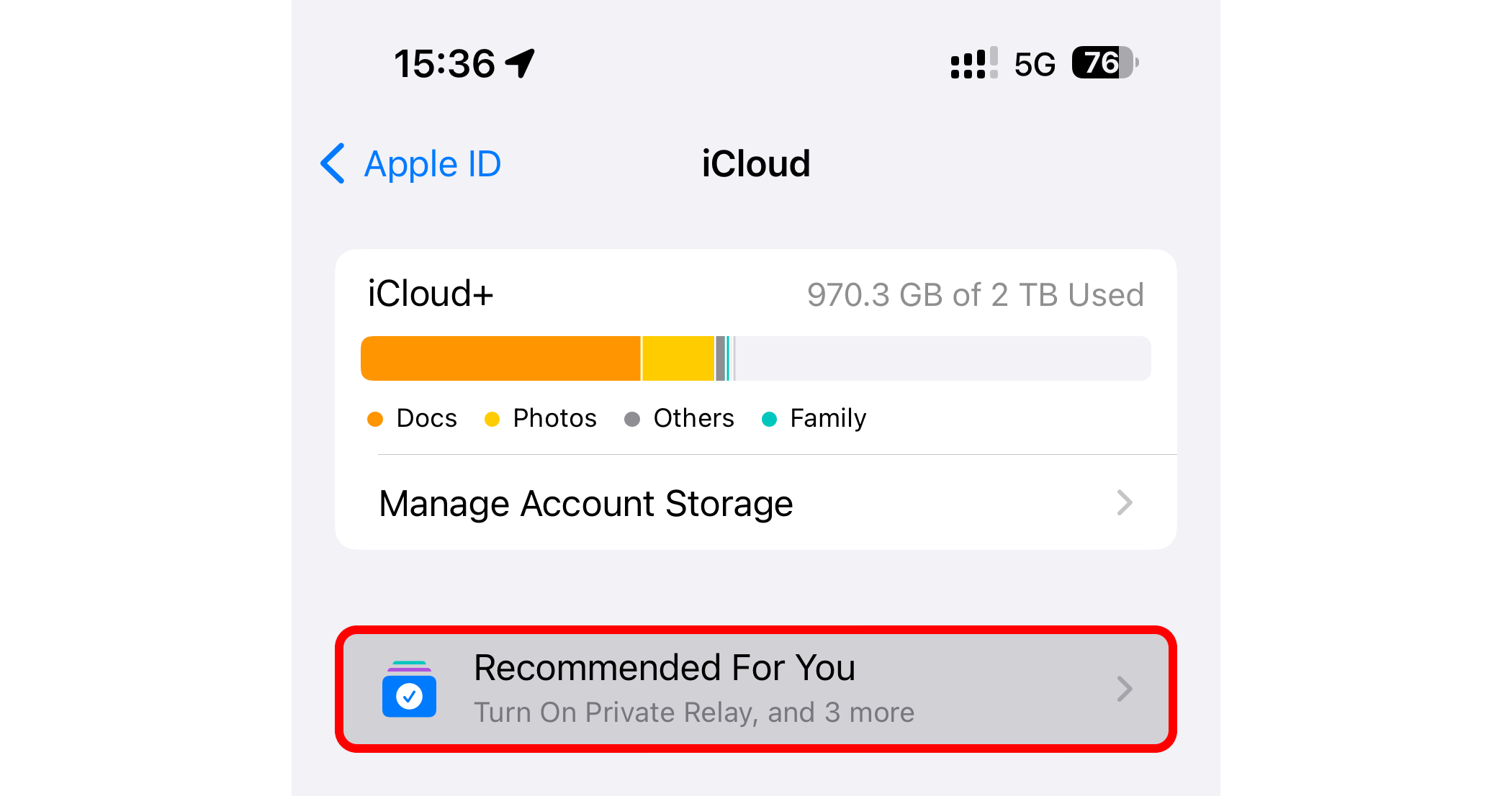
Depending on how you use your iCloud storage, recommendations may include slimming down the Photos library by identifying duplicate images, deleting large files and old backups, among other things.
Delete Outdated iPhone and iPad Backups
To see your iCloud backups, open the iCloud settings on your iPhone, iPad, or Mac, and choose "Manage Account Storage" or "Manage Storage" (iOS/iPadOS) or "Manage" next to "Account Storage" (macOS), then choose "Backups" and select a device for details.
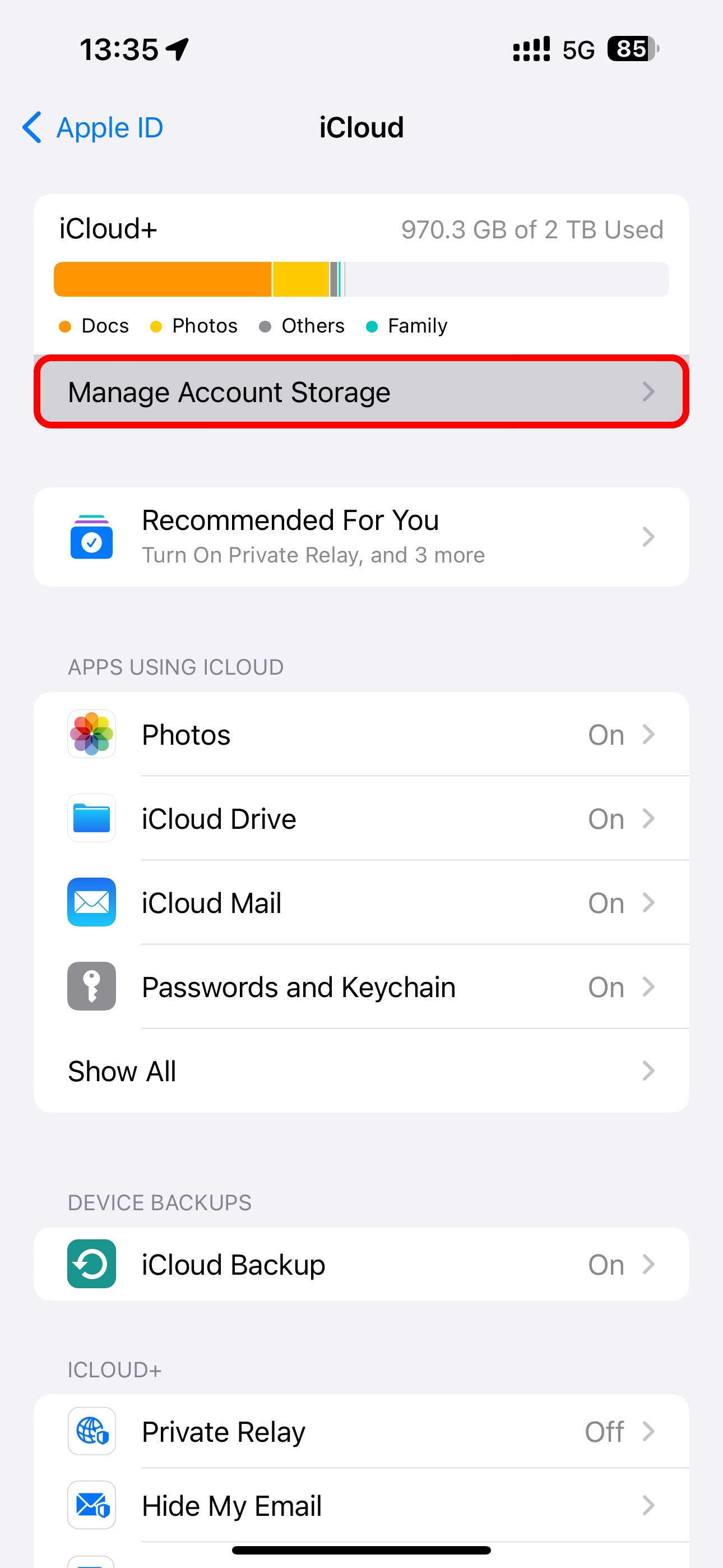
iCloud only keeps the latest backup for each of your devices. To delete a backup, select the device and choose "Delete Backup" or "Turn Off and Delete from iCloud" on iOS and iPadOS.
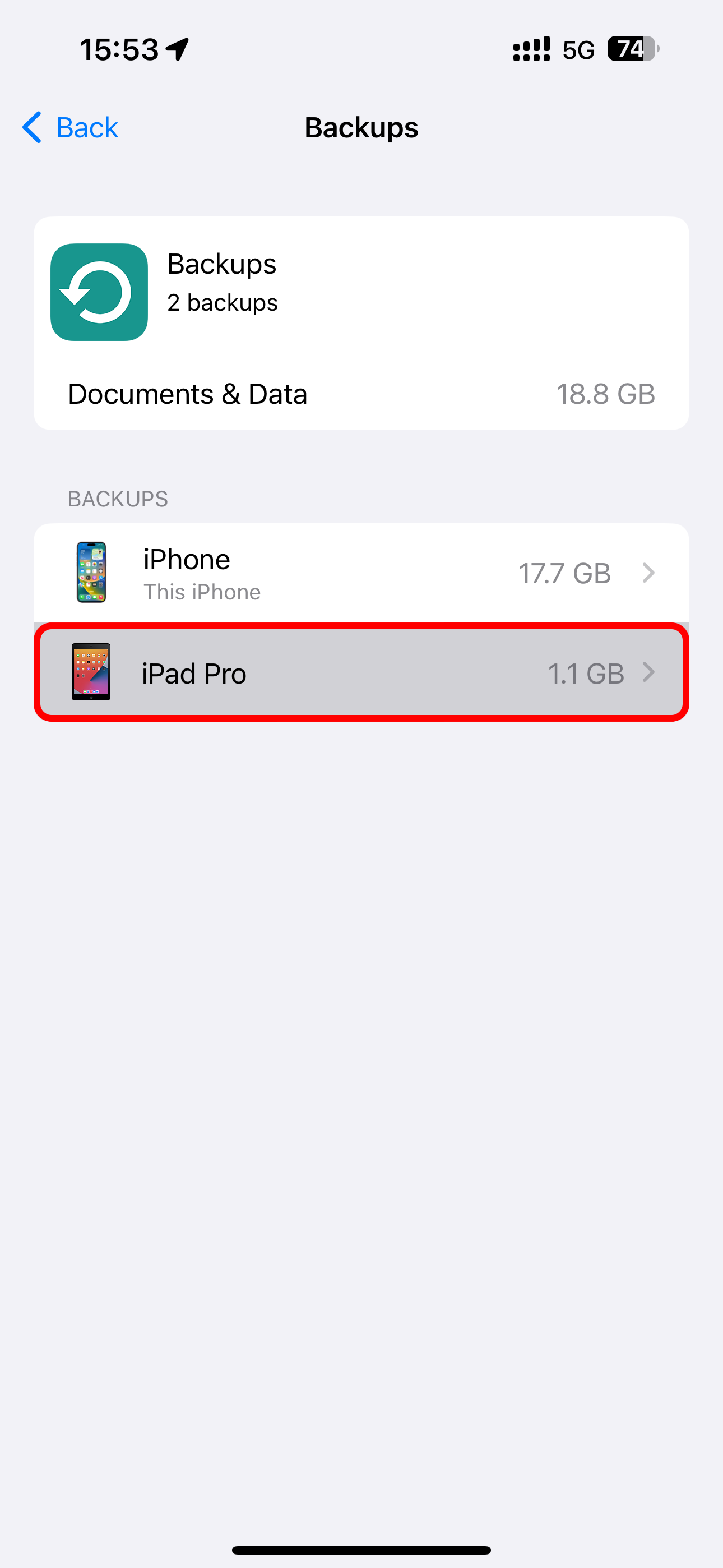
On macOS, select a listed backup and click "-" in the lower-left corner.

This will permanently remove the entire backup archive from your iCloud account and switch off the iCloud Backup feature for that device.
When you disable the iCloud Backup option, your iPhone will stop automatically backing up to iCloud when plugged in, locked, and connected to Wi-Fi, but its backup will stay in iCloud.
With iCloud Backup disabled, be sure to back up your iPhone manually via the Finder on macOS or with iTunes on Windows by plugging it into a computer. That way, multi-gigabyte device backups will take up storage space on your Mac or PC rather than your space-starved iCloud account.

Backing up to a computer will ensure you can quickly restore your iPhone or iPad using a Mac and get everything back to how it was should you ever lose it or need to reset it. If you're a power user, you may want to use a specialized app like iMazing to selectively back up and restore files from iPhones and iPads, create local backup snapshots, and transfer media.
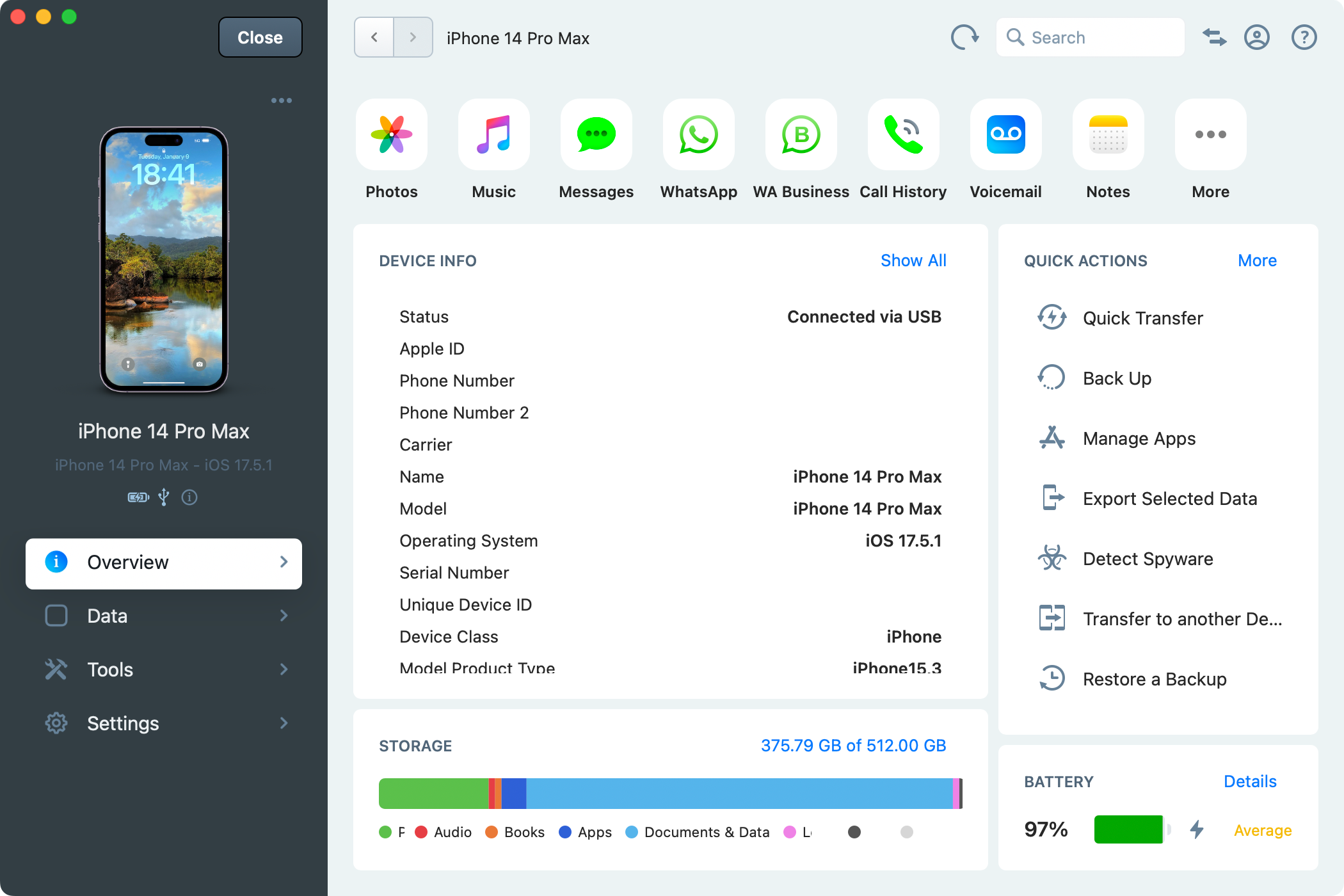
Exclude Apps From Your iPhone Backups
If you prefer to continue backing up your iPhone or iPad to iCloud, you may want to exclude specific apps from future backups. Choose "Backups" from the "Manage Account Storage" screen in the iCloud settings, select the backup for the device you're using, and disable the apps whose data you want excluded from future backups.
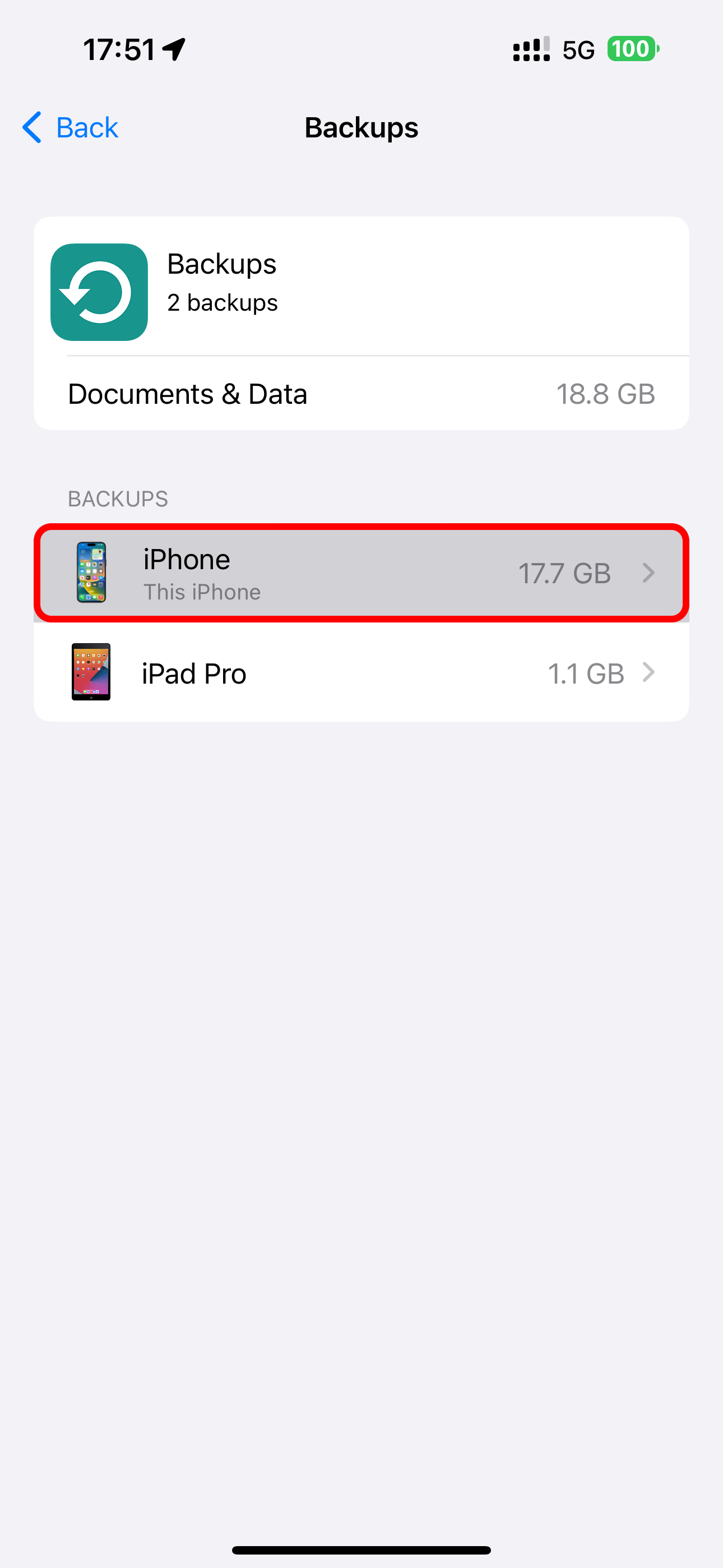
You can safely disable iCloud for apps that sync data online anyway, like Pocket or Facebook.
Back Up Your Photos to a Different Cloud Service
Photos can eat up a lot of space. With iCloud Photos enabled, your iPhone will back up full-resolution versions of any images and videos you take to your iCloud account. This can be convenient, but it also means your iCloud storage can quickly fill up.
To free up space lost to photos and videos, disable Photos sync by selecting "Photos" from the iCloud settings screen and switching off "Sync this iPhone."
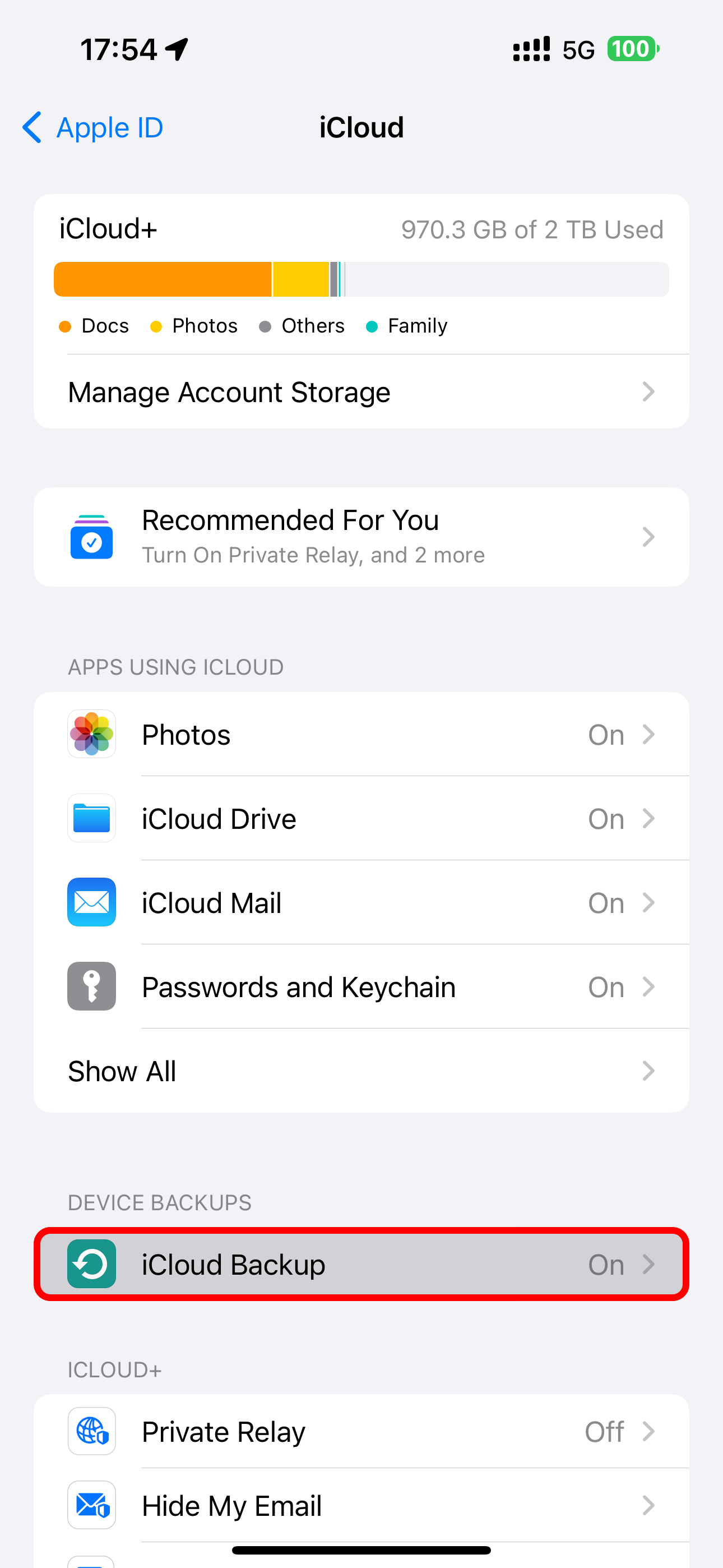
With iCloud Photos disabled, you're wholeheartedly recommended to try Google Photos, Dropbox, or Flickr, which can automatically back up your photos to a separate pool of cloud storage that's often bigger than iCloud. That way, you'll have a backup copy of your photos and videos stored online and retain your precious iCloud storage for other functions.
Delete App Documents and Data From iCloud
Some apps store large amounts of data in iCloud, such as documents, settings, and saved games. These bits of data sync between all your devices and count toward your iCloud storage. You can delete these files if you don't need them.
Select any app you don't care about on iCloud's "Manage Storage" screen and choose "Delete Data from iCloud" or "Delete from iCloud."
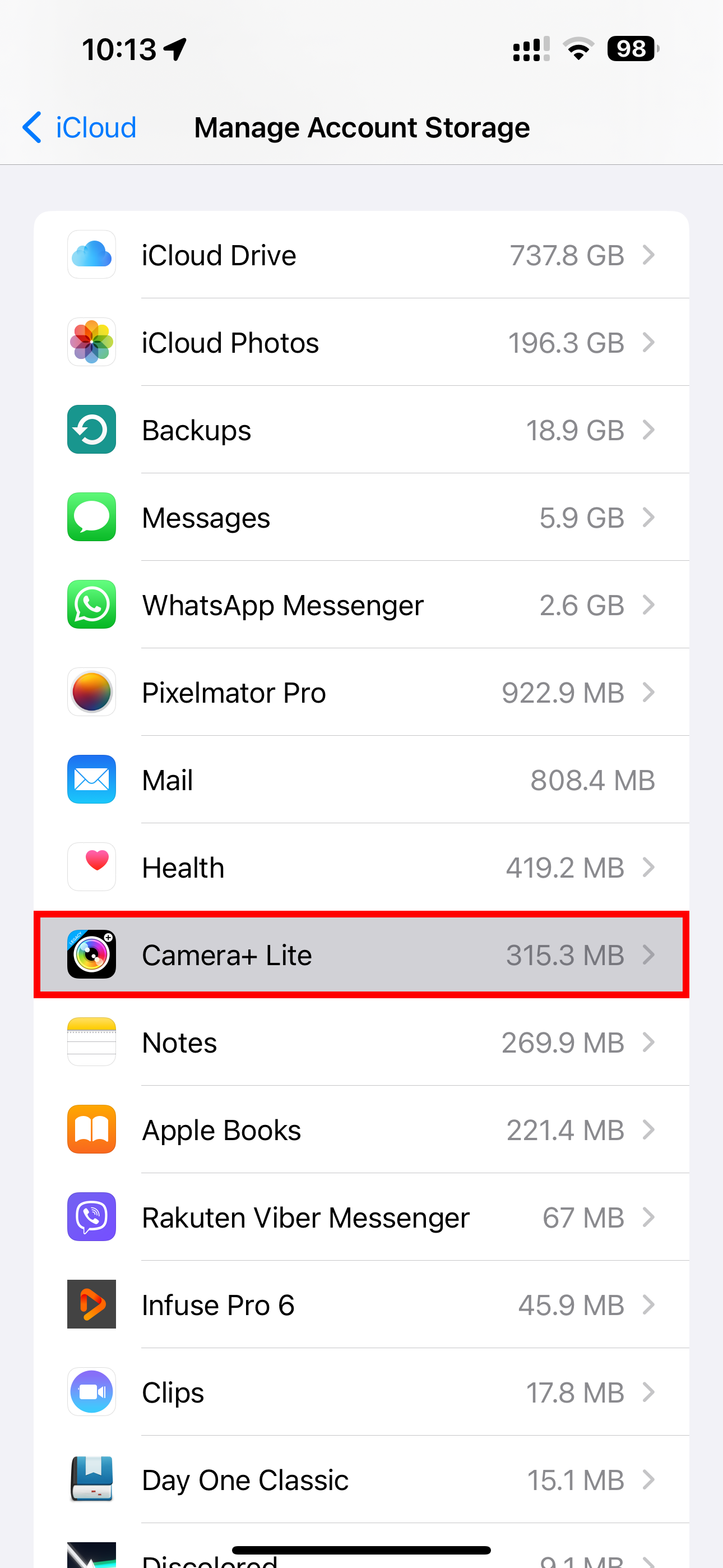
For some apps, you can delete specific files. For instance, I have some dormant projects in the Pixelmator image editor that I no longer need. I selected Pixelmator from iCloud's "Manage Storage" screen, swiped a file to the left, and chose "Delete" to clear the file from iCloud.
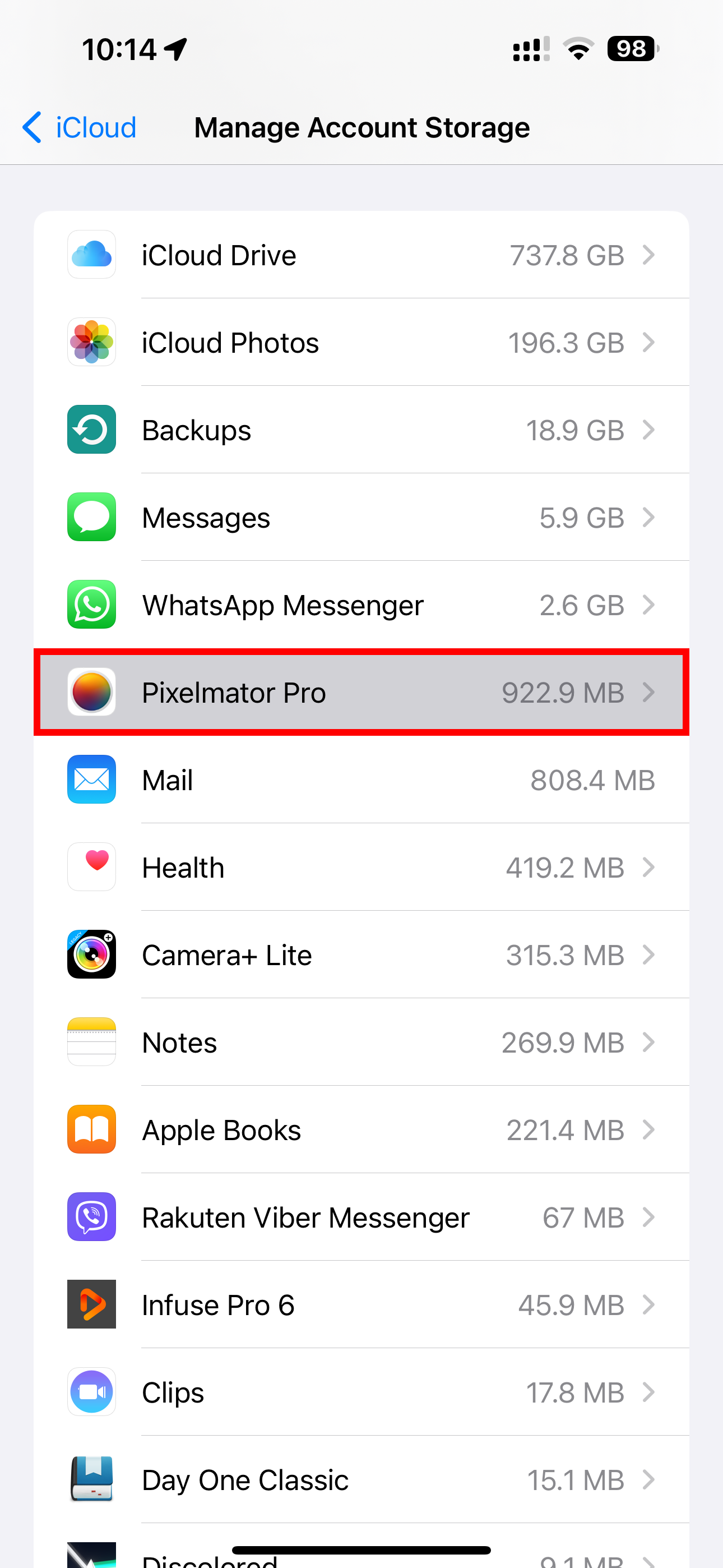
Be careful when doing this, though, as you could delete essential documents and files you might want to keep.
Triage Your iCloud Mail Inbox
If you're using Apple's iCloud Mail, your emails count toward your iCloud storage quota. You can free up space by deleting old iCloud emails, especially those with large file attachments.
Select your iCloud Mail inbox in the Mail app on iOS and touch the "Edit" button, then select messages to delete and hit the "Trash" option.
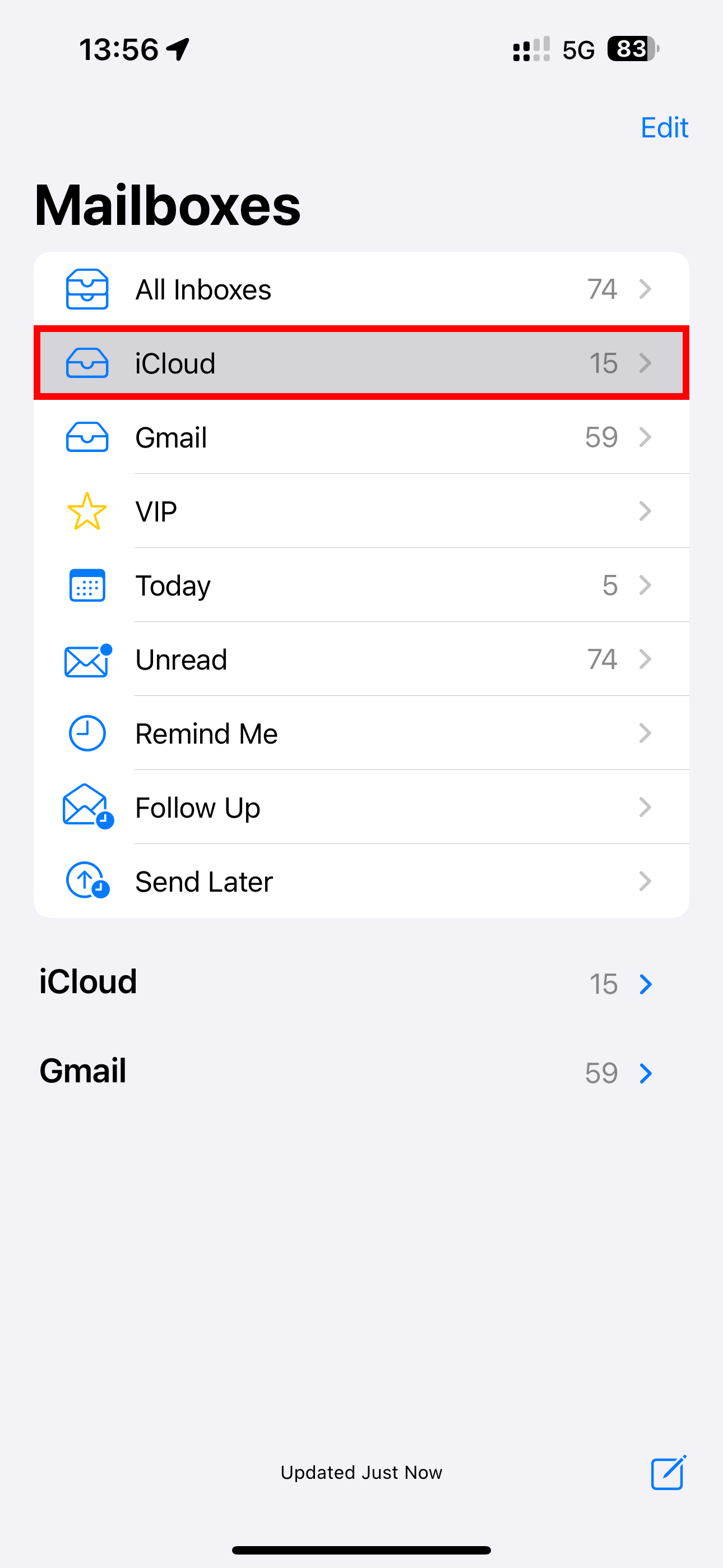
To view only emails with attachments, select your inbox and touch a button in the bottom-left corner which resembles a generic list, then hit "Filtered By" at the bottom center, turn on "Only Mail with Attachments," select everything under "Include" and "Addressed," and hit "Done."
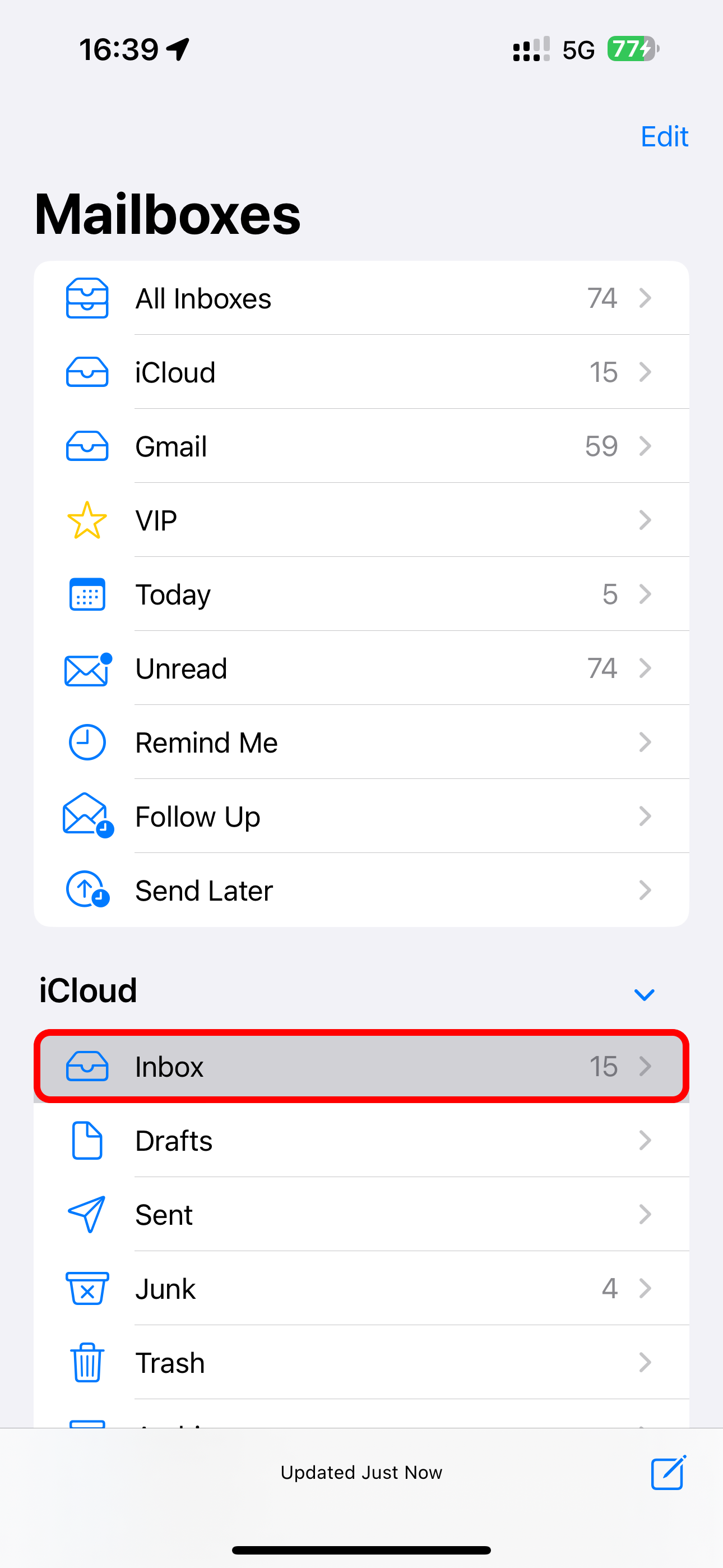
Otherwise, you can visit the iCloud Mail website and delete unwanted emails from within the web interface on any device.
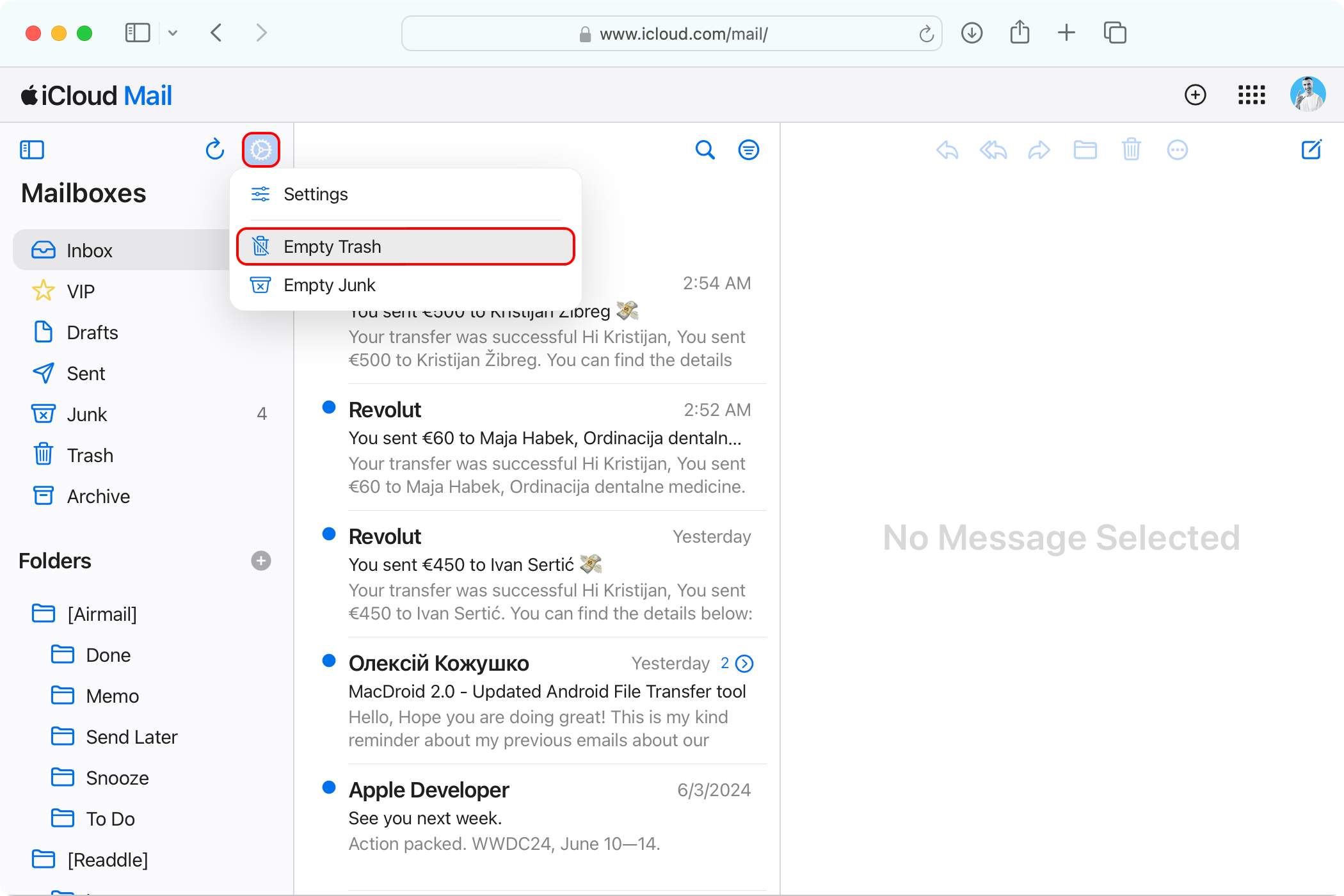
When you delete emails, remember to empty the trash afterward to have them removed permanently and free up storage space.
You don't need to delete your emails from Gmail, Outlook, or Yahoo as those services don't store inboxes in iCloud but rather within their own cloud space.
Delete Old Chats and Messages Attachments
If you've set up the Messages in iCloud feature to sync your conversations across devices, storage usage can easily creep up to a couple of gigabytes. You can save some space by removing only message attachments clogging up your iCloud storage, especially photos and videos.
Open the chat thread in the Messages app, touch the recipient name at the top, and hit "See All" next to attachment types like "Photos," "Videos," or "Links" to view the items. Touch "Select" in the top-right corner, mark the items you'd like to trash, and hit "Delete."
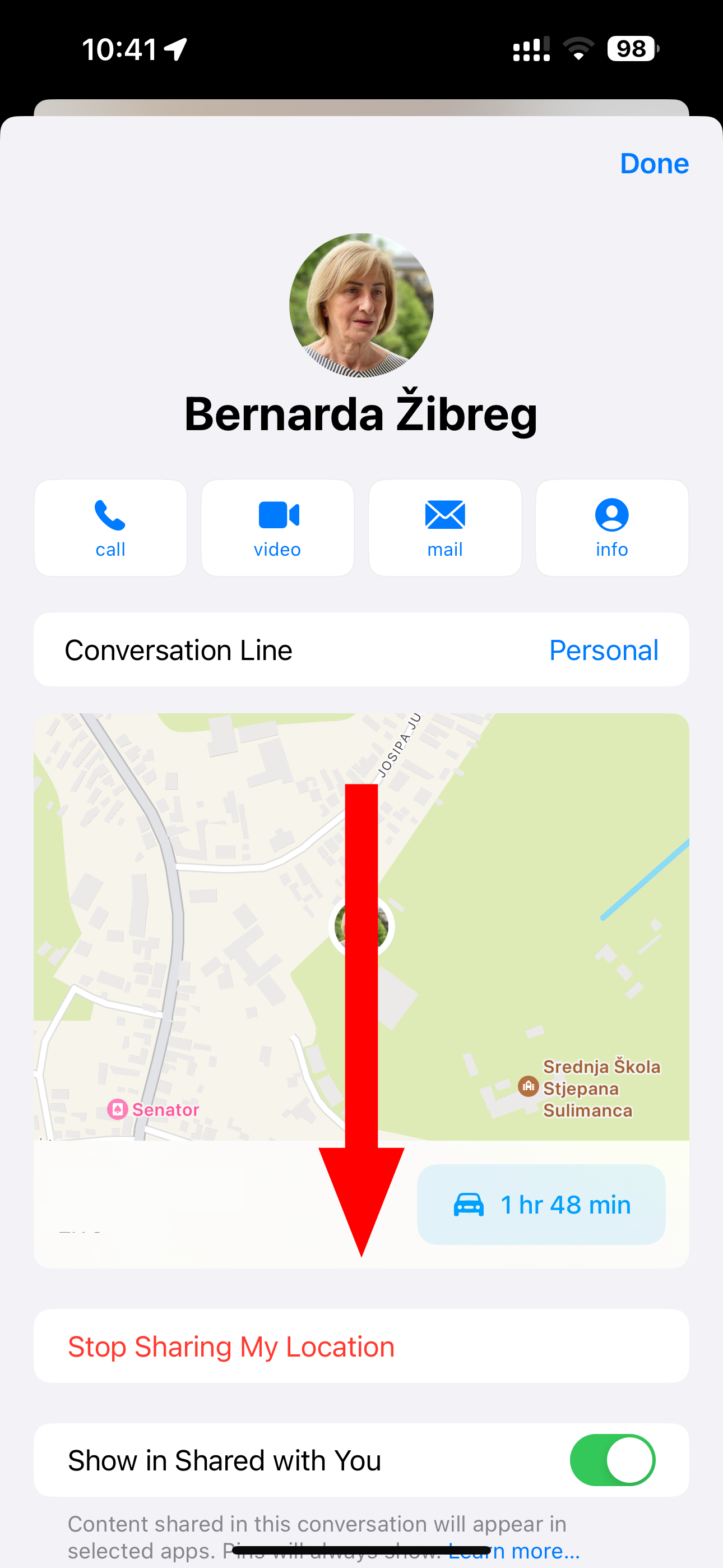
The selected attachments will be removed from all your Apple devices.
You can also delete conversation threads with no attachments. But those are typically only a few kilobytes each, and you may want to keep them anyway.
Consider Upgrading Your iCloud Storage
You can't free up iCloud space without deleting stuff, so if none of the above are options you're willing to consider, you'll need to buy more iCloud storage. In that case, you'll be able to share your purchased storage with up to five other people via the Family Sharing feature.
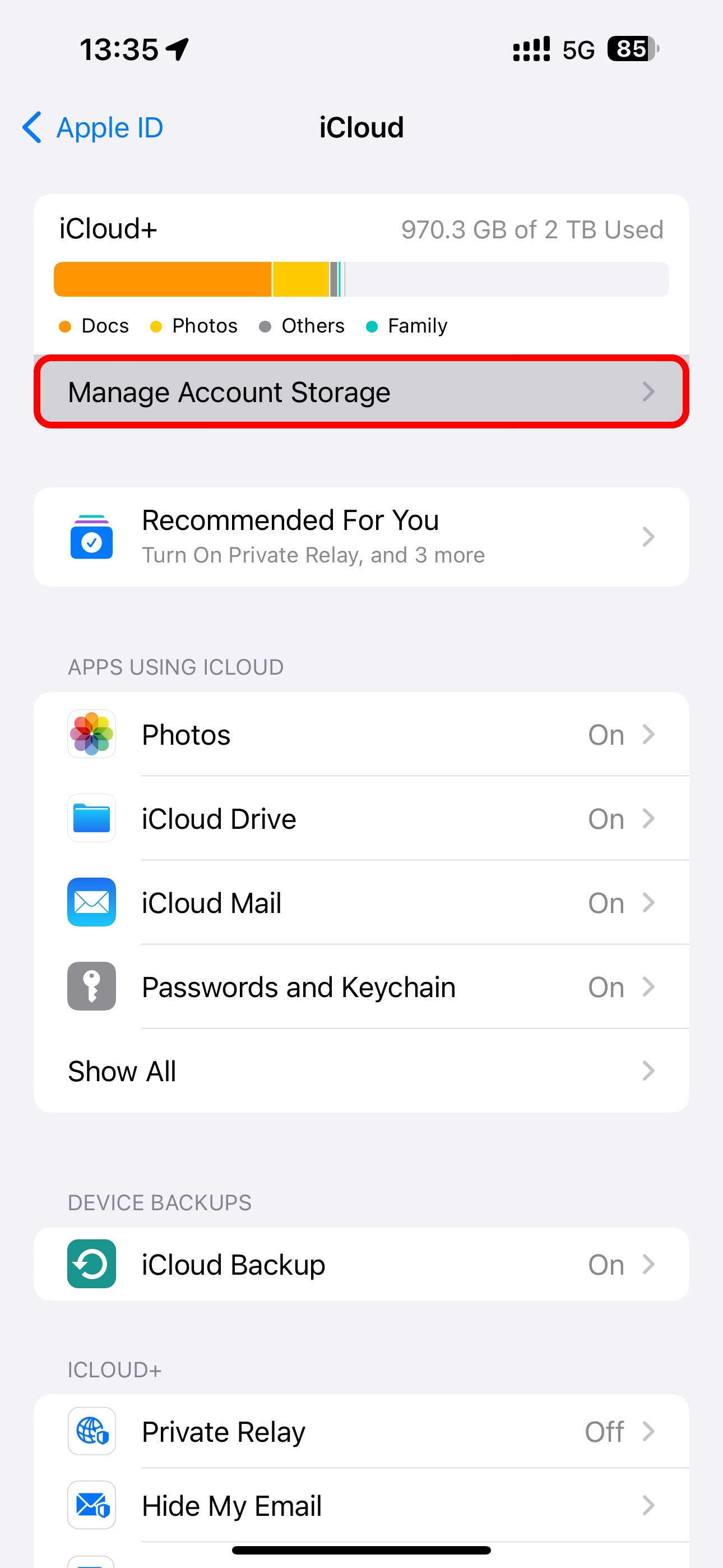
Hit "Buy More Storage" or "Change Storage Plan" on the "Manage Account Storage" screen in the iCloud settings, then choose one of the paid iCloud storage plans:
- 50GB for $0.99/month
- 200GB for $2.99/month
- 2TB for $9.99/month
- 6TB for $29.99/month
- 12TB for $59.99/month
Paid iCloud storage includes perks such as iCloud Private Relay, Hide My Email, and HomeKit Secure Video support.
iCloud storage is also included in the Apple One bundle, which combines multiple services at a discounted price. The $20/month tier includes 50GB, the $26/month one offers 200GB, and the flagship $38/month tier offers 2TB.
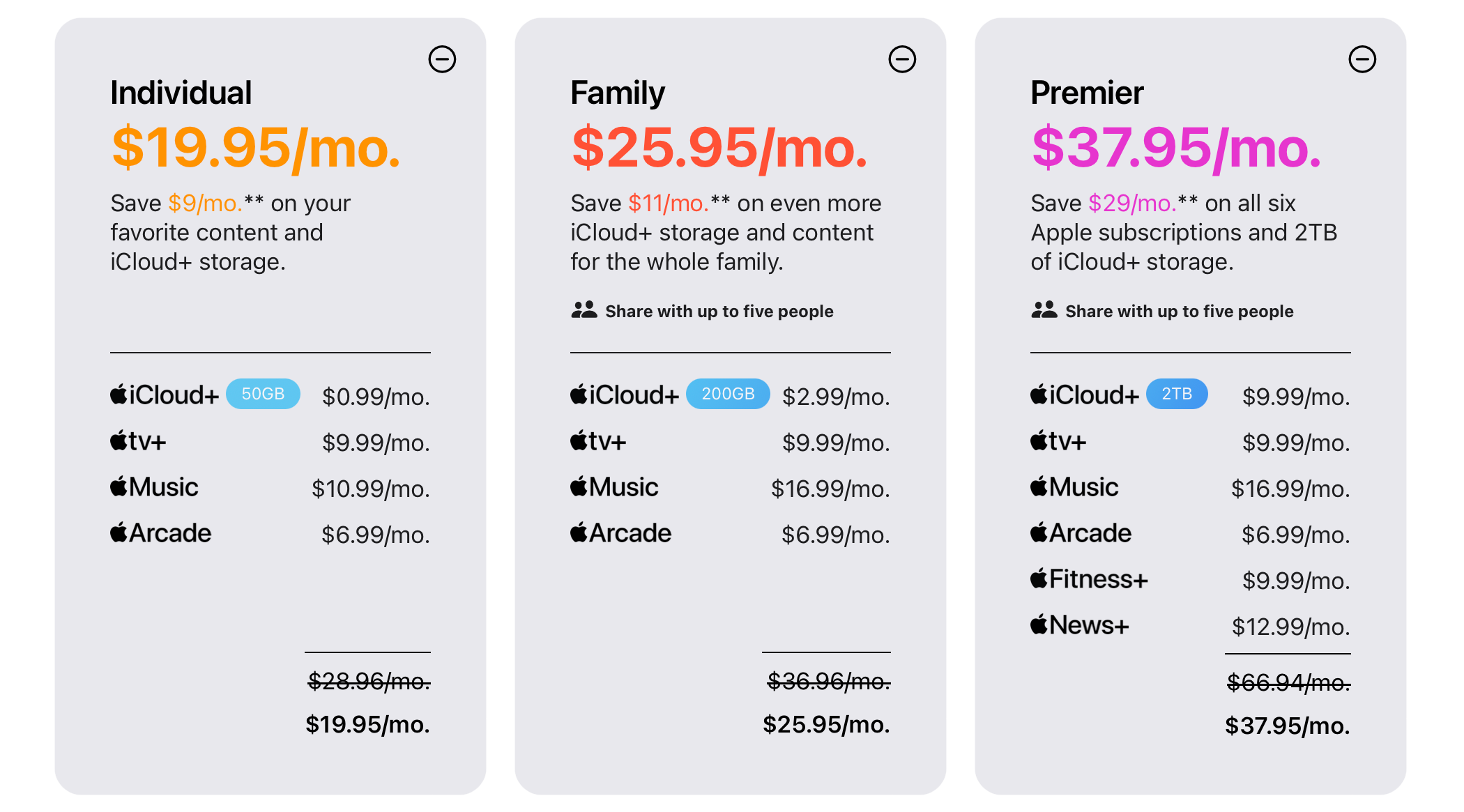
If that wasn't enough, you can subscribe to Apple One and also buy one of the five iCloud storage plans to get a whopping 14TB of cloud-based storage.
If you're still low on iCloud storage after performing all the steps above, use the Files app on iPhone or Finder on Mac to delete any additional files or folders you no longer need. Also, look into the Voice Memos app, which stores audio recordings in iCloud.
If you don't want to pay for cloud storage, perform a little spring-cleaning of your iCloud now and then to ensure you have enough space to sync your settings and essential data across devices.
Your changes have been saved
Email Is sent
Please verify your email address.
Send confirmation emailYou’ve reached your account maximum for followed topics.
Manage Your List Follow Followed Follow with Notifications Follow Unfollow-
 Assetto Corsa Evo s'écraser sur Windows? Apprenez ce guide supérieurAssetto Corsa EVO se bloque après le début ou l'exécution? Ne vous inquiétez pas, cela est courant dans les jeux nouvellement sortis! Cet article...Tutoriel logiciel Publié le 2025-02-08
Assetto Corsa Evo s'écraser sur Windows? Apprenez ce guide supérieurAssetto Corsa EVO se bloque après le début ou l'exécution? Ne vous inquiétez pas, cela est courant dans les jeux nouvellement sortis! Cet article...Tutoriel logiciel Publié le 2025-02-08 -
 Rencontrer la liste d'amis valorants ne fonctionne pas? Voici un guideRencontrer la liste des amis valorants qui ne fonctionne pas peut être assez frustrant, en particulier lorsque vous êtes impatient de faire équipe ave...Tutoriel logiciel Publié le 2025-02-07
Rencontrer la liste d'amis valorants ne fonctionne pas? Voici un guideRencontrer la liste des amis valorants qui ne fonctionne pas peut être assez frustrant, en particulier lorsque vous êtes impatient de faire équipe ave...Tutoriel logiciel Publié le 2025-02-07 -
 Nokia ne pensait pas que le clavier tactile de l'iPhone décolleraitDans un élément étonnant de l'histoire de la technologie, une présentation interne Nokia d'After le dévoilement de l'iPhone en 2007 mont...Tutoriel logiciel Publié le 2025-02-07
Nokia ne pensait pas que le clavier tactile de l'iPhone décolleraitDans un élément étonnant de l'histoire de la technologie, une présentation interne Nokia d'After le dévoilement de l'iPhone en 2007 mont...Tutoriel logiciel Publié le 2025-02-07 -
 Comment corriger set_of_invalid_context bsod windows 10/11Il est courant de rencontrer l'écran bleu des erreurs de mort comme set_of_invalid_context bsod sur un Windows 10/11. Comment s'en débarrasse...Tutoriel logiciel Publié le 2025-02-06
Comment corriger set_of_invalid_context bsod windows 10/11Il est courant de rencontrer l'écran bleu des erreurs de mort comme set_of_invalid_context bsod sur un Windows 10/11. Comment s'en débarrasse...Tutoriel logiciel Publié le 2025-02-06 -
 Comment regrouper et déshabiller les objets dans PowerPointLa fonction de regroupement de PowerPoint simplifie la conception de présentation en vous permettant de combiner plusieurs objets en une seule unité....Tutoriel logiciel Publié le 2025-02-06
Comment regrouper et déshabiller les objets dans PowerPointLa fonction de regroupement de PowerPoint simplifie la conception de présentation en vous permettant de combiner plusieurs objets en une seule unité....Tutoriel logiciel Publié le 2025-02-06 -
 Les meilleurs étuis iPhone 16 de 2025Protéger votre nouvel iPhone 16 est crucial, même si vous aimez son design élégant. Un cas de qualité garantit qu'il reste immaculé. Voici quelq...Tutoriel logiciel Publié le 2025-02-06
Les meilleurs étuis iPhone 16 de 2025Protéger votre nouvel iPhone 16 est crucial, même si vous aimez son design élégant. Un cas de qualité garantit qu'il reste immaculé. Voici quelq...Tutoriel logiciel Publié le 2025-02-06 -
 Windows 11 KB5050094 Dépose à 24h2, apprenez de nouvelles fonctionnalitésWindows 11 Build 26100.3025 (KB5050094) est désormais connecté à la chaîne de prévisualisation de la version! Cette mise à jour apporte de nombreuses...Tutoriel logiciel Publié le 2025-02-06
Windows 11 KB5050094 Dépose à 24h2, apprenez de nouvelles fonctionnalitésWindows 11 Build 26100.3025 (KB5050094) est désormais connecté à la chaîne de prévisualisation de la version! Cette mise à jour apporte de nombreuses...Tutoriel logiciel Publié le 2025-02-06 -
 Le guide définitif du virus Skyjem et 5 façons de le supprimerSkyJem est un pirate de navigateur qui redirige les requêtes de recherche vers d'autres sites Web. Pour éviter de nouvelles pertes, vous feriez m...Tutoriel logiciel Publié le 2025-01-26
Le guide définitif du virus Skyjem et 5 façons de le supprimerSkyJem est un pirate de navigateur qui redirige les requêtes de recherche vers d'autres sites Web. Pour éviter de nouvelles pertes, vous feriez m...Tutoriel logiciel Publié le 2025-01-26 -
 5 correctifs pour WhatsApp Desktop ne téléchargeant pas d’imagesCorrection 1: Vérifiez le stockage interne Si vous ne pouvez pas télécharger d'images à l'aide de WhatsApp Desktop, commencez par vérifier ...Tutoriel logiciel Publié le 2025-01-25
5 correctifs pour WhatsApp Desktop ne téléchargeant pas d’imagesCorrection 1: Vérifiez le stockage interne Si vous ne pouvez pas télécharger d'images à l'aide de WhatsApp Desktop, commencez par vérifier ...Tutoriel logiciel Publié le 2025-01-25 -
 EOS-ERR-1603 : 4 méthodes utiles pour résoudre cette erreurVous souffrez d'un problème d'installation des services en ligne Epic sur votre appareil ? Si vous obtenez l'erreur EOS-ERR-1603 lors de l...Tutoriel logiciel Publié le 2025-01-15
EOS-ERR-1603 : 4 méthodes utiles pour résoudre cette erreurVous souffrez d'un problème d'installation des services en ligne Epic sur votre appareil ? Si vous obtenez l'erreur EOS-ERR-1603 lors de l...Tutoriel logiciel Publié le 2025-01-15 -
 Le disque dur externe ralentit le PC ? Réparez-le facilement maintenant !Si votre disque dur externe ralentit votre PC, votre efficacité au travail ou votre expérience de divertissement en sera grandement affectée. Ici, ce ...Tutoriel logiciel Publié le 2024-12-23
Le disque dur externe ralentit le PC ? Réparez-le facilement maintenant !Si votre disque dur externe ralentit votre PC, votre efficacité au travail ou votre expérience de divertissement en sera grandement affectée. Ici, ce ...Tutoriel logiciel Publié le 2024-12-23 -
 Comment réparer les crashs à la terre sur PC : voici un guide completGrounded fait partie des jeux d’aventure et de survie les plus connus. Bien que le jeu offre une expérience de jeu fluide, les joueurs sur PC peuvent ...Tutoriel logiciel Publié le 2024-12-22
Comment réparer les crashs à la terre sur PC : voici un guide completGrounded fait partie des jeux d’aventure et de survie les plus connus. Bien que le jeu offre une expérience de jeu fluide, les joueurs sur PC peuvent ...Tutoriel logiciel Publié le 2024-12-22 -
 CS2 Impossible de charger le module Engine 2 ? Voici quelques correctifsCounter-Strike 2 est un jeu populaire joué par de nombreux joueurs. Êtes-vous l'un d'entre eux ? Si tel est le cas, vous pouvez parfois rencon...Tutoriel logiciel Publié le 2024-12-12
CS2 Impossible de charger le module Engine 2 ? Voici quelques correctifsCounter-Strike 2 est un jeu populaire joué par de nombreux joueurs. Êtes-vous l'un d'entre eux ? Si tel est le cas, vous pouvez parfois rencon...Tutoriel logiciel Publié le 2024-12-12 -
 L'imprimante imprime des documents d'une demi-page : 6 solutions facilesRead our disclosure page to find out how can you help MSPoweruser sustain the editorial team Read more ...Tutoriel logiciel Publié le 2024-11-25
L'imprimante imprime des documents d'une demi-page : 6 solutions facilesRead our disclosure page to find out how can you help MSPoweruser sustain the editorial team Read more ...Tutoriel logiciel Publié le 2024-11-25 -
 Le port HDMI ne fonctionne pas sous Windows 11 – 5 solutions simplesLisez notre page de divulgation pour savoir comment vous pouvez aider MSPoweruser à soutenir l'équipe éditoriale. En savoir plus ...Tutoriel logiciel Publié le 2024-11-25
Le port HDMI ne fonctionne pas sous Windows 11 – 5 solutions simplesLisez notre page de divulgation pour savoir comment vous pouvez aider MSPoweruser à soutenir l'équipe éditoriale. En savoir plus ...Tutoriel logiciel Publié le 2024-11-25
Étudier le chinois
- 1 Comment dit-on « marcher » en chinois ? 走路 Prononciation chinoise, 走路 Apprentissage du chinois
- 2 Comment dit-on « prendre l’avion » en chinois ? 坐飞机 Prononciation chinoise, 坐飞机 Apprentissage du chinois
- 3 Comment dit-on « prendre un train » en chinois ? 坐火车 Prononciation chinoise, 坐火车 Apprentissage du chinois
- 4 Comment dit-on « prendre un bus » en chinois ? 坐车 Prononciation chinoise, 坐车 Apprentissage du chinois
- 5 Comment dire conduire en chinois? 开车 Prononciation chinoise, 开车 Apprentissage du chinois
- 6 Comment dit-on nager en chinois ? 游泳 Prononciation chinoise, 游泳 Apprentissage du chinois
- 7 Comment dit-on faire du vélo en chinois ? 骑自行车 Prononciation chinoise, 骑自行车 Apprentissage du chinois
- 8 Comment dit-on bonjour en chinois ? 你好Prononciation chinoise, 你好Apprentissage du chinois
- 9 Comment dit-on merci en chinois ? 谢谢Prononciation chinoise, 谢谢Apprentissage du chinois
- 10 How to say goodbye in Chinese? 再见Chinese pronunciation, 再见Chinese learning

























