Liaisons et modèles : partie de la série Peasy-UI
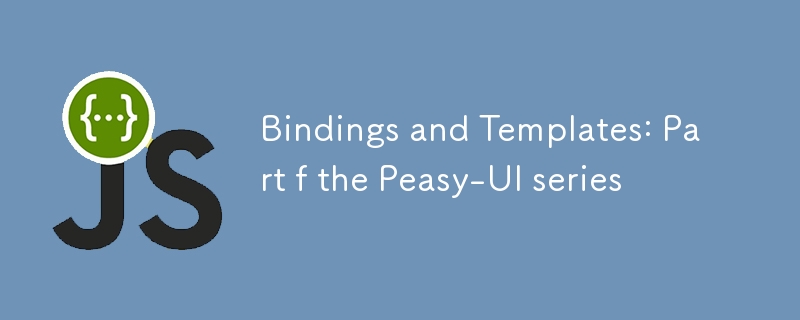
Table of Contents
- Introduction
- Bindings and the Template
-
Text Bindings
- Basic Binding
- Conditional Boolean Text Binding
- One-time Text bindings
-
Attribute Bindings
- Bindings for element attributes
- Bindings for events
- Binding whole elements to data model
- Binding for Rendering
- Binding for Arrays
- Bindings for Components
- Getters
- More information
- Conclusion
Introduction
Today we are going to dive a layer deeper into the Peasy-UI library. We are going to explain the different types of bindings that are available in the library, and how you can incorporate them into the string literal template that you provide to the library to be rendered to the DOM. For this article all examples are provided using TypeScript, but the library works with vanilla JavaScript perfectly fine.
If you missed the introduction article for Peasy-UI, you can read it
here, and it can provide the overview for the library, and even introduces upcoming topics in the series.
Bindings and the Template
I quick recap of what bindings are, what the template is, and how they work with the library to give you control of what gets rendered to the DOM.
Peasy-UI is a library that injects content into DOM elements that you specify. The content that gets injected is dictated by a string literal template that provides HTML markup that represents the content to be injected.
const template = `Render Me`;
This is an example of the string literal template that you pass to Peasy-UI and it will render it into the targeted DOM element.
Bindings provide a means to control that template dynamically. For example, let's do a Hello World example.
const model = {
name: "Bob",
};
const template = `
Hello: \${name}!!!!
`;
await UI.create(document.body, model, template).attached;
This code creates the data store (model), that is bound to the html in the string literal template. UI.create() takes the model, template, and the targeted DOM element to inject into as parameters. In your JavaScript code, you can change model.name to whatever string you'd like, and it will dynamically re-render the new text into the DOM. Side note: the await in the UI.create() method pauses the execution of subsequent logic until Peasy-UI attaches the content into the DOM. This way you can prevent trying to make changes or access DOM content that isn't rendered yet.
Text bindings
There are two types of bindings in Peasy-UI, text bindings and attribute bindings, and we will explore both types. One thing to note is that since we are providing a string literal to Peasy-UI, we use the backslash escape character to designate it as a binding.
Basic binding
The most basic binding is simply injecting data into the DOM as text. The Hello World above is a prime example of this. Use cases for this binding can include manipulating the inner text or inner HTML content inside a DOM element, such as changing a name. I've also used this for changing CSS properties inside a CSS string.
BINDING: ${propertyName}
As in the example above, we can use this:
const model = {
name: "Bob",
};
const template = `
Hello: \${name}!!!!
`;
The binding maps the 'name' property to the tag in the HTML and replaces name with the name content from the model.
Conditional boolean text binding
In order to control if a binding is active, we can leverage some conditional bindings.
BINDING: ${'value' = propertyName}
BINDING: ${'value' ! propertyName}
An example of this would be:
const model = {
darkMode: true,
};
const template = `
I am using \${'Dark mode' = darkMode} \${'Light mode' ! darkMode} now!
`;
Based on the truthy status of the darkMode property in the model, different text renders. If true, the div will say I am using Dark mode now! and if its set to false, it will render I am using Light mode now!.
One-time text bindings
The previous bindings get constantly evaluated with respect to RequestAnimationFrame(). However, sometimes you may only want to evaluate it one-time, like on initialization. Peasy-UI provides one-time bindings.
BINDING: ${|'value' = prop}
BINDING: ${|'value' ! prop}
The same example above can be reused, the only difference is that the evaluation of the darkMode property will only be done on the first rendering cycle. Please take note of the pipe character in the binding, as that is what designates it as a one-time binding.
Attribute Bindings
Attribute bindings use either \${ } or the pui attribute within an element tag to affect the behaviour of the element. For the sake of this article we will continue using the \${ } nomenclature. We will explore the different methods of assigning bindings in a future article.
Bindings for element attributes
Peasy-UI gives us the power to access element attributes and allows us to monitor and control those values easily.
There are four basic element attribute bindings:
BINDING: ${attribute
BINDING: ${attribute
BINDING: ${attribute ==> propertyName} bind in one direction, from the element to the model
BINDING: ${attribute propertyName} bi-directional, or two-way, between the element and the model
Let's look at some examples of this:
const model = {
color: "red",
};
const template = `
color}>Red
color}>Green
`;
In this example you are binding a custom attribute on each element 'red' and 'green' to the color property in the model. When the radio button in this group is selected, it changes the data in the model property 'color'.
Another simple example:
const model = {
userName: "",
};
const template = `
userName}>
`;
This is a one way binding from the text field, that sets the data model value of userName to whatever is entered into the input field.
Let's look at a bidirectional example:
const model = {
userName: "Bob",
};
const template = `
userName}>\${userName}
`;
The magic that exists here is that you can set username in the data model programmatically, and it will automatically change the rendered text in the input field. Or, you can type into the input field and it will dynamically change the value in the data model.
Bindings for events
So what if want to render a drop down select input, or a button? Peasy-UI gives you access to mapping the event listeners automatically and tying them into the data model.
BINDING: ${ event @=> callbackName}
Buttons provide easy examples for this, but all DOM events can be used.
const model = {
clickHandler: (event: HTMLEvent, model: any, element: HTMLElement, eventType: string, object: any) => {
window.alert("I got clicked");
},
};
const template = `
`;
Okay, there is a bit to unpack here. First lets focus on the binding, you can bind any HTML DOM event, such as change, input, click, mouseenter, etc... as an event binding, and then you provide the 'handler' callback which exists IN the data model.
Peasy passes 5 standard parameters into the handler for your convenience. The first parameter is the HTMLEvent that actually is fired.The second parameter is the 'localized' data model that is bound to the element. This CAN be tricky, because depending on your nesting of elements, it maybe be a localized data model for just that element, or if it is a top level binding, it will be the standard data model. We will get into nesting a bit later, but just know that another option is provided to help with this.
The third parameter is the target element that fired the event, so you can access any attributes nested in the element. The fourth element is the string representation of the event, such as 'click' or 'change' and this helps in case you bind multiple events to the same callback, you can distinguish which event triggered this callback. The final parameter is the overarching data model. Inside this object, regardless of how nested your binding is, will be an object that contains the model property, and you can navigate that object to have access to ANY property in the data model.
Binding whole elements to data model
Do you know how annoying it is to have to perform a documement.getElementById('myElement'); in your Javascript? Yeah, Peasy-UI makes that a bit easier.
BINDING: ${ ==> propertyName}
Let's look at this timesaver example:
const model = {
myInputElement: undefined as HTMLElement | undefined,
};
const template = `
myInputElement} />
`;
What this binding does is maps the DOM elements rendered and binds their reference inside the model. In this example, instead of having to do the getElementById() method, model.myInputElement is that reference after the first rendering cycle. The element has to render 'first' then the reference to it gets captured in the data model. This is why its set to undefined by default, then gets set to the element reference after the HTML gets injected into the DOM. So now to have access to the element value, i can just access model.myInputElement.value or any attribute in that element that I'd like access to.
Binding for rendering
What if you want to be selective about what gets rendered and maybe have portions of your template not rendered under certain conditions. Yup, Peasy-UI allows you to control overall rendering as well.
BINDING: ${=== propertyName}
BINDING: ${!== propertyName}
Let's looke at the example of this binding:
const model = {
isDog: true,
};
const template = `
I am a Dog
I am a Cat
In this example you will only see one of the bound div's being rendered, and by toggling between true and false in the data model.isDog, you can control which div is being rendered.
Binding for arrays
Sometimes you need to list things out in the DOM. Examples may be forum posts, options in a select input, or list items in a nav bar. Peasy-UI gives you an iterable renderer, so you can translate a list or array in the data model to multiple element renderings.
BINDING: ${ item
Let's give a simple example:
const model = {
myItems: [{text: 'one', value: '1'},{text: 'one', value: '1'},{text: 'one', value: '1'}],
};
const template = `
So this use case iterates over the 'myItems' property array in the data model, and renders a separate option element in the select tag.
Each rendered option tag has its own model scope as you can see, with opt.text and opt.value.
Bindings for components
So with larger projects, there is a desire to organize a code base and utilize code splitting to keep aspects of a project manageable. Peasy-UI allows for component based design. We will 'lightly' touch on this topic in this article as the overall component feature will get its own article for properly exploring its capabilities.
A component in Peasy-UI is any JavaScript object which contains a static, public template property and a static create method.
BINDING: ${ComponentName === state}
Let's look at one basic example, with more to follow in future article:
class MyComponent{
public static template = `
Hello \${name}
My count is: \${count}
`;
constructor(public name: string,public count:number){}
static create( state: {name:string, count:number}){
return new MyComponent(state.name, state.count)
}
}
const model = {
MyComponent,
componentData:{
name: 'bob',
count: 10,
}
};
const template = `
So the MyComponent class must have a static create method that accepts incoming state, and a public static template. What Peasy-UI will do is set the local class properties as the internal state for each component, and will inject the class template into the overall project template.
This can let you break a larger project down into smaller pieces. There is a lot more you can do with components, and it warrants its own article to explore further.
Getters
The final binding idea to be covered is the usage of getters in the data model and what they bring to the table. Sometimes a simple primitive just doesn't cut it in the data model, and getters provide a means of providing more complicated logic and the return value will be the binding value to the binding. There's no unique binding tag to cover here, just an example:
const model = {
val1: 1,
val2: 3,
get myGetter(){
return this.val1 this.val2;
},
};
const template = `
My getter value is: \${myGetter}
The nice part of using a getter is that it gets re-evaluated every rendering loop. So if any values change within its own logic, it will get updated.
More information
More information can be found in the GitHub repo for Peasy-Lib, you also will find all the other companion packages there too. Also, Peasy has a Discord server where we hang out and discuss Peasy and help each other out.
The author's twitter: Here
The author's itch: Here
Github Repo: Here
Discord Server: Here
Conclusion
So this article covered all the basics of the Peasy-UI library's data bindings, which is the magic that powers how the library is used to render essentially anything you need in the DOM. We discussed Text Bindings and Attribute Bindings. For each we covered the binding syntax, and how it can be used in examples.
In the next article we will dive deeper into events.
-
 Comment annoter un fichier .png avec des axes en utilisant Java et JFreeChart ?Comment annoter un fichier .png avec des axes à l'aide de JavaAnnoter une image .png avec des axes est possible sans recourir à un logiciel extern...La programmation Publié le 2024-12-22
Comment annoter un fichier .png avec des axes en utilisant Java et JFreeChart ?Comment annoter un fichier .png avec des axes à l'aide de JavaAnnoter une image .png avec des axes est possible sans recourir à un logiciel extern...La programmation Publié le 2024-12-22 -
 Une nouvelle série de blogs : Python pour les bases de l'IABienvenue dans ma nouvelle série de blogs, où nous explorerons le monde fascinant de Python dans le contexte de l'apprentissage automatique. Pytho...La programmation Publié le 2024-12-22
Une nouvelle série de blogs : Python pour les bases de l'IABienvenue dans ma nouvelle série de blogs, où nous explorerons le monde fascinant de Python dans le contexte de l'apprentissage automatique. Pytho...La programmation Publié le 2024-12-22 -
 Comment puis-je intégrer en toute sécurité des chaînes PHP dans des variables JavaScript ?Encodage de chaînes PHP pour les variables JavaScriptLorsque vous essayez d'incorporer des chaînes PHP contenant des guillemets ou des nouvelles l...La programmation Publié le 2024-12-22
Comment puis-je intégrer en toute sécurité des chaînes PHP dans des variables JavaScript ?Encodage de chaînes PHP pour les variables JavaScriptLorsque vous essayez d'incorporer des chaînes PHP contenant des guillemets ou des nouvelles l...La programmation Publié le 2024-12-22 -
 Qu'est-il arrivé à la compensation des colonnes dans Bootstrap 4 Beta ?Bootstrap 4 Beta : suppression et restauration de la compensation de colonneBootstrap 4, dans sa version bêta 1, a introduit des changements important...La programmation Publié le 2024-12-22
Qu'est-il arrivé à la compensation des colonnes dans Bootstrap 4 Beta ?Bootstrap 4 Beta : suppression et restauration de la compensation de colonneBootstrap 4, dans sa version bêta 1, a introduit des changements important...La programmation Publié le 2024-12-22 -
 Comment puis-je envoyer efficacement un tableau JavaScript à PHP à l’aide d’AJAX ?Transmettre efficacement un tableau JavaScript à PHP à l'aide d'AJAXDe nombreuses applications JavaScript fonctionnent avec des tableaux de do...La programmation Publié le 2024-12-22
Comment puis-je envoyer efficacement un tableau JavaScript à PHP à l’aide d’AJAX ?Transmettre efficacement un tableau JavaScript à PHP à l'aide d'AJAXDe nombreuses applications JavaScript fonctionnent avec des tableaux de do...La programmation Publié le 2024-12-22 -
 Explorer les certifications Python 4Les certifications Python ont gagné en popularité et en importance ces dernières années. Avec la demande croissante de programmeurs et d'analystes...La programmation Publié le 2024-12-22
Explorer les certifications Python 4Les certifications Python ont gagné en popularité et en importance ces dernières années. Avec la demande croissante de programmeurs et d'analystes...La programmation Publié le 2024-12-22 -
 Améliorez votre gestion des erreurs JavaScript : de « try...catch » aux erreurs personnaliséesLa gestion des erreurs est l'une des choses que tous les développeurs JavaScript rencontrent, mais tout le monde ne se plonge pas profondément dan...La programmation Publié le 2024-12-22
Améliorez votre gestion des erreurs JavaScript : de « try...catch » aux erreurs personnaliséesLa gestion des erreurs est l'une des choses que tous les développeurs JavaScript rencontrent, mais tout le monde ne se plonge pas profondément dan...La programmation Publié le 2024-12-22 -
 Pourquoi BULK INSERT n’accepte-t-il pas les chemins de fichiers variables dans les procédures stockées ?Insertion groupée à l'aide de procédures stockées : dépannageLors d'une tentative d'insertion groupée de données à l'aide d'une pr...La programmation Publié le 2024-12-22
Pourquoi BULK INSERT n’accepte-t-il pas les chemins de fichiers variables dans les procédures stockées ?Insertion groupée à l'aide de procédures stockées : dépannageLors d'une tentative d'insertion groupée de données à l'aide d'une pr...La programmation Publié le 2024-12-22 -
 Pourquoi la requête POST ne capture-t-elle pas l'entrée en PHP malgré un code valide ?Résolution d'un dysfonctionnement de la requête POST en PHPDans l'extrait de code présenté :action=''au lieu de :action="<?php echo $_...La programmation Publié le 2024-12-22
Pourquoi la requête POST ne capture-t-elle pas l'entrée en PHP malgré un code valide ?Résolution d'un dysfonctionnement de la requête POST en PHPDans l'extrait de code présenté :action=''au lieu de :action="<?php echo $_...La programmation Publié le 2024-12-22 -
 Comment les conversions arithmétiques habituelles déterminent-elles le type de résultat des opérateurs binaires \"+\" avec des opérandes signés et non signés ?Règles de promotion pour les opérateurs binaires signés et non signésConsidérez les extraits de code suivants :// Snippet 1 int max = std::numeric_lim...La programmation Publié le 2024-12-22
Comment les conversions arithmétiques habituelles déterminent-elles le type de résultat des opérateurs binaires \"+\" avec des opérandes signés et non signés ?Règles de promotion pour les opérateurs binaires signés et non signésConsidérez les extraits de code suivants :// Snippet 1 int max = std::numeric_lim...La programmation Publié le 2024-12-22 -
 Comment les tableaux de longueur variable (VLA) en C fonctionnent-ils sur la pile ?Taille du tableau dynamique sur la pileLes tableaux à taille variable (VLA) en C permettent de spécifier la taille d'un tableau au moment de l'...La programmation Publié le 2024-12-22
Comment les tableaux de longueur variable (VLA) en C fonctionnent-ils sur la pile ?Taille du tableau dynamique sur la pileLes tableaux à taille variable (VLA) en C permettent de spécifier la taille d'un tableau au moment de l'...La programmation Publié le 2024-12-22 -
 Utilisation de WebSockets dans Go pour la communication en temps réelCréer des applications qui nécessitent des mises à jour en temps réel, comme des applications de chat, des notifications en direct ou des outils colla...La programmation Publié le 2024-12-22
Utilisation de WebSockets dans Go pour la communication en temps réelCréer des applications qui nécessitent des mises à jour en temps réel, comme des applications de chat, des notifications en direct ou des outils colla...La programmation Publié le 2024-12-22 -
 Comment incliner un conteneur tout en gardant son texte inchangé ?Comment incliner un élément tout en gardant le texte normal (non incliné)Créer un bouton incliné avec un texte non inclinéPour créer un élément asymét...La programmation Publié le 2024-12-22
Comment incliner un conteneur tout en gardant son texte inchangé ?Comment incliner un élément tout en gardant le texte normal (non incliné)Créer un bouton incliné avec un texte non inclinéPour créer un élément asymét...La programmation Publié le 2024-12-22 -
 Au-delà des instructions « if » : où d'autre un type avec une conversion « bool » explicite peut-il être utilisé sans conversion ?Conversion contextuelle en bool autorisée sans conversionVotre classe définit une conversion explicite en bool, vous permettant d'utiliser son ins...La programmation Publié le 2024-12-22
Au-delà des instructions « if » : où d'autre un type avec une conversion « bool » explicite peut-il être utilisé sans conversion ?Conversion contextuelle en bool autorisée sans conversionVotre classe définit une conversion explicite en bool, vous permettant d'utiliser son ins...La programmation Publié le 2024-12-22 -
 La limitation expliquée : un guide pour gérer les limites de requêtes d'APIQuand devriez-vous implémenter la limitation dans votre code ? Pour les grands projets, il est généralement préférable d'utiliser des out...La programmation Publié le 2024-12-22
La limitation expliquée : un guide pour gérer les limites de requêtes d'APIQuand devriez-vous implémenter la limitation dans votre code ? Pour les grands projets, il est généralement préférable d'utiliser des out...La programmation Publié le 2024-12-22
Étudier le chinois
- 1 Comment dit-on « marcher » en chinois ? 走路 Prononciation chinoise, 走路 Apprentissage du chinois
- 2 Comment dit-on « prendre l’avion » en chinois ? 坐飞机 Prononciation chinoise, 坐飞机 Apprentissage du chinois
- 3 Comment dit-on « prendre un train » en chinois ? 坐火车 Prononciation chinoise, 坐火车 Apprentissage du chinois
- 4 Comment dit-on « prendre un bus » en chinois ? 坐车 Prononciation chinoise, 坐车 Apprentissage du chinois
- 5 Comment dire conduire en chinois? 开车 Prononciation chinoise, 开车 Apprentissage du chinois
- 6 Comment dit-on nager en chinois ? 游泳 Prononciation chinoise, 游泳 Apprentissage du chinois
- 7 Comment dit-on faire du vélo en chinois ? 骑自行车 Prononciation chinoise, 骑自行车 Apprentissage du chinois
- 8 Comment dit-on bonjour en chinois ? 你好Prononciation chinoise, 你好Apprentissage du chinois
- 9 Comment dit-on merci en chinois ? 谢谢Prononciation chinoise, 谢谢Apprentissage du chinois
- 10 How to say goodbye in Chinese? 再见Chinese pronunciation, 再见Chinese learning

























