Windows Terminal vs. PowerShell: What Makes Them Different?
If you're using Windows 11 or Windows 10, you'll find PowerShell and Windows Terminal pre-installed. Both are command-line interfaces that allow you to enter text commands to perform various tasks, but what makes them different?
PowerShell Is an Improvement Over the Command Prompt
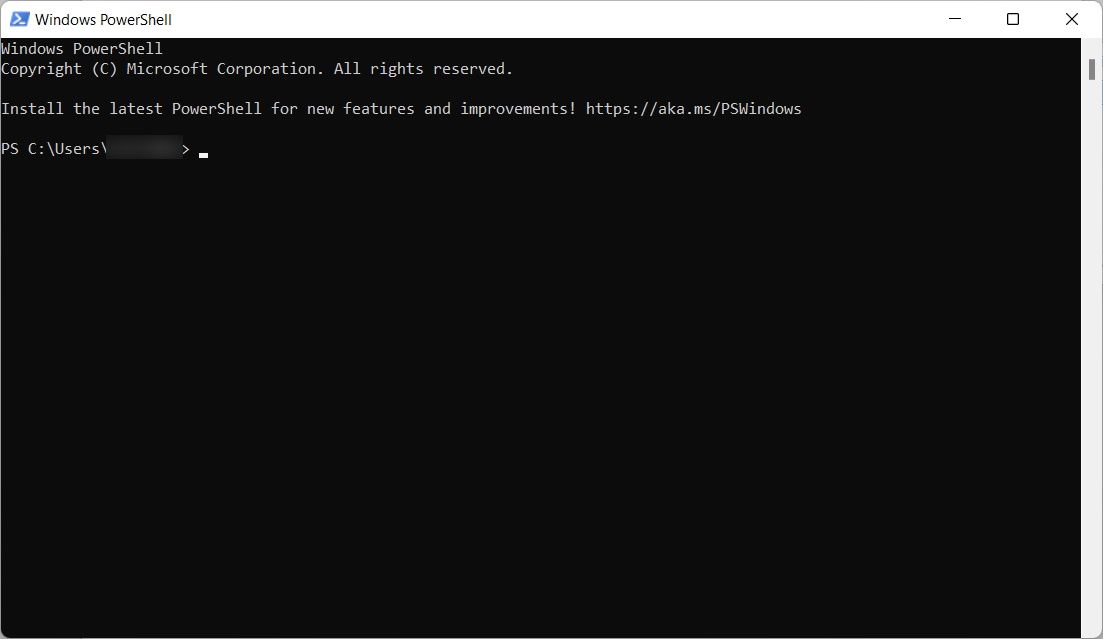
Microsoft introduced PowerShell in 2006 to take what people could do in Command Prompt to the next level. Since Microsoft built PowerShell on top of the .NET Framework, you can use .NET languages with text-based commands to interact with your operating system. The most popular language for PowerShell is C#, allowing you to unlock the tool's advanced features and boost your productivity.
On top of standard commands, PowerShell has over 200 cmdlets, a special type of C# class that Microsoft defines as "light commands." The number can vary depending on the modules installed in your system. When PowerShell executes them, they return a .NET object you can manipulate. This, for example, allows you to not only interact with programs on your computer that are powered by .NET Core but process their input as well (no need for any complicated code).
Furthermore, while PowerShell can run batch files in the same way as CMD, it also allows for greater automation by allowing you to schedule tasks in PowerShell to save time. That way, you can better plan your actions.
Windows Terminal Is a Terminal Emulator
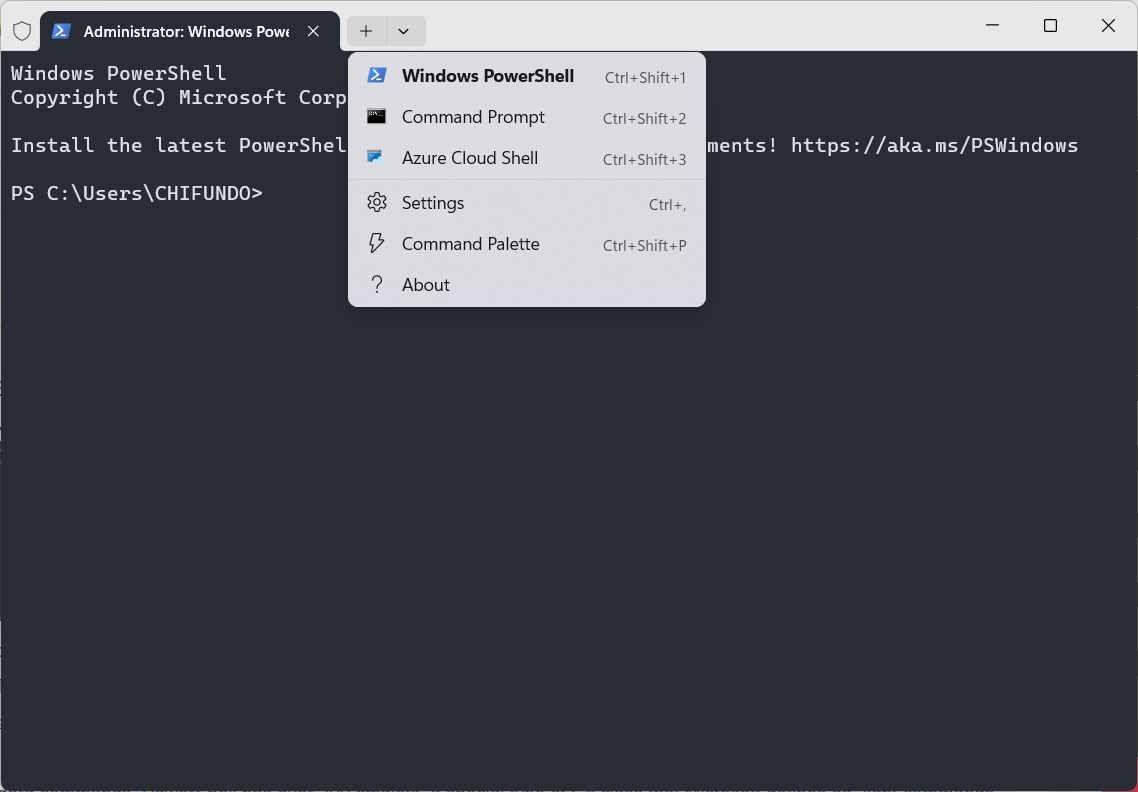
Microsoft introduced Windows Terminal as a terminal emulator in 2019 (during the era of Windows 10). In this context, it can emulate the behavior and functionality of command-line shells, including the Command Prompt and PowerShell. The app is most notable for bringing a command-line tool to Windows that the community has long envied about Linux: BASH (Bourne Again SHell).
To run BASH and other Linux shells, including ZSH, FISH, and Ksh (KornShell) in Windows Terminal, you'll first have to enable Windows Subsystems for Linux (WSL). You can also run Azure Cloud Shell in Windows Terminal, which allows you to manage your Azure resources from within Windows Terminal.
User Interface and Customization
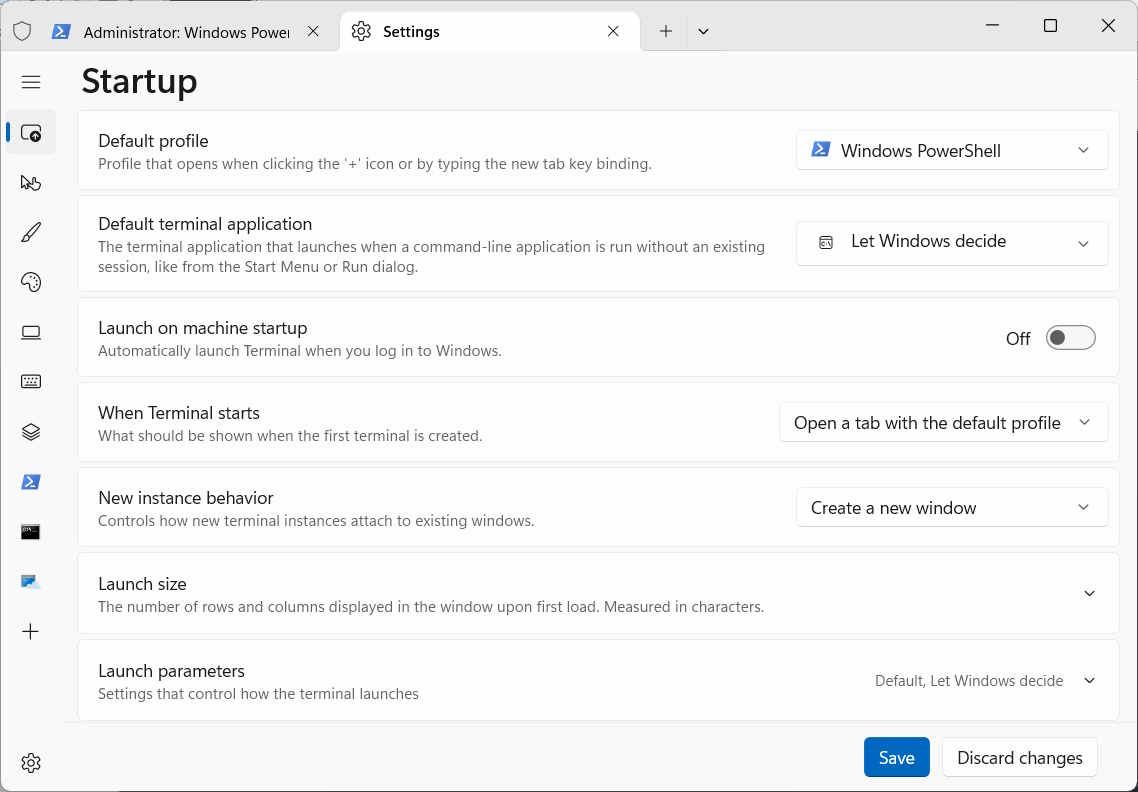
One of Windows Terminal's most notable features is the move to a modern tabbed interface that lets you run several command-line utilities side by side. For instance, you can have multiple instances of Command Prompt running simultaneously while using PowerShell, BASH, or Azure. This is something that PowerShell cannot do.
The user interface of both PowerShell and Windows Terminal is customizable. In PowerShell, to a lesser degree, you can customize the environment visually by changing fonts, font colors, and prompts. You can customize Windows Terminal in various ways, including tweaking the starting profile settings, color schemes, interactions, and rendering options.
Note that you can also customize PowerShell using the preset color schemes within Windows Terminal.
Unicode and UTF support
In Windows Terminal, you can use emojis and characters from other languages, thanks to its Unicode and UTF support. When you couple this with its new accelerated GPU text rendering engine, it can display non-standard characters without issue. For example, you can copy an emoji from a website and paste it into Windows Terminal, and it will display correctly.
PowerShell also has Unicode and UTF support, but you may run into problems with encoding issues, such as bugs and limitations with specific characters. This is especially true regarding characters from other languages and emojis. Windows Terminal provides a much better experience in this regard.
Community Support
Windows Terminal and PowerShell are open-source projects with active communities that participate in their development. Both communities are passionate about the projects and will continually support their apps, improve their performance, and add more features. There's also extensive documentation available for Windows Terminal and PowerShell, so you'll find no shortage of forums, tutorials, and guides to help you use them effectively.
Windows Terminal Is All You Need
PowerShell helps bring the power of the .NET Framework to the command-line environment, while Windows Terminal emulates various shells, including those from Linux, on your Windows computer. Furthermore, Terminal has more customization options and better Unicode/UTF support than PowerShell.
While each one of these tools is powerful in its own right, there's no need to open PowerShell with Windows Terminal around as it can emulate the Shell environment just as well.
-
 3 Ways to Fix Safari High Memory Usage on MacBasic Fixes Close irrelevant tabs: Close the tabs that you don’t use frequently in Safari. Every tab uses the RAM of your Mac. Force stop and relaunc...Software tutorial Published on 2024-11-05
3 Ways to Fix Safari High Memory Usage on MacBasic Fixes Close irrelevant tabs: Close the tabs that you don’t use frequently in Safari. Every tab uses the RAM of your Mac. Force stop and relaunc...Software tutorial Published on 2024-11-05 -
 Fix An Unexpected Error Occurred and Roblox Needs to QuitIf you like playing games, you must be familiar with Roblox. It is a very popular gaming platform. However, sometimes you may encounter this problem –...Software tutorial Published on 2024-11-05
Fix An Unexpected Error Occurred and Roblox Needs to QuitIf you like playing games, you must be familiar with Roblox. It is a very popular gaming platform. However, sometimes you may encounter this problem –...Software tutorial Published on 2024-11-05 -
 5 Eco-Friendly Ways to Increase Performance of Your Aging PC1. Clean and Reapply Thermal Paste Over time, regardless of whether you purchased a pre-built PC or laptop or assembled it yourself, the thermal...Software tutorial Published on 2024-11-05
5 Eco-Friendly Ways to Increase Performance of Your Aging PC1. Clean and Reapply Thermal Paste Over time, regardless of whether you purchased a pre-built PC or laptop or assembled it yourself, the thermal...Software tutorial Published on 2024-11-05 -
 How to Change Taskbar Color in Windows 11Changing the taskbar color is a simple yet effective way to add your touch to the digital canvas. Whether you’re a minimalist or a fan of bold stateme...Software tutorial Published on 2024-11-05
How to Change Taskbar Color in Windows 11Changing the taskbar color is a simple yet effective way to add your touch to the digital canvas. Whether you’re a minimalist or a fan of bold stateme...Software tutorial Published on 2024-11-05 -
 How to Turn Off Sent Message Sound on iPhone and AndroidNotifications and sounds tell you about new messages, but some sounds, like the one when you send a message from your phone, may be unnecessary. If yo...Software tutorial Published on 2024-11-05
How to Turn Off Sent Message Sound on iPhone and AndroidNotifications and sounds tell you about new messages, but some sounds, like the one when you send a message from your phone, may be unnecessary. If yo...Software tutorial Published on 2024-11-05 -
 iPhone or iPad Getting Hot? Learn Why and How to Fix ItBut there's a difference between a device that's warm to touch and one that's overheating. We'll find out the reasons and discuss why...Software tutorial Published on 2024-11-05
iPhone or iPad Getting Hot? Learn Why and How to Fix ItBut there's a difference between a device that's warm to touch and one that's overheating. We'll find out the reasons and discuss why...Software tutorial Published on 2024-11-05 -
 4 Fixes For Desktop Shortcuts Not Working on Windows 11Basic Fixes: Restart the computer: Sometimes, a restart is all you need because it is strong enough to force problematic processes that trigger the p...Software tutorial Published on 2024-11-05
4 Fixes For Desktop Shortcuts Not Working on Windows 11Basic Fixes: Restart the computer: Sometimes, a restart is all you need because it is strong enough to force problematic processes that trigger the p...Software tutorial Published on 2024-11-05 -
 How to Fix Windows Update Error 0x80070658: Stepwise GuideTo ensure optimal computer performance, timely installation of the latest Windows updates is crucial. Users may encounter Windows update error 0x80240...Software tutorial Published on 2024-11-05
How to Fix Windows Update Error 0x80070658: Stepwise GuideTo ensure optimal computer performance, timely installation of the latest Windows updates is crucial. Users may encounter Windows update error 0x80240...Software tutorial Published on 2024-11-05 -
 How to Use AI to Analyze Excel DataMicrosoft’s Copilot AI has been rolled out across its suite of major applications, including the long-running spreadsheet platform that is Excel. Now,...Software tutorial Published on 2024-11-05
How to Use AI to Analyze Excel DataMicrosoft’s Copilot AI has been rolled out across its suite of major applications, including the long-running spreadsheet platform that is Excel. Now,...Software tutorial Published on 2024-11-05 -
 6 Ways to Fix AirTags Not Showing Up in Find MyFrom tracking your car keys to keeping a check on your pets, the use case of Apple AirTags is multifarious. These AirTags can be traced through the Fi...Software tutorial Published on 2024-11-05
6 Ways to Fix AirTags Not Showing Up in Find MyFrom tracking your car keys to keeping a check on your pets, the use case of Apple AirTags is multifarious. These AirTags can be traced through the Fi...Software tutorial Published on 2024-11-05 -
 Windows Update Error 0x800f0985: How to Fix It on Windows 11Windows updates are necessary, but there may be unavoidable problems encountered during the update process sometimes, like Windows update error 0x800f...Software tutorial Published on 2024-11-05
Windows Update Error 0x800f0985: How to Fix It on Windows 11Windows updates are necessary, but there may be unavoidable problems encountered during the update process sometimes, like Windows update error 0x800f...Software tutorial Published on 2024-11-05 -
 Windows 11 24H2 ISO Official Version –Download & Offline InstallSpeaking of the Windows 11 24H2 release date, Microsoft has claimed that it is available beginning with October 1, 2024. So how can you download Windo...Software tutorial Published on 2024-11-05
Windows 11 24H2 ISO Official Version –Download & Offline InstallSpeaking of the Windows 11 24H2 release date, Microsoft has claimed that it is available beginning with October 1, 2024. So how can you download Windo...Software tutorial Published on 2024-11-05 -
 How to Enable or Disable Safari Pop-up Blocker on MacBlock or Unblock Pop-Ups in Safari for One Website Step 1: Open Safari on your Mac and navigate to a website. Next, select Safari → Setting from the m...Software tutorial Published on 2024-11-05
How to Enable or Disable Safari Pop-up Blocker on MacBlock or Unblock Pop-Ups in Safari for One Website Step 1: Open Safari on your Mac and navigate to a website. Next, select Safari → Setting from the m...Software tutorial Published on 2024-11-05 -
 3 Ways to Remove Exclamation Mark From iPhone MessagesFix 2: Turn iMessage off and On By turning the iMessage toggle off and on, you’re syncing and downloading your chats all over again. This helps ...Software tutorial Published on 2024-11-05
3 Ways to Remove Exclamation Mark From iPhone MessagesFix 2: Turn iMessage off and On By turning the iMessage toggle off and on, you’re syncing and downloading your chats all over again. This helps ...Software tutorial Published on 2024-11-05 -
 How to Fix Critical Steam Component (steamwebhelper) Not Responding on Windows 11Preliminary Fixes Restart Steam with administrator privileges: Steamwebhelper.exe manages all the web features inside the Steam client. Before trying ...Software tutorial Published on 2024-11-05
How to Fix Critical Steam Component (steamwebhelper) Not Responding on Windows 11Preliminary Fixes Restart Steam with administrator privileges: Steamwebhelper.exe manages all the web features inside the Steam client. Before trying ...Software tutorial Published on 2024-11-05
Study Chinese
- 1 How do you say "walk" in Chinese? 走路 Chinese pronunciation, 走路 Chinese learning
- 2 How do you say "take a plane" in Chinese? 坐飞机 Chinese pronunciation, 坐飞机 Chinese learning
- 3 How do you say "take a train" in Chinese? 坐火车 Chinese pronunciation, 坐火车 Chinese learning
- 4 How do you say "take a bus" in Chinese? 坐车 Chinese pronunciation, 坐车 Chinese learning
- 5 How to say drive in Chinese? 开车 Chinese pronunciation, 开车 Chinese learning
- 6 How do you say swimming in Chinese? 游泳 Chinese pronunciation, 游泳 Chinese learning
- 7 How do you say ride a bicycle in Chinese? 骑自行车 Chinese pronunciation, 骑自行车 Chinese learning
- 8 How do you say hello in Chinese? 你好Chinese pronunciation, 你好Chinese learning
- 9 How do you say thank you in Chinese? 谢谢Chinese pronunciation, 谢谢Chinese learning
- 10 How to say goodbye in Chinese? 再见Chinese pronunciation, 再见Chinese learning

























