Touchpad Cursor Disappears on Windows 11 – 5 Quick Fixes
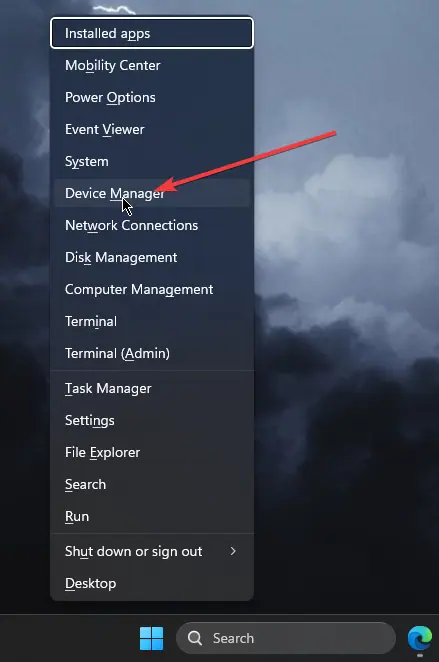
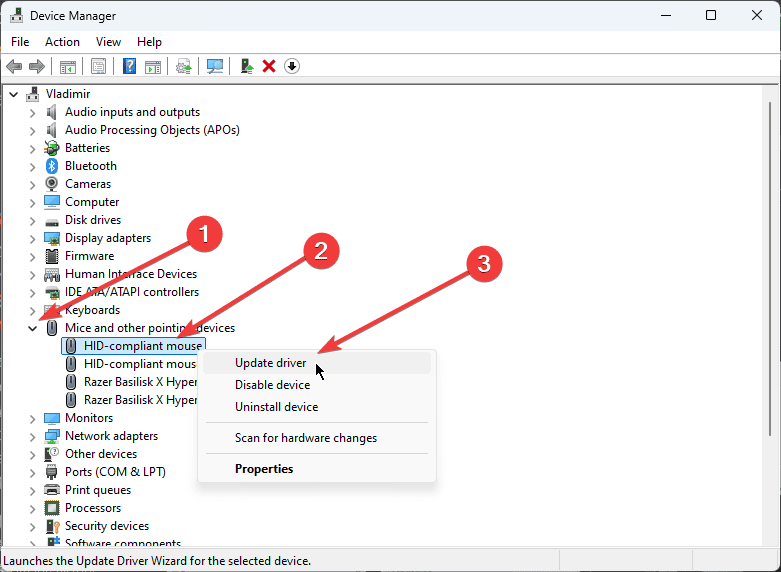
If Windows can’t find a new driver, consider using PC HelpSoft Driver Updater. This powerful software scans your system for outdated drivers and automatically updates them to the latest versions.
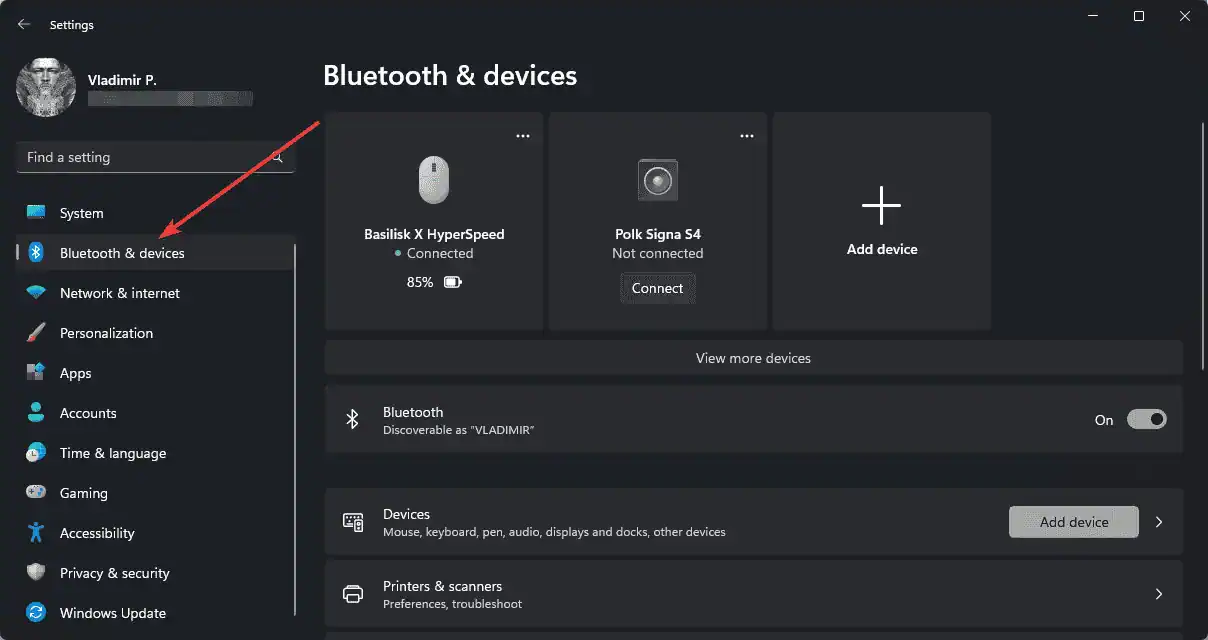
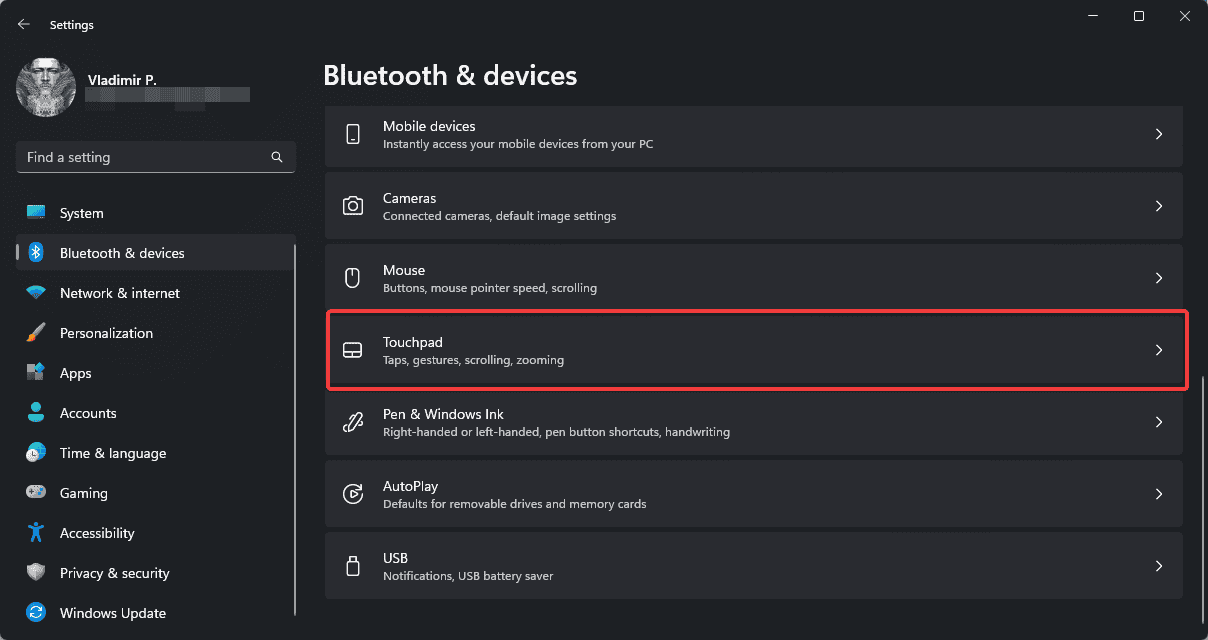
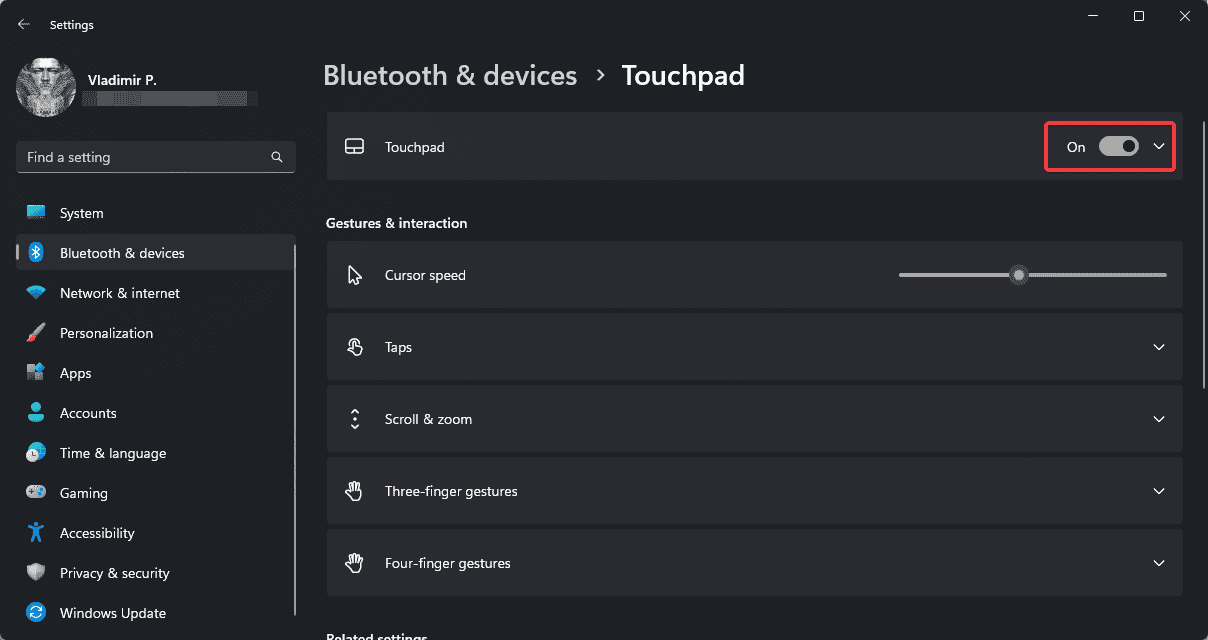
3. Disable and Re-enable Touchpad
A simple restart of your touchpad can sometimes resolve cursor visibility issues.
- Press the Windows key I to open Settings.
- Go to Bluetooth & devices > Touchpad.
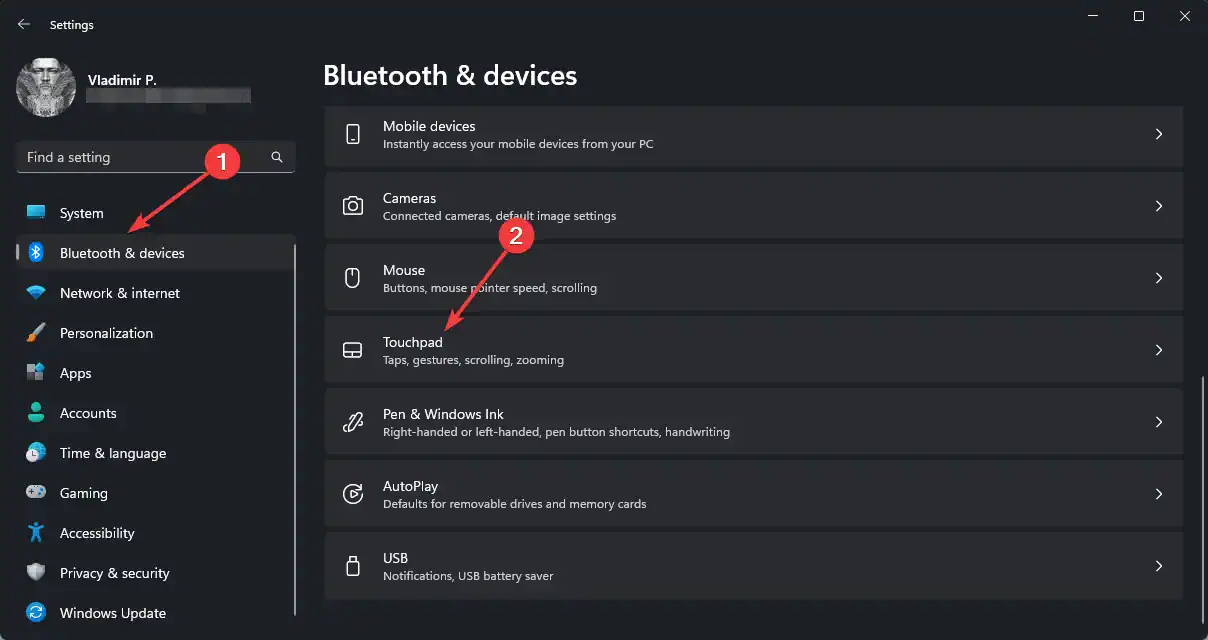
- Toggle the touchpad switch off.
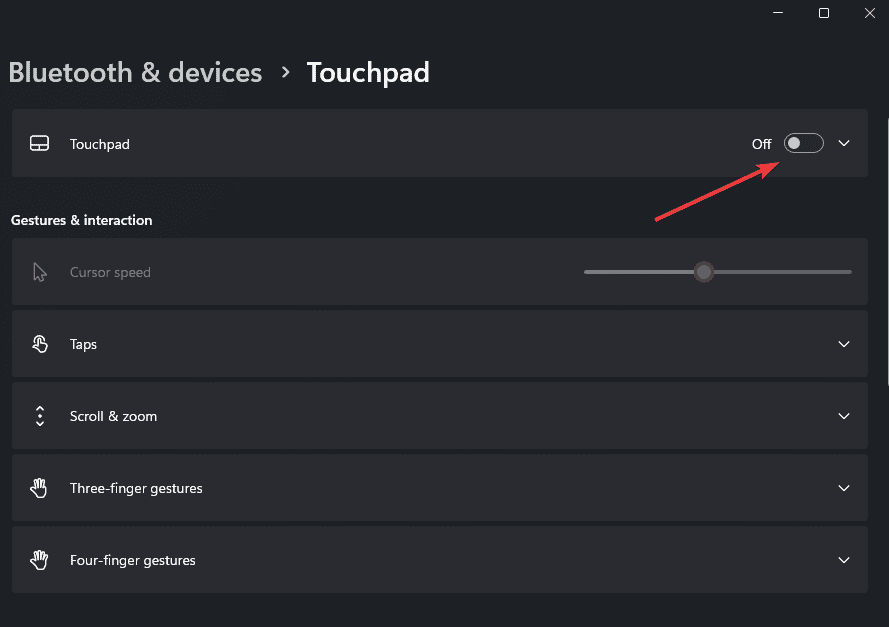
- Wait for a few seconds, then toggle it back on.
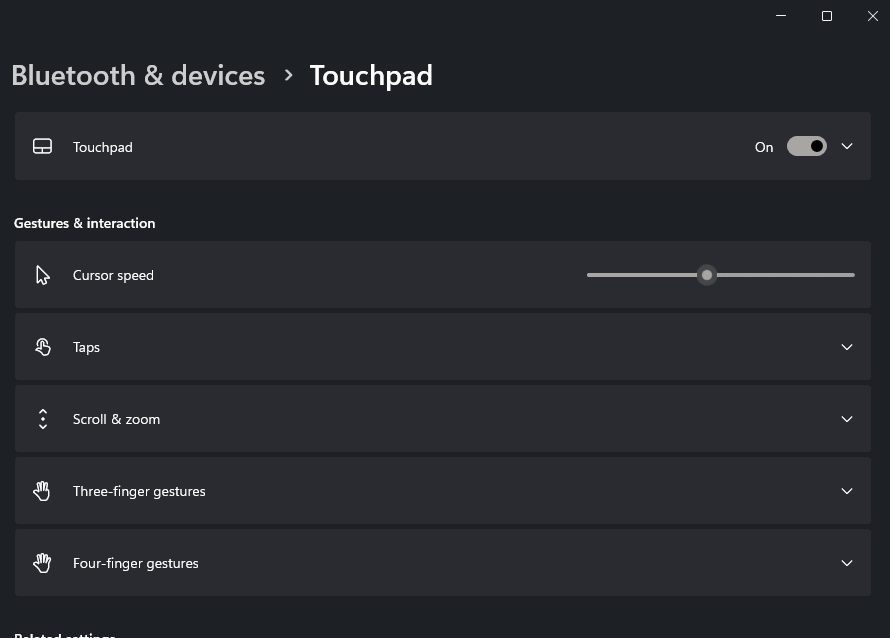
4. Check for Windows Updates
Ensuring your system is up-to-date can prevent many cursor-related issues.
- Open Settings by right-clicking Start.
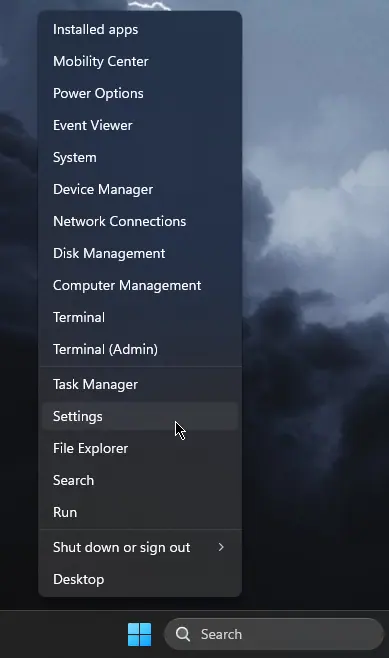
- Navigate to Windows Update, and click Check for updates.
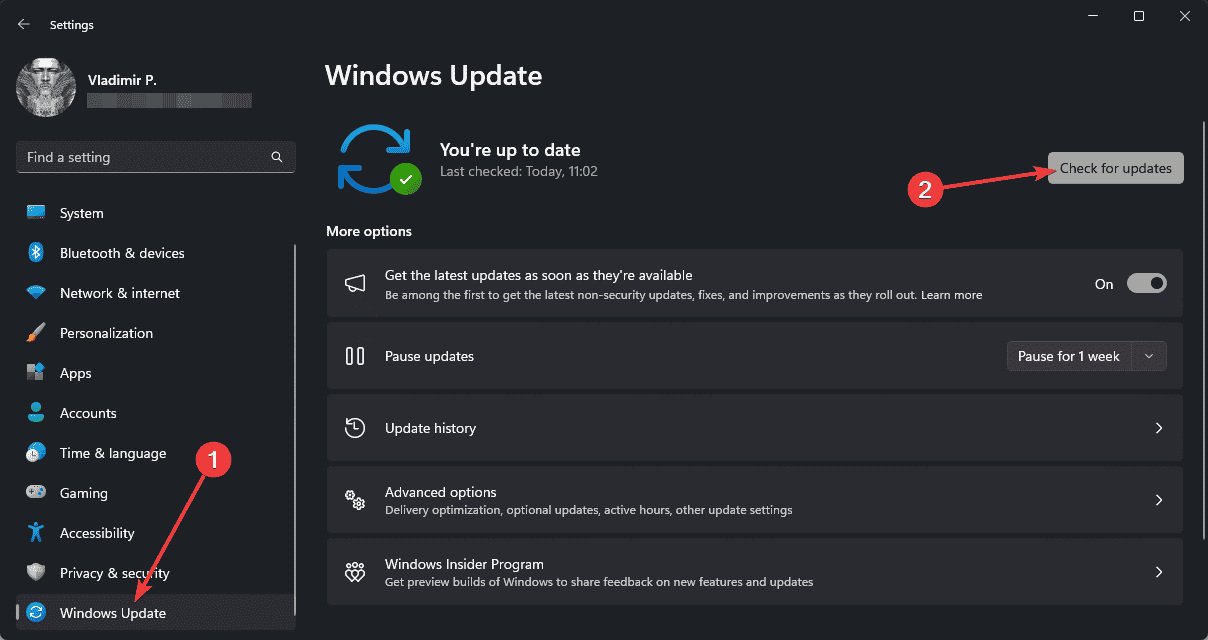
- Install any available updates.
By following these fixes, you should be able to resolve the issue of your disappearing touchpad cursor in Windows 11.
Remember to restart your computer after applying any changes to ensure they take effect. If problems persist, consider contacting your device manufacturer’s support team for further assistance.
-
 4 Ways to Fix Contacts Search Not Working on AndroidTry Basic Fixes Restart your phone: The Contacts app may occasionally experience temporary glitches that cause the in-app search function to stop work...Software tutorial Published on 2024-11-16
4 Ways to Fix Contacts Search Not Working on AndroidTry Basic Fixes Restart your phone: The Contacts app may occasionally experience temporary glitches that cause the in-app search function to stop work...Software tutorial Published on 2024-11-16 -
 Fix Frostpunk 2 Lagging/Freezing/Stuttering/Low FPS on WindowsFrostpunk 2 is very popular but some players report that they have encountered the “Frostpunk 2 lagging, freezing, stuttering, or low FPS” issue. This...Software tutorial Published on 2024-11-15
Fix Frostpunk 2 Lagging/Freezing/Stuttering/Low FPS on WindowsFrostpunk 2 is very popular but some players report that they have encountered the “Frostpunk 2 lagging, freezing, stuttering, or low FPS” issue. This...Software tutorial Published on 2024-11-15 -
 Encountering Dwmapi.dll Missing on PC? Fix It Now! – GuideHave you ever encountered an error message while launching third-party Windows applications indicating that dwmapi.dll missing? This error may arise f...Software tutorial Published on 2024-11-15
Encountering Dwmapi.dll Missing on PC? Fix It Now! – GuideHave you ever encountered an error message while launching third-party Windows applications indicating that dwmapi.dll missing? This error may arise f...Software tutorial Published on 2024-11-15 -
 7 Ways to Fix Red Light Error on MotherboardIn the intricate world of computer hardware, the motherboard is your system’s backbone. However, even the most advanced and reliable motherboards are ...Software tutorial Published on 2024-11-14
7 Ways to Fix Red Light Error on MotherboardIn the intricate world of computer hardware, the motherboard is your system’s backbone. However, even the most advanced and reliable motherboards are ...Software tutorial Published on 2024-11-14 -
 Is Baldur’s Gate 3 Script Extender Not Working? Here’s GuideBaldur’s Gate 3 players reported issues with the Baldur’s Gate 3 Script Extender not working after launching the game, restricting their access. If yo...Software tutorial Published on 2024-11-12
Is Baldur’s Gate 3 Script Extender Not Working? Here’s GuideBaldur’s Gate 3 players reported issues with the Baldur’s Gate 3 Script Extender not working after launching the game, restricting their access. If yo...Software tutorial Published on 2024-11-12 -
 4 Ways to Fix MacBook Not Waking Up From SleepPreliminary Fixes Press the power button: Sometimes, a simple press of the power button can help resolve the issue. Press and hold the power button fo...Software tutorial Published on 2024-11-11
4 Ways to Fix MacBook Not Waking Up From SleepPreliminary Fixes Press the power button: Sometimes, a simple press of the power button can help resolve the issue. Press and hold the power button fo...Software tutorial Published on 2024-11-11 -
 3 Fixes for Display Connection Might Be Limited Error on WindowsTry Basic Fixes Rule out any compatibility issues: Only computers with USB-C ports that support DisplayPort alternate modes can transmit video and aud...Software tutorial Published on 2024-11-11
3 Fixes for Display Connection Might Be Limited Error on WindowsTry Basic Fixes Rule out any compatibility issues: Only computers with USB-C ports that support DisplayPort alternate modes can transmit video and aud...Software tutorial Published on 2024-11-11 -
 Microsoft Paint\'s AI Upgrades Finally Bring the Classic App Out of the 90sAs a 90s kid, hearing "Microsoft Paint" brings up memories of sitting at my friend's parent's clunky computer, drawing rudimentary d...Software tutorial Published on 2024-11-11
Microsoft Paint\'s AI Upgrades Finally Bring the Classic App Out of the 90sAs a 90s kid, hearing "Microsoft Paint" brings up memories of sitting at my friend's parent's clunky computer, drawing rudimentary d...Software tutorial Published on 2024-11-11 -
 How to Share Files from PC to PC Using IP Address on WindowsDid you know you can send and receive files via FTP using your IP address? This post from MiniTool introduces how to share files from PC to PC using I...Software tutorial Published on 2024-11-09
How to Share Files from PC to PC Using IP Address on WindowsDid you know you can send and receive files via FTP using your IP address? This post from MiniTool introduces how to share files from PC to PC using I...Software tutorial Published on 2024-11-09 -
 Easily Fixed – Black Ops 6 Black Screen on Windows 10/11There’s nothing more frustrating than encountering black screen while starting Black Ops 6 or in the middle of the game. Don’t worry. This guide from ...Software tutorial Published on 2024-11-09
Easily Fixed – Black Ops 6 Black Screen on Windows 10/11There’s nothing more frustrating than encountering black screen while starting Black Ops 6 or in the middle of the game. Don’t worry. This guide from ...Software tutorial Published on 2024-11-09 -
 Windows 11 Is Fixing a Big Issue With WebcamsMicrosoft has been on a roll as of lately when it comes to lifting arbitrary, extremely limiting restriction from Windows 11. The latest one is a res...Software tutorial Published on 2024-11-09
Windows 11 Is Fixing a Big Issue With WebcamsMicrosoft has been on a roll as of lately when it comes to lifting arbitrary, extremely limiting restriction from Windows 11. The latest one is a res...Software tutorial Published on 2024-11-09 -
 4 Ways to Add Text to Videos on iPhoneMethod 1: Use Clips to Add Text Prompts on Videos iPhone’s default video editor doesn’t support inserting text on videos. In its place, you can use th...Software tutorial Published on 2024-11-09
4 Ways to Add Text to Videos on iPhoneMethod 1: Use Clips to Add Text Prompts on Videos iPhone’s default video editor doesn’t support inserting text on videos. In its place, you can use th...Software tutorial Published on 2024-11-09 -
 California Now Supports Digital IDs on iPhoneiPhone owners in California will soon have one more reason to leave their wallets at home. The company announced Thursday that Apple Wallet is adding...Software tutorial Published on 2024-11-09
California Now Supports Digital IDs on iPhoneiPhone owners in California will soon have one more reason to leave their wallets at home. The company announced Thursday that Apple Wallet is adding...Software tutorial Published on 2024-11-09 -
 ASUS Vivobook S 15 OLED BAPE Edition Review: Stealthy, Stylish, and PracticalWhen companies attempt to blend consumer technology with fashion, there's often a disconnect between functionality and aesthetic appeal. The ASUS...Software tutorial Published on 2024-11-09
ASUS Vivobook S 15 OLED BAPE Edition Review: Stealthy, Stylish, and PracticalWhen companies attempt to blend consumer technology with fashion, there's often a disconnect between functionality and aesthetic appeal. The ASUS...Software tutorial Published on 2024-11-09 -
 Fortnite Returns to iPhone, and Finds a New Android HomeFour years after its removal from Google’s and Apple’s mobile stores, Fortnite is now available to iPhone owners in the European Union (EU), and ther...Software tutorial Published on 2024-11-09
Fortnite Returns to iPhone, and Finds a New Android HomeFour years after its removal from Google’s and Apple’s mobile stores, Fortnite is now available to iPhone owners in the European Union (EU), and ther...Software tutorial Published on 2024-11-09
Study Chinese
- 1 How do you say "walk" in Chinese? 走路 Chinese pronunciation, 走路 Chinese learning
- 2 How do you say "take a plane" in Chinese? 坐飞机 Chinese pronunciation, 坐飞机 Chinese learning
- 3 How do you say "take a train" in Chinese? 坐火车 Chinese pronunciation, 坐火车 Chinese learning
- 4 How do you say "take a bus" in Chinese? 坐车 Chinese pronunciation, 坐车 Chinese learning
- 5 How to say drive in Chinese? 开车 Chinese pronunciation, 开车 Chinese learning
- 6 How do you say swimming in Chinese? 游泳 Chinese pronunciation, 游泳 Chinese learning
- 7 How do you say ride a bicycle in Chinese? 骑自行车 Chinese pronunciation, 骑自行车 Chinese learning
- 8 How do you say hello in Chinese? 你好Chinese pronunciation, 你好Chinese learning
- 9 How do you say thank you in Chinese? 谢谢Chinese pronunciation, 谢谢Chinese learning
- 10 How to say goodbye in Chinese? 再见Chinese pronunciation, 再见Chinese learning

























