How to Sign Out Other Users on Windows 11
Each active user session on your PC means your computer's resources are shared with others, which can impact system performance. If someone is not actively using their session, you can log off the idle user from your account to reclaim those system resources.
1. Sign Out Other Users Using the Task Manager
The Task Manager's Users tab keeps track of all the user sessions active on your computer. You can use it to manage user accounts on Windows, switch between different user accounts, and sign off other user accounts. If you only need to sign out of your current session on Windows 11, the process is much simpler, though.
You must be logged in as an administrator to sign off other user accounts; check if your user account has administrator rights if you're not sure. Importantly, when you sign out a user, the user's unsaved data might be lost. So tread carefully.
To sign out other users using Task Manager:
- Right-click on Start and select Task Manager. Alternatively, use the keyboard shortcut Ctrl Shift Esc.
- In Task Manager, open the Users tab in the left pane which displays the number of users currently logged in. If not visible, click the Open Navigation button (three horizontal bars) in the top left corner.
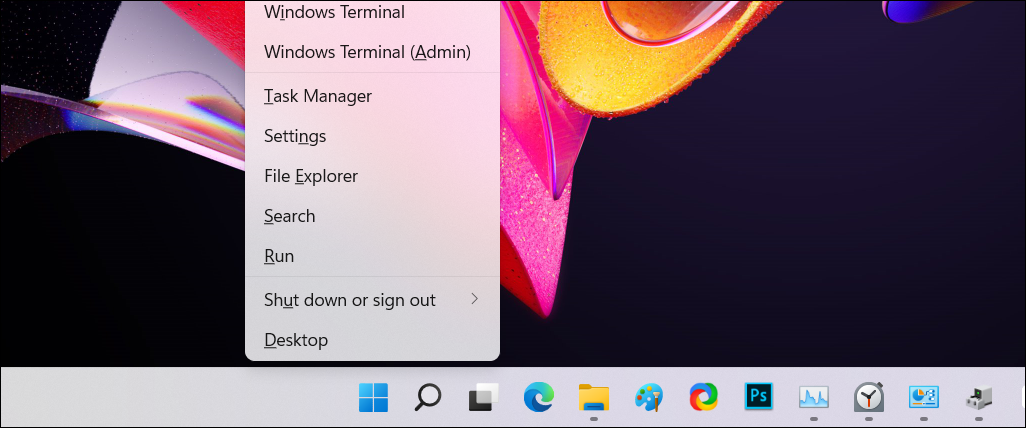
- In the Users tab, locate the account you want to sign off.
- Right-click on the user account and select Sign off.
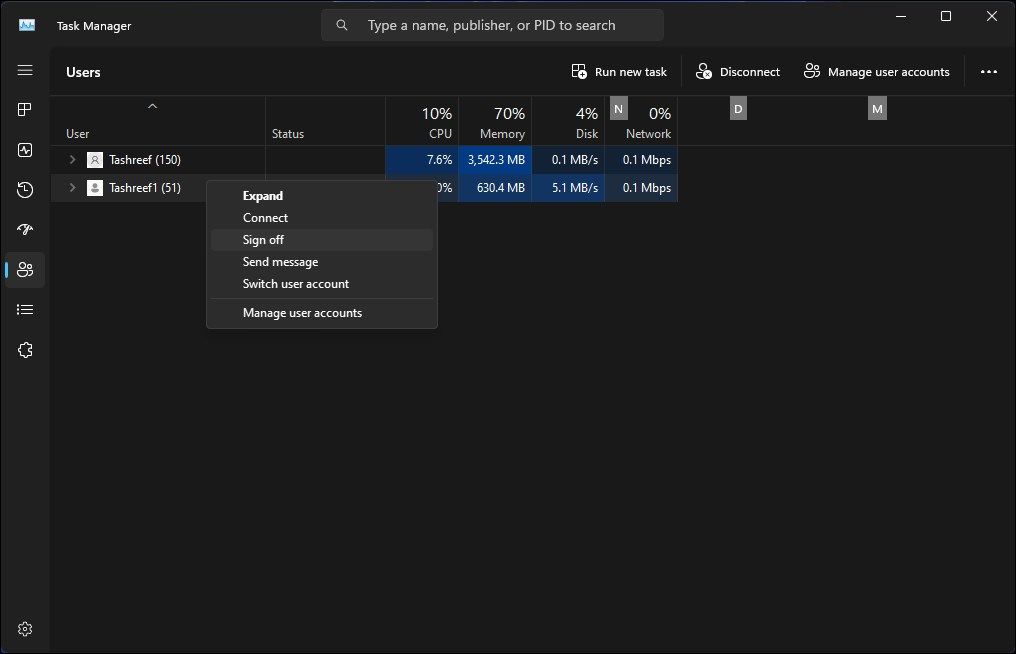
- Click Sign out user. Windows will close all the open apps and running processes and then log out the user.
2. Sign Out Other Users Using the Command Prompt
On Windows 11 Pro, Edu, and Enterprise editions, you can use Command Prompt's "query sessions" command to check and log off active user accounts. This command is unlikely to work on a Windows 11 Home, limiting your options.
To sign out other users using Command Prompt:
- Press the Win key and type cmd.
- Right-click on Command Prompt and select Run as administrator.
- In the Command Prompt window, type the following command to view all the active user sessions with a query:
query session - The output will show all the active user sessions on your computer. Make a note of the user account ID you want to sign out. In this instance, we have Tashreef as 1 and Guest21 as 3 under the ID column.
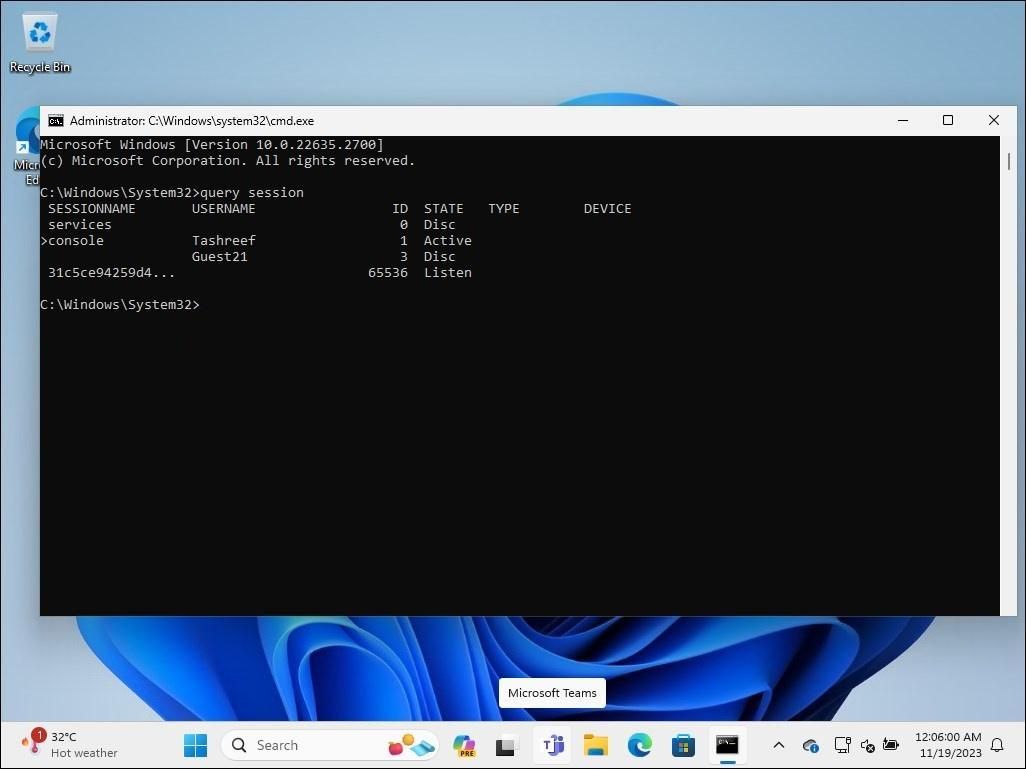
- Type the following command to sign out the specified user. Replace 2 below with the user account ID you want to sign out:
Logoff 3 - Upon successful execution, Windows will sign out the specified user account.
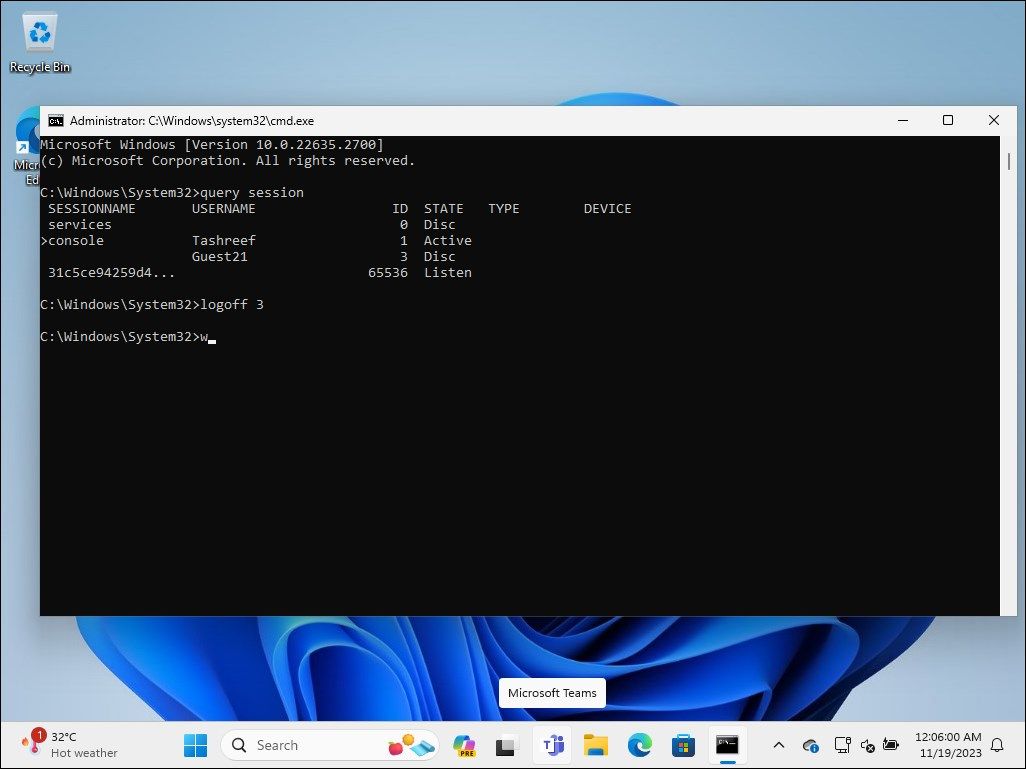
- Once done, type exit and press Enter to close the Command Prompt.
3. Log Off Other Users Using Process Explorer
Process Explorer is part of Windows Sysinternal Tools, a suite of system administration utilities from Microsoft. Though the freeware is popular among developers and system admins, anyone can use Process Explorer to use some of its advanced features.
Process Explorer is a powerful tool that maps all currently active processes and DLL files to the accounts running them. Our purpose is to show you how to use its user management feature to kick out other user sessions.
- Go to Microsoft's official Process Explorer page and download Process Explorer as a zip file to a location on your desktop.
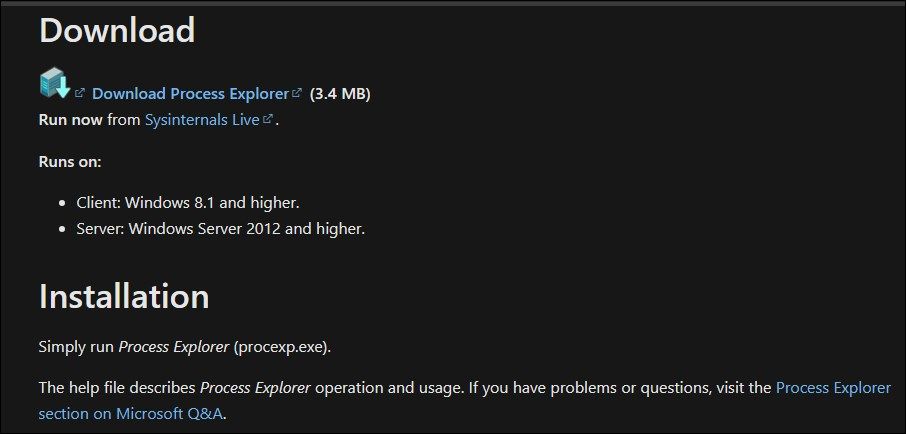
- Right-click on the ProcessExplorer.zip archive, and select Extract All. Select a location and extract the folder.
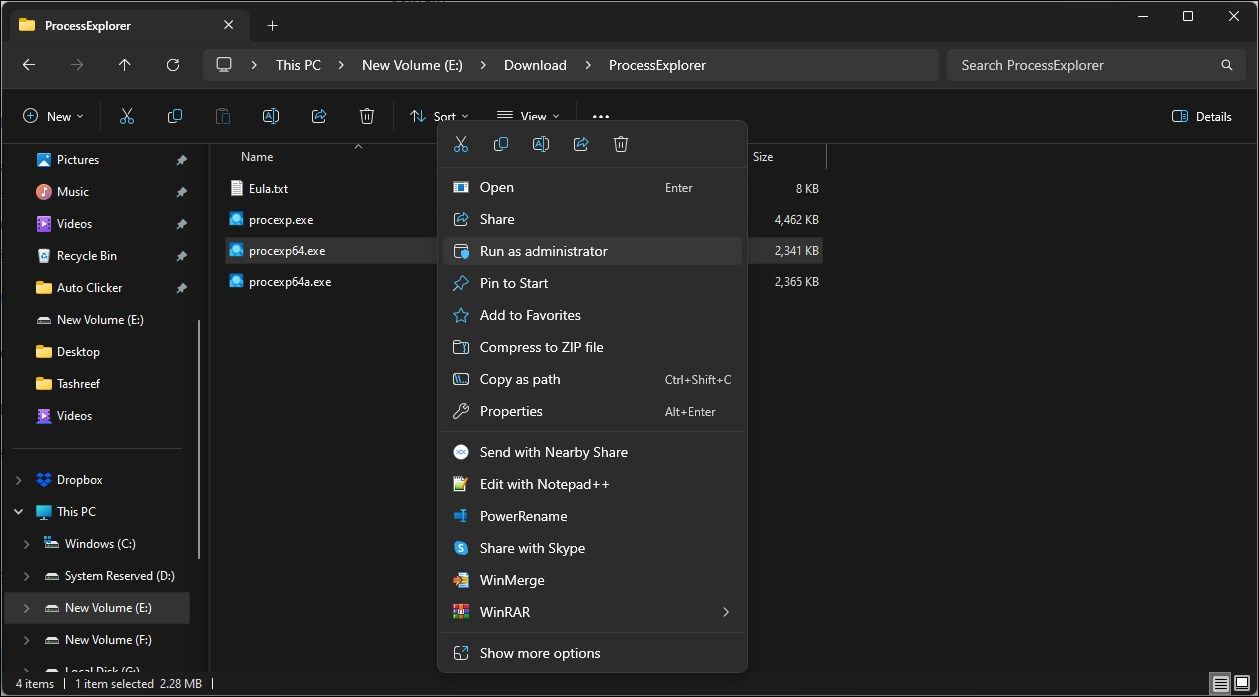
- Open the ProcessExplorer folder, right-click on procexp64.exe, and select Run as administrator.
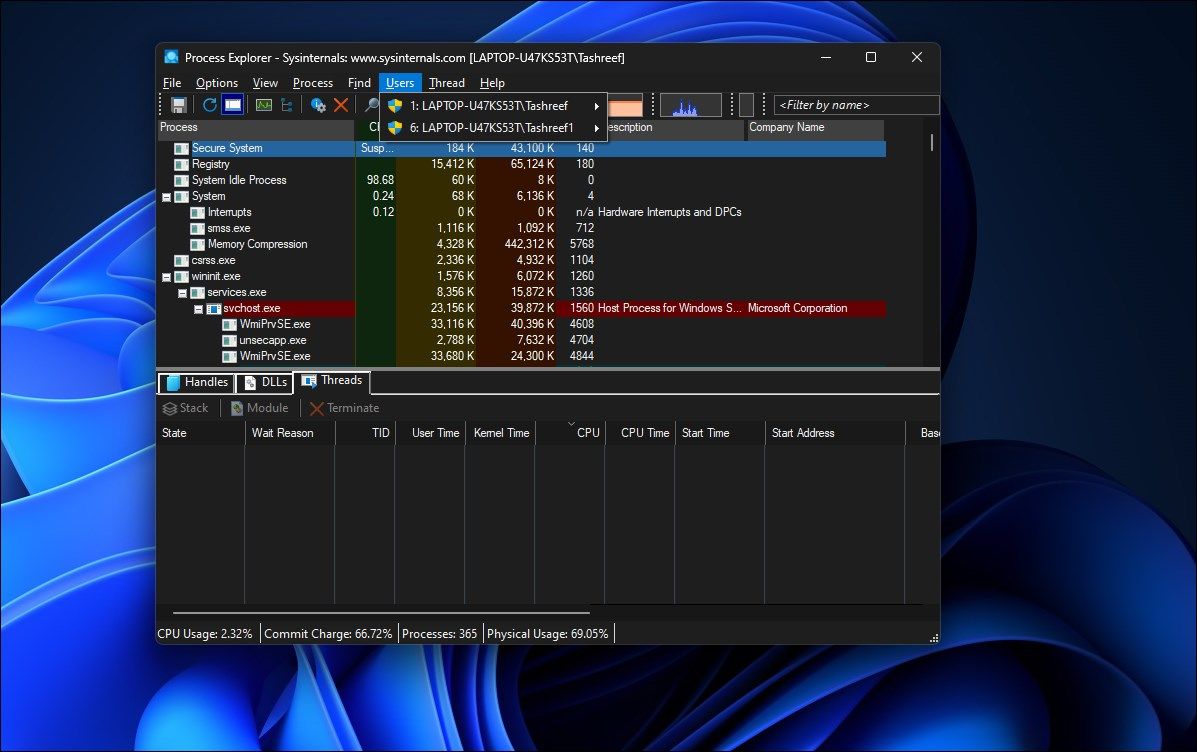
- In the Process Explorer window, click Users to view all the active user sessions.
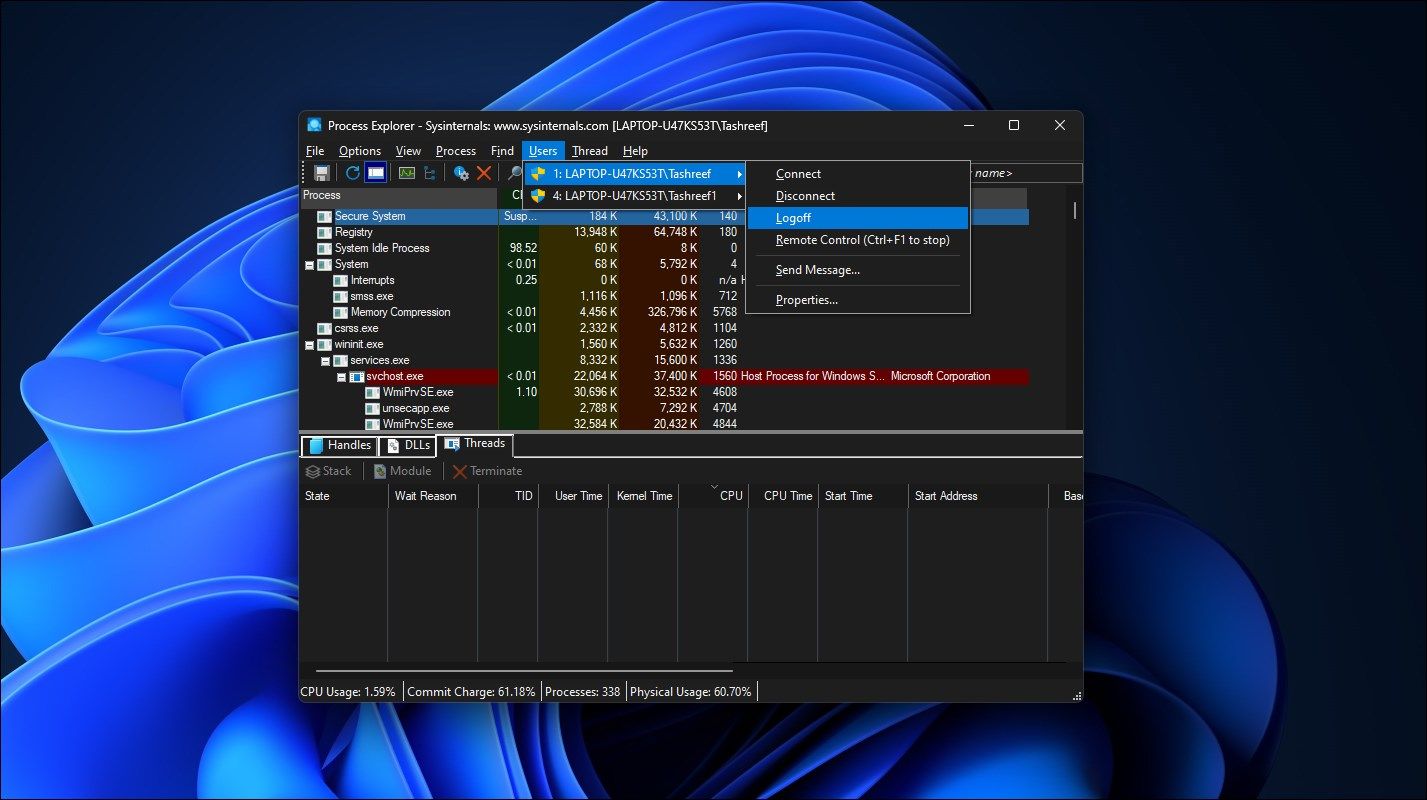
- Hover your cursor over the user account name and select Logoff.
Process Explorer will sign out the selected user account from your computer. If you get an access denied error, run the procexp64.exe executable with administrator privileges and try again.
Ask Other Users Before You Sign Them Out
When you log off other users, any unsaved work in their accounts is lost. So do consider that before you apply the above methods. Logging off from a Windows account in a multi-user PC is a good habit because it reduces the chance of data loss and frees up the computer's resources for others. Always request others to sign off when their work is finished.
-
 I Use Windows 11 File Explorer Tabs Daily, Here are 4 Power User TipsWindows 11's File Explorer tabs work much like your Internet browser's tabs, allowing you to quickly jump between folders and save screen spa...Software tutorial Published on 2024-11-03
I Use Windows 11 File Explorer Tabs Daily, Here are 4 Power User TipsWindows 11's File Explorer tabs work much like your Internet browser's tabs, allowing you to quickly jump between folders and save screen spa...Software tutorial Published on 2024-11-03 -
 How to Fix EA FC 25 Crashing on PC? 4 Solutions HereEA SPORTS FC 25 is available now; however, various issues occur to this game, including EA FC 25 crashing on PC. If you are troubled by this issue as ...Software tutorial Published on 2024-11-03
How to Fix EA FC 25 Crashing on PC? 4 Solutions HereEA SPORTS FC 25 is available now; however, various issues occur to this game, including EA FC 25 crashing on PC. If you are troubled by this issue as ...Software tutorial Published on 2024-11-03 -
 How to Turn Off AdBlock in Safari on iPhone, iPad, and MacWhile ads are an excellent way to keep resources free, they can take up too much space or spoil the browsing experience. This is one of the reasons ad...Software tutorial Published on 2024-11-03
How to Turn Off AdBlock in Safari on iPhone, iPad, and MacWhile ads are an excellent way to keep resources free, they can take up too much space or spoil the browsing experience. This is one of the reasons ad...Software tutorial Published on 2024-11-03 -
 3 Best Ways to Fix iPhone Calls Not Ringing on MacBasic Fixes Connect devices with the same Wi-Fi: Such features work only when your Apple devices are connected to the same Wi-Fi network. Update soft...Software tutorial Published on 2024-11-03
3 Best Ways to Fix iPhone Calls Not Ringing on MacBasic Fixes Connect devices with the same Wi-Fi: Such features work only when your Apple devices are connected to the same Wi-Fi network. Update soft...Software tutorial Published on 2024-11-03 -
 Full Guide - Black Ops 6 Stuck on Loading Screen on PCDo you encounter issues with the loading screen during the Early Access Beta of Call of Duty Black Ops 6? What can you do to fix this annoying error? ...Software tutorial Published on 2024-11-02
Full Guide - Black Ops 6 Stuck on Loading Screen on PCDo you encounter issues with the loading screen during the Early Access Beta of Call of Duty Black Ops 6? What can you do to fix this annoying error? ...Software tutorial Published on 2024-11-02 -
 Stardock DesktopGPT Is an AI Power Users\' Copilot Replacement"With DesktopGPT, Stardock is bringing the power of AI to desktop with unique features that makes it easy to jump in-and-out of interacting...Software tutorial Published on 2024-11-02
Stardock DesktopGPT Is an AI Power Users\' Copilot Replacement"With DesktopGPT, Stardock is bringing the power of AI to desktop with unique features that makes it easy to jump in-and-out of interacting...Software tutorial Published on 2024-11-02 -
 2 Options to Prevent Users from Changing Desktop Wallpaper in Windows 10After you set a desktop wallpaper for your computer, you might not want others to change it. Now in this post, we will show you how to prevent users f...Software tutorial Published on 2024-11-02
2 Options to Prevent Users from Changing Desktop Wallpaper in Windows 10After you set a desktop wallpaper for your computer, you might not want others to change it. Now in this post, we will show you how to prevent users f...Software tutorial Published on 2024-11-02 -
 Top 10 Fixes for HDMI Port Not Working on MacFollowing a short absence, the HDMI port returned in the latest MacBook Pro line up. Mac Mini and Mac Ultra also have HDMI ports to connect a monitor ...Software tutorial Published on 2024-11-02
Top 10 Fixes for HDMI Port Not Working on MacFollowing a short absence, the HDMI port returned in the latest MacBook Pro line up. Mac Mini and Mac Ultra also have HDMI ports to connect a monitor ...Software tutorial Published on 2024-11-02 -
 Guide on KB5044285 Download & KB5044285 Fails to InstallWhat can you do if the latest Windows 11 update KB5044285 fails to install? If you are not sure how to fix it, read this post on MiniTool Software to ...Software tutorial Published on 2024-11-02
Guide on KB5044285 Download & KB5044285 Fails to InstallWhat can you do if the latest Windows 11 update KB5044285 fails to install? If you are not sure how to fix it, read this post on MiniTool Software to ...Software tutorial Published on 2024-11-02 -
 How to Resize or Reduce Photo Size on iPhone and iPadQuick LinksHow to Resize a Photo Using Shortcuts How to Resize a Photo Using a Third-Party App The editor in the Photos app is quite feature-r...Software tutorial Published on 2024-11-02
How to Resize or Reduce Photo Size on iPhone and iPadQuick LinksHow to Resize a Photo Using Shortcuts How to Resize a Photo Using a Third-Party App The editor in the Photos app is quite feature-r...Software tutorial Published on 2024-11-02 -
 How to Fix No Text Message Alerts or Sounds on iPhone: 15+ SolutionsIf text messages are not showing up on your iPhone, your device isn't displaying notifications for an incoming SMS or iMessage, or your locked iP...Software tutorial Published on 2024-11-02
How to Fix No Text Message Alerts or Sounds on iPhone: 15+ SolutionsIf text messages are not showing up on your iPhone, your device isn't displaying notifications for an incoming SMS or iMessage, or your locked iP...Software tutorial Published on 2024-11-02 -
 How to Enable PIN Requirements and Create a Complexity PINWindows Hello in Windows 10 enables users to sign in to their device using a PIN (Personal Identification Number). You can use this PIN to sign in to ...Software tutorial Published on 2024-11-02
How to Enable PIN Requirements and Create a Complexity PINWindows Hello in Windows 10 enables users to sign in to their device using a PIN (Personal Identification Number). You can use this PIN to sign in to ...Software tutorial Published on 2024-11-02 -
 How to Bypass Google FRP on Android for FreeWhat Is Google Factory Reset Protection or FRP Google introduced a new security mechanism in its Android operating systems starting from Android 5.1. ...Software tutorial Published on 2024-11-02
How to Bypass Google FRP on Android for FreeWhat Is Google Factory Reset Protection or FRP Google introduced a new security mechanism in its Android operating systems starting from Android 5.1. ...Software tutorial Published on 2024-11-02 -
 Microsoft Should Focus on Making Windows 11 Better, Not Just More FunWith new Copilot features being released in quick succession, it's clear what Microsoft is prioritizing with Windows 11 and beyond. Apart from th...Software tutorial Published on 2024-11-02
Microsoft Should Focus on Making Windows 11 Better, Not Just More FunWith new Copilot features being released in quick succession, it's clear what Microsoft is prioritizing with Windows 11 and beyond. Apart from th...Software tutorial Published on 2024-11-02 -
 Satisfactory Crashing on PC: Fix with Four Feasible SolutionsRecently, several Satisfactory players reported that they are unable to access the game as Satisfactory crashing on PC constantly. Is there any soluti...Software tutorial Published on 2024-11-02
Satisfactory Crashing on PC: Fix with Four Feasible SolutionsRecently, several Satisfactory players reported that they are unable to access the game as Satisfactory crashing on PC constantly. Is there any soluti...Software tutorial Published on 2024-11-02
Study Chinese
- 1 How do you say "walk" in Chinese? 走路 Chinese pronunciation, 走路 Chinese learning
- 2 How do you say "take a plane" in Chinese? 坐飞机 Chinese pronunciation, 坐飞机 Chinese learning
- 3 How do you say "take a train" in Chinese? 坐火车 Chinese pronunciation, 坐火车 Chinese learning
- 4 How do you say "take a bus" in Chinese? 坐车 Chinese pronunciation, 坐车 Chinese learning
- 5 How to say drive in Chinese? 开车 Chinese pronunciation, 开车 Chinese learning
- 6 How do you say swimming in Chinese? 游泳 Chinese pronunciation, 游泳 Chinese learning
- 7 How do you say ride a bicycle in Chinese? 骑自行车 Chinese pronunciation, 骑自行车 Chinese learning
- 8 How do you say hello in Chinese? 你好Chinese pronunciation, 你好Chinese learning
- 9 How do you say thank you in Chinese? 谢谢Chinese pronunciation, 谢谢Chinese learning
- 10 How to say goodbye in Chinese? 再见Chinese pronunciation, 再见Chinese learning

























