 Front page > Software tutorial > How I Schedule WhatsApp Messages to Stay on Top of Important Events
Front page > Software tutorial > How I Schedule WhatsApp Messages to Stay on Top of Important Events
How I Schedule WhatsApp Messages to Stay on Top of Important Events
Quick Links
- Schedule WhatsApp Messages on Android
- Schedule WhatsApp Messages on iPhone
- Schedule WhatsApp Messages on WhatsApp Web
My friends used to get upset with me because I always forgot to wish them happy birthday exactly at midnight. It’s not that I don’t care about wishing them a happy birthday, but I always get caught up in something else. To avoid this and prevent missing other events, I’ve started scheduling messages on WhatsApp.
Schedule WhatsApp Messages on Android
No, WhatsApp hasn't released an official way to schedule messages. However, many third-party apps on the Play Store can help you schedule WhatsApp messages on your Android smartphone. SKEDit is one of the best options available.
To use SKEDit, first download it from the Play Store and grant it the necessary permissions, which includes permission to disable the smart lock on your Android smartphone so the app can send the message without your intervention. After that, tap the plus icon and select "WhatsApp." Then, choose the person you want to send the scheduled message to by selecting the "Recipients" option.
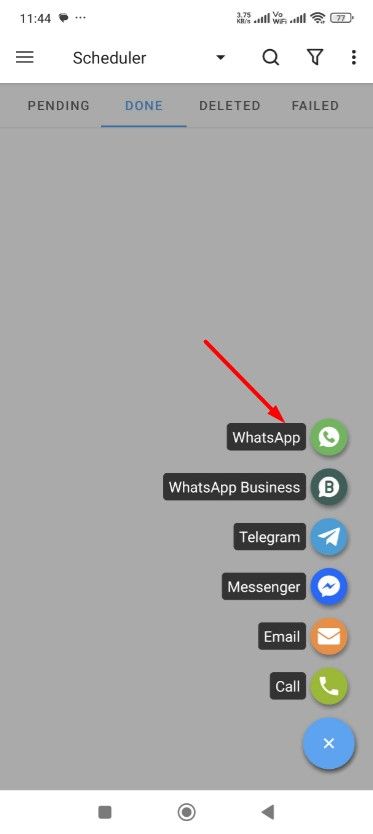
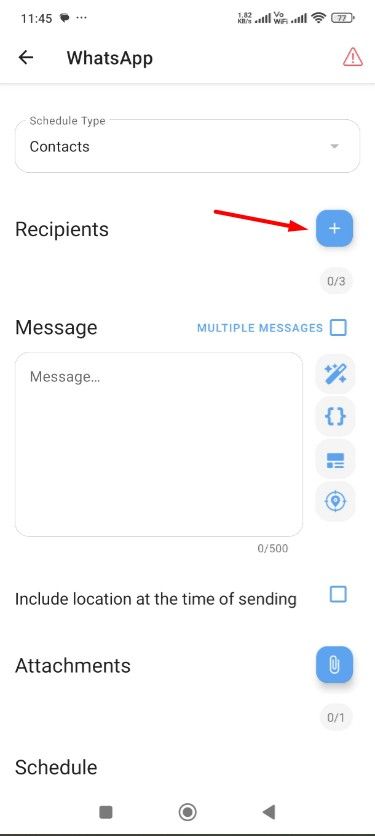
Type your message in the message field and add any attachments if needed. Next, select the date and time for the scheduled message and tap the check icon at the top.
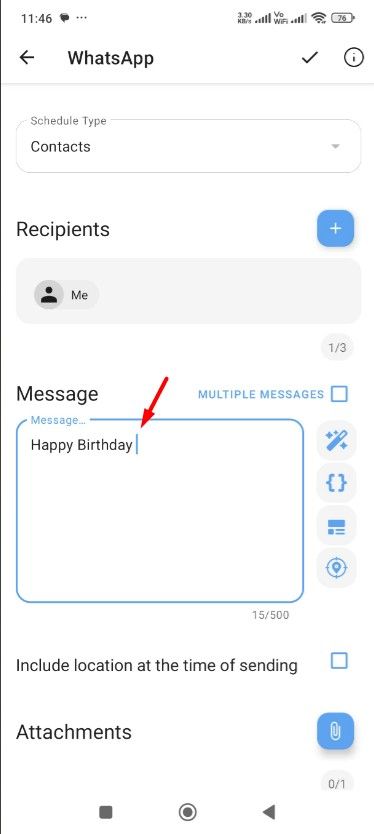
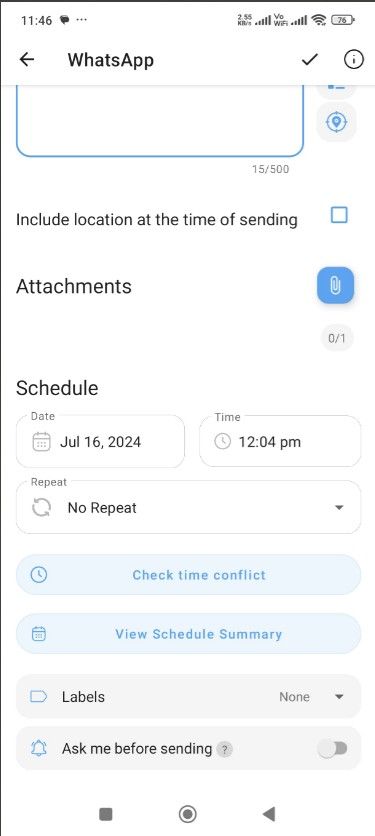
That's it! The app will automatically send the scheduled message without requiring any further input from you.
Schedule WhatsApp Messages on iPhone
On your iPhone, you can use the Shortcuts app to schedule a WhatsApp or any other text message. If you don't have the app installed on your iPhone, download it from the App Store and then open it. Tap "Automation" at the bottom and choose "New Automation." Then, select "Time of Day."
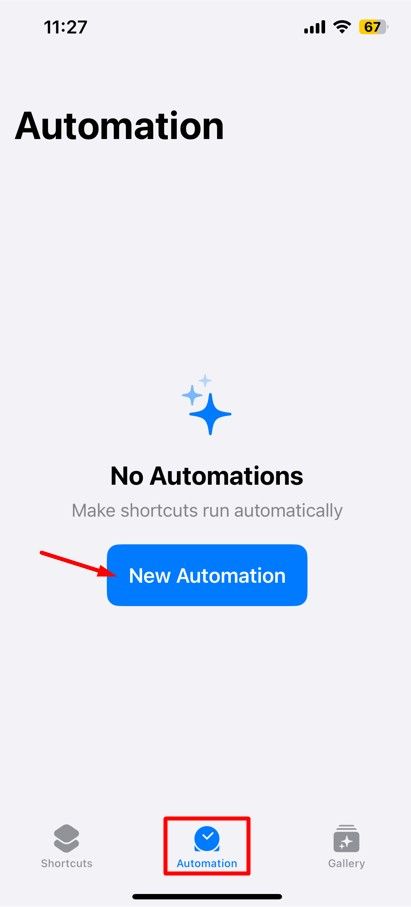
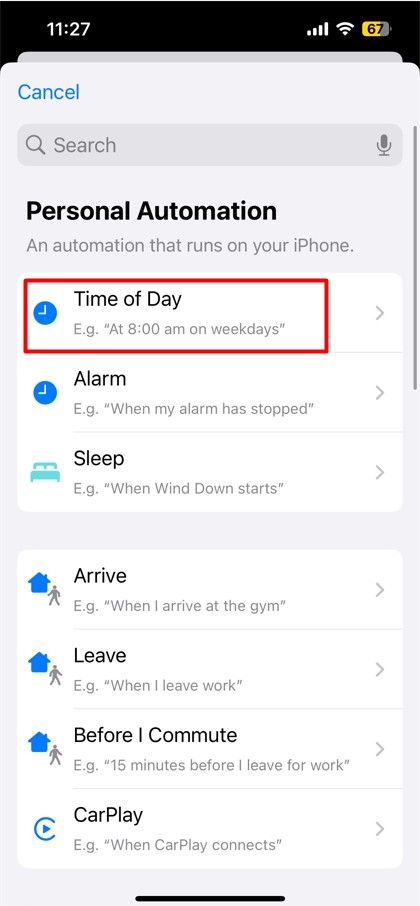
Next, select the date and time for which you want to schedule the WhatsApp message, choose the "Run Immediately" option, and tap "Next." Then, choose the "New Blank Automation" box.
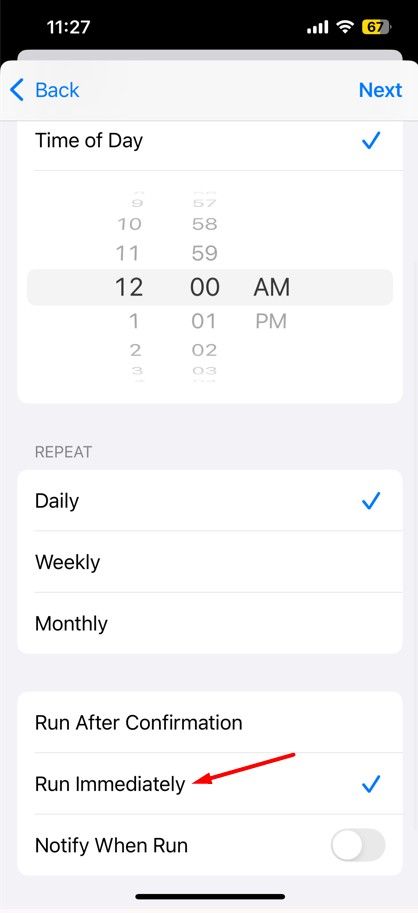
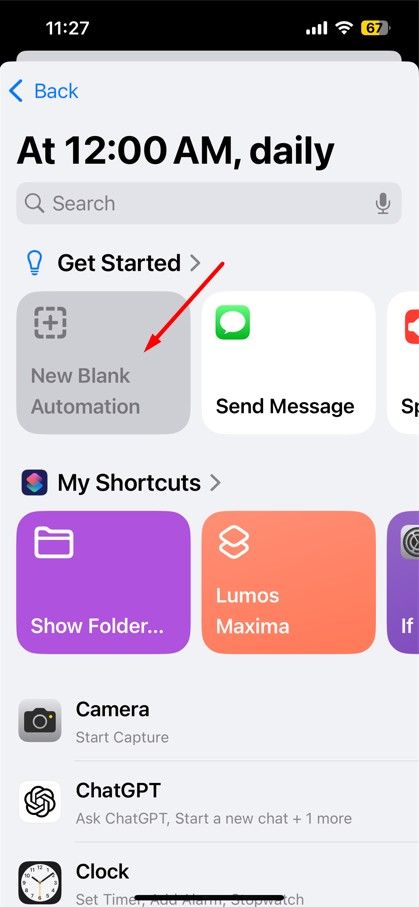
Next, type WhatsApp in the Search Actions field and choose "Send Message via WhatsApp" from the options that appear. Type the message in the message field and select the person to whom you want to send the message in the Recipient field. After that, tap the "Done" button.
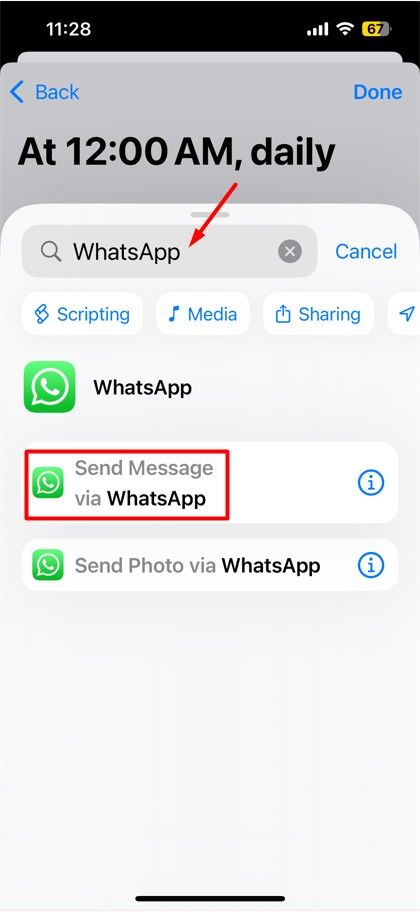

That's about it. The WhatsApp message will be sent automatically at the scheduled time. Make sure to delete the automation task once you no longer need the scheduled message.
Schedule WhatsApp Messages on WhatsApp Web
Similar to your iPhone and Android smartphone, you can also schedule WhatsApp messages on WhatsApp Web. All you need to do is get the Blueticks extension from the Chrome Web Store. To begin, open Google Chrome and visit the Chrome Web Store. Then, select the "Extensions" option in the top bar, type "Blueticks" in the search bar, and hit Enter.

Next, click the "Add to Chrome" button on the Blueticks page.

Click "Add Extension" when the pop-up window appears.
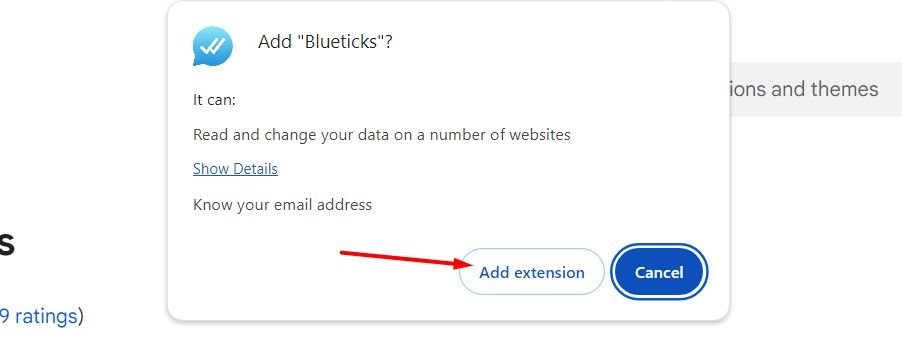
Once the extension is installed, click the extensions icon in the Chrome toolbar and then click "Blueticks." Create a Blueticks account and log in.
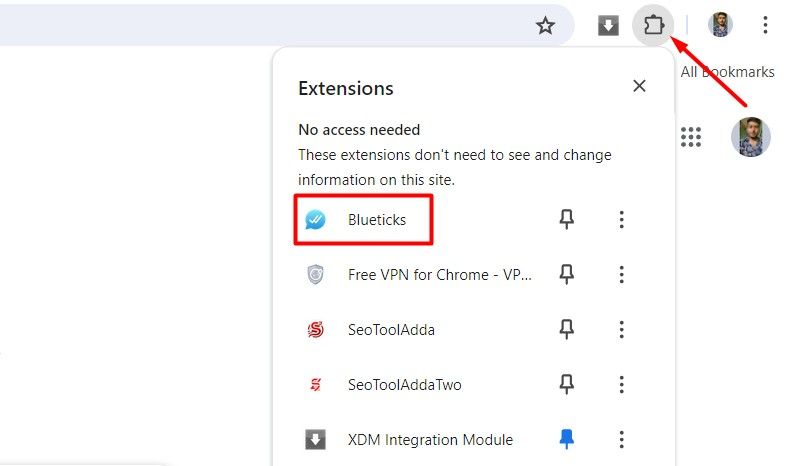
After that, open WhatsApp Web on Chrome and launch the conversation of the person you want to schedule a message for, type the message in the message field, then click the clock icon next to it.
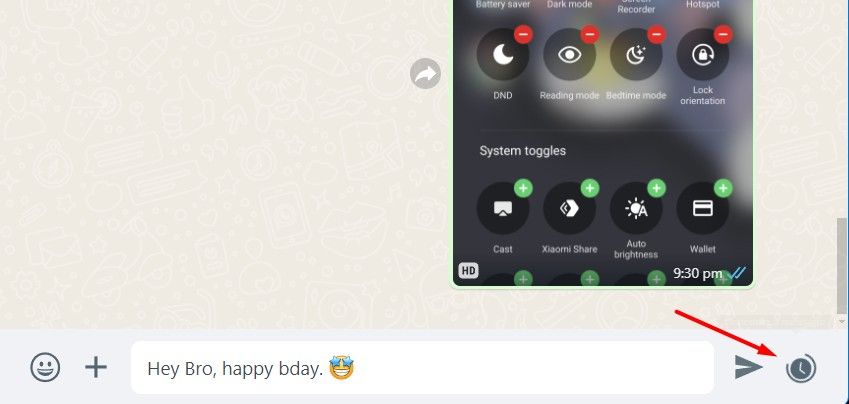
In the Blueticks window that opens, select the date and time for your scheduled message. You can also configure other options that Blueticks offers, like adding files, sending recurring messages, and more. Finally, click the "Schedule Send" option, and your message will be sent at the scheduled time.
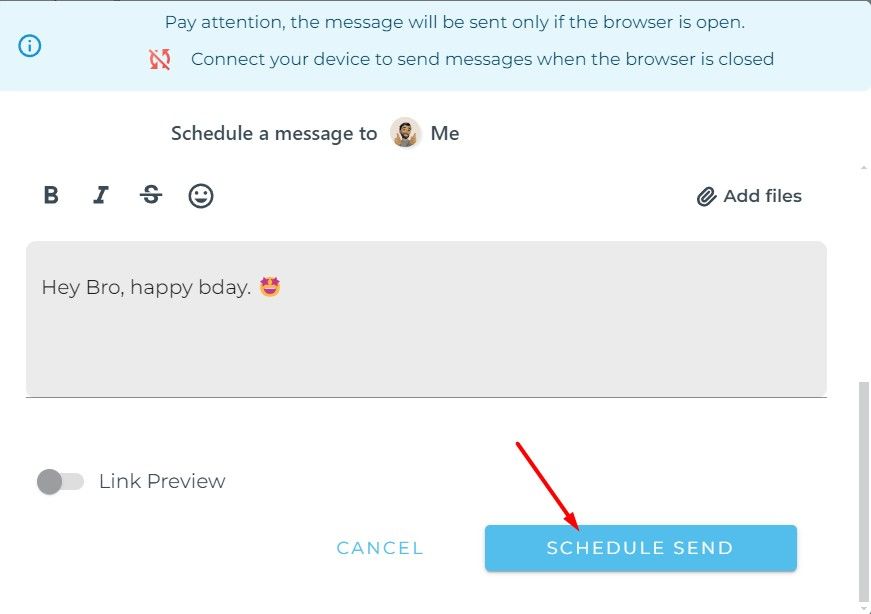
WhatsApp competitor Telegram has had the message scheduling feature for a while. So, it's very likely that this feature will eventually be added to WhatsApp. Until then, you can use the workarounds discussed above to schedule messages on WhatsApp.
Your changes have been saved
Email Is sent
Please verify your email address.
Send confirmation emailYou’ve reached your account maximum for followed topics.
Manage Your List Follow Followed Follow with Notifications Follow Unfollow-
 I Use Windows 11 File Explorer Tabs Daily, Here are 4 Power User TipsWindows 11's File Explorer tabs work much like your Internet browser's tabs, allowing you to quickly jump between folders and save screen spa...Software tutorial Published on 2024-11-03
I Use Windows 11 File Explorer Tabs Daily, Here are 4 Power User TipsWindows 11's File Explorer tabs work much like your Internet browser's tabs, allowing you to quickly jump between folders and save screen spa...Software tutorial Published on 2024-11-03 -
 How to Fix EA FC 25 Crashing on PC? 4 Solutions HereEA SPORTS FC 25 is available now; however, various issues occur to this game, including EA FC 25 crashing on PC. If you are troubled by this issue as ...Software tutorial Published on 2024-11-03
How to Fix EA FC 25 Crashing on PC? 4 Solutions HereEA SPORTS FC 25 is available now; however, various issues occur to this game, including EA FC 25 crashing on PC. If you are troubled by this issue as ...Software tutorial Published on 2024-11-03 -
 How to Turn Off AdBlock in Safari on iPhone, iPad, and MacWhile ads are an excellent way to keep resources free, they can take up too much space or spoil the browsing experience. This is one of the reasons ad...Software tutorial Published on 2024-11-03
How to Turn Off AdBlock in Safari on iPhone, iPad, and MacWhile ads are an excellent way to keep resources free, they can take up too much space or spoil the browsing experience. This is one of the reasons ad...Software tutorial Published on 2024-11-03 -
 3 Best Ways to Fix iPhone Calls Not Ringing on MacBasic Fixes Connect devices with the same Wi-Fi: Such features work only when your Apple devices are connected to the same Wi-Fi network. Update soft...Software tutorial Published on 2024-11-03
3 Best Ways to Fix iPhone Calls Not Ringing on MacBasic Fixes Connect devices with the same Wi-Fi: Such features work only when your Apple devices are connected to the same Wi-Fi network. Update soft...Software tutorial Published on 2024-11-03 -
 Full Guide - Black Ops 6 Stuck on Loading Screen on PCDo you encounter issues with the loading screen during the Early Access Beta of Call of Duty Black Ops 6? What can you do to fix this annoying error? ...Software tutorial Published on 2024-11-02
Full Guide - Black Ops 6 Stuck on Loading Screen on PCDo you encounter issues with the loading screen during the Early Access Beta of Call of Duty Black Ops 6? What can you do to fix this annoying error? ...Software tutorial Published on 2024-11-02 -
 Stardock DesktopGPT Is an AI Power Users\' Copilot Replacement"With DesktopGPT, Stardock is bringing the power of AI to desktop with unique features that makes it easy to jump in-and-out of interacting...Software tutorial Published on 2024-11-02
Stardock DesktopGPT Is an AI Power Users\' Copilot Replacement"With DesktopGPT, Stardock is bringing the power of AI to desktop with unique features that makes it easy to jump in-and-out of interacting...Software tutorial Published on 2024-11-02 -
 2 Options to Prevent Users from Changing Desktop Wallpaper in Windows 10After you set a desktop wallpaper for your computer, you might not want others to change it. Now in this post, we will show you how to prevent users f...Software tutorial Published on 2024-11-02
2 Options to Prevent Users from Changing Desktop Wallpaper in Windows 10After you set a desktop wallpaper for your computer, you might not want others to change it. Now in this post, we will show you how to prevent users f...Software tutorial Published on 2024-11-02 -
 Top 10 Fixes for HDMI Port Not Working on MacFollowing a short absence, the HDMI port returned in the latest MacBook Pro line up. Mac Mini and Mac Ultra also have HDMI ports to connect a monitor ...Software tutorial Published on 2024-11-02
Top 10 Fixes for HDMI Port Not Working on MacFollowing a short absence, the HDMI port returned in the latest MacBook Pro line up. Mac Mini and Mac Ultra also have HDMI ports to connect a monitor ...Software tutorial Published on 2024-11-02 -
 Guide on KB5044285 Download & KB5044285 Fails to InstallWhat can you do if the latest Windows 11 update KB5044285 fails to install? If you are not sure how to fix it, read this post on MiniTool Software to ...Software tutorial Published on 2024-11-02
Guide on KB5044285 Download & KB5044285 Fails to InstallWhat can you do if the latest Windows 11 update KB5044285 fails to install? If you are not sure how to fix it, read this post on MiniTool Software to ...Software tutorial Published on 2024-11-02 -
 How to Resize or Reduce Photo Size on iPhone and iPadQuick LinksHow to Resize a Photo Using Shortcuts How to Resize a Photo Using a Third-Party App The editor in the Photos app is quite feature-r...Software tutorial Published on 2024-11-02
How to Resize or Reduce Photo Size on iPhone and iPadQuick LinksHow to Resize a Photo Using Shortcuts How to Resize a Photo Using a Third-Party App The editor in the Photos app is quite feature-r...Software tutorial Published on 2024-11-02 -
 How to Fix No Text Message Alerts or Sounds on iPhone: 15+ SolutionsIf text messages are not showing up on your iPhone, your device isn't displaying notifications for an incoming SMS or iMessage, or your locked iP...Software tutorial Published on 2024-11-02
How to Fix No Text Message Alerts or Sounds on iPhone: 15+ SolutionsIf text messages are not showing up on your iPhone, your device isn't displaying notifications for an incoming SMS or iMessage, or your locked iP...Software tutorial Published on 2024-11-02 -
 How to Enable PIN Requirements and Create a Complexity PINWindows Hello in Windows 10 enables users to sign in to their device using a PIN (Personal Identification Number). You can use this PIN to sign in to ...Software tutorial Published on 2024-11-02
How to Enable PIN Requirements and Create a Complexity PINWindows Hello in Windows 10 enables users to sign in to their device using a PIN (Personal Identification Number). You can use this PIN to sign in to ...Software tutorial Published on 2024-11-02 -
 How to Bypass Google FRP on Android for FreeWhat Is Google Factory Reset Protection or FRP Google introduced a new security mechanism in its Android operating systems starting from Android 5.1. ...Software tutorial Published on 2024-11-02
How to Bypass Google FRP on Android for FreeWhat Is Google Factory Reset Protection or FRP Google introduced a new security mechanism in its Android operating systems starting from Android 5.1. ...Software tutorial Published on 2024-11-02 -
 Microsoft Should Focus on Making Windows 11 Better, Not Just More FunWith new Copilot features being released in quick succession, it's clear what Microsoft is prioritizing with Windows 11 and beyond. Apart from th...Software tutorial Published on 2024-11-02
Microsoft Should Focus on Making Windows 11 Better, Not Just More FunWith new Copilot features being released in quick succession, it's clear what Microsoft is prioritizing with Windows 11 and beyond. Apart from th...Software tutorial Published on 2024-11-02 -
 Satisfactory Crashing on PC: Fix with Four Feasible SolutionsRecently, several Satisfactory players reported that they are unable to access the game as Satisfactory crashing on PC constantly. Is there any soluti...Software tutorial Published on 2024-11-02
Satisfactory Crashing on PC: Fix with Four Feasible SolutionsRecently, several Satisfactory players reported that they are unable to access the game as Satisfactory crashing on PC constantly. Is there any soluti...Software tutorial Published on 2024-11-02
Study Chinese
- 1 How do you say "walk" in Chinese? 走路 Chinese pronunciation, 走路 Chinese learning
- 2 How do you say "take a plane" in Chinese? 坐飞机 Chinese pronunciation, 坐飞机 Chinese learning
- 3 How do you say "take a train" in Chinese? 坐火车 Chinese pronunciation, 坐火车 Chinese learning
- 4 How do you say "take a bus" in Chinese? 坐车 Chinese pronunciation, 坐车 Chinese learning
- 5 How to say drive in Chinese? 开车 Chinese pronunciation, 开车 Chinese learning
- 6 How do you say swimming in Chinese? 游泳 Chinese pronunciation, 游泳 Chinese learning
- 7 How do you say ride a bicycle in Chinese? 骑自行车 Chinese pronunciation, 骑自行车 Chinese learning
- 8 How do you say hello in Chinese? 你好Chinese pronunciation, 你好Chinese learning
- 9 How do you say thank you in Chinese? 谢谢Chinese pronunciation, 谢谢Chinese learning
- 10 How to say goodbye in Chinese? 再见Chinese pronunciation, 再见Chinese learning
























